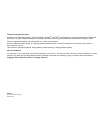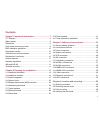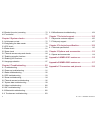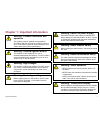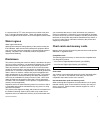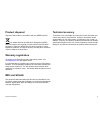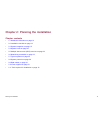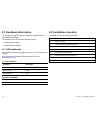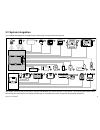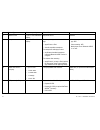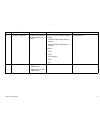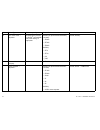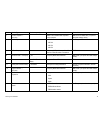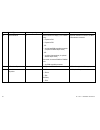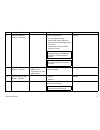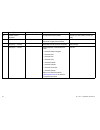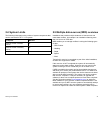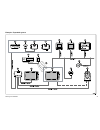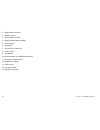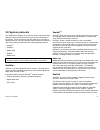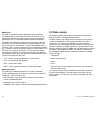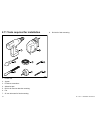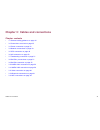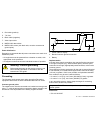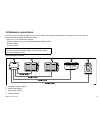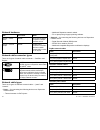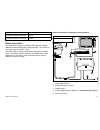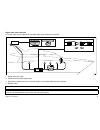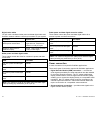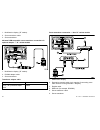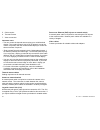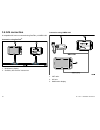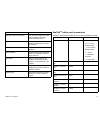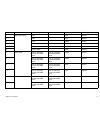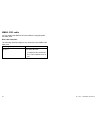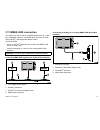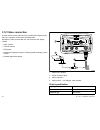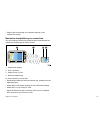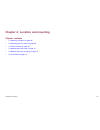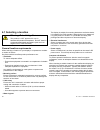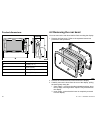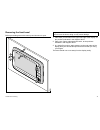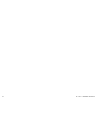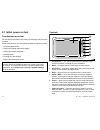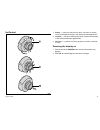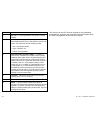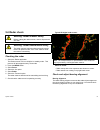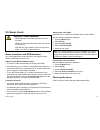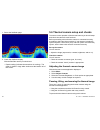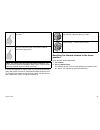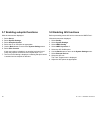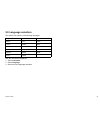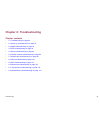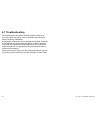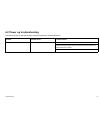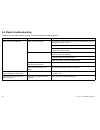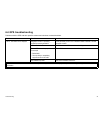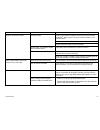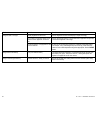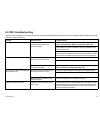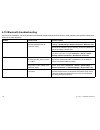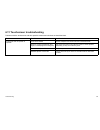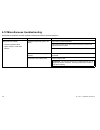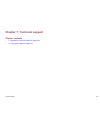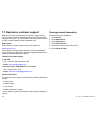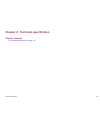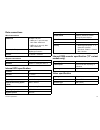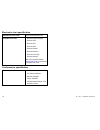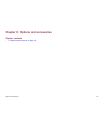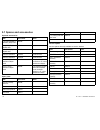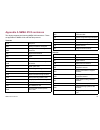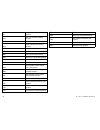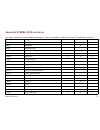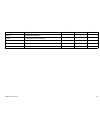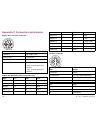- DL manuals
- Raymarine
- Tablet
- e7
- Installation Instructions Manual
Raymarine e7 Installation Instructions Manual - 2.8 System Protocols
2.8 System protocols
Your Multifunction Display can connect to various instruments and
displays to share information and so improve the functionality of
the system. These connections may be made using a number of
different protocols. Fast and accurate data collection and transfer is
achieved by using a combination of the following data protocols:
• SeaTalk
hs
• SeaTalk
ng
• NMEA 2000
• SeaTalk
• NMEA 0183
Note:
You may find that your system does not use all of the
connection types or instrumentation described in this section.
SeaTalk
hs
SeaTalk
hs
is an ethernet based marine network. This high speed
protocol allows compatible equipment to communicate rapidly and
share large amounts of data.
Information shared using the SeaTalk
hs
network includes:
• Shared cartography (between compatible displays).
• Digital radar data.
• Sonar data.
Seatalk
ng
SeaTalk
ng
(Next Generation) is an enhanced protocol for connection
of compatible marine instruments and equipment. It replaces the
older SeaTalk and SeaTalk
2
protocols.
SeaTalk
ng
utilizes a single backbone to which compatible
instruments connect using a spur. Data and power are carried within
the backbone. Devices that have a low draw can be powered from
the network, although high current equipment will need to have a
separate power connection.
SeaTalk
ng
is a proprietary extension to NMEA 2000 and the proven
CAN bus technology. Compatible NMEA 2000 and SeaTalk /
SeaTalk
2
devices can also be connected using the appropriate
interfaces or adaptor cables as required.
NMEA 2000
NMEA 2000 offers significant improvements over NMEA 0183, most
notably in speed and connectivity. Up to 50 units can simultaneously
transmit and receive on a single physical bus at any one time,
with each node being physically addressable. The standard
was specifically intended to allow for a whole network of marine
electronics from any manufacturer to communicate on a common
bus via standardized message types and formats.
SeaTalk
SeaTalk is a protocol which enables compatible instruments to
connect to each other and share data.
The SeaTalk cable system is used to connect compatible
instruments and equipment. The cable carries power and data and
enables connection without the need for a central processor.
Additional instruments and functions can be added to a SeaTalk
system, simply by plugging them into the network. SeaTalk
equipment can also communicate with other non-SeaTalk equipment
via the NMEA 0183 standard, provided a suitable interface is used.
Planning the installation
29
Summary of e7
Page 1
E 7 / e 7 d mu lt ifu n c t io n d is p la y ins ta lla tion ins tructions englis h docume nt numbe r: 87136-2 da te : 10-2011 e7 / e7d — user reference.
Page 3
Trademark and patents notice autohelm, hsb 2 , raytech navigator, sail pilot, seatalk, seatalk ng , seatalk hs and sportpilot are registered trademarks of raymarine uk limited. Raytalk, seahawk, smartpilot, pathfinder and raymarine are registered trademarks of raymarine holdings limited. Flir is a r...
Page 5: Contents
Contents chapter 1 important information............................... 7 tft displays .................................................................... 8 water ingress ................................................................... 9 disclaimers .................................................
Page 6
4.5 bracket (trunnion) mounting ....................................... 70 4.6 front bezel ............................................................... 72 chapter 5 system checks ........................................ 75 5.1 initial power on test ...................................................
Page 7
Chapter 1: important information warning: product installation and operation this product must be installed and operated in accordance with the instructions provided. Failure to do so could result in personal injury, damage to your vessel and/or poor product performance. Warning: potential ignition ...
Page 8: Tft Displays
Caution: transducer cable do not cut, shorten, splice the transducer cable or remove the connector. If the cable is cut, it cannot be repaired. Cutting the cable will also void the warranty. Caution: power supply protection when installing this product ensure the power source is adequately protected...
Page 9: Water Ingress
In common with all tft units, the screen may exhibit a few (less than 7) wrongly illuminated pixels. These may appear as black pixels in a light area of the screen or as colored pixels in black areas. Water ingress water ingress disclaimer although the waterproof rating capacity of this product meet...
Page 10: Suppression Ferrites
Emc installation guidelines raymarine equipment and accessories conform to the appropriate electromagnetic compatibility (emc) regulations, to minimize electromagnetic interference between equipment and minimize the effect such interference could have on the performance of your system correct instal...
Page 11: Product Disposal
Product disposal dispose of this product in accordance with the weee directive. The waste electrical and electronic equipment (weee) directive requires the recycling of waste electrical and electronic equipment. Whilst the weee directive does not apply to some raymarine products, we support its poli...
Page 12
12 e7 / e7d — installation instructions.
Page 13
Chapter 2: planning the installation chapter contents • 2.1 handbook information on page 14 • 2.2 installation checklist on page 14 • 2.3 system integration on page 15 • 2.4 system limits on page 23 • 2.5 multiple data sources (mds) overview on page 23 • 2.6 networking constraints on page 24 • 2.7 t...
Page 14: 2.1 Handbook Information
2.1 handbook information this handbook contains important information regarding the e7 / e7d multifunction display. The handbook is for use with the following models: • e7 multifunction display. • e7d multifunction display. E7 / e7d handbooks the following handbooks are applicable to the e7 / e7d mu...
Page 15: 2.3 System Integration
2.3 system integration your multifunction display is compatible with a wide range of marine electronics devices. R ay 240 1 2 8 5 6 7 3 15 10 9 11 12 13 14 4 17 16 18 19 20 21 d 12142-1 smart pilot the display uses a number of protocols to transfer data between the various devices in your system. Th...
Page 16
Item device type maximum quantity suitable devices connections 1 remote control 1 per e7 / e7d multifunction display. Raymarine rcu-3 bluetooth 2 smartphone 1 per e7 / e7d multifunction display. For chartplotter sync with navionics marine app: • apple iphone or ipad. • android-compatible smartphone....
Page 17
Item device type maximum quantity suitable devices connections 5 instruments — raymarine as determined by seatalk ng bus bandwidth and power loading. Seatalk (via optional seatalk to seatalk ng converter): • st40 wind, speed, depth, rudder, or compass. • st60 wind, speed, depth, rudder, or compass. ...
Page 18
Item device type maximum quantity suitable devices connections 6 pilot control heads — raymarine as determined by seatalk or seatalk ng bus bandwidth and power loading, as appropriate. Seatalk (via optional seatalk to seatalk ng converter):: • st6002. • st7002. • st8002. Seatalk ng : • st70. • st70+...
Page 19
Item device type maximum quantity suitable devices connections 7 course computer — third-party 1 nmea 0183 or nmea 2000 compatible course computer. Nmea 0183 or nmea 2000 (via optional devicenet adaptor cables). 8 ais — raymarine 1 • ais 250. • ais 500. • ais 350. • ais 650. Seatalk ng , or nmea 018...
Page 20
Item device type maximum quantity suitable devices connections 14 sonar transducer 1 direct connection to display (“d” e7 variants only): • raymarine p48. • raymarine p58. ; or: • any 600 watt dsm-compatible transducer (via optional e66066 adaptor cable). ; or: • any minn kota transducer (via option...
Page 21
Item device type maximum quantity suitable devices connections 17 additional multifunction display(s) — raymarine 5 seatalk hs (recommended): • e7 / e7d multifunction display. • e90w, e120w, e140w multifunction display (must be running software version 2.49 or later). • g-series (must be running sof...
Page 22
Item device type maximum quantity suitable devices connections 20 thermal camera — raymarine 1 all raymarine thermal cameras. Seatalk hs (for control), bnc connector (for video). 21 pc / laptop 1 windows-compatible pc or laptop running raymarine voyager planning software. Seatalk hs cartography — in...
Page 23: 2.4 System Limits
2.4 system limits the following limits apply to the number of system components that can be connected in an e7 / e7d system. Component maximum maximum number of seatalk hs devices 25 maximum number of seatalk ng devices 50 e7 / e7d multifunction displays 6 2.5 multiple data sources (mds) overview in...
Page 24: 2.6 Networking Constraints
2.6 networking constraints the following constraints apply when networking an e7 / e7d multifunction display with other devices. General • e7 / e7d displays must be connected together using seatalk hs . • e7 / e7d displays can be connected via nmea 0183 or seatalk ng , but not all functions are supp...
Page 25: 2.7 Typical Systems
2.7 typical systems example: basic system smart pilot d12143-1 1 2 3 4 5 s eatalk ng seatalk hs / raynet seatalk hs / raynet 1. Multifunction display. 2. Raymarine network switch. 3. Digital radome scanner. 4. Spx course computer. 5. Pilot controller. Note: a network switch is only required if more ...
Page 26
Example: basic system with seatalk equipment smart pilot d12156-1 1 2 3 4 s eatalk ng 5 6 s eatalk hs / raynet seatalk hs / raynet 1. Multifunction display. 2. Raymarine network switch. 3. Digital radome scanner. 4. Spx course computer. 5. Seatalk pilot controller. 6. Seatalk to seatalk ng converter...
Page 27
Example: expanded system d12144-1 s eatalk hs / raynet seatalk hs / raynet seatalk hs / raynet s ea ta lk hs / r ay n et devicenet seatalk ng s ea ta lk ng s ea ta lk ng s ea ta lk ng 5 1 8 1 1 1 2 1 2 1 4 9 1 5 2 3 4 6 1 3 1 0 7 planning the installation 27.
Page 28
1. Digital radome scanner. 2. Weather sensor. 3. Sirius weather receiver. 4. Digital sounder module (dsm). 5. Pilot controller. 6. Instrument. 7. Ais receiver / transceiver. 8. Audio system. 9. Smartphone. 10. Devicenet spur (for nmea 2000 devices). 11. Raymarine network switch. 12. Multifunction di...
Page 29: 2.8 System Protocols
2.8 system protocols your multifunction display can connect to various instruments and displays to share information and so improve the functionality of the system. These connections may be made using a number of different protocols. Fast and accurate data collection and transfer is achieved by usin...
Page 30: 2.9 Data Master
Nmea 0183 the nmea 0183 data interface standard was developed by the national marine electronics association of america. It is an international standard to enable equipment from many different manufacturers to be connected together and share information. The nmea 0183 standard carries similar inform...
Page 31: 2.10 Parts Supplied
2.10 parts supplied d12170-1 1 2 8 3 4 5 7 9 6 1. Sun cover. 2. Front bezel. 3. Multifunction display. 4. Rear bezel (required for trunnion bracket mounting). 5. Gasket (required for flush mounting). 6. Screw pack, includes: • 4 x rear bezel fixing screws. • 4 x unit mounting screws (for flush mount...
Page 32
2.11 tools required for installation d12171-1 1 4 5 3 8 7 6 2 1. Power drill. 2. Jigsaw. 3. Pozidrive screwdriver. 4. Adhesive tape. 5. Drill bit for trunnion bracket mounting. 6. File. 7. 25 mm hole saw for flush mounting. 8. Drill bit for flush mounting. 32 e7 / e7d — installation instructions.
Page 33
Chapter 3: cables and connections chapter contents • 3.1 general cabling guidance on page 34 • 3.2 connections overview on page 35 • 3.3 power connection on page 35 • 3.4 network connections on page 39 • 3.5 gps connection on page 49 • 3.6 ais connection on page 50 • 3.7 fastheading connection on pa...
Page 34
3.1 general cabling guidance cable types and length it is important to use cables of the appropriate type and length • unless otherwise stated use only standard cables of the correct type, supplied by raymarine. • ensure that any non-raymarine cables are of the correct quality and gauge. For example...
Page 35: 3.2 Connections Overview
3.2 connections overview d12154-1 1 2 3 4 1. Sonar transducer (“d” models only). 2. Seatalk ng . 3. Network (for seatalk hs connections via raynet cables). 4. Power, data, and composite video input. 3.3 power connection d12155-1 8 3 1 6 4 5 2 7 9 1. Multifunction display. 2. Power and data cable. 3....
Page 36
4. Red cable (positive). 5. 7 a fuse. 6. Black cable (negative). 7. Video input cable. 8. Nmea 0183 data cables. 9. Nmea 0183 screen (thin black wire; must be connected to ground point). Power distribution raymarine recommends that all power connections are made via a distribution panel. • all equip...
Page 37
• bmea code of practice • nmea 0400 power cable the display is supplied with a combined power and data multi cable, this can be extended if required. Power cable supplied cable part number notes 1.0 m (3.3 ft) power and data cable r62379 supplied with unit. Cable extension the following restrictions...
Page 38
Sharing a breaker where more than 1 piece of equipment shares a breaker you must provide protection for the individual circuits. E.G. By connecting an in-line fuse for each power circuit. D1 1637-1 +ve bar circuit breaker fuse fuse -ve bar where possible, connect individual items of equipment to ind...
Page 39: 3.4 Network Connections
3.4 network connections you can connect a number of digital devices to your multifunction display using the network connector at the rear of the unit. A typical network of digital devices may include: • up to 6 e7 / e7d multifunction displays. • seatalk hs digital devices such as a digital sounder m...
Page 40
Network hardware item part number notes seatalk hs network switch e55058 8–way hub for network connection of multiple seatalk hs devices. Seatalk hs crossover coupler e55060 enables direct connection of seatalk hs devices to smaller systems where a switch is not required. Network cable connector typ...
Page 41
Cable part number 15 m (49.2 ft) seatalk hs patch cable a62136 20 m (65.6 ft) seatalk hs patch cable e06057 radar connection the multifunction display is compatible with raymarine digital radomes and digital open array radar scanners. The scanner is connected using a seatalk hs cable. The digital ra...
Page 42
Radar connected directly to the display d 12150-1 2 5 4 1 3 1. Digital radar scanner. 2. Multifunction display. 3. Seatalk hs crossover coupler. 4. Raynet cable. 5. Connection to power supply — open array scanners require a vcm (voltage converter module) . Note: the connector on the free end of the ...
Page 43
Digital radar cable extension for longer cable runs a radar power and data digital cable extension is required. D 12152-1 1 4 2 3 1. Radar extension cable. 2. Radar power and data digital cable. 3. Raymarine network switch (or crossover coupler if connecting radar directly to display). 4. Raynet cab...
Page 44
Digital radar cables you will need a dedicated radar power and data digital cable and seatalk hs network cables to connect your scanner to your system. Connection required cable digital radar scanner to power supply and raymarine network switch. Power and data digital cable. For longer cable runs, e...
Page 45
Sonar dsm connection d12157-1 1 2 3 4 seatalk hs / raynet seatalk hs / raynet 1. Multifunction display (non-”d” variant). 2. Raymarine network switch. 3. Dsm unit (for example, dsm300). 4. Raynet cable. The multifunction display can be used with the following dsm units: • dsm300 • dsm30 note: you ca...
Page 46
1. Multifunction display (“d” variant). 2. Sonar transducer cable. 3. Sonar transducer. 600 watt dsm-compatible sonar transducer connection via optional adaptor — “d” variant models d12200-1 1 2 3 1. Multifunction display (“d” variant). 2. E66066 adaptor cable. 3. Sonar transducer. Transducer adapto...
Page 47
Minn kota sonar transducer connection via optional adaptor cable (“d” variant models only) d12158-1 1 4 2 3 1. Multifunction display. 2. Minn kota transducer adaptor cable. 3. Minn kota transducer cable. 4. Minn kota transducer. Minn kota transducer adaptor cable connects a minn kota sonar transduce...
Page 48
5. Cable coupler. 6. Thermal camera. 7. Video connection. Important notes • you can control the thermal camera using your multifunctional display. The joystick control unit (jcu) is optional, but can be used in conjunction with the multifunctional display to control the thermal camera if required. •...
Page 49: 3.5 Gps Connection
3.5 gps connection the multifunction display includes an internal gps receiver. It can also be connected to an external gps receiver, using seatalk ng or nmea 0183. Gps connection — seatalk ng d12147-1 seatalk ng 2 1 1. Multifunction display. 2. Seatalk ng gps receiver (for example, rs130). Gps conn...
Page 50: 3.6 Ais Connection
3.6 ais connection a compatible ais can be connected using seatalk ng or nmea 0183. Connection using seatalk ng d12149-1 seatalk ng 2 1 1. Multifunction display. 2. Seatalk ng ais receiver / transceiver. Connection using nmea 0183 d 11221-3 nmea0183 (38400) nmea 0183 (4800) 3 1 2 1. Vhf radio. 2. Ai...
Page 51: 3.7 Fastheading Connection
3.7 fastheading connection if you wish to use marpa (radar target acquisition) functions on your multifunction display you need either: • an autopilot connected to the multifunction display via seatalk ng or nmea 0183. The compass is connected to the course computer and calibrated via the pilot cont...
Page 52
Typical seatalk ng system s mart pilot d 12176-1 12 v / 24 v dc 1 2 v dc + data seatalk ng 1 2 6 9 1 0 8 8 5 7 3 4 1. Seatalk ng instrument — for example, i70. 2. Seatalk ng pilot control head — for example, p70. 3. Transducer pod. 4. Wind transducer. 5. Seatalk ng multifunction display. 6. Power su...
Page 53
Connection / cable notes backbone cable (various lengths) the main cable carrying data. Spurs from the backbone are used to connect seatalk ng devices. T-piece connector used to make junctions in the backbone to which devices can then be connected. Terminator required at either end of the backbone. ...
Page 54
Description part no notes seatalk ng 5 m (16.4 ft) backbone a06036 seatalk ng 9 m (29.5 ft) backbone a06068 seatalk ng 20 m (65.6 ft) backbone a06037 seatalk ng to bare ends 1 m (3.3 ft) spur a06043 seatalk ng to bare ends 3 m (9.8 ft) spur a06044 seatalk ng power cable a06049 seatalk ng terminator ...
Page 55: 3.9 Seatalk Connection
3.9 seatalk connection you can connect seatalk devices to your multifunction display using the optional seatalk to seatalk ng converter. D12148-1 seatalk ng s ea ta lk 1 2 s ea ta lk ng 3 1. Seatalk device. 2. Seatalk to seatalk ng converter. 3. Multifunction display. Seatalk accessories seatalk cab...
Page 56: 3.10 Nmea 0183 Connection
3.10 nmea 0183 connection 6 d 12169-1 1 2 3 4 5 11 7 8 9 10 12 nmea device 4800 / 9600 / 38400 baud nmea device 4800 / 9600 / 38400 baud nmea 0183 devices are connected using the supplied power and data cable. The display has 2 nmea 0183 ports: • port 1 : input and output, 4800, 9600 or 38400 baud r...
Page 57
Item device cable color port input / output positive (+) / negative (-) 1 white 1 input positive 2 green 1 input negative 3 yellow 1 output positive 4 brown 1 output negative 5 orange / white 2 input positive 6 multifunction display orange / green 2 input negative 7 refer to instructions provided wi...
Page 58
Nmea 0183 cable you can extend the nmea 0183 wires within the supplied power and data cable. Data cable extension the following restrictions apply to any extension to the nmea 0183 data wires. Total length (max) cable up to 5 m high quality data cable: • 2 x twisted pair with overall shield. • 50 to...
Page 59: 3.11 Nmea 2000 Connection
3.11 nmea 2000 connection the display can receive data from nmea 2000 devices (e.G. Data from compatible engines). The nmea 2000 connection is made using seatalk ng and appropriate adaptor cables. You can either: • use your seatalk ng backbone and connect each nmea 2000 device on a spur, or • connec...
Page 60: 3.12 Video Connection
3.12 video connection a video device can be connected to the multifunction display using the video connector on the power and data cable. Examples of video sources that you can connect to the display include: • video camera. • thermal camera. • dvd player. • smartphone (typically requires a docking ...
Page 61: 3.13 Bluetooth Connections
3.13 bluetooth connections remote control connection you can control the multifunction display wirelessly using a raymarine remote control unit. The remote control uses a bluetooth wireless connection. D12163-1 1 3 2 1. Multifunction display. 2. Bluetooth connection. 3. Raymarine bluetooth remote co...
Page 62: 3.14 Wifi Connections
2. Bluetooth connection. 3. Bluetooth-compatible media player. To use this feature you must first: • enable bluetooth in the system settings on the multifunction display. • enable bluetooth on the media player device. • pair the media player device with the multifunction display. • enable audio cont...
Page 63
• enable device streaming in the system settings on the multifunction display. Navionics chartplotter sync connection you can wirelessly synchronize waypoints and routes between the multifunction display and an iphone or ipad. D12166-1 1 3 4 2 1. Multifunction display. 2. Wifi connection. 3. Apple i...
Page 64
64 e7 / e7d — installation instructions.
Page 65
Chapter 4: location and mounting chapter contents • 4.1 selecting a location on page 66 • 4.2 removing the rear bezel on page 68 • 4.3 flush mounting on page 69 • 4.4 attaching the rear bezel on page 70 • 4.5 bracket (trunnion) mounting on page 70 • 4.6 front bezel on page 72 location and mounting 6...
Page 66: 4.1 Selecting A Location
4.1 selecting a location warning: potential ignition source this product is not approved for use in hazardous/flammable atmospheres. Do not install in a hazardous/flammable atmosphere (such as in an engine room or near fuel tanks). General location requirements when selecting a location for your dis...
Page 67
D 12203-1 2 00 m m (7.8 7 in) 350 m m (13.8 in) 300 m m (11.8 in) 700 mm (27 .5 i n) 500 mm (19 .7 i n) 250 m m (9.8 4 in) 1 2 3 4 5 6 item compass position in relation to display minimum safe distance from display 1 top 200 mm (7.87 in.) 2 rear 500 mm (19.7 in.) 3 right-hand side 350 mm (13.8 in.) ...
Page 68
Product dimensions a c d d12185-1 b e a 233 mm (9.17 in.) b 145 mm (5.71 in.) c 64 mm (2.52 in.) d 150 mm (5.9 in.) e 180 mm (7.09 in.) 4.2 removing the rear bezel you must remove the rear bezel before flush-mounting the display. 1. Remove the front bezel. Refer to the separate instructions provided...
Page 69: 4.3 Flush Mounting
4.3 flush mounting you can mount the display in a flush or panel mounting arrangement. Before mounting the unit, ensure that you have: • selected a suitable location. • identified the cable connections and route that the cables will take. • detached the front bezel. D 12168-1 1. Check the selected l...
Page 70
4.4 attaching the rear bezel the rear bezel must be fitted before mounting the unit on the supplied trunnion bracket. 1. Remove the front bezel. Refer to the separate instructions provided for that procedure. 2. Place the bezel over the rear of the display, ensuring that it is correctly aligned with...
Page 71
D 12172-1 1. Mark the location of the mounting bracket screw holes on the chosen mounting surface. 2. Drill holes for the screws using a suitable drill, ensuring there is nothing behind the surface that may be damaged. 3. Use the supplied screws to attach the mounting bracket securely. 4. Attach the...
Page 72: 4.6 Front Bezel
4.6 front bezel attaching the front bezel the following procedure assumes that the unit has already been mounted in position. 1. Carefully lift one edge of the screen protection film, so that it is accessible for removing when unit installation is complete. 2. Ensure the memory card slot door is in ...
Page 73
Removing the front bezel before proceeding ensure the memory card slot door is open. 1 1 2 2 d 1 2 1 8 9 -1 important: use care when removing the bezel. Do not use any tools to lever the bezel; doing so may cause damage. 1. Place both your thumbs on the upper left edge of the display, at the positio...
Page 74
74 e7 / e7d — installation instructions.
Page 75: Chapter 5: System Checks
Chapter 5: system checks chapter contents • 5.1 initial power on test on page 76 • 5.2 designating the data master on page 78 • 5.3 gps check on page 78 • 5.4 radar check on page 81 • 5.5 sonar check on page 83 • 5.6 thermal camera setup and checks on page 84 • 5.7 enabling autopilot functions on pa...
Page 76
5.1 initial power on test touchscreen overview the touchscreen provides a quick way of performing many common functions. Some of the functions you can operate with the touchscreen include: • accessing applications. • adding and editing applications pages. • placing and editing waypoints. • building ...
Page 77
Unicontrol d12180-1 1 2 3 1. Rotary — use this to select menu items, move the on-screen cursor, and adjust the range in the chart and radar applications. 2. Joystick — use this to select menu items, and pan left and right in the chart and fishfinder applications. 3. Ok button — push the end of the j...
Page 78: 5.3 Gps Check
5.2 designating the data master for systems with 2 or more displays the following task must be performed on the multifunction display that you want to designate as the data master. With the homescreen displayed: 1. Select set-up . 2. Select maintenance . 3. Select data master . 4. Select the display...
Page 79
2. Check the screen. With the chart displayed, you should see: your boat position (indicates a gps fix) . Your current position is represented by a boat symbol or solid circle. Your position is also displayed in the data bar under ves pos. A solid circle on the chart indicates that neither heading n...
Page 80
Item description 1 sky view — a visual representation of the position of tracked satellites. 2 satellite status — displays the signal strength and status of each satellite identified in the sky view diagram on the left of the screen. The colored bars have the following meanings: • grey = searching f...
Page 81: 5.4 Radar Check
5.4 radar check warning: radar scanner safety before rotating the radar scanner, ensure all personnel are clear. Warning: radar transmission safety the radar scanner transmits electromagnetic energy. Ensure all personnel are clear of the scanner when the radar is transmitting. Checking the radar 1. ...
Page 82
Example misaligned radar d11590-2 1 2 item description 1 target object (such as a buoy) dead ahead. 2 target displayed on the radar display is not aligned with the ship’s heading marker (shm). Bearing alignment is required. Checking the bearing alignment 1. With your vessel under way: align the bow ...
Page 83: 5.5 Sonar Check
5.5 sonar check warning: sonar operation • never operate the sounder with the boat out of the water. • never touch the transducer face when the sounder is powered on. • switch off the sounder if divers are likely to be within 7.6 m (25 ft) of the transducer. Sonar transducer and dsm selection you mu...
Page 84
1. Select the fishfinder page. 2. Check the fishfinder display. With the fishfinder active you should see: • depth reading (indicates the transducer is working). The depth is shown in large white numbers at the bottom left of the screen. 5.6 thermal camera setup and checks to ensure correct operatio...
Page 85
Move your finger up and down the screen to tilt the camera up or down. Move your finger left and right on the screen to rotate the camera left or right (panning). Note: you cannot zoom the image using the touchscreen. You must use the multifunction display’s rotary control, or the thermal camera’s o...
Page 86
5.7 enabling autopilot functions with the homescreen displayed: 1. Select set-up . 2. Select system settings . 3. Select autopilot control . 4. Select the on or off option as appropriate. 5. Use the back button to return to the system settings menu. 6. Select pilot controls . If this menu option is ...
Page 87: 5.9 Language Selection
5.9 language selection the system can operate in the following languages: english (us) english (uk) chinese danish dutch finnish french german greek italian japanese korean norwegian portuguese (brazilian) russian spanish swedish turkish polish croatian with the homescreen displayed: 1. Select custo...
Page 88
88 e7 / e7d — installation instructions.
Page 89: Chapter 6: Troubleshooting
Chapter 6: troubleshooting chapter contents • 6.1 troubleshooting on page 90 • 6.2 power up troubleshooting on page 91 • 6.3 radar troubleshooting on page 92 • 6.4 gps troubleshooting on page 93 • 6.5 sonar troubleshooting on page 94 • 6.6 thermal camera troubleshooting on page 96 • 6.7 system data ...
Page 90: 6.1 Troubleshooting
6.1 troubleshooting the troubleshooting information provides possible causes and corrective action required for common problems associated with marine electronics installations. All raymarine products are, prior to packing and shipping, subjected to comprehensive test and quality assurance programs....
Page 91
6.2 power up troubleshooting problems at power up and their possible causes and solutions are described here. Problem possible causes possible solutions check relevant fuses and breakers. Check that the power supply cable is sound and that all connections are tight and free from corrosion. The syste...
Page 92: 6.3 Radar Troubleshooting
6.3 radar troubleshooting problems with the radar and their possible causes and solutions are described here. Problem possible causes possible solutions check that the scanner power supply cable is sound and that all connections are tight and free from corrosion. Check relevant fuses and breakers. R...
Page 93: 6.4 Gps Troubleshooting
6.4 gps troubleshooting problems with the gps and their possible causes and solutions are described here. Problem possible causes possible solutions geographic location or prevailing conditions preventing satellite fix. Check periodically to see if a fix is obtained in better conditions or another g...
Page 94: 6.5 Sonar Troubleshooting
6.5 sonar troubleshooting problems with the sonar and their possible causes and solutions are described here. Problem possible causes possible solutions unit power supply fault. Check the unit power supply and cables. Other unit fault. Refer to the instructions supplied with the unit. Check that the...
Page 95
Problem possible causes possible solutions scroll speed set to zero adjust scroll speed paddle wheel fault check that the paddle wheel is clean. No speed offset set add speed offset. Incorrect speed reading incorrect calibration re-calibrate equipment troubleshooting 95.
Page 96
6.6 thermal camera troubleshooting problems with the thermal camera and their possible causes and solutions are described here. Problem possible causes possible solutions camera is in standby mode. The camera will not display video if it is in standby mode. Use the camera controls (either the therma...
Page 97
Problem possible causes possible solutions check that the controller and thermal camera are correctly connected to the seatalk hs network. (note: this may be a direct connection or via a seatalk hs switch.) check the status of the seatalk hs switch. Seatalk hs problem. Check that seatalk hs cables a...
Page 98
Problem possible causes possible solutions display brightness is set too low. Use the brightness controls at the display to adjust accordingly. The contrast or brightness settings in the thermal camera application are set too low. Use the appropriate softkeys in the thermal camera application to adj...
Page 99
6.7 system data troubleshooting aspects of the installation can cause problems with the data shared between connected equipment. Such problems, their possible causes and solutions are described here. Problem possible causes possible solutions check the data bus (e.G. Seatalk ng ) wiring and connecti...
Page 100: 6.8 Video Troubleshooting
6.8 video troubleshooting problems with the video inputs and their possible causes and solutions are described here. Problem possible causes possible solutions no signal message on screen (video image not displayed) cable or connection fault check that the connections are sound and free from corrosi...
Page 101: 6.9 Wifi Troubleshooting
6.9 wifi troubleshooting aspects of the installation can cause problems with the data shared between wireless devices. Such problems, their possible causes and solutions are described here. Problem possible causes possible solutions ensure that wifi is enabled on the multifunction display ( homescre...
Page 102
6.10 bluetooth troubleshooting aspects of the installation can cause problems with the data shared between wireless devices. Such problems, their possible causes and solutions are described here. Problem possible causes possible solutions ensure that bluetooth is enabled on the multifunction display...
Page 103
6.11 touchscreen troubleshooting problems with the touchscreen and their possible causes and solutions are described here. Problem possible causes possible solutions touch lock is enabled use the trackpad to turn off the touch lock on the home screen. Screen is not being operated with bare fingers, ...
Page 104
6.12 miscellaneous troubleshooting miscellaneous problems and their possible causes and solutions are described here. Problem possible causes possible solutions check relevant fuses and breakers. Check that the power supply cable is sound and that all connections are tight and free from corrosion. I...
Page 105
Chapter 7: technical support chapter contents • 7.1 raymarine customer support on page 106 • 7.2 third-party support on page 107 technical support 105.
Page 106
7.1 raymarine customer support raymarine provides a comprehensive customer support service. You can contact customer support through the raymarine website, telephone and email. If you are unable to resolve a problem, please use any of these facilities to obtain additional help. Web support please vi...
Page 107: 7.2 Third-Party Support
7.2 third-party support contact and support details for third-party suppliers can be found on the appropriate websites. Navionics www.Navionics.Com sirius www.Sirius.Com technical support 107.
Page 108
108 e7 / e7d — installation instructions.
Page 109
Chapter 8: technical specification chapter contents • 8.1 technical specification on page 110 technical specification 109.
Page 110
8.1 technical specification physical specification dimensions • width: 233 mm (9.17 in.) • height (not including bracket): 145 mm (5.71 in.) • height (including bracket): 180 mm (7.09 in.) • depth (not including cables): 64 mm (2.52 in.) • depth (including cables): 150 mm (5.90 in.) weight (bare uni...
Page 111
Data connections wired connections nmea 0183 2x nmea 0183 ports: • nmea port 1: input and output, 4800 / 9600 / 38400 baud • nmea port 2: input only, 4800 / 9600 / 38400 baud network (seatalk hs ) 1 x seatalk hs port. 100 mbits/s. Raynet type connection seatalk ng 1 x seatalk ng connection wireless ...
Page 112
Electronic chart specification embedded electronic charts navionics worldwide base map. Compatible chart cards • navionics ready to navigate • navionics silver • navionics gold • navionics gold+ • navionics platinum • navionics platinum+ • navionics fish’n chip • navionics hotmaps refer to the rayma...
Page 113
Chapter 9: options and accessories chapter contents • 9.1 spares and accessories on page 114 options and accessories 113.
Page 114
9.1 spares and accessories optional accessories item part number notes 1 m (3.28 ft) raynet to seatalk hs (rj45) cable a62360 2 m (6.56 ft) raynet to raynet cable a62361 10 m (32.8 ft) raynet to raynet cable a62362 p48 sonar transducer a102140 transom mount. P58 sonar transducer a102138 transom moun...
Page 115
Appendix a nmea 0183 sentences the display supports the following nmea 0183 sentences. These are applicable to nmea 0183 and seatalk protocols. Transmit apb autopilot b bwc bearing and distance to waypoint bwr bearing and distance to waypoint rhumb line dbt depth below transducer dpt depth mtw water...
Page 116
Gll geographic position latitude longitude sentence gsa gps dop and active satellites sentence gsv gps satellites in view sentence hdg heading deviation and variation sentence hdt heading true sentence hdm heading magnetic sentence msk msk receiver interface sentence mss msk receive r signal status ...
Page 117
Appendix b nmea 2000 sentences the display supports the following nmea 2000 sentences. These are applicable to nmea 2000, seatalk ng and seatalk 2 protocols. Message number message description transmit receive bridge 59392 iso acknowledgment ● ● ● 59904 iso request ● 60928 iso address claim ● ● ● 12...
Page 118
Message number message description transmit receive bridge 129026 cog sog rapid update ● ● ● 129029 gnss position data ● ● ● 129033 time and date ● ● ● 129038 ais class a position report ● 129039 ais class b position report ● 129040 ais class b extended position report ● 129044 datum ● ● ● 129283 cr...
Page 119
Message number message description transmit receive bridge 130310 environmental parameters ● ● ● 130311 environmental parameters message ● 130576 small craft status ● 130577 direction data ● ● ● 130578 vessel speed components ● nmea 2000 sentences 119.
Page 120
Appendix c connectors and pinouts power, data, and video connector d12186-1 1 8 4 9 2 7 3 6 5 11 10 item remarks identification pwr / nmea / video connector type 11 pin twist-lock current source to network no current sourced for external devices current sink from network • psu: main power input. • n...
Page 121
Pin signal 4 not connected 5 tx+ 6 tx- 7 not connected 8 not connected 9 screen 10 not connected note: use only raymarine raynet cables when connecting seatalk hs devices. Seatalk ng connector 1 2 3 4 5 6 item remarks identification st2/nmea2000 connector type stng current source to network no curre...
Page 122
122 e7 / e7d — installation instructions.
Page 124
Www.Ra ym a rin e .C o m.