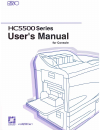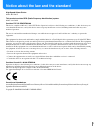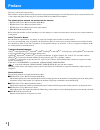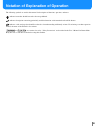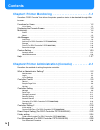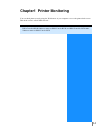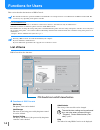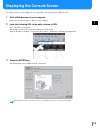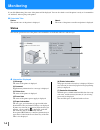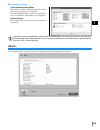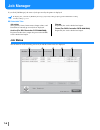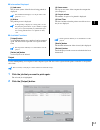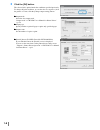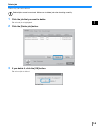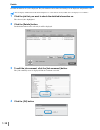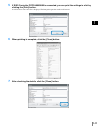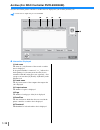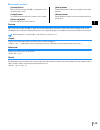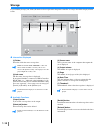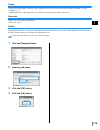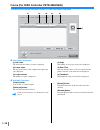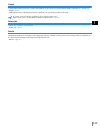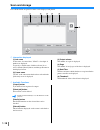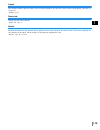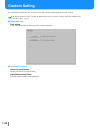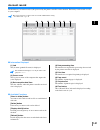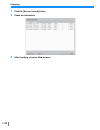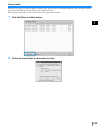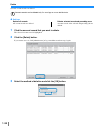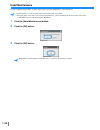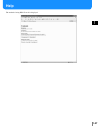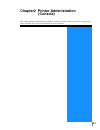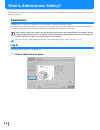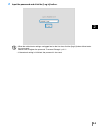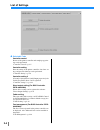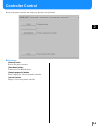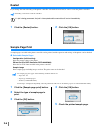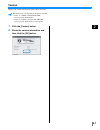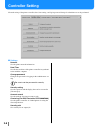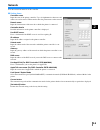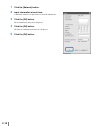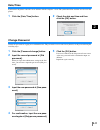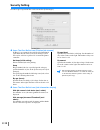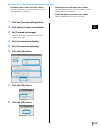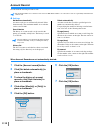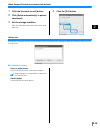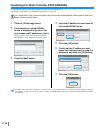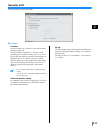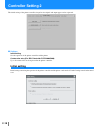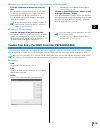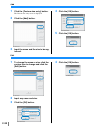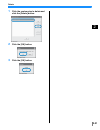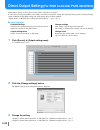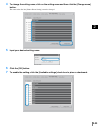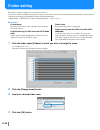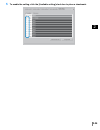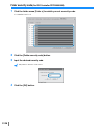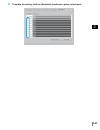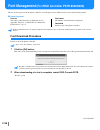- DL manuals
- Riso
- Printer
- HC5500
- User Manual
Riso HC5500 User Manual
Summary of HC5500
Page 3
I notice about the law and the standard high speed colour printer model: hc5500t this product contains rfid (radio frequency identification) system. Model: 444-59005 contains fcc id: rparfmhl00 this device complies with part 15 of the fcc rules. Operation is subject to the following two conditions: ...
Page 4: Preface
Ii preface welcome to the world of this product! This machine is an ink jet printer for high-speed full-colour printing that supports network. This printer allows various functions such as data output and printer monitoring to be used from windows and macintosh computers. The following three manuals...
Page 5
Iii notation of explanation of operation the following symbols are used in this manual for description of functions, operation, and notes. Indicates items that should be noted or that are prohibited. Indicates description concerning particularly useful information or information that should be known...
Page 6: Contents
Iv contents chapter1 printer monitoring . . . . . . . . . . . . . . . . . . . . . . 1-1 describes "riso console" that allows the printer operation status to be checked through web browser. Functions for users . . . . . . . . . . . . . . . . . . . . . . . . . . . . . . . . . . . . . . . . . . . . . ....
Page 7
1-1 chapter1 printer monitoring you can check printer status by using the web browser of your computer to access the printer check screen. This check screen is called "riso console." riso controller hc3r-5000 users must use riso console hc3r, and riso controller ps7r-9000/ 5000 users must use riso c...
Page 8: Functions For Users
1-2 functions for users this section describes the functions of riso console. This manual describes the operation for riso console hc3r as an example and uses screen illustrations for riso console ps7r. The screens may vary depending on the printer controller. User and administrator the functions of...
Page 9
1-3 displaying the console screen use a web browser of your computer to access the printer controller and operate riso console. 1 start a web browser of your computer. Refer to the operation manual or “help” of your computer. 2 input the following url in the entry column of url. Http: ip address of ...
Page 10: Monitoring
1-4 monitoring if you click [monitoring], the status of the printer will be displayed. You can also check to see if the printer is ready or if consumables are sufficient, without going to the printer. ~ ~ ~ ~ selectable tabs status the current status of the printer is displayed. About.. The status o...
Page 11: About..
1-5 ~ ~ ~ ~ available functions [consumables volume] button if this button is clicked, remaining volume of consum- ables such as ink and paper are displayed. If an optional hc finisher is connected, remaining vol- ume of consumables of the finisher is also displayed. [refresh] button details display...
Page 12: Job Manager
1-6 job manager if you click [job manager], the status of jobs processed by the printer is displayed. To display jobs, you must set [finished job storage] at [security setting] to [keep] in the administrator setting. "security setting" )p.2-12 ~ ~ ~ ~ selectable tabs job status the job name, status,...
Page 13
1-7 ~ ~ ~ ~ information displayed (1) job name the job name (name of the file that is being printed) is displayed. If job information display is set, the job name is dis- played as "****." (2) status the printing status is displayed. If "requesting" is displayed, security print is set for the job by...
Page 14
1-8 3 click the [ok] button. The selected job is printed under the conditions specified previously. To change the print conditions, to store the data or to register a job in the printer as a form, click the [change output setting] button. Z z z z output mode select the data output mode. "output mode...
Page 15
1-9 delete job unnecessary jobs can be deleted. Deleted jobs cannot be restored. Make sure to delete jobs after checking carefully. 1 click the job that you want to delete. The selected job is highlighted. 2 click the [delete job] button. 3 if you delete it, click the [ok] button. The selected job i...
Page 16
1-10 details detailed information on a job is displayed. The job comment can be edited, and settings can be displayed and printed in a list. For list display on macintosh os x, internet explorer 5.2 or later must be used. (on mac os 9, list display is not available.) 1 click the job that you want to...
Page 17
1-11 5 if riso controller ps7r-9000/5000 is connected, you can print the settings in a list by clicking the [print] button. A web browser starts and a list is displayed. Perform print operation on the web browser. 6 when printing is complete, click the [close] button. 7 after checking the details, c...
Page 18
1-12 archive (for riso controller ps7r-9000/5000) all jobs stored in the printer controller as archive data are displayed if you click the [archive] tab. Archive data is output data processed with rip. ~ ~ ~ ~ information displayed (1) job name the name of a job (file name of data stored as archive ...
Page 19
1-13 ~ ~ ~ ~ available functions [preview] button the result of processing with rip of output data can be checked on the screen. [output] button a job that has been registered as archive data is output. [delete job] button selected archive data can be deleted. [details] button detailed information o...
Page 20: Storage
1-14 storage if you click the [storage] tab, all the jobs that have been registered in the printer controller as storage data will be displayed in the folder. ~ ~ ~ ~ information displayed (1) folder select the folder that stores storage data. If riso controller ps7r-9000/5000 is connected, when a f...
Page 21
1-15 output a storage data in the printer controller can be outputted. The job can also be registered in the printer controller as a form. "ooutput" )p.1-7 (although the name of the displayed screen is different, the operation procedure is the same.) delete job unnecessary storage data can be delete...
Page 22
1-16 forms (for riso controller ps7r-9000/5000) a job that has been registered in the printer controller as a form can be displayed and printed. ~ ~ ~ ~ information displayed (1) job name the job name (file name of a form) is displayed. (2) owner name the log-in user name of the computer that output...
Page 23
1-17 output a job that has been registered as a form can be printed. A job can also be registered in the printer controller as a storage job. "output" )p.1-7 (although the name of the displayed screen is different, the operation procedure is the same.) to overlay a form on other data for printing, o...
Page 24: Scan And Storage
1-18 scan and storage data obtained with an optional scanner can be displayed and printed. dz information displayed (1) job name as the name of scanned data, "scan" + four-digit of number are displayed. To specify a desired name, click the relevant job to select, click the [details] button, and chang...
Page 25
1-19 output data obtained with an optional scanner can be recalled and printed. Also the data can be registered in the printer controller as a storage job. "output" )p.1-7 delete job unnecessary data can be deleted. "delete job" )p.1-9 details detailed information on data obtained with an optional s...
Page 26: Custom Setting
1-20 custom setting if you click [custom setting], the account record can be checked and the print head can be cleaned. To display the history of jobs, you must set [finished job storage] at [security setting] to [keep] in [administrator]. "security setting" )p.2-12 ~ ~ ~ ~ selectable tabs user sett...
Page 27: Account Record
1-21 account record detailed history (account record) of jobs processed by the printer controller can be checked. The history can be stored as a file in your computer. The storage term for account records is set in the administrator setting. "account record" )p.2-14 ~ ~ ~ ~ information displayed (1)...
Page 28
1-22 displaying 1 click the [account record] button. 2 check the information. 3 after checking, close the web browser..
Page 29
1-23 store in folder the history of jobs processed by the printer controller can be stored in a file as text delimited with tabs. The stored file can be dis- played and edited with spreadsheet software such as microsoft excel. This function can be used for control of the situation of usage printer c...
Page 30
1-24 delete selected account records are deleted. Account records can be deleted only if a user logs on as an administrator. ~ ~ ~ ~ settings deletes all records. All account records are deleted. Deletes selected record and preceding ones. Account records of the selected and preceding jobs are delet...
Page 31
1-25 display details detailed processing history of an account record is displayed. ~ ~ ~ ~ information displayed event description of printer processing. Details print settings, etc. 1 click the account record on which you want to see the detailed information. The selected account record is highlig...
Page 32: Head Maintenance
1-26 head maintenance if a part of printed images blurs or white stripes appear, perform maintenance of the print head. • head maintenance can also be performed from the menu setting of the printer. • if the print quality is not improved even after head maintenance, perform cleaning from the menu se...
Page 33: Help
1-27 help the method of using riso console is displayed..
Page 34
1-28.
Page 35: (Console)
2-1 chapter2 printer administration (console) this chapter describes administration and methods of printer controller settings. For change of setting of the printer controller, the password for administrator must be inputted..
Page 36: Administrator
2-2 what is administrator setting? The administrator setting means setting of the printer controller. Only a user who inputs the password for administrator to log in can change the setting. Administrator "administrator" is a user who is permitted to restart the printer controller and change settings...
Page 37
2-3 2 input the password and click the [log in] button. • when the administrator settings are logged into for the first time, click the [log in] button without enter- ing a password. And be sure to register the password. "password change" )p.2-11 • if the network setting is initialised, the password...
Page 38: List Of Settings
2-4 list of settings ~ ~ ~ ~ selectable tabs controller control restart of the printer controller and sample page print- ing can be performed. "controller control" )p.2-5 controller setting network setting of the printer controller, date time set- ting, and password change can be performed. "control...
Page 39: Controller Control
2-5 controller control restart of the printer controller and sample page printing can be performed. ~ ~ ~ ~ functions [restart] button restarts the printer controller. [shut down] button cannot be used for hc5500 series. [sample page print] button prints sample pages stored in the printer controller...
Page 40: Restart
2-6 restart if you change the network setting of the printer controller or download a new font, be sure to restart the printer controller. Normally, you need not restart the controller. If a job is being processed, the job is interrupted and the controller will restart immediately. 1 click the [rest...
Page 41: Version
2-7 version displays the version information on the printer controller. The display items vary depending on the printer controller. • in the case of riso controller hc3r-5000: system program / build number • in the case of riso controller ps7r-9000/5000: system program / build number / colour profil...
Page 42: Controller Setting
2-8 controller setting network setting of the printer controller, date time setting, and log-in password change for administrator can be performed. ~ ~ ~ ~ settings network sets the printer network information. Date time sets the date and time of the printer controller in synchroni- zation with the ...
Page 43: Network
2-9 network sets the network information of the controller. ~ ~ ~ ~ setting items controller name input the name of the printer controller. Up to 16 alphanumeric characters and underscore can be entered. This name becomes the printer name on the network. Domain name input the domain name of the netw...
Page 44
2-10 1 click the [network] button. 2 input information at each item. Confirm the content to be input with your network administrator. 3 click the [ok] button. The [confirmation] dialog box is displayed. 4 click the [ok] button. The [restart confirmation] dialog box is displayed. 5 click the [ok] but...
Page 45: Date
2-11 date time synchronizes the printer controller’s date and time with the computer’s clock. The synchronized date and time are also set in the printer. 1 click the [date time] button. 2 check the date and time and then click the [ok] button. Change password change the password for logging in as an...
Page 46: Security Setting
2-12 security setting sets the scope of operation that can be executed in [job manager]. ~ ~ ~ ~ items that can be set from [finished job storage] if [keep] is set, a printed job can be recalled and printed again from the [job status] tab of [job manager]. Also data can be stored or registered as a ...
Page 47
2-13 ~ ~ ~ ~ items that can be set from [job operation authority] forbid job clear in job status (excl. Admin) only the administrator can execute deletion of a job of which printing was completed. Forbid retrieval in job status (excl. Admin) only the administrator can execute re-output of a job of w...
Page 48: Account Record
2-14 account record sets the method of storing account records. The maximum number of records that can be stored is 1000. If this number is exceeded, the records are sequentially deleted from the oldest record. ~ ~ ~ ~ settings not delete automatically account records are not automatically deleted. ...
Page 49
2-15 when account records are automatically deleted: 1 click the [account record] button. 2 click [delete automatically] to place a checkmark. 3 set the storage condition. Click one of the three items and set the counter on the right side. 4 click the [ok] button. History list if the history of acco...
Page 50
2-16 clustering (for riso controller ps7r-9000/5000) sets the printer controller of the linked printer for using the clustering function. "clustering" of "hc5500 user’s manual for printer driver" )p.3-26 as a linked printer, only a printer controller of the same model can be specified. Other models ...
Page 51: Security Print
2-17 security print set the conditions for [security print]. ~ ~ ~ ~ settings condition sets the condition of a job that is saved and for which printing is requested. If [save all direct output data.] is selected, all jobs including those for which security is not set are saved. If [save the data wh...
Page 52: Controller Setting 2
2-18 controller setting 2 the initial setting of the printer controller, irregular size original and output paper can be registered. ~ ~ ~ ~ settings initial setting sets the operation of the printer controller and the printer. Custom size entry (for riso controller ps7r-9000/5000) up to 20 custom s...
Page 53
2-19 ~ ~ ~ ~ settings in [controller setting] (for riso controller ps7r-9000/5000) print the information of postscript error han- dler. If a checkmark is placed, when an error occurs in pro- cessing data transmitted from a computer, the data is printed until the page that has caused the error. If a ...
Page 54
2-20 add 1 click the [custom size entry] button. The custom size entry screen is displayed. 2 click the [add] button. 3 input the name and the size to be reg- istered. 4 click the [ok] button. 5 click the [ok] button. Edit 1 to change the name or size, click the custom size to change and click the [...
Page 55
2-21 delete 1 click the custom size to delete and click the [delete] button. 2 click the [ok] button. 3 click the [ok] button..
Page 56: Direct Output Setting
2-22 direct output setting (for riso controller ps7r-9000/5000) printer driver setting can be registered to the printer controllerer in advance. If you want to always print with the same setting, it is useful to register the setting. The registered setting can be selected at [change output condition...
Page 57
2-23 4 to change the setting name, click on the setting name and then click the [change name] button. The name in the first line [printer driver setting] cannot be changed. 5 input your desired setting name. 6 click the [ok] button. 7 to enable the setting, click the [available settings] check box t...
Page 58: Folder Setting
2-24 folder setting the name of a folder in which jobs are registered can be set. If you create folders according to the purpose and type, storage jobs can be easily classified. Folders registered here can be selected at [storage folder name] on the [main setting] tab of the printer driver. "output ...
Page 59
2-25 5 to enable the setting, click the [available setting] check box to place a checkmark..
Page 60: Folder Security Code
2-26 folder security code (for riso controller ps7r-9000/5000) 1 click the folder name [folder x] for which you set a security code. X is a number from 1 to 9. 2 click the [folder security code] button. 3 input the desired security code. Only numeric characters can be entered. 4 click the [ok] butto...
Page 61
2-27 5 to enable the setting, click the [available] check box to place a checkmark..
Page 62: Font Management
2-28 font management (for riso controller ps7r-9000/5000) the list of fonts registered in the printer controller can be displayed. Also additional fonts can be installed in the printer. ~ ~ ~ ~ items displayed font list the names of installed fonts are displayed in a list. Appendix "font list" of "h...