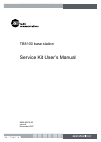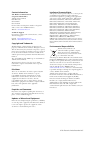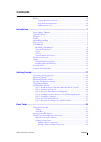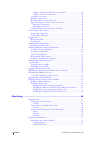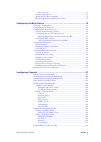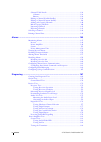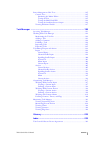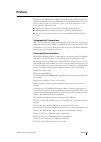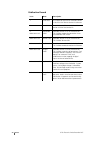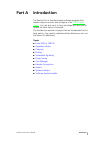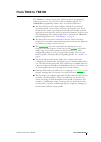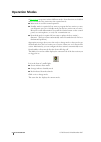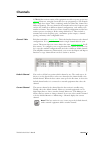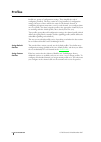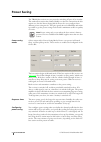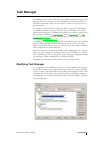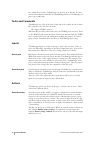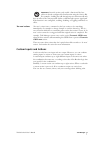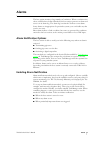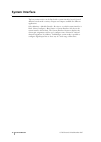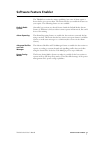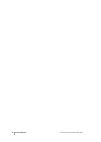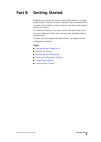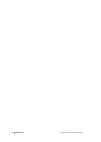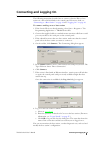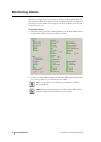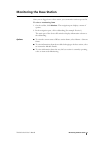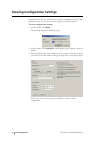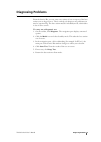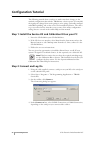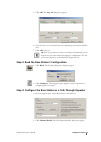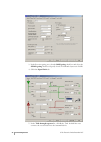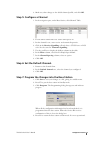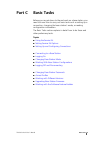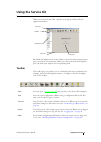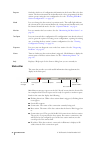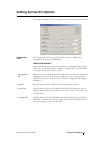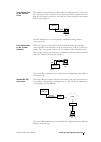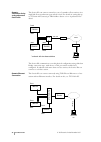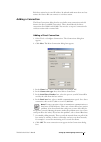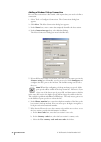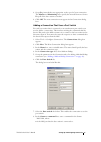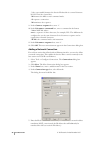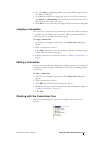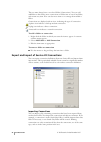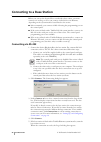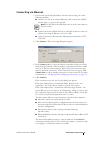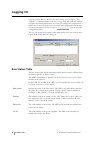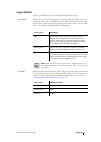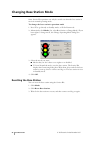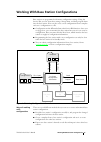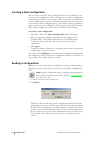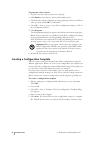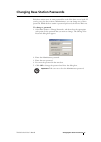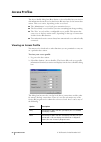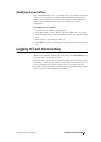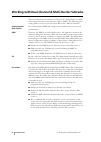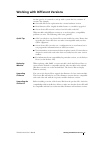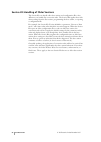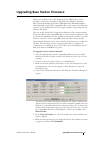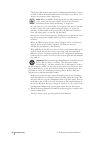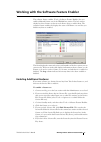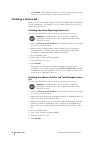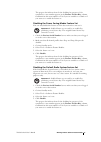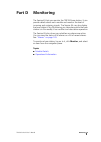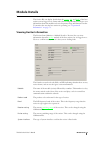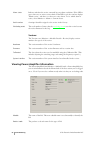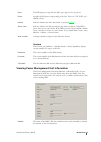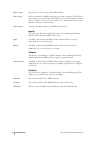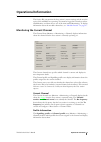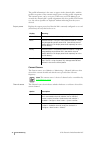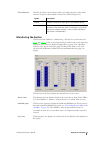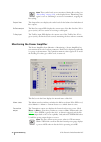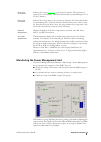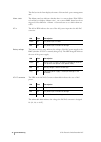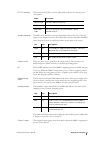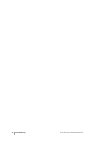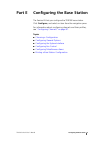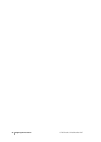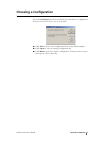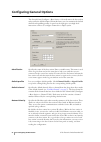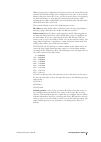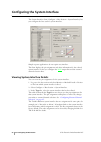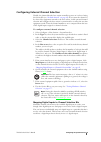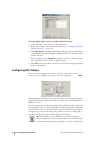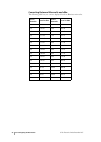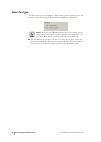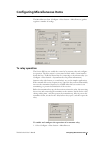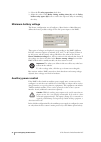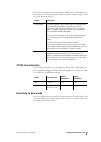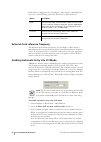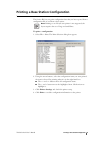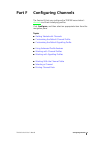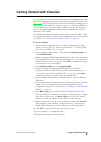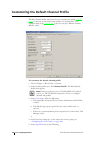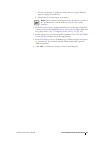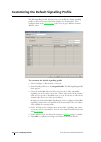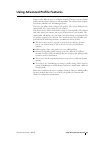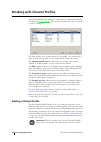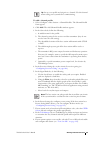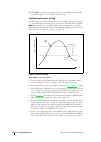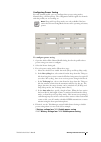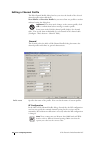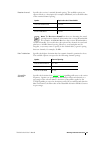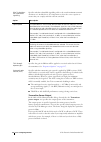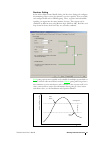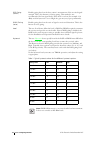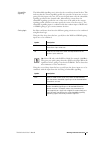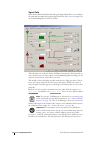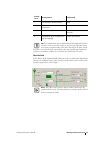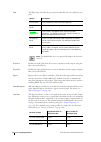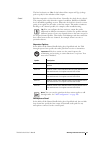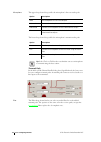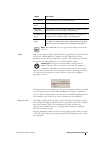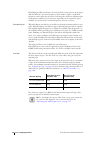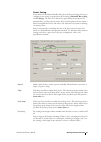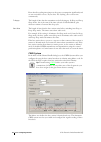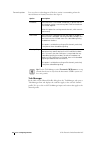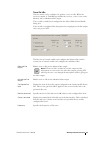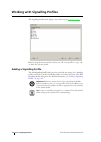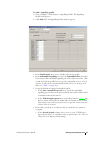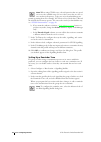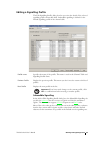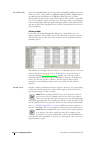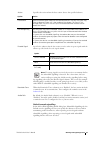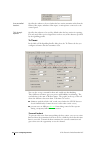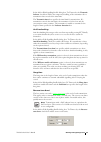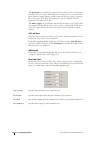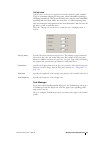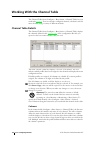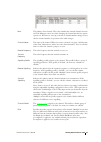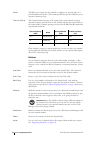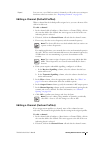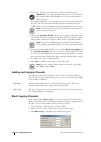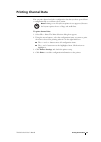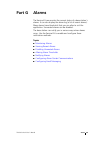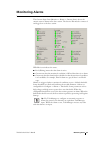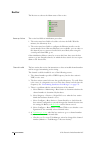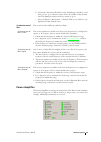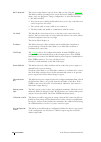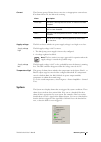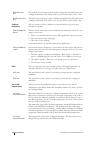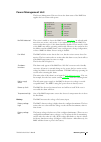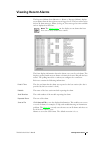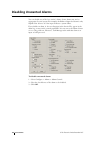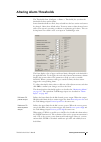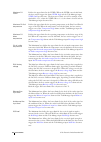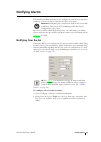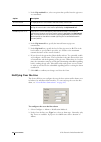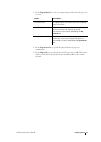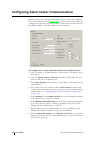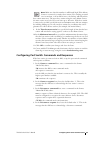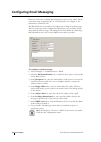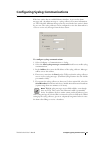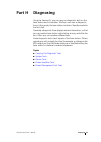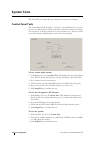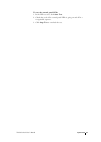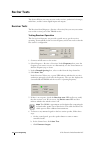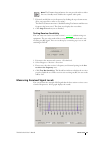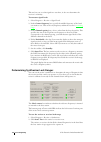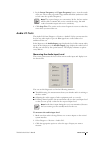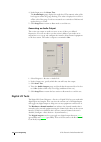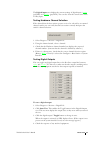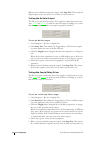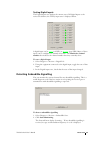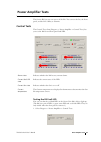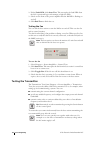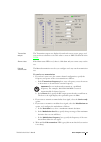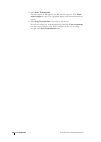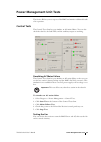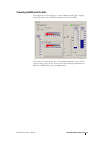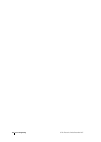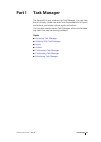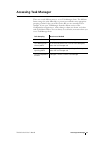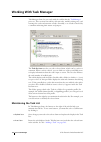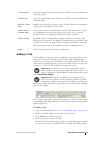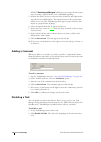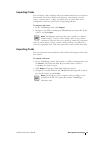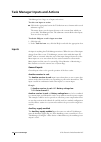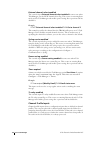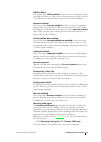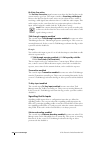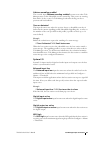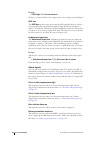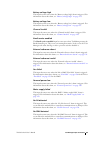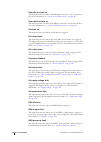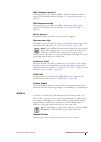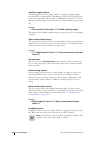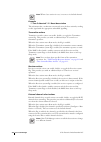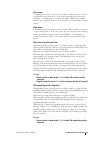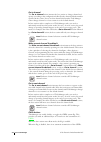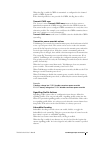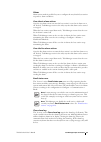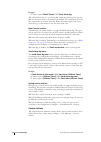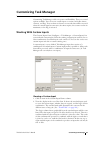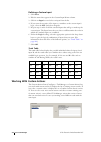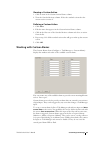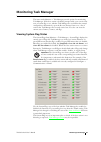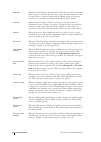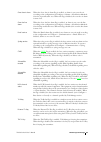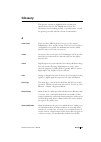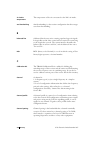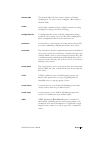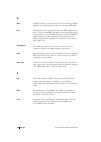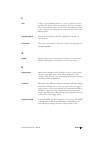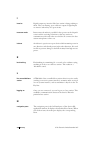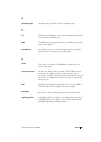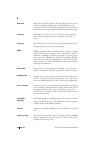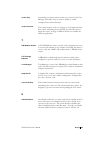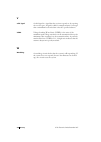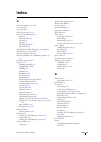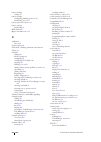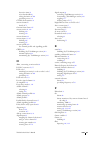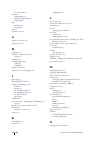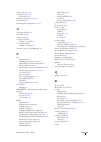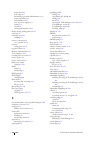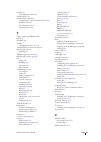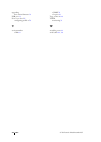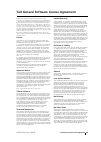- DL manuals
- Tait
- Test Equipment
- TB8100
- User Manual
Tait TB8100 User Manual
Summary of TB8100
Page 1
Tb8100 base station service kit user’s manual mba-00010-08 issue 8 december 2007.
Page 2
© tait electronics limited december 2007 contact information tait radio communications corporate head office tait electronics limited p.O. Box 1645 christchurch new zealand for the address and telephone number of regional offices, refer to the taitworld website: website: www.Taitworld.Com technical ...
Page 3: Contents
Tb8100 service kit user’s manual contents i contents preface .......................................................................................................Vii typographical conventions .............................................................Vii associated documentation ...................
Page 4
Ii contents © tait electronics limited december 2007 adding a connection that uses a port switch ............................... 39 adding a network connection ...................................................... 40 copying a connection ................................................................
Page 5
Tb8100 service kit user’s manual contents iii current source ................................................................................ 72 monitoring the reciter ........................................................................ 73 monitoring the power amplifier ............................
Page 6
Iv contents © tait electronics limited december 2007 channel table details .........................................................................136 columns ........................................................................................136 buttons ...........................................
Page 7
Tb8100 service kit user’s manual contents v power management unit tests ................................................................ 185 control tests ...................................................................................... 185 simulating ac mains failure .............................
Page 8
Vi contents © tait electronics limited december 2007.
Page 9: Preface
Tb8100 service kit user’s manual preface vii preface welcome to the tb8100 service kit user’s manual. This manual provides you with information about the tait tb8100 service kit in pdf format. You can view it online or print it if you want a paper copy. It describes how to use version 03.07 of the s...
Page 10
Viii preface © tait electronics limited december 2007 publication record issue date description 1 june 2003 first release of the manual. Describes version 1.00 of the tait tb8100 service kit software. 2 march 2004 second release of the manual. Describes version 02.00 of the service kit. 3 mba-00010-...
Page 11: Part A
Tb8100 service kit user’s manual introduction 1 part a introduction the service kit is a windows-based software program that makes it easy to monitor and configure a tait tb8100 base station . You can also use it to carry out diagnostic tests and to update the base station’s firmware. The introducti...
Page 12
2 introduction © tait electronics limited december 2007.
Page 13: From T800 to Tb8100
Tb8100 service kit user’s manual from t800 to tb8100 3 from t800 to tb8100 the tb8100 is a software-based radio. This means that its programming software has far more scope. For those who are familiar with the tait pgm800win programming software, here are some key differences. Q the service kit does...
Page 14: Operation Modes
4 part a: introduction © tait electronics limited december 2007 operation modes a base station can operate in three different modes. Some functions are disabled until you shift the base station into the required mode. Q run mode is used for normal operation. Q standby mode is required if you want to...
Page 15: Channels
Tb8100 service kit user’s manual channels 5 channels a tb8100 base station consists of the equipment needed to operate on just one channel . However, using the service kit you can program up to 255 channels into a single base station. This is confusing, until you realize that ‘channel’ has different...
Page 16: Profiles
6 part a: introduction © tait electronics limited december 2007 profiles profiles are groups of configuration settings. They simplify the task of configuring channels. The base station has a large number of configuration settings, but most of these will be the same for all channels. Instead of confi...
Page 17: Subaudible Signalling
Tb8100 service kit user’s manual subaudible signalling 7 subaudible signalling the tb8100 base station can transmit and receive using subaudible signalling. Both ctcss tones and dcs codes are supported. Ctcss attaches a subaudible tone to the carrier signal. Dcs attaches a digital code. A receiver p...
Page 18: Power Saving
8 part a: introduction © tait electronics limited december 2007 power saving the tb8100 base station can save power by switching off parts of its circuitry. The standard base station has a limited ability to reduce the current that the base station uses, but the power saving modes license lets you c...
Page 19: Task Manager
Tb8100 service kit user’s manual task manager 9 task manager task manager is the ‘brains’ of the base station. When something changes, task manager carries out actions based on the intelligence contained in its list of tasks. Each task defines what you want the base station to do in response to a pa...
Page 20: Tasks and Comments
10 part a: introduction © tait electronics limited december 2007 in a standard base station, task manager can process up to 20 tasks. In a base station with an advanced profiles and task manager license, task manager can process up to 200 tasks. Tasks and comments task manager acts only on the basis...
Page 21: Custom Inputs and Actions
Tb8100 service kit user’s manual task manager 11 important: override actions only enable a function if the base station is already configured for that function using the service kit. For example, enabling the talk-through repeater function will only have an effect if the current profile defines a ta...
Page 22: Remote Connections
12 part a: introduction © tait electronics limited december 2007 remote connections the tb8100 base station is designed for remote monitoring, diagnostics, configuration, firmware upgrade, and control. The service kit can carry out all these functions remotely. Provided a remote link is in place, yo...
Page 23: Alarms
Tb8100 service kit user’s manual alarms 13 alarms the base station monitors a large number of conditions. When a condition rises above or falls below a defined threshold, the base station generates an alarm and stores it in its alarm log. The alarm log contains the 50 most recent alarms. Some alarms...
Page 24: System Interface
14 part a: introduction © tait electronics limited december 2007 system interface the base station reciter can be fitted with a system interface board. Several different boards make a variety of inputs and outputs available for different applications. Select monitor > module details > reciter to see...
Page 25: Software Feature Enabler
Tb8100 service kit user’s manual software feature enabler 15 software feature enabler the tb8100 base station has many capabilities, but some of them require a license before you can use them. The service kit lets you enable the feature sets you require. The following feature sets are available: def...
Page 26
16 part a: introduction © tait electronics limited december 2007.
Page 27: Part B
Tb8100 service kit user’s manual getting started 17 part b getting started establishing a service kit session with a base station is a three- stage process. First you connect a cable (or set up a remote link), and then you establish communications with the control panel. Finally, you log on. In a se...
Page 28
18 getting started © tait electronics limited december 2007.
Page 29: Connecting and Logging On
Tb8100 service kit user’s manual connecting and logging on 19 connecting and logging on the following instructions describe how to connect a service kit to a base station via a direct rs-232 link to the control panel. For more detail, see “connecting to a base station” on page 44 and “logging on” on...
Page 30: Monitoring Alarms
20 part b: getting started © tait electronics limited december 2007 monitoring alarms when you are logged on to a base station, the service kit regularly polls the base station for alarms. If an alarm is detected, a flashing alarms icon appears in the status bar. If the alarms icon disappears, the s...
Page 31: Monitoring The Base Station
Tb8100 service kit user’s manual monitoring the base station 21 monitoring the base station once you are logged on to a base station, you can monitor various aspects of it. To view a monitoring form 1. On the toolbar, click monitor . The navigation pane displays a menu of options. 2. In the navigati...
Page 32
22 part b: getting started © tait electronics limited december 2007 viewing configuration settings from the service kit, you can view a base station’s configuration settings. This information must be read after you have logged in to the base station. To view configuration settings 1. On the toolbar,...
Page 33: Diagnosing Problems
Tb8100 service kit user’s manual diagnosing problems 23 diagnosing problems from the service kit, you can carry out a variety of tests on aspects of the base station you are logged on to. These can help you diagnose any problems you may be experiencing. The base station must be in standby mode, whic...
Page 34: Configuration Tutorial
24 part b: getting started © tait electronics limited december 2007 configuration tutorial the following tutorial shows you how to make some basic changes to the standard configuration that turn the tb8100 into a basic repeater. You modify the signal path, change from carrier gating to noise gating,...
Page 35
Tb8100 service kit user’s manual configuration tutorial 25 5. Click ok . The log on dialog box appears. 6. Select the user access level and enter the equivalent password (the default is user). 7. Click ok to log on. Tip: you can get the base station receiving and transmitting on the frequencies you ...
Page 36
26 part b: getting started © tait electronics limited december 2007 3. In the receiver gating area, clear the rssi gating check box and select the sinad gating check box. Specify a level of 12 db and a hysteresis of 6 db. 4. Click the signal path tab. 5. In the talk through repeater list, click rxa-...
Page 37: Step 5: Configure A Channel
Tb8100 service kit user’s manual configuration tutorial 27 6. Make any other changes to the default channel profile, and click ok . Step 5: configure a channel 1. In the navigation pane, under base station, click channel table. 2. Decide which channel the base station will operate on. 3. In that cha...
Page 38
28 part b: getting started © tait electronics limited december 2007.
Page 39: Part C
Tb8100 service kit user’s manual basic tasks 29 part c basic tasks before you can get down to the real work on a base station, you need to know how to carry out basic tasks such as setting up a connection, changing the base station’s mode, or reading configuration information. The basic tasks sectio...
Page 40
30 basic tasks © tait electronics limited december 2007.
Page 41: Using The Service Kit
Tb8100 service kit user’s manual using the service kit 31 using the service kit when you start the service kit, a splash screen appears, followed by the application window. By default, the monitor icon on the toolbar is selected and the navigation pane gives you options for monitoring. When you clic...
Page 42: Status Bar
32 part c: basic tasks © tait electronics limited december 2007 program sends the whole set of configuration information in the service kit to the base station. The base station must be in standby mode. Once programmed, the base station operates using the new configuration. See also “working with ba...
Page 43: Setting Service Kit Options
Tb8100 service kit user’s manual setting service kit options 33 setting service kit options the options dialog box (tools > options) lets you indicate some preferences. Temperature units the temperature units area specifies whether the service kit displays temperatures in celsius or in fahrenheit. D...
Page 44: Physical Connection Options
34 part c: basic tasks © tait electronics limited december 2007 setting up and configuring connections the connections dialog box (tools > configure connections) displays user- defined connections . It lets you add new connections, edit existing ones, and arrange the connections in a tree structure ...
Page 45
Tb8100 service kit user’s manual setting up and configuring connections 35 local connection to the control panel the simplest connection uses an ordinary rs-232 modem cable to connect the pc’s serial port to the serial port on the control panel. If the subrack has more than one base station, you nee...
Page 46
36 part c: basic tasks © tait electronics limited december 2007 remote connection using an asynchronous port switch the service kit can connect remotely to any of a number of base stations via a single link if an asynchronous port switch is used. For details on setting this up, see tn-906-an connect...
Page 47: Adding A Connection
Tb8100 service kit user’s manual setting up and configuring connections 37 each base station has its own ip address. In subracks with more than one base station, the service kit can connect to each base station. Adding a connection the new connection dialog box lets you define new connections and ad...
Page 48
38 part c: basic tasks © tait electronics limited december 2007 adding a modem dialup connection for each base station that is fitted with a dial-up modem, you need to define a connection. 1. Select tools > configure connections. The connections dialog box appears. 2. Click new . The new connection ...
Page 49
Tb8100 service kit user’s manual setting up and configuring connections 39 8. Set polling intervals that are appropriate to the speed of your connection. The alarms and monitoring boxes specify the interval from one service kit poll of the base station to another. 9. Click ok . The new connection no...
Page 50
40 part c: basic tasks © tait electronics limited december 2007 ^ (the carat symbol) instructs the service kit that this is a control character. Do not use the control key. ^m instructs the aps to enter command mode. /c requests a connection ^m terminates the sequence. 9. In the connect response box...
Page 51: Copying A Connection
Tb8100 service kit user’s manual setting up and configuring connections 41 6. Leave the port box displaying 10001, except when nat requires the use of a different tcp port. 7. Set polling intervals that are appropriate to the speed of your connection. The alarms and monitoring boxes specify the inte...
Page 52
42 part c: basic tasks © tait electronics limited december 2007 the tree must always have a root-level folder (connections). You can add subfolders to that folder, move connections or folders into or out of any folder, and rename any item. You can also move items to re-arrange them within a folder. ...
Page 53
Tb8100 service kit user’s manual setting up and configuring connections 43 to import connections 1. Copy a tb8100 connections file (*.T8n) from another service kit into the main folder of your service kit program. 2. Run the service kit and select tools > configure connections. 3. Click import . 4. ...
Page 54: Connecting to A Base Station
44 part c: basic tasks © tait electronics limited december 2007 connecting to a base station before you can use the service kit to work with a base station, you must connect to it and log on. You can connect via rs-232 or via ethernet, depending on the system interface board fitted to the reciter. Q...
Page 55: Connecting Via Ethernet
Tb8100 service kit user’s manual connecting to a base station 45 connecting via ethernet 1. Connect the service kit physically to the base station, using one of the following methods. Q connect one end of an ordinary ethernet cable to the service kit pc and the other to a port on the site hub. Note:...
Page 56: Logging On
46 part c: basic tasks © tait electronics limited december 2007 logging on once the service kit is connected to a base station, you can log on. This establishes a communication session. Data can go back and forth, for example, to display monitoring information or to carry out a diagnostic test. Howe...
Page 57: Logon Details
Tb8100 service kit user’s manual logging on 47 logon details the logon details area lets you enter information for the log on. Access level defines the access level for the log on. An access level determines your access to the base station and your ability to carry out different functions. If your a...
Page 58: Changing Base Station Mode
48 part c: basic tasks © tait electronics limited december 2007 changing base station mode some service kit operations can only be carried out when the base station is not in its normal operating mode. To change the base station’s operation mode 1. Press f5 to go directly to standby mode, or f6 for ...
Page 59
Tb8100 service kit user’s manual working with base station configurations 49 working with base station configurations base stations are programmed with many configuration settings. Using the service kit, you can view these settings, change them, and then program them into the base station. You can a...
Page 60: Reading A Configuration
50 part c: basic tasks © tait electronics limited december 2007 creating a new configuration you can create a new base station configuration from scratch, modify it, and save it as a new configuration. This means that you can define a configuration without being connected to a base station. This is ...
Page 61: Saving A Configuration
Tb8100 service kit user’s manual working with base station configurations 51 note: if reading the configuration file over a remote rs-232 link fails, the base station modem’s configured speed may be too high. The base station does not have flow control, which means that data from it can flood the mo...
Page 62
52 part c: basic tasks © tait electronics limited december 2007 to program a base station 1. Log on to the base station (if you aren’t already). 2. Click mode and put the base station into standby mode. 3. Check that the current configuration settings displayed in the service kit are what you want. ...
Page 63
Tb8100 service kit user’s manual changing base station passwords 53 changing base station passwords each base station stores its own password for each of the three access levels. If you log on to the base station as administrator, you can change any of these passwords. While the base station is pass...
Page 64: Access Profiles
54 part c: basic tasks © tait electronics limited december 2007 access profiles the access profile dialog box (base station > access profiles) lets you view or edit information about the access that service kit users have to the current base station. This access varies, depending on the access level...
Page 65: Modifying Access Profiles
Tb8100 service kit user’s manual logging off and disconnecting 55 modifying access profiles those with administrator access can configure the access profiles of those with a ‘user’ access level. One access profile is for local (direct) connections, the other for remote (dial-up) connections. You cou...
Page 66
56 part c: basic tasks © tait electronics limited december 2007 working with dual-channel & multi-reciter subracks the base station that you connect to can be part of a dual-channel or a multi- reciter subrack. It may or may not have a pa or a pmu. The following gives some guidance on how to use the...
Page 67
Tb8100 service kit user’s manual working with different versions 57 working with different versions as time goes by, it is natural to end up with a system that has a mixture of versions. For example: q a module fails and its replacement has a newer hardware version. Q new firmware offers a highly de...
Page 68
58 part c: basic tasks © tait electronics limited december 2007 service kit handling of older versions the service kit can handle older base stations and configuration files. Any differences are handled by conversion rules. The service kit applies these rules when reading from the base station, prog...
Page 69
Tb8100 service kit user’s manual upgrading base station firmware 59 upgrading base station firmware when you install the service kit, firmware for the different base station modules is copied into the firmware files folder (by default c:\program files\tait programming applications\tb8100 service kit...
Page 70
60 part c: basic tasks © tait electronics limited december 2007 the service kit reads the base station’s configuration information, stores it on disk, and then downloads firmware for the modules you selected. The progress area indicates what is happening. Note: when the pmu is being upgraded it can ...
Page 71
Tb8100 service kit user’s manual working with the software feature enabler 61 working with the software feature enabler the software feature enabler (tools > software feature enabler) lets you enable additional feature sets in the tb8100 base station. The base station already has these feature sets ...
Page 72: Disabling A Feature Set
62 part c: basic tasks © tait electronics limited december 2007 7. Click enable . This enables the feature set. The license key appears in the feature set’s row and the seq column is incremented by 1. Disabling a feature set feature sets are not normally disabled. However, disabling may be desirable...
Page 73
Tb8100 service kit user’s manual working with the software feature enabler 63 the progress bar indicates how far the disabling has progressed. On completion, a new number appears in the feature license key column. Communicate this new number to tait if you are entitled to a refund or if you want to ...
Page 74
64 part c: basic tasks © tait electronics limited december 2007.
Page 75: Part D
Tb8100 service kit user’s manual monitoring 65 part d monitoring the service kit lets you monitor the tb8100 base station. It can provide details about each module and monitor the level of incoming and outgoing signals. The service kit can also display the base station’s log. Monitoring can take pla...
Page 76
66 monitoring © tait electronics limited december 2007.
Page 77: Module Details
Tb8100 service kit user’s manual module details 67 module details the service kit can display details about the reciter , pa , and pmu of the base station you are logged on to. Items under the heading module details give you information about the module such as its frequency range and firmware versi...
Page 78
68 part d: monitoring © tait electronics limited december 2007 alarm status indicates whether the reciter currently has any alarm conditions. If the led is green, there are no active reciter alarms. If the led is red, the text box displays ‘alarms active,’ and there is at least one active alarm. To ...
Page 79
Tb8100 service kit user’s manual module details 69 band the rf frequency range that the pa is type-approved to operate in. Power specifies the rf power output rating of the pa. There are 5 w, 50 w, and 100 w variants. Isolator indicates whether the pa is fitted with an optional isolator . Alarm stat...
Page 80
70 part d: monitoring © tait electronics limited december 2007 product code the product code and name of the pmu module. Alarm status indicates whether the pmu currently has any alarm conditions. If the led is green, there are no active alarms. If the led is red, the text box displays ‘alarms active...
Page 81: Operational Information
Tb8100 service kit user’s manual operational information 71 operational information the service kit can monitor the base station’s current settings and the way the reciter, pa, and pmu are operating. You must be logged in to that base station. Click monitor, and then choose one of the items under mo...
Page 82
72 part d: monitoring © tait electronics limited december 2007 the profile information is the same as appears in the channel table, with the possible exceptions of the transmit output power and the profile assignments. The transmit power can be set in any of four ways and task manager can override t...
Page 83: Monitoring The Reciter
Tb8100 service kit user’s manual operational information 73 clock reference the clock reference box indicates what is providing the base station with a reference frequency (from which it derives the channel frequencies). Monitoring the reciter the reciter form (monitor > monitoring > reciter) lets y...
Page 84
74 part d: monitoring © tait electronics limited december 2007 note: these audio levels are not monitored during rx cycling (see “rx cycling” on page 121 ), so the display freezes. Monitoring starts again as soon as something is received or transmitted, stopping the rx cycling. Output lines the outp...
Page 85
Tb8100 service kit user’s manual operational information 75 duty cycle (5 minutes) indicates the average duty cycle over the past 5 minutes. This parameter is updated once every minute. 50% means that the pa was transmitting for 2.5 of the last 5 minutes. Duty cycle (24 hours) indicates the average ...
Page 86
76 part d: monitoring © tait electronics limited december 2007 the first box in the form displays the name of the module: power management unit. Alarm status the alarm status box indicates whether there is a current alarm. If the led is red and the box displays ‘alarms active’, one or more pmu alarm...
Page 87
Tb8100 service kit user’s manual operational information 77 dc-dc converter the box in the dc-dc converter submodule indicates the current power saving mode. Standby converter the led in the standby converter submodule indicates the state of the dc supply to the standby converter. This submodule ope...
Page 88
78 part d: monitoring © tait electronics limited december 2007.
Page 89: Part E
Tb8100 service kit user’s manual configuring the base station 79 part e configuring the base station the service kit lets you configure the tb8100 base station. Click configure , and select an item from the navigation pane. For information about configuring channels and their profiles, see “configur...
Page 90
80 configuring the base station © tait electronics limited december 2007.
Page 91: Choosing A Configuration
Tb8100 service kit user’s manual choosing a configuration 81 choosing a configuration if you click configure and the service kit doesn’t already have a configuration loaded, it asks you to choose one to work with. Q click new to open a new configuration based on the default template. Q click open to...
Page 92: Configuring General Options
82 part e: configuring the base station © tait electronics limited december 2007 configuring general options the general form (configure > base station > general) names the base station and specifies the default channel. From this form, you can customize the default channel and signalling profiles. ...
Page 93
Tb8100 service kit user’s manual configuring general options 83 when you program a configuration into the base station, the service kit checks whether the network identity of the configuration is the same as the network identity of the base station. If it is not, you are given the choice of overwrit...
Page 94
84 part e: configuring the base station © tait electronics limited december 2007 configuring the system interface the system interface form (configure > base station > system interface) lets you configure the base station’s system interface. Simple repeater applications do not require any interface....
Page 95
Tb8100 service kit user’s manual configuring the system interface 85 configuring external channel selection usually, the channel that the base station normally operates on is selected using the service kit (see “default channel” on page 82 ). If you want the channel to be selected by equipment exter...
Page 96: Configuring Rssi Output
86 part e: configuring the base station © tait electronics limited december 2007 to map digital inputs to bits used for channel selection 1. Select configure > base station > system interface. 2. Enable and configure external channel selection (see “configuring external channel selection” on page 85...
Page 97
Tb8100 service kit user’s manual configuring the system interface 87 to configure the rssi output 1. Select configure > base station > system interface. 2. If your equipment is configured to work with tait t800 equipment, in the characteristics box, select emulate t800 vhf or emulate t800 uhf. This ...
Page 98
88 part e: configuring the base station © tait electronics limited december 2007 converting between microvolts and dbm the following table lets you convert displayed levels in dbm into microvolts. Level in microvolts level in dbm level in microvolts level in dbm 0.10 -126.99 10.00 -86.99 0.20 -120.9...
Page 99: Configuring Fan Control
Tb8100 service kit user’s manual configuring fan control 89 configuring fan control the fan control form (configure > base station > fan control) gathers together fan-related settings. Pa fan control the pa fan control area determines when the pa fan is turned on. The settings can be adjusted to mee...
Page 100: Select Fan Type
90 part e: configuring the base station © tait electronics limited december 2007 select fan type the select fan type area (configure > base station > fan control) lets you tell the base station what kind of fans (both pa and pmu) it is fitted with. Note: fans used in the tb8100 must have the correct...
Page 101: Tx Relay Operation
Tb8100 service kit user’s manual configuring miscellaneous items 91 configuring miscellaneous items the miscellaneous form (configure > base station > miscellaneous) gathers together a number of settings. Tx relay operation the service kit lets you enable the control of an antenna relay and configur...
Page 102: Minimum Battery Voltage
92 part e: configuring the base station © tait electronics limited december 2007 2. Select the tx relay operation check box. 3. Adjust the values of the relay closing settling time (a) and the delay before relay opens (b) boxes to reflect the expected delays in switching the relay. Minimum battery v...
Page 103: Ctcss Characteristics
Tb8100 service kit user’s manual configuring miscellaneous items 93 in the power configuration area (configure > base station > miscellaneous), the aux power control box specifies what controls the auxiliary output. Select one of the following options. Ctcss characteristics the ctcss characteristics...
Page 104
94 part e: configuring the base station © tait electronics limited december 2007 in the power configuration area (configure > base station > miscellaneous), select one of the following options for the revert to run mode box. External clock reference frequency the external clock reference frequency a...
Page 105
Tb8100 service kit user’s manual printing a base station configuration 95 printing a base station configuration the service kit lets you print configuration data that you have opened from a configuration file or read from a base station. Note: printing to an old-style text printer is not supported; ...
Page 106
96 part e: configuring the base station © tait electronics limited december 2007.
Page 107: Part F
Tb8100 service kit user’s manual configuring channels 97 part f configuring channels the service kit lets you configure the tb8100 base station’s channels and their underlying profiles. Click configure , and then select an appropriate item from the navigation pane. Topics q getting started with chan...
Page 108
98 configuring channels © tait electronics limited december 2007.
Page 109
Tb8100 service kit user’s manual getting started with channels 99 getting started with channels to set up channels, you first edit the default channel and signalling profiles. This defines the configuration items that are the same for all channels. Then in the channel table you create the channels y...
Page 110
100 part f: configuring channels © tait electronics limited december 2007 customizing the default channel profile the edit channel profile dialog box lets you customize the default channel profile to suit your system. Some items display ‘see channel table.’ you configure them in the channel table so...
Page 111
Tb8100 service kit user’s manual customizing the default channel profile 101 a. Use the check boxes to enable the audio paths you require. Enabled paths are displayed as dark lines. B. Select levels for any line inputs and outputs. Note: the base station can only provide line in and line out audio i...
Page 112
102 part f: configuring channels © tait electronics limited december 2007 customizing the default signalling profile the edit signalling profile dialog box lets you modify the default signalling profile to suit your system. Some items display ‘see channel table.’ you configure them in the channel ta...
Page 113
Tb8100 service kit user’s manual using advanced profile features 103 using advanced profile features there are two different ways to configure channels. The basic way uses default profiles and the advanced way uses custom profiles. The advanced way requires an advanced profiles and task manager lice...
Page 114: Adding A Channel Profile
104 part f: configuring channels © tait electronics limited december 2007 working with channel profiles the channel profiles form (configure > base station > channel profiles) lets you work with channel profiles . You can view the profile list, add a new profile, or edit an existing one. The form di...
Page 115
Tb8100 service kit user’s manual working with channel profiles 105 tip: set up a test profile and assign it to a channel. Use this channel when testing your system before commissioning. To add a channel profile 1. Select configure > base station > channel profiles. The channel profile form appears. ...
Page 116
106 part f: configuring channels © tait electronics limited december 2007 10. Click ok to confirm your changes and close the dialog box. The profile you defined appears in the channel profiles form. Configuring receiver gating the rx gating area of the general tab lets you configure the way the rece...
Page 117
Tb8100 service kit user’s manual working with channel profiles 107 configuring power saving for each channel profile, you can configure three power saving modes: normal, sleep, and deep sleep. The configuration will be applied to channels with the profile you are working on. Note: sleep and deep sle...
Page 118: Editing A Channel Profile
108 part f: configuring channels © tait electronics limited december 2007 editing a channel profile the edit channel profile dialog box lets you view the details of the selected channel profile and modify them. Next profile and previous profile let you move from one profile to another without leavin...
Page 119
Tb8100 service kit user’s manual working with channel profiles 109 receiver channel specifies the receiver’s nominal channel spacing. The available options are expressed both as a description (for example, mid band) and as the khz value of the nominal channel spacing. Note: the receiver channel box ...
Page 120
110 part f: configuring channels © tait electronics limited december 2007 max tx deviation has subaudible signalling specifies whether subaudible signalling adds to the actual maximum transmit deviation or is included in it. It is important to select the correct option to ensure that you comply with...
Page 121
Tb8100 service kit user’s manual working with channel profiles 111 receiver gating in the add or edit channel profile dialog, the receiver gating tab configures the unmuting of the receiver (also known as receiver squelch). You can enable and configure rssi and/or sinad gating. These, together with ...
Page 122
112 part f: configuring channels © tait electronics limited december 2007 rssi gating (carrier) enables gating based on the base station’s measurement of the received signal strength. This is also known as carrier gating. This method is not recommended for low signal levels. If the level is set low ...
Page 123
Tb8100 service kit user’s manual working with channel profiles 113 subaudible signaling the subaudible signalling area is joined to the second drop-down list box. This indicates that the current signalling profile also provides an input into receiver gating. For this input to be true, the received s...
Page 124
114 part f: configuring channels © tait electronics limited december 2007 signal path in the add or edit channel profile dialog, the signal path tab lets you configure the path that incoming and outgoing signals take. In effect, you can design your own virtual backplane for the base station. The lef...
Page 125
Tb8100 service kit user’s manual working with channel profiles 115 tip: to transmit audio that is summed from line input and from the receiver, connect one line output to the corresponding line input and connect external audio to the other line input. In other words, loop the received audio back ext...
Page 126
116 part f: configuring channels © tait electronics limited december 2007 filter the filter drop-down lists let you select an audio filter for each enabled receive path. Note: the path b filter does not appear if the bypass check box is selected. Rx path a enables the audio path from the receiver to...
Page 127
Tb8100 service kit user’s manual working with channel profiles 117 the line level units are dbm for the balanced line output and vpp (voltage peak-to-peak) for the unbalanced line output. Gated each line output has a gated check box. Generally, the check box is selected. This outputs audio only when...
Page 128
118 part f: configuring channels © tait electronics limited december 2007 microphone the upper drop-down list specifies the microphone’s line out audio path. The lower drop-down list specifies the microphone’s transmit audio path. Tip: select tx a or tx b so that a technician can use a microphone to...
Page 129
Tb8100 service kit user’s manual working with channel profiles 119 note: the path b filter does not appear if the bypass check box is selected. Bypass bypasses the transmitter filters. This check box is generally cleared, but must be selected for taitnet mpt1327 trunked networks. Bypassing the filte...
Page 130
120 part f: configuring channels © tait electronics limited december 2007 if the high pass filter check box is cleared, any dc content present on the input will also offset the tx carrier frequency. Even with no input, a small fixed frequency carrier offset may be noticed. Clearing the check box wil...
Page 131
Tb8100 service kit user’s manual working with channel profiles 121 power saving in the add or edit channel profile dialog box, the power saving tab lets you configure power saving. A graph shows the meaning of rx sniff , rx cycling , and tx keyup . The three areas below the graph define the paramete...
Page 132
122 part f: configuring channels © tait electronics limited december 2007 even short rx cycling times improve the power consumption significantly and are not noticeable to users. If you select ‘no cycling’, the receiver runs continuously. Tx keyup the length of time that the transmitter needs for ke...
Page 133
Tb8100 service kit user’s manual working with channel profiles 123 morse in the add or edit channel profile dialog box, cwid system tab, the morse area lets you specify a unique id for the base station. The speed of transmission and the tone used can also be configured, but you should not need to al...
Page 134
124 part f: configuring channels © tait electronics limited december 2007 transmit options lets you choose what happens if the base station is transmitting when the interval between identity broadcasts has elapsed. Tip: use the task manager action transmit cwid now to set up identity broadcasts in w...
Page 135
Tb8100 service kit user’s manual working with channel profiles 125 tone on idle the base station can be configured to produce a tone on idle. When the receiver is muted or task manager disables the receiver, a tone is sent on the balanced and/or unbalanced line output. Tone on idle is enabled and co...
Page 136: Adding A Signalling Profile
126 part f: configuring channels © tait electronics limited december 2007 working with signalling profiles the signalling profiles form displays a list of the current signalling profiles . Buttons along the bottom of the form let you add a new profile or copy, edit, or delete the selected profile. A...
Page 137
Tb8100 service kit user’s manual working with signalling profiles 127 to add a signalling profile 1. Select configure > base station > signalling profiles. The signalling profiles form appears. 2. Click add . The add signalling profile window appears. 3. In the profile name box, enter a suitable nam...
Page 138
128 part f: configuring channels © tait electronics limited december 2007 note: when using ctcss tones, select frequencies that are spread out across the available range. Do not select tones that are close to one another in frequency, as the tone reject bandwidth may not permit separating them. For ...
Page 139: Editing A Signalling Profile
Tb8100 service kit user’s manual working with signalling profiles 129 editing a signalling profile the edit signalling profile dialog box lets you view the details of the selected signalling profile and modify them. Subaudible signalling is defined for the default signalling profile in the channel t...
Page 140
130 part f: configuring channels © tait electronics limited december 2007 subaudible filter select the subaudible filter check box to filter subaudible signalling out of the audio sent to line. This enables an additional high pass filter, which achieves an audio level at 250 hz that is 35 db lower t...
Page 141
Tb8100 service kit user’s manual working with signalling profiles 131 action specifies the action when the base station detects the specified subtone. Encode signal specifies the subtone that the base station encodes when it repeats signals with the subtone specified in the decode signal column. Not...
Page 142
132 part f: configuring channels © tait electronics limited december 2007 line controlled base/mic specifies the subtone to be used when the base station transmits audio from the balanced line input, unbalanced line input, or microphone connected to the control panel. Talk through repeater specifies...
Page 143
Tb8100 service kit user’s manual working with signalling profiles 133 in the add or edit signalling profile dialog box, tx timers tab, the transmit lockout check box enables the temporary disabling of the transmitter after a transmission that exceeded the time limit. The transmit timer box specifies...
Page 144
134 part f: configuring channels © tait electronics limited december 2007 the duration box specifies the length of the tone burst. You can specify this in milliseconds or in cycles. If the burst has too many cycles, it comes back into phase with the original subtone and the radio may detect it again...
Page 145
Tb8100 service kit user’s manual working with signalling profiles 135 tail pip tone tail pip tones can be used to signal users that the channel is now available. They are transmitted during the hang time (while subaudible signalling is still being transmitted). This means that only users with the sa...
Page 146: Channel Table Details
136 part f: configuring channels © tait electronics limited december 2007 working with the channel table the channel table form (configure > base station > channel table) lets you work with channels . You can view the configured channels, edit them, and add more channels using a variety of different...
Page 147
Tb8100 service kit user’s manual working with the channel table 137 num the number of the channel. This is the number that external channel selection and task manager actions use when changing the channel that the base station operates on. If you move a row up or down, its channel number changes. If...
Page 148
138 part f: configuring channels © tait electronics limited december 2007 power the rf power output that the channel is configured to provide when it is provided with mains power. (the channel profile may specify a different power output for battery power). Channel spacing the nominal channel spacin...
Page 149
Tb8100 service kit user’s manual working with the channel table 139 export lets you save a set of this base station’s channels to a file so that you can import them into other base stations. See “exporting channels” on page 141 . Editing a channel (default profiles) when a channel has the default pr...
Page 150: Adding and Copying Channels
140 part f: configuring channels © tait electronics limited december 2007 3. If necessary, alter the receive frequency and the transmit frequency. Important: do not assign a prohibited frequency to the transmitter. For example, 406.0-406.100 mhz is reserved internationally for distress beacons. For ...
Page 151: Importing Channels
Tb8100 service kit user’s manual working with the channel table 141 4. In the channel block start box, enter the channel number of the first channel you want to create. 5. In the channel block end box, enter the channel number of the last channel in the block. 6. In the receive frequency increment b...
Page 152: Selecting A Channel
142 part f: configuring channels © tait electronics limited december 2007 selecting a channel after you have set up a number of channels, you need to specify the one that the base station will actually operate on. 1. Select configure > base station > general. 2. In the default channel box, choose a ...
Page 153: Printing Channel Data
Tb8100 service kit user’s manual printing channel data 143 printing channel data you can print channel and other configuration data that you have opened from a configuration file or read from a base station. Note: printing to an old-style text printer is not supported, because the layout requires th...
Page 154
144 part f: configuring channels © tait electronics limited december 2007.
Page 155: Part G
Tb8100 service kit user’s manual alarms 145 part g alarms the service kit can monitor the current status of a base station’s alarms. It can also display the alarm log (a list of recent alarms). Many alarms have thresholds that you can alter to suit the application. Unwanted alarms can be disabled. T...
Page 156
146 alarms © tait electronics limited december 2007.
Page 157: Monitoring Alarms
Tb8100 service kit user’s manual monitoring alarms 147 monitoring alarms the current status form (monitor > alarms > current status) shows the current status of alarms in the base station. The service kit must be connected and logged on to the base station. Led-like icons indicate the status: q red ...
Page 158: Reciter
148 part g: alarms © tait electronics limited december 2007 reciter the reciter area shows the alarm status of the reciter. Power up failure the reciter has failed an initialisation procedure. 1. The reciter may have failed to load the code into the dsp. Wait five minutes; the alarm may clear. 2. Th...
Page 159: Power Amplifier
Tb8100 service kit user’s manual monitoring alarms 149 b. Look in the channel profile folders in the task manager task list to see if there are any ‘go to channel’ actions. Note the number of the channel that task manager instructed the base station to go to. C. Select configure > base station > cha...
Page 160
150 part g: alarms © tait electronics limited december 2007 no pa detected the reciter cannot obtain a response from a pa over the using the control bus . The pa may still be operating but the system has lost the ability to monitor pa alarms, carry out diagnostics, change configuration, or detect pa...
Page 161: System
Tb8100 service kit user’s manual monitoring alarms 151 current the current group of alarms detects excessive or inappropriate current draw. If an alarm shows red, the pa needs servicing. Supply voltage the pa can detect whether its power supply voltage is too high or too low. Supply voltage high the...
Page 162
152 part g: alarms © tait electronics limited december 2007 balanced input low the audio level on the base station’s balanced input lines has fallen below the configured minimum. This alarm can be used to indicate when audio is lost. Unbalanced input low the audio level on the base station’s unbalan...
Page 163: Power Management Unit
Tb8100 service kit user’s manual monitoring alarms 153 power management unit the power management unit area shows the alarm status of the pmu that supplies the base station with power. No pmu detected the reciter is unable to detect the pmu on the control bus. In subracks with more than one reciter,...
Page 164
154 part g: alarms © tait electronics limited december 2007 battery protection mode battery protection mode is on. This happens when a base station is operating on ac mains power, but the battery voltage is still below the configured minimum. Battery protection mode requires a pmu with a standby con...
Page 165: Viewing Recent Alarms
Tb8100 service kit user’s manual viewing recent alarms 155 viewing recent alarms the reported alarms form (monitor > alarms > reported alarms) displays recent alarms from the base station you are logged on to. The base station stores the last 50 alarm messages. When you log on, these messages become...
Page 166: Disabling Unwanted Alarms
156 part g: alarms © tait electronics limited december 2007 disabling unwanted alarms you can disable any of the base station’s alarms. Some alarms may not be appropriate for your system. For example, the balanced input low alarm is only helpful if the absence of a line input indicates a system fail...
Page 167: Altering Alarm Thresholds
Tb8100 service kit user’s manual altering alarm thresholds 157 altering alarm thresholds the thresholds form (configure > alarms > thresholds) lets you alter the thresholds for base station alarms. Some alarm thresholds are fixed; they are built in to the base station and cannot be changed. Others h...
Page 168
158 part g: alarms © tait electronics limited december 2007 maximum pa vswr defines the upper limit for the vswr. When the vswr exceeds this limit, the base station triggers the alarm vswr high and the task manager input vswr fault becomes true. The hysteresis is fixed at 0.2. For example, if the th...
Page 169: Notifying Alarms
Tb8100 service kit user’s manual notifying alarms 159 notifying alarms the notification methods form lets you configure the way the base station lets you know over the air and over the line that there is an alarm. Important: configuring these notification methods does not enable notification. This i...
Page 170: Notifying Over The Line
160 part g: alarms © tait electronics limited december 2007 3. In the pip method box, select an option that specifies how the pip tones are transmitted. 4. In the pip interval box, specify the interval between pip tone transmissions. 5. In the pip level box, specify the level of the pip tones in db....
Page 171
Tb8100 service kit user’s manual notifying alarms 161 3. In the pip method box, select an option that specifies how the pip tones are sent. 4. In the pip interval box, specify the interval between pip tone transmissions. 5. In the pip level box, specify the level of the pip tones in db. This level i...
Page 172
162 part g: alarms © tait electronics limited december 2007 configuring alarm center communications if the base station has a dial-up modem and is able to connect via a telephone line to a pc running the tait alarm center program, you need to enable and configure that connection. If the base station...
Page 173
Tb8100 service kit user’s manual configuring alarm center communications 163 note: make sure that this number is sufficiently high. If the alarm center is connected to another base station, if it is sending an email over its modem, or if an aps is in use, the dial-up will fail and the base station m...
Page 174: Configuring Email Messaging
164 part g: alarms © tait electronics limited december 2007 configuring email messaging if the base station has an alarm reporting license and is set up with a dial-up connection using a telephone line, it can email alarms, for example, to the maintenance technician’s pc. The email form lets you ena...
Page 175
Tb8100 service kit user’s manual configuring syslog communications 165 configuring syslog communications if the base station has an enabled ethernet interface, it can send its alarm messages and a heartbeat message to a syslog collector. For more information, see tn-1142-an. All alarm messages that ...
Page 176
166 part g: alarms © tait electronics limited december 2007.
Page 177: Part H
Tb8100 service kit user’s manual diagnosing 167 part h diagnosing using the service kit, you can carry out diagnostic tests on the base station and its modules. While you can view a diagnostic form in run mode, the base station must be in standby mode for the test itself. Generally a diagnostic form...
Page 178
168 diagnosing © tait electronics limited december 2007.
Page 179
Tb8100 service kit user’s manual carrying out diagnostic tests 169 carrying out diagnostic tests most diagnostic tests are carried out in a similar way. The following describes how to do it. When you start a test, it uses the base station’s existing settings such as frequency and level, unless you e...
Page 180: System Tests
170 part h: diagnosing © tait electronics limited december 2007 system tests the service kit can verify that the control panel controls are working. Control panel tests the control panel form (diagnose > system > control panel) lets you carry out tests to verify that the controls on the front of the...
Page 181
Tb8100 service kit user’s manual system tests 171 to test the control panel leds 1. In the led test area, click start test . 2. Check that each of the control panel leds is going on and off in a recognisable sequence. 3. Click stop test to conclude the test..
Page 182: Reciter Tests
172 part h: diagnosing © tait electronics limited december 2007 reciter tests the service kit lets you carry out tests on the receiver, synthesiser lock ranges, audio lines, and the various digital inputs and outputs. Receiver tests the receiver form (diagnose > reciter > receiver) lets you carry ou...
Page 183
Tb8100 service kit user’s manual reciter tests 173 note: the unmute output button does not provide audio to either line out. Standby mode disables the required audio paths. 7. If desired, modify the receive frequency by clicking the up or down arrows. (you can repeat this as often as you want.) the ...
Page 184
174 part h: diagnosing © tait electronics limited december 2007 this test lets you see what signals are out there; it does not determine the receiver’s sensitivity. To measure signal levels 1. Select diagnose > reciter > signal level. 2. In the center frequency box, specify the middle frequency of t...
Page 185: Audio I/o Tests
Tb8100 service kit user’s manual reciter tests 175 3. In the lower frequency and upper frequency boxes, view the results of the test. These values report the range within which the synthesiser is able to lock onto the specified frequency. Note: the reported ranges are conservative. In fact, the base...
Page 186: Digital I/o Tests
176 part h: diagnosing © tait electronics limited december 2007 4. In the input area, click start test . The audio input gauge displays the audio level. The numeric value of the level appears under the gauge heading. The value is displayed in red if it is off the scale of the gauge. Levels are measu...
Page 187
Tb8100 service kit user’s manual reciter tests 177 the digital inputs area displays the current settings of digital inputs ( active (red led) and inactive (gray led). You can also view the current state of the tx key input. Testing hardware channel selection if the channel that the base station oper...
Page 188
178 part h: diagnosing © tait electronics limited december 2007 when you have finished testing the outputs, click stop test . This returns all digital outputs to the state they were in when you started the test. Testing the rx gate output the sk can test the rx gate output. You toggle the output bet...
Page 189
Tb8100 service kit user’s manual reciter tests 179 testing digital inputs the digital inputs area displays the current state of all digital inputs to the reciter. In addition, the tx key input state is displayed below. A digital input can be active (red led) or inactive (gray led). Many of these inp...
Page 190
180 part h: diagnosing © tait electronics limited december 2007 once any sub-audible tone is detected, the scan stops until that tone is removed. This prevents repetitions of the same tone from being displayed, but does mean that when there is more than one possible decode tone, only the first one f...
Page 191: Power Amplifier Tests
Tb8100 service kit user’s manual power amplifier tests 181 power amplifier tests the service kit lets you test aspects of the pa. You can test the fan, the front panel, and the pa’s ability to transmit. Control tests the control tests form (diagnose > power amplifier > control tests) lets you test t...
Page 192: Testing The Transmitter
182 part h: diagnosing © tait electronics limited december 2007 2. Under fault led , click start test . This uncouples the fault led from the pa’s operational logic and attempts to light the led. 3. Check on the front of the power amplifier that the pa led is flashing on and off. 4. Click end test t...
Page 193
Tb8100 service kit user’s manual power amplifier tests 183 transmitter output the transmitter output area displays forward and reverse power gauges, and you can choose whether to view the values as watts or dbm. Underneath is the vswr . Alarm status if the alarm status led is red, there is a pa alar...
Page 194
184 part h: diagnosing © tait electronics limited december 2007 5. Click start transmission . The pa outputs an rf signal on the rf out n-connector. The trans- mitter output area gives you a graphical display of the forward and reverse power. 6. Click stop transmission at any time to end the test. I...
Page 195: Power Management Unit Tests
Tb8100 service kit user’s manual power management unit tests 185 power management unit tests the service kit lets you test aspects of the pmu and monitor additional details of its operation. Control tests the control tests form lets you simulate an ac mains failure. You can also check that the fan, ...
Page 196
186 part h: diagnosing © tait electronics limited december 2007 test the fan after fixing a fan problem or fitting a new fan. When you fit a fan, use this test to verify that the fan is correctly connected, so that the pmu (and not the pa) activates it. Note: the base station can detect the motion o...
Page 197: Viewing Additional Details
Tb8100 service kit user’s manual power management unit tests 187 viewing additional details the supply tests form (diagnose > power management unit > supply details) provides some additional information about the pmu. The form has a thermometer for each heatsink temperature sensor and an output volt...
Page 198
188 part h: diagnosing © tait electronics limited december 2007.
Page 199: Part I
Tb8100 service kit user’s manual task manager 189 part i task manager the service kit is your window into task manager. You can view the list of tasks, create new tasks from the available list of inputs and actions, and create custom inputs and actions. You can also monitor recent task manager actio...
Page 200
190 task manager © tait electronics limited december 2007.
Page 201: Accessing Task Manager
Tb8100 service kit user’s manual accessing task manager 191 accessing task manager there are several different ways to access task manager forms. The different forms arrange the tasks differently, to present you with the most appropriate grouping of tasks for the part of the service kit you are curr...
Page 202: Working With Task Manager
192 part i: task manager © tait electronics limited december 2007 working with task manager task manager forms let you work with the task list that the task manager processes. You can view the task list, add new tasks, modify existing ones, and rearrange the order and structure of tasks. Generally, ...
Page 203: Adding A Task
Tb8100 service kit user’s manual working with task manager 193 custom actions opens the custom actions form, where you can define your own combination of existing actions. Custom inputs opens the custom inputs form, where you can define your own combination of existing inputs. Move up / move down sh...
Page 204: Adding A Comment
194 part i: task manager © tait electronics limited december 2007 ‘if not receiving valid signal ’ will be processed when the base station stops receiving a signal with the correct subaudible signalling. 5. Position the mouse cursor over the next drop-down box and right-click to open the list of ava...
Page 205: Importing Tasks
Tb8100 service kit user’s manual working with task manager 195 importing tasks you can import a file containing tasks and comments that have been exported from another base station. If these tasks reference custom inputs, custom actions, counters, timers, or flags, you will need to re-create them in...
Page 206: Inputs
196 part i: task manager © tait electronics limited december 2007 task manager inputs and actions task manager has a large set of inputs and actions. To select an input or action q click in the appropriate box in the task list item area. A menu with several submenus appears. The menu shows you the i...
Page 207
Tb8100 service kit user’s manual task manager inputs and actions 197 base station in run mode the base station in run mode input becomes true when the base station goes into run mode. This occurs on startup and when you tell a base station in standby mode to change to run mode. Important: do not cre...
Page 208
198 part i: task manager © tait electronics limited december 2007 external channel select enabled the override input external channel select enabled becomes true when task manager sets the h/w channel select flag. This occurs on entering run mode and if a task manager task enables power saving after...
Page 209
Tb8100 service kit user’s manual task manager inputs and actions 199 cwid enabled the override input cwid enabled becomes true when task manager turns the cwid system flag on. This occurs on entering run mode. It also occurs if a task manager task turns the flag on after a previous task has disabled...
Page 210
200 part i: task manager © tait electronics limited december 2007 rx gate line active the rx gate line active input becomes true when the rx gate line on the system interface goes low. This input is similar to receiving valid signal , however the rx gate line becomes active not just when the base st...
Page 211
Tb8100 service kit user’s manual task manager inputs and actions 201 subtone encoding enabled the override input subtone encoding enabled becomes true when task manager turns on the subaudible encode system flag. This occurs on entering run mode. It also occurs if a task manager task turns the flag ...
Page 212
202 part i: task manager © tait electronics limited december 2007 example if rssi high then go to channel 2 change to a channel with a lower output power on receiving a powerful signal. Rssi low the rssi low input becomes true when the rf signal that the base station is receiving falls below the min...
Page 213
Tb8100 service kit user’s manual task manager inputs and actions 203 battery voltage high this input becomes true when the ‘battery voltage high’ alarm is triggered. For information about this alarm, see “battery voltage high” on page 153 . Battery voltage low this input becomes true when the ‘batte...
Page 214
204 part i: task manager © tait electronics limited december 2007 over the air alarm on this input becomes true when task manager turns the over the air alarm on. For more information, see “over the air alarm actions” on page 215 . Over the line alarm on this input becomes true when task manager tur...
Page 215: Actions
Tb8100 service kit user’s manual task manager inputs and actions 205 pmu shutdown imminent this input becomes true when the pmu’s ‘shutdown imminent’ alarm is triggered. For information about this alarm, see “shutdown imminent” on page 153 . Pmu temperature high this input becomes true when the pmu’...
Page 216
206 part i: task manager © tait electronics limited december 2007 auxiliary supply actions auxiliary supply actions can enable, disable, or toggle the auxiliary supply, provided that it is configured for task manager control. The auxiliary power control box (configure > base station > miscellaneous)...
Page 217
Tb8100 service kit user’s manual task manager inputs and actions 207 when loopback is enabled and the tx key line is activated, the balanced line in is connected to the balanced line out and the unbalanced line in is connected to the unbalanced line out. A signal that is sent along a line in is sent...
Page 218
208 part i: task manager © tait electronics limited december 2007 note: when a base station is reset, it reverts to its default channel. Example if tone 2 detected then reset base station this task means that a technician can remotely reset the base station by sending a radio signal with the appropr...
Page 219
Tb8100 service kit user’s manual task manager inputs and actions 209 start timer task manager can start or stop any of its 16 timers. When a timer is started, it is re-initialised, then it begins to count down, beginning at the time set in configure > task manager > counters and timers. When it has ...
Page 220
210 part i: task manager © tait electronics limited december 2007 if digital input 01 active then select signalling profile (sig prof 2) tm tx key actions tm tx key actions can key or unkey the transmitter. The effect is exactly the same as if the tx key line were activated or de-activated. The effe...
Page 221
Tb8100 service kit user’s manual task manager inputs and actions 211 select signalling profile (profilename) the select signalling profile action instructs the base station to operate on the specified signalling profile. If task manager selection of the signalling profile is not enabled (see “tm sig...
Page 222
212 part i: task manager © tait electronics limited december 2007 go to channel the go to channel action instructs the base station to change channel and operate according to the configuration defined by the channel with the number specified in the action . It stays on that channel until another tas...
Page 223
Tb8100 service kit user’s manual task manager inputs and actions 213 when the flag is enabled, cwid is transmitted as configured in the channel profile’s cwid system tab. If the channel profile does not provide for cwid, this flag has no effect. Transmit cwid now the ‘do now’ action transmit cwid no...
Page 224
214 part i: task manager © tait electronics limited december 2007 when the flag is disabled, subaudible signalling is not decoded. The received signal is regarded as valid irrespective of its subaudible signalling. Subaudible encoding subaudible encoding override actions can enable, disable, or togg...
Page 225
Tb8100 service kit user’s manual task manager inputs and actions 215 alarm alarm actions make it possible for you to configure the way that the base station responds to alarm conditions. Over the air alarm actions over the air alarm actions can turn the base station’s over the air alarm on or off. I...
Page 226
216 part i: task manager © tait electronics limited december 2007 example if timer expired (email timer) then clear alarm log this task could be part of a set of tasks that emails the alarm log once per day. When a day timer expires, the alarm log is emailed. The email timer gives the base station t...
Page 227: Customizing Task Manager
Tb8100 service kit user’s manual customizing task manager 217 customizing task manager customizing task manager adds to its power and flexibility. There are several options available. You can create custom inputs or actions and define timers, counters, and flags. You can then use them to create task...
Page 228
218 part i: task manager © tait electronics limited december 2007 defining a custom input 1. Click new . 2. Edit the name that appears in the custom input name column. 3. Click in an input box and select an input from the list. 4. If you want the negative of the input to contribute to the custom inp...
Page 229: Working With Custom Alarms
Tb8100 service kit user’s manual customizing task manager 219 viewing a custom action 1. Click an item in the custom action name column. 2. View the standard actions column. It lists the standard actions that the custom action consists of. Defining a custom action 1. Click new . 2. Edit the name tha...
Page 230
220 part i: task manager © tait electronics limited december 2007 defining counters, timers, and flags counters, timers, and flags make it possible for task manager to do such things as respond to three presses of ptt or to email a status message once a week. Note: short timers may not be accurate. ...
Page 231: Monitoring Task Manager
Tb8100 service kit user’s manual monitoring task manager 221 monitoring task manager the items under monitor > task manager provide options for monitoring task manager. If the base station is behaving unexpectedly, you can view the state of system flags to see whether task manager has overridden the...
Page 232
222 part i: task manager © tait electronics limited december 2007 loopback when the loopback flag is enabled and the tx key line is activated, audio from the line input is connected directly to line output. A balanced input can only be looped back to a balanced output and an unbalanced input can onl...
Page 233
Tb8100 service kit user’s manual monitoring task manager 223 over the air alarm when the over the air alarm flag is enabled, an alarm is sent over the air according to the configuration in configure > alarms > notification methods: over the air notification area. When the flag is disabled, the over ...
Page 234: Monitoring Recent Actions
224 part i: task manager © tait electronics limited december 2007 monitoring recent actions the recent actions form displays the last 40 tasks that task manager carried out. This display shows you the situation when you opened the form: the display does not automatically update. Note: to see the cur...
Page 235: Glossary
Tb8100 service kit user’s manual glossary 225 glossary this glossary contains an alphabetical list of terms and abbreviations related to the tb8100 base station. For information about trunking, mobile, or portable terms, consult the glossary provided with the relevant documentation. A access level t...
Page 236
226 glossary © tait electronics limited december 2007 air intake temperature the temperature of the air as measured at the pa’s air intake. Anti-kerchunking anti-kerchunking is a base station configuration that discourages users from kerchunking. B balanced line a balanced line has two wires carryin...
Page 237
Tb8100 service kit user’s manual glossary 227 channel table the channel table is the base station’s database of channel configurations. To view it, select configure > base station > channel table. Codec an ic which combines analog-to-digital conversion (coding) and digital-to-analog conversion (deco...
Page 238
228 glossary © tait electronics limited december 2007 d dac digital-to-analog converter. A device for converting a digital signal to an analog signal that represents the same information. Dcs dcs (digital coded squelch), also known as dpl (digital private line), is a type of subaudible signalling us...
Page 239
Tb8100 service kit user’s manual glossary 229 f flag a flag is a programming term for a “yes/no” indicator used to represent the current status of something. The base station has a set of system flags that are read and set by task manager. There is also a separate set of flags that you can use in yo...
Page 240
230 glossary © tait electronics limited december 2007 i inactive digital outputs are inactive if the base station is doing nothing to them. They are floating, open collector outputs. Digital inputs are inactive when they are open circuit. Intercom mode intercom mode makes it possible for the operato...
Page 241
Tb8100 service kit user’s manual glossary 231 0 operating range operating range is another term for switching range. P pa the pa (power amplifier) is a base station module that boosts the exciter output to transmit level. Pmu the pmu (power management unit) is a module that provides power to the sub...
Page 242
232 glossary © tait electronics limited december 2007 s saw filter surface acoustic wave filter. A band pass filter that can be used to filter both rf and if frequencies. A saw filter uses the piezoelectric effect to turn the input signal into vibrations that are turned back into electrical signals ...
Page 243
Tb8100 service kit user’s manual glossary 233 system flag system flags are binary indicators that are read and set by task manager. Generally, they are used to disable or enable configured base station functions. System interface the system interface is the set of inputs to and outputs from the base...
Page 244
234 glossary © tait electronics limited december 2007 v valid signal a valid signal is a signal that the receiver responds to by opening the receiver gate. A signal is valid for example when it is stronger than a minimum level and when it has the specified subtone. Vswr voltage standing wave ratio (...
Page 245: Index
Tb8100 service kit user’s manual index 235 index a ac mains supply, state of 76 access level 47 access profile 54 ac-dc converter 70 , 76 actions (task manager) 205 alarm 215 channel profile 211 custom 216 general 205 signalling profile 213 system i/o 214 add channel profile dialog box, accessing 10...
Page 246
236 index © tait electronics limited december 2007 battery backup testing 185 battery charger configuring auxiliary power as 92 monitoring state of 77 battery protection mode 154 battery voltage monitoring 76 bcd format 85 bypass checkbox 116 , 119 c calibration date of 68 carrier gating 111 cci mod...
Page 247
Tb8100 service kit user’s manual index 237 detection time 93 reject bandwidth 93 setting deviation of 109 specifying tones 130 ctcss characteristics 93 current channel 5 details of 71 current status form 147 custom action 11 , 218 defining 219 viewing 219 custom alarm 219 custom input 11 , 217 defin...
Page 248
238 index © tait electronics limited december 2007 on audio path 116 firmware downgrading 59 folder for upgrade files 33 upgrading 59 flag defining 220 viewing 224 form 31 forward power 74 g gating, of receiver 106 getting started 17 h hang time 133 hardware channel selection 85 testing 177 heartbea...
Page 249
Tb8100 service kit user’s manual index 239 narrow band 108 , 138 navigation pane 21 , 31 red item in 169 network connection 12 , 36 , 40 noise gating 111 normal power saving mode 8 , 121 o operating channel 142 operation mode 4 output current 77 over the air alarm turning on and off 215 over the lin...
Page 250
240 index © tait electronics limited december 2007 alarm status 148 lock range 174 monitoring operational information on 73 power-up failure 148 serial number of 68 state of power supply to 77 testing 172 version 68 viewing information on 67 relay closing settling time box 91 relay line 91 reminder ...
Page 251
Tb8100 service kit user’s manual index 241 system i/o task manager actions 214 system interface 14 system interface board 84 configuring for external channel selection 85 installed version 67 pin assignments on 84 viewing details of 84 t t800, comparing tb8100 with 3 t8n file 43 tail timers 132 tait...
Page 252
242 index © tait electronics limited december 2007 upgrading base station firmware 59 usb port 34 user access level 47 configuring profile of 54 v version number of pa 69 of pmu 70 of reciter 68 vpp, of line in 120 vswr monitoring 74 w watchdog resets 68 wide band 108 , 138.
Page 253
Tb8100 service kit user’s manual tait general software licence agreement 243 tait general software licence agreement this legal document is an agreement between you (the “licensee”) and tait electronics limited (“tait”). By using any of the software or firmware items prior-installed in the related t...
Page 254
244 tait general software licence agreement © tait electronics limited december 2007.