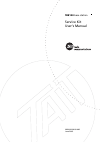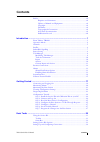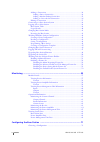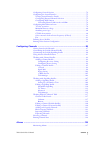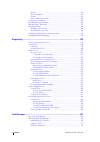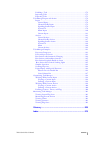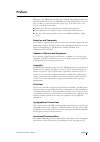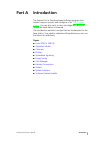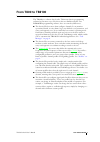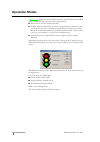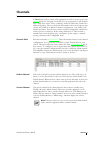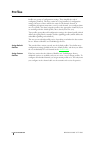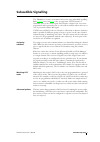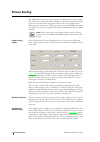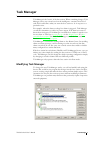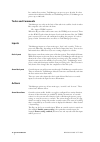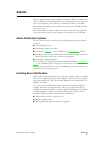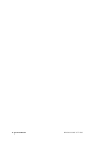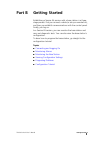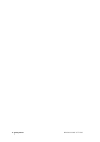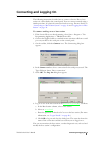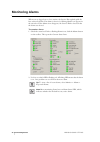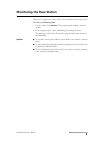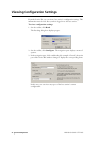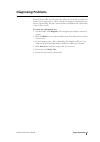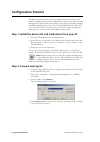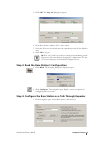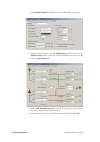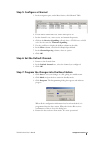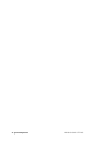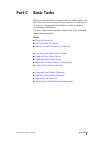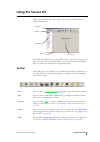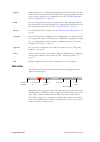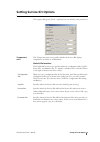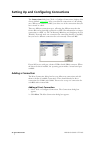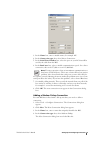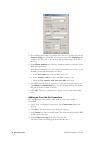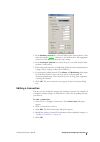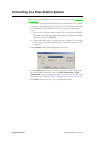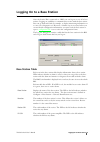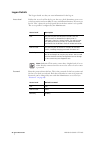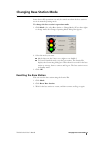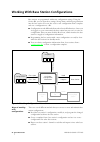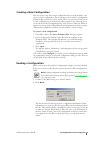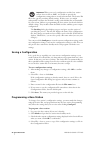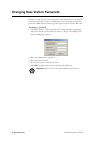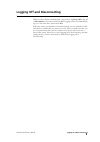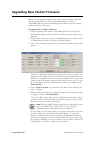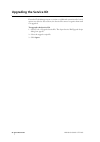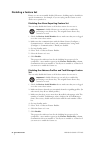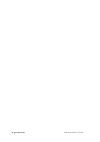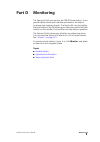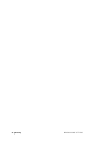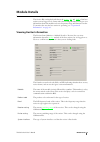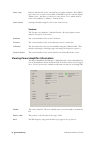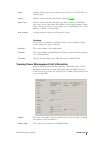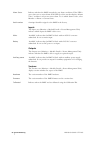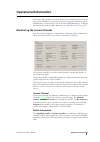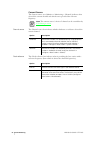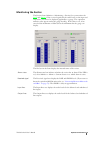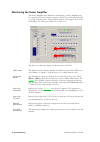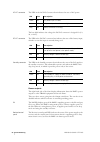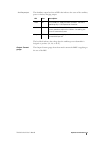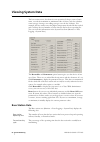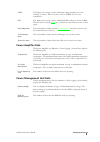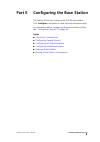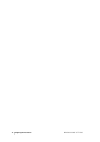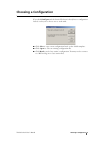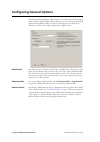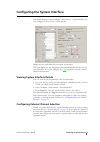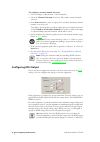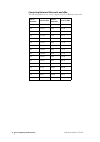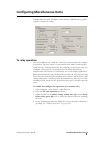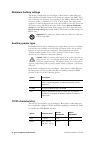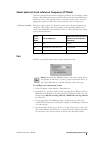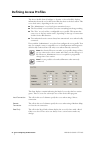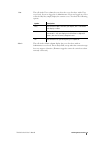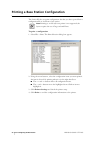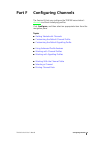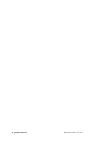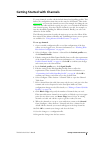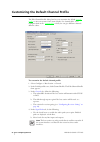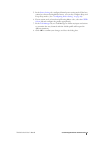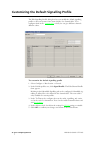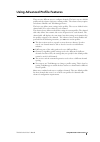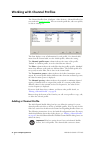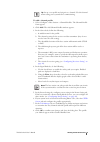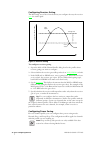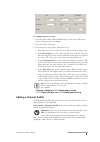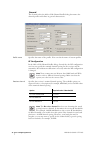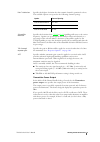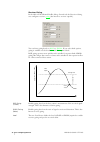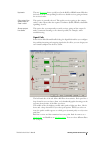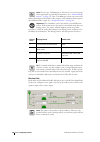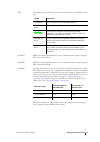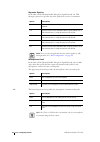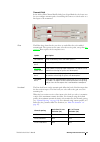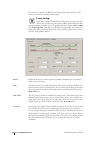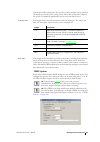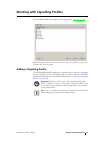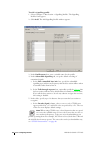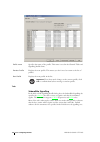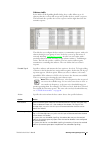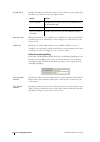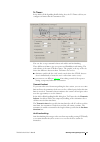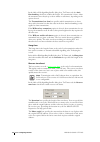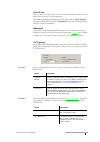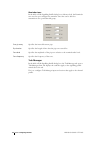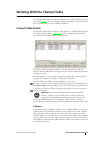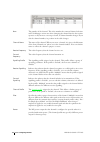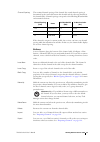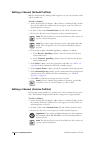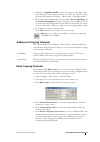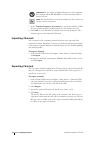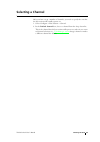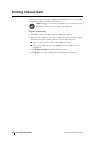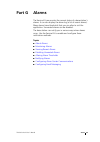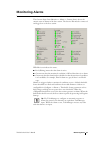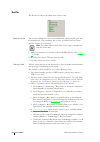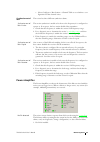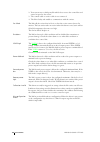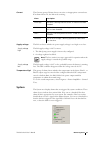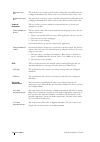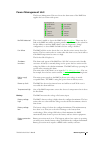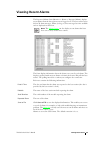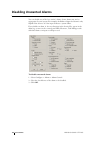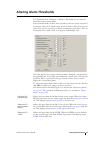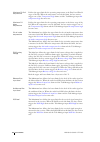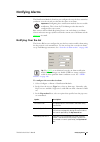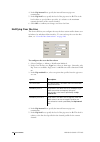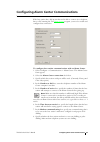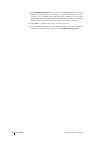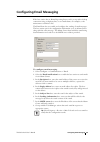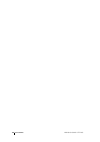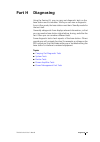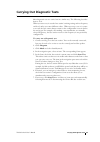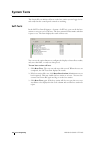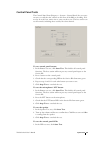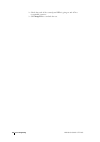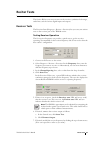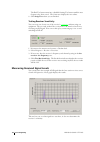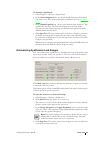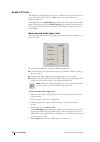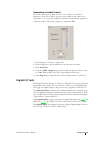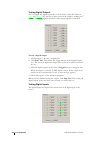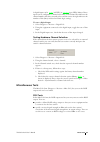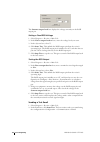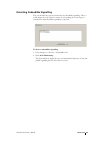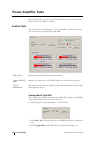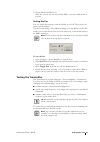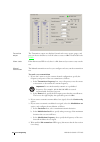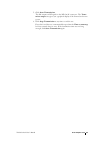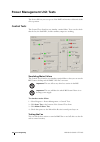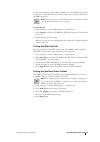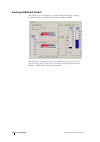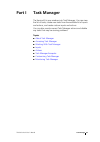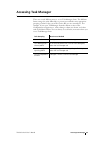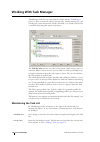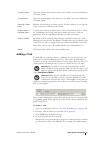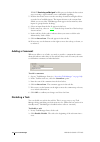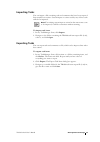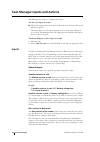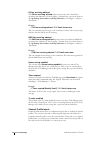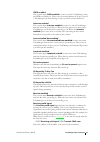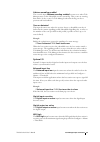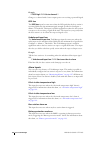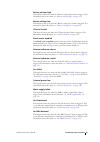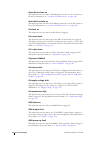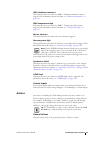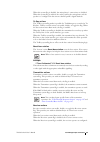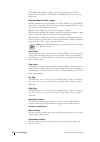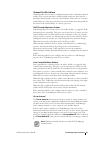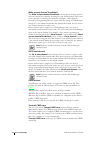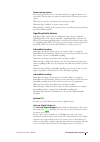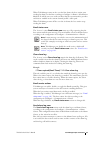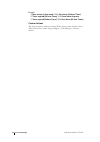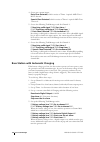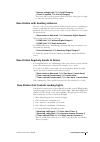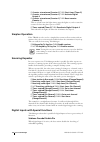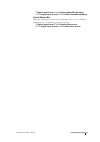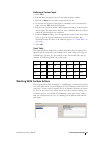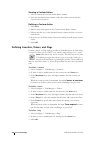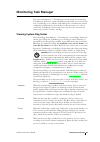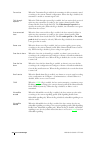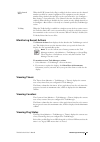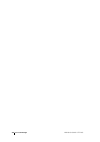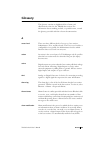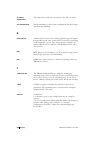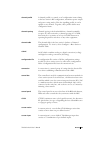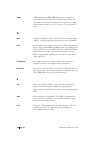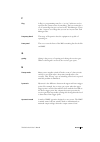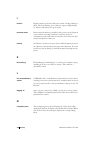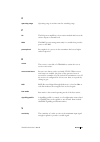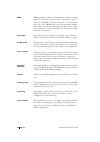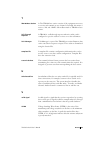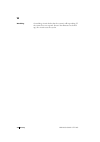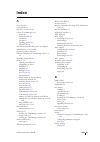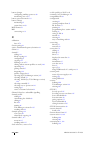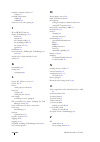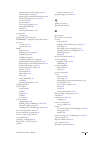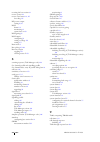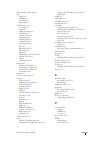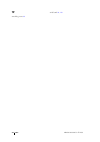- DL manuals
- Tait
- Test Equipment
- TB8100
- User Manual
Tait TB8100 User Manual
Summary of TB8100
Page 1
Service kit user’s manual mb8100-00-00-806 june 2003 tb8100 base station.
Page 3: Contents
Tb8100 service kit user’s manual contents i contents preface .......................................................................................................Vii enquiries and comments .................................................................Vii updates of manual and equipment ...........
Page 4
Ii contents mb8100-00-00-806 © tel 2003 adding a connection ........................................................................... 34 adding a direct connection ........................................................... 34 adding a modem dialup connection .........................................
Page 5
Tb8100 service kit user’s manual contents iii configuring general options ..................................................................... 74 configuring the system interface ............................................................... 75 viewing system interface details .......................
Page 6
Iv contents mb8100-00-00-806 © tel 2003 reciter ...............................................................................................128 power amplifier .................................................................................129 system ................................................
Page 7
Tb8100 service kit user’s manual contents v disabling a task ................................................................................. 172 importing tasks .................................................................................. 173 exporting tasks .....................................
Page 8
Vi contents mb8100-00-00-806 © tel 2003.
Page 9: Preface
Tb8100 service kit user’s manual preface vii preface welcome to the tb8100 service kit user’s manual. This manual provides you with information about the tait tb8100 service kit in pdf format. You can view it online or print it if you want a paper copy. It describes how to use version 1.00 of the se...
Page 10
Viii preface mb8100-00-00-806 © tel 2003 online help. The service kit also has online help. It contains more or less the same information as this manual. To view it, start the service kit, then press f1 or click the help icon on the toolbar. If you are in a dialog box, click the help button. The ala...
Page 11: Part A
Tb8100 service kit user’s manual introduction 1 part a introduction the service kit is a windows-based software program that makes it easy to monitor and configure a tait tb8100 base station . You can also use it to carry out diagnostic tests and update the base station’s firmware. The introduction ...
Page 12
2 introduction mb8100-00-00-806 © tel 2003.
Page 13: From T800 to Tb8100
Tb8100 service kit user’s manual from t800 to tb8100 3 from t800 to tb8100 the tb8100 is a software-based radio. This means that its programming software has far more scope. For those who are familiar with the tait pgm800win programming software, here are some key differences. Q the service kit does...
Page 14: Operation Modes
4 part a: introduction mb8100-00-00-806 © tel 2003 operation modes a base station can operate in three different modes. Some functions are disabled until you shift the base station into the required mode. Q run mode is used for normal operation. Q standby mode is required if you want to program the ...
Page 15: Channels
Tb8100 service kit user’s manual channels 5 channels a tb8100 base station consists of the equipment needed to operate on just one channel . However, using the service kit you can program up to 255 channels into a single base station. This is confusing, until you realize that ‘channel’ has different...
Page 16: Profiles
6 part a: introduction mb8100-00-00-806 © tel 2003 profiles profiles are groups of configuration settings. They simplify the task of configuring channels. The base station has a large number of configuration settings, but most of these will be the same for all channels. Instead of configuring all op...
Page 17: Subaudible Signalling
Tb8100 service kit user’s manual subaudible signalling 7 subaudible signalling the tb8100 base station can transmit and receive using subaudible signalling. Both ctcss tones and dcs codes are supported. Ctcss attaches a subaudible tone to the carrier signal. Dcs attaches a digital code. A receiver p...
Page 18: Power Saving
8 part a: introduction mb8100-00-00-806 © tel 2003 power saving the tb8100 base station can save power by switching off parts of its circuitry. The standard base station has a limited ability to reduce the current that the base station uses, but the power saving modes license lets you configure thre...
Page 19: Task Manager
Tb8100 service kit user’s manual task manager 9 task manager task manager is the ‘brains’ of the base station. When something changes, task manager carries out actions based on the intelligence contained in its list of tasks. Each task defines what you want the base station to do in response to a pa...
Page 20: Tasks and Comments
10 part a: introduction mb8100-00-00-806 © tel 2003 in a standard base station, task manager can process up to 40 tasks. In a base station with an advanced profiles and task manager license, task manager can process up to 200 tasks. Tasks and comments task manager acts only on the basis of the tasks...
Page 21: Custom Inputs and Actions
Tb8100 service kit user’s manual task manager 11 important: override actions only enable a function if the base station is already configured for that function using the service kit. For example, enabling the talk-through repeater function will only have an effect if the current profile defines a ta...
Page 22: Remote Connections
12 part a: introduction mb8100-00-00-806 © tel 2003 remote connections the tb8100 base station is designed for remote monitoring, diagnostics, configuration, and control. The service kit can carry out all these functions remotely. Provided a remote link is in place, you can use the service kit to co...
Page 23: Alarms
Tb8100 service kit user’s manual alarms 13 alarms the base station monitors a large number of conditions. When a condition rises above or falls below a defined threshold, the base station generates an alarm and stores it in its alarm log. The alarm log contains the 50 most recent alarms. Some alarms...
Page 24: System Interface
14 part a: introduction mb8100-00-00-806 © tel 2003 system interface the base station reciter can be fitted with a system interface board. Several different boards make a variety of inputs and outputs available for different applications. Select monitor > module details > reciter to see which system...
Page 25: Software Feature Enabler
Tb8100 service kit user’s manual software feature enabler 15 software feature enabler the tb8100 base station has many capabilities, but some of them require a license before you can use them. The service kit lets you enable the feature sets you require. The following feature sets are available: def...
Page 26
16 part a: introduction mb8100-00-00-806 © tel 2003.
Page 27: Part B
Tb8100 service kit user’s manual getting started 17 part b getting started establishing a service kit session with a base station is a three- stage process. First you connect a cable (or set up a remote link), and then you establish communications with the control panel. Finally, you log on. In a se...
Page 28
18 getting started mb8100-00-00-806 © tel 2003.
Page 29: Connecting and Logging On
Tb8100 service kit user’s manual connecting and logging on 19 connecting and logging on the following instructions describe how to connect a service kit to a base station via a direct link to the control panel. You can connect remotely using a similar procedure, if a physical connection has been set...
Page 30: Monitoring Alarms
20 part b: getting started mb8100-00-00-806 © tel 2003 monitoring alarms when you are logged on to a base station, the service kit regularly polls the base station for alarms. If an alarm is detected, a flashing alarms icon appears in the status bar. If the alarms icon disappears, the service kit ha...
Page 31: Monitoring The Base Station
Tb8100 service kit user’s manual monitoring the base station 21 monitoring the base station once you are logged on to a base station, you can monitor various aspects of it. To view a monitoring form 1. On the toolbar, click monitor. The navigation pane displays a menu of options. 2. In the navigatio...
Page 32
22 part b: getting started mb8100-00-00-806 © tel 2003 viewing configuration settings from the service kit, you can view a base station’s configuration settings. This information must be read after you have logged in to the base station. To view configuration settings 1. On the toolbar, click read. ...
Page 33: Diagnosing Problems
Tb8100 service kit user’s manual diagnosing problems 23 diagnosing problems from the service kit, you can carry out a variety of tests on aspects of the base station you are logged on to. These can help you diagnose any problems you may be experiencing. The base station must be in standby mode, whic...
Page 34: Configuration Tutorial
24 part b: getting started mb8100-00-00-806 © tel 2003 configuration tutorial the following tutorial shows you how to make some basic changes to the standard configuration that turn the tb8100 into a basic repeater. You modify the signal path, change from carrier gating to noise gating, optionally c...
Page 35
Tb8100 service kit user’s manual configuration tutorial 25 5. Click ok. The log on dialog box appears. 6. In the base station column, select a base station. 7. Select the user access level and enter the equivalent password (the default is user). 8. Click ok to log on. Tip: you can get the base stati...
Page 36
26 part b: getting started mb8100-00-00-806 © tel 2003 2. Click channel profile. The edit channel profile dialog box appears. 3. In the receiver gating area, clear the rssi gating check box and select the sinad gating check box. Specify a level of 12 db and a hysteresis of 2 db. 4. Click the signal ...
Page 37: Step 5: Configure A Channel
Tb8100 service kit user’s manual configuration tutorial 27 step 5: configure a channel 1. In the navigation pane, under base station, click channel table. 2. Decide which channel the base station will operate on. 3. In that channel’s row, enter receive and transmit frequencies. 4. Click in the recei...
Page 38
28 part b: getting started mb8100-00-00-806 © tel 2003.
Page 39: Part C
Tb8100 service kit user’s manual basic tasks 29 part c basic tasks before you can get down to the real work on a base station, you need to know how to carry out basic tasks such as setting up a connection, changing the base station’s mode, or reading configuration information. The basic tasks sectio...
Page 40
30 basic tasks mb8100-00-00-806 © tel 2003.
Page 41: Using The Service Kit
Tb8100 service kit user’s manual using the service kit 31 using the service kit when you start the service kit, a splash screen appears, followed by the application window. By default, the monitor icon on the toolbar is selected and the navigation pane gives you options for monitoring. When you clic...
Page 42: Status Bar
32 part c: basic tasks mb8100-00-00-806 © tel 2003 program sends the whole set of configuration information in the service kit to the base station. The base station must be in standby mode. Once programmed, the base station operates using the new configuration. See also “working with base station co...
Page 43: Setting Service Kit Options
Tb8100 service kit user’s manual setting service kit options 33 setting service kit options the options dialog box (tools > options) lets you indicate some preferences. Temperature units the temperature units area specifies whether the service kit displays temperatures in celsius or in fahrenheit. D...
Page 44: Adding A Connection
34 part c: basic tasks mb8100-00-00-806 © tel 2003 setting up and configuring connections the connections dialog box (tools > configure connections) displays a list of user-defined connections . It lets you add new connections or edit existing ones. When you connect to a bss, you select one of the c...
Page 45
Tb8100 service kit user’s manual setting up and configuring connections 35 3. In the name box, enter a suitable name, for example ‘all’. 4. In the connection type box, select direct connection. 5. In the serial port number box, select the port on your pc that will be used by the cable from the bss. ...
Page 46
36 part c: basic tasks mb8100-00-00-806 © tel 2003 5. If your pc has more than one modem, select the one you want to use in the connect using box. Normally, you do not need to click configure and configure the pc’s port to the modem. The default settings can be left as they are. 6. In the phone numb...
Page 47: Editing A Connection
Tb8100 service kit user’s manual setting up and configuring connections 37 5. In the modem protocol box, select ccdi 2.0 if the radio modem is a tait radio that supports ccdi2 . Otherwise, select rf modem. The equipment connected to the bss must have the same setting. 6. In the serial port number bo...
Page 48
38 part c: basic tasks mb8100-00-00-806 © tel 2003 connecting to a base station system before you can work with a base station, you must connect to its base station system (bss) . 1. Connect the service kit physically to the base station subrack. (for a remote connection, this should already be in p...
Page 49: Logging On to A Base Station
Tb8100 service kit user’s manual logging on to a base station 39 logging on to a base station once the service kit is connected to a bss, you can log on to one of its base stations. Logging on establishes a communication session with the base station. Data can go back and forth, for example, to disp...
Page 50: Logon Details
40 part c: basic tasks mb8100-00-00-806 © tel 2003 logon details the logon details area lets you enter information for the log on. Access level defines the access level for the log on. An access level determines your access to the base station and your ability to carry out different functions. If yo...
Page 51: Changing Base Station Mode
Tb8100 service kit user’s manual changing base station mode 41 changing base station mode some service kit operations can only be carried out when the base station is not in its normal operating mode. To change the base station’s operation mode 1. Click mode. (or, select base station > change mode.)...
Page 52
42 part c: basic tasks mb8100-00-00-806 © tel 2003 working with base station configurations base stations are programmed with many configuration settings. Using the service kit, you can view these settings, change them, and then program them into the base station. You can also create a new configura...
Page 53: Creating A New Configuration
Tb8100 service kit user’s manual working with base station configurations 43 creating a new configuration you can create a new base station configuration from scratch, modify it, and save it as a new configuration. This means that you can define a configuration without being connected to a base stat...
Page 54: Saving A Configuration
44 part c: basic tasks mb8100-00-00-806 © tel 2003 important: when you read a configuration and the base station cannot detect its pa or pmu, it is unable to provide the configuration settings that are stored in the module. The service kit fills in the gaps by providing default settings. If this occ...
Page 55
Tb8100 service kit user’s manual working with base station configurations 45 5. Click program. The programming dialog box appears and indicates the download progress. When the base station has successfully received all the configuration settings and programmed them in, the programming dialog box clo...
Page 56
46 part c: basic tasks mb8100-00-00-806 © tel 2003 changing base station passwords each base station stores its own password for each of the three access levels. If you log on to the base station as administrator, you can change any of these passwords. While the base station is password-protected, t...
Page 57
Tb8100 service kit user’s manual logging off and disconnecting 47 logging off and disconnecting when you have finished working with a base station, click log off to log off or disconnect to disconnect from the bss. Logging off lets you immediately log on to the other base station in the bss. If the ...
Page 58
48 part c: basic tasks mb8100-00-00-806 © tel 2003 upgrading base station firmware before you can upgrade the firmware in a base station, you must obtain an upgrade package from tait. This contains firmware files as well as a compatibility file that provides information about firmware versions and t...
Page 59
Tb8100 service kit user’s manual upgrading base station firmware 49 when all leds are green and the text box displays ‘done’, the firmware upgrade has been successfully completed. The firmware has been downloaded and written to flash memory. 6. Wait while the service kit resets the base station and ...
Page 60: Upgrading The Service Kit
50 part c: basic tasks mb8100-00-00-806 © tel 2003 upgrading the service kit if standard task manager inputs or actions or additional system interface board options are added to base stations, the service kit cannot recognize them until it is upgraded. To upgrade the service kit 1. Select tools > up...
Page 61
Tb8100 service kit user’s manual working with the software feature enabler 51 working with the software feature enabler the software feature enabler (tools > software feature enabler) lets you enable additional feature sets in the tb8100 base station. The base station already has these feature sets ...
Page 62: Disabling A Feature Set
52 part c: basic tasks mb8100-00-00-806 © tel 2003 disabling a feature set feature sets are not normally disabled. However, disabling may be desirable in special circumstances, for example, if you are trying out the feature set and decide not to purchase it. Disabling the alarm reporting feature set...
Page 63
Tb8100 service kit user’s manual working with the software feature enabler 53 disabling the power saving modes feature set you can only disable this feature set if the base station does not use it. Important: a disabled feature set can only be re-enabled by purchasing a new license key. The original...
Page 64
54 part c: basic tasks mb8100-00-00-806 © tel 2003.
Page 65: Part D
Tb8100 service kit user’s manual monitoring 55 part d monitoring the service kit lets you monitor the tb8100 base station. It can provide details about each module and monitor the level of incoming and outgoing signals. The service kit can also display the base station’s log. Monitoring can take pla...
Page 66
56 monitoring mb8100-00-00-806 © tel 2003.
Page 67: Module Details
Tb8100 service kit user’s manual module details 57 module details the service kit can display details about the reciter , pa , and pmu of the base station you are logged on to. Items under the heading module details give you information about the module such as its frequency range and firmware versi...
Page 68
58 part d: monitoring mb8100-00-00-806 © tel 2003 alarm status indicates whether the reciter currently has any alarm conditions. If the led is green, there are no active reciter alarms. If the led is red, the text box displays ‘alarms active,’ and there is at least one active alarm. To see which ala...
Page 69
Tb8100 service kit user’s manual module details 59 power specifies the rf power output rating of the pa. There are 5 w, 50 w, and 100 w variants. Isolator indicates whether the pa is fitted with an optional isolator . Alarm status indicates whether the pa currently has any alarm conditions. If the l...
Page 70
60 part d: monitoring mb8100-00-00-806 © tel 2003 alarm status indicates whether the pmu currently has any alarm conditions. If the led is green, there are no active alarms. If the led is red, the text box displays ‘alarms active,’ and there is at least one active alarm. To see which alarm is active...
Page 71: Operational Information
Tb8100 service kit user’s manual operational information 61 operational information the service kit can monitor the base station’s current settings and the way the reciter, pa, and pmu are operating. You must be logged in to that base station. Click monitor, and then choose one of the items under mo...
Page 72
62 part d: monitoring mb8100-00-00-806 © tel 2003 current source the current source area (monitor > monitoring > channel) indicates what selected the current channel and which source provided the reference frequency. Note: the current source’s choice of channel can be overridden by task manager acti...
Page 73: Monitoring The Reciter
Tb8100 service kit user’s manual operational information 63 monitoring the reciter the reciter form (monitor > monitoring > reciter) lets you monitor the rssi and sinad of the received signal and the audio levels on the input and output lines. Each level is displayed graphically as a gauge. The equi...
Page 74
64 part d: monitoring mb8100-00-00-806 © tel 2003 monitoring the power amplifier the power amplifier form (monitor > monitoring > power amplifier) lets you monitor the levels of various parameters. Each level is displayed graphically as a gauge or thermometer. The equivalent numeric value appears in...
Page 75
Tb8100 service kit user’s manual operational information 65 monitoring the power management unit the power management form (monitor > monitoring > power management) lets you monitor the operation of the pmu. You can: q check the voltage of the battery and the current that the pmu outputs to the pa. ...
Page 76
66 part d: monitoring mb8100-00-00-806 © tel 2003 ac-dc converter the led in the ac-dc converter box indicates the state of ac power. The box label indicates the voltage the dc-dc converter is designed for (12, 24, or 48 v). Dc-dc converter the led in the dc-dc converter box indicates the state of t...
Page 77
Tb8100 service kit user’s manual operational information 67 auxiliary output the auxiliary output box has an led that indicates the status of the auxiliary power or battery charging output. The box label indicates the voltage that the auxiliary power submodule is designed to produce (12, 24, or 48 v...
Page 78: Viewing System Data
68 part d: monitoring mb8100-00-00-806 © tel 2003 viewing system data the base station stores data about its own operation. It keeps count of some items, records the maximum or minimum value of others, and also calculates some averages. Averages are rolling averages over the last 24 hours. For examp...
Page 79: Power Amplifier Data
Tb8100 service kit user’s manual viewing system data 69 vswr the highest, the average, and the minimum voltage standing wave ratio readings are shown. The base station reads the vswr once in every transmission. Rssi the highest, the average, and the minimum rssi readings are shown in dbm. The base s...
Page 80
70 part d: monitoring mb8100-00-00-806 © tel 2003.
Page 81: Part E
Tb8100 service kit user’s manual configuring the base station 71 part e configuring the base station the service kit lets you configure the tb8100 base station. Click configure, and select an item from the navigation pane. For information about configuring channels and their profiles, see “configuri...
Page 82
72 configuring the base station mb8100-00-00-806 © tel 2003.
Page 83: Choosing A Configuration
Tb8100 service kit user’s manual choosing a configuration 73 choosing a configuration if you click configure and the service kit doesn’t already have a configuration loaded, it asks you to choose one to work with. Q click new to open a new configuration based on the default template. Q click open to...
Page 84: Configuring General Options
74 part e: configuring the base station mb8100-00-00-806 © tel 2003 configuring general options the general form (configure > base station > general) names the base station and specifies the default channel. From this form, you can customize the default channel and signalling profiles. A panel on th...
Page 85
Tb8100 service kit user’s manual configuring the system interface 75 configuring the system interface the system interface form (configure > base station > system interface) lets you configure the base station’s system interface. Simple repeater applications do not require any interface. The form di...
Page 86: Configuring Rssi Output
76 part e: configuring the base station mb8100-00-00-806 © tel 2003 to configure external channel selection 1. Select configure > base station > system interface. 2. Select the channel selection check box. This enables external channel selection. 3. In the pins to use box, select an option. For each...
Page 87
Tb8100 service kit user’s manual configuring the system interface 77 to configure the rssi output 1. Select configure > base station > system interface. 2. If your equipment is configured to work with tait t800 equipment, in the characteristics box, select emulate t800 vhf or emulate t800 uhf. This ...
Page 88
78 part e: configuring the base station mb8100-00-00-806 © tel 2003 converting between microvolts and dbm the following table lets you convert displayed levels in dbm into microvolts. Level in microvolts level in dbm level in microvolts level in dbm 0.10 -126.99 10.00 -86.99 0.20 -120.97 12.50 -85.0...
Page 89: Tx Relay Operation
Tb8100 service kit user’s manual configuring miscellaneous items 79 configuring miscellaneous items the miscellaneous form (configure > base station > miscellaneous) gathers together a number of settings. Tx relay operation the service kit lets you enable the control of an antenna relay and configur...
Page 90: Minimum Battery Voltage
80 part e: configuring the base station mb8100-00-00-806 © tel 2003 minimum battery voltage the power configuration area (configure > base station > miscellaneous) defines the lowest possible voltage for the dc power input to the pmu. Three pairs of voltages are displayed, corresponding to the pmu’s...
Page 91: Fan
Tb8100 service kit user’s manual configuring miscellaneous items 81 select external clock reference frequency (if fitted) the select external clock reference frequency (if fitted) area (configure > base station > miscellaneous) lets you specify the frequency of an external reference frequency source...
Page 92: Defining Access Profiles
82 part e: configuring the base station mb8100-00-00-806 © tel 2003 defining access profiles the access profile form (configure > security > access profiles) displays information about the access that service kit users have to the base station. This access level varies, depending on the access level...
Page 93
Tb8100 service kit user’s manual defining access profiles 83 user the cells in the user column let you select the access for those with a user access level, if you are logged in as administrator. If you are logged in as user or read only they simply display the current access. You have the following...
Page 94
84 part e: configuring the base station mb8100-00-00-806 © tel 2003 printing a base station configuration the service kit lets you print configuration data that you have opened from a configuration file or read from a base station. Note: printing to an old-style text printer is not supported; the la...
Page 95: Part F
Tb8100 service kit user’s manual configuring channels 85 part f configuring channels the service kit lets you configure the tb8100 base station’s channels and their underlying profiles. Click configure, and then select an appropriate item from the navigation pane. Topics q getting started with chann...
Page 96
86 configuring channels mb8100-00-00-806 © tel 2003.
Page 97
Tb8100 service kit user’s manual getting started with channels 87 getting started with channels to set up channels, you first edit the default channel and signalling profiles. This defines the configuration items that are the same for all channels. Then in the channel table you create the channels y...
Page 98
88 part f: configuring channels mb8100-00-00-806 © tel 2003 customizing the default channel profile the edit channel profile dialog box lets you customize the default channel profile to suit your system. Some items display ‘see channel table.’ you configure them in the channel table so that you can ...
Page 99
Tb8100 service kit user’s manual customizing the default channel profile 89 5. In the power saving tab, configure normal power saving mode. If the base station has a power saving modes license, you can also configure sleep and deep sleep modes. (see “configuring power saving” on page 94 ). 6. If you...
Page 100
90 part f: configuring channels mb8100-00-00-806 © tel 2003 customizing the default signalling profile the edit signalling profile dialog box lets you modify the default signalling profile to suit your system. Some items display ‘see channel table.’ you configure them in the channel table so that yo...
Page 101
Tb8100 service kit user’s manual using advanced profile features 91 using advanced profile features there are two different ways to configure channels. The basic way uses default profiles and the advanced way uses custom profiles. The advanced way requires an advanced profiles and task manager licen...
Page 102: Adding A Channel Profile
92 part f: configuring channels mb8100-00-00-806 © tel 2003 working with channel profiles the channel profiles form (configure > base station > channel profiles) lets you work with channel profiles . You can view the profile list, add a new profile, or edit an existing one. The form displays a row o...
Page 103
Tb8100 service kit user’s manual working with channel profiles 93 tip: set up a test profile and assign it to a channel. Use this channel when testing your system before commissioning. To add a channel profile 1. Select configure > base station > channel profiles. The channel profile form appears. 2...
Page 104
94 part f: configuring channels mb8100-00-00-806 © tel 2003 configuring receiver gating the rx gating area of the general tab lets you configure the way the receiver gates the audio signal. Figure 2: receiver gating to configure receiver gating 1. Open the add or edit channel profile dialog box for ...
Page 105: Editing A Channel Profile
Tb8100 service kit user’s manual working with channel profiles 95 to configure power saving 1. Open the add or edit channel profile dialog box for the profile whose power saving you want to configure. 2. Select the power saving tab. 3. For each power saving mode, follow these steps: a. Select the ch...
Page 106
96 part f: configuring channels mb8100-00-00-806 © tel 2003 general the general tab in the add or edit channel profile dialog box names the channel profile and defines its general characteristics. Profile name specifies the name of the profile. You can edit the name of custom profiles. Rf configurat...
Page 107
Tb8100 service kit user’s manual working with channel profiles 97 max tx deviation specifies the highest deviation that the transmit channel is permitted to have. The available options correspond to the following channel spacings: subaudible deviation specifies the deviation that ctcss or dcs signal...
Page 108
98 part f: configuring channels mb8100-00-00-806 © tel 2003 receiver gating in the add or edit channel profile dialog, general tab, the receiver gating area configures receiver gating (also known as receiver squelch). You can have gating based on rssi or sinad . If you select both options, gating is...
Page 109
Tb8100 service kit user’s manual working with channel profiles 99 hysteresis the two hysteresis boxes specify how far the rssi or sinad must fall below the level set in the corresponding level box to disable receiver gating and mute the received audio. Only output line audio when rx gate is valid th...
Page 110
100 part f: configuring channels mb8100-00-00-806 © tel 2003 note: you can use task manager to disconnect or re-connect parts of the signal path in particular circumstances. See “channel profile actions” on page 187 . Also, task manager actions can connect the balanced line input to the balanced lin...
Page 111
Tb8100 service kit user’s manual working with channel profiles 101 filter the filter drop-down lists let you select an audio filter for each enabled receive path. Rx path a enables the audio path from the receiver to balanced audio output, using the filter selected for path a. Rx path b enables the ...
Page 112
102 part f: configuring channels mb8100-00-00-806 © tel 2003 repeater options in the add or edit channel profile dialog box, signal path tab, the talk through repeater box specifies the audio path from receiver to transmitter. Note: you can vary the gain that the base station applies to talk through...
Page 113
Tb8100 service kit user’s manual working with channel profiles 103 transmit path in the add or edit channel profile dialog box, signal path tab, the lower area lets you configure transmit paths. A transmit path connects received audio or a line input to the transmitter. Filter the filter drop-down l...
Page 114
104 part f: configuring channels mb8100-00-00-806 © tel 2003 line levels are expressed as dbm for the balanced line input and vpp (volts peak-to-peak) for the unbalanced line input. Power saving in the add or edit channel profile dialog box, the power saving tab lets you specify how power saving wil...
Page 115
Tb8100 service kit user’s manual working with channel profiles 105 the longer the rx cycling time, the more base station circuitry can be switched off and the greater the power saving. Even shorter rx cycling times improve the power consumption significantly and are not noticeable to users. Tx keyup...
Page 116
106 part f: configuring channels mb8100-00-00-806 © tel 2003 the automatic cwid system area lets you enable and configure the regular sending of identity broadcasts. The morse area defines what the base station broadcasts. Automatic cwid system enables the automatic sending of a base station identif...
Page 117: Adding A Signalling Profile
Tb8100 service kit user’s manual working with signalling profiles 107 working with signalling profiles the signalling profiles form displays a list of the current signalling profiles . Buttons along the bottom of the form let you add a new profile or copy, edit, or delete the selected profile. Addin...
Page 118
108 part f: configuring channels mb8100-00-00-806 © tel 2003 to add a signalling profile 1. Select configure > base station > signalling profiles. The signalling profiles form appears. 2. Click add. The add signalling profile window appears. 3. In the profile name box, enter a suitable name for the ...
Page 119: Editing A Signalling Profile
Tb8100 service kit user’s manual working with signalling profiles 109 b. If you want the subtone to initiate a task manager action , but not to produce any audio, change the action column to display ‘task manager only’. C. In the encode signal column, you can tell the base station to transmit a diff...
Page 120
110 part f: configuring channels mb8100-00-00-806 © tel 2003 profile name specifies the name of the profile. This name is used in the channel table and signalling profile forms. Previous profile displays the next profile. This means you don’t need to return to the list of profiles. Next profile disp...
Page 121
Tb8100 service kit user’s manual working with signalling profiles 111 subtone table in the add or edit signalling profile dialog box, a table defines up to 16 subtones that the receiver will accept and specifies the base station’s response. The left-hand side specifies the receive response and the r...
Page 122
112 part f: configuring channels mb8100-00-00-806 © tel 2003 encode signal specifies the subtone that the base station encodes when it repeats signals with the subtone specified in the decode signal column. Reminder tone when the reminder tone column is set to ‘enabled’, the base station includes a ...
Page 123
Tb8100 service kit user’s manual working with signalling profiles 113 tx timers in the add or edit signalling profile dialog box, the tx timers tab lets you configure tail timers that the transmitter users. You can also set up a transmit lockout and enable anti-kerchunking. Three different tail time...
Page 124
114 part f: configuring channels mb8100-00-00-806 © tel 2003 in the add or edit signalling profile dialog box, tx timers tab, the anti- kerchunking check box enables this feature. If a transmission is short, either the transmitter is not keyed up or there will be no tail timers, depending on the opt...
Page 125
Tb8100 service kit user’s manual working with signalling profiles 115 soft-off time the base station can also send only carrier (carrier without modulation of any kind) at the very end of each transmission. In the edit signalling profile dialog box, tx timers tab, the soft-off time check box enables...
Page 126
116 part f: configuring channels mb8100-00-00-806 © tel 2003 reminder tone in the add or edit signalling profile dialog box, advanced tab, the reminder tone area lets you configure the reminder tone that can be added to transmissions for a particular talk group. One pip every specifies the interval ...
Page 127: Channel Table Details
Tb8100 service kit user’s manual working with the channel table 117 working with the channel table the channel table form (configure > base station > channel table) lets you work with channels . You can view the configured channels, edit them, and add more channels using a variety of different metho...
Page 128
118 part f: configuring channels mb8100-00-00-806 © tel 2003 num the number of the channel. This is the number that external channel selection and task manager actions use when changing the channel that the base station operates on. If you move a row up or down, its channel number changes. If you ed...
Page 129
Tb8100 service kit user’s manual working with the channel table 119 channel spacing the nominal channel spacing of the channel (the actual channel spacing is determined by the interval between this channel and the adjacent channels in the channel table). Channel spacings correspond to the following ...
Page 130
120 part f: configuring channels mb8100-00-00-806 © tel 2003 editing a channel (default profiles) when a channel has the default profiles assigned to it, you can edit most of the cells in its table row. To edit a channel 1. In the channel table (configure > base station > channel table), click in th...
Page 131: Adding and Copying Channels
Tb8100 service kit user’s manual working with the channel table 121 4. Click in the signalling profile cell. An arrow appears at the right of the cell. Click it and select a profile from the drop-down list. This list contains all the profiles defined in configure > base station > signalling profiles...
Page 132: Importing Channels
122 part f: configuring channels mb8100-00-00-806 © tel 2003 important: do not assign a prohibited frequency to the transmitter. For example, 406.0-406.100 mhz is reserved internationally for distress beacons. Note: the service kit does not check whether the base station can operate on these frequen...
Page 133: Selecting A Channel
Tb8100 service kit user’s manual selecting a channel 123 selecting a channel after you have set up a number of channels, you need to specify the one that the base station will actually operate on. 1. Select configure > base station > general. 2. In the default channel box, choose a channel from the ...
Page 134: Printing Channel Data
124 part f: configuring channels mb8100-00-00-806 © tel 2003 printing channel data you can print channel and other configuration data that you have opened from a configuration file or read from a base station. Note: printing to an old-style text printer is not supported, because the layout requires ...
Page 135: Part G
Tb8100 service kit user’s manual alarms 125 part g alarms the service kit can monitor the current status of a base station’s alarms. It can also display the alarm log (a list of recent alarms). Many alarms have thresholds that you can alter to suit the application. Unwanted alarms can be disabled. T...
Page 136
126 alarms mb8100-00-00-806 © tel 2003.
Page 137: Monitoring Alarms
Tb8100 service kit user’s manual monitoring alarms 127 monitoring alarms the current status form (monitor > alarms > current status) shows the current status of alarms in the base station. The service kit must be connected and logged on to the base station. Led-like icons indicate the status: q red ...
Page 138: Reciter
128 part g: alarms mb8100-00-00-806 © tel 2003 reciter the reciter area shows the alarm status of the reciter. Power up failure the reciter has failed one or more of its initialisation self-tests and has gone into download mode. The transmitter and receiver are disabled and any system interface outp...
Page 139: Power Amplifier
Tb8100 service kit user’s manual monitoring alarms 129 c. Select configure > base station > channel table to see whether a con- figuration for that channel exists. Synthesiser out of lock the reciter has three different synthesiser alarms. Synthesiser out of lock: exciter the exciter synthesiser is ...
Page 140
130 part g: alarms mb8100-00-00-806 © tel 2003 2. Your system uses a third party pa which does not use the control bus and cannot respond to the reciter. 3. The control cable or exciter cable is not connected. 4. The pa is faulty and unable to communicate with the exciter. Fan failed the pa told the...
Page 141: System
Tb8100 service kit user’s manual monitoring alarms 131 current the current group of alarms detects excessive or inappropriate current draw. If an alarm shows red, the pa needs servicing. Supply voltage the pa can detect whether its power supply voltage is too high or too low. Supply voltage high the...
Page 142
132 part g: alarms mb8100-00-00-806 © tel 2003 balanced input low the audio level on the base station’s balanced input lines has fallen below the configured minimum. This alarm can be used to indicate when audio is lost. Unbalanced input low the audio level on the base station’s unbalanced input lin...
Page 143: Power Management Unit
Tb8100 service kit user’s manual monitoring alarms 133 power management unit the power management unit area shows the alarm status of the pmu that supplies the base station with power. No pmu detected the reciter is unable to detect the pmu on the control bus. There may be a fault or the pmu may sti...
Page 144
134 part g: alarms mb8100-00-00-806 © tel 2003 if mains power fails when the pmu is in battery protection mode, the base station shuts down instead of using battery power. This protects the battery. 1. The system has been operating on battery power; the battery has become flat and mains is restored....
Page 145: Viewing Recent Alarms
Tb8100 service kit user’s manual viewing recent alarms 135 viewing recent alarms the reported alarms form (monitor > alarms > reported alarms) displays recent alarms from the base station you are logged on to. The base station stores the last 50 alarm messages. When you log on, these messages become...
Page 146: Disabling Unwanted Alarms
136 part g: alarms mb8100-00-00-806 © tel 2003 disabling unwanted alarms you can disable any of the base station’s alarms. Some alarms may not be appropriate for your system. For example, the balanced input low alarm is only helpful if the absence of a line input indicates a system failure. If you d...
Page 147: Altering Alarm Thresholds
Tb8100 service kit user’s manual altering alarm thresholds 137 altering alarm thresholds the thresholds form (configure > alarms > thresholds) lets you alter the thresholds for base station alarms. Some alarm thresholds are fixed; they are built in to the base station and cannot be changed. Others h...
Page 148
138 part g: alarms mb8100-00-00-806 © tel 2003 maximum pa final temperature defines the upper limit for the operating temperature at the final 1 and final 2 stages of the pa. When the temperature exceeds this limit, the base station triggers one of the temperature high alarms and the task manager in...
Page 149: Notifying Alarms
Tb8100 service kit user’s manual notifying alarms 139 notifying alarms the notification methods form lets you configure the way the base station lets you know over the air and over the line that there is an alarm. Important: configuring these notification methods does not enable notification. This i...
Page 150: Notifying Over The Line
140 part g: alarms mb8100-00-00-806 © tel 2003 4. In the pip interval box, specify the interval between pip tone transmissions. 5. In the pip level box, specify the level of the pip tones in db. This is the level relative to speech. More precisely, it is relative to the maximum transmit deviation of...
Page 151
Tb8100 service kit user’s manual configuring alarm center communications 141 configuring alarm center communications if the base station has a dial-up modem and is able to connect via a telephone line to a pc running the tait alarm center program, you need to enable and configure that connection. To...
Page 152
142 part g: alarms mb8100-00-00-806 © tel 2003 9. In the minimum interval box, specify the minimum time that must elapse after the base station sends an alarm log or email message before it can send another. Select a number and specify whether it is minutes or hours. Make sure that the interval is l...
Page 153: Configuring Email Messaging
Tb8100 service kit user’s manual configuring email messaging 143 configuring email messaging if the base station has an alarm reporting license and is set up with a dial-up connection using a telephone line, it can email alarms, for example, to the maintenance technician’s pc. The email form lets yo...
Page 154
144 part g: alarms mb8100-00-00-806 © tel 2003.
Page 155: Part H
Tb8100 service kit user’s manual diagnosing 145 part h diagnosing using the service kit, you can carry out diagnostic tests on the base station and its modules. While you can view a diagnostic form in run mode, the base station must be in standby mode for the test itself. Generally a diagnostic form...
Page 156
146 diagnosing mb8100-00-00-806 © tel 2003.
Page 157
Tb8100 service kit user’s manual carrying out diagnostic tests 147 carrying out diagnostic tests most diagnostic tests are carried out in a similar way. The following describes how to do it. When you start a test, it uses the base station’s existing settings such as frequency and level, unless you e...
Page 158: System Tests
148 part h: diagnosing mb8100-00-00-806 © tel 2003 system tests the service kit can initiate self-tests on the base station you are logged on to and verify that the control panel controls are working. Self-tests in the self tests form (diagnose > system > self tests), you can ask the base station to...
Page 159: Control Panel Tests
Tb8100 service kit user’s manual system tests 149 control panel tests the control panel form (diagnose > system > control panel) lets you carry out tests to verify that the controls on the front of the bss are working. You need to be at the base station site to carry out these tests. The base statio...
Page 160
150 part h: diagnosing mb8100-00-00-806 © tel 2003 2. Check that each of the control panel leds is going on and off in a recognisable sequence. 3. Click stop test to conclude the test..
Page 161: Reciter Tests
Tb8100 service kit user’s manual reciter tests 151 reciter tests the service kit lets you carry out tests on the receiver, synthesiser lock ranges, audio lines, and the various digital inputs and outputs. Receiver tests the receiver form (diagnose > reciter > receiver) lets you carry out various tes...
Page 162
152 part h: diagnosing mb8100-00-00-806 © tel 2003 the end test button turns into a disabled starting test button until the new frequency has been tested. The form now displays the new values. 8. Click stop test when you are finished. Testing receiver sensitivity you can carry out a basic test of th...
Page 163
Tb8100 service kit user’s manual reciter tests 153 to measure signal levels 1. Select diagnose > reciter > signal level. 2. In the center frequency box, specify the middle frequency of the band you want to test. This can be any frequency within the receiver’s switching range . 3. In the channel spac...
Page 164: Audio I/o Tests
154 part h: diagnosing mb8100-00-00-806 © tel 2003 audio i/o tests the audio i/o form (diagnose > reciter > audio i/o) lets you measure the level of any audio input or put a 0 dbm signal tone on the balanced or unbalanced line out. In the input area, the audio input gauge displays the level of the c...
Page 165: Digital I/o Tests
Tb8100 service kit user’s manual reciter tests 155 generating an audio output the reciter can output an audio test tone at one of three pre-defined frequencies. You can use this to test the reciter's ability to put audio on its output lines or to set up and configure the interface from external equi...
Page 166
156 part h: diagnosing mb8100-00-00-806 © tel 2003 testing digital outputs you can toggle any digital output line or the rx gate output line between active and inactive . Use this test to make sure that the output is working and to check that any equipment attached to that output responds as intende...
Page 167: Miscellaneous Tests
Tb8100 service kit user’s manual reciter tests 157 a digital input can be active (red led) or inactive (gray led). Many of these inputs can be configured as channel select lines. The channel box indicates the channel number that they currently select and the text to the right indicates the number of...
Page 168
158 part h: diagnosing mb8100-00-00-806 © tel 2003 the current output level box displays the voltage currently on the rssi output pin. Setting a fixed rssi voltage 1. Select diagnose > reciter > misc i/o. 2. In the force output level to box, enter the voltage level you want. 3. In the adjacent box, ...
Page 169
Tb8100 service kit user’s manual reciter tests 159 detecting subaudible signalling you can monitor the current channel for any subaudible signalling. This is a useful diagnostic tool if the base station is not opening the receiver gate to transmissions with subaudible signalling as expected. To dete...
Page 170: Power Amplifier Tests
160 part h: diagnosing mb8100-00-00-806 © tel 2003 power amplifier tests the service kit lets you test aspects of the pa. You can test the fan, the front panel, and the pa’s ability to transmit. Control tests the control tests form (diagnose > power amplifier > control tests) lets you test the pa fa...
Page 171: Testing The Transmitter
Tb8100 service kit user’s manual power amplifier tests 161 4. Check that the pa led is on. After five seconds, the test ends and the led’s connection with the pa is restored. Testing the fan you can ask the base station to turn the pa fan on and off. This tests the fan and its control circuitry. Tes...
Page 172
162 part h: diagnosing mb8100-00-00-806 © tel 2003 transmitter output the transmitter output area displays forward and reverse power gauges, and you can choose whether to view the values as watts or dbm. Underneath is the vswr . Alarm status if the alarm status led is red, there is a pa alarm and yo...
Page 173
Tb8100 service kit user’s manual power amplifier tests 163 5. Click start transmission. The pa outputs an rf signal on the rf out n-connector. The trans- mitter output area gives you a graphical display of the forward and reverse power. 6. Click stop transmission at any time to end the test. If you ...
Page 174: Power Management Unit Tests
164 part h: diagnosing mb8100-00-00-806 © tel 2003 power management unit tests the service kit lets you test aspects of the pmu and monitor additional details of its operation. Control tests the control tests form lets you simulate a mains failure. You can also check that the fan, the fault led, and...
Page 175
Tb8100 service kit user’s manual power management unit tests 165 test the fan after fixing a fan problem or fitting a new fan. When you fit a fan, use this test to verify that the fan is correctly connected, so that the pa and not the pmu activates it. Note: the base station can detect the motion of...
Page 176: Viewing Additional Details
166 part h: diagnosing mb8100-00-00-806 © tel 2003 viewing additional details the supply tests form (diagnose > power management unit > supply details) provides some additional information about the pmu. The form has a thermometer for each heatsink temperature sensor and an output voltage gauge. It ...
Page 177: Part I
Tb8100 service kit user’s manual task manager 167 part i task manager the service kit is your window into task manager. You can view the list of tasks, create new tasks from the available list of inputs and actions, and create custom inputs and actions. You can also monitor recent task manager actio...
Page 178
168 task manager mb8100-00-00-806 © tel 2003.
Page 179: Accessing Task Manager
Tb8100 service kit user’s manual accessing task manager 169 accessing task manager there are several different ways to access task manager forms. The different forms arrange the tasks differently, to present you with the most appropriate grouping of tasks for the part of the service kit you are curr...
Page 180: Working With Task Manager
170 part i: task manager mb8100-00-00-806 © tel 2003 working with task manager task manager forms let you work with the task list that the task manager processes. You can view the task list, add new tasks, modify existing ones, and rearrange the order and structure of tasks. Generally, a set of task...
Page 181: Adding A Task
Tb8100 service kit user’s manual working with task manager 171 custom actions opens the custom actions form, where you can define your own combination of existing actions. Custom inputs opens the custom inputs form, where you can define your own combination of existing inputs. Move up / move down sh...
Page 182: Adding A Comment
172 part i: task manager mb8100-00-00-806 © tel 2003 ‘if not receiving valid signal’ will be processed when the base station stops receiving a signal with the correct subaudible signalling. 5. Position the mouse cursor over the next drop-down box and right-click to open the list of available inputs....
Page 183: Importing Tasks
Tb8100 service kit user’s manual working with task manager 173 importing tasks you can import a file containing tasks and comments that have been exported from another base station. Custom inputs or actions used by any of these tasks will also be imported. Note: if an existing custom input or action...
Page 184: Inputs
174 part i: task manager mb8100-00-00-806 © tel 2003 task manager inputs and actions task manager has a large set of inputs and actions. To select an input or action q click in the appropriate box in the task list item area. A menu with several submenus appears. The menu shows you the input relevant...
Page 185
Tb8100 service kit user’s manual task manager inputs and actions 175 important: the inverse of this input (if not base station in run mode) must not be used; when the base station is not in run mode, task manager is not operating. Example if base station in run mode then disable talk through repeate...
Page 186
176 part i: task manager mb8100-00-00-806 © tel 2003 pa fan servicing advised the pa fan servicing advised input becomes true when the pa fan operating time (monitor > data logging > system data) exceeds the hours in the operating time before servicing advised box (configure > alarms > thresholds). ...
Page 187
Tb8100 service kit user’s manual task manager inputs and actions 177 cwid enabled the override input cwid enabled becomes true when task manager turns the cwid system flag on. This occurs on entering run mode. It also occurs if a task manager task turns the flag on after a previous task has disabled...
Page 188
178 part i: task manager mb8100-00-00-806 © tel 2003 rx gate line active the rx gate line active input becomes true when the rx gate line on the system interface goes low. This input is similar to receiving valid signal, however the rx gate line becomes active not just when the base station is recei...
Page 189
Tb8100 service kit user’s manual task manager inputs and actions 179 subtone encoding enabled the override input subtone encoding enabled becomes true when task manager turns on the subaudible encode system flag. This occurs on entering run mode. It also occurs if a task manager task turns the flag ...
Page 190
180 part i: task manager mb8100-00-00-806 © tel 2003 example if rssi high then go to channel 2 change to a channel with a lower output power on receiving a powerful signal. Rssi low the rssi low input becomes true when the rf signal that the base station is receiving falls below the minimum signal s...
Page 191
Tb8100 service kit user’s manual task manager inputs and actions 181 battery voltage high this input becomes true when the ‘battery voltage high’ alarm is triggered. For information about this alarm, see “battery voltage high” on page 133 . Battery voltage low this input becomes true when the ‘batte...
Page 192
182 part i: task manager mb8100-00-00-806 © tel 2003 over the air alarm on this input becomes true when task manager turns the over the air alarm on. For more information, see “over the air alarm actions” on page 190 . Over the line alarm on this input becomes true when task manager turns the over t...
Page 193: Actions
Tb8100 service kit user’s manual task manager inputs and actions 183 pmu shutdown imminent this input becomes true when the pmu’s ‘shutdown imminent’ alarm is triggered. For information about this alarm, see “shutdown imminent” on page 133 . Pmu temperature high this input becomes true when the pmu’...
Page 194
184 part i: task manager mb8100-00-00-806 © tel 2003 fan test now the ‘do now’ action fan test now instructs the base station to run the fans for 5 seconds, irrespective of the temperature. If the fans are already running, this has no effect. Email status the ‘do now’ action email status instructs t...
Page 195
Tb8100 service kit user’s manual task manager inputs and actions 185 when this system flag is disabled, the microphone’s connections are disabled. When this system flag is enabled, the audio path for the microphone and the speaker is as configured in the current channel profile’s signal path tab. Tx...
Page 196
186 part i: task manager mb8100-00-00-806 © tel 2003 if the pmu is fitted with a standby converter and the receiver and the transmitter system flags are both disabled, the pmu shuts down as in deep sleep mode. External channel select actions external channel select override actions can enable, disab...
Page 197
Tb8100 service kit user’s manual task manager inputs and actions 187 channel profile actions channel profile actions relate to configuration items that are defined in channel profiles. You can put tasks with a channel profile action into the folder for a particular channel profile or into the genera...
Page 198
188 part i: task manager mb8100-00-00-806 © tel 2003 make current channel the default the make current channel the default action instructs the base station to select the channel it is currently operating on as the default channel. This action is the equivalent of selecting the channel in configure ...
Page 199
Tb8100 service kit user’s manual task manager inputs and actions 189 power saving actions power saving override actions can enable, disable, or toggle the power save system flag. This provides you with an additional layer of control over power saving. When the base station enters run mode, the flag ...
Page 200
190 part i: task manager mb8100-00-00-806 © tel 2003 if counter at maximum (lighttrigger) then activate digital output 2. See “base station that controls landing lights” on page 195 . Deactivate digital output n the deactivate digital output n action makes the digital out n line on the system interf...
Page 201
Tb8100 service kit user’s manual task manager inputs and actions 191 when task manager turns on the over the line alarm, the base station starts sending the alarm over the line according to configure > alarms > notification methods. It will be sent over audio out lines that the system interface prov...
Page 202
192 part i: task manager mb8100-00-00-806 © tel 2003 example if base station in run modethen start timer (24 hour timer) if timer expired (24 hour timer) then send alarm log now if timer expired (24 hour timer) then start timer (24 hour timer) custom actions the custom actions submenu contains all t...
Page 203: Task Manager Examples
Tb8100 service kit user’s manual task manager examples 193 task manager examples task manager makes it possible for you to build complex functions into the base station. Here are some examples of to give you an idea of what can be done. Important: while tait has carefully tested task manager, no gua...
Page 204
194 part i: task manager mb8100-00-00-806 © tel 2003 4. Create two custom inputs: data chan detected, which consists of timer 1 expired and tone 1 not detected. Speech chan detected, which consists of timer 1 expired and tone 1 detected. 5. Create the following task manager tasks for channel 1: if r...
Page 205
Tb8100 service kit user’s manual task manager examples 195 if battery voltage high then end of charging if timer #1 expired then end of charging these two tasks stop the generator when the battery voltage gets too high or when the generator on time expires. Base station with auxiliary antenna you ca...
Page 206: Simplex Operation
196 part i: task manager mb8100-00-00-806 © tel 2003 if counter at maximum (counter 1) then start timer (timer 2) if counter at maximum (counter 1) then activate digital output 6 if counter at maximum (counter 1) then reset counter (counter 1) this set of tasks starts the lights timer, turns the lig...
Page 207
Tb8100 service kit user’s manual task manager examples 197 if digital input # active then disable subaudible decoding if not digital input # active then enable subaudible decoding cancel alarms pin when the digital input is activated, task manager action ceases to dial up an alarm center to send ala...
Page 208: Customizing Task Manager
198 part i: task manager mb8100-00-00-806 © tel 2003 customizing task manager customizing task manager adds to its power and flexibility. There are several options available. You can create custom inputs or actions and define timers, counters, and flags. You can then use them to create tasks that wi...
Page 209: Working With Custom Actions
Tb8100 service kit user’s manual customizing task manager 199 defining a custom input 1. Click new. 2. Edit the name that appears in the custom input name column. 3. Click in an input box and select an input from the list. 4. If you want the negative of the input to contribute to the custom input’s ...
Page 210
200 part i: task manager mb8100-00-00-806 © tel 2003 viewing a custom action 1. Click an item in the custom action name column. 2. View the standard actions column. It lists the standard actions that the custom action consists of. Defining a custom action 1. Click new. 2. Edit the name that appears ...
Page 211: Monitoring Task Manager
Tb8100 service kit user’s manual monitoring task manager 201 monitoring task manager the items under monitor > task manager provide options for monitoring task manager. If the base station is behaving unexpectedly, you can view the state of system flags to see whether task manager has overridden the...
Page 212
202 part i: task manager mb8100-00-00-806 © tel 2003 transmitter when the transmitter flag is enabled, the transmitter is able to transmit as usual, according to the current channel configuration. When the flag is disabled, the transmitter is unable to transmit signal at all. Talk through repeater w...
Page 213: Monitoring Recent Actions
Tb8100 service kit user’s manual monitoring task manager 203 h/w channel select when the h/w channel select flag is enabled, the base station uses the channel number specified by external equipment. This equipment sets the channel number using channel selection lines on the system interface (see con...
Page 214
204 part i: task manager mb8100-00-00-806 © tel 2003.
Page 215: Glossary
Tb8100 service kit user’s manual glossary 205 glossary this glossary contains an alphabetical list of terms and abbreviations related to the tb8100 base station. For information about trunking, mobile, or portable terms, consult the glossary provided with the relevant documentation. A access level t...
Page 216
206 glossary mb8100-00-00-806 © tel 2003 air intake temperature the temperature of the air as measured at the pa’s air intake. Anti-kerchunking anti-kerchunking is a base station configuration that discourages users from kerchunking. B balanced line a balanced line has two wires carrying equal and o...
Page 217
Tb8100 service kit user’s manual glossary 207 channel profile a channel profile is a named set of configuration items relating to the base station’s rf configuration, transmitter power output and power saving modes. Like the signalling profile, it can be applied to any channel. Together, these profi...
Page 218
208 glossary mb8100-00-00-806 © tel 2003 cwid cwid (continuous wave identification) is a method of automatically identifying the base station using a morse code. Continuous wave means transmission of a signal with a single frequency that is either on or off, as opposed to a modulated carrier. D dac ...
Page 219
Tb8100 service kit user’s manual glossary 209 f flag a flag is a programming term for a “yes/no” indicator used to represent the current status of something. The base station has a set of system flags that are read and set by task manager. There is also a separate set of flags that you can use in yo...
Page 220
210 glossary mb8100-00-00-806 © tel 2003 i inactive digital outputs are inactive if the base station is doing nothing to them. They are floating, open collector outputs. Digital inputs are inactive when they are open circuit. Intercom mode intercom mode makes it possible for the operator at the disp...
Page 221
Tb8100 service kit user’s manual glossary 211 0 operating range operating range is another term for switching range. P pa the pa (power amplifier) is a base station module that boosts the exciter output to transmit level. Pmu the pmu (power management unit) is a module that provides power to the bss...
Page 222
212 glossary mb8100-00-00-806 © tel 2003 sinad sinad (signal plus noise and distortion) is a measure of signal quality. It is the ratio of (signal + noise + distortion) to (noise + distortion). A sinad of 12 db corresponds to a signal to noise ratio of 4:1. The tb8100 can provide an approximate sina...
Page 223
Tb8100 service kit user’s manual glossary 213 t tb8100 base station a tait tb8100 base station consists of the equipment necessary to receive and transmit on one channel. Generally, this means a reciter, a pa, and a pmu. Often abbreviated to tb8100 or base station. Talk through repeater a tb8100 is ...
Page 224
214 glossary mb8100-00-00-806 © tel 2003 w watchdog a watchdog circuit checks that the system is still responding. If the system does not respond (because the firmware has locked up), the circuit resets the system..
Page 225: Index
Tb8100 service kit user’s manual index 215 index a access level 40 access profile 82 ac-dc converter 60 , 66 actions (task manager) 183 alarm 190 channel profile 187 custom 192 general 183 signalling profile 189 system i/o 189 add channel profile dialog box, accessing 92 administrator access level 4...
Page 226
216 index mb8100-00-00-806 © tel 2003 battery charger configuring auxiliary power as 80 monitoring state of 67 battery protection mode 133 battery voltage monitoring 65 system data on 69 bcd format 76 bss connecting to 38 c calibration date of 58 carrier gating 98 carrier, maximum frequency deviatio...
Page 227
Tb8100 service kit user’s manual index 217 viewing 198 custom profile 6 , 91 cwid 105 automatic transmission of 106 disabling (by task manager action) 188 transmitting (by task manager action) 188 d dbm, converting to microvolts 78 dc-dc converter 60 , 66 dcs code 7 matching base station’s code to r...
Page 228
218 index mb8100-00-00-806 © tel 2003 hardware channel selection 75 testing 157 heatsink temperature of pa 160 of pmu 166 hysteresis, in receiver gating 99 i if and if not tasks 10 inputs (task manager) 174 alarm 180 custom 198 for channel profile 176 for signalling profile 178 for system i/o 179 ge...
Page 229
Tb8100 service kit user’s manual index 219 monitoring air intake temperature 64 monitoring duty cycle 64 monitoring operational information on 64 monitoring temperature of 64 , 160 not detected 129 power rating 59 state of power supply to 66 testing fault led 160 version 59 viewing information on 58...
Page 230
220 index mb8100-00-00-806 © tel 2003 resetting the base station 41 reverse power 64 reverse tone burst 114 , 115 decoding 115 rf power output setting 93 , 97 rssi alarm 132 monitoring 63 system data on 69 rssi gating 98 rssi output configuring 76 setting a voltage 158 testing 157 run mode 4 rx cycl...
Page 231
Tb8100 service kit user’s manual index 221 talk through repeater gain 97 task adding 171 disabling 172 exporting 173 importing 173 task manager 9 , 167 accessing 169 actions 10 adding comments 172 adding tasks 171 custom actions 192 customizing 198 disabling tasks 172 example tasks 193 exporting tas...
Page 232
222 index mb8100-00-00-806 © tel 2003 w watchdog resets 69 wide band 96 , 119.