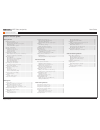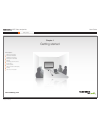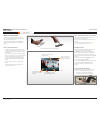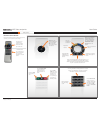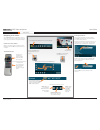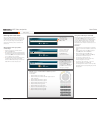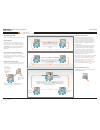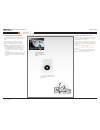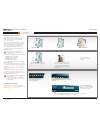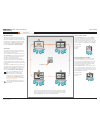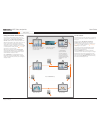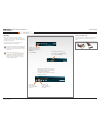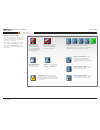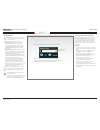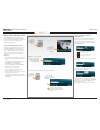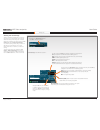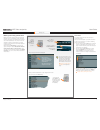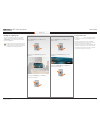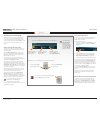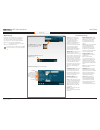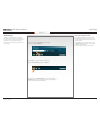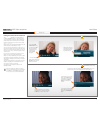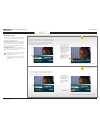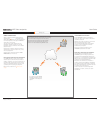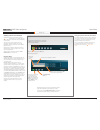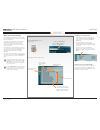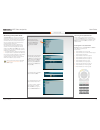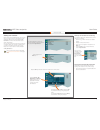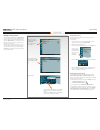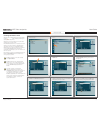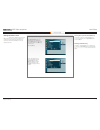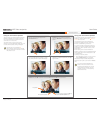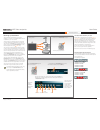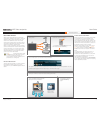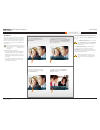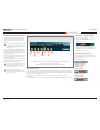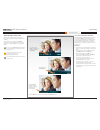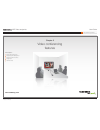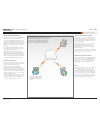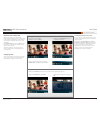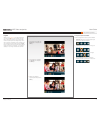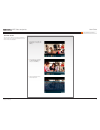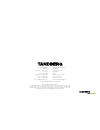- DL manuals
- TANDBERG
- Telephone
- MXP
- User Manual
TANDBERG MXP User Manual
D14034.04—MAY 2008
1
www.tandberg.com
TANDBERG MXP
Video Endpoints
User Guide
Thank you for choosing TANDBERG!
TANDBERG video conferencing offers the
natural communication experience of a
face-to–face meeting in ways that other
technologies cannot.
Your TANDBERG MXP video endpoint has
been designed to give you many years of
safe, reliable operation.
This user guide has been divided into
several chapters, all of which provide
different information. You can access the
chapters directly by clicking on the menu
bar at the top of this page.
You will find that some places information
has been copied from other chapters (but
adapted, when needed) to let you have all
the relevant information there and then. This
helps eliminating the need to read through
long sections before you can even think of
getting started.
Our main objective with this user guide was
to address your goals and needs. Please let
us know how well we succeeded!
Software version F7.x
Summary of MXP
Page 1
D14034.04—may 2008 1 www.Tandberg.Com tandberg mxp video endpoints user guide thank you for choosing tandberg! Tandberg video conferencing offers the natural communication experience of a face-to–face meeting in ways that other technologies cannot. Your tandberg mxp video endpoint has been designed ...
Page 2
D14034.04—may 2008 2 mxp video endpoints user guide what’s in this user guide? Getting started waking up the system ............................................................... 4 pick up the remote control .................................................... 4 even incoming calls wake up the syst...
Page 3
D14034.04—may 2008 3 mxp video endpoints user guide getting started www.Tandberg.Com chapter 1 getting started in this chapter… waking up the system remote control details navigating in the menus entering text in text fields selfview controlling your own camera screen layout camera presets using the...
Page 4
D14034.04—may 2008 4 mxp video endpoints user guide getting started waking up the system to make a call you need to wake up the system from standby. However, if someone calls you, the system will wake up by itself. The navigation principles of your tandberg system are presented here and on the follo...
Page 5
D14034.04—may 2008 5 mxp video endpoints user guide getting started remote control details don’t let the number of keys on the remote control confuse you. The system is quite simple… the upper part of the remote control is used to handle the video part of the call... ...While the lower part of the r...
Page 6
D14034.04—may 2008 6 mxp video endpoints user guide getting started navigating in the menus your tandberg system is operated by means of the remote control. All you need to know to get you up and going are a few basic navigation principles. If there is no menu shown... Wake up the system by lifting ...
Page 7
D14034.04—may 2008 7 mxp video endpoints user guide getting started entering text in text fields some menu fields expect text information to be entered. Apart from the need to enter the number or identity of the person you want to call, you will also—among other things—need this ability to search an...
Page 8
D14034.04—may 2008 8 mxp video endpoints user guide getting started terminology used there are few terms in need of a proper definition: about selfview in this user guide, the term selfview means the outgoing image. In a normal video call using the main camera, this will be the image of yourself. Th...
Page 9
D14034.04—may 2008 9 mxp video endpoints user guide getting started controlling your own camera the tandberg meeting room video systems have cameras that can be controlled from the remote control. Some video systems, however, do not have cameras controllable from the remote control. These are the ta...
Page 10
D14034.04—may 2008 10 mxp video endpoints user guide getting started defining camera presets storing them as 0–9… defining camera presets sometimes there are many persons in the room during a video meeting. To make the person speaking easier to see it can be a good idea to zoom in on that person. To...
Page 11
D14034.04—may 2008 11 mxp video endpoints user guide getting started screen layout the layout of the screen can either be shown as picture in picture (pip) or picture outside picture (pop) when displaying more than one video image. For widescreen monitors, pop is recommended. The behavior of the lay...
Page 12
D14034.04—may 2008 12 mxp video endpoints user guide getting started using the screen as pc display if you want to use the video system screen as your pc screen, we recommend that your system administrator sets use screen as local pc monitor to on. How to do this is described in the administrator gu...
Page 13
D14034.04—may 2008 13 mxp video endpoints user guide getting started leaving standby mode when the system is in standby, pick up the remote control or press any key to activate the system again. Standby the system will automatically go to standby mode when it is not in use. In standby mode, the scre...
Page 14
D14034.04—may 2008 14 mxp video endpoints user guide getting started icons you may encounter on the screen … the icons on the screen to help you immediately realize the present status of important actions, states, and events taking place, there is a number of icons appearing on the screen, whenever ...
Page 15
D14034.04—may 2008 15 mxp video endpoints user guide making calls www.Tandberg.Com chapter 2 making calls in this chapter… access codes making calls by dialing the number altering the call settings making calls using the phone book ending an ongoing call answering an incoming call streaming calling ...
Page 16
D14034.04—may 2008 16 mxp video endpoints user guide making calls access codes your tandberg system may, or may not, have been set up to require access codes to be typed in before a call can be made. Access codes are used for two things: call restrictions. • these may be applied by installing a file...
Page 17
D14034.04—may 2008 17 mxp video endpoints user guide making calls switching between video and telephone calls before you make a video or telephone call, make sure the system call type is set up accordingly. What type of calls the system has been set up to right now is indicated by a little icon to t...
Page 18
D14034.04—may 2008 18 mxp video endpoints user guide making calls altering the call settings there are call settings available for you to specify the quality of the call. Calls will be set up with the default call settings if the settings are not altered. Whenever no alteration has been imposed, the...
Page 19
D14034.04—may 2008 19 mxp video endpoints user guide making calls alternatives your video system has more than one way to operate the system. Once you have navigated up or down to the entry to call in the phone book, you have the following options to call that entry: you can press the green • call k...
Page 20
D14034.04—may 2008 20 mxp video endpoints user guide making calls ending an ongoing call you end an ongoing call in the same way as you do when using a mobile phone by pressing the red end call key on the remote control. This will produce the call menu. Switching off the monitor(s) using the power o...
Page 21
D14034.04—may 2008 21 mxp video endpoints user guide making calls answering an incoming call answering an incoming call can be automated if you so wish, or you can have the system set up so that it requires that you physically accept the incoming call by pressing the green call key on the remote con...
Page 22
D14034.04—may 2008 22 mxp video endpoints user guide making calls streaming (i) streaming lets you broadcast your meeting to participants on the web. The web participants can view the meeting, listen to the meeting, see snapshots, but not participate themselves. Snapshots of current stream (availabl...
Page 23
D14034.04—may 2008 23 mxp video endpoints user guide making calls streaming (ii) streaming lets you broadcast your meeting to participants on the web. The web participants can view the meeting, listen to the meeting, see snapshots, but not participate themselves. How to set up for streaming is descr...
Page 24
D14034.04—may 2008 24 mxp video endpoints user guide making calls to switch between the two parties and to terminate any of the calls… calling two others at the same time the capability is an optional feature in many tandberg systems. This feature gives you the possibility of arranging video meeting...
Page 25
D14034.04—may 2008 25 mxp video endpoints user guide making calls transferring calls during a call you may transfer the other party to a third party and disconnect yourself from the call. Call transfer comes in two flavors: consultative transfer. This takes place when you have called two parties at ...
Page 26
D14034.04—may 2008 26 mxp video endpoints user guide making calls video conferences video conferencing systems quipped with the optional built-in can handle several video calls and telephone-only calls simultaneously. How many depends on the type of tandberg video system you are using. You may set u...
Page 27
D14034.04—may 2008 27 mxp video endpoints user guide making calls adding calls to a conference conference systems with the optional built-in can handle up to 4–6 video calls and up to 3 telephone calls simultaneously, depending on the system. You may set up a video meeting with many participants in ...
Page 28
D14034.04—may 2008 28 mxp video endpoints user guide phone book usage www.Tandberg.Com chapter 3 phone book usage in this chapter… basic phone book features searching in the phone book adding new contacts editing existing entries creating multisite entries editing multisite entries.
Page 29
D14034.04—may 2008 29 mxp video endpoints user guide phone book usage basic phone book features your tandberg video system contains a phone book functionality, which is very similar to what you find in a mobile phone. It contains lists of calls placed, calls missed and calls received. Furthermore, i...
Page 30
D14034.04—may 2008 30 mxp video endpoints user guide phone book usage searching in the phone book the my contacts may contain up to 200 entries and the entire phone book (which may include server based corporate directories) can be virtually unlimited in size. Hence, using the arrow keys as the only...
Page 31
D14034.04—may 2008 31 mxp video endpoints user guide phone book usage adding a new contact from the call log if you want to add an entry directly from any of the call logs, do as follows: go to the log, in which the entry to be added 1. Resides. Navigate to that particular entry. 2. From that entry ...
Page 32
D14034.04—may 2008 32 mxp video endpoints user guide phone book usage editing existing entries you may edit and delete entries in my contacts any time. Since updates in the corporate phone book(s) made by your system administrator will not affect my contacts, you may have to use this feature from ti...
Page 33
D14034.04—may 2008 33 mxp video endpoints user guide phone book usage enter a descriptive name for the group… 4. Navigate down to the first line below the 5. Name field… press the 6. Ok key to show the contents of the my contacts, allowing you to choose participants… creating multisite entries assum...
Page 34
D14034.04—may 2008 34 mxp video endpoints user guide phone book usage to edit the participants of a group … editing multisite entries entries can be viewed to inspect whom the participants of the group are, in addition any number of the participants may be replaced or removed and finally any multisi...
Page 35
D14034.04—may 2008 35 mxp video endpoints user guide video meeting features www.Tandberg.Com chapter 4 video meeting features in this chapter… using near end and far end camera controls using camera presets running presentations dual video streams snapshots controlling far end video sources text cha...
Page 36
D14034.04—may 2008 36 mxp video endpoints user guide video meeting features using far end camera control this is a feature that lets you pan, tilt, and zoom the far end camera. If far end presets are available you may access these as well. This feature requires an electrically movable camera at the ...
Page 37
D14034.04—may 2008 37 mxp video endpoints user guide video meeting features using far end camera presets the far end may use camera presets to easily vary between predefined camera angles in their own end. Thus they eliminate the need to move their camera about in a manual way. Your video system may...
Page 38
D14034.04—may 2008 38 mxp video endpoints user guide video meeting features if you need to specify the presentation source… running a presentation the presentation functionality in the system enables you to show other available video sources in addition to your main camera. This is perfect for meeti...
Page 39
D14034.04—may 2008 39 mxp video endpoints user guide video meeting features dual video stream video systems equipped with the optional dual video stream provides the opportunity to show two different live video streams simultaneously, main video and one additional source. This is handy when showing ...
Page 40
D14034.04—may 2008 40 mxp video endpoints user guide video meeting features snapshots the system can take a snapshot of your live video. Snapshot is handy when you are in a call with a system that does not support dual video stream. Use the snapshot feature to show a snapshot of your presentation an...
Page 41
D14034.04—may 2008 41 mxp video endpoints user guide video meeting features controlling far end video sources in point-to–point video calls your system may be connected to a far end system with several inputs for various video sources. You may actually get access to these by means of the far end vid...
Page 42
D14034.04—may 2008 42 mxp video endpoints user guide video meeting features text chatting in video calls you may use your video system to send and receive text messages using the chatting function available. All you need to do is to select the text chat function and use the keypad as you would when ...
Page 43
D14034.04—may 2008 43 mxp video endpoints user guide video conferencing features www.Tandberg.Com chapter 5 video conferencing features in this chapter… about video conferencing requesting and releasing floor assigning the floor to others image layout terminal names.
Page 44
D14034.04—may 2008 44 mxp video endpoints user guide video conferencing features about video conferencing a video call involving more than two participants is called a video conference or a multisite call. A multitude of tandbergs video endpoints are capable of initiating video conferences. To be ab...
Page 45
D14034.04—may 2008 45 mxp video endpoints user guide video conferencing features request and release floor when you request floor, your video will be broadcasted as the large picture to all other parties in the conference. Request floor is useful when you want to speak or display something in front ...
Page 46
D14034.04—may 2008 46 mxp video endpoints user guide video conferencing features layout when you are the host of a video conference, you have control of the main conference image layout. The layout chosen by you is transmitted to the other participants as a single image and its layout cannot be chan...
Page 47
D14034.04—may 2008 47 mxp video endpoints user guide video conferencing features terminal names you may want to see a list of all the participants in a video conference. For this purpose there is a list of the terminal names available. Displaying terminal names… in the main menu, select the 1. Servi...
Page 48
U.S. Headquarters tandberg 1212 avenue of the americas 24th floor new york, ny 10036 telephone: +1 212 692 6500 fax: +1 212 692 6501 video: +1 212 692 6535 e-mail: tandberg@tandberg.Com european headquarters tandberg philip pedersens vei 20 1366 lysaker norway telephone: +47 67 125 125 fax: +47 67 1...