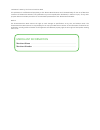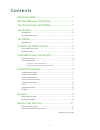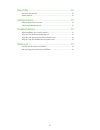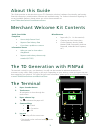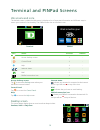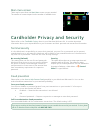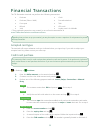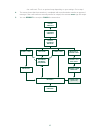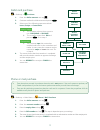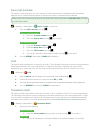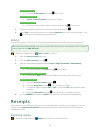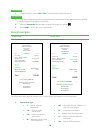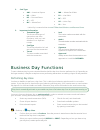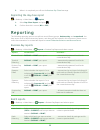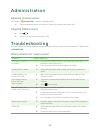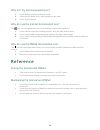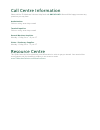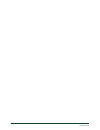- DL manuals
- TD
- Touch terminals
- TD Generation
- Quick Start Manual
TD TD Generation Quick Start Manual
Summary of TD Generation
Page 1
Td generation quick start guide for the td generation: • with pinpad.
Page 2
Copyright © 2016 by the toronto-dominion bank this publication is confidential and proprietary to the toronto-dominion bank and is intended solely for the use of merchant customers of td merchant solutions. This publication may not be reproduced or distributed, in whole or in part, for any other pur...
Page 3
I contents about this guide .......................................................1 merchant welcome kit contents ...............................1 the td generation with pinpad ................................1 the terminal ..............................................................1 navigation ...
Page 4
Ii reporting .................................................................12 business day reports . . . . . . . . . . . . . . . . . . . . . . . . . . . . . . . . . . . . . . . . . . . . . . . . . . . . . . . . . . . . . . . . . . . . . . . . . . . . 12 batch reports . . . . . . . . . . . . . . ....
Page 5
1 about this guide this guide provides an introduction to your td generation solution, hardware functionality, performing financial transactions, administration features and troubleshooting. For further information regarding its use and available features, please review our online documentation at w...
Page 6
2 navigation • the terminal uses a touchscreen for navigation. You can navigate screens by swiping left / right or tapping an onscreen option. • only use your finger when using the terminal. Don’t use any objects on the touchscreen otherwise you may damage it. Changing the paper 1. Press the paper c...
Page 7
3 terminal and pinpad screens idle screens and icons the default screen is called the idle screen. It displays a lot of important information and different ways to access your terminal’s functionality. The pinpad screen has no interface icons. Icon name terminal pinpad access desktop screen - contro...
Page 8
4 main menu screen there may be more than one main menu screen on your terminal. The number of screens depend on the number of available icons. Cardholder privacy and security please refer to the cardholder privacy sheet in your merchant welcome kit. It contains important information about your resp...
Page 9
5 financial transactions the td generation terminal can perform the following transactions: • purchase • purchase (phone / mail) • force post • refund • void • cash* • pre-authorization* • tab* • gift card* • loyalty card / air miles®* * these optional transactions are covered in our online document...
Page 10
6 the credit card. This is an optional step depending on your settings. Go to step 4. 4. The screen shows that the transaction is completed with an authorization number or approved message. If the credit card was manually entered or swiped, the customer must sign the receipt. 5. You can reprint the ...
Page 11
7 debit card purchase -> desktop -> purchase 1. Enter the dollar amount and tap ok . 2. Customer confirms the dollar amount and presses o . 3. Select one of the following payment methods: insert , swipe or contactless . Insert / swipe a) the customer selects the account to use: chequing or savings ....
Page 12
8 force post purchase this option is only used when you can’t process a credit card purchase normally through the network whether due to communication problem or that the force post is requested via the terminal. -> desktop -> main menu -> debit / credit -> force post 1. Enter the dollar amount and ...
Page 13
9 recall by amount a) enter the dollar amount and tap ok . Go to step 2. Recall by account # a) swipe or manually enter the card. Go to step 2. Recall by invoice # a) enter the invoice number that you want to recall and tap ok . Go to step 3. 2. If there are multiple transactions, scroll to the desi...
Page 14
10 last receipt 1. Confirm that this is correct ( no or yes ). The most recent receipt will reprint. Past receipt 1. Swipe the card that the transaction was performed on. Any transactions that were done on the terminal by the swiped card will appear on the screen. 2. Select the transaction that you ...
Page 15
11 2. Card type • am — american express • dp — debit • ds — discover/diners • jc — jcb • mc — mastercard • md — mastercard debit • pv — visa debit • rc — rcs • up — union pay* • vi — visa * union pay is covered online at www.Tdmerchantsolutions.Com/resourcecentre . 3. Important information • transac...
Page 16
12 3. When it is completed you will see the business day closed message. Reprinting the day close report -> desktop -> main menu -> reprint 1. Select day close report and press ok . 2. Confirm that this is correct ( no or yes ). Reporting the following reporting options are split into two different ...
Page 17
13 administration adjusting terminal volume idle screen -> control panel -> settings -> speaker volume 1. Tap the appropriate option to increase or decrease the terminal volume by 10%. Adjusting pinpad volume 1. Press . 2. Press - or + to adjust the volume by 10%. Troubleshooting if you’re unable to...
Page 18
14 why isn’t my terminal powering on? 1. Ensure that the electrical outlet has power. 2. Ensure that the power cord is fully inserted into the outlet. 3. Power on the terminal. Why do i see the internet disconnected icon? The icon will only appear when there is an internet communication problem. 1. ...
Page 19
Call centre information please call the td merchant solutions help desk at 1-800-363-1163 . We would be happy to answer any questions you may have. Authorization: 24 hours a day, seven days a week terminal inquiries: 24 hours a day, seven days a week general merchant inquiries: monday – friday, 8 a....
Page 20
523020 (0316).