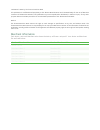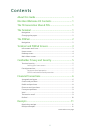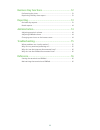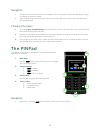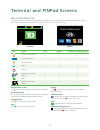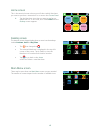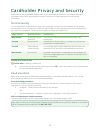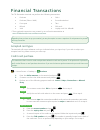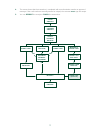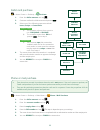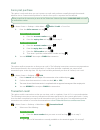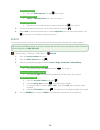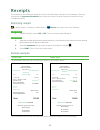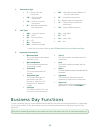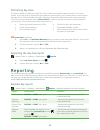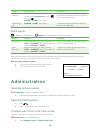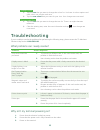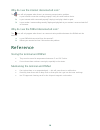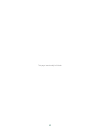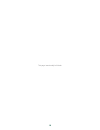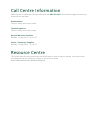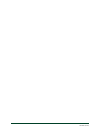- DL manuals
- TD
- Touch terminals
- TD Generation
- Quick Start Manual
TD TD Generation Quick Start Manual
Summary of TD Generation
Page 1
Td generation quick start guide for the td generation: • shared pos.
Page 2
Copyright © 2016 by the toronto-dominion bank this publication is confidential and proprietary to the toronto-dominion bank and is intended solely for the use of merchant customers of td merchant solutions. This publication may not be reproduced or distributed, in whole or in part, for any other pur...
Page 3
I contents about this guide .......................................................1 merchant welcome kit contents ...............................1 the td generation shared pos .................................1 the terminal ..............................................................1 navigation ...
Page 4
Ii business day functions ...........................................12 performing day close .......................................................................... 13 reprinting the day close report ......................................................... 13 reporting .............................
Page 5
1 about this guide this guide provides an introduction to your td generation solution, hardware functionality, performing financial transactions, administration features and troubleshooting. For further information regarding its use and available features, please review our online documentation at w...
Page 6
2 navigation • the terminal uses a touchscreen for navigation. You can navigate screens by swiping left / right or tapping an onscreen option. • only use your finger when using the terminal. Don’t any objects on the touchscreen otherwise you may damage it. Changing the paper 1. Press the paper chamb...
Page 7
3 terminal and pinpad screens idle screens and icons the default screen is called the idle screen. It displays a lot of important information and different ways to access your terminal’s functionality. The pinpad screen has no interface icons. Icon name idle home desktop and main menu access home sc...
Page 8
4 home screen this is the terminal screen where you will select which merchant you want to perform a transaction for or access the control panel . 1. Tap the merchant icon that you want to perform a transaction for. In this case, we’ll select patel and the desktop screen appears. Desktop screen this...
Page 9
5 cardholder privacy and security please refer to the cardholder privacy sheet in your merchant welcome kit. It contains important information about your responsibilities to your customers and their personal and transaction information. Terminal security it is the merchant’s responsibility to secure...
Page 10
6 financial transactions the td generation terminal can perform the following transactions: • purchase • purchase (phone / mail) • force post • refund • void • cash* • pre-authorization* • tab* • gift card* • loyalty card / air miles®* * these optional transactions are covered in our online document...
Page 11
7 4. The screen shows that the transaction is completed with an authorization number or approved message. If the credit card was manually entered or swiped, the customer must sign the receipt. 5. You can reprint the receipt or finish the transaction. Enter amount confirm amount receipts swipe card m...
Page 12
8 debit card purchase -> home screen -> desktop -> purchase 1. Enter the dollar amount and tap ok . 2. Customer confirms the dollar amount and presses o . 3. Select one of the following payment methods: insert , swipe or contactless . Insert / swipe a) the customer selects the account to use: chequi...
Page 13
9 force post purchase this option is only used when you can’t process a credit card purchase normally through the network whether due to communication problem or that the force post is requested via the terminal. -> home screen -> desktop -> main menu -> debit / credit -> force post 1. Enter the dol...
Page 14
10 recall by amount a) enter the dollar amount and tap ok . Go to step 2. Recall by account # a) swipe or manually enter the card. Go to step 2. Recall by invoice # a) enter the invoice number that you want to recall and tap ok . Go to step 3. 2. If there are multiple transactions, scroll to the des...
Page 15
11 receipts each transaction has a different receipt and most of the information is purely for record keeping. There are some points of important information you need to be aware of to ensure that your transactions have completed correctly. Reprinting receipts -> home screen -> desktop -> main menu ...
Page 16
12 1. Transaction type • c — online chip card transaction • cn — chip card nsr transactions • co — off-line chip card transaction • m — manually entered mag card transaction • mc — manually entered fallback of a chip card transaction • rf — contactless transaction • s — swiped mag card transaction •...
Page 17
13 performing day close you have a deadline to perform a day close. This is called your balancing window and it is set on the system. If your day close is done before your balancing window ends, you’ll receive same or next business day deposit for credit and debit card totals. Otherwise, they will b...
Page 18
14 report instructions provides... Operator balancing select whether the report is for a individual id ( operator id ) and tap ok or all ids 0 . Display or print your report. ...Transactions by card type (including gift card totals and details) operator id and for the current business day. Outstandi...
Page 19
15 change colour a) tap the icon that you want to change the colour for. You have six colour options and each colour can only be used once. B) tap the new colour that you want for your icon. Your changes are now saved. Change label text a) tap the icon that you want to change the text for. There is ...
Page 20
16 why do i see the internet disconnected icon? The icon will only appear when there is an internet communication problem. 1. Is your internet connection working properly? Verify this with another device. 2. Is your internet cable connected properly? Unplug it and plug it back in again. 3. Is your m...
Page 21
17 this page intentionally left blank.
Page 22
18 this page intentionally left blank.
Page 23
Call centre information please call the td merchant solutions help desk at 1-800-363-1163 . We would be happy to answer any questions you may have. Authorization: 24 hours a day, seven days a week terminal inquiries: 24 hours a day, seven days a week general merchant inquiries: monday – friday, 8 a....
Page 24
523022 (0316).