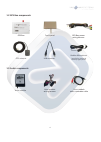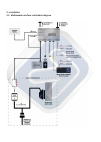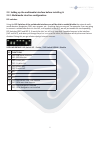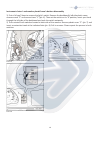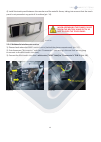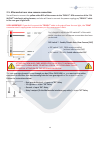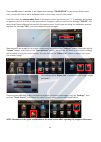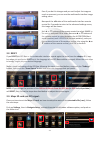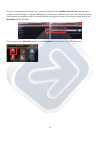- DL manuals
- VAG-Navisystems
- Car Video System
- NaviTouch
- Installation manual
VAG-Navisystems NaviTouch Installation manual
Summary of NaviTouch
Page 1
Navitouch® system for audi a6 & q7 with mmi 2g high installation manual.
Page 2
Index 1. Component identification – pág.3 1.1. Multimedia interface components– pág.3 1.2. Gps box components– pág.4 1.3. Voice module components – pág.4 2. Installation – pág.6 2.1. Multimedia interface installation diagram – pág.6 2.2. Setting up the multimedia interface before installing it – pág...
Page 3: 1. Component Identification
1. Component identification 1.1 multimedia interface components multimedia interface av cable additional switch (optional) touch in cable ir cable lvds cable touch out cable remote control ir sensor power cable 3.
Page 4: 1.2 Gps Box Components
1.2 gps box components 1.3 audio components gps box usb extensor gps-box power wiring harness touch panel hidden microphone (specific for overhead courtesy lights panel) voice module wiring harness voice module voice module audio conection cable gps antenna 4.
Page 5: The Kit In Your Vehicle.
Basic knowledge before installation: • please, read fully and carefully this installation handbook before you attempt to install the kit in your vehicle. • start the installation once you have the car stopped and the key out of the ignition slot , supply power must be the last step in installation. ...
Page 6: 2. Installation
2. Installation 2.1. Multimedia interface installation diagram 6.
Page 7
2.2. Setting up the multimedia interface before installing it: 2.2.1 multimedia interface configuration: dip switches: using the dip switches of the multimedia interface you will be able to enable/disable the external multi- media devices, navigation, dvd, rear cameras, etc… anything that you connec...
Page 8
2.3. Multimedia interface installation and connections: 2.3.1. Glovebox compartment disassembling to install the navitouch® system, it will be necessary to disassembly the vehicle’s monitor and also the glovebox compartment. 1) take out the dashboard’s side cover using the correct tooling as not to ...
Page 9
Picture 4 picture 5 2.3.2. Monitor disassembly for disassembling the monitor, several previous steps must be done. Left hand air diffuser central air diffuser’s disassembly disengage point “2” (pic. 4) using the correct tooling. Insert four thin screwdrivers in points “1” and “3” to di- sengage the ...
Page 10
Picture 6 picture 7 picture 8 instrument cluster’s and monitor plastic frame’s buttons disassembly 1) first of all you’ll have to remove the light’s switch. Remove the dashboard’s left side plastic cover, remove screw “2” and remove hose “1” (pic. 6). Then set the switch on its “0”position, insert y...
Page 11
Instrument cluster’s plastic frame disassembly remove the screws shown in pictures (pics. 9 and 10) and remove the frame very carefully. Picture 9 picture 11 picture 10 picture 12 picture 13 2.3.3. Monitor disassembly once the cover trim has been disassembled, now we are going to disassemble the mon...
Page 12
Picture 14 4) install the touch panel between the monitor and the metallic frame, taking into account that the touch panel is not pressed at any point of its surface (pic. 14). When assembling the frame, please screw the bolts by hand softly as not to press the touch panel. 2.3.4. Multimedia interfa...
Page 13
2.4. Power connector cables and connections: to vehicle’s mmi unit vehicle’s original wiring harness 13 * to switch between the different video signals availa- ble, you will have to hold pressed the “nav” button of the mmi’s panel of the vehicle. The sequence of video signals available on the interf...
Page 14
2.5. Aftermarket rear view camera connection: - rear gear bulb signal -> input no “85” relay - 12+ ignition -> input “30” relay - ground -> input “86” relay - relay’s output (to the multimedia interface grey cable) -> input “87” relay attention; new audi cars model year from 2011 to nowadays, rear l...
Page 15: * Gps Antenna
2.6. Gps box installation and connections: * gps antenna 15 • gps: gps antenna connection port • usb: usb device connection port • power & data: power and supply wiring connection port • reset: press this button to reset gps box to default factory settings • rgb – av: dimmer to select different vide...
Page 16: * Gps Box Power Wiring:
16 * gps box power wiring: * rca and jack connectors: * rgb out and touch screen connectors: * power wiring harness, speaker and mute: connect to the gps box power & data port. • white conector: audio l out, connect it to the left’s audio connector of the voice module. • red conector: audio r out, c...
Page 17
2.7. Voice module installation and connections: ➢ voice module: ➢ audio connection cable from the voice module: ➢ audio connection cable of the audi sound system voice module (9vd-9ve): insert to the voice module the black jack 3.5 type connector, connect the white and the red rca connectors to the ...
Page 18
2.8. Linking up the gps box and the multimedia interface: to connect the interface gps box to the multimedia interface, you must connect the “touch cable” (4- wire) connector - (touch out cable *1ea), to the “touch” connection port of the multimedia interface, now we are going to connect the remaini...
Page 19
3. Gps box configuration - system configuration: 3.1. Calibrating touch and adjusting the image: when starting the vehicle, it will appear on its screen, the oem original menu image: don’t insert the sd card map yet, push briefly the nav button of the steering wheel for 2 sec. To enter navi mode, sc...
Page 20
The settings menu “adjust size” is used to set the image’s height and width. 20 once the ok button is pushed, it will appear the message “calibration” in the center of the screen, then, screen will show a white wallpaper with a cross shape cursor in the center. Push this cursor for aproximattely 2 s...
Page 21: 3.2. Reset:
Even if you do this changes and you can’t adjust the image as much as you want, you can use the multimedia interface image setting menu. Now push the ◄ button of the multimedia interface remote control for 2 seconds to enter to the advanced settings menu, this image will be shown: use ▲ or ▼ buttons...
Page 22
22 once you have pressed the folder icon, you must search for the .Exe file of the sd card, use the menu arrows to move through it, and push ok button to confirm you selection, once you have done this action, it will appear the selected route, then push the x in the right top corner of the screen to...
Page 23
3.4. Checking the gps signal: 23 perform these steps on a space with good gps reception. Don't try to perform the steps with the vehicle inside of a building or a garage. • disconnect the gps box antenna. • in the main menú push on settings. • push on datos gps. • push on the third image starting at...
Page 24: 4. Faq’S/solving Problems:
4. Faq’s/solving problems: 1. ¿why do i can’t change the interface mode? • check if the ir cable is connected or not. • check if the interface red led light is shining or not. If it isn’t shining, check if the “power” connector is right connected. • check if can connections have been done correctly....