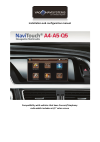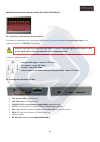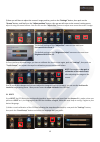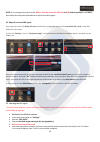- DL manuals
- VAG-Navisystems
- Car Video System
- NaviTouch
- Installation And Configuration Manual
VAG-Navisystems NaviTouch Installation And Configuration Manual
Summary of NaviTouch
Page 1
Installation and configuration manual compatibility with vehicles that have concert/simphony radio which includes a 6,5" color screen.
Page 2
1 index 1. Component identification – page 3 1.1. Multimedia interface components – page 3 1.2. Gps box components– page 4 1.3. Voice module componenets – page 4 2. Installation – page 5 2.1. Disassembling cockpit parts – page 5 2.2. Performing the navitouch® system installation– page 8 2.3. Connect...
Page 3
2 basic knowledge before installation: • please, read fully and carefully this installation handbook before you attempt to install the kit in your vehicle. • start installation once you have the car stopped and the key out of the ignition slot , supply power must be the last step in installation. • ...
Page 4
3 1. Component identification: 1.1. Multimedia interface components: multimedia interface video source switch cable (optional) power cable av sources wiring harnesses (dtv_cable_in + dvd_cable_in) touch panel cable – tp in vehicle’s screen connection cable extension cable for the original wiring har...
Page 5
4 1.2. Gps box components: 1.3. Voice module components: gps box touch panel gps box power cable gps antenna hidden microphone (specific for overhead courtesy lights panel) speaker (optional) usb extension cable voice module voice module audio cable quadlock connection cable to the voice module.
Page 6
5 2 installation 2.1. Disassembling cockpit parts: 1) monitor’s covert trim (models until 2011) 1) monitor’s covert trim (2012 onwards) use removal wedge -3409- to prise off cover -1- for mmi screen at corners -arrows- and detach. Unplug electrical connector for warning lamp for airbag deactivated o...
Page 7
6 2) 3) 4) remove carefully from the center of the dash vent, located on the cockpit, -1- pulling from both sides with the -3438- removal hook. A hole is provided on both sides of dash panel vent for engaging hook -3438-. Equipment version with light: unplug electrical connector at dash panel vent. ...
Page 8
7 5) 6) unscrew screws of the monitor -arrow-, monitor with controls for managing the information, in front -j685--1-. Pull up the monitor from the dashboard -2-. Unlock and disconnect the screen connectors. Remove side dash panel cover (passenger side). Open glove box lid and unscrew bolts -arrows-...
Page 9
8 2.2 performing the navitouch® system installation: now we are going to prepare the “touch screen” to the original vehicle screen. 1) unscrew the 4 screws of the screen’s metal frame. 2) clean the screen with a non-abrasive cleaner and a microfiber cloth, then, immediately place the touch screen pa...
Page 10
9 4) connect the “vehicle’s screen connection cable”, to the female connector of the “extension cable for the original wiring harness from the screen to the multimedia interface”. 5) connect the other side of the “extension cable for the original wiring harness from the screen to the multimedia inte...
Page 11
10 2.3 connections diagram: note: the not identified connections in this diagram or the useless ones, must be isolated/ignorated..
Page 12
11 multimedia interface dip switches position: all in off position (up). 2.4 connecting an aftermarket rearview camera: to connect an aftermarket rear view camera (not genuine), you must connect the rear gear bulb signal to the multimedia interface “cam-det” connection. Follow the indications below:...
Page 13
12 gps antenna: hidden microphone specific for overhead courtesy lights panel: usb extension cable: gps box power cable: rca and jack connectors: connect to the gps antenna port of the interface gps box. Connect to the 3.5 jack connector (green) of the connection cables and power supplying of the gp...
Page 14
13 cables de alimentación, altavoz y mute: 2.6 installing and connecting the voice module: voice module: fig.1 fig.2 fig.3 voice module with a led light that indicates that is working (fig. 1), quadlock cable connection port (fig.2), jack connection port for the audio cable connection and volume reg...
Page 15
14 2.7. Linking up the interface gps box and the multimedia interface: see the “connections diagram” on page 10. Connect the gps box outgoing cable to the “navi in” connection port of the multimedia interface. Once you have done all connections correctly, you can connect all the power cables of the ...
Page 16
15 3) now you will have to adjust the screen’s image position, push on the “settings” button, then push on the “screen” button, and finally on the “adjust position” button, this way we will enter to the screen’s setting menu, adjust it using the menu buttons. You can also use the “adjust size” butto...
Page 17
16 note: if you change the position of the rgb to av switch from the gps box (in rgb default position) it will reset, then follow the steps described before to adjust the system again. 3.2 maps sd card and gps signal: once you have insert the maps sd card, we will have to setup the route of the exec...
Page 18
17 • if bars don’t rise, try to connect another gps antenna, it may be that the connected one isn’t working properly as it should. • if you have tried different antennas, and the system is still not working, it could be that the problem is located on the interface gps box. * we recommend to perform ...
Page 19
18 4 faq’s/solving problems: 1. ¿why do i can’t change the interface mode? • check if the interface green led lights “2” are shining or not. If they aren’t shining, check if the “power” connector is right connected. • check if can connections have been done correctly. 2. ¿why does my screen show up ...