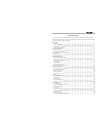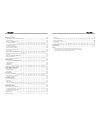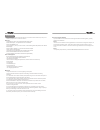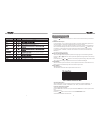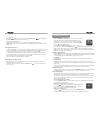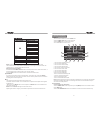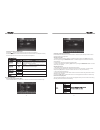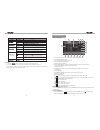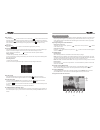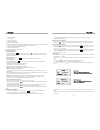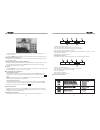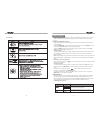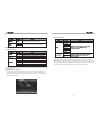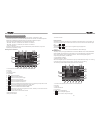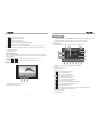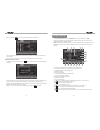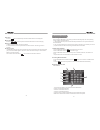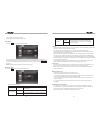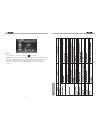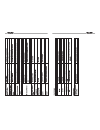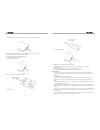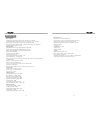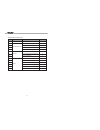- DL manuals
- Valor
- Car Video System
- ITS-703W
- Owner's Manual
Valor ITS-703W Owner's Manual
Summary of ITS-703W
Page 1
Its-703w.
Page 2
Preparation features tools and supplies warnings disconnecting the battery controls and indicators button operation lcd display / indicators the key areas of the touch screen remote control remote control tft monitor operation open/close the tft monitor tft monitor auto open monitor tilt angle adjus...
Page 3
Dvd player operation opening/closing the tft video screen insert/eject disc reset the loading mechanism accessing dvd mode using the touch-screen controls controlling playback accessing the dvd menu moving through chapters fast forward/fast reverse goto search direct chapter / track selection viewin...
Page 4
Disconnecting the battery to prevent a short circuit, be sure to turn off the ignition and remove the negative (-) battery cable prior to installation. Note: if the unit is to be installed in a car equipped with an on-board drive or navigation computer, do not disconnect the battery cable. If the ca...
Page 5
7.Stop. 8.Previous 9.Next 10.Mode 11. Smart dial rotary encoder. Press the encoder to access main menu. Rotate clockwise/counterclockwise to select a desired item and press to access or confirm. 12. Reset 13. Eject press once to eject disc. 14.Info press to display playback information on the screen...
Page 6
Remote control 6 lcd display / indicators 1.Main display area, displays the time, tuning frequency and other text information. 2.Local indicator, indicates the local radio station seeking function is activated or not 3.Stereo broadcasting indicator, indicates the radio is in stereo mode or not 4.Lou...
Page 7
Tft monitor operation open/close tft monitor press the ( ) button on the front panel or on the front zone remote control to open/close the monitor. Tft monitor auto open if “tft auto open” is “on”, when the unit is turned on, the monitor automatically opens to the last viewing position, and closes a...
Page 8
Power on / off press the power off /vol button to turn the unit on. The buttons on the front of the unit are lightened and “welcome” message appears briefly on the lcd screen, and then displays the current mode status. You can also turn on the unit by pressing the power button ( ) on the remote cont...
Page 9
System setup menu main menu there are three methods to access the main menu. •press the smart dial button on the front panel . •press the menu button on the remote control. •touch the a area on the touch-screen. 1. Touch to access front-zone menu. 2. Touch to access dvd setup. 3. Touch to access gen...
Page 10
Selecting a feature for adjustment press the direction buttons on the remote control or touch the option directly on the screen to select the feature to be adjusted. Adjusting a feature 1. Enter the option field for the feature you want to adjust by pressing the (ok) button on the remote or by press...
Page 11
Tuner tft display tuner operation 1. Current source information, touch this area to return to main menu 2. Current radio band indicator 3. Current preset station playing indicator 4. Stereo broadcasting indicator 5. Radio frequency indicator 6. Preset radio stations: touch to recall preset stations ...
Page 12
Note: when properly installed, dvd video cannot be displayed on the main tft screen unless the parking brake is applied. If you attempt to play a dvd while the vehicle is moving, the tft screen displays caution information with a blue background. Rear video screens, if applicable, will operate norma...
Page 13
20 4. Press the (ok) button on the remote control or touch the item directly to confirm your selection and begin playback. Moving through chapters press the ( ) button on the remote control to advance to the next chapter on the dvd. Press the ( ) button on the remote control to move to the previous ...
Page 14
1. Indicates current playing source. 2. Indicates the fourth of 16 titles on the dvd is currently playing. 3. Indicates the first of 20 chapters on the dvd is currently playing. 4. Indicates the playback time of the current title. 5. Indicates eq setting (or decoding mode when listening to a dvd wit...
Page 15
In “dvd setup” mode, “language”, “video”, and “rating” (parental lock) are available for setup. This operation can be performed using rotary encoder, the remote control or touch screen. Accessing the dvd setup screen if dvd is selected as the current playing source, you can access dvd setup screen t...
Page 16
Rating menu features to reset the password, access the “rating” menu and enter the current password. Once the correct password is entered, you can access the “password” field and enter a new one. Note: record the password and keep it in a safe place for future reference. The rating for each disc is ...
Page 17
19.Volume indicator playing cd files after inserting a cd disc, files will play in the sequence of the all directory. In playing back, you can press the numeric button on the remote control or touch a track on the onscreen directly to play. Previous/next page touch the or on the screen to navigate t...
Page 18
Accessing ipod mode 1. To switch to ipod mode, press the mode button on the front panel or the (src) button on the remote control repeatedly until ipod appears at the top left corner of the screen. 2. Select the main menu, then touch the ipod icon to select ipod as your source. Ipod instructions the...
Page 19
Accessing sat radio mode to switch to sat radio mode, press the mode button on the front panel or the (src) button on the remote control until sat appears at the top of the screen. The touch keys for sat radio playback are described below. Note: an optional terk xm direct universal tuner box and xm ...
Page 20
Bluetooth operation before using the bluetooth before using the bluetooth, it’s necessary to perform the following steps. For more operating details, refer to each section below. 1. Select the “bluetooth” option in the general setup and select the “on” option to activate the bluetooth feature. 2. Pa...
Page 21
Connect manual auto if this function is set to auto, connection between the last used phone and this unit will take place automatically as soon as the devices are less than a few meters apart. Pairing access the bluetooth setup and press “yes” option on the screen, then “wait pairing” displays on th...
Page 22
T r o u b le s h o o t in g 38 end a call press the esc button on the remote or touch the icon to end a call. 37 note: not all handsets are compatible with the bluetooth hands free system. Please check the compatibility list if you are experiencing connectivity problems. If you are experiencing oper...
Page 23
40 39.
Page 24
Insert the battery holder note: use only one cr2025(3v) lithium battery. Danger of explosion if battery is incorrectly replaced. Replace only with the same or equivalent type. Do not recharge, disassemble, heat or dispose of the battery in fire. Keep batteries away from children to avoid the risk of...
Page 25
Monitor section screen size: 7” (measured diagonally). Screen type: tft liquid crystal display (lcd) active matrix response time: 30msec rise time, 50msec fall time resolution, dvd/composite video in: 336,960 sub pixels, 1440 (w) x 234 (h) viewing angle: • 60 degrees left or right • 30degrees up • 6...
Page 26
Enclosed accessories list: quantity 1 1 1 1 1 1 1 1 1 1 1 1 2 1 remote control cables and wires manuals others 1 2 3 4 5 6 7 8 9 10 11 12 13 14 no. Item front remote control power harness sat radio cable ipod cable extended parking wire main user manual compatible phones(bt) list wiring diagram trim...