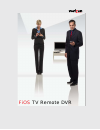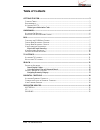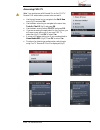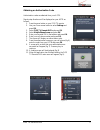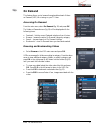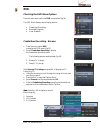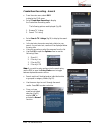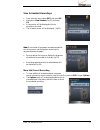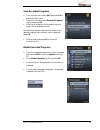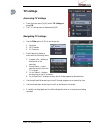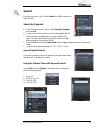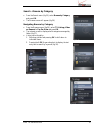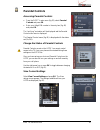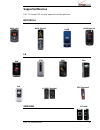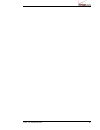- DL manuals
- Verizon
- Wireless Router
- FiOS TV
- Manual
Verizon FiOS TV Manual
Summary of FiOS TV
Page 1
Fios tv remote dvr.
Page 2: Table of Contents
2 fios tv remote dvr table of contents getting started ......................................................................................................................... 3 c ommon t erms .............................................................................................................
Page 3: Getting Started
Getting started common terms the following common terms will be referenced throughout this document: soft keys – keys used to access changing menu options on the lower right and left hand corners of the screen. Lsk – left soft key rsk – right soft key clr – (clear) button used to navigate to a previ...
Page 4
Accessing fios tv figure 1 note: you must have a valid parental pin for the fios tv remote dvr authorization process to be successful. • use the right arrow key to navigate to the get it now menu (fig 1) and press ok. • use the down arrow keys to navigate to the menu item, tools on the go (fig 2) an...
Page 5
Obtaining an authorization code authorization codes are obtained from your astb. Figure 6 step by step directions will be displayed on your astb as follows: 1. Press the menu button on your fios tv remote. 2. Use your down arrow button to select settings and press ok. 3. Select fios tv remote dvr an...
Page 6: On Demand
On demand figure 10 this feature allows you to browse through and bookmark videos on demand (vod) for viewing on your tv later. Accessing on demand from the main menu, select on demand (fig 10) and press ok. The video on demand menu (fig 11) will be displayed with the following items: • featured – l...
Page 7: Dvr
Dvr checking the dvr menu options figure 14 from the main menu, select the dvr menu option (fig 14). The dvr menu displays the following options: • create new recording. • recorded programs. • view schedule. Figure 15 create new recording - browse • from the menu, select dvr to display the dvr menu ...
Page 8
Create new recording - search figure 18 • from the main menu, select dvr to display the dvr menu. • select create new recording to display the create new recording menu. The following options are displayed (fig 18): 1. Browse tv listing. 2. Search tv listing. • select search tv listings (fig 19) to ...
Page 9
View scheduled recordings figure 22 • from the main menu, select dvr, and press ok. • navigate to view schedule (fig 22) and press ok. • an animation will be displayed while the schedule is retrieved. • the schedule screen will be displayed (fig 23). Figure 23 note: if the number of programs recorde...
Page 10
View recorded programs figure 25 • from the main menu, select dvr and press ok to display the dvr menu. • from the dvr menu, select recorded programs (fig 25) and press ok. • after a brief animation, the recorded programs screen will be displayed (fig 26). Recorded programs are organized into folder...
Page 11: Tv Listings
Figure 29 tv listings accessing tv listings • from the main menu (fig 29), select tv listing and press ok. • the tv listings menu is displayed (fig 30). Navigating tv listings figure 30 • use the filter option (lsk) to sort shows by: 1. Favorites 2. Hd channels 3. All channels • press options to dis...
Page 12: Search
Search figure 31 from the main menu (fig 31) select search then, ok to access the search facility. Search by keyword • from the search screen (fig 32), select search by keyword and press ok. • a new screen with a text entry box will be displayed (fig 33). • use the phone’s keypad to type in a word r...
Page 13
Search - browse by category • from the search menu (fig 35), select browse by category and press ok. Figure 35 • the browse screen will appear (fig 36). Navigating browse by category • from the browse screen (fig 36), select tv listings, video on demand or pay per view and press ok. • the relevant s...
Page 14: Parental Controls
Parental controls figure 39 accessing parental controls • from the fios tv main menu (fig 39), select parental controls and press ok. • enter your 4 digit pin number in the entry box (fig 40) and press ok. The “verifying” animation will be displayed and the parental control main menu is displayed. T...
Page 15: Supported Devices
Supported devices fios tv remote dvr currently supports the following devices: motorola razr v3m1 15 fios tv remote dvr razr 2v9m 1 1 razr maxx ve krzr lg 8700 8800 9100 8600 env 8550 chocolate2 vx-8500 chocolate1 samsung sch-a990
Page 16
16 fios tv remote dvr.