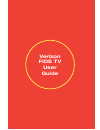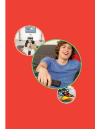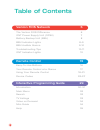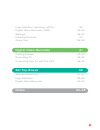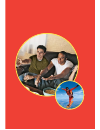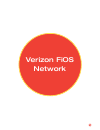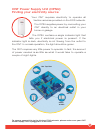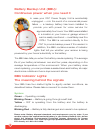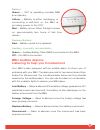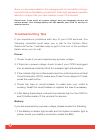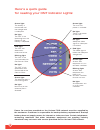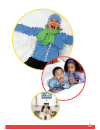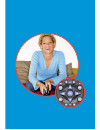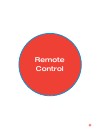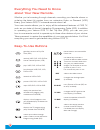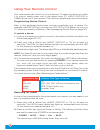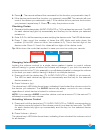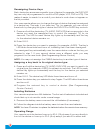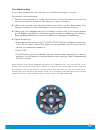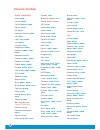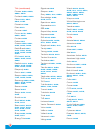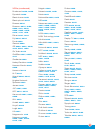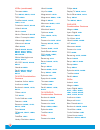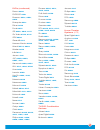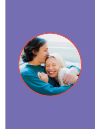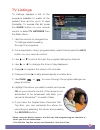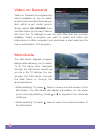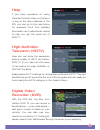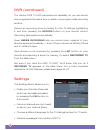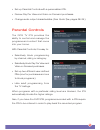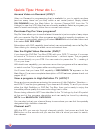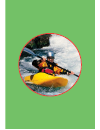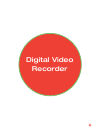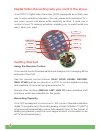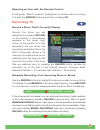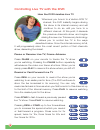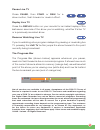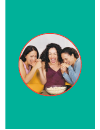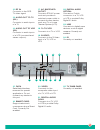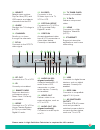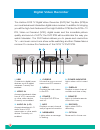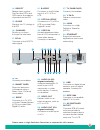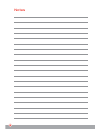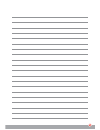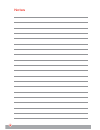- DL manuals
- Verizon
- Wireless Router
- FiOS TV
- User Manual
Verizon FiOS TV User Manual
Summary of FiOS TV
Page 1
Verizon fios tv user guide.
Page 3
1 congratulations. You made a great choice by subscribing to fios sm tv. It’s going to revolutionize your television experience. As a verizon fios tv subscriber, you can unleash the full potential of your television and enjoy the programming selection, picture and sound quality that only fiber-optic...
Page 4
2 table of contents verizon fios network 5 the verizon fios difference 6 ont power supply unit (opsu) 7 battery backup unit (bbu) 8 bbu indicator lights 8–9 bbu audible alarms 9–10 troubleshooting tips 10–11 ont indicator lights 12 remote control 15 easy-to-use buttons 16 your remote control at a gl...
Page 5
3 high definition television (hdtv) 35 digital video recorder (dvr) 35–36 settings 36–37 parental controls 37 quick tips 38–39 digital video recorder 41 getting started 42–43 recording tv 43–45 controlling live tv with the dvr 46–47 set top boxes 49 standard definition 50–51 high definition 52–53 di...
Page 6
Xx.
Page 7
5 verizon fios network.
Page 8
6 the verizon fios difference: understanding your new fiber-optic connection now that you’re hooked up, here’s how it works. While traditional telephone and cable tv networks use mostly copper wire and coaxial cable to deliver services, verizon fios is 100% fiber-optic, bringing you state-of-the-art...
Page 9
7 ont power supply unit (opsu): finding your electricity source your ont requires electricity to operate all verizon services provided on the fios network. The opsu supplies power by connecting your ont directly to an electrical outlet in your home or garage. The opsu contains a single indicator lig...
Page 10
8 battery backup unit (bbu): continuous power when you need it in case your ont power supply unit is accidentally unplugged — or in the event of a commercial power failure — a backup battery has been installed to provide you with power for voice service for approximately four hours. Your bbu was ins...
Page 11
9 battery: green — ont is operating normally. Bbu is on standby. Yellow — battery is either recharging or conducting a self-test, or the bbu is providing power to the ont. Red — battery is low. When this light comes on, approximately two hours of talk time remain. Replace battery: red — battery need...
Page 12
10 since you are responsible for the management of your battery, it is very important that you familiarize yourself with these light signals and audible alarms, to ensure that you have backup power if it’s needed. Please note: in the event of a power outage, only your telephone service will receive ...
Page 13
11 2. If the battery is properly connected and the replace battery indicator light is red, replace the battery in your bbu, as it is fully discharged. 3. After taking these steps, recheck the bbu indicator lights. If the battery lights are not in normal status, call the verizon fiber solutions cente...
Page 14
12 green light: the ethernet port is transmitting data. No light: no activity or the ethernet port is disabled. Red light: the ont has detected a hardware failure. Blinking light: the ont is not synchronized with the central office. No light: the ont is fully operational and connected to the central...
Page 15
13.
Page 16
Xx.
Page 17
15 remote control.
Page 18
16 easy-to-use buttons input aspect pip on/off pip swap pip move pip +/- get direct access to pay per view (ppv). Rewinds vcr, dvd, vod, dvr or home theater system (hts). Plays vcr, dvd, vod or dvr. Fast-forwards vcr, dvd, vod, dvr or hts. Records to vcr or dvr. Pauses vcr, dvd, vod or dvr. Stops vc...
Page 19
17 power turns the selected device on or off. Cable activates the remote control of set top box functions. Audio, dvd/vcr or tv selects the programmed device for the remote control. Fav displays your favorite channels list for selection or modification. Ch changes to the next higher or lower channel...
Page 20
18 using your remote control your new remote can control up to four devices. To select the device you’d like it to control, simply press one of the device keys (tv, audio, dvd/vcr or cable) at the top of your remote. Then follow programming instructions below. Programming device control each of the ...
Page 21
19 3. Press . The remote will send the command for the function you pressed in step 2. 4. If the device performed the function you pressed, press ok. The remote will now control the device you selected in step 1. If the device did not perform the function you pressed, repeat step 3. Press to retry t...
Page 22
20 reassigning device keys each device key accesses a specific type of device (for example, the dvd/vcr key can only be programmed to control a dvd player, vcr, dvr or hts). This makes it easier to search for a code if your device’s code does not appear on the list provided. Your new remote allows y...
Page 23
21 troubleshooting if you have trouble with your remote, try the following steps, in order: my remote is not responding. 1. Review the information in using your remote control to make sure that the key you pressed is active for the device you are controlling. 2. Make sure you are controlling the dev...
Page 24
22 audio amplifiers aiwa 0406 carver 0269 curtis mathes 0300 denon 0160 ge 0078 harman/kardon 0892 jvc 0331 left coast 0892 linn 0269 luxman 0165 magnavox 0269 marantz 0892, 0321, 0269 nakamichi 0321 optimus 0395, 0300 panasonic 0308 philips 0892, 0269 pioneer 0300, 0013 polk audio 0892, 0269 rca 03...
Page 25
23 tvs (continued) celebrity 0000 celera 0765 changhong 0765 citizen 0060, 0030, 0092, 0039, 0056, 0046 clairtone 0185 clarion 0180 concerto 0056 contec 0180, 0185, 0157 craig 0180 crosley 0054 crown 0180, 0039 curtis mathes 0047, 0054, 0154, 0451, 0093, 0060, 0702, 0030, 0145, 0166, 0056, 0016, 046...
Page 26
24 tvs (continued) pioneer 0166, 0038, 0866, 0679 portland 0092, 0039 prima 0761, 0817, 0815, 0783 princeton 0700 prism 0051 proscan 0047 proton 0178, 0466, 0052, 0003 proview 0835 pulsar 0017 quasar 0250, 0051, 0165, 0055, 0650 radioshack 0047, 0154, 0180, 0030, 0178, 0032, 0056, 0765 rca 0047, 067...
Page 27
25 vcrs (continued) durabrand 0039, 0038 dynatech 0000 electrohome 0037 electrophonic 0037 emerex 0032 emerson 0037, 0184, 0000, 0121, 0043, 0209, 0002, 0278, 0479, 1479, 1278 fisher 0047, 0104 fuji 0035, 0033 funai 0000 garrard 0000 ge 0060, 0035, 0240, 1035, 0807, 1060 go video 0432 goldstar 0037,...
Page 28
26 vcrs (continued) thomas 0000 tivo 0636, 0618, 1503 tmk 0240 toshiba 0045, 0043, 1503, 1145 totevision 0037, 0240 unitech 0240 vector 0045 vector research 0038 video concepts 0045 videomagic 0037 videosonic 0240 villain 0000 wards 0060, 0035, 0048, 0047, 0081, 0240, 0000, 0042, 00720149 white west...
Page 29
27 dvds (continued) denon 0490 dvd2000 0521 emerson 0591, 0821, 0675 enterprise 059 1 fisher 0670 funai 0675 ge 0522, 0815, 0717 go video 0783, 0715 gpx 0699 greenhill 0717 harman/kardon 0582 hitachi 0573, 0664 hiteker 0672 initial 0717 jenson 1016 jvc 0558, 0623, 0867, 1901 kenwood 0490, 0534 klh 0...
Page 30
Xx.
Page 31
29 interactive programming guide.
Page 32
30 introduction prepare to unleash the full potential of fios tv. This next-generation tv service, with its interactive programming guide (ipg), delivers more entertainment choices to your tv screen than ever before. Flip through your favorite channels with the click of a button. Or search by actor ...
Page 33
31 fav displays your favorite channels list for selection or modification. Mute silences current audio feed. Vol raises or lowers volume level. Help displays helpful information about using the ipg. Ok selects the item highlighted in green. Guide displays program listings. Power turns the selected d...
Page 34
32 main menu the main menu is the first menu you’ll see when accessing your ipg. Once you press power on the remote to turn on the set top box, press menu for a broad overview of your entertainment choices. From here, you can access all the features and functions of the fios tv ipg. Just highlight t...
Page 35
33 tv listings tv listings displays a list of the programs available to watch at the present time, and for up to 14 days thereafter. To access this list, press the guide button on your remote control, or select tv listings from the main menu. 1. Use the remote to navigate the tv listings while brows...
Page 36
34 video on demand video on demand is programming that is available for you to watch anytime (and as many times as you like) within a set rental period. Simply select on demand from the main menu (or choose channel 900 from the tv listings) to see the vod titles that are currently available. Select ...
Page 37
35 help if you have questions on using parental controls, video on demand or any of the many features of the ipg, you can go to the help menu for answers. You’ll find detailed information and instructional videos to help you get the most out of fios tv. High definition television (hdtv) now you can ...
Page 38
36 dvr (continued) the verizon fios tv dvr has dual-tuner capability, so you can record two programs at the same time or watch one program while recording another. Record an upcoming show by finding it in the tv listings, highlighting it, and then pressing the record button on your remote control. R...
Page 39
37 • set up parental controls with a personalized pin. • review pay per view and video on demand purchases. • change audio output characteristics. (see quick tips, pages 38–39.) parental controls the fios tv ipg provides the ability to control and manage the programs and content that come into your ...
Page 40
38 quick tips: how do i... Access video on demand (vod)? Video on demand is programming that is available for you to watch anytime (and as many times as you like) within a set rental period. Simply select on demand from the main menu (or choose channel 900 from the tv listings) to see the vod titles...
Page 41
39 block out material that’s not suitable for children? Many parents are concerned about the programming their children watch. Our parental controls feature lets you do something about it. Select settings from the main menu, and then select parental controls. From there, you’ll be able to block acce...
Page 42
Xx.
Page 43
41 digital video recorder.
Page 44
42 digital video recording lets you control the show. Your fios tv digital video recorder (dvr) represents an entirely new way to enjoy watching television. You can pause and rewind live tv — and even record one show while watching another. It puts you in control of your tv viewing schedule, enablin...
Page 45
43 selecting an item with the remote control in this guide, “select” means to highlight an on-screen item by moving to it with the arrow buttons and then pressing ok. Recording tv record a show that’s currently playing record the show you are watching by pressing record on the remote. A red indicato...
Page 46
44 you can choose whether to record only first-run episodes, whether to add padding at the beginning or end of a show, or whether to permanently save a show. In addition, a series priority feature lets you rank the series you want to record, so that the dvr automatically resolves schedule conflicts,...
Page 47
45 pressing the rew or ffwd buttons more than once. Press once for 3x speed, twice for 15x, three times for 60x and four times for 300x. Keep or delete a recorded show select recorded tv from the main menu . Highlight a program that you want to delete from the list of dvr recordings and select erase...
Page 48
46 controlling live tv with the dvr how the dvr handles live tv whenever you tune in to a verizon fios tv channel, the dvr instantly begins storing the show in its internal memory and will continue to do so until you tune to a different channel. At this point, it discards the previous channel’s show...
Page 49
47 pause live tv press pause , then ffwd or rew for a slow-motion, fast-forward or rewind effect. Replay live tv press the replay button on your remote for an instant replay of the last seven seconds of the show you’re watching, whether it’s live tv or a previously recorded show. Resume watching liv...
Page 50
Xx.
Page 51
49 set top boxes.
Page 52
50 standard definition the state-of-the-art standard definition set top box (stb) from verizon fios tv brings you unsurpassed digital audio and video quality. The standard definition box gives you access to the fios tv interactive programming guide (ipg), letting you conveniently select and view pro...
Page 53
51 12. Rf in connects to the fios tv video signal. 13. Audio out to tv (r/l) connects to audio inputs of a tv. 14. Audio out to vcr (r/l) connects to audio inputs of a vcr (constant-level stereo outputs). 17. Ac switched outlet connects stb ac power cord and provides a switched power outlet to conne...
Page 54
52 1. Usb connects to digital home devices, such as digital cameras. Currently not enabled. 2. Video in accepts baseband video from a vcr, camcorder or other video device. Currently not enabled. 3. Audio in (l/r) accepts baseband l/r audio from a vcr, camcorder or other audio device. Currently not e...
Page 55
14. Select selects menu options, pay per view (ppv) and vod events, and selects channels from the ipg. 15. Guide displays the tv listings in the ipg. 16. Channel scrolls up or down through the channels. 17. Rf in connects to the fios tv video signal. 18. Rf out connects to a tv or vcr. 19. Ir curren...
Page 56
54 digital video recorder the verizon fios tv digital video recorder (dvr) set top box (stb) is our most advanced interactive digital video receiver. In addition to bringing you all the high-tech features of the high definition stb, like the fios sm tv ipg, video on demand (vod), digital music and t...
Page 57
14. Select selects menu options, pay per view (ppv) and vod events, and selects channels from the ipg. 15. Guide displays the tv listings in the ipg. 16. Channel scrolls up or down through the channels. 17. Rf in connects to the fios tv video signal. 18. Ir currently not enabled. 19. Smart card supp...
Page 58
56 notes.
Page 59
57.
Page 60
Notes 58.