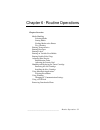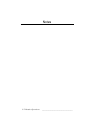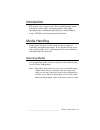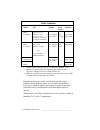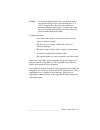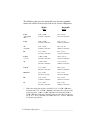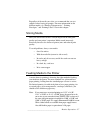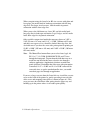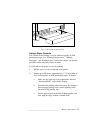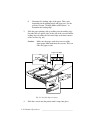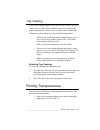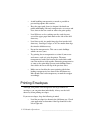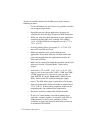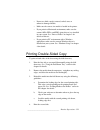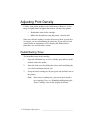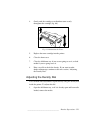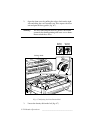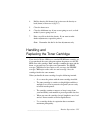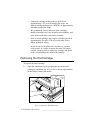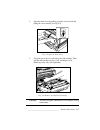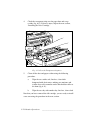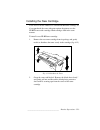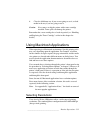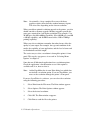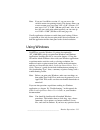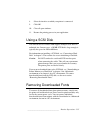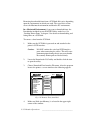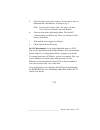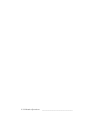Xante Accel-a-Writer 8200 Manual
___________________________________
Routine Operations 6-1
Chapter
6
-
Routine
Operations
Chapter Overview
Media Handling
Selecting Media
Storing Media
Feeding Media to the Printer
Tray Chaining
Printing Transparencies
Printing Envelopes
Printing Labels
Printing on Variable Sized Media
Printing Double-Sided Copy
Adjusting Print Density
Redistribution Toner
Adjusting the Density Dial
Handling and Replacing the Toner Cartridge
Removing the Old Cartridge
Installing the New Cartridge
Using Macintosh Applications
Selecting Resolutions
Using Windows
Changing PC Communication Settings
Using a SCSI Disk
Removing Downloaded Fonts
Summary of Accel-a-Writer 8200
Page 1
___________________________________ routine operations 6-1 chapter 6 - routine operations chapter overview media handling selecting media storing media feeding media to the printer tray chaining printing transparencies printing envelopes printing labels printing on variable sized media printing doub...
Page 2
6-2 routine operations bb __________________________________ notes.
Page 3
___________________________________ routine operations 6-3 introduction this chapter covers frequent tasks. These include handling media, printing on various media, and printing double-sided copies, adjusting density, handling and replacing toner, using windows, using a scsi disk, and removing downl...
Page 4
6-4 routine operations bb __________________________________ media guidelines media size weight feed capacity* source plain or letter (8.5" x 11") laser paper legal (8.5" x 14") 64 to 90 g/m2* paper approx. 250 ledger (11" x 17") (17 to 24 lb) cassette approx. 500** a4 (210 mm x 297 mm) a3 (297 mm x...
Page 5
___________________________________ routine operations 6-5 caution: if you use preprinted sheets such as letterhead, make sure the ink on those sheets can withstand the 374˚ f (190˚ c) temperatures. If not, the ink could cause permanent damage to the printer’s fusing rollers. Also, never use a parti...
Page 6
6-6 routine operations bb __________________________________ the following chart gives the imageable areas for many standard media sizes which can be used on your accel-a-writer 8200 printer. Media imageable size areas letter 8.50" x 11.00" 8.29" x 10.83" (lettersmall) (216 mm x 279 mm) (211 mm x 27...
Page 7
___________________________________ routine operations 6-7 regardless of the media you select, we recommend that you test samples before buying in quantity. For more information on the different media, see “printing transparencies,” “printing envelopes,” and “printing labels” later in this chapter. ...
Page 8
6-8 routine operations bb __________________________________ when you print using the letter/a4 or b5 size cassette with plain and laser paper, the media loads in landscape orientation with the long edge first. For larger sized cassettes, load the media in portrait orientation with the short edge fi...
Page 9
___________________________________ routine operations 6-9 fig. 6.1 install the cassette cover using a paper cassette this section covers loading a cassette with laser quality or 20 lb photocopier paper. See “printing transparencies,” “printing envelopes,” and “printing labels” later in this chapter...
Page 10
6-10 routine operations bb __________________________________ d. Determine the leading edge of the paper. This varies depending on the printing mode and paper size. See the previous section, “feeding media to the printer,” to determine the leading edge. 3. Slide the paper printing side up, making su...
Page 11
___________________________________ routine operations 6-11 5. Adjust the paper stop on the output tray for the size media you are using (fig. 2.13). 6. Select the paper cassette as the media source through the front panel using the tray select key or through your application (see your application d...
Page 12
6-12 routine operations bb __________________________________ using the fold down tray your accel-a-writer 8200 has a built-in fold down tray on the front. This tray is designed for both regular and manual feeding media. You can feed up to 100 sheets of standard letter/a4, b5, legal/special a4, ledg...
Page 13
___________________________________ routine operations 6-13 2. Prepare up to 100 sheets (approximately 3/8" [10 mm] thick or less) of laser or photocopier paper, up to 50 transparencies, or up to 40 sheets of labels. To do this: a. Make sure the media meets all requirements listed in “selecting medi...
Page 14
6-14 routine operations bb __________________________________ 4. Slide the media print side down, leading edge first into the fold down tray. Caution: make sure media does not exceed the tray’s upper paper limit marked (fig. 6.5). This can cause a jam. Form feed on line reset test enter manual ready...
Page 15
___________________________________ routine operations 6-15 tray chaining if you add the optional paper feeder and use two cassettes, you can “chain” the trays. This means when the first cassette empties, the printer automatically switches to the second cassette to pull media. When you decide to cha...
Page 16
6-16 routine operations bb __________________________________ • avoid handling transparencies as much as possible to prevent fingerprints and scratches. • keep the paper path clean (see chapter 8 for details on printer maintaining). Because transparencies are acetate and clear, dust or dirt can scra...
Page 17
___________________________________ routine operations 6-17 • make sure envelope stock falls within the guidelines for the fold down tray listed in “selecting media” earlier in this chapter. • only use quality envelopes which can handle a temperature of 374˚ f (190˚ c). • before loading the envelope...
Page 18
6-18 routine operations bb __________________________________ • make sure label stock falls within the guidelines for the fold down tray listed in “selecting media” earlier in this chapter. • only use quality label stock which can handle a temperature of 374˚ f (190˚ c). • if you run preprinted labe...
Page 19
___________________________________ routine operations 6-19 (300 mm x 635 mm). If the extra wide print option is installed on the printer, you can print on up to 12.00" x 25.00" (305 mm x 635 mm) media. If you enter a custom page size that matches one of the standard page sizes such as letter or leg...
Page 20
6-20 routine operations bb __________________________________ to print on variable sized media (including oversized), keep the following in mind: • use the fold down tray and, if necessary, pull the extenders out to support larger media. • depending on your chosen application, the paper size selecti...
Page 21
___________________________________ routine operations 6-21 • do not use thick, rough, textured, curled, torn, or otherwise damaged media. • make sure the correct size media is loaded in the printer. • if you print in a macintosh environment, make sure the current apds, ppds, and pdfs (print drivers...
Page 22
6-22 routine operations bb __________________________________ adjusting print density usually, your printer produces rich, black images. However, if the image is slightly darker or lighter than desired, you have two options: • redistribute toner in the cartridge. • make fine adjustments using the pr...
Page 23
___________________________________ routine operations 6-23 4. Gently rock the cartridge to redistribute toner evenly throughout the cartridge (fig. 6.6). Fig. 6.6 redistribute the toner 5. Replace the toner cartridge into the printer. 6. Close the front cover. 7. Close the fold down tray if you are...
Page 24
6-24 routine operations bb __________________________________ 2. Open the front cover by pulling the release latch on the right side and tilting the cover towards you. This exposes the fuser unit and print delivery guides (fig. 6.7). Warning! The fuser unit and print delivery guides can become extre...
Page 25
___________________________________ routine operations 6-25 4. Roll the density dial forward (up) to increase the density or back (down) to decrease it (fig. 6.7). 5. Close the front cover. 6. Close the fold down tray if you are not going to use it, or load media if you are going to use it. 7. Print...
Page 26
6-26 routine operations bb __________________________________ • unopened cartridge packages have a shelf life of approximately 2 1/2 years of storage plus usage. An opened cartridge package has a shelf life of approximately 6 months storage plus usage. • we recommend you use only new toner cartridge...
Page 27
___________________________________ routine operations 6-27 2. Open the front cover by pulling up on the release latch and tilting the cover towards you (fig. 6.9). Form feed on line manual ready printer open active re fig. 6.9 open the front cover 3. Grasp the green tabs on each side of the old car...
Page 28
6-28 routine operations bb __________________________________ 4. Check the transparent strip area for paper dust and scrap residue (fig. 6.11). If there is none, skip to the next section, “installing the new cartridge.” transparent strip registration rollers manual ready on line form feed reset test...
Page 29
___________________________________ routine operations 6-29 installing the new cartridge your accel-a-writer 8200 uses a standard ep-bii toner cartridge, or if you purchased the extra wide print option, the printer uses the ep-biix extra wide cartridge. Both cartridges load in the same manner. To in...
Page 30
6-30 routine operations bb __________________________________ 3. Gently flex the orange end tab on the sealing tape back and forth until it becomes loose. Then, pull the tab and tape from the toner cartridge and discard it (fig. 6.13). Tape seal fig. 6.13 remove the toner sealing tape 4. Holding the...
Page 31
___________________________________ routine operations 6-31 6. Close the fold down tray if you are not going to use it, or load media in the tray if you are going to use it. Caution: never move or ship the printer with a toner cartridge installed. Toner spills can damage the printer. Remember that a...
Page 32
6-32 routine operations bb __________________________________ note: occasionally, a large complex file or one with heavy graphics requires more than the standard memory to print. This also varies depending on the chosen resolution. When you add an optional resolution upgrade to the printer, you also...
Page 33
___________________________________ routine operations 6-33 note: if you use laserwriter version 8.3, you can access the variable custom size printing feature. This feature allows you to enter custom page sizes from 3.90" x 5.80" (99 mm x 147 mm) up to 11.81" x 25.00" (300 mm x 635 mm). Also, if you...
Page 34
6-34 routine operations bb __________________________________ these procedures, see your windows documentation or the windows tutorial under the help menu in the main windows program. Changing pc communication settings when you install the xantÉ xt_82001.Ppd for windows, the communication selection ...
Page 35
___________________________________ routine operations 6-35 8. Select the interface to which your printer is connected. 9. Click ok. 10. Close all open windows. 11. Resume the printing process in your application. Using a scsi disk the xantÉ accel-a-writer 8200 supports multiple scsi disks of unlimi...
Page 36
6-36 routine operations bb __________________________________ removing downloaded fonts from a scsi hard disk varies depending upon the environment in which you work. The rest of this section covers the macintosh environment and then the pc environment. In a macintosh environment, if you want to dow...
Page 37
___________________________________ routine operations 6-37 5. Select the font(s) you want to remove. If you want to select an individual font, click remove, and skip to step 7. Note: if you want to remove only a few fonts, you must select each one separately and click remove. 6. Select any font in ...
Page 38
6-38 routine operations bb __________________________________.