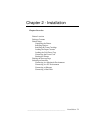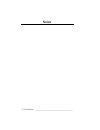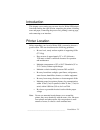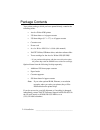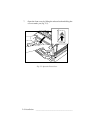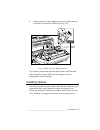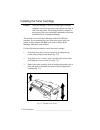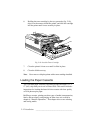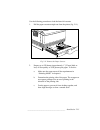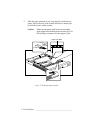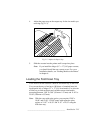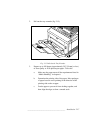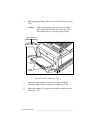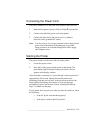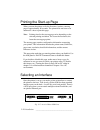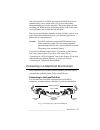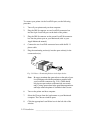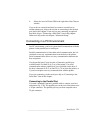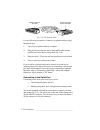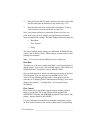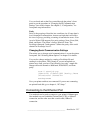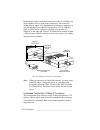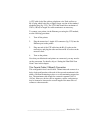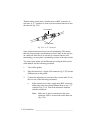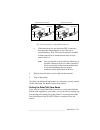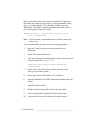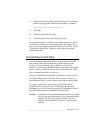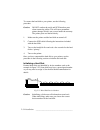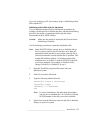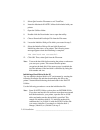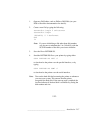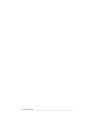- DL manuals
- Xante
- Printer
- Accel-a-Writer 8200
- Package Contents Manual
Xante Accel-a-Writer 8200 Package Contents Manual
__________________________________________
Installation 2-1
Chapter 2 - Installation
Chapter Overview
Printer Location
Package Contents
Printer Setup
Unpacking the Printer
Installing Options
Installing the Toner Cartridge
Loading the Paper Cassette
Loading the Fold Down Tray
Connecting the Power Cord
Starting the Printer
Printing the Start-up Page
Selecting an Interface
Connecting in a Macintosh Environment
Connecting in a PC Environment
Connecting to Ethernet
Connecting a Hard Disk
Summary of Accel-a-Writer 8200
Page 1
__________________________________________ installation 2-1 chapter 2 - installation chapter overview printer location package contents printer setup unpacking the printer installing options installing the toner cartridge loading the paper cassette loading the fold down tray connecting the power cor...
Page 2
2-2 installation bb _________________________________________ notes.
Page 3
__________________________________________ installation 2-3 introduction this chapter covers setting up your new accel-a-writer 8200 printer. It includes finding the right location, unpacking the printer, installing toner and paper, connecting the power cord, printing a start-up page, and connecting...
Page 4
2-4 installation bb _________________________________________ package contents your printer package, which you have opened already, contains the following items: • accel-a-writer 8200 printer • 250 sheet letter or a4 paper cassette • 250 sheet ledger (11" x 17") or a3 paper cassette • cassette cover...
Page 5
__________________________________________ installation 2-5 printer setup printer setup includes • unpacking the printer • installing optional equipment • installing the toner cartridge • loading the paper cassette • loading the fold down tray • connecting the power cord • starting the printer befor...
Page 6
2-6 installation bb _________________________________________ output tray interface ports power switch power receptacle feeder tray connector cover cassette cover fig. 2.2 rear view of the printer unpacking the printer various packing materials protect your printer during shipping. These materials i...
Page 7
__________________________________________ installation 2-7 4. Remove the three pieces of tape securing the fold down tray. The tape is located at the top and on each side of the tray. 5. Open the fold down tray by grasping the top corners and pulling out and down (fig. 2.3). Form feed on line manua...
Page 8
2-8 installation bb _________________________________________ 7. Open the front cover by lifting the release latch and tilting the cover towards you (fig. 2.5). Form feed on line manual ready printer open active re fig. 2.5 open the front cover.
Page 9
__________________________________________ installation 2-9 8. Remove the two orange shipping spacers by pulling them up and back in the direction of the arrows (fig. 2.6). Remove this spacer enlever cette cale. • • remove this spacer enlever cette cale. • • remove this spacer enlever cette cale. • ...
Page 10
2-10 installation bb _________________________________________ installing the toner cartridge caution: the toner cartridge is sensitive to bright lights and direct sunlight. Leave it in its protective bag until you are ready to load it into the printer. The cartridge contains a magnet, so keep it aw...
Page 11
__________________________________________ installation 2-11 4. Grasp the center tab labeled “remove the black sheet slowly” and gently pull out and discard the protective black plastic sheet from the toner cartridge (fig. 2.8). Fig. 2.8 remove the plastic protective sheet and tape 5. Gently flex th...
Page 12
2-12 installation bb _________________________________________ 6. Holding the toner cartridge by the two green tabs (fig. 2.10), align it on the runners inside the printer, and slide the cartridge into the printer until it rests securely in place. Manual ready on line form feed reset test enter menu...
Page 13
__________________________________________ installation 2-13 use the following procedure to load the letter/a4 cassette. 1. Pull the paper cassette straight out from the printer (fig. 2.11). Fig. 2.11 remove the paper cassette 2. Prepare up to 250 sheets (approximately 1" [25 mm] thick or less) of l...
Page 14
2-14 installation bb _________________________________________ 3. Slide the paper printing ‹de up, long edge first under the two plastic clips at the rear of the cassette and the two metal clips at the front corners of the cassette. Caution: make sure the paper stack does not exceed the upper paper ...
Page 15
__________________________________________ installation 2-15 4. Adjust the paper stop on the output tray for the size media you are using (fig. 2.13). 11x17 a 3 b 4 l g l a 4 l t r fig. 2.13 adjust the paper stop 5. Slide the cassette into the printer until it snaps into place. Note: if you install ...
Page 16
2-16 installation bb _________________________________________ this section includes instructions for loading letter/a4 size laser quality or 20 lb photocopier paper. Refilling the tray, printing on other types of media (transparencies, labels, and envelopes), and printing on other sizes are covered...
Page 17
__________________________________________ installation 2-17 2. Pull out the tray extender (fig. 2.15). Form feed on line reset test enter manual ready tra y select innovations in output menu ready/idle active ® fig. 2.15 pull out the tray extender 3. Prepare up to 100 sheets (approximately 3/8" [10...
Page 18
2-18 installation bb _________________________________________ 4. Slide the paper printing side down into the fold down tray (fig. 2.16). Caution: make sure the paper stack does not exceed the upper paper limit marked on the tray (fig. 2.16). Overloading the tray will cause paper to jam. Form feed o...
Page 19
__________________________________________ installation 2-19 connecting the power cord the power connector is on the back of the printer at the lower left. 1. Make sure the printer’s power switch is off (the ois pressed in). 2. Connect one end of the power cord to the printer. 3. Connect the other e...
Page 20
2-20 installation bb _________________________________________ printing the start-up page when you turn the printer on for the first time, it prints a start-up page in approximately 90 seconds. The printer does not have to be attached to a host to print this page. Note: printing time for the start-u...
Page 21
__________________________________________ installation 2-21 the serial, parallel, localtalk, and (optional) ethertalk ports are simultaneously active, which allows you to access the printer through multiple ports at the same time. The printer prints the first incoming job. When the first job finish...
Page 22
2-22 installation bb _________________________________________ to connect your printer via the localtalk port, use the following procedure. 1. Turn off your printer and your host computer. 2. Plug the din-8 connector on one localtalk connector box into the 8-pin localtalk port on the back of the pri...
Page 23
__________________________________________ installation 2-23 9. Select the accel-a-writer 8200 in the right side of the chooser window. If you work on a network and need to connect a second host to another printer port, skip to the section on connecting to the desired port later in this chapter. If ...
Page 24
2-24 installation bb _________________________________________ 36-pin connector to printer 25-pin connector to host computer fig. 2.20 the parallel cable use the following procedure to connect your printer and host using the parallel port. 1. Turn off your printer and host computer. 2. Plug the 36-p...
Page 25
__________________________________________ installation 2-25 db-9 (female) db-25 (male) pc 1 2 3 4 5 6 8 7 20 printer 1 3 2 5 4 20 7 6 8 db-25 (female) db-25 (male) pc 5 2 3 1 7 8 6 4 printer db-25 7 2 3 4 5 8 20 6 ground receive data (in) transmit data (out) clear to send (in) request for send (out...
Page 26
2-26 installation bb _________________________________________ 2. Plug the 25-pin (db-25) male connector end of the serial cable into the serial port on the back of your printer (fig. 2.21). 3. Plug the other end of the serial cable (with either a 25-pin or 9-pin connector) into the serial port on y...
Page 27
__________________________________________ installation 2-27 you can check and set the flow control through the printer’s front panel or use the procedure in “changing serial communication settings” later in this chapter. See chapter 5, “configuration,” for front panel setup information. Parity pari...
Page 28
2-28 installation bb _________________________________________ both methods require an external transceiver which is available from most computer stores or mail-order warehouses. The transceiver should have an apple aui (attachment unit interface) connector on one end and either an unshielded twiste...
Page 29
__________________________________________ installation 2-29 a utp cable looks like ordinary telephone wire. Each end has an rj-45 plug which looks like a slightly-larger version of the standard telephone plug (fig. 2.22). The utp cable should be a maximum of 328 ft. (100 m) in length. No cable term...
Page 30
2-30 installation bb _________________________________________ thinnet cables usually have a female twist-on bnc connector on each end. A “t” connector is used to tie the external transceiver into the network (fig. 2.23). T connection coaxial cable fig. 2.23 a “t” connector some external transceiver...
Page 31
__________________________________________ installation 2-31 10base2 terminated t connection coaxial cable termination resistor 10base2 inline t connection coaxial cable coaxial cable fig. 2.24 connecting to a single bnc connector b. If the transceiver box has dual male bnc connectors, first check t...
Page 32
2-32 installation bb _________________________________________ when you create the file, zone names are limited to 32 characters and should not contain the equal sign (=), the approximately equal sign ( ≈ ), and the asterisk (*). For example, to name your zone “marketing - first floor” using the pro...
Page 33
__________________________________________ installation 2-33 11. Select the set zone.Ps file and click download. The following status message appears when the downloading is complete. The download was successful. 12. Click ok. 13. Select quit from the file menu. 14. Turn the power to the printer off...
Page 34
2-34 installation bb _________________________________________ to connect the hard disk to your printer, use the following procedure. Caution: do not confuse the serial and scsi interface ports when connecting cables. This will cause permanent printer damage which is not covered under the warranty. ...
Page 35
__________________________________________ installation 2-35 if you are working in a pc environment, skip to “initializing a hard disk with the pc.” initializing a hard disk with the macintosh you can initialize the hard disk in a macintosh environment by creating a postscript file to initialize the...
Page 36
2-36 installation bb _________________________________________ 5. Select quit from the file menu to exit teachtext. 6. Insert the macintosh xantÉ utilities disk included with your printer. 7. Open the utilities folder. 8. Double-click the downloader icon to open that utility. 9. Choose download post...
Page 37
__________________________________________ installation 2-37 1. Open any dos editor, such as edlin or dos edit (see your dos or the editor documentation for details). 2. Create a new file by typing the following: serverdict begin 0 exitserver statusdict begin (%disk1%) 0 1 devformat end ^d note: if ...
Page 38
2-38 installation bb _________________________________________.