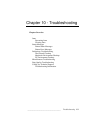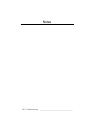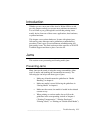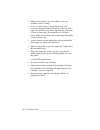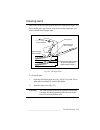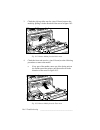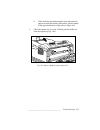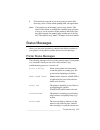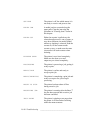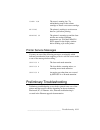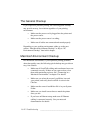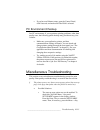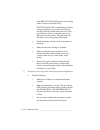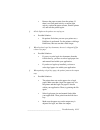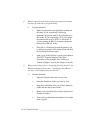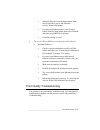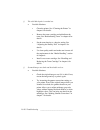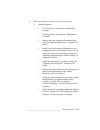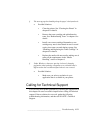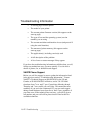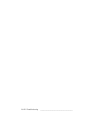- DL manuals
- Xante
- Printer
- Accel-a-Writer 8200
- Troubleshooting Manual
Xante Accel-a-Writer 8200 Troubleshooting Manual
_____________________________________
Troubleshooting 10-1
Chapter 10 - Troubleshooting
Chapter Overview
Jams
Preventing Jams
Clearing Jams
Status Messages
Printer Status Messages
Printer Error Messages
Preliminary Troubleshooting
The General Checkup
Macintosh Environment Checkup
PC Environment Checkup
Miscellaneous Troubleshooting
Print Quality Troubleshooting
Calling for Technical Support
Troubleshooting Information
Summary of Accel-a-Writer 8200
Page 1
_____________________________________ troubleshooting 10-1 chapter 10 - troubleshooting chapter overview jams preventing jams clearing jams status messages printer status messages printer error messages preliminary troubleshooting the general checkup macintosh environment checkup pc environment chec...
Page 2
10-2 troubleshooting bb ____________________________________ notes.
Page 3
_____________________________________ troubleshooting 10-3 introduction whether you are a new user of the accel-a-writer 8200 or an old pro, this chapter can help you correct most problems encountered. You will find as you go through this section that printing issues usually derive from one of three...
Page 4
10-4 troubleshooting bb ____________________________________ • make sure all media is in good condition—not torn, wrinkled, curled, or damp. • never overfill cassettes or the fold down tray. The cassettes hold approximately 250 sheets of plain or laser paper. The fold down tray holds approximately 1...
Page 5
_____________________________________ troubleshooting 10-5 clearing jams jams occur along the paper path in the areas illustrated in figure 10.1 since media jams can occur in several areas at the same time, you need to check the full paper path. Lower cassette pick-up roller (requires installation o...
Page 6
10-6 troubleshooting bb ____________________________________ 3. Check the pick up roller area for a jam. If found, remove the media by pulling it in the direction of the arrow in figure 10.2. Manual ready on line form feed reset test enter menu tray select ® fig. 10.2 remove media from the roller ar...
Page 7
_____________________________________ troubleshooting 10-7 b. If the media has passed through the fuser unit and only appears toward the outside of the printer, pull the media in the opposite direction of the arrow in figure 10.3. 5. Check the output tray for a jam. If found, pull the media out from...
Page 8
10-8 troubleshooting bb ____________________________________ 6. Check the paper cassette area for a jam. If found, use the following procedure to remove the jam. A. Remove the cassette currently selected. B. If you find a jam, remove the media (fig. 10.5) from the cassette slot. If you use two casse...
Page 9
_____________________________________ troubleshooting 10-9 8. Close the fuser cover and, if you are not going to use the fold down tray, close it. Then, resume printing from your application. Note: your printer has an automatic jam recovery feature. This means if the feature is enabled and a multipl...
Page 10
10-10 troubleshooting bb ____________________________________ offline the printer is off line which means it is not ready to receive and process data. Paper jam a media jam has occurred along the paper path. Clear the jam using the procedure in “clearing jams” earlier in this chapter. Paper out eith...
Page 11
_____________________________________ troubleshooting 10-11 toner low the toner is running low. Try redistributing toner in the current cartridge or install a new toner cartridge. Waiting the printer is waiting to receive more data on a job before printing. Warming up the printer is warming up and t...
Page 12
10-12 troubleshooting bb ____________________________________ the general checkup if you experience problems printing, the following quick checkup may provide an easy, fast solution regardless of your printing environment. • make sure the power cord is plugged into the printer and the power source. ...
Page 13
_____________________________________ troubleshooting 10-13 • if you have an ethernet setup, open the control panel, click network, and make sure ethertalk is selected. Pc environment checkup in a pc environment, if you experience printing problems, other than quality ones, the following quick check...
Page 14
10-14 troubleshooting bb ____________________________________ until misc:strtup page appears in the display window and press the enter ↓ key. If strtup page:yes is capitalized, this feature is already enabled; if so, press the on line key and skip to the next bullet item in this list. If not, press ...
Page 15
_____________________________________ troubleshooting 10-15 • remove the paper cassette from the printer. If there is no front panel activity or engine light activity, replace the paper cassette, turn the printer off, and start the printer again. § all the lights on the printer are staying on. ∞ pos...
Page 16
10-16 troubleshooting bb ____________________________________ § when i send a file to be printed, page after page of text prints and the type looks like a program listing. ∞ possible solutions: • make sure the printer and application settings are the same. If you are printing a postscript document, ...
Page 17
_____________________________________ troubleshooting 10-17 • select the chooser from the apple menu, make sure localtalk is active, and select the accel-a-writer 8200 printer. • if you have an ethernet setup, select control panels from the apple menu; then select network and make sure ethertalk is ...
Page 18
10-18 troubleshooting bb ____________________________________ § the solid black print is washed out. ∞ possible solutions: • clean the printer. See “cleaning the printer” in chapter 8 for details. • remove the toner cartridge and redistribute the toner. See “redistributing toner” in chapter 6 for de...
Page 19
_____________________________________ troubleshooting 10-19 § horizontal banding on images occurs when printing. ∞ possible solutions: • use a new toner cartridge, not a refilled toner cartridge. • clean the printer. See chapter 8, “maintenance,” for details. • remove the toner cartridge and redistr...
Page 20
10-20 troubleshooting bb ____________________________________ § vertical white lines occur on the page. ∞ possible solutions: • clean the printer. See “cleaning the printer” in chapter 8 for details. • remove the toner cartridge and redistribute the toner. See “redistributing toner” in chapter 6 for...
Page 21
_____________________________________ troubleshooting 10-21 § the start-up page has banding along the pages’s horizontal axis. ∞ possible solutions: • clean the printer. See “cleaning the printer” in chapter 8 for details. • remove the toner cartridge and redistribute the toner. See “redistributing ...
Page 22
10-22 troubleshooting bb ____________________________________ troubleshooting information • a start-up page from the printer • the model of your printer • the current printer firmware version (this appears on the start-up page) • the type of host and the operating system (version number) you are usi...
Page 23
_____________________________________ troubleshooting 10-23 xantÉ fax support you have an option of 24 hour fax support. XantÉ’s technical support fax number is 334-342-4635. If you decide to use our fax support, be sure to include the information listed under “troubleshooting information” earlier i...
Page 24
10-24 troubleshooting bb ____________________________________.