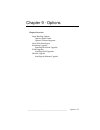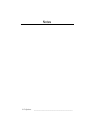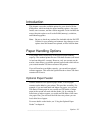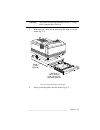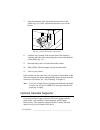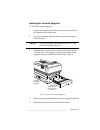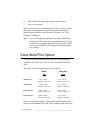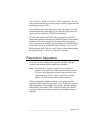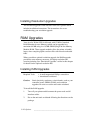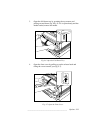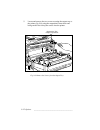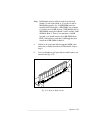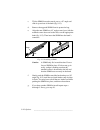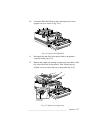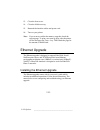- DL manuals
- Xante
- Printer
- Accel-a-Writer 8200
- Options Manual
Xante Accel-a-Writer 8200 Options Manual
____________________________________________
Options 9-1
Chapter 9 - Options
Chapter Overview
Paper Handling Options
Optional Paper Feeder
Optional Cassette Supporter
Extra Wide Print Option
Resolution Upgrades
Installing Resolution Upgrades
RAM Upgrades
Installing RAM Upgrades
Ethernet Upgrade
Installing the Ethernet Upgrade
Summary of Accel-a-Writer 8200
Page 1
____________________________________________ options 9-1 chapter 9 - options chapter overview paper handling options optional paper feeder optional cassette supporter extra wide print option resolution upgrades installing resolution upgrades ram upgrades installing ram upgrades ethernet upgrade inst...
Page 2
9-2 options bb ___________________________________________ notes.
Page 3
____________________________________________ options 9-3 introduction this chapter covers the available options for your accel-a-writer 8200 printer, which includes the paper handling options—the paper feeder, extra cassettes, and the cassette supporter. It also includes the extra wide print option ...
Page 4
9-4 options bb ___________________________________________ installing the paper feeder to install the paper feeder 1. Unpack the paper feeder and, with the connector to the back left, set the feeder next to the printer. 2. Make sure the feeder’s two securing locks, one on each side under the lock ic...
Page 5
____________________________________________ options 9-5 warning! The printer weighs approximately 60 lbs (27.24 kg). Have someone help you lift it. 5. With someone’s help, lift the printer up and align it over the feeder (fig. 9.3). Paper feeder (optional) 250 sheet paper cassette letter (or a4) si...
Page 6
9-6 options bb ___________________________________________ 7. Plug the connector from the feeder into the socket in the printer (fig. 9.4). Then, replace the connector cover on the printer. Fig. 9.4 connect the feeder to the printer 8. Latch the two securing locks on each side of the feeder by reach...
Page 7
____________________________________________ options 9-7 installing the cassette supporter to install the cassette supporter 1. Unpack the supporter and, with the open end to the front, set the supporter next to the printer. 2. Turn off your printer and disconnect the power cord and all interface ca...
Page 8
9-8 options bb ___________________________________________ 6. Slide a filled 500 sheet paper cassette into the feeder. 7. Turn on your printer. Since you now have two available paper cassettes, you may want to chain them so that when one empties, the printer automatically begins drawing from the sec...
Page 9
____________________________________________ options 9-9 sizes of 12.00" x 19.00" and 12.00" x 25.00" respectively. You can still print the standard page sizes by using a software application and entering the narrower sizes. If you order the extra wide print option with your printer, it will be inst...
Page 10
9-10 options bb ___________________________________________ installing resolution upgrades the resolution upgrades come with their own user’s guides which includes installation instructions. The instructions also cover troubleshooting your resolution upgrade. Ram upgrades your accel-a-writer 8200 is...
Page 11
____________________________________________ options 9-11 3. Open the fold down tray by grasping the top corners and pulling out and down (fig. 9.6), or if it is open already and has media loaded, remove the media. Form feed on line manual ready ready/idle active re fig. 9.6 open the fold down tray ...
Page 12
9-12 options bb ___________________________________________ 5. Locate and remove the two screws securing the output tray to the printer (fig. 9.8) using the magnetized screwdriver and being careful not to drop the screws into the printer. Remove the two output tray screws manual ready on line form f...
Page 13
____________________________________________ options 9-13 6. Lift up slightly on the front of the output tray and then gently push it back to release the tray’s securing pegs (fig. 9.9). 7. Disconnect the front panel cable by gently pulling the end of the cable out of the controller board connector ...
Page 14
9-14 options bb ___________________________________________ 8. Remove the 7 screws on the emi shield (fig. 9.10) using the magnetized screwdriver, being careful not to drop any screws into the printer. Then, lift off the emi shield and set it aside. Fig. 9.10 remove the emi shield 9. Install the new...
Page 15
____________________________________________ options 9-15 note: ram banks must be filled in order from the back (bank 1) to the front (bank 4). If you mix 4 and 16 mb ram upgrades, any 16 mb simms must be installed first followed by 4 mb simm. For example, if you have two 16 mb and one 4 mb simms, t...
Page 16
9-16 options bb ___________________________________________ c. Tilt the simm forward towards you to a 45˚ angle and slide it up and out of the bank (fig. 9.13). D. Remove the upgrade simm from its protective bag. E. Align the new simm at a 45˚ angle toward you (with the notched corner down and to th...
Page 17
____________________________________________ options 9-17 10. Lower the emi shield back in place and replace the seven original screws to secure it (fig. 9.14). Fig. 9.14 replace the emi shield 11. Reconnect the end of the front panel cable to the printer’s controller board (fig. 9.15). 12. Replace ...
Page 18
9-18 options bb ___________________________________________ 13. Close the front cover. 14. Close the fold down tray. 15. Reattach the interface cables and power cord. 16. Turn on your printer. Note: if you want to confirm the memory upgrade, check the start-up page. To print a test start-up page, ta...