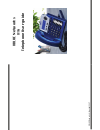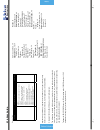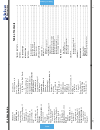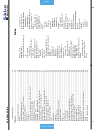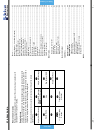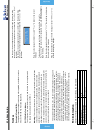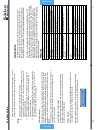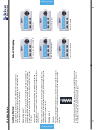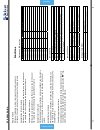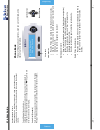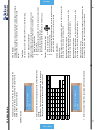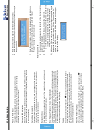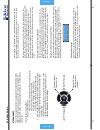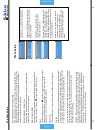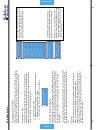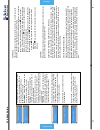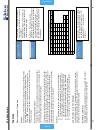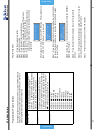- DL manuals
- Xblue Networks
- Telephone Accessories
- X16
- User Manual
Xblue Networks X16 User Manual
Summary of X16
Page 1
X16 user guide - 52 - index xblue networ ks © copyright 2007 xblue networks x 16 telephone user guide.
Page 2
X16 user guide - 2 - table of contents revision t able revision descriptio n of ch ang es date releas ed preli m inar y release – pal 11/2007 page 13 – t here was a hidden line behind t he graphic. Page 14 – adjusted nu m bering wi thin “a dd n ew record”. Page 18 – a dded a v oic e mail butto n gra...
Page 3
X16 user guide - 50 - index intercom , 40 pag ing , 34 placing calls , 10 to ne pl an t, 41 interc om volu m e for ced to ne r ingi ng , 1 2 h and set, 12 spea ker pho ne, 1 2 in trod uc tion , 7 lam p c adence , 4 1 lam ps on phon e, 41 lcd id le d isp lay, 43 li ne st at us de tect ion, 34 mailbox...
Page 4
X16 user guide - 4 - table of contents programmi ng st ep s ............................................................................................ 27 features .................................................................................................... 28 d esc r ip ti on and o pe r at ...
Page 5
X16 user guide - 48 - voice mail remote commands m ailboxes may be accessed from ou tside of t he system u sing a teleph on e with standard d tmf (touchtone ® ) dialing. Remote access call into the system and let the auto a ttendant answer the call and then di al the desired extensio n number. If t ...
Page 6
X16 user guide - 6 - notices notices hearing aid compatibilit y: the digital telephone endpoints are hearin g aid compatible, as defined in s ection 68.316 of part 68 fcc rules a nd regulations . Ul/csa safet y compliance : the x16 s yste m has met all s afety requires, and found to be in compliance...
Page 7
X16 user guide - 46 - voice mail • each message i s automatically saved a fter it has been playe d. To scroll thro ugh saved messages, use the left and/o r right navigatio n keys. Notes: 1) messages will play in order that they are rec eived. 2) while a messa ge is playing, use the up or down naviga...
Page 8
X16 user guide - 8 - introduction teleph one callou ts backlit lcd disp lay integrated headset backlit display navi gation ke ys programmable ke ys speakerp ho ne b utto n time, date and da y line ke ys pro gram ke y caller id lo g ph on e book new v oicemail extensio n number - 45 - voice mail once...
Page 9
X16 user guide - 44 - voice mail voice mail the system comes equipped with a 4 ch annel auto attendant and voice m ail system, which can answer up to 4 different calls simultaneously. Auto att endant the system ca n be program m ed to answ er in “auto attendant” mode. When auto attendant is set to “...
Page 10
X16 user guide - 10 - getting started getting s tarted co ngratulatio ns o n purchasin g yo ur new xb lue netwo rks co mmunicatio ns server. This st ate of the art s erver incorporates easy to use features, in a comprehensive telephone and voice mail system. Answering a call th ere are two types of ...
Page 11
X16 user guide - 42 - functions ring tone 1 sec on, 1 se c o ff, repea ting dnd tone 0.25 s ec on, 0.25 s ec off , repea tin g led cadence and status table speaker unlit: speaker or intercom link idle fast: receiving incoming call lit: talking with the spe akerphone slo w : in heads et mo de enter/v...
Page 12
X16 user guide - 12 - getting started ringing volu me while your tel ephone i s idle or ringing, use the v olum e up key to increase or th e volume down key to decrease the rin ging volume. Speakerphon e intercom volume while using y our speakerp hone, u se th e volume up key to increase or the volu...
Page 13
X16 user guide - 40 - features handset network volume while speaking o n a telepho ne co mpany line , using yo ur ha ndset, use the volume up key to increase or the volume down key to decre ase the ha ndse t volume. Forced ringing intercom volume calls between extensions are answered ha nd s free an...
Page 14
X16 user guide - 14 - phone book • to dele te all r ecords, scroll to the e nd of the list and press the delete butt on . Use th e up or down arrow to select “y es” t o delete or “n o” to save th e records. Add new record 1. Enter th e name that will be associated to the number that will be entered ...
Page 15
X16 user guide - 38 - features ring alert (muted ringing) when an extension is busy, a nd a second ca ll rings into the system, if the extensio n is pro grammed to ring the extensio n will receive a ring alert, indicating that there is a second call. Ex tensions that a re busy on either a co line or...
Page 16
X16 user guide - 16 - caller id navigating th rough caller i d 1. Press the caller id button a nd t he use th e up or dow n n avigation keys to scroll t hrough the list of inbo und ca ller i d cal ls. 2. Press the select button to dial th e disp layed te le phone numb er . 3. Press the right navigat...
Page 17
X16 user guide - 36 - features music on h ol d input the system co mes standard with one music o n ho ld input which can be connected to an external musi c source. All c alls placed on hold or being transferred will hear this musi c rather than si lence. Mute wi th le d indication when the mute butt...
Page 18
X16 user guide - 18 - voice mail voice mail the center navigati on button is equipped with a light emitting diode (led) which f lashes wh en you have a n ew voice m ail message. At default the l ed will be lit indicating that the extensi on is forwarded to voice mail . To access y our voice mail box...
Page 19
X16 user guide - 34 - features hand set/ he ad set volume control the vo lume o f the hand set an d headset can be adjusted to compensate for hearing levels. Press the volume+ to in crease or the volume- to decrease the volume of the active status of the endpoin t. For example, while speaking on the...
Page 20
X16 user guide - 20 - programming navigation keys navigating th rough programming phone setup parameter s feature default (shown in b o ld) langu age english , fren ch , s pan ish feature key extensio n no . 301 – 399 auto mute o ff preference call int ercom or co call line selectio n 1 – 4 record a...
Page 21
X16 user guide - 32 - features direct station select – busy lamp field each prepro grammed extensio n ( statio n) butto n has an asso ciated led which lights when the extensio n is in use and remai ns unlit when t he extensio n is idle. At default the digital telephone endpo ints ar e preprogrammed ...
Page 22
X16 user guide - 22 - programming preference call – the user ca n select from accessing a co line o r interco m when go ing off h ook. Line selectio n – each digital telepho ne endpoint user can set their te lephone to directly access a co line or gr oup of lines. Record all calls – this par ame ter...
Page 23
X16 user guide - 30 - features co line ringi ng – per extension each extensio n can be pro gra mmed to ring when a call is received on a specific co line. At default, all co lines ring o n all extensio ns. This may no t be id eal fo r all installatio ns, so each extensio n can be pro grammed to ring...
Page 24
X16 user guide - 24 - programming fo rward destinatio n – extensio n users may select from three destinations; off, v oice mail, external call and tru nk 2trunk. Of f – calls will not forward voice mail – calls will be for w arded to the users’ personal mailbox. The center navigation butt on will be...
Page 25
X16 user guide - 28 - features features description and operation all page at default, one of the flexible buttons is preprogrammed as an “all page” b utton. From an idle telephone you m ay press this button or dial the feature code “ feature + 0 ” to page someone through all of the telephone speake...
Page 26
X16 user guide - 26 - programming programmable featur e buttons each digital telephone endpoint has twelve (12) progr ammable feature button s, whi ch can be cust omized by each exten sion user. Ther e are three programmable featu re button c at egories. Selections description dss/blf key direct sta...