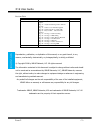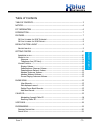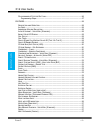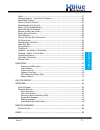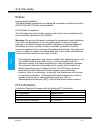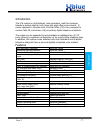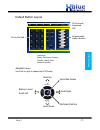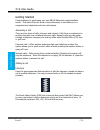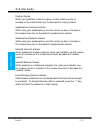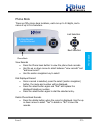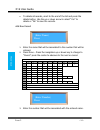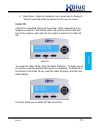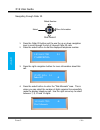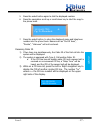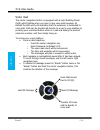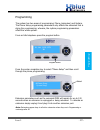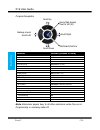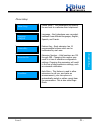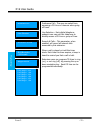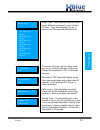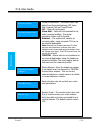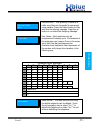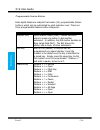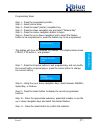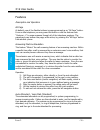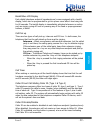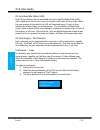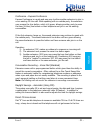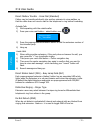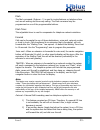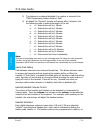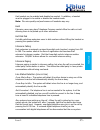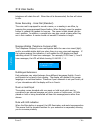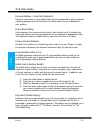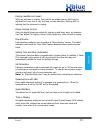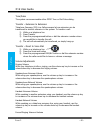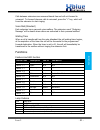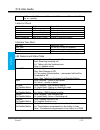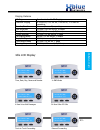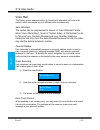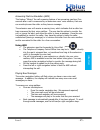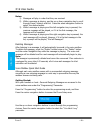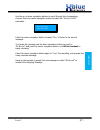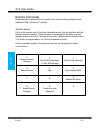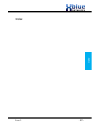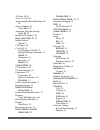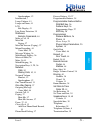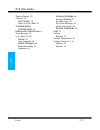- DL manuals
- Xblue Networks
- Telephone Accessories
- X16
- User Manual
Xblue Networks X16 User Manual
Summary of X16
Page 1
Xblue networks x 16 telephone user guide.
Page 2
X16 user guide issue 2 - 2 - tab le o f con te nts revision table revision description of changes date released issue 2 – pal this manual supersedes all other manuals 06-09 page 13 – there was a hidden line behind the graphic. Page 14 – adjusted numbering within “add new record”. Page 18 – added a v...
Page 3
Issue 2 - 3 - ta ble of conte nt s table of contents table of contents ............................................................................................. 3 notices ................................................................................................................ 6 fcc inform...
Page 4
X16 user guide issue 2 - 4 - tab le o f con te nts p rogrammable f eature b uttons ...................................................................26 programming steps ......................................................................................27 features...................................
Page 5
Issue 2 - 5 - ta ble of conte nt s p ause ...............................................................................................................37 p ersonal m ailbox - v oice m ail (s tandard ) .........................................................38 p hone b ook d ialing ..................
Page 6
X16 user guide issue 2 - 6 - no tice s notices hearing aid compatibility: the digital telephone endpoints are hearing aid compatible, as defined in section 68.316 of part 68 fcc rules and regulations. Ul/csa safety compliance: the x16 system has met all safety requires, and found to be in compliance...
Page 7
Issue 2 - 7 - in trodu ct ion introduction the x16 system is a full featured, next generation, multi-line business telephone system ideal for both home and small office environments. It comes equipped to interface with 4 central office (co) lines, equipped to receive caller id, and sixteen (16) prop...
Page 8
X16 user guide issue 2 - 8 - x16 te le pho ne to ur x16 telephone tour getting to know the x16 displays integrated headset backlit display navigation keys programmable keys speakerphone button time, date and day line keys program key caller id log phone book new voicemail extension number.
Page 9
Issue 2 - 9 - d ef au lt b ut ton la you t default button layout navigation keys scroll left or right to update the lcd display. Ok/select/confirm voice mail access scroll up scroll down backup a level scroll left scroll right co lines with integrated cid programmable feature buttons fixed keys: del...
Page 10
X16 user guide issue 2 - 10 - ge tti ng s ta rte d getting started congratulations on purchasing your new xblue networks communications server. This state of the art server incorporates easy to use features, in a comprehensive telephone and voice mail system. Answering a call there are two types of ...
Page 11
Issue 2 - 11 - g et tin g sta rt ed telephone line (co line) when placing a network call, telephone company, press the line button or dial 9 to access a line. You can speak on the speakerphone, or lift the handset to speak privately. Line buttons that are unlit are free to use. If they are lit blue ...
Page 12
X16 user guide issue 2 - 12 - ge tti ng s ta rte d ringing volume while your telephone is idle or ringing, use the volume up key to increase or the volume down key to decrease the ringing volume. Speakerphone intercom volume while using your speakerphone, use the volume up key to increase or the vol...
Page 13
Issue 2 - 13 - ph on e bo ok phone book there are fifty phone book locations, each can up to 24 digits, and a name of up to 16 characters. View records press the phone book button to view the phone book records. Use the up or down arrow to select between “view records” and “add new record”. Use the ...
Page 14
X16 user guide issue 2 - 14 - pho ne boo k to delete all records, scroll to the end of the list and press the delete button. Use the up or down arrow to select “yes” to delete or “no” to save the records. Add new record 1. Enter the name that will be associated to the number that will be entered. 2....
Page 15
Issue 2 - 15 - ca lle r id 4. Press done – press the navigation up or down key to change to “cancel” press the center to advance to the next or cancel. Caller id caller id is a standard feature of the system. When received from the telephone network, it will identify caller and synchronize the date ...
Page 16
X16 user guide issue 2 - 16 - ca lle r id navigating through caller id 1. Press the caller id button and the use the up or down navigation keys to scroll through the list of inbound caller id calls. 2. Press the select button to dial the displayed telephone number. 3. Press the right navigation butt...
Page 17
Issue 2 - 17 - ca lle r id 5. Press the select button again to dial the displayed number. 6. Press the navigation scroll up or scroll down key to start the copy to the phone book. 7. Press the select button, to store the displayed name and telephone number into the phone book. Names such as “out of ...
Page 18
X16 user guide issue 2 - 18 - vo ic e ma il voice mail the center navigation button is equipped with a light emitting diode (led) which flashes when you have a new voice mail message. At default the led will be lit indicating that the extension is forwarded to voice mail. Calls can be transferred di...
Page 19
Issue 2 - 19 - progr am m in g programming the system has two areas of programming; phone (extension) and system. The phone setup programming parameters only affects the extension that is doing the programming; whereas, the system programming parameters affect the whole system. From an idle telephon...
Page 20
X16 user guide issue 2 - 20 - pro gra mming program navigation feature default (shown in bold) language english, french, spanish feature key extension no. 301 – 399 auto mute off preference call intercom or co call line selection 1 – 4 record all call off hold reminder 30 ringer on/off on (co line 1...
Page 21
Issue 2 - 21 - progr am m in g phone setup phone setup – the parameters are used by the end user to customize their telephones. Language – each telephone user can select between three different languages; english, spanish, and french. Feature key – each extension has 12 programmable buttons which ca...
Page 22
X16 user guide issue 2 - 22 - pro gra mming preference call – the user can select from accessing a co line or intercom when going off hook. Line selection – each digital telephone endpoint user can set their telephone to directly access a co line or group of lines. Record all calls – this parameter,...
Page 23
Issue 2 - 23 - progr am m in g ringer type – each extension user can select from 6 different ring tones for each of the 6 co lines. Press the navigation key up or down to scroll through the different tones. If a second call rings into the system while you are on a call you will hear a beep tone. Cha...
Page 24
X16 user guide issue 2 - 24 - pro gra mming forward destination – extension users may select from three destinations; off, voice mail, external call and trunk2trunk. Off – calls will not forward voice mail – calls will be forwarded to the users‟ personal mailbox. The center navigation button will be...
Page 25
Issue 2 - 25 - progr am m in g character input keyboard 1 st 2 nd 3 rd 4 th 5 th 6 th 7 th 8 th 9 th 10 th 1 , - „ & . ( ) @ ! 1 2 a b c a b c 2 3 d e f d e f 3 4 g h i g h i 4 5 j k l j k l 5 6 m n o m n o 6 7 p q r s p q r s 7 8 t u v t u v 8 9 w x y z w x y z 9 0 space or 0 * * # # personal ogm –...
Page 26
X16 user guide issue 2 - 26 - pro gra mming programmable feature buttons each digital telephone endpoint has twelve (12) programmable feature buttons, which can be customized by each extension user. There are three programmable feature button categories. Selections description dss/blf key direct sta...
Page 27
Issue 2 - 27 - progr am m in g programming steps step 1 – press the programming button step 2 – select phone setup step 3 – press the select (center) navigation key step 4 – press the down navigation key and select “feature key” step 5 – press the center navigation button to begin step 6 – press the...
Page 28
X16 user guide issue 2 - 28 - fe ature s features description and operation all page at default, one of the flexible buttons is preprogrammed as an “all page” button. From an idle telephone you may press this button or dial the feature code “ feature + ” to page someone through all of the telephone ...
Page 29
Issue 2 - 29 - fea tu re s backlit blue lcd display each digital telephone endpoint (speakerphone) comes equipped with a backlit display, which can be programmed to go into power saver after it has being idle for 60 seconds. The backlit display is immediately activated whenever an action such as rin...
Page 30
X16 user guide issue 2 - 30 - fe ature s co line busy/idle status (led) each co line button has an associated dual color light emitting diode (led), which lights when the line is in use and remains unlit when the line is idle. When the user presses a line button the led will illuminate green (i-use)...
Page 31
Issue 2 - 31 - fea tu re s conference – express conference express conference is a quick and easy way to allow another extension to join in on an existing co line call. While speaking with an outside party, the extension user presses the line button, which is lit green, allowing another party to pre...
Page 32
X16 user guide issue 2 - 32 - fe ature s direct mailbox transfer - voice mail (standard) callers may be transferred directly into another extension‟s voice mailbox, so that the caller does not have to wait for the telephone to ring before forwarding. Outside calls 1) while speaking with the outside ...
Page 33
Issue 2 - 33 - fea tu re s flash the flash command ( feature + ) is used to invoke features on telephone lines such as call waiting and three-way calling. The flash command may be programmed on one of the programmable buttons. Flash timer this adjustable timer is used to compensate for telephone net...
Page 34
X16 user guide issue 2 - 34 - fe ature s 3) this feature is considered disabled if no number is entered in the “fwd programming feature buttons” field. 4) at default the “external” transfer will release after 3 minutes. Use the following codes to extend the length of the call a. – extends the call b...
Page 35
Issue 2 - 35 - fea tu re s that headset can be enabled and disabled as needed. In addition, a headset must be plugged in to enable or disable the headset mode. Note: the voice quality and performance of headsets may vary. Hold extension users may place telephone company central office line calls on ...
Page 36
X16 user guide issue 2 - 36 - fe atur es telephone will retain the call. When the call is disconnected, the line will return to idle. Memo recording - voice mail (standard) the voice mail is equipped to record a memo, or a meeting in an office, by pressing the preprogrammed record button. When finis...
Page 37
Issue 2 - 37 - fea tu re s muted ring (ring alert) extensions that are programmed to ring, but are currently on a telephone line or extension call, will receive a 1-second beep every 5 seconds until the line is forwarded or answered by another extension. This feature can be disabled, so no beep is h...
Page 38
X16 user guide issue 2 - 38 - fe ature s personal mailbox - voice mail (standard) extension users have a voice mailbox that can be programmed to play a personal outgoing message which will be heard by callers when they are redirected to your mailbox. Phone book dialing each extension has a personal ...
Page 39
Issue 2 - 39 - fea tu re s ringing (audible and visual) when an extension is ringing, there will be an audible sound, which can be adjusted from very low to very loud and a visual indication, flashing led, to indicate that the extension is ringing. Ringer volume control using the digital telephone e...
Page 40
X16 user guide issue 2 - 40 - fe ature s tone/pulse the system can accommodate either dtmf tone or dial pulse dialing. Transfer – extension to extension telephone company (co) line calls answered at one extension can be transferred to another extension in the system. To transfer a call: 1) while on ...
Page 41
Issue 2 - 41 - fu nc tio ns calls between extensions are answered hands free and will not forward to voicemail. To forward intercom calls to voicemail, press the “ ” key, which will force the extension to start ringing. Voice mail (standard) each extension has a personal voice mailbox. The extension...
Page 42
X16 user guide issue 2 - 42 - func tions wink 3 0.250 sec off, 0.250 sec on, 0.250 sec off, 0.250 sec on, 0.250 sec off, 0.750 sec on, repeating. Lamps on phone co line status my station other stations idle unlit unlit in-use lit green (i-use) lit blue (in-use) on hold slow green (i-hold) lit blue (...
Page 43
Issue 2 - 43 - idle l cd d ispla y ringing cadence co ring synchronized with co ringing intercom ringing 0.25 sec on, 0.25 sec off, 0.25 sec on, 1.25 sec off repeating. Transfer/recall 1 sec on, 1 sec off, repeating hold reminder 1100hz, 0.05 sec on/off, 4 beeps privacy release 1100hz, 0.2 sec on/of...
Page 44
X16 user guide issue 2 - 44 - vo ic e mai l voice mail the system comes equipped with a 4 channel auto attendant and voice mail system, which can answer up to 4 different calls simultaneously. Auto attendant the system can be programmed to answer in “auto attendant” mode. When “auto attend ring”, fo...
Page 45
Issue 2 - 45 - voic e ma il answering machine emulation (ame) this feature “mimics” the call screening feature of an answering machine. Five seconds after a call is answered by an extension users‟ voice mailbox, that user can monitor/screen the caller as they leave a message. The extension user will...
Page 46
X16 user guide issue 2 - 46 - vo ic e mai l notes: 1) messages will play in order that they are received. 2) while a message is playing, use the up or down navigation key to scroll through pause, volume, and exit. Press the select navigation button to select, the desired action. 3) while a message i...
Page 47
Issue 2 - 47 - voic e ma il use the up or down navigation buttons to scroll through the programming choices, press the center navigation button to select the “personal ogm” parameter. Press the center navigation button to select “play” to listen to the current message. To change the message use the ...
Page 48
X16 user guide issue 2 - 48 - vo ic e mai l remote commands mailboxes may be accessed from outside of the system using a telephone with standard dtmf (touchtone ® ) dialing. Remote access call into the system and let the auto attendant answer the call and then dial the desired extension number. If t...
Page 49
Issue 2 - 49 - in de x index.
Page 50
All page, 28, 41 answer a call, 10 answering machine emulation, 28, 45 auto attendant, 28 voice mail, 28 automatic daylight savings caller id, 31 backlit lcd display, 29 busy lamp field, 10, 32 button layout default, 9 call timer, 29 caller id, 15 call waiting caller id, 29 daylight savings automati...
Page 51
Issue 2 - 51 - in de x speakerphone, 12 introduction, 7 lamp cadence, 41 lamps on phone, 41 lcd idle display, 43 line status detection, 35 mailboxes remote commands, 48 make a call, 10 meet me paging, 37 meet me answer (paging), 37 memo recording, 44 voice mail, 35 message waiting, 36 multilingual d...
Page 52
X16 user guide issue 2 - 52 - ind ex time in display, 39 transfer, 39 call transfer, 39 direct to voice mail, 39 troubleshooting lcd idle mode, 43 underwriters laboratories, 6 view records, 13 voice mail, 18, 40 access, 18 auto attendant, 28 delete messages, 46 memo recording, 35 operation, 44 outgo...