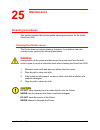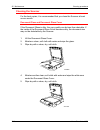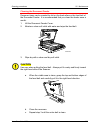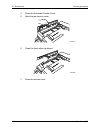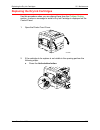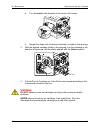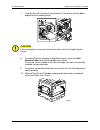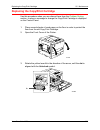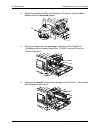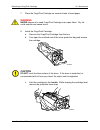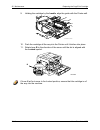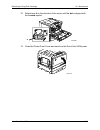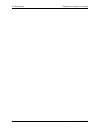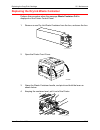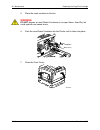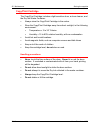Xerox docucolor 2006 25-1 maintenance cleaning procedures this section contains the recommended cleaning procedures for the xerox docucolor 2006. Cleaning the printer covers the printer does not require cleaning. However, if you wish to clean the outside covers, perform the following procedure. Warn...
25. Maintenance cleaning procedures 25-2 xerox docucolor 2006 cleaning the scanner for the best copies, it is recommended that you clean the scanner at least once a month. Document glass and document glass cover if the document glass is dirty, the copy quality can be less than desirable. If the insi...
Cleaning procedures 25. Maintenance xerox docucolor 2006 25-3 cleaning the document feeder document jams can be created by dirt on the feed rollers or the feed belt of the document feeder. It is recommended that you clean the feeder once a month. 1. Lift the document feeder cover. 2. Moisten a clean...
25. Maintenance cleaning procedures 25-4 xerox docucolor 2006 4. Close the document feeder cover. 5. Open the jam access cover. 301270a 6. Clean the feed rollers as shown. 301259a 7. Close the access cover..
Replacing the dry ink cartridges 25. Maintenance xerox docucolor 2006 25-5 replacing the dry ink cartridges use this procedure when you are referred here from the problem solving section, or when a message to install a dry ink cartridge is displayed on the control panel. 1. Open the printer front co...
25. Maintenance replacing the dry ink cartridges 25-6 xerox docucolor 2006 b. Turn the knob in the direction of the arrow until it stops. 0 301028c-wol c. Repeat the steps until the desired cartridge is visible in the opening. 3. With the desired cartridge visible in the opening, turn the cartridge ...
Replacing the dry ink cartridges 25. Maintenance xerox docucolor 2006 25-7 5. Remove the new dry ink cartridge from the box and shake it seven or eight times as shown. 301040a-wol 0 6. Ensure that the arrow on the cartridge can be seen on the top, and insert the cartridge into the printer as far as ...
25. Maintenance replacing the dry ink cartridges 25-8 xerox docucolor 2006 7. Turn the dry ink cartridge in the direction of the arrow until the dot is aligned with the lock symbol. Caution if the cartridge is not securely locked into place, dry ink will spill into the printer. 8. To ensure that the...
Replacing the copy/print cartridge 25. Maintenance xerox docucolor 2006 25-9 replacing the copy/print cartridge use this procedure when you are referred here from the problem solving section, or when a message to change the copy/print cartridge is displayed on the control panel. 1. Place several she...
25. Maintenance replacing the copy/print cartridge 25-10 xerox docucolor 2006 4. Rotate the yellow lever b in the direction of the arrow, until the dot is aligned with the unlocked symbol. 301035b-wol 0 5. Place your fingers into the opening on the front of the copy/print cartridge and pull it slowl...
Replacing the copy/print cartridge 25. Maintenance xerox docucolor 2006 25-11 7. Place the copy/print cartridge on several sheets of used paper. Warning never dispose of a used copy/print cartridge in an open flame. Dry ink could explode and cause burns. 8. Install the copy/print cartridge: a. Remov...
25. Maintenance replacing the copy/print cartridge 25-12 xerox docucolor 2006 9. Holding the cartridge by the handle, align the guide with the printer rail. 0301037c -w o l 10. Push the cartridge all the way into the printer until it latches into place. 11. Rotate lever b in the direction of the arr...
Replacing the copy/print cartridge 25. Maintenance xerox docucolor 2006 25-13 12. Rotate lever a in the direction of the arrow until the dot is aligned with the locked symbol. 301039b 13. Close the printer front cover and switch on the docucolor 2006 power. 301077b a.
25. Maintenance replacing the copy/print cartridge 25-14 xerox docucolor 2006.
Replacing the copy/print cartridge 25. Maintenance xerox docucolor 2006 25-15 replacing the dry ink waste container perform this procedure when the message waste container full is displayed on the printer control panel. 1. Remove a new dry ink waste container from the box, and save the box. 0301122a...
25. Maintenance replacing the copy/print cartridge 25-16 xerox docucolor 2006 5. Place the used container in the box. Warning do not dispose of used waste containers in an open flame. Used dry ink could explode and cause burns. 6. Push the new waste container into the printer until it clicks into pl...
Storing the supplies 25. Maintenance xerox docucolor 2006 25-17 storing the supplies dry ink cartridges • store the dry ink cartridges away from direct sunlight in the following environment: • temperature = 3 to 35° celsius • humidity = 15 to 80% relative humidity, with no condensation • avoid hot a...
25. Maintenance storing the supplies 25-18 xerox docucolor 2006 copy/print cartridge the copy/print cartridge includes a light sensitive drum, a drum cleaner, and the dry ink waste container. • always store the copy/print cartridge in the carton. • store the copy/print cartridge away from direct sun...