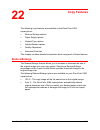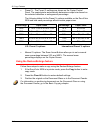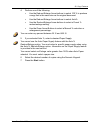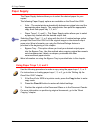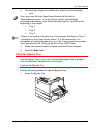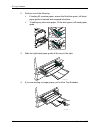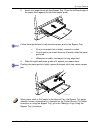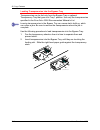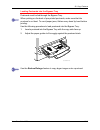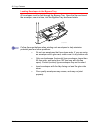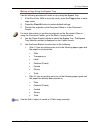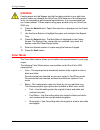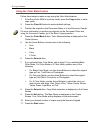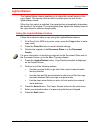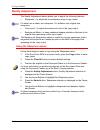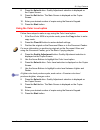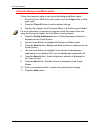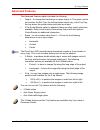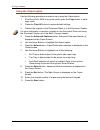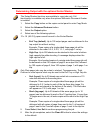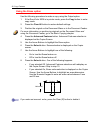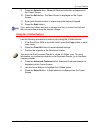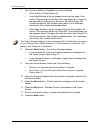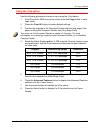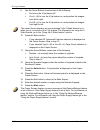Xerox docucolor 2006 22–1 copy features the following copy features are available on the docucolor 2006 copier/printer: • reduce/ enlarge options • paper supply options • original type options • lighten/darken options • quality adjustment • advanced features this chapter provides detailed informatio...
22. Copy features xerox docucolor 2006 22–2 • preset % - the preset % settings are shown on the copier control panel. The copier/printer automatically determines output size based on the selected reduction or enlargement percentage. The following tables list the preset % options available on the doc...
22. Copy features xerox docucolor 2006 22–3 4. Perform one of the following: • use the reduce/enlarge arrow buttons to select 100 % to produce a copy that is the same size as the original document. • use the reduce/enlarge arrow buttons to select auto%. • use the reduce/enlarge arrow buttons to sele...
22. Copy features xerox docucolor 2006 22–4 paper supply the paper supply feature allows you to select the desired paper for your copies. The following paper supply options are available on the docucolor 2006: • auto – the copier/printer automatically determines original size and the appropriate pap...
22. Copy features xerox docucolor 2006 22–5 4. Use the paper supply arrow buttons to select one of the following: • auto you cannot use the auto paper supply feature with the auto % reduce/enlarge option. You must select a specific reduce/enlarge percentage. Information on the reduce/enlarge feature...
22. Copy features xerox docucolor 2006 22–6 2. Perform one of the following: • if loading a3 oversize paper, ensure that the blue-green, left-hand paper guide is lowered and snapped into place. • if loading any other size paper, lift the blue-green, left-hand paper guide. 3. Slide the right-hand pap...
22. Copy features xerox docucolor 2006 22–7 5. Insert your paper stock into the bypass tray. Place the left-hand edge of the paper stock against the left-hand paper guide. Follow these guidelines to help minimize paper jams in the bypass tray: • do not use paper that is folded, creased or curled. • ...
22. Copy features xerox docucolor 2006 22–8 loading transparencies into the bypass tray transparencies can be fed only from the bypass tray or optional transparency tray that goes into tray 1 position. Use only the transparencies specified in the docucolor 2006 recommended materials list. Leaving tr...
22. Copy features xerox docucolor 2006 22–9 loading postcards into the bypass tray postcards must be fed through the bypass tray. When printing on the back of pre-printed postcards, make sure that the postcard is not bent. To avoid paper jams, flatten every bend by hand before printing. Use the foll...
22. Copy features xerox docucolor 2006 22–10 loading envelopes in the bypass tray all envelopes must be fed through the bypass tray. Open the flap and insert the envelope, one at a time, into the bypass tray as shown below. Follow these guidelines when printing onto envelopes to help minimize potent...
22. Copy features xerox docucolor 2006 22–11 making a copy using the bypass tray use the following procedure to make a copy using the bypass tray: 1. If the docucolor 2006 is in printer mode, press the copy button to enter copy mode. 2. Press the clear all button to restore default settings. 3. Posi...
22. Copy features xerox docucolor 2006 22–12 warning feeding paper into the bypass tray that has been printed on one side from another copier can damage the docucolor 2006 because of the differences in dry ink temperature and chemical specifications. It is recommended that you create manual, 2-sided...
22. Copy features xerox docucolor 2006 22–13 • color - the copier/printer will use all dry ink cartridges for full color copy output. The following original type options are available in full color mode: • text/photo – use this setting when the original consists of color text and photographs or colo...
22. Copy features xerox docucolor 2006 22–14 using the color mode feature follow these steps to make a copy using the color mode feature: 1. If the docucolor 2006 is in printer mode, press the copy button to enter copy mode. 2. Press the clear all button to restore default settings. 3. Position the ...
22. Copy features xerox docucolor 2006 22–15 lighten/darken the lighten/darken feature enables you to adjust the overall density of the copy output. This feature offers an auto contrast option as well as five lighten/darken levels. When the auto option is selected, the copier/printer automatically d...
22. Copy features xerox docucolor 2006 22–16 quality adjustment the quality adjustment feature allows you to adjust the following features: • sharpness – to adjust the line sharpness of your copy output. For detail use a darker line sharpness. For softness use a lighter line sharpness. • color level...
22. Copy features xerox docucolor 2006 22–17 8. Press the select button. Quality adjustment selection is displayed on the copier screen. 9. Press the exit button. The main screen is displayed on the copier screen . 10. Enter your desired number of copies using the numeric keypad. 11. Press the start...
22. Copy features xerox docucolor 2006 22–18 using the background mask option follow these steps to make a copy using the background mask option: 1. If the docucolor 2006 is in printer mode, press the copy button to enter copy mode. 2. Press the clear all button to restore default settings. 3. Posit...
22. Copy features xerox docucolor 2006 22–19 advanced features the advanced features option includes the following: • output – to change the tray that your copies output to. The option can be set to either the exit tray, the left-hand side output tray, or the top tray, the tray above the printer whe...
22. Copy features xerox docucolor 2006 22–20 using the output option use the following procedure to make a copy using the output option: 1. If the docucolor 2006 is in printer mode, press the copy button to enter copy mode. 2. Press the clear all button to restore default settings. 3. Position the o...
22. Copy features xerox docucolor 2006 22–21 determining output with the optional sorter/stacker the sorter/stacker functions are available to copy jobs only. Full functionality is available only when the optional automatic document feeder is installed 1. Select the copy button on the copier control...
22. Copy features xerox docucolor 2006 22–22 using the erase option use the following procedure to make a copy using the output option: 1. If the docucolor 2006 is in printer mode, press the copy button to enter copy mode. 2. Press the clear all button to restore default settings. 3. Position the or...
22. Copy features xerox docucolor 2006 22–23 9. Press the select button. Advanced features selection is displayed on the copier screen. 10. Press the exit button. The main screen is displayed on the copier screen. 11. Enter your desired number of copies using the numeric keypad. 12. Press the start ...
22. Copy features xerox docucolor 2006 22–24 7. Use the arrow buttons to highlight one of the following: • off to turn the 2-sided feature off. • long edge binding to flip the images along the long edge of the output. This option prints the top of the long edge side 1 image on the same edge of the p...
22. Copy features xerox docucolor 2006 22–25 using the 2 up option use the following procedure to make a copy using the 2 up feature: 1. If the docucolor 2006 is in printer mode, press the copy button to enter copy mode. 2. Press the clear all button to restore default settings. 3. Position the orig...
22. Copy features xerox docucolor 2006 22–26 9. Use the arrow buttons to select one of the following: • no to turn the 2 up feature off. • yes (l → r) to turn the 2 up feature on, and position the images from left to right. • yes (r → l) to turn the 2 up feature on, and position the images from righ...