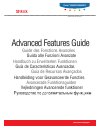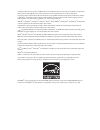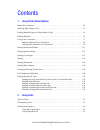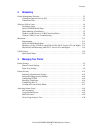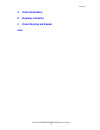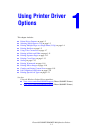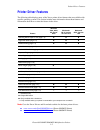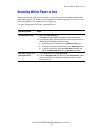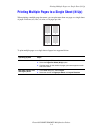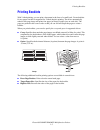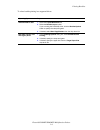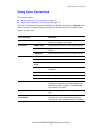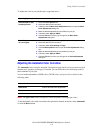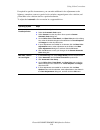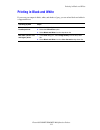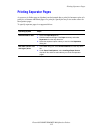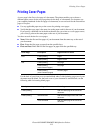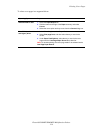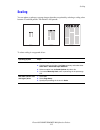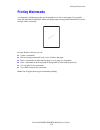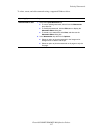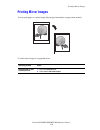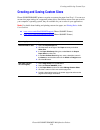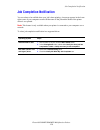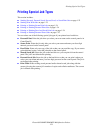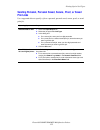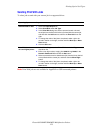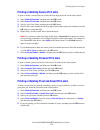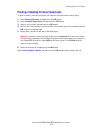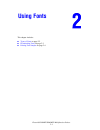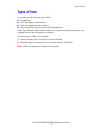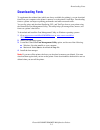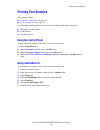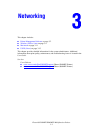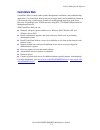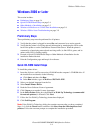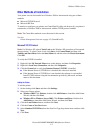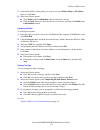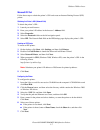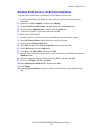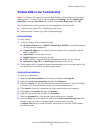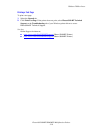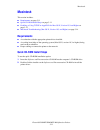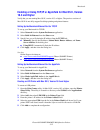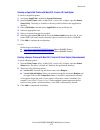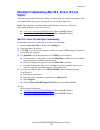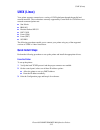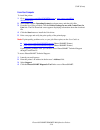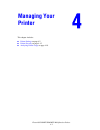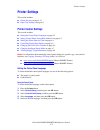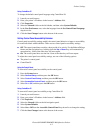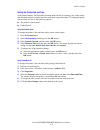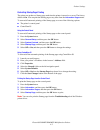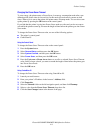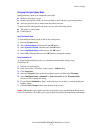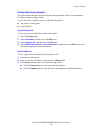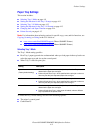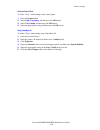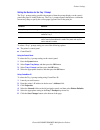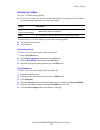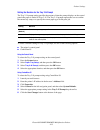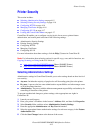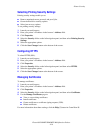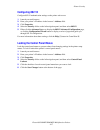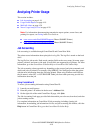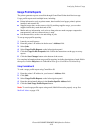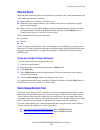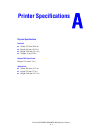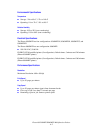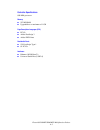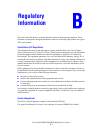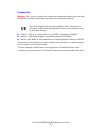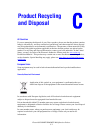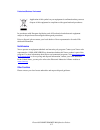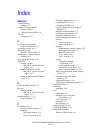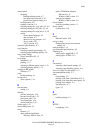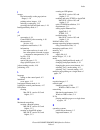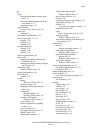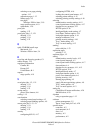- DL manuals
- Xerox
- Printer
- 8860MFP - Phaser Color Solid Ink
- Advanced Features Manual
Xerox 8860MFP - Phaser Color Solid Ink Advanced Features Manual
Vejledningen Avancerede funktioner
Avancerade Funktionsguiden
Handleiding voor Geavanceerde Functies
Guia de Recursos Avançados
Guía de Características Avanzadas
Handbuch zu Erweiterten Funktionen
Guida alle Funzioni Avanzate
Guide des Fonctions Avancées
Advanced Features Guide
multifunction printer
www.xerox.com/support
Phaser
®
8560MFP/8860MFP
Summary of 8860MFP - Phaser Color Solid Ink
Page 1
Vejledningen avancerede funktioner avancerade funktionsguiden handleiding voor geavanceerde functies guia de recursos avançados guía de características avanzadas handbuch zu erweiterten funktionen guida alle funzioni avanzate guide des fonctions avancées advanced features guide multifunction printer...
Page 2
Copyright © 2007 xerox corporation. All rights reserved. Unpublished rights reserved under the copyright laws of the united states. Contents of this publication may not be reproduced in any form without permission of xerox corporation. Copyright protection claimed includes all forms of matters of co...
Page 3
Phaser® 8560mfp/8860mfp multifunction printer i contents 1 using printer driver options printer driver features . . . . . . . . . . . . . . . . . . . . . . . . . . . . . . . . . . . . . . . . . . . . . . . . . . . . . 1-2 selecting which paper to use . . . . . . . . . . . . . . . . . . . . . . . . ....
Page 4
Contents phaser® 8560mfp/8860mfp multifunction printer ii 3 networking printer management software . . . . . . . . . . . . . . . . . . . . . . . . . . . . . . . . . . . . . . . . . . . . . . . . 3-2 centreware internet services (is) . . . . . . . . . . . . . . . . . . . . . . . . . . . . . . . . . ....
Page 5
Contents phaser® 8560mfp/8860mfp multifunction printer iii a printer specifications b regulatory information c product recycling and disposal index.
Page 6: Using Printer Driver
Phaser® 8560mfp/8860mfp multifunction printer 1-1 this chapter includes: ■ printer driver features on page 1-2 ■ selecting which paper to use on page 1-3 ■ printing multiple pages to a single sheet (n-up) on page 1-4 ■ printing booklets on page 1-5 ■ using color corrections on page 1-7 ■ printing in...
Page 7: Printer Driver Features
Printer driver features phaser® 8560mfp/8860mfp multifunction printer 1-2 printer driver features the following table displays many of the xerox printer driver features that are available with specific operating systems. This section includes more information about these features and information abo...
Page 8: Selecting Which Paper to Use
Selecting which paper to use phaser® 8560mfp/8860mfp multifunction printer 1-3 selecting which paper to use when you send your print job to the printer, you can choose to let the printer automatically select which paper to use based on your document size and the paper type you select, or you can for...
Page 9
Printing multiple pages to a single sheet (n-up) phaser® 8560mfp/8860mfp multifunction printer 1-4 printing multiple pages to a single sheet (n-up) when printing a multiple-page document, you can print more than one page on a single sheet of paper. Print one, two, four, six, nine, or 16 pages per si...
Page 10: Printing Booklets
Printing booklets phaser® 8560mfp/8860mfp multifunction printer 1-5 printing booklets with 2-sided printing, you can print a document in the form of a small book. Create booklets for any paper size that is supported for 2-sided (duplex) printing. The driver automatically reduces each page image and ...
Page 11
Printing booklets phaser® 8560mfp/8860mfp multifunction printer 1-6 to select booklet printing in a supported driver: operating system steps windows 2000 or later 1. Select the layout/watermark tab. 2. Select the booklet layout option. If you are using the postscript driver, click the booklet option...
Page 12: Using Color Corrections
Using color corrections phaser® 8560mfp/8860mfp multifunction printer 1-7 using color corrections this section includes: ■ making additional color corrections on page 1-8 ■ adjusting the automatic color correction on page 1-9 the color correction options provide simulations of different color device...
Page 13
Using color corrections phaser® 8560mfp/8860mfp multifunction printer 1-8 to select the color correction in a supported driver: making additional color corrections if you need to make additional color adjustments for your job, you can move the following sliders in a supported driver: ■ lightness: mo...
Page 14
Using color corrections phaser® 8560mfp/8860mfp multifunction printer 1-9 to adjust the color in your job through a supported driver: adjusting the automatic color correction the automatic color correction selection is designed to apply the best color correction to each element (text, graphics, and ...
Page 15
Using color corrections phaser® 8560mfp/8860mfp multifunction printer 1-10 if required in specific circumstances, you can make additional color adjustments to the lightness, saturation, contrast, cyan/red color variation, magenta/green color variation, and yellow/blue color variation used for a part...
Page 16: Printing In Black and White
Printing in black and white phaser® 8560mfp/8860mfp multifunction printer 1-11 printing in black and white if you want your output in black, white, and shades of gray, you can select black and white in a supported driver: operating system steps windows 2000 or later postscript driver 1. Select the c...
Page 17: Printing Separator Pages
Printing separator pages phaser® 8560mfp/8860mfp multifunction printer 1-12 printing separator pages a separator (a divider page or slipsheet) can be inserted after a print job, between copies of a print job, or between individual pages of a print job. Specify the tray to use as the source for the s...
Page 18: Printing Cover Pages
Printing cover pages phaser® 8560mfp/8860mfp multifunction printer 1-13 printing cover pages a cover page is the first or last page of a document. The printer enables you to choose a different paper source for the cover page than for the body of a document. For instance, use your company letterhead ...
Page 19
Printing cover pages phaser® 8560mfp/8860mfp multifunction printer 1-14 to select cover pages in a supported driver: operating system steps windows 2000 or later 1. Select the paper/output tab. 2. Click the button to the right of the paper summary and select covers. 3. Select the cover option and tr...
Page 20: Scaling
Scaling phaser® 8560mfp/8860mfp multifunction printer 1-15 scaling you can reduce or enlarge your page images when they are printed by selecting a scaling value between 25 and 400 percent. The default is 100 percent. To select scaling in a supported driver: operating system steps windows 2000 or lat...
Page 21: Printing Watermarks
Printing watermarks phaser® 8560mfp/8860mfp multifunction printer 1-16 printing watermarks a watermark is additional text that can be printed across one or more pages. For example, terms like draft and confidential, which you might stamp on a page before distribution, can be inserted with a watermar...
Page 22
Printing watermarks phaser® 8560mfp/8860mfp multifunction printer 1-17 to select, create, and edit watermarks using a supported windows driver: operating system steps windows 2000 or later 1. Select the layout/watermark tab. ■ to use an existing watermark, select it from the watermarks drop-down lis...
Page 23: Printing Mirror Images
Printing mirror images phaser® 8560mfp/8860mfp multifunction printer 1-18 printing mirror images you can print pages as a mirror image (flips images horizontally on pages when printed). To select mirror images in a supported driver: operating system steps windows 2000 or later postscript driver 1. S...
Page 24
Creating and saving custom sizes phaser® 8560mfp/8860mfp multifunction printer 1-19 creating and saving custom sizes phaser 8560mfp/8860mfp printers can print on custom size paper from tray 1. You can save custom size paper settings in a supported printer driver. Since these custom sizes are saved i...
Page 25: Job Completion Notification
Job completion notification phaser® 8560mfp/8860mfp multifunction printer 1-20 job completion notification you can select to be notified when your job is done printing. A message appears in the lower- right corner of your computer screen with the name of the job and the name of the printer where it ...
Page 26: Printing Special Job Types
Printing special job types phaser® 8560mfp/8860mfp multifunction printer 1-21 printing special job types this section includes: ■ sending personal, personal saved, secure, proof, or saved print jobs on page 1-22 ■ sending print with jobs on page 1-23 ■ printing or deleting secure print jobs on page ...
Page 27: Print Jobs
Printing special job types phaser® 8560mfp/8860mfp multifunction printer 1-22 sending personal, personal saved, secure, proof, or saved print jobs use a supported driver to specify a job as a personal, personal saved, secure, proof, or saved print job. Operating system steps windows 2000 or later 1....
Page 28: Sending Print With Jobs
Printing special job types phaser® 8560mfp/8860mfp multifunction printer 1-23 sending print with jobs to select jobs to send with your current job in a supported driver: note: print with jobs are not available for appletalk or usb connected printers. Operating system steps windows 2000 or later 1. S...
Page 29
Printing special job types phaser® 8560mfp/8860mfp multifunction printer 1-24 printing or deleting secure print jobs to print or delete a secure print job, specify the four-digit password on the control panel: 1. Select walk-up features , and then press the ok button. 2. Select secure print jobs , a...
Page 30
Printing special job types phaser® 8560mfp/8860mfp multifunction printer 1-25 printing or deleting personal saved jobs to print or delete a personal saved print job, select the job name on the control panel: 1. Select walk-up features , and then press the ok button. 2. Select personal saved jobs , a...
Page 31: Using Fonts
Phaser® 8560mfp/8860mfp multifunction printer 2-1 this chapter includes: ■ types of fonts on page 2-2 ■ downloading fonts on page 2-3 ■ printing font samples on page 2-4 using fonts.
Page 32: Types of Fonts
Types of fonts phaser® 8560mfp/8860mfp multifunction printer 2-2 types of fonts your printer uses the following types of fonts: ■ resident fonts ■ fonts downloaded to the hard drive ■ fonts downloaded into printer memory ■ fonts downloaded with your print job from the application adobe type manager ...
Page 33: Downloading Fonts
Downloading fonts phaser® 8560mfp/8860mfp multifunction printer 2-3 downloading fonts to supplement the resident fonts (which are always available for printing), you can download fonts from your computer to the printer’s memory or to the printer’s hard drive. Downloading fonts to a printer can impro...
Page 34: Printing Font Samples
Printing font samples phaser® 8560mfp/8860mfp multifunction printer 2-4 printing font samples this section includes: ■ using the control panel on page 2-4 ■ using centreware is on page 2-4 use one of the following options to print a list of available postscript or pcl fonts: ■ the printer’s control ...
Page 35: Networking
Phaser® 8560mfp/8860mfp multifunction printer 3-1 this chapter includes: ■ printer management software on page 3-2 ■ windows 2000 or later on page 3-4 ■ macintosh on page 3-11 ■ unix (linux) on page 3-15 this chapter provides detailed information for the system administrator. Additional information ...
Page 36: Printer Management Software
Printer management software phaser® 8560mfp/8860mfp multifunction printer 3-2 printer management software this section includes: ■ centreware internet services (is) on page 3-2 ■ centreware web on page 3-3 centreware internet services (is) centreware is provides a simple interface that enables you t...
Page 37: Centreware Web
Printer management software phaser® 8560mfp/8860mfp multifunction printer 3-3 centreware web centreware web is a multi-vendor printer management, installation, and troubleshooting application. Use centreware web to remotely manage, install, and troubleshoot printers on your network using a web brows...
Page 38: Windows 2000 Or Later
Windows 2000 or later phaser® 8560mfp/8860mfp multifunction printer 3-4 windows 2000 or later this section includes: ■ preliminary steps on page 3-4 ■ quick cd-rom install steps on page 3-4 ■ other methods of installation on page 3-5 ■ windows 64-bit server to 32-bit client installation on page 3-8 ...
Page 39
Windows 2000 or later phaser® 8560mfp/8860mfp multifunction printer 3-5 other methods of installation your printer can also be installed on a windows 2000 or later network using one of these methods: ■ microsoft tcp/ip protocol ■ microsoft ipp port to monitor or configure your printer, use centrewar...
Page 40
Windows 2000 or later phaser® 8560mfp/8860mfp multifunction printer 3-6 7. Enter the ip address of the printer you want to use in the printer name or ip address edit box. Click next. 8. Select one of these options: ■ click finish in the confirmation window if the data is correct. ■ click the back bu...
Page 41
Windows 2000 or later phaser® 8560mfp/8860mfp multifunction printer 3-7 microsoft ipp port follow these steps to obtain the printer’s url and create an internet printing protocol (ipp) printer. Obtaining the printer’s url (network path) to obtain the printer’s url: 1. Launch your web browser. 2. Ent...
Page 42
Windows 2000 or later phaser® 8560mfp/8860mfp multifunction printer 3-8 windows 64-bit server to 32-bit client installation to install from a 64-bit server in windows xp and windows server 2003: 1. Locate and install the 64-bit windows driver from the software and documentation cd-rom. 2. Right-clic...
Page 43
Windows 2000 or later phaser® 8560mfp/8860mfp multifunction printer 3-9 windows 2000 or later troubleshooting note: for windows xp, select classic look or the windows xp procedures will not match the steps below. To select classic look, click start, click settings, and then taskbar and start menu. S...
Page 44
Windows 2000 or later phaser® 8560mfp/8860mfp multifunction printer 3-10 printing a test page to print a test page: 1. Select the general tab. 2. Click print test page. If the printer does not print, select phasersmart technical support on the troubleshooting tab of your windows printer driver to ac...
Page 45: Macintosh
Macintosh phaser® 8560mfp/8860mfp multifunction printer 3-11 macintosh this section includes: ■ requirements on page 3-11 ■ quick cd-rom install steps on page 3-11 ■ enabling or using tcp/ip or appletalk for mac os x, version 10.3 and higher on page 3-12 ■ macintosh troubleshooting (mac os x, versio...
Page 46: 10.3 and Higher
Macintosh phaser® 8560mfp/8860mfp multifunction printer 3-12 enabling or using tcp/ip or appletalk for mac os x, version 10.3 and higher verify that you are running mac os x, version 10.3 or higher. The previous versions of mac os x do not fully support postscript printing and printer features. Sett...
Page 47
Macintosh phaser® 8560mfp/8860mfp multifunction printer 3-13 creating an appletalk printer with mac os x, version 10.3 and higher to create an appletalk printer: 1. Verify that appletalk is enabled in system preferences. 2. Open the print center utility. In mac os x, version 10.3 or higher, open the...
Page 48: Higher)
Macintosh phaser® 8560mfp/8860mfp multifunction printer 3-14 macintosh troubleshooting (mac os x, version 10.3 and higher) the following procedure eliminates cabling, communication, and connection problems. Once you complete these steps, print a test page from your software application. Note: if the...
Page 49: Unix (Linux)
Unix (linux) phaser® 8560mfp/8860mfp multifunction printer 3-15 unix (linux) your printer supports connection to a variety of unix platforms through the parallel and network interface. The workstations currently supported by centreware for unix/linux to a network-connected printer are: ■ sun solaris...
Page 50
Unix (linux) phaser® 8560mfp/8860mfp multifunction printer 3-16 from your computer to install the printer: 1. Go to www.Xerox.Com/office/8560mfpdrivers or www.Xerox.Com/office/ 8860mfpdrivers . 2. Select unix from the operating system drop-down menu, and then click go. 3. From the list of files prov...
Page 51: Managing Your
Phaser® 8560mfp/8860mfp multifunction printer 4-1 . This chapter includes: ■ printer settings on page 4-2 ■ printer security on page 4-15 ■ analyzing printer usage on page 4-18 managing your printer.
Page 52: Printer Settings
Printer settings phaser® 8560mfp/8860mfp multifunction printer 4-2 printer settings this section includes: ■ printer security on page 4-15 ■ paper tray settings on page 4-9 printer control settings this section includes: ■ setting the control panel language on page 4-2 ■ setting control panel access...
Page 53
Printer settings phaser® 8560mfp/8860mfp multifunction printer 4-3 using centreware is to change the default control panel language using centreware is: 1. Launch your web browser. 2. Enter your printer’s ip address in the browser’s address field. 3. Click properties. 4. Select the general folder on...
Page 54
Printer settings phaser® 8560mfp/8860mfp multifunction printer 4-4 setting the printer date and time some printer features, like scheduled warmup mode and job accounting, rely on the printer date and time settings to initiate functions and report usage information. To change the printer date and tim...
Page 55
Printer settings phaser® 8560mfp/8860mfp multifunction printer 4-5 controlling startup page printing the printer can produce a startup page each time the printer is turned on or reset. The factory default is on. You can print the startup page at any time from the information pages menu. To turn on/o...
Page 56
Printer settings phaser® 8560mfp/8860mfp multifunction printer 4-6 changing the power saver timeout to save energy, the printer enters a power saver, low-energy consumption mode after a pre- defined period of time since its last activity. In this mode, most electrical systems are shut down. When a j...
Page 57
Printer settings phaser® 8560mfp/8860mfp multifunction printer 4-7 changing intelligent ready mode intelligent ready mode is an automated system that: ■ monitors the printer’s usage. ■ warms up the printer when you are most likely to need it based on past usage patterns. ■ activates the power saver ...
Page 58
Printer settings phaser® 8560mfp/8860mfp multifunction printer 4-8 viewing supply usage information the printer detects the status of certain supplies and consumables, such as ink, maintenance kit, and the number of pages printed. To view the status of supplies, use one of the following options: ■ t...
Page 59: Paper Tray Settings
Printer settings phaser® 8560mfp/8860mfp multifunction printer 4-9 paper tray settings this section includes: ■ selecting tray 1 mode on page 4-9 ■ setting the duration for the tray 1 prompt on page 4-11 ■ selecting tray 2-n mode on page 4-12 ■ setting the duration for the tray 2–n prompt on page 4-...
Page 60
Printer settings phaser® 8560mfp/8860mfp multifunction printer 4-10 using the control panel to select a tray 1 mode setting on the control panel: 1. Press the system button. 2. Select paper tray setup , and then press the ok button. 3. Select tray 1 mode , and then press the ok button. 4. Select the...
Page 61
Printer settings phaser® 8560mfp/8860mfp multifunction printer 4-11 setting the duration for the tray 1 prompt the tray 1 prompt setting specifies the amount of time the prompt displays on the control panel after paper is loaded in the tray. The tray 1 prompt requests that the user confirm the curre...
Page 62
Printer settings phaser® 8560mfp/8860mfp multifunction printer 4-12 selecting tray 2-n mode the tray 2-n mode setting specifies: ■ how tray 2-n paper type and size are determined when you load paper in the tray but do not select the paper type and size on the control panel. To select the tray 2-n mo...
Page 63
Printer settings phaser® 8560mfp/8860mfp multifunction printer 4-13 setting the duration for the tray 2–n prompt the tray 2–n prompt setting specifies the amount of time the prompt displays on the control panel after paper is loaded in trays 2–n. The tray 2–n prompt requests the user to confirm the ...
Page 64
Printer settings phaser® 8560mfp/8860mfp multifunction printer 4-14 changing the load paper timeout when your print job is formatted for a type or size of paper that is not loaded in the printer, the printer’s control panel displays a message requesting you to load the appropriate paper. The load pa...
Page 65: Printer Security
Printer security phaser® 8560mfp/8860mfp multifunction printer 4-15 printer security this section includes: ■ selecting administrative settings on page 4-15 ■ selecting printing security settings on page 4-16 ■ configuring https on page 4-16 ■ managing certificates on page 4-16 ■ configuring 802.1x ...
Page 66: Configuring Https
Printer security phaser® 8560mfp/8860mfp multifunction printer 4-16 selecting printing security settings printing security settings enable you to: ■ remove unprinted secure, personal, and proof jobs. ■ overwrite hard drive security options. ■ select jam recovery options. To set printing security set...
Page 67: Configuring 802.1X
Printer security phaser® 8560mfp/8860mfp multifunction printer 4-17 configuring 802.1x configure 802.1x authentication settings on the printer web server: 1. Launch your web browser. 2. Enter your printer’s ip address in the browser’s address field. 3. Click properties. 4. Select the security folder...
Page 68: Analyzing Printer Usage
Analyzing printer usage phaser® 8560mfp/8860mfp multifunction printer 4-18 analyzing printer usage this section includes: ■ job accounting on page 4-18 ■ usage profile reports on page 4-19 ■ mailinx alerts on page 4-20 ■ xerox usage analysis tool on page 4-20 note: for information about managing tra...
Page 69: Usage Profile Reports
Analyzing printer usage phaser® 8560mfp/8860mfp multifunction printer 4-19 usage profile reports the printer generates reports accessible through centreware is that detail device usage. Usage profile reports track multiple items, including: ■ printer information, such as printer name, date installed...
Page 70: Mailinx Alerts
Analyzing printer usage phaser® 8560mfp/8860mfp multifunction printer 4-20 mailinx alerts mailinx alerts enable the printer to automatically send email to the system administrator and others under the following conditions: ■ when printer errors, warnings, and alerts occur. ■ when the printer require...
Page 71: Printer Specifications
Phaser® 8560mfp/8860mfp multifunction printer a-1 physical specifications base unit ■ width: 532 mm (20.9 in.) ■ depth: 665 mm (26.2 in.) ■ height: 620 mm (24.4 in.) ■ weight: 43 kg (93 lb.) optional 525-sheet feeder height: 135 mm (5.3 in.) optional cart ■ width: 500 mm (19.7 in.) ■ depth: 670 mm (...
Page 72
Phaser® 8560mfp/8860mfp multifunction printer a-2 environmental specifications temperature ■ storage: -30 o to 60 o c / -22 o to 140 o f ■ operating: 10 o to 32 o c / 50 o to 90 o f relative humidity ■ storage: 10% to 95% (non-condensing) ■ operating: 10% to 80% (non-condensing) electrical specifica...
Page 73
Phaser® 8560mfp/8860mfp multifunction printer a-3 controller specifications 800 mhz processor memory ■ 512 mb ram ■ upgradable to a maximum of 1 gb page description languages (pdl) ■ pcl5c ■ adobe postscript 3 ■ adobe pdf-direct residential fonts ■ 139 postscript type 1 ■ 81 pcl5c interfaces ■ ether...
Page 74: Regulatory
Phaser® 8560mfp/8860mfp multifunction printer b-1 xerox has tested this product to electromagnetic emission and immunity standards. These standards are designed to mitigate interference caused or received by this product in a typical office environment. United states (fcc regulations) this equipment...
Page 75
Phaser® 8560mfp/8860mfp multifunction printer b-2 european union warning: this is a class a product. In a domestic environment this product may cause radio interference in which case the user may be required to take adequate measures. ■ january 1, 1995: low voltage directive 73/23/eec as amended by ...
Page 76: Product Recycling
Phaser® 8560mfp/8860mfp multifunction printer c-1 all countries if you are managing the disposal of your xerox product, please note that the product contains lamp(s) with mercury, and may contain lead, perchlorate, and other materials whose disposal may be regulated due to environmental consideratio...
Page 77
Phaser® 8560mfp/8860mfp multifunction printer c-2 professional/business environment in accordance with european legislation, end of life electrical and electronic equipment subject to disposal must be managed within agreed procedures. Prior to disposal, please contact your local dealer or xerox repr...
Page 78
Phaser® 8560mfp/8860mfp multifunction printer index-1 index numerics 2-sided printing booklets, 1-5 64-bit to 32-bit installation windows xp and windows server 2003, 3-8 802.1x configuring, 4-17 a accessing online manuals using centreware is, 3-2 accounting records, 4-18 adding the printer windows 2...
Page 79
Index phaser® 8560mfp/8860mfp multifunction printer index-2 control panel changing intelligent ready mode, 4-7 load paper timeout mode, 4-14 power saver timeout setting, 4-6 locking menus, 4-17 printing a font list, 2-4 selecting settings for copy jobs, 4-2, 4-9 selecting settings for fax jobs, 4-2,...
Page 80
Index phaser® 8560mfp/8860mfp multifunction printer index-3 i images flip horizontally on the page (mirror image), 1-18 printing mirror images, 1-18 reducing or enlarging, 1-15 reversing the light and dark areas, 1-18 intelligent ready mode, 4-7 j job accounting, 4-18 centreware is job accounting, 4...
Page 81
Index phaser® 8560mfp/8860mfp multifunction printer index-4 p paper inserting blank sheets between print jobs, 1-12 selecting a different paper source for cover sheets, 1-13 separation pages, 1-12 paper handling for copy, scan, and fax jobs, 4-9 paper type selecting, 1-3 performance specifications, ...
Page 82
Index phaser® 8560mfp/8860mfp multifunction printer index-5 selecting cover page printing options, 1-13 separation pages, 1-12 startup page, 4-5 test pages windows 2000 or later, 3-10 usage profile reports, 4-19 watermarks, 1-16 proof jobs sending, 1-22 proof print jobs, 1-2, 1-21 deleting, 1-24 pri...
Page 83
Index phaser® 8560mfp/8860mfp multifunction printer index-6 startup page factory default setting, 4-5 setting the automatic printing option, 4-5 status notification mail alerts, 4-20 printer, 4-20 supplies setting supply life message options, 4-8 supply life messages, 4-8 setting options, 4-8 t tcp/...