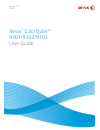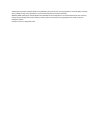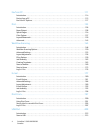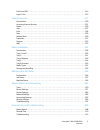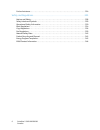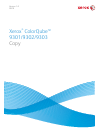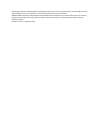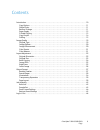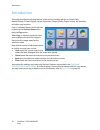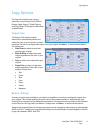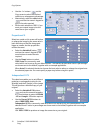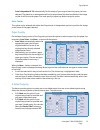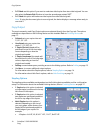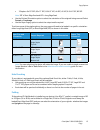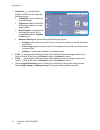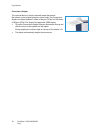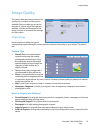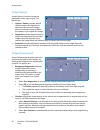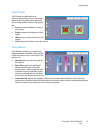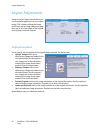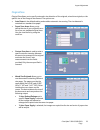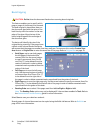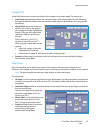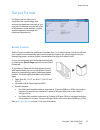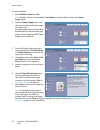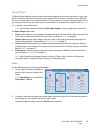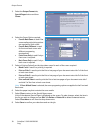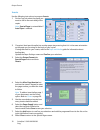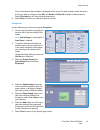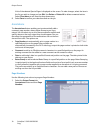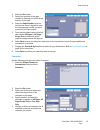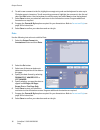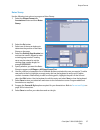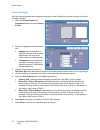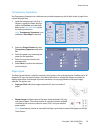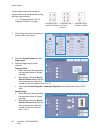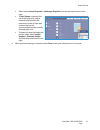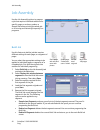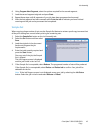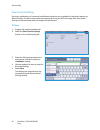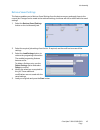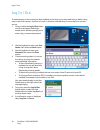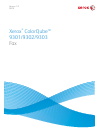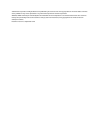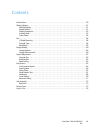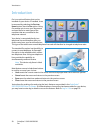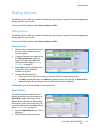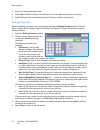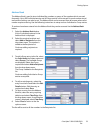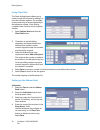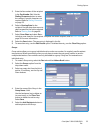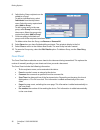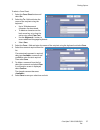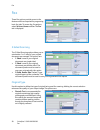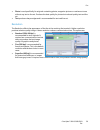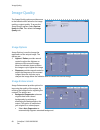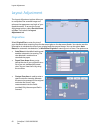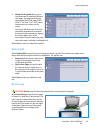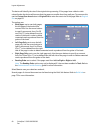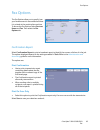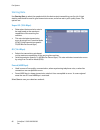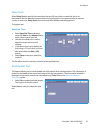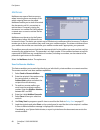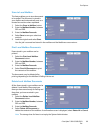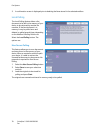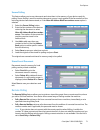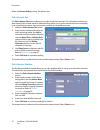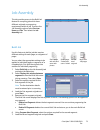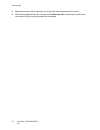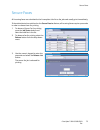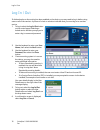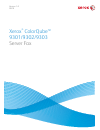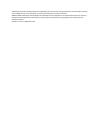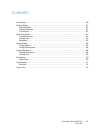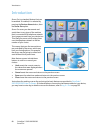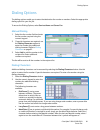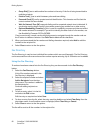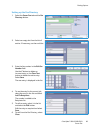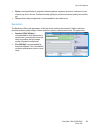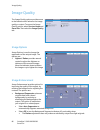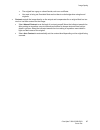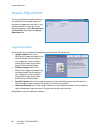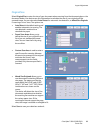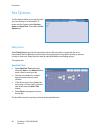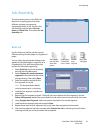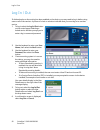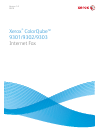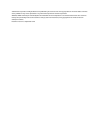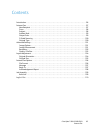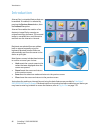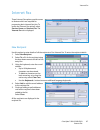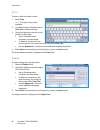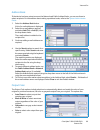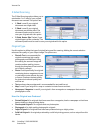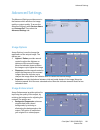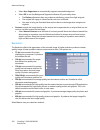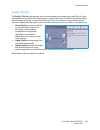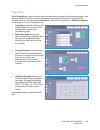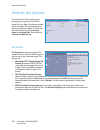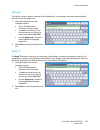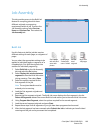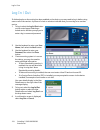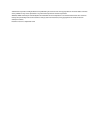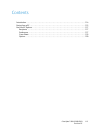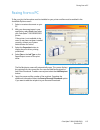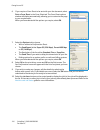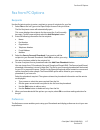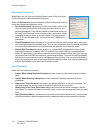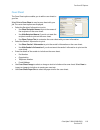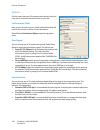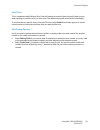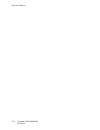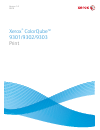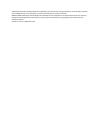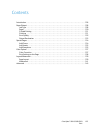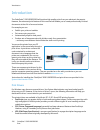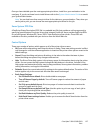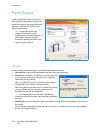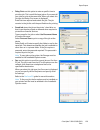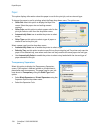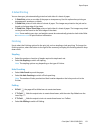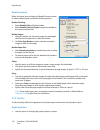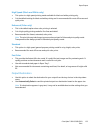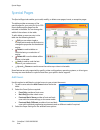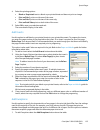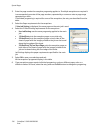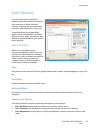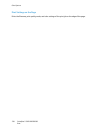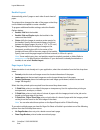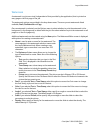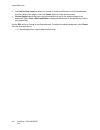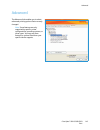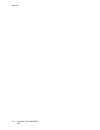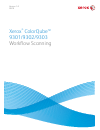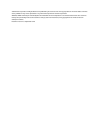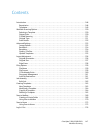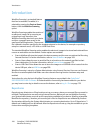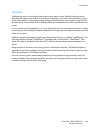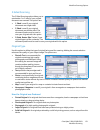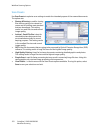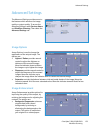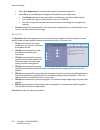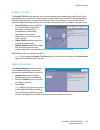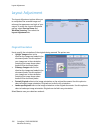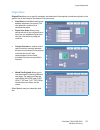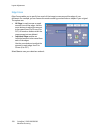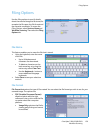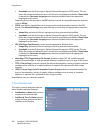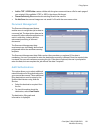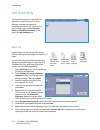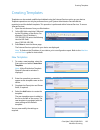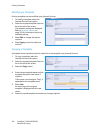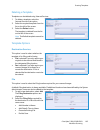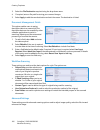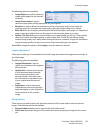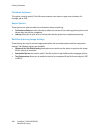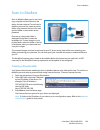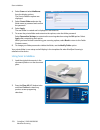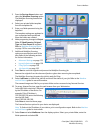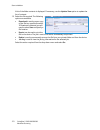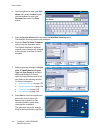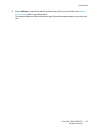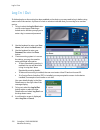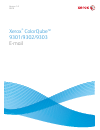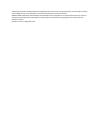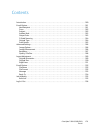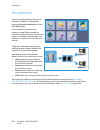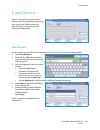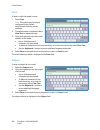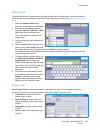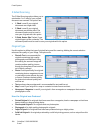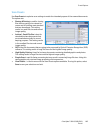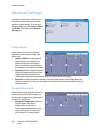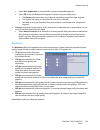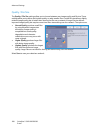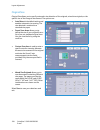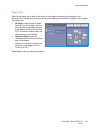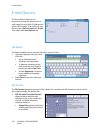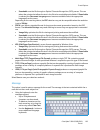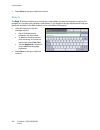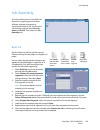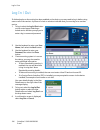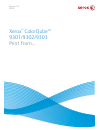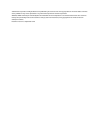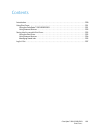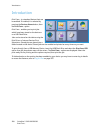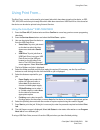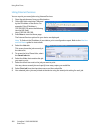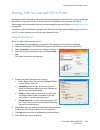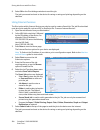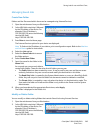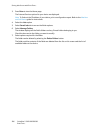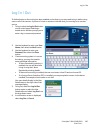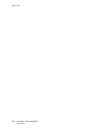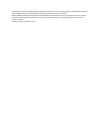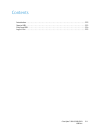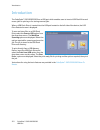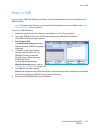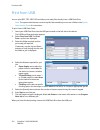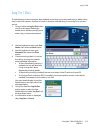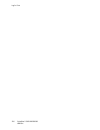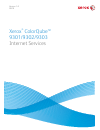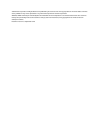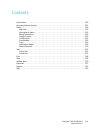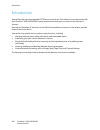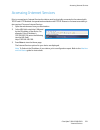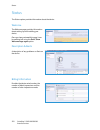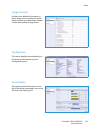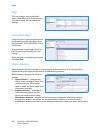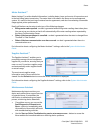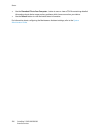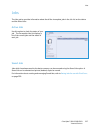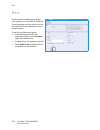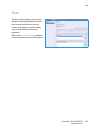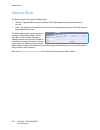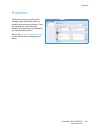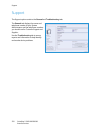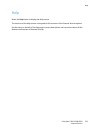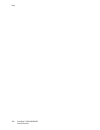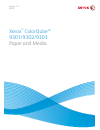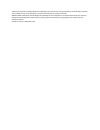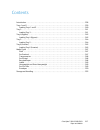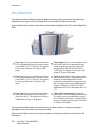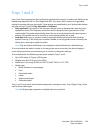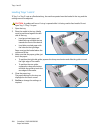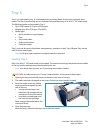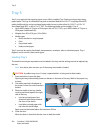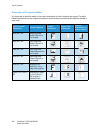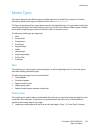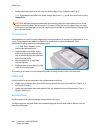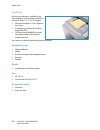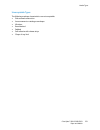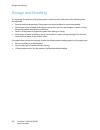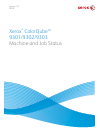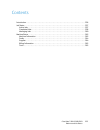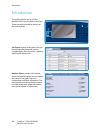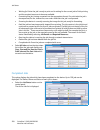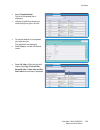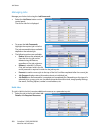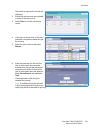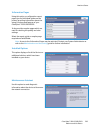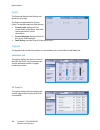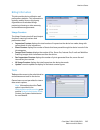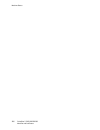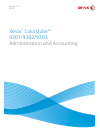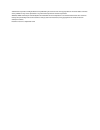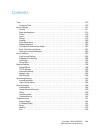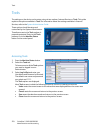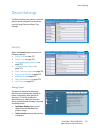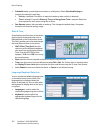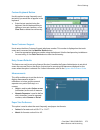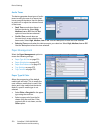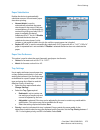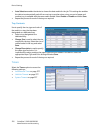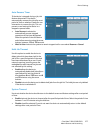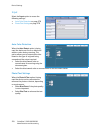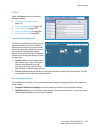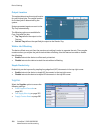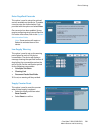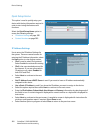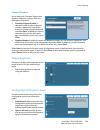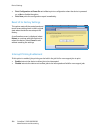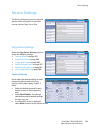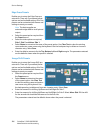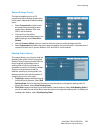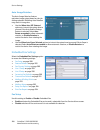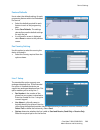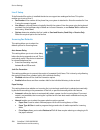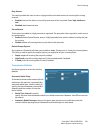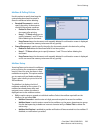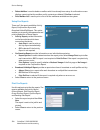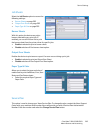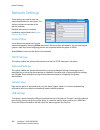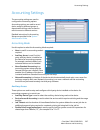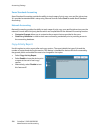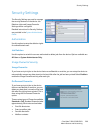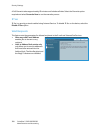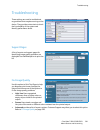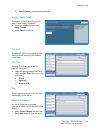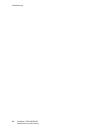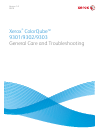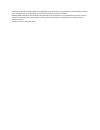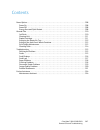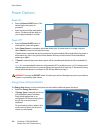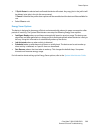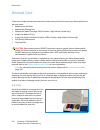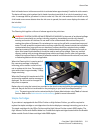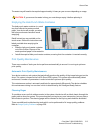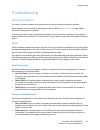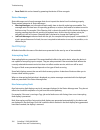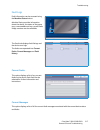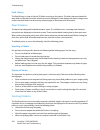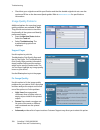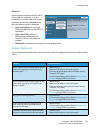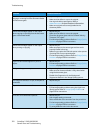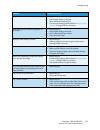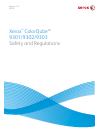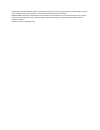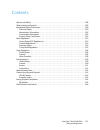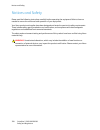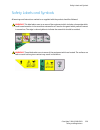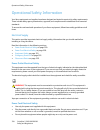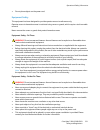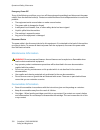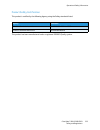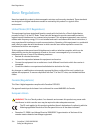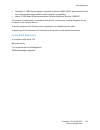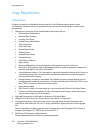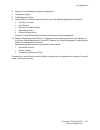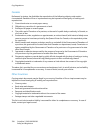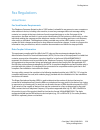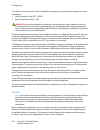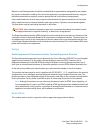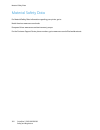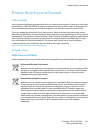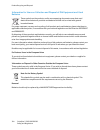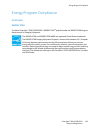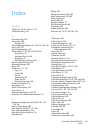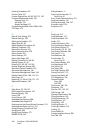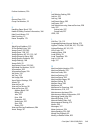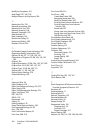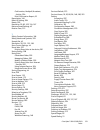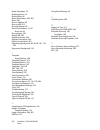- DL manuals
- Xerox
- All in One Printer
- ColorQube 9301
- User Manual
Xerox ColorQube 9301 User Manual
Summary of ColorQube 9301
Page 1
Version 1.0 09/10 xerox ® colorqube™ 9301/9302/9303 user guide.
Page 2
©2010 xerox corporation. All rights reserved. Unpublished rights reserved under the copyright laws of the united states. Contents of this publication may not be reproduced in any form without permission of xerox corporation. Xerox®, xerox and design® and colorqube® are trademarks of xerox corporatio...
Page 3
Colorqube™ 9301/9302/9303 contents 3 contents copy. . . . . . . . . . . . . . . . . . . . . . . . . . . . . . . . . . . . . . . . . . . . . . . . . . . . . . . . . . . . . . . . . . . . . . . . . . 7 introduction . . . . . . . . . . . . . . . . . . . . . . . . . . . . . . . . . . . . . . . . . . . ....
Page 4
Colorqube™ 9301/9302/9303 contents 4 fax from pc . . . . . . . . . . . . . . . . . . . . . . . . . . . . . . . . . . . . . . . . . . . . . . . . . . . . . . . . . . . . . . . . .111 introduction . . . . . . . . . . . . . . . . . . . . . . . . . . . . . . . . . . . . . . . . . . . . . . . . . . . . ....
Page 5
Colorqube™ 9301/9302/9303 contents 5 print from usb . . . . . . . . . . . . . . . . . . . . . . . . . . . . . . . . . . . . . . . . . . . . . . . . . . . . . . . . . . . . . . . . . . . . . . . . . 214 log in / out . . . . . . . . . . . . . . . . . . . . . . . . . . . . . . . . . . . . . . . . . . ....
Page 6
Colorqube™ 9301/9302/9303 contents 6 further assistance. . . . . . . . . . . . . . . . . . . . . . . . . . . . . . . . . . . . . . . . . . . . . . . . . . . . . . . . . . . . . . . . . . . . . . 324 safety and regulations . . . . . . . . . . . . . . . . . . . . . . . . . . . . . . . . . . . . . . . ...
Page 7
Version 1.0 09/10 xerox ® colorqube™ 9301/9302/9303 copy.
Page 8
©2010 xerox corporation. All rights reserved. Unpublished rights reserved under the copyright laws of the united states. Contents of this publication may not be reproduced in any form without permission of xerox corporation. Xerox®, xerox and design® and colorqube® are trademarks of xerox corporatio...
Page 9
Colorqube™ 9301/9302/9303 copy 9 contents introduction . . . . . . . . . . . . . . . . . . . . . . . . . . . . . . . . . . . . . . . . . . . . . . . . . . . . . . . . . . . . . . . . . . . . . . . . . . . . 10 copy options . . . . . . . . . . . . . . . . . . . . . . . . . . . . . . . . . . . . . . ....
Page 10
Introduction colorqube™ 9301/9302/9303 copy 10 introduction this guide describes the copying features of the device, including options for output color, reduce/enlarge , 2-sided copying, layout adjustment, image quality, output format, job assembly, and other copy functions. Copy is a standard featu...
Page 11
Copy options colorqube™ 9301/9302/9303 copy 11 copy options the copy tab includes basic copying selections such as output color, reduce / enlarge , paper supply, 2-sided copying and copy output. Each option is described in detail below. Output color the output color options include selections to aut...
Page 12
Copy options colorqube™ 9301/9302/9303 copy 12 • use the - / + buttons on the copy screen to select the required reduction or enlargement percentage. • alternatively, select the ratio button and use the numeric keypad to type in the ratio required. • set the ratio window to 100% if you want your out...
Page 13
Copy options colorqube™ 9301/9302/9303 copy 13 auto independent x-y% automatically fits the image of your original onto the paper you have selected. The reduction or enlargement will not be proportional, the device will distort the image so that it will fit onto the paper. You must specify a paper t...
Page 14
Copy options colorqube™ 9301/9302/9303 copy 14 • 2>2 sided use this option if you want to make two sided copies from two-sided originals. You can also select the rotate side 2 button to have the second page rotated 180 o . • 2>1 sided this option will make one-sided copies from two-sided originals. ...
Page 15
Copy options colorqube™ 9301/9302/9303 copy 15 • 3 staples = 8x10” sef, 8.5x11” sef, 8.5x5.5” lef, a4 sef, a5 lef, 8.5x14” sef, b5 sef. Note sef is short edge feed and lef is long edge feed. • use the original orientation option to select the orientation of the originals being scanned. Select portra...
Page 16
Copy options colorqube™ 9301/9302/9303 copy 16 • single fold the page will be folded in half and you can select the following options: • individually is used to fold each page individually. • together as a set is used to fold all the pages together to create single booklet. • booklet staple is selec...
Page 17
Copy options colorqube™ 9301/9302/9303 copy 17 finishing devices your device is equipped with one of the following finishing devices:. Note thick stacks of paper can be removed from your finisher more easily by using the pause function. Press the button as shown to lower the stacker tray to a more c...
Page 18
Copy options colorqube™ 9301/9302/9303 copy 18 convenience stapler this optional device is used to manually staple documents. Documents can be stapled straight or at an angle. The convenience stapler can staple between 2 sheets of 64 gsm (18 lb), and 50 sheets of 80 gsm (20 lb). The staple cartridge...
Page 19
Image quality colorqube™ 9301/9302/9303 copy 19 image quality this section describes how to enhance the quality of your output and the options available. Options enable you to set the the type of original, adjust the lightness, darkness, contrast and sharpness of the image, and also to customize the...
Page 20
Image quality colorqube™ 9301/9302/9303 copy 20 image options image options is used to change the appearance of the copy output. The options are: • lighten / darken provides manual control to adjust the lightness or darkness of the scanned images. Move the indicator down to darken the image or up to...
Page 21
Image quality colorqube™ 9301/9302/9303 copy 21 color presets color presets provides options for enhancing the quality of your color copies. Selecting a color preset option optimises all the image quality features. The options are: • lively increases the depth of color of your copies. • bright incre...
Page 22
Layout adjustment colorqube™ 9301/9302/9303 copy 22 layout adjustment using the layout adjustment features you can change the appearance of your output image. This includes shifting the image, producing a mirror image, deleting an area from any or all of the edges of the original and copying from bo...
Page 23
Layout adjustment colorqube™ 9301/9302/9303 copy 23 original size original size allows you to specify automatic size detection of the originals, mixed size originals, or the specific size of the image to be scanned. The options are: • auto detect is the default setting and enables automatic size sen...
Page 24
Layout adjustment colorqube™ 9301/9302/9303 copy 24 book copying caution: do not close the document feeder when scanning bound originals. This feature enables you to specify which page or pages of a book are to be scanned. The book original is placed face down on the document glass with the spine of...
Page 25
Layout adjustment colorqube™ 9301/9302/9303 copy 25 image shift image shift allows you to move the position of the image on the output page. The options are: • auto center automatically centers the scanned image on the output paper. To work effectively, the original should be smaller than the select...
Page 26
Layout adjustment colorqube™ 9301/9302/9303 copy 26 invert image invert image allows you to reverse the image or create a negative. This feature is useful for originals that have a substantial amount of dark background or light text and images, saving on ink usage. The options are: • mirror image re...
Page 27
Output format colorqube™ 9301/9302/9303 copy 27 output format the output options allow you to manipulate the copied images and enhance the appearance and style of your copy jobs. For example, you can add covers or annotations, create booklets, combine several images onto one page and interleave tran...
Page 28
Output format colorqube™ 9301/9302/9303 copy 28 to create a booklet: 1. Select booklet creation and on. Note booklet creation is not available if auto paper is selected. Select an alternative paper supply option. 2. Select the paper supply button and select the tray that contains the paper you want ...
Page 29
Output format colorqube™ 9301/9302/9303 copy 29 special pages the special pages feature controls how you add special pages such as covers and inserts to your copy job. If you have a high volume finisher and the optional tray 6 (inserter) installed you can feed the covers or inserts from this tray. M...
Page 30
Output format colorqube™ 9301/9302/9303 copy 30 3. Select the output format tab, special pages button and then covers. 4. Select the covers option required: • front & back same is used if the same media and printing options are required for both covers. • front & back different is used for front and...
Page 31
Output format colorqube™ 9301/9302/9303 copy 31 chapter starts use the following instructions to program chapter starts: 1. On the copy tab, select the paper you want to use the job. Note special pages is not available if auto paper is selected. 2. Select the output format tab, special pages button ...
Page 32
Output format colorqube™ 9301/9302/9303 copy 32 inserts use the following instructions to program inserts: 1. On the copy tab, select the paper you want to use for the main body of the copies. Note special pages is not available if auto paper is selected. 2. If required, load special media into anot...
Page 33
Output format colorqube™ 9301/9302/9303 copy 33 a list of the selected special pages is displayed on the screen. To make changes, select the item in the list you wish to change and use edit. Use delete or delete all to delete unwanted entries. Select close menu to exit from the drop-down menu. 9. Se...
Page 34
Output format colorqube™ 9301/9302/9303 copy 34 a list of the selected special pages is displayed on the screen. To make changes, select the item in the list you wish to change and use edit. Use delete or delete all to delete unwanted entries. Select close menu to exit from the drop-down menu. 8. Se...
Page 35
Output format colorqube™ 9301/9302/9303 copy 35 2. Select the on button. 3. Specify the position of the page number by selecting one of the arrow buttons on the right. 4. Select the page number input box and use the numeric keypad to enter the starting page number you want printed on your copy outpu...
Page 36
Output format colorqube™ 9301/9302/9303 copy 36 6. To add a new comment to the list, highlight an empty entry and use the keyboard to enter up to 50 alpha-numeric characters. To edit an existing comment, highlight the comment in the list and select the edit button. Use the keyboard to edit the entry...
Page 37
Output format colorqube™ 9301/9302/9303 copy 37 bates stamp use the following instructions to program a bates stamp: 1. Select the output format tab, annotations button and then bates stamp. 2. Select the on button. 3. Select one of the arrow buttons to determine the position of the bates stamp on t...
Page 38
Output format colorqube™ 9301/9302/9303 copy 38 format and style once you have programed the annotations required, use the following instructions to select the format and style required: 1. Select the output format tab, annotations button and then format & style. 2. Specify the appearance of annotat...
Page 39
Output format colorqube™ 9301/9302/9303 copy 39 transparency separators use transparency separators to interleave each printed transparency with a blank sheet of paper from a specified paper tray. 1. Load the transparencies into tray 4 (bypass), update the paper settings screen and confirm your sele...
Page 40
Output format colorqube™ 9301/9302/9303 copy 40 the examples shown here are typical outputs that can be produced when using the page layout feature. Note the practical limit is for 16 images on a4 (8.5x11”) paper. 1. On the copy tab, select the paper you want to use for the copies. 2. Select the out...
Page 41
Output format colorqube™ 9301/9302/9303 copy 41 • select either portrait originals or landscape originals from the drop-down menu on the right. • if auto repeat is selected, the size of the original is used to automatically calculate the maximum number of rows and columns that can be accommodated on...
Page 42
Job assembly colorqube™ 9301/9302/9303 copy 42 job assembly use the job assembly options to program a job that requires individual selections for specific pages or sections, produce a sample set before printing the whole job or for storing and retrieving frequently run programs. Build job use this f...
Page 43
Job assembly colorqube™ 9301/9302/9303 copy 43 6. Using program next segment, select the options required for the second segment. 7. Load the second segment originals and press start. 8. Repeat these steps until all segments of your job have been programed and scanned. 9. After the last segment has ...
Page 44
Job assembly colorqube™ 9301/9302/9303 copy 44 save current settings up to ten combinations of commonly used feature selections can be retained in the device memory as saved settings . The device stores only the programing of the job, not the image. Each time saved settings are retrieved and used, t...
Page 45
Job assembly colorqube™ 9301/9302/9303 copy 45 retrieve saved settings this feature enables you to retrieve saved settings from the device memory and apply them to the current job. Changes can be made to the retrieved settings, but these will not be stored with the saved settings. 1. Select the retr...
Page 46
Log in / out colorqube™ 9301/9302/9303 copy 46 log in / out if authentication or accounting has been enabled on the device, you may need to log in before using some or all of the services. A picture of a lock on a button indicates that you must log in to use that service. 1. To log in select the log...
Page 47
Version 1.0 09/10 xerox ® colorqube™ 9301/9302/9303 fax.
Page 48
©2010 xerox corporation. All rights reserved. Unpublished rights reserved under the copyright laws of the united states. Contents of this publication may not be reproduced in any form without permission of xerox corporation. Xerox®, xerox and design® and colorqube® are trademarks of xerox corporatio...
Page 49
Colorqube™ 9301/9302/9303 fax 49 contents introduction . . . . . . . . . . . . . . . . . . . . . . . . . . . . . . . . . . . . . . . . . . . . . . . . . . . . . . . . . . . . . . . . . . . . . . . . . . . . 50 dialing options . . . . . . . . . . . . . . . . . . . . . . . . . . . . . . . . . . . . . ...
Page 50
Introduction colorqube™ 9301/9302/9303 fax 50 introduction fax is an optional feature that can be installed on your device. If installed, it can be accessed by selecting the services home button, then the fax option. Using fax enables you to scan your documents and send them to most types of fax mac...
Page 51
Dialing options colorqube™ 9301/9302/9303 fax 51 dialing options the dialing options enable you to enter the destination fax number or numbers. Select the appropriate dialing option for your fax job. To access the dialing options, select services home and fax. Dialing options the dialing options ena...
Page 52
Dialing options colorqube™ 9301/9302/9303 fax 52 3. Enter the 3-digit speed dial number. 4. Select add to add the number to the recipient list. Enter additional numbers as required. 5. Speed dialing can be combined with manual dialing to build the recipient list. Dialing characters additional dialin...
Page 53
Dialing options colorqube™ 9301/9302/9303 fax 53 address book the address book is used to store individual fax numbers or groups of fax numbers which are used frequently. Up to 200 individual entries and 40 group entries can be stored. For each number stored, transmission settings can also be set. T...
Page 54
Dialing options colorqube™ 9301/9302/9303 fax 54 using chain dial the chain dialing feature allows you to create a single fax recipient by adding 2 or more fax numbers together. For example, an area code may be stored separately to the telephone number. Chain dialing combines these 2 entries into a ...
Page 55
Dialing options colorqube™ 9301/9302/9303 fax 55 5. Enter the fax number of the recipient in the fax number field. Use the dialing characters button to enter the number if special characters are required. Refer to dialing characters on page 52. 6. Select a starting rate for the recipient. Use the dr...
Page 56
Dialing options colorqube™ 9301/9302/9303 fax 56 6. Individual or group recipients can be added to a group: to add an individual entry, select individuals from the drop-down menu. Select the entry required and select add to group. To add a group entry to the new group, select group from the drop- do...
Page 57
Dialing options colorqube™ 9301/9302/9303 fax 57 to select a cover sheet: 1. Select the cover sheet button and select on. 2. Select the to... Field and enter the name of the recipient using the keyboard. • up to 30 alphanumeric characters can be entered. • to delete a character use the back arrow ke...
Page 58
Fax colorqube™ 9301/9302/9303 fax 58 fax these fax options provide access to fax features which are required for programing basic fax jobs. To access the fax options, select services home and fax. The fax tab is displayed. 2-sided scanning the 2-sided scanning option allows you to set whether 1 or 2...
Page 59
Fax colorqube™ 9301/9302/9303 fax 59 • photo is used specifically for originals containing photos, magazine pictures or continuous tones without any text or line art. Produces the best quality for photos but reduced quality text and line art. • text produces sharper edges and is recommended for text...
Page 60
Image quality colorqube™ 9301/9302/9303 fax 60 image quality the image quality options provide access to the features which enhance the image quality or output quality. To access the image quality options, select services home and fax. Then select the image quality tab. Image options image options i...
Page 61
Image quality colorqube™ 9301/9302/9303 fax 61 • select off to turn the background suppression feature off, particularly when: • the darken adjustment does not produce a satisfactory output from light originals. • the original has a gray or colored border, such as a certificate. • you want to bring ...
Page 62
Layout adjustment colorqube™ 9301/9302/9303 fax 62 layout adjustment the layout adjustment options allow you to manipulate the scanned image and enhance the appearance and style of your faxed document. To access the layout adjustment options, select services home and fax. Then select the layout adju...
Page 63
Layout adjustment colorqube™ 9301/9302/9303 fax 63 • mixed size originals allows you to scan documents containing different size pages. The pages must be the same width, like a4 lef and a3 sef (8.5x11” lef and 11x17” sef). Other combinations are shown on the screen. The device will detect the size o...
Page 64
Layout adjustment colorqube™ 9301/9302/9303 fax 64 the device will identify the size of the original during scanning. If the pages have a black or dark colored border the device will assume that the pages are smaller than they really are. To overcome this use the custom scan area feature in original...
Page 65
Fax options colorqube™ 9301/9302/9303 fax 65 fax options the fax options allow you to specify how your fax document is transmitted and how it is printed at the receiving fax machine. To access the fax options, select services home and fax. Then select the fax options tab. Confirmation report select ...
Page 66
Fax options colorqube™ 9301/9302/9303 fax 66 starting rate use starting rate to select the speed at which the device starts transmitting your fax job. A high starting rate should be used in good transmission areas, and a low rate in poor quality areas. The options are: super g3 (33.6 kbps) • determi...
Page 67
Fax options colorqube™ 9301/9302/9303 fax 67 delay send select delay send to specify the time within the next 24 hours that you want the fax to be transmitted. Use this feature to transmit faxes during off-peak hours or when sending to another country or time zone. Delay send can also be used with m...
Page 68
Fax options colorqube™ 9301/9302/9303 fax 68 mailboxes mailboxes are areas of device memory where incoming faxes are stored or from which outgoing faxes can be polled. Mailboxes enable you to store all received fax documents until it is convenient to retrieve them. Conversely, storing fax documents ...
Page 69
Fax options colorqube™ 9301/9302/9303 fax 69 store to local mailbox this feature allows you to store documents to be polled. The document is stored in your mailbox and automatically sent to a remote fax machine when requested. 1. Select the store to mailbox button. 2. Enter the mailbox number, betwe...
Page 70
Fax options colorqube™ 9301/9302/9303 fax 70 5. A confirmation screen is displayed prior to deleting the faxes stored in the selected mailbox. Local polling the local polling feature allows a fax document to be left in the memory of your device to be retrieved by another fax machine. If the fax docu...
Page 71
Fax options colorqube™ 9301/9302/9303 fax 71 secure polling this feature allows you to scan documents and store them in the memory of your device ready for polling. Secure polling is used for sensitive documents, access is only granted if the fax numbers of the retrieving devices have been entered, ...
Page 72
Fax options colorqube™ 9301/9302/9303 fax 72 select the remote polling button. The options are: poll a remote fax the poll a remote fax feature allows you to call a remote fax machine. The call locates and retrieves faxes stored at the remote machine. Remote polling allows you to poll a remote machi...
Page 73
Job assembly colorqube™ 9301/9302/9303 fax 73 job assembly this tab provides access to the build job feature for compiling jobs which have different originals or programing requirements within a job. To access the job assembly options, select services home and fax. Then select the job assembly tab. ...
Page 74
Job assembly colorqube™ 9301/9302/9303 fax 74 8. Repeat these steps until all segments of your job have been programed and scanned. 9. After the last segment has been scanned, select submit the job to indicate you have finished scanning and the job can be processed and completed..
Page 75
Secure faxes colorqube™ 9301/9302/9303 fax 75 secure faxes all incoming faxes are submitted to the incomplete jobs list as fax jobs and usually print immediately. If the administrator has switched on the secure receive feature, all incoming faxes require a passcode in order to release them for print...
Page 76
Log in / out colorqube™ 9301/9302/9303 fax 76 log in / out if authentication or accounting has been enabled on the device, you may need to log in before using some or all of the services. A picture of a lock on a button indicates that you must log in to use that service. 1. To log in select the log ...
Page 77
Version 1.0 09/10 xerox ® colorqube™ 9301/9302/9303 server fax.
Page 78
©2010 xerox corporation. All rights reserved. Unpublished rights reserved under the copyright laws of the united states. Contents of this publication may not be reproduced in any form without permission of xerox corporation. Xerox®, xerox and design® and colorqube® are trademarks of xerox corporatio...
Page 79
Colorqube™ 9301/9302/9303 server fax 79 contents introduction . . . . . . . . . . . . . . . . . . . . . . . . . . . . . . . . . . . . . . . . . . . . . . . . . . . . . . . . . . . . . . . . . . . . . . . . . . . . 80 dialing options . . . . . . . . . . . . . . . . . . . . . . . . . . . . . . . . . ....
Page 80
Introduction colorqube™ 9301/9302/9303 server fax 80 introduction server fax is a standard feature that can be enabled. If enabled, it is selected by pressing the services home button, then the server fax option. Server fax scans your documents and sends them to any type of fax machine that is conne...
Page 81
Dialing options colorqube™ 9301/9302/9303 server fax 81 dialing options the dialing options enable you to enter the destination fax number or numbers. Select the appropriate dialing option for your fax job. To access the dialing options, select services home and server fax. Manual dialing 1. Select ...
Page 82
Dialing options colorqube™ 9301/9302/9303 server fax 82 • group dial [\] use to add another fax number to the entry if the fax is being transmitted to multiple recipients. • pulse to tone [:] use to switch between pulse and tone dialing. • password check [s] use for remote terminal identification. T...
Page 83
Dialing options colorqube™ 9301/9302/9303 server fax 83 setting up the fax directory 1. Select the server fax tab and the fax directory button. 2. Select an empty slot from the list of entries. If necessary, use the scroll bar. 3. Enter the fax number in the edit fax number field. Use the c button t...
Page 84
Server fax options colorqube™ 9301/9302/9303 server fax 84 server fax options these server fax options provide access to fax features which are required for programing basic server fax jobs. To access the fax options, select services home and server fax. The server fax tab is displayed. 2-sided scan...
Page 85
Server fax options colorqube™ 9301/9302/9303 server fax 85 • photo is used specifically for originals containing photos, magazine pictures or continuous tones without any text or line art. Produces the best quality for photos but reduced quality text and line art. • text produces sharper edges and i...
Page 86
Image quality colorqube™ 9301/9302/9303 server fax 86 image quality the image quality options provide access to the features which enhance the image quality or output. To access the image quality options, select services home and server fax. Then select the image quality tab. Image options image opt...
Page 87
Image quality colorqube™ 9301/9302/9303 server fax 87 • the original has a gray or colored border, such as a certificate. • you want to bring out fine detail that was lost due to a dark edge when using bound originals. • contrast controls the image density on the output and compensates for an origin...
Page 88
Layout adjustment colorqube™ 9301/9302/9303 server fax 88 layout adjustment the layout adjustment options allow you to manipulate the scanned image and enhance the appearance and style of your faxed document.To access the layout adjustment options, select services home and server fax. Then select th...
Page 89
Layout adjustment colorqube™ 9301/9302/9303 server fax 89 original size select original size to enter the size of your document when scanning from the document glass or the document feeder. Your device uses this information to calculate the size of your original and the scanned image. You can also s...
Page 90
Fax options colorqube™ 9301/9302/9303 server fax 90 fax options the fax options allow you to specify when your fax document is transmitted. To access the fax options, select services home and server fax. Then select the fax options tab. Delay send select delay send to specify the time within the nex...
Page 91
Job assembly colorqube™ 9301/9302/9303 server fax 91 job assembly this tab provides access to the build job feature for compiling jobs which have different originals or programing requirements within a job. To access the job assembly options, select services home and server fax. Then select the job ...
Page 92
Log in / out colorqube™ 9301/9302/9303 server fax 92 log in / out if authentication or accounting has been enabled on the device, you may need to log in before using some or all of the services. A picture of a lock on a button indicates that you must log in to use that service. 1. To log in select t...
Page 93
Version 1.0 09/10 xerox ® colorqube™ 9301/9302/9303 internet fax.
Page 94
©2010 xerox corporation. All rights reserved. Unpublished rights reserved under the copyright laws of the united states. Contents of this publication may not be reproduced in any form without permission of xerox corporation. Xerox®, xerox and design® and colorqube® are trademarks of xerox corporatio...
Page 95
Colorqube™ 9301/9302/9303 internet fax 95 contents introduction . . . . . . . . . . . . . . . . . . . . . . . . . . . . . . . . . . . . . . . . . . . . . . . . . . . . . . . . . . . . . . . . . . . . . . . . . . . . 96 internet fax . . . . . . . . . . . . . . . . . . . . . . . . . . . . . . . . . . ...
Page 96
Introduction colorqube™ 9301/9302/9303 internet fax 96 introduction internet fax is a standard feature that can be enabled. If enabled, it is selected by pressing the services home button, then the internet fax option. Internet fax enables the creation of an electronic image file by scanning an orig...
Page 97
Internet fax colorqube™ 9301/9302/9303 internet fax 97 internet fax these internet fax options provide access to features which are required for programing basic internet fax jobs. To access the internet fax options, select services home and internet fax. The internet fax tab is displayed. New recip...
Page 98
Internet fax colorqube™ 9301/9302/9303 internet fax 98 from: to enter or edit the sender’s name: 1. Select from. Note this option may not be available. 2. If a default name is displayed, select clear text to delete the entry. 3. Using the keyboard, enter the e-mail address of the sender. • up to 40 ...
Page 99
Internet fax colorqube™ 9301/9302/9303 internet fax 99 address book if the device has been setup to access the network and public address books, you can use them to select recipients. For information about setting up address books, refer to the system administrator guide . 1. Select the address book...
Page 100
Internet fax colorqube™ 9301/9302/9303 internet fax 100 2-sided scanning the 2-sided scanning option allows you to set whether 1 or 2 sides of your original document are scanned. The options are: • 1 sided is used if your original documents are single sided. • 2 sided is used if your original docume...
Page 101
Advanced settings colorqube™ 9301/9302/9303 internet fax 101 advanced settings the advanced settings provide access to the features which enhance the image quality or output quality. To access the advanced settings , select services home and internet fax. Then select the advanced settings tab. Image...
Page 102
Advanced settings colorqube™ 9301/9302/9303 internet fax 102 • select auto suppression to automatically suppress unwanted background. • select off to turn the background suppression feature off, particularly when: • the darken adjustment does not produce a satisfactory output from light originals. •...
Page 103
Advanced settings colorqube™ 9301/9302/9303 internet fax 103 quality / file size the quality / file size settings allow you to choose between scan image quality and file size. These settings allow you to deliver the highest quality or make smaller files. A small file size delivers slightly reduced i...
Page 104
Layout adjustment colorqube™ 9301/9302/9303 internet fax 104 layout adjustment the layout adjustment options allow you to manipulate the scanned image and enhance the appearance and style of your faxed document. To access the layout adjustment options, select services home and internet fax. Then sel...
Page 105
Layout adjustment colorqube™ 9301/9302/9303 internet fax 105 original size select original size to enter the size of your document when scanning from the document glass or the document feeder. Your device uses this information to calculate the size of your original and the scanned image. You can als...
Page 106
Internet fax options colorqube™ 9301/9302/9303 internet fax 106 internet fax options the internet fax options allow you to temporarily change the format of the image file, set a reply to address and add a brief message. The acknowledgement report can also be enabled. To access the internet fax optio...
Page 107
Internet fax options colorqube™ 9301/9302/9303 internet fax 107 message this option is used to enter a message for the internet fax. The message is the text contained within the fax and not the subject line. 1. Using the keyboard, enter the message required. • up to 50 alphanumeric characters can be...
Page 108
Internet fax options colorqube™ 9301/9302/9303 internet fax 108 acknowledgement report using this feature a confirmation report is printed indicating the delivery status of the internet fax job. Each internet fax recipient provides a delivery receipt when the job is received. Once the receipt is rec...
Page 109
Job assembly colorqube™ 9301/9302/9303 internet fax 109 job assembly this tab provides access to the build job feature for compiling jobs which have different originals or programing requirements within a job. To access the job assembly options, select services home and internet fax. Then select the...
Page 110
Log in / out colorqube™ 9301/9302/9303 internet fax 110 log in / out if authentication or accounting has been enabled on the device, you may need to log in before using some or all of the services. A picture of a lock on a button indicates that you must log in to use that service. 1. To log in selec...
Page 111
Version 1.0 09/10 xerox ® colorqube™ 9301/9302/9303 fax from pc.
Page 112
©2010 xerox corporation. All rights reserved. Unpublished rights reserved under the copyright laws of the united states. Contents of this publication may not be reproduced in any form without permission of xerox corporation. Xerox®, xerox and design® and colorqube® are trademarks of xerox corporatio...
Page 113
Colorqube™ 9301/9302/9303 fax from pc 113 contents introduction . . . . . . . . . . . . . . . . . . . . . . . . . . . . . . . . . . . . . . . . . . . . . . . . . . . . . . . . . . . . . . . . . . . . . . . . . . . 114 faxing from a pc . . . . . . . . . . . . . . . . . . . . . . . . . . . . . . . . ....
Page 114
Introduction colorqube™ 9301/9302/9303 fax from pc 114 introduction the fax from pc service on the colorqube™ 9301/9302/9303 print driver enables you to send a fax to any fax machine over the telephone network from your pc or workstation. The great advantage of this feature is that you do not have t...
Page 115
Faxing from a pc colorqube™ 9301/9302/9303 fax from pc 115 faxing from a pc to fax your job, the fax option must be installed on your printer and fax must be enabled in the installable options screen. 1. Select or create a document on your pc. 2. With your document open in your application, select p...
Page 116
Faxing from a pc colorqube™ 9301/9302/9303 fax from pc 116 6. If you require a cover sheet to be sent with your fax document, select print a cover sheet in the cover sheet tab. The cover sheet options window will display automatically, allowing you to customize the page to your requirements. When yo...
Page 117
Fax from pc options colorqube™ 9301/9302/9303 fax from pc 117 fax from pc options recipients use the recipients option to enter a recipient or group of recipients for your fax. 1. Select fax as the job type on the paper/output screen of the print driver. The fax recipients screen will automatically ...
Page 118
Fax from pc options colorqube™ 9301/9302/9303 fax from pc 118 phonebook preferences select fax as the job type on the paper/output screen of the print driver. The fax recipients screen will automatically open. Select the preferences button at the bottom of the fax recipients screen to access the pho...
Page 119
Fax from pc options colorqube™ 9301/9302/9303 fax from pc 119 cover sheet the cover sheet option enables you to add a cover sheet to your fax. Select print a cover sheet to send a cover sheet with your job. The cover sheet options are displayed. • select the recipient information to print: • use sho...
Page 120
Fax from pc options colorqube™ 9301/9302/9303 fax from pc 120 options on this screen there are 5 fax transmission options that you may use to customize the transmission of your fax. Confirmation sheet here you can choose to print a confirmation sheet that will confirm the success or failure of the t...
Page 121
Fax from pc options colorqube™ 9301/9302/9303 fax from pc 121 send time this is sometimes called delayed send. Use this feature to transmit faxes during off-peak hours or when sending to another country or time zone. The default setting will send the fax immediately. To send the fax at a specific ti...
Page 122
Fax from pc options colorqube™ 9301/9302/9303 fax from pc 122.
Page 123
Version 1.0 09/10 xerox ® colorqube™ 9301/9302/9303 print.
Page 124
©2010 xerox corporation. All rights reserved. Unpublished rights reserved under the copyright laws of the united states. Contents of this publication may not be reproduced in any form without permission of xerox corporation. Xerox®, xerox and design® and colorqube® are trademarks of xerox corporatio...
Page 125
Colorqube™ 9301/9302/9303 print 125 contents introduction . . . . . . . . . . . . . . . . . . . . . . . . . . . . . . . . . . . . . . . . . . . . . . . . . . . . . . . . . . . . . . . . . . . . . . . . . . . 126 paper/output . . . . . . . . . . . . . . . . . . . . . . . . . . . . . . . . . . . . . ....
Page 126
Introduction colorqube™ 9301/9302/9303 print 126 introduction the colorqube™ 9301/9302/9303 will produce high quality prints from your electronic documents. However, the advanced print features of this machine will enable you to create professionally finished documents at the click of a mouse button...
Page 127
Introduction colorqube™ 9301/9302/9303 print 127 once you have decided upon the most appropriate print driver, install it on your workstation in the usual way. If you do not know how to install drivers refer to the system administrator guide or consult your system administrator. Note you can load mo...
Page 128
Paper/output colorqube™ 9301/9302/9303 print 128 paper/output use the paper/output tab to select the basic printing requirements for your job. Identify the type of job being submitted, the paper, sides printed, finishing and quality requirements. Note some features are only supported by specific pri...
Page 129
Paper/output colorqube™ 9301/9302/9303 print 129 • delay print use this option to enter a specific time to print the job. This is useful for large jobs or if you want all your jobs to print at the same time. When you select this job type, the delay print screen is displayed. Enter the time required ...
Page 130
Paper/output colorqube™ 9301/9302/9303 print 130 paper this option displays information about the paper to use for the print job, such as size and type. To change the paper to use for printing, select the paper drop-down menu. The options are: • other size select this option to display the paper siz...
Page 131
Paper/output colorqube™ 9301/9302/9303 print 131 2-sided printing you can have your job automatically printed on both sides of a sheet of paper. • 1-sided print prints on one side of the paper or transparency. Use this option when printing on transparencies, envelopes, or labels. • 2-sided print pri...
Page 132
Paper/output colorqube™ 9301/9302/9303 print 132 booklet creation select this menu item to display the booklet creation screen to select booklet layout and booklet finishing options. Booklet finishing • select booklet fold to fold the booklet • select booklet fold and staple to staple the booklet in...
Page 133
Paper/output colorqube™ 9301/9302/9303 print 133 high speed (black and white only) • this option is a high speed printing mode available for black and white printing only. • it is the default setting for black and white printing and is recommended for most office uses and quick prints. Enhanced (col...
Page 134
Special pages colorqube™ 9301/9302/9303 print 134 special pages the special pages tab enables you to add, modify, or delete cover pages, inserts, or exception pages. The table provides a summary of the special pages for your print job. Up to 250 inserts and exception pages can be included in the tab...
Page 135
Special pages colorqube™ 9301/9302/9303 print 135 4. Select the printing options: • blank or preprinted inserts a blank or pre-printed sheet and does not print an image. • print on side 1 prints on side one of the cover. • print on side 2 prints on side two of the cover only. • print on both sides p...
Page 136
Special pages colorqube™ 9301/9302/9303 print 136 2. Enter the page number the exception programing applies to. If multiple exceptions are required it is recommended you enter all the page numbers, separated by a comma or enter a page range separated by a dash. If individual programing is required f...
Page 137
Color options colorqube™ 9301/9302/9303 print 137 color options the color options tab contains the following items that enable you to select a color correction (or black and white printing), customize the automatic color correction, and adjust colors in your job. Some features are only supported by ...
Page 138
Color options colorqube™ 9301/9302/9303 print 138 print settings on the page prints the filename, print-quality mode, and color settings of the print job on the edge of the page..
Page 139
Layout/watermark colorqube™ 9301/9302/9303 print 139 layout/watermark the layout/watermark tab contains settings for selecting page layout, booklet layout and watermark options. Some features are only supported by specific printer configurations, operating systems, or driver types. You may see more ...
Page 140
Layout/watermark colorqube™ 9301/9302/9303 print 140 booklet layout automatically prints 2 pages on each side of each sheet of paper. The printer driver changes the order of the pages so that they can be folded and stapled to create a booklet. To program additional booklet settings, select the bookl...
Page 141
Layout/watermark colorqube™ 9301/9302/9303 print 141 watermark a watermark is a picture or text (independent of that provided by the application) that is printed on every page or the first page of the job. The watermark options are provided in the drop-down menu. There are pre-set watermarks listed ...
Page 142
Layout/watermark colorqube™ 9301/9302/9303 print 142 • use position (from center) to select the number of inches or millimeters to shift the watermark from the center of the page or select the center option to center the watermark. • preview options selects the paper size and orientation to use for ...
Page 143
Advanced colorqube™ 9301/9302/9303 print 143 advanced the advanced tab enables you to select advanced printing options that are rarely changed. Note some features are only supported by specific printer configurations, operating systems, or driver types. You may see more features or options listed th...
Page 144
Advanced colorqube™ 9301/9302/9303 print 144.
Page 145
Version 1.0 09/10 xerox ® colorqube™ 9301/9302/9303 workflow scanning.
Page 146
©2010 xerox corporation. All rights reserved. Unpublished rights reserved under the copyright laws of the united states. Contents of this publication may not be reproduced in any form without permission of xerox corporation. Xerox®, xerox and design® and colorqube® are trademarks of xerox corporatio...
Page 147
Colorqube™ 9301/9302/9303 workflow scanning 147 contents introduction . . . . . . . . . . . . . . . . . . . . . . . . . . . . . . . . . . . . . . . . . . . . . . . . . . . . . . . . . . . . . . . . . . . . . . . . . . . 148 repositories . . . . . . . . . . . . . . . . . . . . . . . . . . . . . . . ....
Page 148
Introduction colorqube™ 9301/9302/9303 workflow scanning 148 introduction workflow scanning is a standard feature that can be enabled. If enabled, it is selected by pressing the services home button, then the workflow scanning option. Workflow scanning enables the creation of an electronic image fil...
Page 149
Introduction colorqube™ 9301/9302/9303 workflow scanning 149 templates templates are used for scanning and faxing jobs at your device via the workflow scanning service. They define the parameters of your scan or fax job. Information such as the final destination of your job (the file location) and t...
Page 150
Workflow scanning options colorqube™ 9301/9302/9303 workflow scanning 150 workflow scanning options selecting a template to use a template, select the template required from the template list. To access additional templates, use the drop-down menu above the list. To ensure the latest templates are a...
Page 151
Workflow scanning options colorqube™ 9301/9302/9303 workflow scanning 151 2-sided scanning the 2-sided scanning option allows you to set whether 1 or 2 sides of your original document are scanned. The options are: • 1 sided is used if your original documents are single sided. • 2 sided is used if yo...
Page 152
Workflow scanning options colorqube™ 9301/9302/9303 workflow scanning 152 scan presets use scan presets to optimise scan settings to match the intended purpose of the scanned documents. The options are: • sharing & printing is used for sharing files that are going to be viewed on- screen and for pri...
Page 153
Advanced settings colorqube™ 9301/9302/9303 workflow scanning 153 advanced settings the advanced settings provide access to the features which enhance the image quality or output quality. To access the advanced settings , select services home and workflow scanning. Then select the advanced settings ...
Page 154
Advanced settings colorqube™ 9301/9302/9303 workflow scanning 154 • select auto suppression to automatically suppress unwanted background. • select off to turn the background suppression feature off, particularly when: • the darken adjustment does not produce a satisfactory output from light origina...
Page 155
Advanced settings colorqube™ 9301/9302/9303 workflow scanning 155 quality / file size the quality / file size settings allow you to choose between scan image quality and file size. These settings allow you to deliver the highest quality or make smaller files. A small file size delivers slightly redu...
Page 156
Layout adjustment colorqube™ 9301/9302/9303 workflow scanning 156 layout adjustment the layout adjustment options allow you to manipulate the scanned image and enhance the appearance and style of your output. To access the layout adjustment options, select services home and workflow scanning. Then s...
Page 157
Layout adjustment colorqube™ 9301/9302/9303 workflow scanning 157 original size original size allows you to specify automatic size detection of the originals, mixed size originals, or the specific size of the image to be scanned. The options are: • auto detect is the default setting and enables auto...
Page 158
Layout adjustment colorqube™ 9301/9302/9303 workflow scanning 158 edge erase edge erase enables you to specify how much of the image to erase around the edges of your document. For example, you can remove the marks caused by punched holes or staples in your original. The options are: • all edges is ...
Page 159
Filing options colorqube™ 9301/9302/9303 workflow scanning 159 filing options use the filing options to specify details about the scanned images to be stored, for example the file name, the file format and the overwrite conditions. To access the filing options , select services home and workflow sca...
Page 160
Filing options colorqube™ 9301/9302/9303 workflow scanning 160 • searchable runs the file through an optical character recognition (ocr) process. This can take a few minutes but allows the text in the file to be searchable and editable. If searchable is selected, the document language menu becomes a...
Page 161
Filing options colorqube™ 9301/9302/9303 workflow scanning 161 • add to tiff / jpeg folder creates a folder with the given name and stores a file for each page of your original. Only available if tiff or jpeg is the chosen file format. • overwrite existing file overwrites the existing file with the ...
Page 162
Job assembly colorqube™ 9301/9302/9303 workflow scanning 162 job assembly this tab provides access to the build job feature for compiling jobs which have different originals or programing requirements within a job. To access the job assembly options, select services home and workflow scanning. Then ...
Page 163
Creating templates colorqube™ 9301/9302/9303 workflow scanning 163 creating templates templates can be created, modified and deleted using the internet services option on your device. Template operations can only be performed once your system administrator has defined the repositories and the defaul...
Page 164
Creating templates colorqube™ 9301/9302/9303 workflow scanning 164 modifying a template existing templates can be modified using internet services. 1. To modify a template, select the internet services scan option. 2. Select the required template from the list on the left of the screen. The template...
Page 165
Creating templates colorqube™ 9301/9302/9303 workflow scanning 165 deleting a template templates can be deleted using internet services. 1. To delete a template, select the internet services scan option. 2. Select the required template from the list on the left of the screen. 3. Select the delete bu...
Page 166
Creating templates colorqube™ 9301/9302/9303 workflow scanning 166 3. Select the file destination required using the drop-down menu. 4. If required, enter a file path for storing your scanned images. 5. Select apply to add the new destination and exit the screen. The destination is listed. Document ...
Page 167
Creating templates colorqube™ 9301/9302/9303 workflow scanning 167 the following options are available: • image options are used to adjust the image quality applied to the scanned document. • image enhancement is used to select an image quality setting appropriate for your originals. • resolution is...
Page 168
Creating templates colorqube™ 9301/9302/9303 workflow scanning 168 file name extension this option is used to specify if the file name extension uses lower or upper case characters, for example .Pdf or .Pdf. Report options these options are used to enable the confirmation sheet and job log. • confir...
Page 169
Scan to mailbox colorqube™ 9301/9302/9303 workflow scanning 169 scan to mailbox scan to mailbox allows you to scan hard copy originals and store them on the device for later retrieval. To use scan to mailbox you must first create a private folder using internet services. You must give the folder a n...
Page 170
Scan to mailbox colorqube™ 9301/9302/9303 workflow scanning 170 4. Select scan and select mailboxes from the display options. The scan to mailbox options are displayed. 5. Select create folder and enter the folder name, a password and confirm the password. 6. Select apply. The new folder is created ...
Page 171
Scan to mailbox colorqube™ 9301/9302/9303 workflow scanning 171 3. Press the services home button and select the workflow scanning option. The workflow scanning features are displayed. 4. Select your private folder template from the templates list. 5. Enter your folder password using the keyboard. T...
Page 172
Scan to mailbox colorqube™ 9301/9302/9303 workflow scanning 172 a list of the folder contents is displayed. If necessary, use the update view option to update the list of contents. 12. Select the file required. The following options are available: • download is used to save a copy of the file to a s...
Page 173
Scan to home colorqube™ 9301/9302/9303 workflow scanning 173 scan to home scan to home allows you to scan hard copy originals at the colorqube™ 9301/9302/9303 and send them to a destination on the network which is specified as your "home" destination. You enter your network authentication log in at ...
Page 174
Scan to home colorqube™ 9301/9302/9303 workflow scanning 174 4. Use the keyboard to enter your user name, then select the next button. Use the keyboard to enter your password, then select the enter button. 5. Press the services home button and select the workflow scanning option. The workflow scanni...
Page 175
Scan to home colorqube™ 9301/9302/9303 workflow scanning 175 9. Select job status to view all the job lists and check the status of your job. Refer to the machine and job status guide for more information. The scanned images are filed to the location specified on the template ready for retrieval by ...
Page 176
Log in / out colorqube™ 9301/9302/9303 workflow scanning 176 log in / out if authentication or accounting has been enabled on the device, you may need to log in before using some or all of the services. A picture of a lock on a button indicates that you must log in to use that service. 1. To log in ...
Page 177
Version 1.0 09/10 xerox ® colorqube™ 9301/9302/9303 e-mail.
Page 178
©2010 xerox corporation. All rights reserved. Unpublished rights reserved under the copyright laws of the united states. Contents of this publication may not be reproduced in any form without permission of xerox corporation. Xerox®, xerox and design® and colorqube® are trademarks of xerox corporatio...
Page 179
Colorqube™ 9301/9302/9303 e-mail 179 contents introduction . . . . . . . . . . . . . . . . . . . . . . . . . . . . . . . . . . . . . . . . . . . . . . . . . . . . . . . . . . . . . . . . . . . . . . . . . . . 180 e-mail options . . . . . . . . . . . . . . . . . . . . . . . . . . . . . . . . . . . . ...
Page 180
Introduction colorqube™ 9301/9302/9303 e-mail 180 introduction e-mail is a standard feature that can be enabled. If enabled, it is selected by pressing the services home button, then the e-mail option. E-mail enables the creation of an electronic image file by scanning an original hard copy document...
Page 181
E-mail options colorqube™ 9301/9302/9303 e-mail 181 e-mail options these e-mail options provide access to features which are required for programing basic e-mail jobs. Details such as the recipient , copy to recipients and the subject are entered here. New recipient use this option to enter details ...
Page 182
E-mail options colorqube™ 9301/9302/9303 e-mail 182 from: to enter or edit the sender’s name: 1. Select from. Note this option may have been configured by the system administrator and may not be available. 2. If a default name is displayed, select clear text to delete the entry. 3. Using the keyboar...
Page 183
E-mail options colorqube™ 9301/9302/9303 e-mail 183 address book if the device has been setup to access the network and public address books, you can use them to select recipients. For information about setting up address books, refer to the system administrator guide . 1. Select the address book bu...
Page 184
E-mail options colorqube™ 9301/9302/9303 e-mail 184 2-sided scanning the 2-sided scanning option allows you to set whether 1 or 2 sides of your original document are scanned. The options are: • 1 sided is used if your original documents are single sided. • 2 sided is used if your original documents ...
Page 185
E-mail options colorqube™ 9301/9302/9303 e-mail 185 scan presets use scan presets to optimise scan settings to match the intended purpose of the scanned documents. The options are: • sharing & printing is used for sharing files that are going to be viewed on- screen and for printing most standard bu...
Page 186
Advanced settings colorqube™ 9301/9302/9303 e-mail 186 advanced settings the advanced settings provide access to the features which enhance the image quality or output quality. To access the advanced settings , select services home and e-mail. Then select the advanced settings tab. Image options ima...
Page 187
Advanced settings colorqube™ 9301/9302/9303 e-mail 187 • select auto suppression to automatically suppress unwanted background. • select off to turn the background suppression feature off, particularly when: • the darken adjustment does not produce a satisfactory output from light originals. • the o...
Page 188
Advanced settings colorqube™ 9301/9302/9303 e-mail 188 quality / file size the quality / file size settings allow you to choose between scan image quality and file size. These settings allow you to deliver the highest quality or make smaller files. A small file size delivers slightly reduced image q...
Page 189
Layout adjustment colorqube™ 9301/9302/9303 e-mail 189 layout adjustment the layout adjustment options allow you to manipulate the scanned image and enhance the appearance and style of your output. To access the layout adjustment options, select services home and e-mail. Then select the layout adjus...
Page 190
Layout adjustment colorqube™ 9301/9302/9303 e-mail 190 original size original size allows you to specify automatic size detection of the originals, mixed size originals, or the specific size of the image to be scanned. The options are: • auto detect is the default setting and enables automatic size ...
Page 191
Layout adjustment colorqube™ 9301/9302/9303 e-mail 191 edge erase edge erase enables you to specify how much of the image to erase around the edges of your document. For example, you can remove the marks caused by punched holes or staples in your original. The options are: • all edges is used to era...
Page 192
E-mail options colorqube™ 9301/9302/9303 e-mail 192 e-mail options the e-mail options allow you to temporarily change the format of the e- mail image file, set a reply to address and add a brief message. To access the e-mail options , select services home and e-mail. Then select the e-mail options t...
Page 193
E-mail options colorqube™ 9301/9302/9303 e-mail 193 • searchable runs the file through an optical character recognition (ocr) process. This can take a few minutes but allows the text in the file to be searchable and editable. If searchable is selected, the document language menu becomes available. S...
Page 194
E-mail options colorqube™ 9301/9302/9303 e-mail 194 • select save to save your selections and exit. Reply to the reply to feature enables you to include an e-mail address you want the recipient to reply to. For example you can enter your personal e-mail address. If you logged in through authenticati...
Page 195
Job assembly colorqube™ 9301/9302/9303 e-mail 195 job assembly this tab provides access to the build job feature for compiling jobs which have different originals or programing requirements within a job. To access the job assembly options, select services home and e-mail. Then select the job assembl...
Page 196
Log in / out colorqube™ 9301/9302/9303 e-mail 196 log in / out if authentication or accounting has been enabled on the device, you may need to log in before using some or all of the services. A picture of a lock on a button indicates that you must log in to use that service. 1. To log in select the ...
Page 197
Version 1.0 09/10 xerox ® colorqube™ 9301/9302/9303 print from....
Page 198
©2010 xerox corporation. All rights reserved. Unpublished rights reserved under the copyright laws of the united states. Contents of this publication may not be reproduced in any form without permission of xerox corporation. Xerox®, xerox and design® and colorqube® are trademarks of xerox corporatio...
Page 199
Colorqube™ 9301/9302/9303 print from... 199 contents introduction . . . . . . . . . . . . . . . . . . . . . . . . . . . . . . . . . . . . . . . . . . . . . . . . . . . . . . . . . . . . . . . . . . . . . . . . . . . 200 using print from... . . . . . . . . . . . . . . . . . . . . . . . . . . . . . . ...
Page 200
Introduction colorqube™ 9301/9302/9303 print from... 200 introduction print from... Is a standard feature that can be enabled. If enabled, it is selected by pressing the services home button, then the print from... Option. Print from... Enables you to print jobs which have been stored on the device ...
Page 201
Using print from... Colorqube™ 9301/9302/9303 print from... 201 using print from... The print from... Service can be used to print saved jobs which have been stored on the device, or pdf, tiff, jpeg, xps and other print ready files which have been stored on a usb flash drive. Jobs stored on the devi...
Page 202
Using print from... Colorqube™ 9301/9302/9303 print from... 202 using internet services you can reprint your saved jobs using internet services: 1. Open the web browser from your workstation. 2. In the url field, enter http:// followed by the ip address of the device. For example: if the ip address ...
Page 203
Saving jobs for use with print from... Colorqube™ 9301/9302/9303 print from... 203 saving jobs for use with print from... Saved jobs stored on the device can be accessed and printed using the print from... Service. Saved jobs are created using the print driver or internet services. Job folders can b...
Page 204
Saving jobs for use with print from... Colorqube™ 9301/9302/9303 print from... 204 9. Select ok on the print dialogue window to send the job. The job is processed and sent to the device for saving or saving and printing, depending on the selection. Using internet services the print option within int...
Page 205
Saving jobs for use with print from... Colorqube™ 9301/9302/9303 print from... 205 managing saved jobs create new folder folders and the files saved within them can be managed using internet services. 1. Open the web browser from your workstation. 2. In the url field, enter http:// followed by the i...
Page 206
Saving jobs for use with print from... Colorqube™ 9301/9302/9303 print from... 206 3. Press enter to view the home page. The internet services options for your device are displayed. Note to find out the ip address of your device, print a configuration report. Refer to the machine and job status guid...
Page 207
Log in / out colorqube™ 9301/9302/9303 print from... 207 log in / out if authentication or accounting has been enabled on the device, you may need to log in before using some or all of the services. A picture of a lock on a button indicates that you must log in to use that service. 1. To log in sele...
Page 208
Log in / out colorqube™ 9301/9302/9303 print from... 208.
Page 209
Version 1.0 09/10 xerox ® colorqube™ 9301/9302/9303 usb port.
Page 210
©2010 xerox corporation. All rights reserved. Unpublished rights reserved under the copyright laws of the united states. Contents of this publication may not be reproduced in any form without permission of xerox corporation. Xerox®, xerox and design® and colorqube® are trademarks of xerox corporatio...
Page 211
Colorqube™ 9301/9302/9303 usb port 211 contents introduction . . . . . . . . . . . . . . . . . . . . . . . . . . . . . . . . . . . . . . . . . . . . . . . . . . . . . . . . . . . . . . . . . . . . . . . . . . . 212 scan to usb . . . . . . . . . . . . . . . . . . . . . . . . . . . . . . . . . . . . ....
Page 212
Introduction colorqube™ 9301/9302/9303 usb port 212 introduction the colorqube™ 9301/9302/9303 has a usb port which enables users to insert a usb flash drive and access jobs for printing or for storing scanned jobs. When a usb flash drive is inserted into the usb port located on the left side of the...
Page 213
Scan to usb colorqube™ 9301/9302/9303 usb port 213 scan to usb you can insert a usb flash drive into the device, scan a document, and store the scanned file on the usb flash drive. Note the system administrator must set up this feature before you can use it. Refer to the system administrator guide f...
Page 214
Print from usb colorqube™ 9301/9302/9303 usb port 214 print from usb you can print pdf, tiff, jpeg, xps and other print ready files directly from a usb flash drive. Note the system administrator must set up this feature before you can use it. Refer to the system administrator guide for instructions....
Page 215
Log in / out colorqube™ 9301/9302/9303 usb port 215 log in / out if authentication or accounting has been enabled on the device, you may need to log in before using some or all of the services. A picture of a lock on a button indicates that you must log in to use that service. 1. To log in select th...
Page 216
Log in / out colorqube™ 9301/9302/9303 usb port 216.
Page 217
Version 1.0 09/10 xerox ® colorqube™ 9301/9302/9303 internet services.
Page 218
©2010 xerox corporation. All rights reserved. Unpublished rights reserved under the copyright laws of the united states. Contents of this publication may not be reproduced in any form without permission of xerox corporation. Xerox®, xerox and design® and colorqube® are trademarks of xerox corporatio...
Page 219
Colorqube™ 9301/9302/9303 internet services 219 contents introduction . . . . . . . . . . . . . . . . . . . . . . . . . . . . . . . . . . . . . . . . . . . . . . . . . . . . . . . . . . . . . . . . . . . . . . . . . . . 220 accessing internet services . . . . . . . . . . . . . . . . . . . . . . . . ...
Page 220
Introduction colorqube™ 9301/9302/9303 internet services 220 introduction internet services uses the embedded http server on the device. This allows you to communicate with the colorqube™ 9301/9302/9303 through a web browser and gives you access to the internet or intranet. Entering the ip address o...
Page 221
Accessing internet services colorqube™ 9301/9302/9303 internet services 221 accessing internet services prior to connecting to internet services the device must be physically connected to the network with tcp/ip and http enabled. An operational workstation with tcp/ip internet or intranet accessibil...
Page 222
Status colorqube™ 9301/9302/9303 internet services 222 status the status option provides information about the device. Welcome the welcome page provides information about setting up and installing your device. Once you have reviewed this page it can be switched off using the don’t show welcome page ...
Page 223
Status colorqube™ 9301/9302/9303 internet services 223 usage counters provides more detailed information on device usage, such as number of copied sheets, number of printed sheets, number of faxes and number of large sheets. Configuration this section displays the configuration of the device and the...
Page 224
Status colorqube™ 9301/9302/9303 internet services 224 trays this area displays status information about all the paper trays. It also provides information about the tray media and settings. Information pages using this option, individual guides can be printed which provide information about the colo...
Page 225
Status colorqube™ 9301/9302/9303 internet services 225 meter assistant™ meter assistant™ provides detailed information, including dates, times, and counts of impressions sent in the last billing meter transmission. The meter data is recorded in the xerox service management system. It is used for the...
Page 226
Status colorqube™ 9301/9302/9303 internet services 226 • use the download file to your computer... Button to save or view a csv file containing detailed information about device usage and any problems which have occurred on your device. • use the refresh button to view the latest status information....
Page 227
Jobs colorqube™ 9301/9302/9303 internet services 227 jobs the jobs option provides information about the all the incomplete jobs in the job list on the device and the saved jobs. Active jobs use this option to check the status of your job. The incomplete jobs list displays a list of the current jobs...
Page 228
Print colorqube™ 9301/9302/9303 internet services 228 print the print option enables you to send a print ready job such as a pdf or postscript file to the printer over the internet. You can send the job from your desktop or from a remote location. To use the job submission option: • enter the file n...
Page 229
Scan colorqube™ 9301/9302/9303 internet services 229 scan the scan option displays a list of all the workflow scanning templates that have been created using internet services. Use the scan options to create, modify, copy or delete workflow scanning templates. Refer to the workflow scanning guide fo...
Page 230
Address book colorqube™ 9301/9302/9303 internet services 230 address book the device supports two types of address book: • internal - a global address book provided by ldap (lightweight directory access protocol) services. • public - an address book created from a list of names and addresses saved i...
Page 231
Properties colorqube™ 9301/9302/9303 internet services 231 properties the properties option contains all the settings, setups and default values for installing and setting up the device. These are protected by a user name and password and should only be changed by your system administrator. Refer to...
Page 232
Support colorqube™ 9301/9302/9303 internet services 232 support the support option contains the general and troubleshooting tabs. The general tab displays the name and telephone number of your system administrator and the telephone numbers you should use for customer support and supplies . Use the t...
Page 233
Help colorqube™ 9301/9302/9303 internet services 233 help select the help button to display the help screens. The structure of the help screens corresponds to the structure of the internet services options. Use the menu on the left of the help page to access descriptions and instructions about all t...
Page 234
Help colorqube™ 9301/9302/9303 internet services 234.
Page 235
Version 1.0 09/10 xerox ® colorqube™ 9301/9302/9303 paper and media.
Page 236
©2010 xerox corporation. All rights reserved. Unpublished rights reserved under the copyright laws of the united states. Contents of this publication may not be reproduced in any form without permission of xerox corporation. Xerox®, xerox and design® and colorqube® are trademarks of xerox corporatio...
Page 237
Colorqube™ 9301/9302/9303 paper and media 237 contents introduction . . . . . . . . . . . . . . . . . . . . . . . . . . . . . . . . . . . . . . . . . . . . . . . . . . . . . . . . . . . . . . . . . . . . . . . . . . . 238 trays 1 and 2 . . . . . . . . . . . . . . . . . . . . . . . . . . . . . . . . ...
Page 238
Introduction colorqube™ 9301/9302/9303 paper and media 238 introduction this guide describes the different types of media that can be used in your device, the paper trays available and the types and sizes of media that can be loaded and fed from each tray. It also identifies the orientation the medi...
Page 239
Trays 1 and 2 colorqube™ 9301/9302/9303 paper and media 239 trays 1 and 2 trays 1 and 2 are located on the front of the device and feed the majority of media sizes. Media can be loaded long edge feed (lef) or short edge feed (sef). Your device uses a system of programable settings to manage the tray...
Page 240
Trays 1 and 2 colorqube™ 9301/9302/9303 paper and media 240 loading trays 1 and 2 if tray 1 or tray 2 is set as a dedicated tray, the media requested must be loaded in the tray and the settings cannot be adjusted. Caution: a problem will occur if a tray is opened while it is being used to feed media...
Page 241
Tray 3 colorqube™ 9301/9302/9303 paper and media 241 tray 3 tray 3 is a high capacity tray. It is intended to be the primary feeder for the most commonly used media. This tray is permanently set as a dedicated tray and feeds only a4 or 8.5x11” lef sized media. The following media can be loaded in tr...
Page 242
Tray 4 (bypass) colorqube™ 9301/9302/9303 paper and media 242 tray 4 (bypass) tray 4 (bypass) is a paper tray on the left hand side of your device and can be folded away when not in use. It is primarily intended for use as a small quantity, special materials feeder and accommodates media of all type...
Page 243
Tray 4 (bypass) colorqube™ 9301/9302/9303 paper and media 243 paper must not be loaded above the maximum fill line. 3. Make sure that the guides just touch the paper. The paper settings for the tray are displayed on the touch screen. The tray detects the position of the side guide to determine the s...
Page 244
Tray 5 colorqube™ 9301/9302/9303 paper and media 244 tray 5 tray 5 is an optional high capacity paper source. When installed, tray 5 takes priority as the primary paper feeder. This tray is a dedicated tray and as standard feeds a4 or 8.5x11” long edge feed (lef) media. Additional kits can be purcha...
Page 245
Tray 6 (inserter) colorqube™ 9301/9302/9303 paper and media 245 tray 6 (inserter) tray 6 (inserter) is an optional paper tray for use with the high volume finisher and is used for inserting post process sheets in the set. This tray provides a very convenient and efficient way of adding pre-printed c...
Page 246
Tray 6 (inserter) colorqube™ 9301/9302/9303 paper and media 246 orientation of pre-printed media it is important to load the media in the correct orientation so that it matches the output. The table below compares the various original orientations and how the pre-printed media should be loaded in ea...
Page 247
Media types colorqube™ 9301/9302/9303 paper and media 247 media types this section describes the different types of media which can be loaded in your device. For further information about media types and specifications, refer to www.Xerox.Com . The type can be selected from a drop-down menu for the ...
Page 248
Media types colorqube™ 9301/9302/9303 paper and media 248 • load pre-punched paper with the holes on the left edge in tray 4 (bypass) and tray 5. Note if the deletion will affect the output image, refer to the copy guide for instructions on using image shift. Caution: before loading the media make s...
Page 249
Media types colorqube™ 9301/9302/9303 paper and media 249 labels labels consist of three layers, the face sheet, pressure sensitive adhesive and the backing or release sheet. The device supports labels that have been designed for laser and solid ink devices, such as xerox labels. The adhesives are d...
Page 250
Media types colorqube™ 9301/9302/9303 paper and media 250 envelopes printing on envelopes is available using tray 4 (bypass) only. Envelopes should not be used in trays 1, 2, 3, 5 or 6 (inserter). • place the envelopes in tray 4 (bypass) face down. • envelopes must always be fed short edge feed (sef...
Page 251
Media types colorqube™ 9301/9302/9303 paper and media 251 unacceptable types the following envelope characteristics are not acceptable: • side seamed construction • announcement or catalogue envelopes • windows • board backed • padded • self adhesive with release strips • clasps of any kind.
Page 252
Storage and handling colorqube™ 9301/9302/9303 paper and media 252 storage and handling it is important for optimum printing that paper is stored correctly. Take note of the following when storing media: • store at ambient temperature. Damp paper may cause problems or poor image quality. • do not op...
Page 253
Version 1.0 09/10 xerox ® colorqube™ 9301/9302/9303 machine and job status.
Page 254
©2010 xerox corporation. All rights reserved. Unpublished rights reserved under the copyright laws of the united states. Contents of this publication may not be reproduced in any form without permission of xerox corporation. Xerox®, xerox and design® and colorqube® are trademarks of xerox corporatio...
Page 255
Colorqube™ 9301/9302/9303 machine and job status 255 contents introduction . . . . . . . . . . . . . . . . . . . . . . . . . . . . . . . . . . . . . . . . . . . . . . . . . . . . . . . . . . . . . . . . . . . . . . . . . . . 256 job status . . . . . . . . . . . . . . . . . . . . . . . . . . . . . . ...
Page 256
Introduction colorqube™ 9301/9302/9303 machine and job status 256 introduction this guide explains how to use the machine status and job status functions. These are both accessed by buttons on the control panel. Job status displays all the jobs in the job list waiting to be processed, and the comple...
Page 257
Job status colorqube™ 9301/9302/9303 machine and job status 257 job status the job lists can be accessed by pressing the job status button. Information about current jobs and completed jobs is displayed. Active jobs this screen displays all the jobs currently in the list waiting to be processed. Eac...
Page 258
Job status colorqube™ 9301/9302/9303 machine and job status 258 • waiting for printer the job is ready to print and is waiting for the current job to finish printing and the required resources to become available. • formatting the job is being converted into the appropriate format. For print tasks t...
Page 259
Job status colorqube™ 9301/9302/9303 machine and job status 259 • select completed jobs. The list of completed jobs is displayed. • use the up and down buttons to scroll through the jobs in the list. • to view the details of a completed job, select the job. The job details are displayed. • select cl...
Page 260
Job status colorqube™ 9301/9302/9303 machine and job status 260 managing jobs manage your active jobs using the job commands. • select the job status button on the control panel. The active jobs list is displayed. • to access the job commands highlight the required job in the list. The job command b...
Page 261
Job status colorqube™ 9301/9302/9303 machine and job status 261 the resources required for the job are displayed. 2. Ensure the job resources are available in order for the job to print. 3. Select close to exit the job details screen. 4. If the job is a secure print or fax job a passcode is required...
Page 262
Machine status colorqube™ 9301/9302/9303 machine and job status 262 machine status machine status provides information about the device, the status of the paper trays, consumables and any current faults. Usage counters are also available. Machine information machine information provides general info...
Page 263
Machine status colorqube™ 9301/9302/9303 machine and job status 263 information pages using this option, a configuration report, paper tips and individual guides can be printed, providing information about the setup, functions and features of your colorqube™ 9301/9302/9303. It also provides sampler ...
Page 264
Machine status colorqube™ 9301/9302/9303 machine and job status 264 faults the faults tab displays fault listings and the device error logs. The faults are separated into current faults, current messages and fault history. • current faults displays a list of current faults on the device. Each fault ...
Page 265
Machine status colorqube™ 9301/9302/9303 machine and job status 265 billing information this tab provides device utilization and performance statistics. This information is typically used by xerox or third-party organizations to calculate billings pertaining to leasing or other warranty and maintena...
Page 266
Machine status colorqube™ 9301/9302/9303 machine and job status 266.
Page 267
Version 1.0 09/10 xerox ® colorqube™ 9301/9302/9303 administration and accounting.
Page 268
©2010 xerox corporation. All rights reserved. Unpublished rights reserved under the copyright laws of the united states. Contents of this publication may not be reproduced in any form without permission of xerox corporation. Xerox®, xerox and design® and colorqube® are trademarks of xerox corporatio...
Page 269
Colorqube™ 9301/9302/9303 administration and accounting 269 contents tools . . . . . . . . . . . . . . . . . . . . . . . . . . . . . . . . . . . . . . . . . . . . . . . . . . . . . . . . . . . . . . . . . . . . . . . . . . . . . . . . . . 270 accessing tools . . . . . . . . . . . . . . . . . . . . ....
Page 270
Tools colorqube™ 9301/9302/9303 administration and accounting 270 tools the settings on the device can be setup using via two options, internet services or tools. This guide explains the options available in tools. For information about the settings available in internet services, refer to the syste...
Page 271
Device settings colorqube™ 9301/9302/9303 administration and accounting 271 device settings the device settings are used to customize options which are specific to the device, such as energy saver and paper tray settings. General select the general option to access the following settings: • energy s...
Page 272
Device settings colorqube™ 9301/9302/9303 administration and accounting 272 • scheduled wakes up and sleeps at set times on a daily basis. Select scheduled settings to program the setting for each day. • activity is selected if the device is required to wake up when activity is detected. • time is s...
Page 273
Device settings colorqube™ 9301/9302/9303 administration and accounting 273 custom keyboard button use this option to enter frequently used text which you would like to appear in the keyboard. • enter the text required using the keyboard. Use the backspace key to delete an incorrect character, or us...
Page 274
Device settings colorqube™ 9301/9302/9303 administration and accounting 274 audio tones the device generates three types of audio tones to notify the user of an event that has occurred at the device. Use this feature to switch off or adjust the volume of each of the tones. • fault tone sounds when t...
Page 275
Device settings colorqube™ 9301/9302/9303 administration and accounting 275 paper substitution enables the device to automatically substitute common us and metric paper sizes when printing. • nearest match is used to automatically substitute the paper sizes shown on the screen if they are not availa...
Page 276
Device settings colorqube™ 9301/9302/9303 administration and accounting 276 • auto selection enables the device to choose the best media for the job. This setting also enables the device to automatically switch from one tray to another when a tray runs out of paper and another tray is available with...
Page 277
Device settings colorqube™ 9301/9302/9303 administration and accounting 277 auto resume timer if the device is stopped during a job, this feature determines if the device automatically resumes the job after a set period of time or whether it waits for user intervention to resume the job. This can pr...
Page 278
Device settings colorqube™ 9301/9302/9303 administration and accounting 278 input select the input option to access the following settings: • auto color detection on page 278 • photo/text settings on page 278 auto color detection when the auto detect option is being used, the device can focus on bla...
Page 279
Device settings colorqube™ 9301/9302/9303 administration and accounting 279 output select the output option to access the following settings: • contention management on page 279 • out of staples options on page 279 • output location on page 280 • within job offsetting on page 280 • staple productivi...
Page 280
Device settings colorqube™ 9301/9302/9303 administration and accounting 280 output location this option determines the output location for non-finished jobs. The output location for finished jobs is determined by the system. System generated reports are sent to the top tray automatically. The follow...
Page 281
Device settings colorqube™ 9301/9302/9303 administration and accounting 281 enter pagepack passcode this option is used to setup the optional services available on the device. To enable a service enter the authorisation code provided with the option and select enter. Once a service has been enabled,...
Page 282
Device settings colorqube™ 9301/9302/9303 administration and accounting 282 quick setup home this option is used to quickly setup your device with the key information required in order to start using the features and functions. Select the quick setup home option to access the following settings: • i...
Page 283
Device settings colorqube™ 9301/9302/9303 administration and accounting 283 contact numbers use to enter your customer support and supplies telephone numbers which are displayed on the device. • customer support number is selected to enter the xerox support number supplied with your device. Enter th...
Page 284
Device settings colorqube™ 9301/9302/9303 administration and accounting 284 • print configuration at power on set to yes to print a configuration when the device is powered on, or no to disable the option. • print now prints the configuration report immediately. Reset ui to factory settings this opt...
Page 285
Service settings colorqube™ 9301/9302/9303 administration and accounting 285 service settings the service settings are used to customize options which are specific to individual services, such as copy, fax or print. Copy service settings select the copy service settings option to access the followin...
Page 286
Service settings colorqube™ 9301/9302/9303 administration and accounting 286 edge erase presets enables you to setup the edge erase pre- set entries. There are 2 pre-named preset options and an available setting. All of the presets can be customized with names and settings to meet your needs. Note t...
Page 287
Service settings colorqube™ 9301/9302/9303 administration and accounting 287 reduce/enlarge presets this feature enables you to set 10 proportional reduce/enlarge preset ratios and 4 preset independent reduce/enlarge ratios. • select proportional and then enter the preset ratios required for each pr...
Page 288
Service settings colorqube™ 9301/9302/9303 administration and accounting 288 auto image rotation the auto image rotation feature optimizes image output based on the job settings selected. Disabling auto rotation may result in image loss. • use the when auto r/e selected options to instruct the syste...
Page 289
Service settings colorqube™ 9301/9302/9303 administration and accounting 289 feature defaults use to select the default settings for each programing feature within the embedded fax service. • select the default required for each feature in each of the programing tabs. • select save defaults. The set...
Page 290
Service settings colorqube™ 9301/9302/9303 administration and accounting 290 line 2 setup if the extended fax option is installed the device can support two analogue fax lines. This option enables you to set up line 2. • fax number is the number of the phone line your system is attached to. Enter th...
Page 291
Service settings colorqube™ 9301/9302/9303 administration and accounting 291 ring volume this setting enables the user to hear a ringing tone from the device when an incoming fax is being received. • enabled instructs the device to sound the tone when a fax is received. Select high, medium or low. •...
Page 292
Service settings colorqube™ 9301/9302/9303 administration and accounting 292 automatic resend if the device connects to the receiving fax machine but the fax transmission is unsuccessful the device automatically attempts to resend the fax. Use this setting to specify how may attempts should be made ...
Page 293
Service settings colorqube™ 9301/9302/9303 administration and accounting 293 mailbox & polling policies use this option to specify how long the system keeps documents received or stored in mailboxes before deleting. • received documents is used to specify the policy for documents received from remot...
Page 294
Service settings colorqube™ 9301/9302/9303 administration and accounting 294 • delete mailbox is used to delete a mailbox which has already been setup. A confirmation screen displays a warning that the mailbox and its contents are deleted if confirm is selected. • print mailbox list is used to print...
Page 295
Service settings colorqube™ 9301/9302/9303 administration and accounting 295 job sheets select the job sheets option to access the following settings: • banner sheets on page 295 • output error sheets on page 295 • paper type & color on page 295 banner sheets with this option the device can print a ...
Page 296
Network settings colorqube™ 9301/9302/9303 administration and accounting 296 network settings these settings are used to enter the network parameters for the system. This section provides an overview of the options available. Detailed instructions for network installation are provided in the system ...
Page 297
Accounting settings colorqube™ 9301/9302/9303 administration and accounting 297 accounting settings the accounting settings are used to configure the accounting options. Accounting options are used to record device usage by different groups or departments and can also be used to restrict access to d...
Page 298
Accounting settings colorqube™ 9301/9302/9303 administration and accounting 298 xerox standard accounting xerox standard accounting provides the ability to track usage of print, copy, scan and fax job services. It is provided as standard and is setup using internet services. Select save to enable xe...
Page 299
Security settings colorqube™ 9301/9302/9303 administration and accounting 299 security settings the security settings are used to manage the security features of the device. Job deletion rights and image overwrite settings can be configured. Detailed instructions for security settings are provided i...
Page 300
Security settings colorqube™ 9301/9302/9303 administration and accounting 300 a full overwrite takes approximately 60 minutes and includes all data. Select the overwrite option required and select overwrite now to run the overwrite process. Ip sec ip sec is a security protocol enabled using internet...
Page 301
Troubleshooting colorqube™ 9301/9302/9303 administration and accounting 301 troubleshooting these settings are used to troubleshoot any problems that maybe occurring on the device. They provide various tests to check the functionality of the system and identify performance levels. Support pages a li...
Page 302
Troubleshooting colorqube™ 9301/9302/9303 administration and accounting 302 automatic light lines fix use this option to fix any banding problems. • quick banding fix corrects banding temporarily and may slow print speeds until a full banding fix is completed. • on is used to correct banding when it...
Page 303
Troubleshooting colorqube™ 9301/9302/9303 administration and accounting 303 • copy software resets the copier software. Supply counter reset this option is used to reset the counter when a listed supply is replaced. • select the supply and then select reset counter. • select reset to confirm. Networ...
Page 304
Troubleshooting colorqube™ 9301/9302/9303 administration and accounting 304.
Page 305
Version 1.0 09/10 xerox ® colorqube™ 9301/9302/9303 general care and troubleshooting.
Page 306
©2010 xerox corporation. All rights reserved. Unpublished rights reserved under the copyright laws of the united states. Contents of this publication may not be reproduced in any form without permission of xerox corporation. Xerox®, xerox and design® and colorqube® are trademarks of xerox corporatio...
Page 307
Colorqube™ 9301/9302/9303 general care and troubleshooting 307 contents power options . . . . . . . . . . . . . . . . . . . . . . . . . . . . . . . . . . . . . . . . . . . . . . . . . . . . . . . . . . . . . . . . . . . . . . . . . 308 power on . . . . . . . . . . . . . . . . . . . . . . . . . . . ....
Page 308
Power options colorqube™ 9301/9302/9303 general care and troubleshooting 308 power options power on • press the power on/off button. The device begins the power on procedure. • some functions will be ready before others. The device will be ready to scan in approximately 3 minutes. Power off • press ...
Page 309
Power options colorqube™ 9301/9302/9303 general care and troubleshooting 309 • if quick restart is selected and confirmed the device will restart. Any copy jobs in the job list will be deleted, print jobs in the job list are recovered. If cancel is selected the power down options will be cancelled a...
Page 310
General care colorqube™ 9301/9302/9303 general care and troubleshooting 310 general care there are a number maintenance tasks which need to be performed to ensure your device performs at optimum levels: • replenish the ink sticks • replace the cleaning unit • replace the staple cartridges (office fi...
Page 311
General care colorqube™ 9301/9302/9303 general care and troubleshooting 311 each ink loader has an ink low sensor which is activated when approximately 2 usable ink sticks remain. The device will stop printing when the ink loader has about one-third of an ink stick remaining in any color. A message ...
Page 312
General care colorqube™ 9301/9302/9303 general care and troubleshooting 312 detailed instructions are provided on the touch screen. Follow the instructions and labels provided when replacing the staple cartridge. Office and high volume finisher staple cartridge: 1. Open the finisher door. 2. If usin...
Page 313
General care colorqube™ 9301/9302/9303 general care and troubleshooting 313 the waste tray will need to be emptied approximately 4 times per year or more depending on usage. Caution: if you remove the waste ink tray you must always empty it before replacing it. Emptying the hole punch waste containe...
Page 314
General care colorqube™ 9301/9302/9303 general care and troubleshooting 314 cleaning tasks warning: when cleaning the device do not use organic or strong chemical solvents or aerosol cleaners. Do not pour fluids directly onto any area. Use supplies and cleaning materials only as directed in this doc...
Page 315
Troubleshooting colorqube™ 9301/9302/9303 general care and troubleshooting 315 troubleshooting defining the problem this section contains problem-solving procedures to help you locate and resolve a problem. Some problems can be resolved by rebooting your device. Refer to power options on page 308 fo...
Page 316
Troubleshooting colorqube™ 9301/9302/9303 general care and troubleshooting 316 • reset fault this can be cleared by powering the device off then on again. Status messages status messages are informal messages that do not impact the device from functioning properly. There are two categories of status...
Page 317
Troubleshooting colorqube™ 9301/9302/9303 general care and troubleshooting 317 fault logs fault information can be accessed using the machine status button. Machine status provides information about the device, the status of the paper trays, consumables and any current faults. Usage counters are als...
Page 318
Troubleshooting colorqube™ 9301/9302/9303 general care and troubleshooting 318 fault history the fault history is a log of the last 20 faults occurring on the device. The fault code associated with each fault and the date and time a fault occurred is displayed. It also displays the device image coun...
Page 319
Troubleshooting colorqube™ 9301/9302/9303 general care and troubleshooting 319 • if the paper curls excessively, flip the paper over in the applicable paper tray. • check the correct paper size has been selected for the paper loaded in the tray. • to correct stapling problems, use less than 50 sheet...
Page 320
Troubleshooting colorqube™ 9301/9302/9303 general care and troubleshooting 320 • check that your originals are within specification and that the loaded originals do not cover the maximum fill line on the document feeder guides. Refer to www.Xerox.Com for specifications information. Image quality pro...
Page 321
Troubleshooting colorqube™ 9301/9302/9303 general care and troubleshooting 321 advanced use this option to select a quick or full fix for the light line problems, or fix the problem of ink smears. Select the option required and then select confirm when the confirmation screen is displayed. • light l...
Page 322
Troubleshooting colorqube™ 9301/9302/9303 general care and troubleshooting 322 a skewed or crooked image is produced when copying or scanning from the document feeder and document glass. • reprint the job. • make sure the defect is not on the original. • use originals within specification. Refer to ...
Page 323
Troubleshooting colorqube™ 9301/9302/9303 general care and troubleshooting 323 copy color is not what was expected. • reprint the job. • use a higher quality print mode. • select a different original type. • fix the image quality problems. Refer to image quality problems on page 320 for instructions...
Page 324
Further assistance colorqube™ 9301/9302/9303 general care and troubleshooting 324 further assistance for any additional help visit our customer web site at www.Xerox.Com or contact the xerox welcome and support center quoting the device serial number. • press the machine status button on the control...
Page 325
Version 1.0 09/10 xerox ® colorqube™ 9301/9302/9303 safety and regulations.
Page 326
©2010 xerox corporation. All rights reserved. Unpublished rights reserved under the copyright laws of the united states. Contents of this publication may not be reproduced in any form without permission of xerox corporation. Xerox®, xerox and design® and colorqube® are trademarks of xerox corporatio...
Page 327
Colorqube™ 9301/9302/9303 safety and regulations 327 contents notices and safety . . . . . . . . . . . . . . . . . . . . . . . . . . . . . . . . . . . . . . . . . . . . . . . . . . . . . . . . . . . . . . . . . . . . 328 safety labels and symbols . . . . . . . . . . . . . . . . . . . . . . . . . . ....
Page 328
Notices and safety colorqube™ 9301/9302/9303 safety and regulations 328 notices and safety please read the following instructions carefully before operating the equipment. Refer to them as needed to ensure the continued safe operation of your equipment. Your xerox product and supplies have been desi...
Page 329
Safety labels and symbols colorqube™ 9301/9302/9303 safety and regulations 329 safety labels and symbols all warnings and instructions marked on or supplied with the product should be followed. Warning: this label alerts users to an area of the equipment which includes a sharp edge which could cause...
Page 330
Operational safety information colorqube™ 9301/9302/9303 safety and regulations 330 operational safety information your xerox equipment and supplies have been designed and tested to meet strict safety requirements. These include safety agency examination, approval, and compliance with established en...
Page 331
Operational safety information colorqube™ 9301/9302/9303 safety and regulations 331 • do not place objects on the power cord. Equipment safety this equipment has been designed to provide operator access to safe areas only. Operator access to hazardous areas is restricted using covers or guards, whic...
Page 332
Operational safety information colorqube™ 9301/9302/9303 safety and regulations 332 emergency power off if any of the following conditions occur, turn off the equipment immediately and disconnect the power cable(s) from the electrical outlet(s). Contact an authorized xerox service representative to ...
Page 333
Operational safety information colorqube™ 9301/9302/9303 safety and regulations 333 product safety certification this product is certified by the following agency using the safety standards listed. This product has been manufactured under a registered iso9001 quality system. Agency standard canadian...
Page 334
Basic regulations colorqube™ 9301/9302/9303 safety and regulations 334 basic regulations xerox has tested this product to electromagnetic emission and immunity standards. These standards are designed to mitigate interference caused or received by this product in a typical office environment. United ...
Page 335
Basic regulations colorqube™ 9301/9302/9303 safety and regulations 335 • december 15, 2004: electromagnetic compatibility directive 2004/108/ec. Approximation of the laws of the member states related to electromagnetic compatibility. • march 9, 1999: radio & telecommunications terminal equipment dir...
Page 336
Copy regulations colorqube™ 9301/9302/9303 safety and regulations 336 copy regulations united states congress, by statute, has forbidden the reproduction of the following subjects under certain circumstances. Penalties of fine or imprisonment may be imposed on those guilty of making such reproductio...
Page 337
Copy regulations colorqube™ 9301/9302/9303 safety and regulations 337 6. Passports. Foreign passports may be photographed. 7. Immigration papers. 8. Draft registration cards. 9. Selective service induction papers that bear any of the following registrant’s information: • earnings or income • court r...
Page 338
Copy regulations colorqube™ 9301/9302/9303 safety and regulations 338 canada parliament, by stature, has forbidden the reproduction of the following subjects under certain circumstances. Penalties of fine or imprisonment may be imposed on those guilty of making such reproductions. 1. Current bank no...
Page 339
Fax regulations colorqube™ 9301/9302/9303 safety and regulations 339 fax regulations united states fax send header requirements the telephone consumer protection act of 1991 makes it unlawful for any person to use a computer or other electronic device, including a fax machine, to send any message un...
Page 340
Fax regulations colorqube™ 9301/9302/9303 safety and regulations 340 to order the correct service from the local telephone company, you may also have to quote the codes listed below: • facility interface code (fic) = 02ls2 • service order code (soc) = 9.0y warning: ask your local telephone company f...
Page 341
Fax regulations colorqube™ 9301/9302/9303 safety and regulations 341 repairs to certified equipment should be coordinated by a representative designated by the supplier. Any repairs or alterations made by the user to this equipment, or equipment malfunctions, may give the telecommunications company ...
Page 342
Material safety data colorqube™ 9301/9302/9303 safety and regulations 342 material safety data for material safety data information regarding your printer, go to: north america: www.Xerox.Com/msds european union: www.Xerox.Com/environment_europe for the customer support center phone numbers, go to w...
Page 343
Product recycling and disposal colorqube™ 9301/9302/9303 safety and regulations 343 product recycling and disposal usa & canada xerox operates a worldwide equipment take back and reuse/recycle program. Contact your xerox sales representative (1-800-ask-xerox) to determine whether this xerox product ...
Page 344
Product recycling and disposal colorqube™ 9301/9302/9303 safety and regulations 344 information for users on collection and disposal of old equipment and used batteries these symbols on the products, and/or accompanying documents mean that used electrical and electronic products and batteries should...
Page 345
Energy program compliance colorqube™ 9301/9302/9303 safety and regulations 345 energy program compliance all markets energy star the xerox colorqube™ 9301/9302/9303 is energy star ® qualified under the energy star program requirements for imaging equipment. The energy star and energy star mark are r...
Page 346
Eh&s contact information colorqube™ 9301/9302/9303 safety and regulations 346 eh&s contact information for more information on environment, health, and safety in relation to this xerox product and supplies, please contact the following customer help lines: usa: 1-800 828-6571 canada: 1-800 828-6571 ...
Page 347
Colorqube™ 9301/9302/9303 index 347 index numerics 2-sided, 13, 58, 84, 100, 131, 151 2-sided scanning, 166 a accessing tools, 270 accounting, 299 settings, 297 acknowledgement report, 65, 108, 116, 120, 168 active jobs, 227 add file destinations, 161 address book, 51, 53, 99, 118, 183, 230 group en...
Page 348
Colorqube™ 9301/9302/9303 index 348 creating templates, 163 current faults, 317 custom original size, 62, 89, 105, 157, 167 customer replaceable units, 310 cleaning unit, 311 ink sticks, 310 staple cartridges, 311 customer replaceable units (crus), 264 cvt glass, 314 d date & time setting, 272 defau...
Page 349
Colorqube™ 9301/9302/9303 index 349 further assistance, 324 g general care, 310 group fax number, 55 h handling paper stock, 318 health & safety contact information, 346 hole punch waste, 313 hole punching, 15 home template, 173 i identifying problems, 315 if file already exists, 160 image count, 22...
Page 350
Colorqube™ 9301/9302/9303 index 350 modifying templates, 163 multi-page tiff, 106, 159 multipoll report, activity report, 294 n naming the file, 159 network accounting, 299 network echo test, 303 network scanning, 148 network templates, 150 new recipient, 97 new templates, 163 non-secure polling, 70...
Page 351
Colorqube™ 9301/9302/9303 index 351 confirmation, multipoll, broadcast, activity, 294 print confirmation report, 65 repositories, 148 reset ui setting, 284 resets, 302 resolution, 59, 85, 102, 154, 167 retrieve saved settings, 45 routine care, 312 s safety contact information, 346 safety labels and ...
Page 352
Colorqube™ 9301/9302/9303 index 352 staple cartridges, 311 stapling options, 14 starting rate, 66 status information, 222, 262 stock, 238 store in mailbox, 68 store to usb, 213 stored addresses, 99 stored fax numbers, 51, 82 server fax, 81 storing paper, 318 subject, 98, 182 supplies assistant, 224 ...