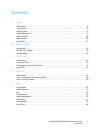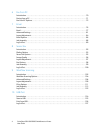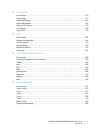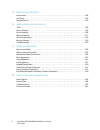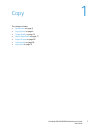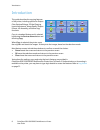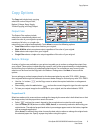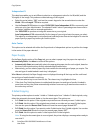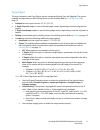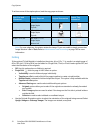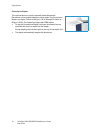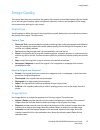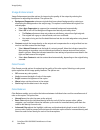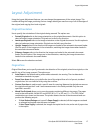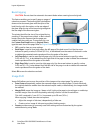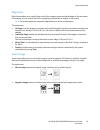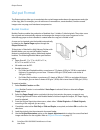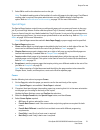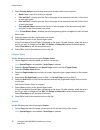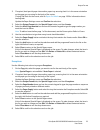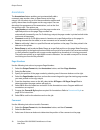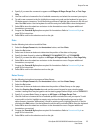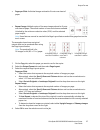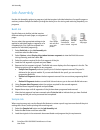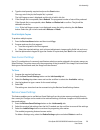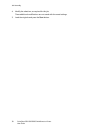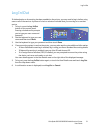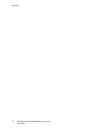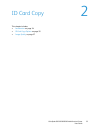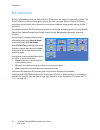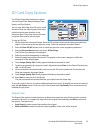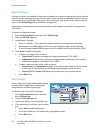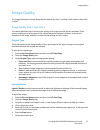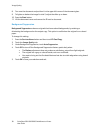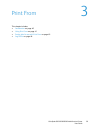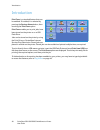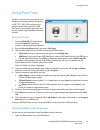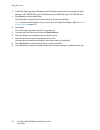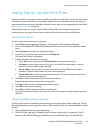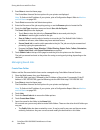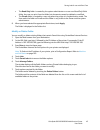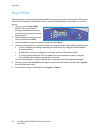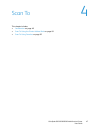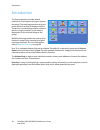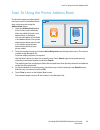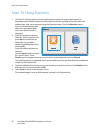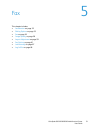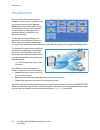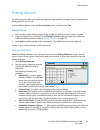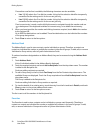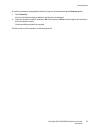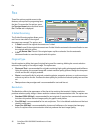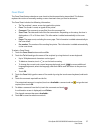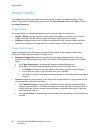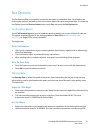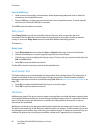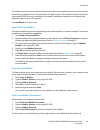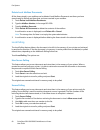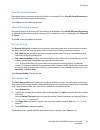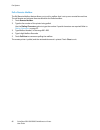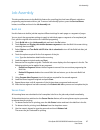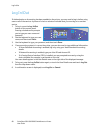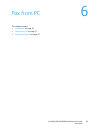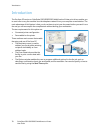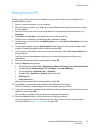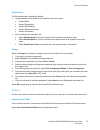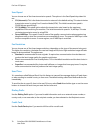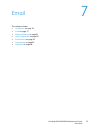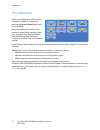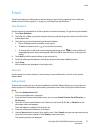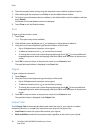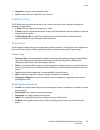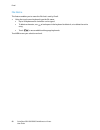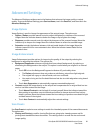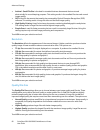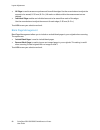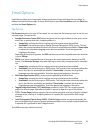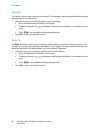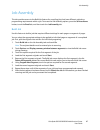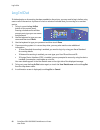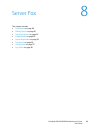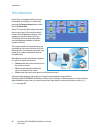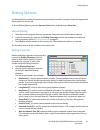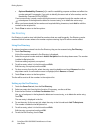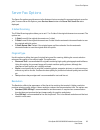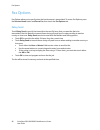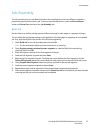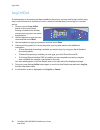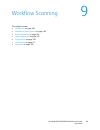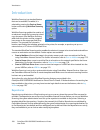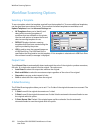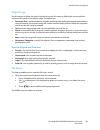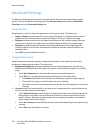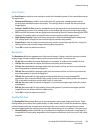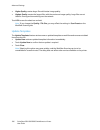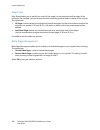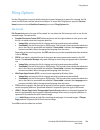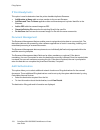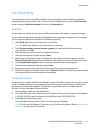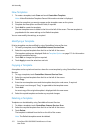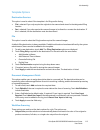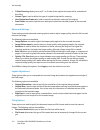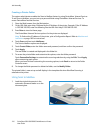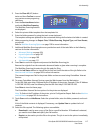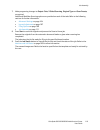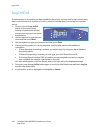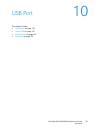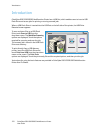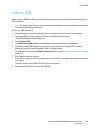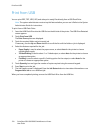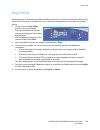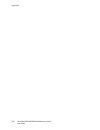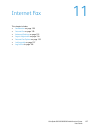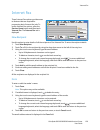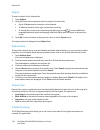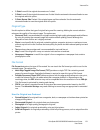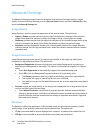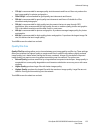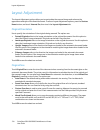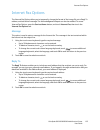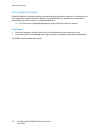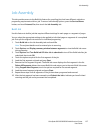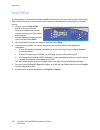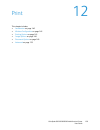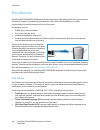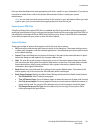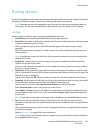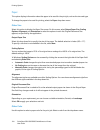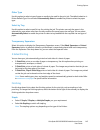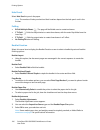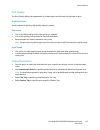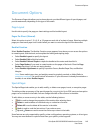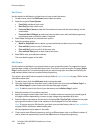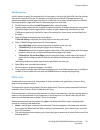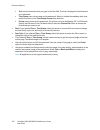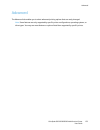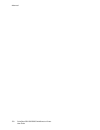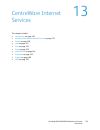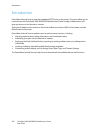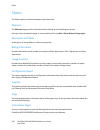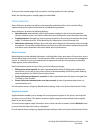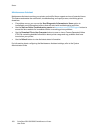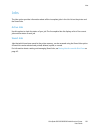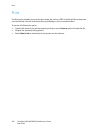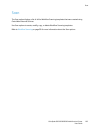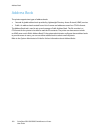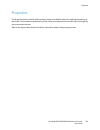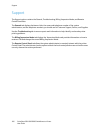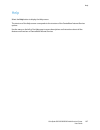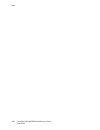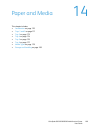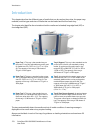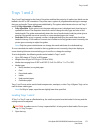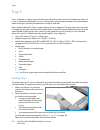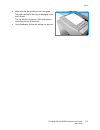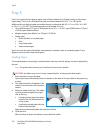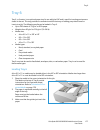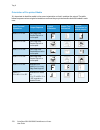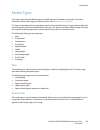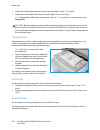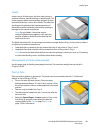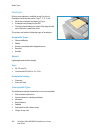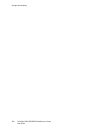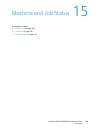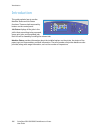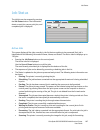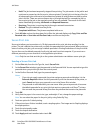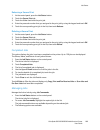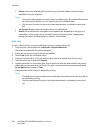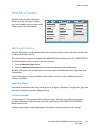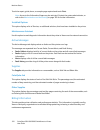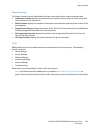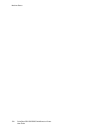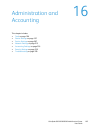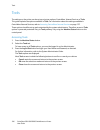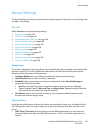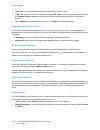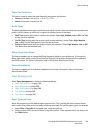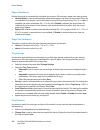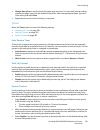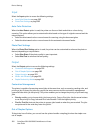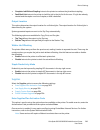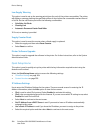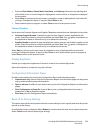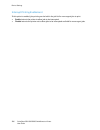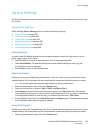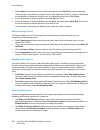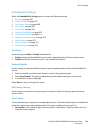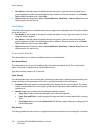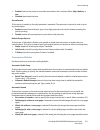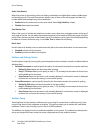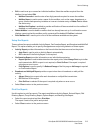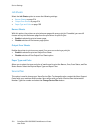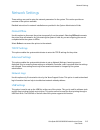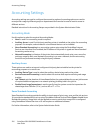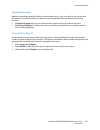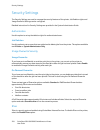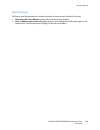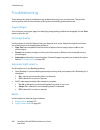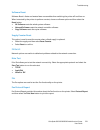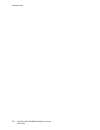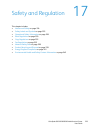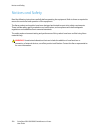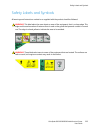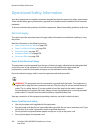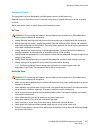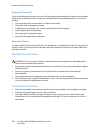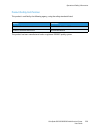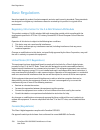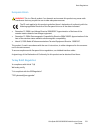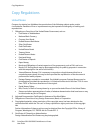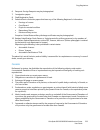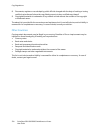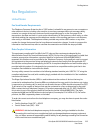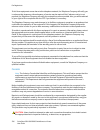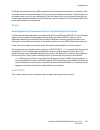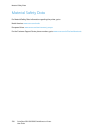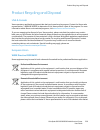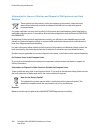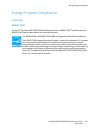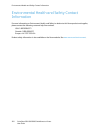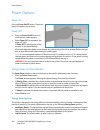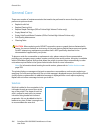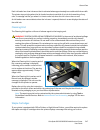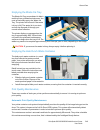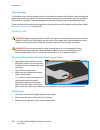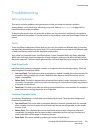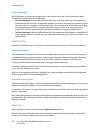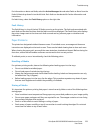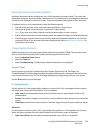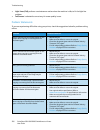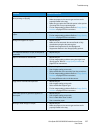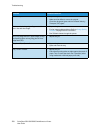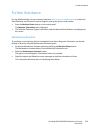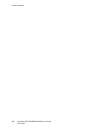- DL manuals
- Xerox
- All in One Printer
- ColorQube 9301
- User Manual
Xerox ColorQube 9301 User Manual
Xerox
®
ColorQube
®
9301 / 9302 / 9303
Xerox ConnectKey Controller
User Guide
Guide d'utilisation
Xerox ColorQube
9301 / 9302 / 9303
Multifunction Printer
Imprimante multifonction
Italiano
Guida per l’utente
Deutsch
Benutzerhandbuch
Español
Guía del usuario
Português
Guia do usuário
Nederlands
Gebruikershandleiding
Svenska
Användarhandbok
Dansk
Betjeningsvejledning
Suomi
Käyttöopas
Norsk
Brukerhåndbok
Русский
Руководство пользователя
Čeština
Uživatelská
příručka
Polski
Przewodnik
użytkownika
Magyar
Felhasználói útmutató
Türkçe
Kullanıcı Kılavuzu
Ελληνικά
Εγχειρίδιο χρήστη
Română
Ghid de Utilizare
Summary of ColorQube 9301
Page 1
Xerox ® colorqube ® 9301 / 9302 / 9303 xerox connectkey controller user guide guide d'utilisation xerox colorqube 9301 / 9302 / 9303 multifunction printer imprimante multifonction italiano guida per l’utente deutsch benutzerhandbuch español guía del usuario português guia do usuário nederlands gebru...
Page 2
© 2013 xerox corporation. All rights reserved. Unpublished rights reserved under the copyright laws of the united states. Contents of this publication may not be reproduced in any form without permission of xerox corporation. Copyright protection claimed includes all forms of matters of copyrightabl...
Page 3
Colorqube 9301/9302/9303 multifunction printer user guide 3 contents 1 copy introduction . . . . . . . . . . . . . . . . . . . . . . . . . . . . . . . . . . . . . . . . . . . . . . . . . . . . . . . . . . . . . . . . . . . . . . . . . . . . . .8 copy options . . . . . . . . . . . . . . . . . . . . ....
Page 4
Colorqube 9301/9302/9303 multifunction printer user guide 4 6 fax from pc introduction . . . . . . . . . . . . . . . . . . . . . . . . . . . . . . . . . . . . . . . . . . . . . . . . . . . . . . . . . . . . . . . . . . . . . . . . . . . . 70 faxing from a pc. . . . . . . . . . . . . . . . . . . . . ...
Page 5
Colorqube 9301/9302/9303 multifunction printer user guide 5 11 internet fax introduction . . . . . . . . . . . . . . . . . . . . . . . . . . . . . . . . . . . . . . . . . . . . . . . . . . . . . . . . . . . . . . . . . . . . . . . . . . . 130 internet fax . . . . . . . . . . . . . . . . . . . . . . ...
Page 6
Colorqube 9301/9302/9303 multifunction printer user guide 6 15 machine and job status introduction . . . . . . . . . . . . . . . . . . . . . . . . . . . . . . . . . . . . . . . . . . . . . . . . . . . . . . . . . . . . . . . . . . . . . . . . . . . 188 job status . . . . . . . . . . . . . . . . . . ...
Page 7
Colorqube 9301/9302/9303 multifunction printer user guide 7 1 copy this chapter includes: • introduction on page 8 • copy options on page 9 • image quality on page 15 • layout adjustment on page 17 • output format on page 20 • job assembly on page 28 • log in/out on page 31.
Page 8
Introduction colorqube 9301/9302/9303 multifunction printer user guide 8 introduction this guide describes the copying features of the printer, including options for output color, reduce/enlarge, 2-sided copying, layout adjustment, image quality, output format, job assembly, and other copy functions...
Page 9
Copy options colorqube 9301/9302/9303 multifunction printer user guide 9 copy options the copy tab includes basic copying selections such as output color, reduce / enlarge, paper supply, 2-sided copying, and copy output. 1 output color the output color options include selections to automatically ...
Page 10
Copy options colorqube 9301/9302/9303 multifunction printer user guide 10 independent % this selection enables you to set different reduction or enlargement ratios for the x (width) and the y (height) of the image. This produces a distorted copy of the original. • select the resize button and use th...
Page 11
Copy options colorqube 9301/9302/9303 multifunction printer user guide 11 copy output the most commonly used copy output options are selected directly from the copy tab. The options available are dependent on the finishing device and kits installed. Refer to finishing devices on page 13. • collated ...
Page 12
Copy options colorqube 9301/9302/9303 multifunction printer user guide 12 to achieve some of the staple options, load the copy paper as shown: paper size and orientation output required original orientation output tray orientation a4, 8.5 x 11 in. Lef lef a4, 8.5 x 11 in. Single staple top left a4, ...
Page 13
Copy options colorqube 9301/9302/9303 multifunction printer user guide 13 finishing devices your printer is equipped with one of the following finishing devices: 5 6 1 2 4 3 1 high volume finisher: the high volume finisher has a comprehensive range of finishing options. It collates, offsets, stacks,...
Page 14
Copy options colorqube 9301/9302/9303 multifunction printer user guide 14 convenience stapler this optional device is used to manually staple documents. Documents can be stapled straight or at an angle. The convenience stapler can staple 2 sheets of 64 g/m² (18 lb) through 50 sheets of 80 g/m² (20 l...
Page 15
Image quality colorqube 9301/9302/9303 multifunction printer user guide 15 image quality this section describes how to enhance the quality of the output and available options. Options enable you to set the type of original; adjust the lightness, darkness, contrast, and sharpness of the image; and cu...
Page 16
Image quality colorqube 9301/9302/9303 multifunction printer user guide 16 image enhancement image enhancement provides options for improving the quality of the output by reducing the background or adjusting the contrast. The options are: • background suppression enhances originals that have colored...
Page 17
Layout adjustment colorqube 9301/9302/9303 multifunction printer user guide 17 layout adjustment using the layout adjustment features, you can change the appearance of the output image. This includes shifting the image, producing a mirror image, deleting an area from any or all of the edges of the o...
Page 18
Layout adjustment colorqube 9301/9302/9303 multifunction printer user guide 18 book copying caution: do not close the automatic document feeder when scanning bound originals. This feature enables you to specify page or pages of a book are scanned. The book original is placed face down on the documen...
Page 19
Layout adjustment colorqube 9301/9302/9303 multifunction printer user guide 19 edge erase edge erase enables you to specify how much of the image to erase around the edges of the document. For example, you can remove the marks caused by punched holes or staples in the original. Note: the printer app...
Page 20
Output format colorqube 9301/9302/9303 multifunction printer user guide 20 output format the output options allow you to manipulate the copied images and enhance the appearance and style of the copy jobs. For example, you can add covers or annotations, create booklets, combine several images onto on...
Page 21
Output format colorqube 9301/9302/9303 multifunction printer user guide 21 7. Select ok to confirm the selections and run the job. Note: the default reading order of the booklet is from the left page to the right page. If a different reading order is required, the system administrator can use tools ...
Page 22
Output format colorqube 9301/9302/9303 multifunction printer user guide 22 5. Select printing option from the drop-down menu for each of the covers required: • blank cover is used if no printing is required. • print on side 1 is used to print the first or last page of the document onto side 1 of the...
Page 23
Output format colorqube 9301/9302/9303 multifunction printer user guide 23 2. If required, load special paper into another paper tray ensuring that it is in the same orientation as the paper you are using for the body of the copies. If using tab stock for the inserts, refer to paper and media on pag...
Page 24
Output format colorqube 9301/9302/9303 multifunction printer user guide 24 annotations the annotations feature enables you to automatically add a comment, page number, date, or bates stamp to the copy output. You can select any or all of these annotation options and specify where these should appear...
Page 25
Output format colorqube 9301/9302/9303 multifunction printer user guide 25 4. Specify if you want the comment to appear on all pages, all pages except first, or first page only. 5. Use the scroll bar to browse the list of available comments, and select the comment you require. 6. To add a new commen...
Page 26
Output format colorqube 9301/9302/9303 multifunction printer user guide 26 format and style once you have programed the required annotations, use the following instructions to select the required format and style: 1. Select the output format tab, the annotations button, and then format & style. 2. S...
Page 27
Output format colorqube 9301/9302/9303 multifunction printer user guide 27 • pages per slide: individual images reduced to fit onto one sheet of paper. • repeat image: multiple copies of the same image reduced to fit onto one sheet of paper. The actual number of rows and columns available is limited...
Page 28
Job assembly colorqube 9301/9302/9303 multifunction printer user guide 28 job assembly use the job assembly options to program a job that requires individual selections for specific pages or sections, produce sample set before printing the whole job or for storing and retrieving frequently run progr...
Page 29
Job assembly colorqube 9301/9302/9303 multifunction printer user guide 29 4. Type the total quantity required and press the start button. One copy set of the job, the sample set, is printed. The job progress screen is displayed, and the job is held in job list. 5. If the sample set is acceptable, se...
Page 30
Job assembly colorqube 9301/9302/9303 multifunction printer user guide 30 4. Modify the selections, as required for this job. These additional modifications are not saved with the saved settings. 5. Load the originals and press the start button..
Page 31
Log in/out colorqube 9301/9302/9303 multifunction printer user guide 31 log in/out if authentication or accounting has been enabled on the printer, you may need to log in before using some or all of the services. A picture of a lock on a button indicates that you must log in to use that service. 1. ...
Page 32
Log in/out colorqube 9301/9302/9303 multifunction printer user guide 32.
Page 33
Colorqube 9301/9302/9303 multifunction printer user guide 33 2 id card copy this chapter includes: • introduction on page 34 • id card copy options on page 35 • image quality on page 37.
Page 34
Introduction colorqube 9301/9302/9303 multifunction printer user guide 34 introduction id card copy enables you to scan each side of an id card onto one side of a single sheet of paper. The id card is placed on the document glass, and the first side is scanned. When prompted, the card is turned over...
Page 35
Id card copy options colorqube 9301/9302/9303 multifunction printer user guide 35 id card copy options the id card copy tab includes basic options such as output color, reduce/enlarge, paper supply, and copy output. 1 you can copy both sides of an id card or small document onto one side of paper. Ea...
Page 36
Id card copy options colorqube 9301/9302/9303 multifunction printer user guide 36 reduce/enlarge a variety of options are available on the printer to enable you to reduce or enlarge the output from the original. This includes selecting a specific ratio, either proportionately or independently, and c...
Page 37
Image quality colorqube 9301/9302/9303 multifunction printer user guide 37 image quality the image quality tab includes image quality options for side 1 and side 2. Each option is described in detail. Image quality side 1 and side 2 this section describes how to enhance the quality of the output and...
Page 38
Image quality colorqube 9301/9302/9303 multifunction printer user guide 38 8. Turn over the document and position it in the upper left corner of the document glass. 9. To lighten or darken the image for side 2, adjust the slider up or down. 10. Press the start button. 11. Lift the document cover and...
Page 39
Colorqube 9301/9302/9303 multifunction printer user guide 39 3 print from this chapter includes: • introduction on page 40 • using print from on page 41 • saving jobs for use with print from on page 43 • log in/out on page 46.
Page 40
Introduction colorqube 9301/9302/9303 multifunction printer user guide 40 introduction print from is a standard feature that can be enabled. If enabled, it is selected by pressing the services home button, then touching the print from option. Print from enables you to print jobs, have been stored on...
Page 41
Using print from colorqube 9301/9302/9303 multifunction printer user guide 41 using print from the print from service can be used to print saved jobs have been stored on the printer, or pdf, tiff, jpeg, xps and other print ready files have been stored on a usb flash drive. Jobs stored on the printer...
Page 42
Using print from colorqube 9301/9302/9303 multifunction printer user guide 42 2. In the url field, type http:// followed by the ip address of the printer. For example: if the ip address is 192.168.100.100, type the following into the url field: http://192.168.100.100. 3. Press enter to view the home...
Page 43
Saving jobs for use with print from colorqube 9301/9302/9303 multifunction printer user guide 43 saving jobs for use with print from saved jobs stored on the printer can be accessed and printed using the print from service. Saved jobs are created using the print driver or centreware internet service...
Page 44
Saving jobs for use with print from colorqube 9301/9302/9303 multifunction printer user guide 44 3. Press enter to view the home page. The centreware internet services options for your printer are displayed. Note: to find out the ip address of your printer, print a configuration report. Refer to mac...
Page 45
Saving jobs for use with print from colorqube 9301/9302/9303 multifunction printer user guide 45 • the read only folder is created by the system administrator or a user as a read only public folder. Any user can print from the folder but documents cannot be deleted or modified. • the private folder ...
Page 46
Log in/out colorqube 9301/9302/9303 multifunction printer user guide 46 log in/out if authentication or accounting has been enabled on the printer, you may need to log in before using some or all of the services. A picture of a lock on a button indicates that you must log in to use that service. 1. ...
Page 47
Colorqube 9301/9302/9303 multifunction printer user guide 47 4 scan to this chapter includes: • introduction on page 48 • scan to using the printer address book on page 49 • scan to using favorites on page 50
Page 48
Introduction colorqube 9301/9302/9303 multifunction printer user guide 48 introduction the scanning feature provides several methods for scanning and storing an original document. The scanning procedure using your printer differs from that of desktop scanners. The printer is connected typically to a...
Page 49
Scan to using the printer address book colorqube 9301/9302/9303 multifunction printer user guide 49 scan to using the printer address book if individual names and other details have been saved in the address book, they can be accessed using the address book button. 1. Touch the address book button....
Page 50
Scan to using favorites colorqube 9301/9302/9303 multifunction printer user guide 50 scan to using favorites 1. The scan to favorites option must be enabled and set up by the system administrator. If frequently used individual names and other details have been grouped as favorites within the address...
Page 51
Colorqube 9301/9302/9303 multifunction printer user guide 51 5 fax this chapter includes: • introduction on page 52 • dialing options on page 53 • fax on page 56 • image quality on page 58 • layout adjustment on page 59 • fax options on page 61 • job assembly on page 67 • log in/out on page 68.
Page 52
Introduction colorqube 9301/9302/9303 multifunction printer user guide 52 introduction fax is an optional feature that can be installed on your printer. If installed, it can be accessed by pressing the services home button, then touching fax. Using fax enables you to scan the documents and send them...
Page 53
Dialing options colorqube 9301/9302/9303 multifunction printer user guide 53 dialing options the dialing options enable you to type the destination fax number or numbers. Touch the appropriate dialing option for the fax job. To access dialing options, press the services home button, and then touch f...
Page 54
Dialing options colorqube 9301/9302/9303 multifunction printer user guide 54 if more than one fax line is available, the following characters are also available: • line 1 [] selects line 1 to dial the number. Using the line selection identifier temporarily overwrites the fax settings and is for the ...
Page 55
Dialing options colorqube 9301/9302/9303 multifunction printer user guide 55 if numbers have been designated as favorites, they can be accessed using the favorites option. 1. Touch favorites. A list of individuals and group added in the favorites is displayed. 2. Touch the required recipient, and to...
Page 56
Fax colorqube 9301/9302/9303 multifunction printer user guide 56 fax these fax options provide access to fax features, are required for programing basic fax jobs. To access the fax options, press the services home button and then touch fax. The fax tab is displayed. 2-sided scanning the 2-sided scan...
Page 57
Fax colorqube 9301/9302/9303 multifunction printer user guide 57 cover sheet the cover sheet feature attaches a cover sheet to the document being transmitted. This feature replaces the routine of manually sending a cover sheet each time you send a document. The cover sheet includes the following inf...
Page 58
Image quality colorqube 9301/9302/9303 multifunction printer user guide 58 image quality the image quality options provide access to the features, enhance the image quality or output quality. To access the image quality options, press the services home button, touch fax, and touch the image quality ...
Page 59
Layout adjustment colorqube 9301/9302/9303 multifunction printer user guide 59 layout adjustment the layout adjustment options allow you to manipulate the scanned image and enhance the appearance and style of the faxed document. To access the layout adjustment options, press the services home button...
Page 60
Layout adjustment colorqube 9301/9302/9303 multifunction printer user guide 60 book faxing caution: do not close the automatic document feeder when scanning bound originals. Touch book faxing to specify page or pages of a book are to be scanned. The book original is placed face down on the document ...
Page 61
Fax options colorqube 9301/9302/9303 multifunction printer user guide 61 fax options the fax options allow you to specify how the fax document is transmitted, how it is printed at the receiving fax machine, and how to print confirmation report after performing these tasks. To access the fax options,...
Page 62
Fax options colorqube 9301/9302/9303 multifunction printer user guide 62 forced (4800 bps) • used in areas of low quality communication, when experiencing telephone noise or when fax connections are susceptible to errors. • forced 4,800 bps is a slower transmission rate but is less susceptible to er...
Page 63
Fax options colorqube 9301/9302/9303 multifunction printer user guide 63 the mailbox passcode ensures that the fax documents held in the mailbox are secure and can only be accessed by an authorized user. The passcode is a 4-digit number. If the mailbox has been set up with a passcode of 0000, then a...
Page 64
Fax options colorqube 9301/9302/9303 multifunction printer user guide 64 delete local mailbox documents all the faxes stored in your mailbox can be deleted. Local mailbox documents are faxes you have stored ready for polling and faxes that you have received in your mailbox. 1. Touch delete local mai...
Page 65
Fax options colorqube 9301/9302/9303 multifunction printer user guide 65 print all stored documents documents stored in the memory for local polling can be printed. Touch print all stored documents to print all the documents stored in the memory. Touch ok to save the selections and exit. Delete all ...
Page 66
Fax options colorqube 9301/9302/9303 multifunction printer user guide 66 poll a remote mailbox the poll remote mailbox feature allows you to call a, mailbox that is set up on a remote fax machine. The call locates and retrieves faxes stored within the polled mailbox. 1. Touch remote mailbox. 2. Type...
Page 67
Job assembly colorqube 9301/9302/9303 multifunction printer user guide 67 job assembly this tab provides access to the build job feature for compiling jobs that have different originals or programing requirements within a job. To access job assembly options, press the services home button, touch fax...
Page 68
Log in/out colorqube 9301/9302/9303 multifunction printer user guide 68 log in/out if authentication or accounting has been enabled on the printer, you may need to log in before using some or all of the services. A picture of a lock on a button indicates that you must log in to use that service. 1. ...
Page 69
Colorqube 9301/9302/9303 multifunction printer user guide 69 6 fax from pc this chapter includes: • introduction on page 70 • faxing from a pc on page 71 • fax from pc options on page 72.
Page 70
Introduction colorqube 9301/9302/9303 multifunction printer user guide 70 introduction the fax from pc service on colorqube 9301/9302/9303 multifunction printer print driver enables you to send a fax to any fax machine over the telephone network from your computer or workstation. The main advantage ...
Page 71
Faxing from a pc colorqube 9301/9302/9303 multifunction printer user guide 71 faxing from a pc to fax your job, the fax option must be installed on your printer and fax must be enabled on the installable options screen. 1. Select or create a document on your computer. 2. With the document open in yo...
Page 72
Fax from pc options colorqube 9301/9302/9303 multifunction printer user guide 72 fax from pc options recipients use the recipients option to type a recipient or group of recipients for your fax. 1. Select fax as the job type on the properties screen of the print driver. The fax screen will open. The...
Page 73
Fax from pc options colorqube 9301/9302/9303 multifunction printer user guide 73 information the information tab is selected by default: • type the details of the sender to be included on the cover sheet: • sender name • sender organization • sender email address • sender telephone number • sender f...
Page 74
Fax from pc options colorqube 9301/9302/9303 multifunction printer user guide 74 send speed you can choose one of the three transmission speeds. The options in the send speed drop-down list are: • g3 (automatic): this is the fastest transmission rate and is the default setting. This rate minimizes t...
Page 75
Colorqube 9301/9302/9303 multifunction printer user guide 75 7 email this chapter includes: • introduction on page 76 • email on page 77 • advanced settings on page 81 • layout adjustment on page 83 • email options on page 85 • job assembly on page 87 • log in/out on page 88.
Page 76
Introduction colorqube 9301/9302/9303 multifunction printer user guide 76 introduction email is a standard feature that can be enabled. If enabled, it is selected by pressing the services home button and touching email. Email first enables the creation of an electronic image file by scanning a hard ...
Page 77
Email colorqube 9301/9302/9303 multifunction printer user guide 77 email these email options provide access to features that are required for programing basic email jobs. Details such as to (the recipient), cc (copy to), and subject are specified here. New recipient use this option to type details o...
Page 78
Email colorqube 9301/9302/9303 multifunction printer user guide 78 6. Touch the required name; and by using the drop-down menu, add the recipient to the list. 7. After selecting all the recipients, touch close to exit the address book window. 8. To find out more information about an address in the a...
Page 79
Email colorqube 9301/9302/9303 multifunction printer user guide 79 • grayscale to use gray scales instead of color. • color to select the color output from your original. 2-sided scanning the 2-sided scanning option allows you to set if one or two sides of your original document are scanned. The opt...
Page 80
Email colorqube 9301/9302/9303 multifunction printer user guide 80 file name this feature enables you to name the file that is sent by email. • using the touch screen keyboard, type the file name. • up to 40 alphanumeric characters can be typed. • to delete a character, use or backspace in the keybo...
Page 81
Advanced settings colorqube 9301/9302/9303 multifunction printer user guide 81 advanced settings the advanced settings provide access to the features that enhance the image quality or output quality. To access advanced settings, press services home, touch the email tab, and then touch the advanced s...
Page 82
Advanced settings colorqube 9301/9302/9303 multifunction printer user guide 82 • archival - small file size is the best for standard business documents that are stored electronically for record-keeping purposes. This setting results in the smallest file sizes and normal image quality. • ocr is best ...
Page 83
Layout adjustment colorqube 9301/9302/9303 multifunction printer user guide 83 layout adjustment the layout adjustment options allow you to manipulate the scanned image and enhance the appearance and style of your output. To access the layout adjustment options, press services home, touch the email ...
Page 84
Layout adjustment colorqube 9301/9302/9303 multifunction printer user guide 84 • all edges is used to erase an equal amount from all the edges. Use the arrow buttons to adjust the amount to be erased, 0–50 mm (0–2 in.). All marks or defects within the measurement set are deleted. • individual edges ...
Page 85
Email options colorqube 9301/9302/9303 multifunction printer user guide 85 email options email options allows you to temporarily change the format of the email image file, set a reply to address, and add a brief message. To access email options, press services home, touch the email tab, and then the...
Page 86
Email options colorqube 9301/9302/9303 multifunction printer user guide 86 message this option is used to type a message for the email. The message is the text contained within the email message and not the subject line. • using the touch screen keyboard, type the required message. • up to 50 alphan...
Page 87
Job assembly colorqube 9301/9302/9303 multifunction printer user guide 87 job assembly this tab provides access to the build job feature for compiling jobs that have different originals or programming requirements within a job. To access the job assembly options, press the services home button, touc...
Page 88
Log in/out colorqube 9301/9302/9303 multifunction printer user guide 88 log in/out if authentication or accounting has been enabled on the printer, you may need to log in before using some or all of the services. A picture of a lock on a button indicates that you must log in to use that service. 1. ...
Page 89
Colorqube 9301/9302/9303 multifunction printer user guide 89 8 server fax this chapter includes: • introduction on page 90 • dialing options on page 91 • server fax options on page 93 • image quality on page 94 • layout adjustment on page 95 • fax options on page 96 • job assembly on page 97 • log i...
Page 90
Introduction colorqube 9301/9302/9303 multifunction printer user guide 90 introduction server fax is a standard feature that can be enabled. If enabled, it is selected by pressing the services home button, then touching server fax. Server fax scans the documents and sends them to any type of fax mac...
Page 91
Dialing options colorqube 9301/9302/9303 multifunction printer user guide 91 dialing options the dialing options enable you to enter the destination fax number or numbers. Select the appropriate dialing option for the fax job. To access dialing options, press the services home button and then touch ...
Page 92
Dialing options colorqube 9301/9302/9303 multifunction printer user guide 92 • optional readability character [+] is used for readability purposes and does not affect the number entered. For example, if you wish to identify the area code of a fax number, use the readability character 01234+567890. I...
Page 93
Server fax options colorqube 9301/9302/9303 multifunction printer user guide 93 server fax options the server fax options provide access to fax features that are required for programing basic server fax jobs. To access server fax options, press services home button and server fax. Server fax tab is ...
Page 94
Image quality colorqube 9301/9302/9303 multifunction printer user guide 94 image quality image quality options provide access to the features that enhance the image quality or output. To access the image quality options, press the services home button and server fax, then touch the image quality tab...
Page 95
Layout adjustment colorqube 9301/9302/9303 multifunction printer user guide 95 layout adjustment the layout adjustment options allow you to manipulate the scanned image and enhance the appearance and style of the faxed document. To access layout adjustment options, press the services home button and...
Page 96
Fax options colorqube 9301/9302/9303 multifunction printer user guide 96 fax options fax options allow you to specify when the fax document is transmitted. To access fax options, press the services home button and server fax, then touch the fax options tab. Delay send touch delay send to specify the...
Page 97
Job assembly colorqube 9301/9302/9303 multifunction printer user guide 97 job assembly this tab provides access to the build job feature for compiling jobs that have different originals or programing requirements within a job. To access job assembly options, press the services home button and server...
Page 98
Log in/out colorqube 9301/9302/9303 multifunction printer user guide 98 log in/out if authentication or accounting has been enabled on the printer, you may need to log in before using some or all of the services. A picture of a lock on a button indicates that you must log in to use that service. 1. ...
Page 99
Colorqube 9301/9302/9303 multifunction printer user guide 99 9 workflow scanning this chapter includes: • introduction on page 100 • workflow scanning options on page 102 • advanced settings on page 104 • layout adjustment on page 107 • filing options on page 109 • job assembly on page 111 • log in/...
Page 100
Introduction colorqube 9301/9302/9303 multifunction printer user guide 100 introduction workflow scanning is a standard feature that can be enabled. If enabled, it is selected by pressing the services home button and touching workflow scanning option. Workflow scanning enables the creation of an ele...
Page 101
Introduction colorqube 9301/9302/9303 multifunction printer user guide 101 templates templates are used for scanning and faxing jobs at the printer using the workflow scanning service. They define the parameters of the scan or fax job. Information such as the final destination of the job (the file l...
Page 102
Workflow scanning options colorqube 9301/9302/9303 multifunction printer user guide 102 workflow scanning options selecting a template to use a template, select the template required from the template list. To access additional templates, use the drop-down menu above the list. To ensure that the lat...
Page 103
Workflow scanning options colorqube 9301/9302/9303 multifunction printer user guide 103 original type use this option to define the type of original being used for scanning. Making the correct selection enhances the quality of the output image. The options are: • photo and text is recommended for or...
Page 104
Advanced settings colorqube 9301/9302/9303 multifunction printer user guide 104 advanced settings the advanced settings provide access to the features that enhance the image quality or output quality. To access the advanced settings, press the services home button and touch workflow scanning, then t...
Page 105
Advanced settings colorqube 9301/9302/9303 multifunction printer user guide 105 scan presets use scan presets to optimize scan settings to match the intended purpose of the scanned documents. The options are: • sharing and printing is used for sharing files that are going to be viewed onscreen and f...
Page 106
Advanced settings colorqube 9301/9302/9303 multifunction printer user guide 106 • higher quality creates larger files with better image quality. • highest quality creates the largest files with the maximum image quality. Large files are not ideal for sharing and transmitting over the network. Touch ...
Page 107
Layout adjustment colorqube 9301/9302/9303 multifunction printer user guide 107 layout adjustment the layout adjustment options allow you to manipulate the scanned image and enhance the appearance and style of the output. To access the layout adjustment options, press the services home button and to...
Page 108
Layout adjustment colorqube 9301/9302/9303 multifunction printer user guide 108 edge erase edge erase enables you to specify how much of the image is to be erased around the edges of the document. For example, you can remove the marks caused by punched holes or staples in the original. The options a...
Page 109
Filing options colorqube 9301/9302/9303 multifunction printer user guide 109 filing options use the filing options to specify details about the scanned images to be stored, for example, the file name, the file format, and the overwrite conditions. To access the filing options, press the services hom...
Page 110
Filing options colorqube 9301/9302/9303 multifunction printer user guide 110 if file already exists this option is used to determine how the printer handles duplicate filenames. • add number to name adds a unique number to the current filename. • add date and time to name appends a date and timestam...
Page 111
Job assembly colorqube 9301/9302/9303 multifunction printer user guide 111 job assembly this tab provides access to the build job feature for compiling jobs that have different originals or programing requirements within a job. To access the job assembly options, press the services home button and t...
Page 112
Job assembly colorqube 9301/9302/9303 multifunction printer user guide 112 new templates 1. To create a template, touch scan and touch create new template. Note: a new distribution template general information window is displayed. 2. Enter the name that you want to appear as the template name on the...
Page 113
Job assembly colorqube 9301/9302/9303 multifunction printer user guide 113 template options destination services this option is used to select if the template is for filing and/or faxing. • file is selected if you only require the originals to be scanned and stored in the designated filing location....
Page 114
Job assembly colorqube 9301/9302/9303 multifunction printer user guide 114 • 2-sided scanning allows you to set if 1 or 2 sides of the original document will be scanned and then filed. • content type is used to define the type of original being used for scanning. • how original was produced is used ...
Page 115
Job assembly colorqube 9301/9302/9303 multifunction printer user guide 115 file name extension this option is used to specify if the file name extension uses lowercase or uppercase characters, for example, .Pdf or .Pdf. Report options these options are used to enable the confirmation sheet and job l...
Page 116
Job assembly colorqube 9301/9302/9303 multifunction printer user guide 116 creating a private folder the system administrator enables the scan to mailbox feature by using centreware internet services. To use scan to mailbox, you must set up a personal folder using centreware internet services. To ac...
Page 117
Job assembly colorqube 9301/9302/9303 multifunction printer user guide 117 2. Press the clear all (ac) button twice and then confirm to cancel any previous screen programing selections. 2 5 8 0 c abc jkl tuv 3 6 9 # def mno wxy 1 4 7 * ghi prs 3. Press the services home button and touch workflow sca...
Page 118
Job assembly colorqube 9301/9302/9303 multifunction printer user guide 118 • delete is used to permanently remove the file from the private folder and from the printer. • job log is used to view the job log information for the selected job. 13. Select the action required from the drop-down menu and ...
Page 119
Job assembly colorqube 9301/9302/9303 multifunction printer user guide 119 7. Make programing changes to output color, 2-sided scanning, original type and scan presets, as required. Additional workflow scanning options are provided on each of the tabs. Refer to the following sections for further inf...
Page 120
Log in/out colorqube 9301/9302/9303 multifunction printer user guide 120 log in/out if authentication or accounting has been enabled on the printer, you may need to log in before using some or all of the services. A picture of a lock on a button indicates that you must log in to use that service. 1....
Page 121
Colorqube 9301/9302/9303 multifunction printer user guide 121 10 usb port this chapter includes: • introduction on page 122 • scan to usb on page 123 • print from usb on page 124 • log in/out on page 125.
Page 122
Introduction colorqube 9301/9302/9303 multifunction printer user guide 122 introduction colorqube 9301/9302/9303 multifunction printer has a usb port, which enables users to insert a usb flash drive and access jobs for printing or storing scanned jobs. When a usb flash drive is inserted into the usb...
Page 123
Scan to usb colorqube 9301/9302/9303 multifunction printer user guide 123 scan to usb you can insert a usb flash drive into the printer, scan a document, and save the scanned file on the usb flash drive. Note: the system administrator must set up this feature before you can use it. Refer to the syst...
Page 124
Print from usb colorqube 9301/9302/9303 multifunction printer user guide 124 print from usb you can print pdf, tiff, jpeg, xps, and other print-ready files directly from a usb flash drive. Note: the system administrator must set up this feature before you can use it. Refer to the system administrato...
Page 125
Log in/out colorqube 9301/9302/9303 multifunction printer user guide 125 log in/out if authentication or accounting has been enabled on the printer, you may need to log in before using some or all of the services. A picture of a lock on a button indicates that you must log in to use that service. 1....
Page 126
Log in/out colorqube 9301/9302/9303 multifunction printer user guide 126.
Page 127
Colorqube 9301/9302/9303 multifunction printer user guide 127 11 internet fax this chapter includes: • introduction on page 128 • internet fax on page 129 • advanced settings on page 132 • layout adjustment on page 134 • internet fax options on page 135 • job assembly on page 137 • log in/out on pag...
Page 128
Introduction colorqube 9301/9302/9303 multifunction printer user guide 128 introduction internet fax is a standard feature that can be enabled. If enabled, it is selected by pressing the services home button, then touch internet fax. Internet fax enables the creation of an electronic image file by s...
Page 129
Internet fax colorqube 9301/9302/9303 multifunction printer user guide 129 internet fax these internet fax options provide access to features that are required for programing basic internet fax jobs. To access internet fax options, press the services home button and then touch internet fax. The inte...
Page 130
Internet fax colorqube 9301/9302/9303 multifunction printer user guide 130 subject to enter a subject for the internet fax: 1. Touch subject. 2. Using the touch screen keyboard, enter the subject of internet fax. • up to 40 alphanumeric characters can be entered. • to delete a character, touch or us...
Page 131
Internet fax colorqube 9301/9302/9303 multifunction printer user guide 131 • 1-sided is used if the original documents are 1-sided. • 2-sided is used if the original documents are 2-sided. Use the automatic document feeder to scan the originals with this option. • 2-sided, rotate side 2 select if th...
Page 132
Advanced settings colorqube 9301/9302/9303 multifunction printer user guide 132 advanced settings the advanced settings provide access to the features that enhance the image quality or output quality. To access advanced settings, press the services home button, and touch internet fax, then touch the...
Page 133
Advanced settings colorqube 9301/9302/9303 multifunction printer user guide 133 • 150 dpi is recommended for average quality text documents and line art. Does not produce the best image quality for photos and graphics. • 200x100 dpi is recommended for good quality text documents and line art. • 200 ...
Page 134
Layout adjustment colorqube 9301/9302/9303 multifunction printer user guide 134 layout adjustment the layout adjustment options allow you to manipulate the scanned image and enhance the appearance and style of the faxed document. To access layout adjustment options, press the services home button, a...
Page 135
Internet fax options colorqube 9301/9302/9303 multifunction printer user guide 135 internet fax options the internet fax options allow you to temporarily change the format of the image file, set a reply to address, and add a brief message. The acknowledgement report can also be enabled. To access in...
Page 136
Internet fax options colorqube 9301/9302/9303 multifunction printer user guide 136 acknowledgement report using this feature a confirmation report is printed indicating the delivery status of the internet fax job. Each internet fax recipient provides a delivery receipt when the job is received. Once...
Page 137
Job assembly colorqube 9301/9302/9303 multifunction printer user guide 137 job assembly this tab provides access to the build job feature for compiling jobs that have different originals or programing requirements within a job. To access job assembly options, press the services home button, and touc...
Page 138
Log in/out colorqube 9301/9302/9303 multifunction printer user guide 138 log in/out if authentication or accounting has been enabled on the printer, you may need to log in before using some or all of the services. A picture of a lock on a button indicates that you must log in to use that service. 1....
Page 139
Colorqube 9301/9302/9303 multifunction printer user guide 139 12 print this chapter includes: • introduction on page 140 • wireless configuration on page 142 • printing options on page 143 • image options on page 148 • document options on page 149 • advanced on page 153.
Page 140
Introduction colorqube 9301/9302/9303 multifunction printer user guide 140 introduction colorqube 9301/9302/9303 multifunction printer will produce high-quality prints from your electronic documents. However, the advanced print features of this machine will enable you to create professionally finish...
Page 141
Introduction colorqube 9301/9302/9303 multifunction printer user guide 141 once you have decided on the most appropriate print driver, install it on your workstation. If you do not know how to install drivers, refer to the system administrator guide or consult your system administrator. Note: you ca...
Page 142
Wireless configuration colorqube 9301/9302/9303 multifunction printer user guide 142 wireless configuration if your it infrastructure includes wireless connectivity, you can connect the printer to the network with an optional wireless usb interface. The printer can be configured for an active wired ...
Page 143
Printing options colorqube 9301/9302/9303 multifunction printer user guide 143 printing options use the printing options tab to select the basic printing requirements for your job. Identify the type of job being submitted, the paper, sides printed, finishing, and quality requirements. Note: some fea...
Page 144
Printing options colorqube 9301/9302/9303 multifunction printer user guide 144 paper this option displays information about the paper to be used for the print job, such as the size and type. To change the paper to be used for printing, select the paper drop-down menu. Other size select this option t...
Page 145
Printing options colorqube 9301/9302/9303 multifunction printer user guide 145 other type use this option to select a type of paper or media to be used for the print job. The default selection is printer default type. You can select automatically select to enable the printer to select the paper type...
Page 146
Printing options colorqube 9301/9302/9303 multifunction printer user guide 146 hole punch select hole punch to punch the paper. Note: the number of holes punched and their locations depend on the hole punch unit in the finisher. Folding • bi-fold multiple sheets : the page will be folded once to cre...
Page 147
Printing options colorqube 9301/9302/9303 multifunction printer user guide 147 print quality the print quality affects the appearance of printed output and the time the job takes to print. High resolution use this option for printing high-quality output or photos. Enhanced • this is the default opti...
Page 148
Image options colorqube 9301/9302/9303 multifunction printer user guide 148 image options the image options tab enables you to see the preview of your printout. Select preview and then click the arrow below the preview area to see various image previews. To see the preview in the black and white mod...
Page 149
Document options colorqube 9301/9302/9303 multifunction printer user guide 149 document options the document pages tab allows you to choose layouts, provide different types of special pages, and provide watermarks, depending on the type of document. Page layout use this tab to specify the page per s...
Page 150
Document options colorqube 9301/9302/9303 multifunction printer user guide 150 add covers use this option to add blank or printed covers to your printed document. 1. To add a cover, select the add covers button above the table. 2. Select the required cover options: • front only provides a front cove...
Page 151
Document options colorqube 9301/9302/9303 multifunction printer user guide 151 add exceptions use this option to specify the characteristics of any pages in the print job that differ from the settings used for the majority of the job. For example, your print job may contain 30 pages that print on st...
Page 152
Document options colorqube 9301/9302/9303 multifunction printer user guide 152 • text uses the characters that you type in the text field. This text is displayed in the document as a watermark. • time stamp uses a time stamp as the watermark. Select to include the weekday, date, time, and/or time zo...
Page 153
Advanced colorqube 9301/9302/9303 multifunction printer user guide 153 advanced the advanced tab enables you to select advanced printing options that are rarely changed. Note: some features are only supported by specific printer configurations, operating systems, or driver types. You may see more fe...
Page 154
Advanced colorqube 9301/9302/9303 multifunction printer user guide 154.
Page 155
Colorqube 9301/9302/9303 multifunction printer user guide 155 13 centreware internet services this chapter includes: • introduction on page 156 • accessing centreware internet services on page 157 • status on page 158 • jobs on page 161 • print on page 162 • scan on page 163 • address book on page 1...
Page 156
Introduction colorqube 9301/9302/9303 multifunction printer user guide 156 introduction centreware internet services uses the embedded http server on the printer. This server allows you to communicate with colorqube 9301/9302/9303 multifunction printer through a web browser and gives you access to t...
Page 157
Accessing centreware internet services colorqube 9301/9302/9303 multifunction printer user guide 157 accessing centreware internet services before connecting to centreware internet services, the printer must be physically connected to the network with tcp/ip and http enabled. An operational workstat...
Page 158
Status colorqube 9301/9302/9303 multifunction printer user guide 158 status the status option provides information about the printer. Welcome the welcome page provides information about setting up and installing your printer. Once you have reviewed this page, it can be switched off using don’t show ...
Page 159
Status colorqube 9301/9302/9303 multifunction printer user guide 159 it also provides sampler pages that are used for checking quality and color settings. Select the required guide or sampler page and select print. Smart esolutions smart esolutions provides the ability to automatically send data to ...
Page 160
Status colorqube 9301/9302/9303 multifunction printer user guide 160 maintenance assistant maintenance assistant monitors your printer and notifies xerox support services of potential issues. This feature automates the notification, troubleshooting, and repair process, minimizing printer downtime. •...
Page 161
Jobs colorqube 9301/9302/9303 multifunction printer user guide 161 jobs the jobs option provides information about all the incomplete jobs in the job list on the printer and the saved jobs. Active jobs use this option to check the status of your job. The incomplete jobs list displays a list of the c...
Page 162
Print colorqube 9301/9302/9303 multifunction printer user guide 162 print the print option enables you to send a print-ready job, such as a pdf or postscript file, to the printer over the internet. You can send the job from your desktop or from a remote location. To use the job submission option: • ...
Page 163
Scan colorqube 9301/9302/9303 multifunction printer user guide 163 scan the scan option displays a list of all the workflow scanning templates that were created using centreware internet services. Use scan options to create, modify, copy, or delete workflow scanning templates. Refer to workflow scan...
Page 164
Address book colorqube 9301/9302/9303 multifunction printer user guide 164 address book the printer supports two types of address books: • internal: a global address book provided by lightweight directory access protocol (ldap) services. • public: an address book created from a list of names and add...
Page 165
Properties colorqube 9301/9302/9303 multifunction printer user guide 165 properties the properties option contains all the settings, setups, and default values for installing and setting up the printer. These values are protected by a user name and a password and should only be changed by the system...
Page 166
Support colorqube 9301/9302/9303 multifunction printer user guide 166 support the support option contains the general, troubleshooting, billing impression mode, and remote control panel tabs. The general tab displays assistance links, the name and telephone number of the system administrator, and th...
Page 167
Help colorqube 9301/9302/9303 multifunction printer user guide 167 help select the help button to display the help screen. The structure of the help screens corresponds to the structure of the centreware internet services options. Use the menu on the left of the help page to access descriptions and ...
Page 168
Help colorqube 9301/9302/9303 multifunction printer user guide 168.
Page 169
Colorqube 9301/9302/9303 multifunction printer user guide 169 14 paper and media this chapter includes: • introduction on page 170 • trays 1 and 2 on page 171 • tray 3 on page 173 • tray 4 on page 174 • tray 5 on page 176 • tray 6 on page 177 • media types on page 179 • storage and handling on page ...
Page 170
Introduction colorqube 9301/9302/9303 multifunction printer user guide 170 introduction this chapter describes the different types of media that can be used on the printer, the paper trays available, and the types and sizes of media that can be loaded and fed from each tray. The chapter also identif...
Page 171
Trays 1 and 2 colorqube 9301/9302/9303 multifunction printer user guide 171 trays 1 and 2 trays 1 and 2 are located on the front of the printer and feed the majority of media sizes. Media can be loaded in the lef or sef orientation. The printer uses a system of programmable settings to manage the tr...
Page 172
Trays 1 and 2 colorqube 9301/9302/9303 multifunction printer user guide 172 2. Place the media in the tray. Media must be positioned against the left side of the tray. • load pre-printed paper and labels face up and with the top toward the front of the printer. • load hole-punched paper with the hol...
Page 173
Tray 3 colorqube 9301/9302/9303 multifunction printer user guide 173 tray 3 tray 3 is a high-capacity tray. It is intended to be the primary feeder for the most commonly used media. This tray is permanently set as a dedicated tray and feeds only a4 or 8.5 x 11 in. Lef-sized media. The following medi...
Page 174
Tray 4 colorqube 9301/9302/9303 multifunction printer user guide 174 tray 4 tray 4, or bypass, is a paper tray on the left-hand side of the printer and can be folded away when not in use. It is primarily intended for use as a small quantity, special materials feeder and accommodates media of all typ...
Page 175
Tray 4 colorqube 9301/9302/9303 multifunction printer user guide 175 3. Make sure that the guides just touch the paper. The paper settings for the tray are displayed on the touch screen. The tray detects the position of the side guide to determine the size of the media. 4. Touch confirm or change th...
Page 176
Tray 5 colorqube 9301/9302/9303 multifunction printer user guide 176 tray 5 tray 5 is an optional high-capacity paper source. When installed, tray 5 takes priority as the primary paper feeder. This tray is a dedicated tray and as standard feeds a4 or 8.5 x 11 in. Lef media additional kits can be pur...
Page 177
Tray 6 colorqube 9301/9302/9303 multifunction printer user guide 177 tray 6 tray 6, or inserter, is an optional paper tray for use with the hvf and is used for inserting post-process sheets in the set. This tray provides a convenient and efficient way of adding pre-printed covers or inserts to a job...
Page 178
Tray 6 colorqube 9301/9302/9303 multifunction printer user guide 178 orientation of pre-printed media it is important to load the media in the correct orientation so that it matches the output. The table below compares various original orientations and how the pre-printed media should be loaded in e...
Page 179
Media types colorqube 9301/9302/9303 multifunction printer user guide 179 media types this section describes the different types of media that can be loaded in the printer. For further information about media types and specifications, refer to www.Xerox.Com/paper . The type can be selected from a dr...
Page 180
Media types colorqube 9301/9302/9303 multifunction printer user guide 180 • load pre-punched paper with the holes on the right edge in trays 1, 2, 3, and 6. • load pre-punched paper with holes on the left edge in tray 4 and tray 5. Note: if the deletion affects the output image, refer to copy on pag...
Page 181
Media types colorqube 9301/9302/9303 multifunction printer user guide 181 labels labels consist of three layers, the face sheet, pressure sensitive adhesive, and the backing or release sheet. The printer supports labels that have been designed for laser and solid ink devices, such as xerox labels. T...
Page 182
Media types colorqube 9301/9302/9303 multifunction printer user guide 182 envelopes printing on envelopes is available using tray 4 only. Envelopes should not be used in trays 1, 2, 3, 5, or 6. • place the envelopes face down in tray 4. • envelopes must always be fed sef. • the flaps should always b...
Page 183
Storage and handling colorqube 9301/9302/9303 multifunction printer user guide 183 storage and handling it is important for optimum printing that paper is stored correctly. Make a note of the following when storing media: • store at ambient temperature. Damp paper may cause problems or poor image qu...
Page 184
Storage and handling colorqube 9301/9302/9303 multifunction printer user guide 184.
Page 185
Colorqube 9301/9302/9303 multifunction printer user guide 185 15 machine and job status this chapter includes: • introduction on page 186 • job status on page 187 • machine status on page 191.
Page 186
Introduction colorqube 9301/9302/9303 multifunction printer user guide 186 introduction this guide explains how to use the machine status and job status functions. These are both accessed by buttons on the control panel. 2 5 8 0 c abc jkl tuv 3 6 9 # def mno wxy 1 4 7 * ghi prs job status displays a...
Page 187
Job status colorqube 9301/9302/9303 multifunction printer user guide 187 job status the job lists can be accessed by pressing the job status button. The information about current jobs, secure print jobs, and completed jobs is displayed. Active jobs this screen displays all the jobs currently in the ...
Page 188
Job status colorqube 9301/9302/9303 multifunction printer user guide 188 • held: the job has been temporarily stopped from printing. The job remains in the job list and continues to proceed up the list as prior jobs are printed. If a held job is at the top of the list all subsequent jobs continue to...
Page 189
Job status colorqube 9301/9302/9303 multifunction printer user guide 189 releasing a secure print 1. At the control panel, press the job status button. 2. Touch the secure print tab. 3. Touch the folder that holds the print job. 4. Enter the passcode number that you assigned to the print job by usin...
Page 190
Job status colorqube 9301/9302/9303 multifunction printer user guide 190 • delete removes the selected job from the list. Any job can be deleted using the feature, regardless of the job originator. Notes: • the system administrator can restrict users from deleting jobs. If a system administrator has...
Page 191
Machine status colorqube 9301/9302/9303 multifunction printer user guide 191 machine status machine status provides information about the printer, the status of paper trays, consumables, and any current faults. Usage counters are also available. Machine information machine information provides gener...
Page 192
Machine status colorqube 9301/9302/9303 multifunction printer user guide 192 touch the report, guide, demo, or sampler page required and touch print. Note: access to the information pages may be restricted. Contact the system administrator, or refer to the administration and accounting on page 195 f...
Page 193
Machine status colorqube 9301/9302/9303 multifunction printer user guide 193 usage counters the usage counters track all input/output functions, scanning functions, and performance data. • impression counters displays the total number of impressions the printer has made, along with various levels of...
Page 194
Machine status colorqube 9301/9302/9303 multifunction printer user guide 194.
Page 195
Colorqube 9301/9302/9303 multifunction printer user guide 195 16 administration and accounting this chapter includes: • tools on page 196 • device settings on page 197 • service settings on page 207 • network settings on page 215 • accounting settings on page 216 • security settings on page 218 • tr...
Page 196
Tools colorqube 9301/9302/9303 multifunction printer user guide 196 tools the settings on the printer can be set up using two options, centreware internet services or tools. this guide explains the options available in tools. For information about the settings available in centreware internet servi...
Page 197
Device settings colorqube 9301/9302/9303 multifunction printer user guide 197 device settings the device settings are used to customize options that are specific to the printer, such as energy saver and paper tray settings. General select general to access the following settings: • energy saver on p...
Page 198
Device settings colorqube 9301/9302/9303 multifunction printer user guide 198 • date: select the format required and enter the month, day, and year. • time: enter the correct hour and minute and select pm or am. If a 24-hour clock is required, select the display 24 hour clock option and enter the ho...
Page 199
Device settings colorqube 9301/9302/9303 multifunction printer user guide 199 paper size preference this option is used to select the most frequently used paper size formats. • inches for formats such as 8.5 x 11 in. Or 11 x 17 in. • metric for formats such as a4 or a3. Audio tones the printer gener...
Page 200
Device settings colorqube 9301/9302/9303 multifunction printer user guide 200 paper substitution enables the printer to automatically substitute the common us and metric paper sizes when printing. • nearest match is used to automatically substitute the paper sizes shown on the screen if they are not...
Page 201
Device settings colorqube 9301/9302/9303 multifunction printer user guide 201 • change description is used to specify the paper type and color. It is important that this setting matches the paper type and color loaded in the printer. Select the appropriate paper type and color setting and select sav...
Page 202
Device settings colorqube 9301/9302/9303 multifunction printer user guide 202 input select the input option to access the following settings: • auto color detection on page 202 • photo/text settings on page 202 auto color detection when the auto detect option is used, the printer can focus on black ...
Page 203
Device settings colorqube 9301/9302/9303 multifunction printer user guide 203 • complete job without stapling instructs the printer to continue the job without stapling. • fault/hold job instructs the printer to hold the job in the job list for the user. If a job has already started and the stapler ...
Page 204
Device settings colorqube 9301/9302/9303 multifunction printer user guide 204 low supply warning this option is used to set up the warning period given for each of the printer consumables. The printer will display a message showing the specified number of days before the consumable reaches the end o...
Page 205
Device settings colorqube 9301/9302/9303 multifunction printer user guide 205 • enter the ipv4 address, subnet mask, host name, and gateway information by selecting each of the fields in turn. A numeric keypad is displayed for numeric entries, or a keyboard is displayed for text entries. • select ne...
Page 206
Device settings colorqube 9301/9302/9303 multifunction printer user guide 206 interrupt printing enablement if this option is enabled, jobs printing can be held in the job list for more urgent jobs to print. • enable instructs the printer to allow jobs to be interrupted. • disable instructs the prin...
Page 207
Service settings colorqube 9301/9302/9303 multifunction printer user guide 207 service settings the service settings are used to customize options that are specific to individual services, such as copy, fax, or print. Copy service settings select the copy service settings option to access the follow...
Page 208
Service settings colorqube 9301/9302/9303 multifunction printer user guide 208 • select name to customize the name of the preset option. Use clear text to clear the existing name and type a new name by using the touch screen keyboard. Use the option or backspace on the keyboard to delete an incorrec...
Page 209
Service settings colorqube 9301/9302/9303 multifunction printer user guide 209 embedded fax settings select the embedded fax settings option to access the following settings: • fax setup on page 209 • feature defaults on page 207 • fax country setting on page 209 • line 1 setup on page 209 • line 2 ...
Page 210
Service settings colorqube 9301/9302/9303 multifunction printer user guide 210 • line name is a friendly name to logically identify the system. Type the name, using the touch screen keyboard provided. Use the backspace key to delete an incorrect character, or use delete text to delete the entire ent...
Page 211
Service settings colorqube 9301/9302/9303 multifunction printer user guide 211 • enabled instructs the printer to sound the tone when a fax is received. Select high, medium, or low. • disabled deactivates the tone. Secure receive if this option is enabled, a four-digit passcode is requested. The pas...
Page 212
Service settings colorqube 9301/9302/9303 multifunction printer user guide 212 audio line monitor when the printer is transmitting a fax, the dialing, handshake, and digital data creates audible beeps and buzzing sounds. The audio line monitor allows a user to listen to the call progress and hear th...
Page 213
Service settings colorqube 9301/9302/9303 multifunction printer user guide 213 • edit is used to set up or amend an individual mailbox. Select the mailbox required from the mailbox list and select edit. • mailbox passcode is used to enter a four-digit passcode required to access the mailbox. • mailb...
Page 214
Service settings colorqube 9301/9302/9303 multifunction printer user guide 214 job sheets select the job sheets option to access the following settings: • banner sheets on page 214 • output error sheets on page 214 • paper type and color on page 199 banner sheets with this option, the printer can pr...
Page 215
Network settings colorqube 9301/9302/9303 multifunction printer user guide 215 network settings these settings are used to enter the network parameters for the system. This section provides an overview of the options available. Detailed instructions for network installation are provided in the syste...
Page 216
Accounting settings colorqube 9301/9302/9303 multifunction printer user guide 216 accounting settings accounting settings are used to configure the accounting options. Accounting options are used to record printer usage by different groups or departments and can also be used to restrict access to di...
Page 217
Accounting settings colorqube 9301/9302/9303 multifunction printer user guide 217 network accounting network accounting provides the ability to track usage of print, copy, scan, and fax job services over the network. It works with third-party devices that are compatible with the network accounting f...
Page 218
Security settings colorqube 9301/9302/9303 multifunction printer user guide 218 security settings the security settings are used to manage the security features of the printer. Job deletion rights and image overwrite settings can be configured. Detailed instructions for security settings are provide...
Page 219
Security settings colorqube 9301/9302/9303 multifunction printer user guide 219 valid recipients this feature sets the parameters for allowed recipients in the email and internet fax services. • allow any valid e-mail address enables jobs to be sent to any recipient. • limit to address book entries ...
Page 220
Troubleshooting colorqube 9301/9302/9303 multifunction printer user guide 220 troubleshooting these settings are used to troubleshoot any problems that may occur on the printer. They provide various tests to check the functionality of the system and identify performance levels. Support pages a list ...
Page 221
Troubleshooting colorqube 9301/9302/9303 multifunction printer user guide 221 software reset software reset is faster and wastes fewer consumables than switching the printer off and then on. When instructed by the printer to perform a restart, choose a software option and then select the reset butto...
Page 222
Troubleshooting colorqube 9301/9302/9303 multifunction printer user guide 222.
Page 223
Colorqube 9301/9302/9303 multifunction printer user guide 223 17 safety and regulation this chapter includes: • notices and safety on page 224 • safety labels and symbols on page 225 • operational safety information on page 226 • basic regulations on page 230 • copy regulations on page 232 • fax reg...
Page 224
Notices and safety colorqube 9301/9302/9303 multifunction printer user guide 224 notices and safety read the following instructions carefully before operating the equipment. Refer to them as required to ensure the continued safe operation of the equipment. The xerox product and supplies have been de...
Page 225
Safety labels and symbols colorqube 9301/9302/9303 multifunction printer user guide 225 safety labels and symbols all warnings and instructions marked on or supplied with the product should be followed. Warning: this label alerts the users about an area of the equipment, that is, a sharp edge. This ...
Page 226
Operational safety information colorqube 9301/9302/9303 multifunction printer user guide 226 operational safety information your xerox equipment and supplies have been designed and tested to meet strict safety requirements. These include safety agency examination, approval, and compliance with estab...
Page 227
Operational safety information colorqube 9301/9302/9303 multifunction printer user guide 227 equipment safety this equipment has been designed to provide operator access to safe areas only. Operator access to hazardous areas is restricted using covers or guards that require a tool to enable removal....
Page 228
Operational safety information colorqube 9301/9302/9303 multifunction printer user guide 228 emergency power off if any of the following conditions occur, turn off the equipment immediately and disconnect the power cables from the electrical outlets. Contact an authorized xerox service representativ...
Page 229
Operational safety information colorqube 9301/9302/9303 multifunction printer user guide 229 product safety certification this product is certified by the following agency, using the safety standards listed: agency standard canadian standards association ul60950/csa 22.2 no 60950 canadian standards ...
Page 230
Basic regulations colorqube 9301/9302/9303 multifunction printer user guide 230 basic regulations xerox has tested this product for electromagnetic emission and immunity standards. These standards are designed to mitigate any interference caused or received by this product in a typical office enviro...
Page 231
Basic regulations colorqube 9301/9302/9303 multifunction printer user guide 231 european union warning: this is a class a product. In a domestic environment this product may cause radio interference that may require the user to take adequate measures. The ce mark applied to this product symbolizes x...
Page 232
Copy regulations colorqube 9301/9302/9303 multifunction printer user guide 232 copy regulations united states congress, by statute, has forbidden the reproduction of the following subjects under certain circumstances. Penalties of fine or imprisonment may be imposed on those guilty of making such re...
Page 233
Copy regulations colorqube 9301/9302/9303 multifunction printer user guide 233 6. Passports. Foreign passports may be photographed. 7. Immigration papers. 8. Draft registration cards. 9. Selective service induction papers that bear any of the following registrant’s information: • earnings or income ...
Page 234
Copy regulations colorqube 9301/9302/9303 multifunction printer user guide 234 8. Documents, registers or records kept by public officials charged with the duty of making or issuing certified copies thereof, where the copy falsely purports to be a certified copy thereof. 9. Copyrighted material or t...
Page 235
Fax regulations colorqube 9301/9302/9303 multifunction printer user guide 235 fax regulations united states fax send header requirements the telephone consumer protection act of 1991 makes it unlawful for any person to use a computer or other electronic device, including a fax machine, to send any m...
Page 236
Fax regulations colorqube 9301/9302/9303 multifunction printer user guide 236 if this xerox equipment causes harm to the telephone network, the telephone company will notify you in advance that temporary discontinuance of service may be required. But if advance notice is not practical, the telephone...
Page 237
Fax regulations colorqube 9301/9302/9303 multifunction printer user guide 237 the ringer equivalence number (ren) assigned to each terminal device provides an indication of the maximum number of terminals allowed to be connected to a telephone interface. The termination on an interface may consist o...
Page 238
Material safety data colorqube 9301/9302/9303 multifunction printer user guide 238 material safety data for material safety data information regarding the printer, go to: north america: www.Xerox.Com/msds european union: www.Xerox.Com/environment_europe for the customer support center phone numbers,...
Page 239
Product recycling and disposal colorqube 9301/9302/9303 multifunction printer user guide 239 product recycling and disposal usa & canada xerox operates a worldwide equipment take back and reuse/recycle program. Contact the xerox sales representative (1-800-ask-xerox) to determine if this xerox produ...
Page 240
Product recycling and disposal colorqube 9301/9302/9303 multifunction printer user guide 240 information for users on collection and disposal of old equipment and used batteries these symbols on the products, and/or accompanying documents, mean that used electrical and electronic products and batter...
Page 241
Energy program compliance colorqube 9301/9302/9303 multifunction printer user guide 241 energy program compliance all markets energy star the xerox ® colorqube 9301/9302/9303 multifunction printer is energy star ® qualified under the energy star program requirements for imaging equipment. The energy...
Page 242
Environmental health and safety contact information colorqube 9301/9302/9303 multifunction printer user guide 242 environmental health and safety contact information for more information on environment, health, and safety in relation to this xerox product and supplies, please contact the following c...
Page 243
Colorqube 9301/9302/9303 multifunction printer user guide 243 18 general care and troubleshooting this chapter includes: • power options on page 244 • general care on page 246 • troubleshooting on page 251 • further assistance on page 259.
Page 244
Power options colorqube 9301/9302/9303 multifunction printer user guide 244 power options power on press the power on/off button. The printer begins the power-on procedure. Power off • press the power on/off button. A confirmation screen appears. • select power off to commence the power off cycle. I...
Page 245
Power options colorqube 9301/9302/9303 multifunction printer user guide 245 • scheduled: the printer wakes up and sleeps at set times on a daily basis. It can be set to wake up when activity is detected, or a specific time can be entered. • fast resume: the time taken to wake up is reduced. This cha...
Page 246
General care colorqube 9301/9302/9303 multifunction printer user guide 246 general care there are a number of maintenance tasks that need to be performed to ensure that the printer performs at optimum levels: • replenish solid ink. • replace cleaning unit. • replace staple cartridges (office finishe...
Page 247
General care colorqube 9301/9302/9303 multifunction printer user guide 247 each ink loader has a low ink sensor that is activated when approximately two usable solid inks are left. The printer stops printing when the ink loader has about one-third of an ink stick remaining of any color. A message no...
Page 248
General care colorqube 9301/9302/9303 multifunction printer user guide 248 the staple cartridges for the office finisher and the high volume finisher contain 5000 staples. The high volume finisher with booklet maker has two additional staple cartridges located within the booklet maker module. Each o...
Page 249
General care colorqube 9301/9302/9303 multifunction printer user guide 249 emptying the waste ink tray the waste ink tray accumulates ink debris resulting from printhead maintenance. You must occasionally empty the waste ink tray. The printer will not work if the waste ink tray is full. The waste in...
Page 250
General care colorqube 9301/9302/9303 multifunction printer user guide 250 cleaning pages if a problem occurs and ink residue remains in the system, the printer will run blank sheets through the paper path to clean the system. This procedure does not require any user intervention, but may take a few...
Page 251
Troubleshooting colorqube 9301/9302/9303 multifunction printer user guide 251 troubleshooting defining the problem this section contains problem-solving procedures to help you locate and resolve a problem. Some problems can be resolved by rebooting your printer. Refer to power options on page 244 fo...
Page 252
Troubleshooting colorqube 9301/9302/9303 multifunction printer user guide 252 status messages status messages are informal messages that do not impact the printer from functioning properly. There are two categories of status messages: • warning messages are informational and usually have to do with ...
Page 253
Troubleshooting colorqube 9301/9302/9303 multifunction printer user guide 253 for information on alerts and faults, select the active messages tab and select faults or alerts from the faults & alerts drop-down list on the left side. Each fault can be selected for further information and instructions...
Page 254
Troubleshooting colorqube 9301/9302/9303 multifunction printer user guide 254 finishing problems the finishing devices can occasionally experience misfeed, stapler, hole punch, or stacking problems. If a problem occurs, message and clearance instructions are displayed on the touch screen. If problem...
Page 255
Troubleshooting colorqube 9301/9302/9303 multifunction printer user guide 255 automatic document feeder problems automatic document feeder misfeeds can occur in the automatic document feeder. The printer has designated automatic document feeder clearance areas. If a misfeed occurs, a message and cle...
Page 256
Troubleshooting colorqube 9301/9302/9303 multifunction printer user guide 256 • light lines (full) performs a maintenance routine when the machine is idle, to fix the light line problem. • ink smears is selected to correct any ink smear quality issues. Problem statements if you are experiencing diff...
Page 257
Troubleshooting colorqube 9301/9302/9303 multifunction printer user guide 257 smears and smudges appear on the output when printing or copying. • reprint the job. • make sure paper is the correct type and size and is properly loaded in the tray. • make sure you select the 2nd side option in the opti...
Page 258
Troubleshooting colorqube 9301/9302/9303 multifunction printer user guide 258 dots on copies. • reprint the job. • make sure the defect is not on the original. • clean the document glass and the constant velocity transport (cvt) glass. Marks on the leading edge of paper stack that are in line with t...
Page 259
Further assistance colorqube 9301/9302/9303 multifunction printer user guide 259 further assistance for any additional help, visit our customer website at www.Xerox.Com/worldcontacts or contact the xerox welcome and technical customer support, quoting the printer serial number. • press the machine s...
Page 260
Further assistance colorqube 9301/9302/9303 multifunction printer user guide 260