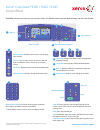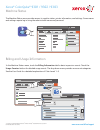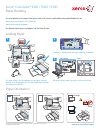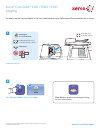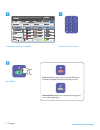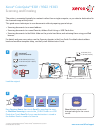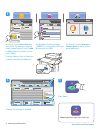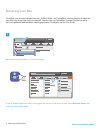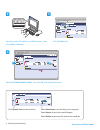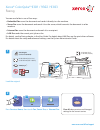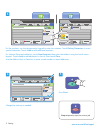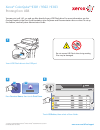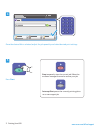Xerox ColorQube 9301 User Manual
Xerox
®
ColorQube
®
9301 / 9302 / 9303
www.xerox.com/offi ce/support
2
5
8
0
C
ABC
JKL
TUV
3
6
9
#
DEF
MNO
WXY
?
1
4
7
*
GHI
PRS
CA
2
5
8
0
C
ABC
JKL
TUV
3
6
9
#
DEF
MNO
WXY
1
4
7
*
GHI
PRS
CA
7
2
6
3
4
5
1
1
6
3
7
4
5
2
2
3
4
5
Control Panel
Available services can vary on your printer setup. For details about services and settings, see the User Guide.
Menus
Job controls
Alphanumeric keypad
Touch screen
Services Home
displays main services, such as copy,
scan, and fax.
Services
returns to the active service from the Job
Status or Machine Status screens, or to a preset
service.
Help (?)
displays additional information about the
current selection or service.
Energy Saver
enters or exits energy saver mode.
Clear All
Stop
Interrupt Printing
Start
Job Status
displays active, held, and completed jobs.
Machine Status
displays settings and information.
Alphanumeric keys
are used for entering copy quantities,
fax numbers, and other numeric information.
C
(clear) deletes numeric values or the last digit entered.
Language
changes the touch screen language and
keyboard settings.
Log In/Out
accesses password protected features.
Clear All
clears previous and changed settings for the
current service. Press twice to reset all defaults and clear
existing scans.
Start
starts the selected job.
Stop
temporarily stops the current job. Follow the onscreen
message to cancel or resume your job.
Interrupt Printing
pauses the currently printing job to run a
more urgent job.
© 2013 Xerox Corporation. All Rights Reserved. Xerox
®
and Xerox and Design
®
are trademarks of Xerox Corporation in
the United States and/or other countries.