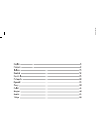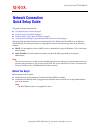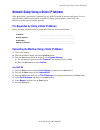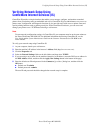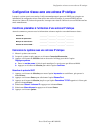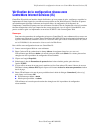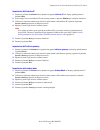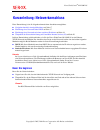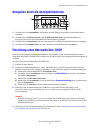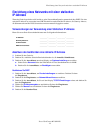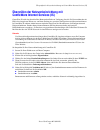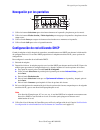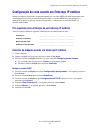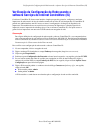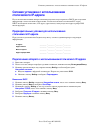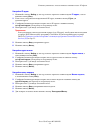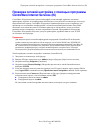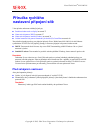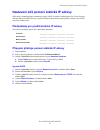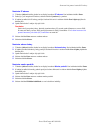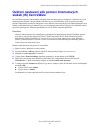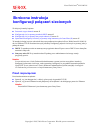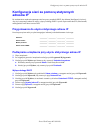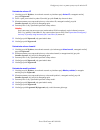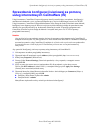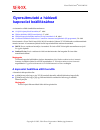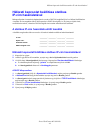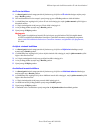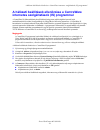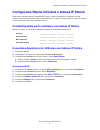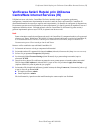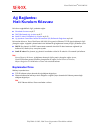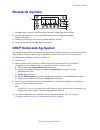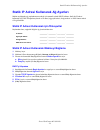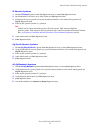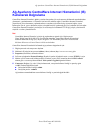- DL manuals
- Xerox
- Printer
- Copycentre C118
- Network Manual
Xerox Copycentre C118 Network Manual
Summary of Copycentre C118
Page 3: Before You Begin
Xerox workcentre ® m118/m118i copyright © 2005, 2004 xerox corporation. All rights reserved. 1 this guide includes instructions for: ■ navigating display screens on page 2 ■ network setup using dhcp on page 2 ■ network setup using a static ip address on page 3 ■ verifying network setup using centrew...
Page 4: Navigating Display Screens
Navigating display screens xerox workcentre m118/m118i 2 navigating display screens 1. Use the select buttons to select items on the display and to scroll through menus. 2. Use the right arrow and left arrow buttons to navigate screens or to move from one entry field to another. 3. Use the enter but...
Page 5
Network setup using a static ip address xerox workcentre m118/m118i 3 network setup using a static ip address when the machine is powered on, it automatically uses dhcp to obtain its network configuration. To use a static ip address, dhcp must be turned off and the ip address, gateway address, subne...
Page 6
Network setup using a static ip address xerox workcentre m118/m118i 4 set the ip address 1. Press the select button until you see ip address on the display,and then press the enter button. 2. If there is an incorrect ip address in the field, press the clear button to delete the address. 3. Use the n...
Page 7
Verifying network setup using centreware internet services (is) xerox workcentre m118/m118i 5 verifying network setup using centreware internet services (is) centreware is provides a simple interface that enables you to manage, configure, and monitor networked printers from your desktop using an emb...
Page 8: Avant De Commencer
Xerox workcentre ® m118/m118i copyright © 2005, 2004 xerox corporation. Tous droits réservés. 6 ce guide contient des instructions concernant : ■ navigation dans les écrans à la page 7 ■ configuration réseau avec dhcp à la page 7 ■ configuration réseau avec une adresse ip statique à la page 8 ■ véri...
Page 9: Navigation Dans Les Écrans
Navigation dans les écrans xerox workcentre m118/m118i 7 navigation dans les écrans 1. Utilisez les boutons de sélection pour choisir des éléments affichés à l'écran et pour parcourir les menus. 2. Utilisez le bouton flèche droite et flèche gauche pour naviguer dans les écrans ou pour passer d'un ch...
Page 10
Configuration réseau avec une adresse ip statique xerox workcentre m118/m118i 8 configuration réseau avec une adresse ip statique lorsque le système est mis sous tension, il utilise automatiquement le protocole dhcp pour récupérer ses informations de configuration réseau. Pour utiliser une adresse i...
Page 11
Configuration réseau avec une adresse ip statique xerox workcentre m118/m118i 9 définissez l'adresse ip 1. Appuyez sur le bouton de sélection jusqu'à ce que l'option adresse ip apparaisse à l'écran, puis pressez le bouton entrer. 2. Si le champ comporte une adresse ip incorrecte, appuyez sur le bout...
Page 12
Vérification de la configuration réseau avec centreware internet services (is) xerox workcentre m118/m118i 10 vérification de la configuration réseau avec centreware internet services (is) centreware is possède une interface simple d'utilisation, qui vous permet de gérer, configurer et contrôler les...
Page 13: Operazioni Preliminari
Xerox workcentre ® m118/m118i copyright © 2005, 2004 xerox corporation. Tutti i diritti riservati. 11 questa guida contiene le istruzioni necessarie per effettuare le seguenti operazioni. ■ navigazione sulle schermate del display a pagina 12 ■ impostazione di rete utilizzando dhcp a pagina 12 ■ impo...
Page 14
Navigazione sulle schermate del display xerox workcentre m118/m118i 12 navigazione sulle schermate del display 1. Utilizzare i pulsanti di selezione per scegliere gli elementi sul display e scorrere attraverso i menu. 2. Utilizzare i pulsanti freccia a destra e freccia a sinistra per spostarsi sulle...
Page 15
Impostazione di rete utilizzando un indirizzo ip statico xerox workcentre m118/m118i 13 impostazione di rete utilizzando un indirizzo ip statico quando la macchina si accende, utilizza automaticamente dhcp per ottenere la configurazione di rete. Per utilizzare un indirizzo ip statico, dhcp deve esse...
Page 16
Impostazione di rete utilizzando un indirizzo ip statico xerox workcentre m118/m118i 14 impostazione dell'indirizzo ip 1. Premere il pulsante di selezione fino a quando non appare indirizzo ip sul display, quindi premere il pulsante invio. 2. Se nel campo si trova un indirizzo ip non corretto, preme...
Page 17
Verifica dell'impostazione di rete utilizzando centreware internet services (is) xerox workcentre m118/m118i 15 verifica dell'impostazione di rete utilizzando centreware internet services (is) centreware is è costituito da una semplice interfaccia che permette di gestire, configurare e monitorare le...
Page 18: Bevor Sie Beginnen
Xerox workcentre ® m118/m118i copyright © 2005, 2004 xerox corporation. Alle rechte vorbehalten. 16 diese kurzanleitung ist in die folgenden thematischen abschnitte untergliedert: ■ navigation durch die anzeigebildschirme auf seite 17 ■ einrichtung eines netzwerks über dhcp auf seite 17 ■ einrichtun...
Page 19
Navigation durch die anzeigebildschirme xerox workcentre m118/m118i 17 navigation durch die anzeigebildschirme 1. Verwenden sie die auswahltasten, um elemente auf dem display auszuwählen und um durch menüs zu blättern. 2. Verwenden sie die pfeil-nach-rechts- und die pfeil-nach-links-taste, um durch ...
Page 20: Ip-Adresse
Einrichtung eines netzwerks mit einer statischen ip-adresse xerox workcentre m118/m118i 18 einrichtung eines netzwerks mit einer statischen ip-adresse wenn das gerät eingeschaltet wird, bezieht es seine netzwerkkonfiguration automatisch über dhcp. Um eine statische ip-adresse zu verwenden, muss dhcp...
Page 21
Einrichtung eines netzwerks mit einer statischen ip-adresse xerox workcentre m118/m118i 19 legen sie die ip-adresse fest 1. Drücken sie die auswahltaste, bis sie auf dem display ip-adresse sehen,und drücken sie dann die eingabetaste. 2. Wenn im feld eine falsche ip-adresse steht, drücken sie die lös...
Page 22
Überprüfen der netzwerkeinrichtung mit centreware internet services (is) xerox workcentre m118/m118i 20 Überprüfen der netzwerkeinrichtung mit centreware internet services (is) centreware is stellt eine übersichtliche benutzeroberfläche zur verfügung, über die sie netzwerkdrucker mit hilfe eines int...
Page 23: Antes De Empezar
Xerox workcentre ® m118/m118i copyright © 2005, 2004 xerox corporation. Reservados todos los derechos. 21 este guía incluye instrucciones para: ■ navegación por las pantallas en la página 22 ■ configuración de red utilizando dhcp en la página 22 ■ configuración de red utilizando una dirección ip est...
Page 24
Navegación por las pantallas xerox workcentre m118/m118i 22 navegación por las pantallas 1. Utilice los botones seleccionar para seleccionar elementos en la pantalla y desplazarse por los menús. 2. Utilice los botones flecha derecha y flecha izquierda para navegar por las pantallas o desplazarse de ...
Page 25
Configuración de red utilizando una dirección ip estática xerox workcentre m118/m118i 23 configuración de red utilizando una dirección ip estática cuando la máquina se enciende, automáticamente usa dhcp para obtener la configuración de red. Para utilizar una dirección ip estática, debe desactivarse ...
Page 26
Configuración de red utilizando una dirección ip estática xerox workcentre m118/m118i 24 establezca la dirección ip: 1. Pulse el botón seleccionar hasta que vea dirección ip en la pantallay, después, pulse el botón intro. 2. Si hay una dirección ip incorrecta en el campo, pulse el botón cancelar par...
Page 27: De Internet De Centreware
Verificación de la configuración de red utilizando servicios de internet de centreware xerox workcentre m118/m118i 25 verificación de la configuración de red utilizando servicios de internet de centreware servicios de internet de centreware proporciona una interfaz simple que le permite administrar,...
Page 28: Antes De Começar
Xerox workcentre ® m118/m118i copyright © 2005, 2004 xerox corporation. Todos os direitos reservados. 26 este guia contém instruções para: ■ navegação pelas telas do visor na página 27 ■ configuração da rede usando o servidor dhcp na página 27 ■ configuração da rede usando um endereço ip estático na...
Page 29
Navegação pelas telas do visor xerox workcentre m118/m118i 27 navegação pelas telas do visor 1. Use os botões de seleção para selecionar itens no visor e avançar pelos menus. 2. Use os botões de seta para a direita e de seta para a esquerda para navegar pelas telas ou para passar de um campo de entr...
Page 30
Configuração da rede usando um endereço ip estático xerox workcentre m118/m118i 28 configuração da rede usando um endereço ip estático quando a máquina é inicializada, ela automaticamente usa o servidor dhcp para obter informações sobre a configuração da rede. Para usar um endereço ip estático, o se...
Page 31
Configuração da rede usando um endereço ip estático xerox workcentre m118/m118i 29 definir o endereço ip 1. Pressione o botão de seleção até que endereço ip apareça no visor,e, em seguida, pressione o botão entrar. 2. Se houver um endereço ip incorreto no campo, pressione o botão limpar para excluir...
Page 32
Verificação da configuração da rede usando o software serviços de internet centreware (is) xerox workcentre m118/m118i 30 verificação da configuração da rede usando o software serviços de internet centreware (is) o software centreware is fornece uma interface simples que permite gerenciar, configura...
Page 33
Xerox workcentre ® m118/m118i Авторские права компании © xerox, 2005, 2004 г. Все права защищены. 31 Это руководство содержит инструкции по выполнению следующих процедур: ■ Перемещение по экранам дисплея на стр. 32 ■ Сетевая установка с использованием dhcp на стр. 32 ■ Сетевая установка с использова...
Page 34
Перемещение по экранам дисплея xerox workcentre m118/m118i 32 Перемещение по экранам дисплея 1. Нажимайте кнопку Выбор для прокрутки и выбора пунктов меню. 2. Нажимайте кнопки со стрелкой вправо и со стрелкой влево для перемещения по экранам или перехода от одного поля ввода к другому. 3. Нажимайте ...
Page 35
Сетевая установка с использованием статического ip-адреса xerox workcentre m118/m118i 33 Сетевая установка с использованием статического ip-адреса После включения питания аппарат автоматически использует протокол dhcp для получения информации о своем сетевом подключении. Чтобы использовать статическ...
Page 36
Сетевая установка с использованием статического ip-адреса xerox workcentre m118/m118i 34 Настройте ip-адрес. 1. Нажимайте кнопку Выбор до тех пор, пока на экране не появится пункт ip-адрес ,а затем нажмите кнопку Ввод. 2. Если в поле отображается неправильный ip-адрес, нажмите кнопку Сброс для удале...
Page 37
Проверка сетевой настройки с помощью программы centreware internet services (is) xerox workcentre m118/m118i 35 Проверка сетевой настройки с помощью программы centreware internet services (is) centreware is предоставляет простой интерфейс, позволяющий управлять сетевыми принтерами, задавать их конфи...
Page 38: Před Zahájením Nastavení
Xerox workcentre ® m118/m118i copyright © 2005, 2004 xerox corporation. Všechna práva vyhrazena. 36 v této příručce naleznete následující pokyny: ■ procházení obrazovek na displeji na straně 37 ■ nastavení sítě pomocí dhcp na straně 37 ■ nastavení sítě pomocí statické ip adresy na straně 38 ■ ověřen...
Page 39
Procházení obrazovek na displeji xerox workcentre m118/m118i 37 procházení obrazovek na displeji 1. Výběrová tlačítka slouží k výběru položek na displeji a k procházení nabídek. 2. Tlačítka pravá šipka a levá šipka slouží k procházení obrazovek nebo pro přesun z jednoho vstupního pole do druhého. 3....
Page 40
Nastavení sítě pomocí statické ip adresy xerox workcentre m118/m118i 38 nastavení sítě pomocí statické ip adresy když dojde k zapnutí přístroje, automaticky použije dhcp k získání své konfigurace sítě. Chcete-li použít statickou adresu ip, dhcp musí být vypnut a ip adresa, adresa brány, maska podsít...
Page 41
Nastavení sítě pomocí statické ip adresy xerox workcentre m118/m118i 39 nastavte ip adresu 1. Tiskněte výběrové tlačítko, dokud se na displeji nezobrazí ip adresa .Poté stiskněte tlačítko enter. 2. Pokud je v poli nesprávná ip adresa, stiskem tlačítka vynulovat ji vymažete. 3. K zadání prvního čísla...
Page 42: Služeb (Is) Centreware
Ověření nastavení sítě pomocí internetových služeb (is) centreware xerox workcentre m118/m118i 40 ověření nastavení sítě pomocí internetových služeb (is) centreware is centreware disponuje jednoduchým rozhraním, které umožňuje správu, konfiguraci a sledování sít’ových tiskáren pomocí počítače a inte...
Page 43: Przed Rozpoczęciem
Xerox workcentre ® m118/m118i copyright © 2005, 2004 xerox corporation. Wszelkie prawa zastrzeżone 41 w niniejszej instrukcji opisano: ■ poruszanie się po ekranach strona 42 ■ konfiguracja sieci za pomocą protokołu dhcp strona 42 ■ konfiguracja sieci za pomocą statycznych adresów ip strona 43 ■ spra...
Page 44: Poruszanie Się Po Ekranach
Poruszanie się po ekranach xerox workcentre m118/m118i 42 poruszanie się po ekranach 1. Za pomocą przycisków wybierz można zaznaczać pozycje na ekranie i poruszać się w menu. 2. Przyciski strzałka w prawo i strzałka w lewo pozwalają na poruszanie się pomiędzy ekranami lub przechodzenie pomiędzy pola...
Page 45: Adresów Ip
Konfiguracja sieci za pomocą statycznych adresów ip xerox workcentre m118/m118i 43 konfiguracja sieci za pomocą statycznych adresów ip po uruchomieniu urządzenie automatycznie korzysta z protokołu dhcp, aby dokonać konfiguracji sieciowej. Aby użyć statycznego adresu ip, należy wyłączyć obsługę dhcp ...
Page 46
Konfiguracja sieci za pomocą statycznych adresów ip xerox workcentre m118/m118i 44 ustawianie adresu ip 1. Naciskaj przycisk wybierz, aż na ekranie zostanie wyświetlona opcja adres ip ,a następnie naciśnij przycisk wprowadź. 2. Jeżeli w polu jest niewłaściwy adres ip, naciśnij przycisk usuń, aby ska...
Page 47
Sprawdzanie konfiguracji sieciowej za pomocą usług internetowych centreware (is) xerox workcentre m118/m118i 45 sprawdzanie konfiguracji sieciowej za pomocą usług internetowych centreware (is) usługi internetowe centreware is zapewniają prosty interfejs umożliwiający zarządzanie, konfigurację i moni...
Page 48: Kapcsolat Beállításához
Xerox workcentre ® m118/m118i copyright © 2005, 2004 xerox corporation. Minden jog fenntartva. 46 az útmutató az alábbi témaköröket tartalmazza: ■ a kijelző képernyőinek használata , 47. Oldal ■ hálózat beállítása dhcp használatával , 47. Oldal ■ hálózati kapcsolat beállítása statikus ip-cím használ...
Page 49
A kijelző képernyőinek használata xerox workcentre m118/m118i 47 a kijelző képernyőinek használata 1. A választógombokkal kiválaszthatja a kívánt képernyőelemet, és lapozhat a menük között. 2. A jobbra és balra mutató nyilak segítségével a képernyők, illetve a beviteli mezők között lépegethet. 3. A ...
Page 50: Ip-Cím Használatával
Hálózati kapcsolat beállítása statikus ip-cím használatával xerox workcentre m118/m118i 48 hálózati kapcsolat beállítása statikus ip-cím használatával bekapcsolás után a berendezés alapértelmezés szerint a dhcp-kiszolgálóról kéri le a hálózati beállításokat. A statikus ip-cím megadása előtt ki kell ...
Page 51
Hálózati kapcsolat beállítása statikus ip-cím használatával xerox workcentre m118/m118i 49 az ip-cím beállítása 1. A választógomb ismételt megnyomásával jelenítse meg a kijelzőn az ip-cím lehetőséget, majd nyomja meg a beadás gombot. 2. Ha a mezőben hibás ip-cím szerepel, nyomja meg egyszer a törlés...
Page 52
A hálózati beállítások ellenőrzése a centreware internetes szolgáltatások (is) programmal xerox workcentre m118/m118i 50 a hálózati beállítások ellenőrzése a centreware internetes szolgáltatások (is) programmal a centreware is felhasználóbarát kezelőfelületén beágyazott webkiszolgálón keresztül sajá...
Page 53: Înainte De A Începe
Xerox workcentre ® m118/m118i copyright © 2005, 2004 xerox corporation. Toate drepturile rezervate. 51 acest ghid cuprinde instrucţiuni pentru: ■ ecrane de navigare la pagina 52 ■ configurarea reţelei utilizând dhcp la pagina 52 ■ configurarea reţelei utilizând o adresă ip statică la pagina 53 ■ ver...
Page 54: Ecrane De Navigare
Ecrane de navigare xerox workcentre m118/m118i 52 ecrane de navigare 1. Butoanele selectare se utilizează pentru a selecta elemente de pe ecran şi pentru a naviga în meniuri. 2. Butoanele săgeată dreapta şi săgeată stânga se utilizează pentru a naviga între ecrane sau pentru a deplasa cursorul dintr...
Page 55
Configurarea reţelei utilizând o adresă ip statică xerox workcentre m118/m118i 53 configurarea reţelei utilizând o adresă ip statică după pornire, aparatul utilizează automat dhcp pentru a obţine informaţiile de configurare a reţelei. Pentru a utiliza o adresă ip statică, dhcp trebuie dezactivat, ia...
Page 56
Configurarea reţelei utilizând o adresă ip statică xerox workcentre m118/m118i 54 setarea adresei ip 1. Se apasă butonul selectare până apare pe afişaj adresă ip ,apoi se apasă butonul introducere. 2. Dacă în câmpul de introducere apare o adresă ip incorectă, se apasă butonul Ştergere pentru a şterg...
Page 57
Verificarea setării reţelei prin utilizarea centreware internet services (is) xerox workcentre m118/m118i 55 verificarea setării reţelei prin utilizarea centreware internet services (is) utilizând un server web inclus, centreware is oferă o interfaţă simplă, care permite gestionarea, configurarea şi...
Page 58: Başlamadan Önce
Xerox workcentre ® m118/m118i telif hakkı © 2005, 2004 xerox corporation. Tüm hakları saklıdır. 56 bu kılavuz aşağıdakilerle ilgili yordamlar sağlar: ■ ekranlarda gezinme sayfa 57 ■ dhcp kullanarak ağ ayarları sayfa 57 ■ statik ip adresi kullanarak ağ ayarları sayfa 58 ■ ağ ayarlarını centreware int...
Page 59: Ekranlarda Gezinme
Ekranlarda gezinme xerox workcentre m118/m118i 57 ekranlarda gezinme 1. Ekrandaki öğeleri seçmek ve menüler arasında ilerlemek için seç düğmelerini kullanın. 2. Ekranlarda gezinmek veya bir giriş alanından diğerine gitmek için sağ ok ve sol ok düğmelerini kullanın. 3. Ekranda seçili olan öğeyi kabul...
Page 60
Statik ip adresi kullanarak ağ ayarları xerox workcentre m118/m118i 58 statik ip adresi kullanarak ağ ayarları makine açıldığında, ağ yapılandırmasını almak için otomatik olarak dhcp kullanır. Statik bir ip adresi kullanmak için, dhcp kapatılmış olmalı ve ip adresi, ağ geçidi adresi, alt ağ maskesi ...
Page 61
Statik ip adresi kullanarak ağ ayarları xerox workcentre m118/m118i 59 ip adresini ayarlama 1. Ekranda ip adresi 'ni görene kadar seç düğmesine basınve sonra giriş düğmesine basın. 2. Bu alanda hatalı bir ip adresi varsa, adresi silmek için sil düğmesine basın. 3. Ip adresinin ilk sayısını girmek iç...
Page 62: Kullanarak Doğrulama
Ağ ayarlarını centreware internet hizmetlerini (is) kullanarak doğrulama xerox workcentre m118/m118i 60 ağ ayarlarını centreware internet hizmetlerini (is) kullanarak doğrulama centreware internet hizmetleri, ağdaki yazıcıları katıştırılmış bir web sunucusu kullanarak masaüstünüzden yönetmeniz, yapı...