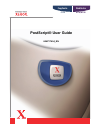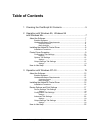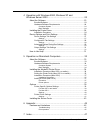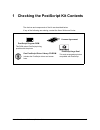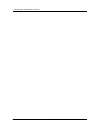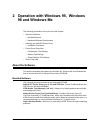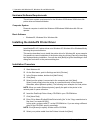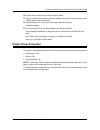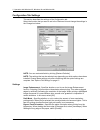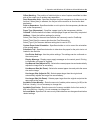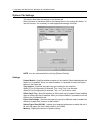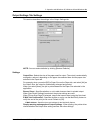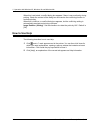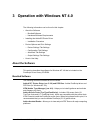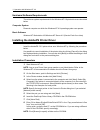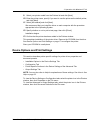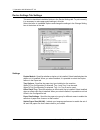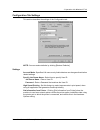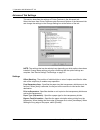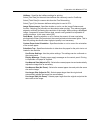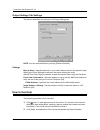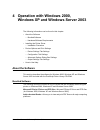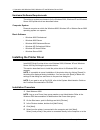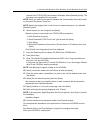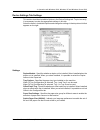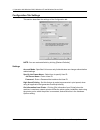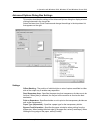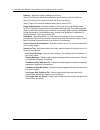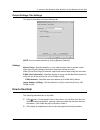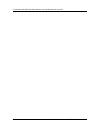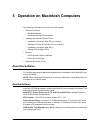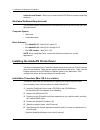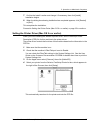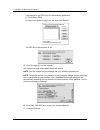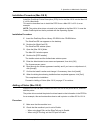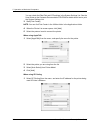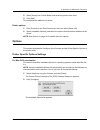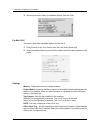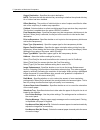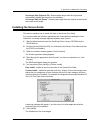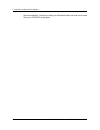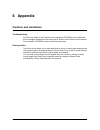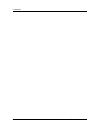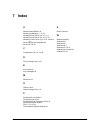- DL manuals
- Xerox
- Printer
- Copycentre C118
- Software Manual
Xerox Copycentre C118 Software Manual
Summary of Copycentre C118
Page 1
C118 m118/m118i workcentre copycentre postscript® user guide 604p17454_en.
Page 2
Prepared by: the document company xerox gkls european operations bessemer road welwyn garden city hertfordshire al7 1he england © 2004 by fuji xerox co., ltd. All rights reserved. Copyright protection claimed includes all forms and matters of copyrighted material and information now allowed by statu...
Page 3: Table of Contents
Xerox workcentre 118 postscript® user guide 3 table of contents 1 checking the postscript kit contents........................................5 2 operation with windows 95, windows 98 and windows me .......................................................................7 about the software ............
Page 4
4 xerox workcentre 118 postscript® user guide 4 operation with windows 2000, windows xp and windows server 2003 .............................................................23 about the software ..........................................................................23 bundled software ..............
Page 5
Xerox workcentre 118 postscript® user guide 5 1 checking the postscript kit contents the devices and components of the kit are described below. If any of the following are missing, contact the xerox welcome center. Postscript program rom this rom makes postscript printing possible with the printer. ...
Page 6
1 checking the postscript kit contents 6 xerox workcentre 118 postscript® user guide.
Page 7: 98 and Windows Me
Xerox workcentre 118 postscript® user guide 7 2 operation with windows 95, windows 98 and windows me the following information can be found in this chapter: • about the software – bundled software – hardware/software requirements • installing the adobeps printer driver – installation procedure • pri...
Page 8
2 operation with windows 95, windows 98 and windows me 8 xerox workcentre 118 postscript® user guide hardware/software requirements the minimum system requirements for the windows 95/windows 98/windows me printer driver are described below. Computer system personal computer in which the windows 95/w...
Page 9: Printer Driver Properties
2 operation with windows 95, windows 98 and windows me xerox workcentre 118 postscript® user guide 9 10. Select the port that you are using and click [next]. 11. Type a name for the printer and specify whether you want to use the printer as the default printer, then click [next]. 12. Specify whether...
Page 10
2 operation with windows 95, windows 98 and windows me 10 xerox workcentre 118 postscript® user guide configuration tab settings this section describes the settings of the configuration tab. Select the function that you want to set in the features list and change the settings in the change box below...
Page 11
2 operation with windows 95, windows 98 and windows me xerox workcentre 118 postscript® user guide 11 offset stacking - the position of individual jobs or sets of copies are shifted to either side of the output tray to enable easy separation. Feed separators from - specifies the paper tray that tran...
Page 12
2 operation with windows 95, windows 98 and windows me 12 xerox workcentre 118 postscript® user guide options tab settings this section describes the settings in the options tab. Select the items in hardware options and change them in the change box below. To use this function, it is necessary to ma...
Page 13
2 operation with windows 95, windows 98 and windows me xerox workcentre 118 postscript® user guide 13 output settings tab settings this section describes the settings in the output settings tab. Note: you can restore defaults by clicking [restore defaults]. Settings output size - selects the size of...
Page 14: How To Use Help
2 operation with windows 95, windows 98 and windows me 14 xerox workcentre 118 postscript® user guide when this is activated, a conflict dialog box appears if there is non-conformity during printing. Check the content of the dialog box and resolve the conflicting function to continue printing. When ...
Page 15: About The Software
Xerox workcentre 118 postscript® user guide 15 3 operation with windows nt 4.0 the following information can be found in this chapter: • about the software – bundled software – hardware/software requirements • installing the adobeps printer driver – installation procedure • device options and print ...
Page 16
3 operation with windows nt 4.0 16 xerox workcentre 118 postscript® user guide hardware/software requirements the minimum system requirements for the windows nt 4.0 printer driver are described below. Computer system personal computer on which the windows nt 4.0 operating system can operate. Basic s...
Page 17
3 operation with windows nt 4.0 xerox workcentre 118 postscript® user guide 17 9. Select your printer model from the printers list and click [next]. 10. Enter the printer name, specify if you want to use the printer as the default printer, and click [next]. 11. Select [not shared] and click [next]. ...
Page 18
3 operation with windows nt 4.0 18 xerox workcentre 118 postscript® user guide device settings tab settings this section describes installable options in the device settings tab. To print correctly, it is necessary to make appropriate settings in this tab. Select the items in installable options and...
Page 19
3 operation with windows nt 4.0 xerox workcentre 118 postscript® user guide 19 configuration tab settings this section describes the settings of the configuration tab. Note: you can restore defaults by clicking [restore defaults]. Settings account mode - specifies if all users or only administrators...
Page 20
3 operation with windows nt 4.0 20 xerox workcentre 118 postscript® user guide advanced tab settings this section describes the settings of printer features in the advanced tab. Select the items from printer features under document options of the advanced tab and change the settings in the change se...
Page 21
3 operation with windows nt 4.0 xerox workcentre 118 postscript® user guide 21 halftone - specifies the halftone settings for printing. Select [fine dots] for the small size halftone dot commonly used in postscript. Select [thick dots] for coarser dots than the fine dots setting. Select [type 3] for...
Page 22: How To Use Help
3 operation with windows nt 4.0 22 xerox workcentre 118 postscript® user guide output settings tab settings this section describes the settings in the output settings tab. Note: you can restore defaults by clicking [restore defaults]. Settings banner sheet - specifies whether or not to add a banner ...
Page 23: About The Software
Xerox workcentre 118 postscript® user guide 23 4 operation with windows 2000, windows xp and windows server 2003 the following information can be found in this chapter: • about the software – bundled software – hardware/software requirements • installing the printer driver – installation procedure •...
Page 24
4 operation with windows 2000, windows xp and windows server 2003 24 xerox workcentre 118 postscript® user guide hardware/software requirements the minimum system requirements for the windows 2000, windows xp and windows server 2003 printer driver are described below. Computer system personal comput...
Page 25
4 operation with windows 2000, windows xp and windows server 2003 xerox workcentre 118 postscript® user guide 25 network in the tcp/ip(lpd) environment. Otherwise, select [network printer]. The following is an example of a local printer. Note: when you select [local printer], deselect the “automatic...
Page 26
4 operation with windows 2000, windows xp and windows server 2003 26 xerox workcentre 118 postscript® user guide device options and print settings this section describes printer specific settings for printer driver properties. For other items, refer to the help. • installable options in the device s...
Page 27
4 operation with windows 2000, windows xp and windows server 2003 xerox workcentre 118 postscript® user guide 27 device settings tab settings this section describes installable options in the device settings tab. To print correctly, it is necessary to make the appropriate settings in this tab. Selec...
Page 28
4 operation with windows 2000, windows xp and windows server 2003 28 xerox workcentre 118 postscript® user guide configuration tab settings this section describes the settings of the configuration tab. Note: you can restore defaults by clicking [restore defaults]. Settings account mode - specifies i...
Page 29
4 operation with windows 2000, windows xp and windows server 2003 xerox workcentre 118 postscript® user guide 29 advanced options dialog box settings this section describes the settings of the advanced options dialog box displayed when clicking advanced in the layout tab. Select the items from print...
Page 30
4 operation with windows 2000, windows xp and windows server 2003 30 xerox workcentre 118 postscript® user guide halftone - select the halftone settings for printing. Select [fine dots] for the small size halftone dot commonly used in postscript. Select [thick dots] for coarser dots than the fine do...
Page 31: How To Use Help
4 operation with windows 2000, windows xp and windows server 2003 xerox workcentre 118 postscript® user guide 31 output settings tab settings this section describes the output settings tab. Note: you can restore defaults by clicking [restore defaults]. Settings banner sheet - specifies whether or no...
Page 32
4 operation with windows 2000, windows xp and windows server 2003 32 xerox workcentre 118 postscript® user guide.
Page 33: About The Software
Xerox workcentre 118 postscript® user guide 33 5 operation on macintosh computers the following information can be found in this chapter. • about the software – bundled software – hardware/software requirements • installing the adobeps printer driver – installation procedure (mac os 9.X or earlier) ...
Page 34
5 operation on macintosh computers 34 xerox workcentre 118 postscript® user guide adobe acrobat reader - allows you to view and print pdf files on all major computing platforms. Hardware/software requirements the minimum system requirements for the macintosh printer driver and the utility are descri...
Page 35
5 operation on macintosh computers xerox workcentre 118 postscript® user guide 35 7. Confirm the install location and change it if necessary, then click [install]. Installation begins. 8. When the dialog box showing installation has completed appears, click [restart] or [quit]. This completes the in...
Page 36
5 operation on macintosh computers 36 xerox workcentre 118 postscript® user guide if the search for the ppd file is not automatically performed: (1) click [select ppd]. (2) select your printer model in the list, then click [select]. The ppd file for this machine is set. 5. Click [configure] to set t...
Page 37
5 operation on macintosh computers xerox workcentre 118 postscript® user guide 37 installation procedure (mac os x) install the postscript printer description (ppd) file for the mac os x into the mac os x v10.2.X macintosh. This section describes how to install the ppd file on a mac os x v10.2.4, as...
Page 38
5 operation on macintosh computers 38 xerox workcentre 118 postscript® user guide you can check the ethertalk and lpd settings in the system settings list. See the user guide on the customer documentation cd-rom for details about how to print the system settings list. 3. Start [print center]. Note: ...
Page 39: Options
5 operation on macintosh computers xerox workcentre 118 postscript® user guide 39 2. Select [xerox] from printer model, and select the printer to be used. 3. Click [add]. This completes the addition of a printer. Printer options 1. Click [printers] on the print center menu bar, and select [show info...
Page 40
5 operation on macintosh computers 40 xerox workcentre 118 postscript® user guide 3. Set the option menu items in installable options, and click [ok]. For mac os x this section describes installable options for mac os x. 1. Click [printers] on the print center menu bar, and select [show info]. 2. Se...
Page 41
5 operation on macintosh computers xerox workcentre 118 postscript® user guide 41 paper size settings - specifies the paper size group for different areas to enable the selection of paper size common to that location. Switch paper size (8k/16k) - indicate your language preference to enable the set o...
Page 42
5 operation on macintosh computers 42 xerox workcentre 118 postscript® user guide output destination - specifies the output destination. Note: the items that can be selected vary according to whether the optional side tray kit or finisher has been installed. Offset stacking - the position of individ...
Page 43: Installing The Screen Fonts
5 operation on macintosh computers xerox workcentre 118 postscript® user guide 43 use larger size (adjust to fit) - selects paper larger than the original and automatically adjusts the image size as necessary. Use larger size (no zoom) - selects paper larger than the original and prints the same siz...
Page 44
5 operation on macintosh computers 44 xerox workcentre 118 postscript® user guide after the installation, you have to restart your macintosh before the fonts can be used. Store your cd-rom in a safe place..
Page 45: 6 Appendix
Xerox workcentre 118 postscript® user guide 45 6 appendix cautions and limitations troubleshooting see the user guide on the customer documentation cd-rom for error codes and error messages displayed on the control panel. See the user guide on the customer documentation cd-rom for how to deal with p...
Page 46
6 appendix 46 xerox workcentre 118 postscript® user guide.
Page 47: 7 Index
Xerox workcentre 118 postscript® user guide 47 7 index a adobe acrobat reader 34 adobe type manager 7 , 15 , 33 adobeps printer driver (ver. 4.5.3) 7 adobeps printer driver (ver. 5.2.2) 15 adobeps printer driver (ver. 8.7.0, and 8.8) 33 advanced options dialog box 29 advanced tab 20 c configuration ...