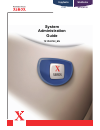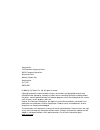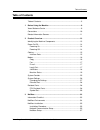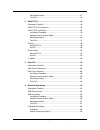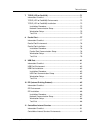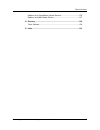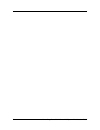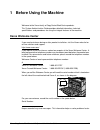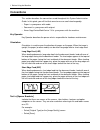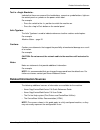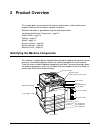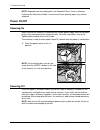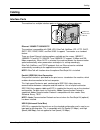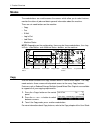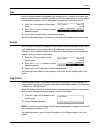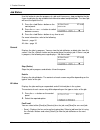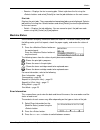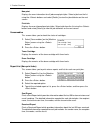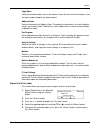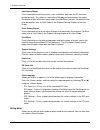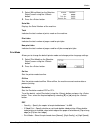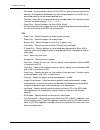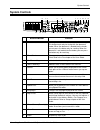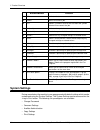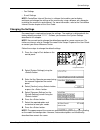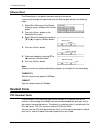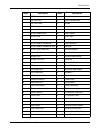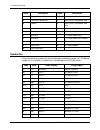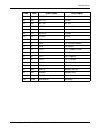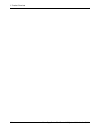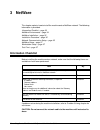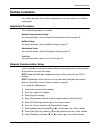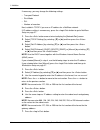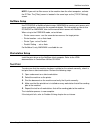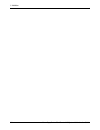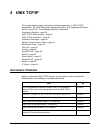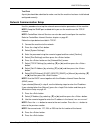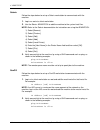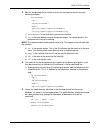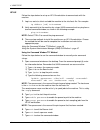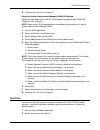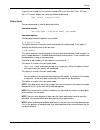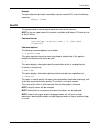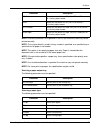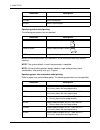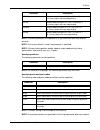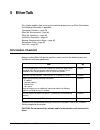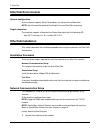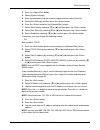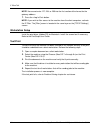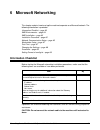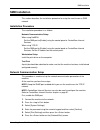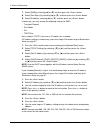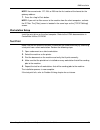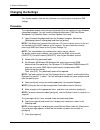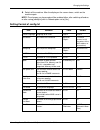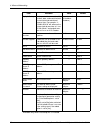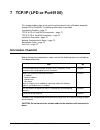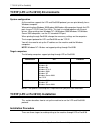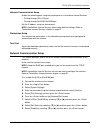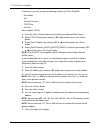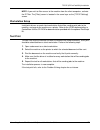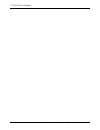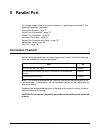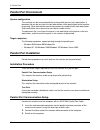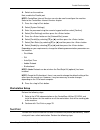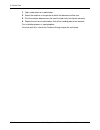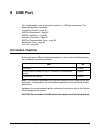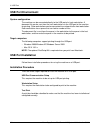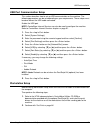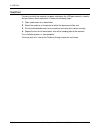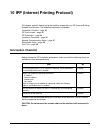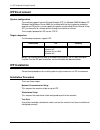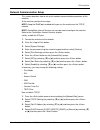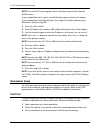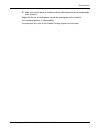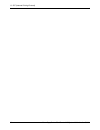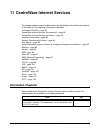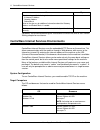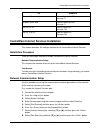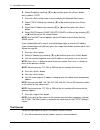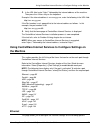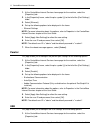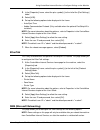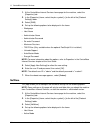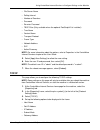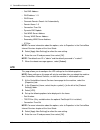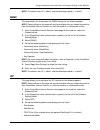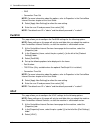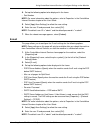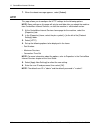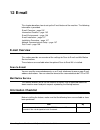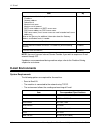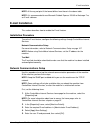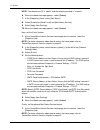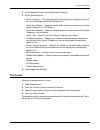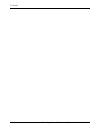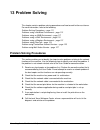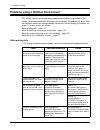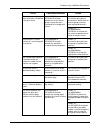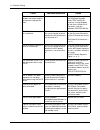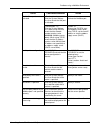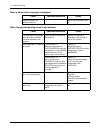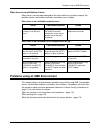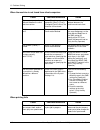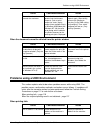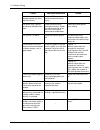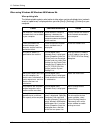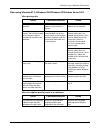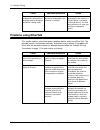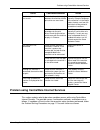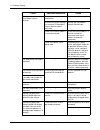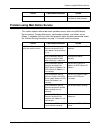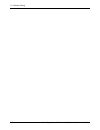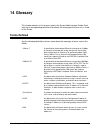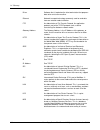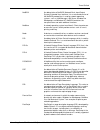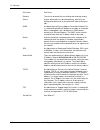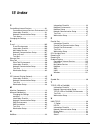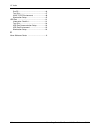- DL manuals
- Xerox
- Printer
- Copycentre C118
- System Administration Manual
Xerox Copycentre C118 System Administration Manual
Summary of Copycentre C118
Page 1
C118 m118/m118i workcentre copycentre system administration guide 701p42722_en.
Page 2
Prepared by: the document company xerox gkls european operations bessemer road welwyn garden city hertfordshire al7 1he england © 2004 by fuji xerox co., ltd. All rights reserved. Copyright protection claimed includes all forms and matters of copyrighted material and information now allowed by statu...
Page 3: Table of Contents
Table of contents xerox copycentre/workcentre 118 system administration guide 3 table of contents table of contents .....................................................................................3 1 before using the machine .....................................................................9...
Page 4
4 xerox copycentre/workcentre 118 system administration guide workstation setup ............................................................................. 37 test print ........................................................................................... 37 4 unix tcp/ip ......................
Page 5
Table of contents xerox copycentre/workcentre 118 system administration guide 5 7 tcp/ip (lpd or port9100) ....................................................................71 information checklist..............................................................................71 tcp/ip (lpd or port9...
Page 6
6 xerox copycentre/workcentre 118 system administration guide centreware internet services installation.............................................. 93 installation procedure........................................................................ 93 network communication setup ........................
Page 7
Table of contents xerox copycentre/workcentre 118 system administration guide 7 problem using centreware internet services ......................................125 problem using mail notice service.......................................................127 14 glossary ..................................
Page 8
8 xerox copycentre/workcentre 118 system administration guide.
Page 9: 1 Before Using The Machine
Xerox copycentre/workcentre 118 system administration guide 9 1 before using the machine welcome to the xerox family of copycentre/workcentre products. This system administration guide provides detailed information, technical specifications and procedures for using the integral features of the machi...
Page 10: Conventions
1 before using the machine 10 xerox copycentre/workcentre 118 system administration guide conventions this section describes the conventions used throughout this system administration guide. In this guide, you will find that some terms are used interchangeably: • paper is synonymous with media. • do...
Page 11: Related Information Sources
Related information sources xerox copycentre/workcentre 118 system administration guide 11 text in indicate that these are names of the hard buttons, numeric or symbol buttons, lights on the control panel or symbols on the power switch label. For example: • press the switch to the position to switch...
Page 12
1 before using the machine 12 xerox copycentre/workcentre 118 system administration guide.
Page 13: 2 Product Overview
Xerox copycentre/workcentre 118 system administration guide 13 2 product overview this chapter gives an overview of the features and functions of the machine and enables familiarity with the device network installation. Detailed information is provided through the following sections. Identifying the...
Page 14: Power On/off
2 product overview 14 xerox copycentre/workcentre 118 system administration guide note: depending on the configuration, the document glass cover is attached instead of the document feeder. A maximum of three optional paper trays can be attached. Power on/off powering on make sure that the machine is...
Page 15: Cabling
Cabling xerox copycentre/workcentre 118 system administration guide 15 cabling interface ports the machine has multiple interface ports as shown in the following diagram. Ethernet 10base-t/100base-tx the machine is compatible with smb, lpd, ethertalk, netware, ipp, http, dhcp, smtp, pop, ddns, rarp,...
Page 16: Modes
2 product overview 16 xerox copycentre/workcentre 118 system administration guide modes the mode buttons are used to access the screens which allow you to select features, monitor the status of jobs and obtain general information about the machine. There are six mode buttons on the machine: • copy •...
Page 17
Modes xerox copycentre/workcentre 118 system administration guide 17 fax use this button to access the optional fax function which is used to send faxes and access functions such as mailbox and polling. The fax mode contains seven screens used to access features such as resolution, delayed start and...
Page 18
2 product overview 18 xerox copycentre/workcentre 118 system administration guide job status use this button to view the progress of a job and if necessary, stop and delete the job. It can also display the log and detailed information about completed jobs. The latest job will be at the top of the li...
Page 19
Modes xerox copycentre/workcentre 118 system administration guide 19 • receive – displays the fax in-coming jobs. Select a job from the list using the buttons and select [details] to view the job attributes on the next screen. Print job displays the print jobs. The suspended and completed jobs are n...
Page 20
2 product overview 20 xerox copycentre/workcentre 118 system administration guide non-print displays the error information for all jobs except print jobs. Select a job from the list using the buttons and select [details] to view the job attributes on the next screen. Print job displays the error inf...
Page 21
Modes xerox copycentre/workcentre 118 system administration guide 21 copy meter confirm the account data, such as the account name, the limit set for the account, and the total number of copies, for each account. Address book confirm the contents of address book. The contents are printed as a list w...
Page 22
2 product overview 22 xerox copycentre/workcentre 118 system administration guide job history report prints information on printing results, such as whether data from the pc has been printed correctly. The status of a maximum of 50 jobs can be printed on the report. Description of jobs with errors a...
Page 23
Modes xerox copycentre/workcentre 118 system administration guide 23 1. Select [billing meter] on the [machine status] screen using the button. 2. Press the button. Serial no. Displays the serial number of the machine. Total indicates the total number of prints made on the machine. Print jobs indica...
Page 24
2 product overview 24 xerox copycentre/workcentre 118 system administration guide • password – if a password has been set for a pdf file, specify the password here in advance. Printing will be performed only when the password set in the pdf file to be printed matches the password specified here. • c...
Page 25: System Controls
System controls xerox copycentre/workcentre 118 system administration guide 25 system controls button/indicator function 1 allows you to send and receive documents manually. This button works only for faxing with the document feeder; when the document is loaded into the feeder, you can press the but...
Page 26: System Settings
2 product overview 26 xerox copycentre/workcentre 118 system administration guide system settings during manufacture the machine is pre-programmed with default settings which can be customized using the system settings. The system settings can be accessed via the button. The following set up categor...
Page 27
System settings xerox copycentre/workcentre 118 system administration guide 27 • fax settings • e-mail settings note: centreware internet services is software that enables you to display, configure and change the settings of the machine by using a browser on a computer instead of the machine’s contr...
Page 28: Resident Fonts
2 product overview 28 xerox copycentre/workcentre 118 system administration guide ethernet port the ethernet port is the default interface used on the machine. If you need to change the speed setting of the ethernet port, perform the following steps: 1. Select [print settings] on the [system setting...
Page 29
Resident fonts xerox copycentre/workcentre 118 system administration guide 29 value description value description 0 cg times 41 times new bold 1 cg times italic 42 times new bold italic 2 cg times bold 43 symbol 3 cg times bold italic 44 wingdings 4 univers medium 45 line printer 5 univers medium it...
Page 30
2 product overview 30 xerox copycentre/workcentre 118 system administration guide symbol set one of the following symbol sets can be selected as the default symbol set. The default symbol set is used when a symbol set is not defined in the pcl job stream. 31 albertus extra bold 72 new century school...
Page 31
Resident fonts xerox copycentre/workcentre 118 system administration guide 31 7j 234 desktop desktop 10j 330 ps text ps text 12j 394 mc text mc text 6j 202 ms pub microsoft publishing 8m 269 math-8 math 8 5m 173 ps math ps math 15u 501 pi font pi font 1u 53 legal legal 1e 37 iso-4 iso 4 united kingd...
Page 32
2 product overview 32 xerox copycentre/workcentre 118 system administration guide.
Page 33: 3 Netware
Xerox copycentre/workcentre 118 system administration guide 33 3 netware this chapter explains how to install the machine onto a netware network. The following information is provided. Information checklist – page 33 netware environments – page 34 netware installation – page 35 installation procedur...
Page 34: Netware Environments
3 netware 34 xerox copycentre/workcentre 118 system administration guide netware environments system configuration the machine supports netware pserver mode in bindery or nds. Netware 3.X/4.X/ 5.X/6.X is required to support bindery. Netware 4.11 or later is required to support nds. In the pserver mo...
Page 35: Netware Installation
Netware installation xerox copycentre/workcentre 118 system administration guide 35 netware installation this section describes the installation procedures to use the machine in a netware environment. Installation procedure the installation procedure is as follows. Network communication setup for mo...
Page 36
3 netware 36 xerox copycentre/workcentre 118 system administration guide if necessary, you may change the following settings. • transport protocol • print mode • pjl • number of searches next, establish tcp/ip if you use an ip address for a netware network. If ip address setting is unnecessary, pres...
Page 37
Netware installation xerox copycentre/workcentre 118 system administration guide 37 note: if you wish to filter access to the machine from the client computers, activate the ip filter. The [filter] screen is located in the same layer as the [tcp/ip settings] screen. Netware setup use pconsole or net...
Page 38
3 netware 38 xerox copycentre/workcentre 118 system administration guide.
Page 39: 4 Unix Tcp/ip
Xerox copycentre/workcentre 118 system administration guide 39 4 unix tcp/ip this chapter explains how to set up the machine to operate in a unix tcp/ip environment. The unix workstation operating systems (os) supported are solaris, sunos, and hp-ux. The following information is provided. Informatio...
Page 40: Unix Tcp/ip Environments
4 unix tcp/ip 40 xerox copycentre/workcentre 118 system administration guide if you encounter problems during the installation of the machine, refer to problem solving chapter for assistance. Caution: do not connect the network cable to the machine until instructed to do so. Unix tcp/ip environments...
Page 41
Unix tcp/ip installation xerox copycentre/workcentre 118 system administration guide 41 test print a print job should be submitted to make sure that the machine has been installed and configured correctly. Network communication setup use this procedure to set up the network communication parameters ...
Page 42
4 unix tcp/ip 42 xerox copycentre/workcentre 118 system administration guide 6. Use the same steps as ip address setting to enter the subnet mask and gateway address. Note: you can enter 000, 128, 192, 224, 240, 248, 252, 254, or 255 into each section as the values for the subnet mask. Note: you can...
Page 43
Unix tcp/ip installation xerox copycentre/workcentre 118 system administration guide 43 *: option you can also add output parameters to the above printer name. The parameters are the same as those for -c option. Insert “_” between the printer name and output parameter, for example “ps_a4”. Note: if ...
Page 44
4 unix tcp/ip 44 xerox copycentre/workcentre 118 system administration guide solaris follow the steps below to set up a solaris workstation to communicate with the machine. 1. Log in as root at a client workstation. 2. Use the solaris admintool to add the machine to the system host files. Note: refe...
Page 45
Unix tcp/ip installation xerox copycentre/workcentre 118 system administration guide 45 3. Edit the /etc/printcap file to contain an entry for the machine queue using the following example: printername:\ :lp=:\ :rm=printername:\ :mx#0:\ :sd=/var/spool/lpd/printername:\ :lf=/var/spool/lpd/printername...
Page 46
4 unix tcp/ip 46 xerox copycentre/workcentre 118 system administration guide hp-ux follow the steps below to set up an hp-ux workstation to communicate with the machine. 1. Log in as root at a client and add the machine to the /etc/hosts file. For example: ip address [tab] printername 2. Verify conn...
Page 47
Unix tcp/ip installation xerox copycentre/workcentre 118 system administration guide 47 8. Continue with test print on page 47. Using the system administrator manager (sam) gui method follow the steps below to use the hp system administrator manager (sam) gui (graphical user interface). Note: refer ...
Page 48: Printing
4 unix tcp/ip 48 xerox copycentre/workcentre 118 system administration guide 3. Repeat the procedure for all workstations that will be sending jobs to the machine. The unix tcp/ip installation is now complete. If the test print fails, refer to problem solving chapter for assistance. Printing solaris...
Page 49
Printing xerox copycentre/workcentre 118 system administration guide 49 delete (cancel) the cancel command is used to delete print data. Command format cancel [printer name] [job number] command options the following command options are available. • printer name this option specifies the printer nam...
Page 50
4 unix tcp/ip 50 xerox copycentre/workcentre 118 system administration guide sunos this section describes printing from a workstation running sunos. See the manuals supplied with the workstation for full details. Print (lpr) the lpr command is used to print. Command format /usr/ucb/lpr [-p printer n...
Page 51
Printing xerox copycentre/workcentre 118 system administration guide 51 to print a file named file1 to a printer named fxps as an a4-sized (210 × 297 mm/ 8.3 ×11.7 inches) duplex job, enter the following command: %lpr -pfxps -c,dup,a4 file1 delete (lprm) the lprm command is used to delete print data...
Page 52: Printer Status
4 unix tcp/ip 52 xerox copycentre/workcentre 118 system administration guide example to delete the print data from printer fxps for job number 351, enter the following command: %lprm -pfxps 351 printer status solaris/hp-ux the lpstat command is used to inquire about the status of the machine. Note: ...
Page 53
Printer status xerox copycentre/workcentre 118 system administration guide 53 example to inquire about the print data received by a printer named fxps, enter the following command: %lpstat -ofxps sunos the lpq command is used to inquire about the status of the machine. Note: in the non-spool mode, t...
Page 54: -C Option
4 unix tcp/ip 54 xerox copycentre/workcentre 118 system administration guide examples • to inquire about the print data received by a printer named fxps, enter the following command: %lpq -pfxps • to display a printer named fxps in long format, enter the following command: %lpq -pfxps -l -c option o...
Page 55
-c option xerox copycentre/workcentre 118 system administration guide 55 note: if several parameters are specified in the first lpr command, data may not be printed correctly. Note: the system default is used if no tray number is specified, or a specified tray or specified size of paper is not loade...
Page 56
4 unix tcp/ip 56 xerox copycentre/workcentre 118 system administration guide specifying double-sided printing the following parameters can be specified. Note: if several parameters are specified in an lpr command, data may not print correctly. Note: the system default is used if no parameter is spec...
Page 57
-c option xerox copycentre/workcentre 118 system administration guide 57 note: if several parameters are specified in an lpr command, data may not print correctly. Note: the system default is used if no parameter is specified. Note: if the print data specifies double-sided or single-sided printing, ...
Page 58
4 unix tcp/ip 58 xerox copycentre/workcentre 118 system administration guide note: for some print languages, the color parameter may be invalid. Note: the system default is used if no parameter is specified. Specifying stapling the following parameters can be specified for stapling. Note: the stapli...
Page 59: 5 Ethertalk
Xerox copycentre/workcentre 118 system administration guide 59 5 ethertalk this chapter explains how to set up the machine to operate on an ethertalk network. The following information is provided. Information checklist – page 59 ethertalk environments – page 60 ethertalk installation – page 60 inst...
Page 60: Ethertalk Environments
5 ethertalk 60 xerox copycentre/workcentre 118 system administration guide ethertalk environments system configuration as the machine supports ethertalk protocol, you can print from macintosh. Note: you will need the optional postscript kit to use ethertalk for printing. Target computers the machine...
Page 61
Ethertalk installation xerox copycentre/workcentre 118 system administration guide 61 2. Press the button. 3. Select [system settings]. 4. Enter the password using the numeric keypad and then select [confirm]. 5. Select [print settings] and then press the button. 6. Press the button on the [network/...
Page 62
5 ethertalk 62 xerox copycentre/workcentre 118 system administration guide note: you cannot enter 127, 254, or 255 into the first section of the format for the gateway address. 7. Press the button. Note: if you wish to filter access to the machine from the client computers, activate the ip filter. T...
Page 63: 6 Microsoft Networking
Xerox copycentre/workcentre 118 system administration guide 63 6 microsoft networking this chapter explains how to set up the machine to operate on a microsoft network. The following information is provided. Information checklist – page 63 smb environments – page 64 smb installation – page 65 instal...
Page 64: Smb Environments
6 microsoft networking 64 xerox copycentre/workcentre 118 system administration guide smb environments server message block (smb) is a protocol for sharing files or printers on windows os. This section explains the installation procedure for connecting a printer to a windows network through smb. Sys...
Page 65: Smb Installation
Smb installation xerox copycentre/workcentre 118 system administration guide 65 smb installation this section describes the installation procedure for using the machine on an smb network. Installation procedure the installation procedure is as follows. Network communication setup when using netbeui:...
Page 66
6 microsoft networking 66 xerox copycentre/workcentre 118 system administration guide 7. Select [smb] by selecting [ s] or [t] and then press the button. 8. Select [port status] by selecting [ s] or [t] and then press the button. 9. Select [enable] by selecting [ s] or [t] and then press the button....
Page 67
Smb installation xerox copycentre/workcentre 118 system administration guide 67 note: you cannot enter 127, 254, or 255 into the first section of the format for the gateway address. 7. Press the button. Note: if you wish to filter access to the machine from the client computers, activate the ip filt...
Page 68: Changing The Settings
6 microsoft networking 68 xerox copycentre/workcentre 118 system administration guide changing the settings this section explains how the key operator uses [config.Txt] to change the smb settings. Procedure the steps below explain how to overwrite [config.Txt] for the machine using a windows network...
Page 69
Changing the settings xerox copycentre/workcentre 118 system administration guide 69 8. Switch off the machine. After the display on the screen clears, switch on the machine again. Note: the changes you have made will be enabled either after switching off and on, or after saving [config.Txt] with it...
Page 70
6 microsoft networking 70 xerox copycentre/workcentre 118 system administration guide * available only when postscript kit is installed. Daylight saving set the period of summer time. Set the time, date, and month for both the start date and end date of summer time. For example “1– 012803–023110” wi...
Page 71: 7 Tcp/ip (Lpd Or Port9100)
Xerox copycentre/workcentre 118 system administration guide 71 7 tcp/ip (lpd or port9100) this chapter explains how to set up the machine to print from a windows computer through lpd or port9100. The following information is provided. Information checklist – page 71 tcp/ip (lpd or port9100) environm...
Page 72
7 tcp/ip (lpd or port9100) 72 xerox copycentre/workcentre 118 system administration guide tcp/ip (lpd or port9100) environments system configuration as the machine supports the lpd and port9100 protocol, you can print directly from a windows computer. When printing from windows 95/windows 98/windows...
Page 73
Tcp/ip (lpd or port9100) installation xerox copycentre/workcentre 118 system administration guide 73 network communication setup enable the following ports using the control panel or centreware internet services. • printing through lpd: lpd port • printing through port9100: port9100 port set the ip ...
Page 74
7 tcp/ip (lpd or port9100) 74 xerox copycentre/workcentre 118 system administration guide if necessary, you may change the following settings for lpd or port9100: • print mode • pjl • connect time-out • tbcp filter • port no. Next, establish tcp/ip. 1. Press the button once or twice to display the [...
Page 75
Tcp/ip (lpd or port9100) installation xerox copycentre/workcentre 118 system administration guide 75 note: if you wish to filter access to the machine from the client computers, activate the ip filter. The [filter] screen is located in the same layer as the [tcp/ip settings] screen. Workstation setu...
Page 76
7 tcp/ip (lpd or port9100) 76 xerox copycentre/workcentre 118 system administration guide.
Page 77: 8 Parallel Port
Xerox copycentre/workcentre 118 system administration guide 77 8 parallel port this chapter explains how to set up the machine in a parallel port environment. The following information is provided. Information checklist – page 77 parallel port environment – page 78 parallel port installation – page ...
Page 78: Parallel Port Environment
8 parallel port 78 xerox copycentre/workcentre 118 system administration guide parallel port environment system configuration the machine can be connected directly to the parallel port of a host workstation. A document file can be sent from the host workstation via the parallel port to the machine f...
Page 79
Parallel port installation xerox copycentre/workcentre 118 system administration guide 79 4. Switch on the machine. Next, enable the parallel port. Note: centreware internet services can also be used to configure the machine. Refer to the centreware internet services chapter. 1. Press the button. 2....
Page 80
8 parallel port 80 xerox copycentre/workcentre 118 system administration guide 1. Open a document on a workstation. 2. Select the machine as the printer to which the document will be sent. 3. Print the selecter document on the machine and verify that it prints correctly. 4. Repeat the test for all w...
Page 81: 9 Usb Port
Xerox copycentre/workcentre 118 system administration guide 81 9 usb port this chapter explains how to set up the machine in a usb port environment. The following information is provided. Information checklist – page 81 usb port environment – page 82 usb port installation – page 82 installation proc...
Page 82: Usb Port Environment
9 usb port 82 xerox copycentre/workcentre 118 system administration guide usb port environment system configuration the machine can be connected directly to the usb port of a host workstation. A document file can be sent from the host workstation via the usb port to the machine for printing. Other w...
Page 83
Usb port installation xerox copycentre/workcentre 118 system administration guide 83 usb port communication setup this section describes how to set up usb communication on the machine. The following parameters can be set depending on your requirements. These setups must be done without the usb cable...
Page 84
9 usb port 84 xerox copycentre/workcentre 118 system administration guide test print to make sure that the machine has been installed on the usb port correctly, submit a test print from a client workstation. Perform the following steps. 1. Open a document on a workstation. 2. Select the machine as t...
Page 85: Information Checklist
Xerox copycentre/workcentre 118 system administration guide 85 10 ipp (internet printing protocol) this chapter explains how to set up the machine to operate in an ipp (internet printing protocol) environment. The following information is provided. Information checklist – page 85 ipp environment – p...
Page 86: Ipp Environment
10 ipp (internet printing protocol) 86 xerox copycentre/workcentre 118 system administration guide ipp environment system configuration the machine supports internet printing protocol (ipp). As windows 2000/windows xp/ windows me/windows server 2003 are installed with the client software needed to o...
Page 87
Ipp installation xerox copycentre/workcentre 118 system administration guide 87 network communication setup this section describes how to set up the network communication parameters of the machine. At the machine, perform these steps. Note: keep the snmp port enabled while you use the machine on the...
Page 88
10 ipp (internet printing protocol) 88 xerox copycentre/workcentre 118 system administration guide note: use the dhcp server together with the windows internet name service (wins) server. If you selected [manual] in step 4, use the following steps to enter the ip address. If you selected other than ...
Page 89
Ipp installation xerox copycentre/workcentre 118 system administration guide 89 4. Make sure that the driver is installed on every workstation that will be sending jobs to the machine. Repeat the test for all workstations that will be sending jobs to the machine. The installation process is now comp...
Page 90
10 ipp (internet printing protocol) 90 xerox copycentre/workcentre 118 system administration guide.
Page 91: Information Checklist
Xerox copycentre/workcentre 118 system administration guide 91 11 centreware internet services this chapter explains how to enable and use the centreware internet services feature of the machine. The following information is provided. Information checklist – page 91 centreware internet services envi...
Page 92
11 centreware internet services 92 xerox copycentre/workcentre 118 system administration guide if problems are encountered during the installation of the machine, refer to the problem solving chapter for assistance. Centreware internet services environments centreware internet services uses the embe...
Page 93
Centreware internet services installation xerox copycentre/workcentre 118 system administration guide 93 centreware internet services installation this section describes the settings required to use centreware internet services. Installation procedure there are two stages required to enable centrewa...
Page 94
11 centreware internet services 94 xerox copycentre/workcentre 118 system administration guide 9. Select [enable] by selecting [ t] or [s] and then press the button. Next, establish tcp/ip. 1. Press the button once or twice to display the [network/port] screen. 2. Select [tcp/ip settings] by selecti...
Page 95: The Machine
Using centreware internet services to configure settings on the machine xerox copycentre/workcentre 118 system administration guide 95 2. In the url field, enter "http://" followed by the internet address of the machine. Then press the key on the keyboard. Example: if the internet address is vvv.Xxx...
Page 96
11 centreware internet services 96 xerox copycentre/workcentre 118 system administration guide 1. At the centreware internet services home page for the machine, select the [properties] tab. 2. In the [properties] frame, select the plus symbol [+] to the left of the [port settings] folder. 3. Select ...
Page 97
Using centreware internet services to configure settings on the machine xerox copycentre/workcentre 118 system administration guide 97 2. In the [properties] frame, select the plus symbol [+] to the left of the [port settings] folder. 3. Select [usb]. 4. Set up the following options to be displayed ...
Page 98
11 centreware internet services 98 xerox copycentre/workcentre 118 system administration guide 1. At the centreware internet services home page for the machine, select the [properties] tab. 2. In the [properties] frame, select the plus symbol [+] to the left of the [protocol settings] folder. 3. Sel...
Page 99
Using centreware internet services to configure settings on the machine xerox copycentre/workcentre 118 system administration guide 99 • file server name • polling interval • number of searches • password • re-enter password • tbcp filter (only available when the optional postscript kit is installed...
Page 100
11 centreware internet services 100 xerox copycentre/workcentre 118 system administration guide • get dns address • dns address 1–3 • dns name • generate domain search list automatically • domain name 1–3 • connection time-out • dynamic dns update • get wins server address • primary wins server addr...
Page 101
Using centreware internet services to configure settings on the machine xerox copycentre/workcentre 118 system administration guide 101 note: the default user id is "admin" and the default password is "x-admin". Snmp this page allows you to configure the snmp settings for the following options. Note...
Page 102
11 centreware internet services 102 xerox copycentre/workcentre 118 system administration guide • dns • connection time-out note: for more information about the options, refer to properties in the centreware internet services chapter of the user guide. 5. Select [apply new settings] to reflect the n...
Page 103
Using centreware internet services to configure settings on the machine xerox copycentre/workcentre 118 system administration guide 103 4. Set up the following option to be displayed in the frame. • port number note: for more information about the options, refer to properties in the centreware inter...
Page 104
11 centreware internet services 104 xerox copycentre/workcentre 118 system administration guide 7. When the reboot message appears, select [reboot]. Http this page allows you to configure the http settings for the following options. Note: some settings on this page will only be available after you r...
Page 105: 12 E-Mail
Xerox copycentre/workcentre 118 system administration guide 105 12 e-mail this chapter describes how to set up the e-mail feature of the machine. The following information is provided. E-mail overview – page 105 information checklist – page 105 e-mail environments – page 106 e-mail installation – pa...
Page 106: E-Mail Environments
12 e-mail 106 xerox copycentre/workcentre 118 system administration guide note: you must have an internet service provider if you wish to acquire an e-mail account through isp. If problems are encountered during machine setup, refer to the problem solving chapter for assistance. E-mail environments ...
Page 107: E-Mail Installation
E-mail installation xerox copycentre/workcentre 118 system administration guide 107 note: a file may not print if the format differs from those in the above table. Note: it is recommended to use microsoft outlook express 5.5/6.0 or netscape 7 as an e-mail software. E-mail installation this section d...
Page 108
12 e-mail 108 xerox copycentre/workcentre 118 system administration guide note: the default user id is "admin" and the default password is "x-admin". 6. When the reboot message appears, select [reboot]. 7. In the [properties] frame, select [port status]. 8. Check [enable] for [send e-mail] and [mail...
Page 109
E-mail installation xerox copycentre/workcentre 118 system administration guide 109 2. In the [properties] frame, select [mail notice settings]. 3. Set the following items. – notice frequency - this setting specifies the frequency of sending the status of an e-mail to members of the mail recipient l...
Page 110
12 e-mail 110 xerox copycentre/workcentre 118 system administration guide.
Page 111: 13 Problem Solving
Xerox copycentre/workcentre 118 system administration guide 111 13 problem solving this chapter contains problem solving procedures and how to seek further assistance. For more information, refer to the following. Problem solving procedures – page 111 problems using a netware environment – page 112 ...
Page 112
13 problem solving 112 xerox copycentre/workcentre 118 system administration guide problems using a netware environment this section explains what to do when problems occur while using netware. The causes, confirmation methods, and actions are as follows. If a problem still exists after the correcti...
Page 113
Problems using a netware environment xerox copycentre/workcentre 118 system administration guide 113 the user name or group name of the job is not defined in the print server. Use nwadmin or pconsole to check whether the user name or group name of the job is registered in the target print server.* r...
Page 114
13 problem solving 114 xerox copycentre/workcentre 118 system administration guide the data format of the print job does not match the print environment setting of the client. – when printing a binary file in the postscript language, make tbcp valid in the machine. If using windows on the client, di...
Page 115
Problems using a netware environment xerox copycentre/workcentre 118 system administration guide 115 the netware port is not activated. Print the system settings list, then check that the port is activated. Activate the netware port. Print the system settings list. When using ipx/spx, check that the...
Page 116
13 problem solving 116 xerox copycentre/workcentre 118 system administration guide when a switch off/on message is displayed when the required printing result is not obtained cause confirmation method action a fault occurred in the netware interface. – switch the machine off and on. Cause confirmati...
Page 117
Problems using an smb environment xerox copycentre/workcentre 118 system administration guide 117 when there is no notification of error when there is no message displayed on the client which has sent print request, the possible causes, confirmation methods, and actions are as follows. When there is...
Page 118
13 problem solving 118 xerox copycentre/workcentre 118 system administration guide when the machine is not found from client computers when printing fails cause confirmation method action the transport protocol is different between the client and the machine. Select [searching as another computer] (...
Page 119
Problems using a unix environment xerox copycentre/workcentre 118 system administration guide 119 when the document cannot be deleted from the printer window problems using a unix environment this section explains what to do when a problem occurs while using unix. The possible causes, confirmation m...
Page 120
13 problem solving 120 xerox copycentre/workcentre 118 system administration guide a network error occurs on the network between the client and the machine. Use the ping command to check the communication status. Check the error. The printer entry setting is not correctly defined on the client. Chec...
Page 121
Problems using a windows environment xerox copycentre/workcentre 118 system administration guide 121 when the required printing result is not obtained problems using a windows environment this section explains what to do when a problem occurs while using microsoft windows os. The possible causes, co...
Page 122
13 problem solving 122 xerox copycentre/workcentre 118 system administration guide when using windows 95/windows 98/windows me when printing fails the following table explains what action to take when a printer disabled status (network error) or (spool error) is displayed when you click [start] > [s...
Page 123
Problems using a windows environment xerox copycentre/workcentre 118 system administration guide 123 when using windows nt 4.0/windows 2000/windows xp/windows server 2003 when printing fails when the required printing result is not obtained cause confirmation method action the correct ip address is ...
Page 124: Problems Using Ethertalk
13 problem solving 124 xerox copycentre/workcentre 118 system administration guide problems using ethertalk this section explains what to do when a problem occurs while using ethertalk. The possible causes, confirmation methods, and actions are as follows. If a problem still exists after the correct...
Page 125
Problem using centreware internet services xerox copycentre/workcentre 118 system administration guide 125 problem using centreware internet services this section explains what to do when a problem occurs while using centreware internet services. The possible causes, confirmation methods, and action...
Page 126
13 problem solving 126 xerox copycentre/workcentre 118 system administration guide cause confirmation method action cannot access to centreware internet services. Check if the machine is switched on. Switch the machine on. Print out the system settings list to check if centreware internet services p...
Page 127
Problem using mail notice service xerox copycentre/workcentre 118 system administration guide 127 problem using mail notice service this section explains what to do when a problem occurs while using mail notice service feature. The possible causes, confirmation methods, and actions are as follows. I...
Page 128
13 problem solving 128 xerox copycentre/workcentre 118 system administration guide.
Page 129: 14 Glossary
Xerox copycentre/workcentre 118 system administration guide 129 14 glossary this chapter contains a list of terms used in the system administration guide. Each term has a corresponding definition that reflects the meaning of the term as it is used in this guide. Terms defined use the following defin...
Page 130
14 glossary 130 xerox copycentre/workcentre 118 system administration guide driver software that is loaded on the client workstation that prepares data to be sent to the machine. Ethernet network transport technology commonly used to send data from one network node to another. Ftp an abbreviation of...
Page 131
Terms defined xerox copycentre/workcentre 118 system administration guide 131 netbeui an abbreviation of netbios (network basic input/output system) extended user interface. It is an enhanced version of the netbios protocol that is used by network operating systems, such as lan manager, lan server, ...
Page 132
14 glossary 132 xerox copycentre/workcentre 118 system administration guide print driver see driver. Protocol the rules that control the transmitting and receiving of data. Queue a place where jobs are stored temporarily, while they are waiting to be processed. A print queue will hold several print ...
Page 133: 15 Index
Xerox copycentre/workcentre 118 quick reference guide 133 15 index c centreware internet services ............................91 centreware internet services environments 92 information checklist ....................................91 network communication setup ....................93 test access .....
Page 134
15 index 134 xerox copycentre/workcentre 118 quick reference guide sunos ..........................................................44 test print ......................................................47 unix tcp/ip environments .........................40 workstation setup ..............................