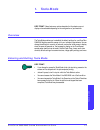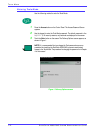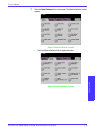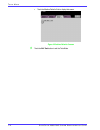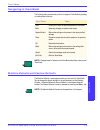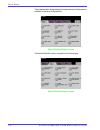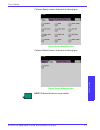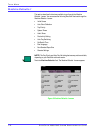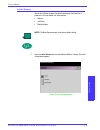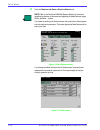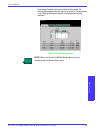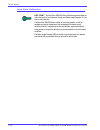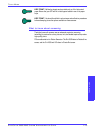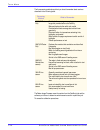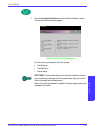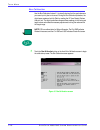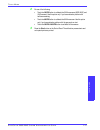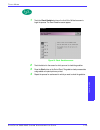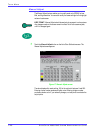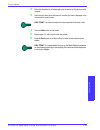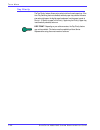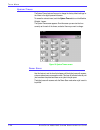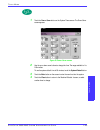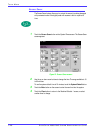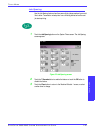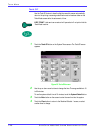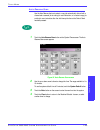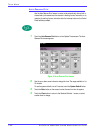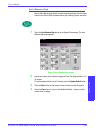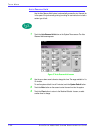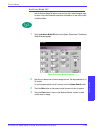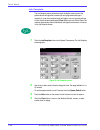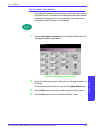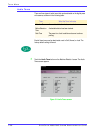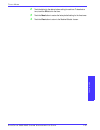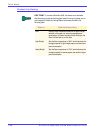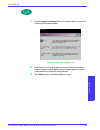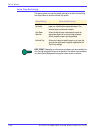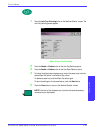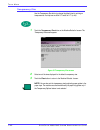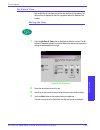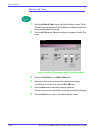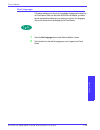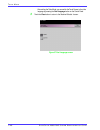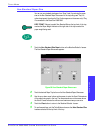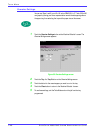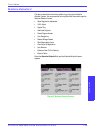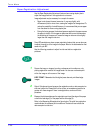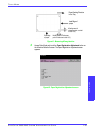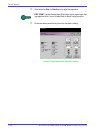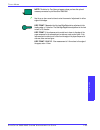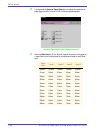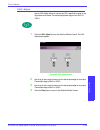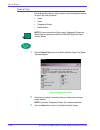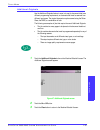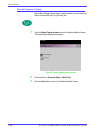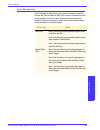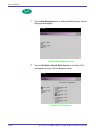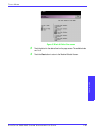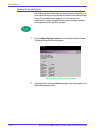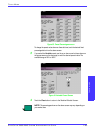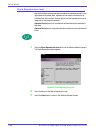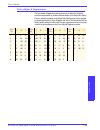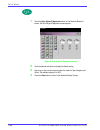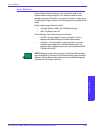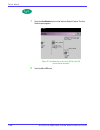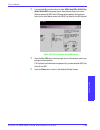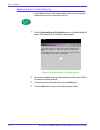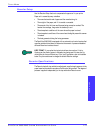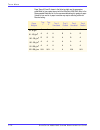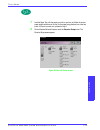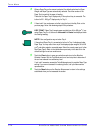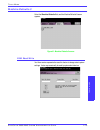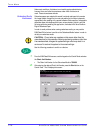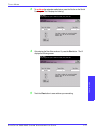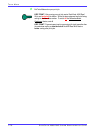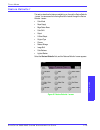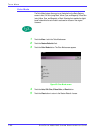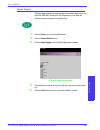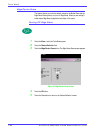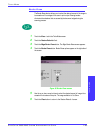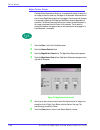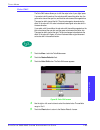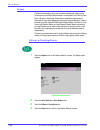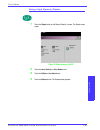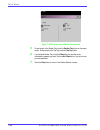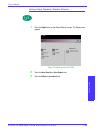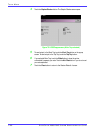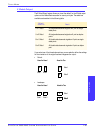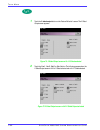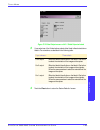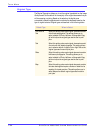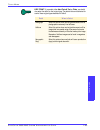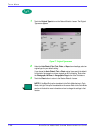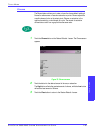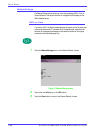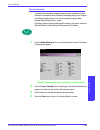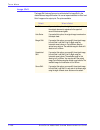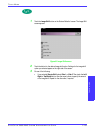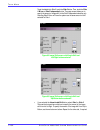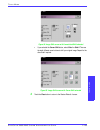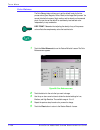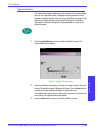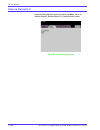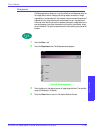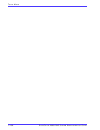- DL manuals
- Xerox
- Software
- DocuColor 2045
- Administration Manual
Xerox DocuColor 2045 Administration Manual
D
O C U
C
O L O R
2060/2045 S
Y S T E M
A
D M I N I S T R A T I O N
G
U I D E
TO
O
L
S
M
O
D
E
1–1
1. Tools Mode
KEY POINT:
Some features or options described in this chapter may not
display or be selectable depending on the configuration of your machine.
Overview
The Tools Mode enables you to establish the default settings for your DocuColor
2060/2045 digital press with scanner to fit your individual requirements. You can
change the settings for a variety of features, such as the initial screen to display
when the press is powered on, the language to display on the Touch Screen,
special paper sizes that can be used in certain Paper Trays, timers, audio tone
controls, default settings for scanner features, image quality settings, and more.
Entering and Exiting Tools Mode
KEY POINT:
• If you attempt to access the Tools Mode while a job is printing, access to the
screens will be delayed until the job completes printing.
• Jobs will queue, but will not print while the Tools Mode is active.
• You cannot access the Tools Mode if the 2060/2045 is in a Fault condition.
• You cannot access the Tools Mode if the Pause key on the Control Panel has
been pressed to halt a job. When the job that was stopped has been
completed, Tools Mode may be accessed.
Summary of DocuColor 2045
Page 1
D o c u c o l o r 2060/2045 s y s t e m a d m i n i s t r a t i o n g u i d e to o l s m o d e 1–1 1. Tools mode key point: some features or options described in this chapter may not display or be selectable depending on the configuration of your machine. Overview the tools mode enables you to estab...
Page 2
T o o l s m o d e d o c u c o l o r 2060/2045 s y s t e m a d m i n i s t r a t i o n g u i d e 1–2 entering tools mode use the following method to enter the tools mode: 1 press the access button on the control panel. The access password screen appears. 2 use the keypad to enter the tools mode passw...
Page 3
T o o l s m o d e d o c u c o l o r 2060/2045 s y s t e m a d m i n i s t r a t i o n g u i d e to o l s m o d e 1–3 4 touch the tools pathway button on the screen. The machine defaults 1 screen appears. Figure 2. Machine defaults 1 screen • touch the machine defaults 2 tab to display that screen. F...
Page 4
T o o l s m o d e d o c u c o l o r 2060/2045 s y s t e m a d m i n i s t r a t i o n g u i d e 1–4 • touch the machine defaults 3 tab to display that screen. Figure 4. Machine defaults 3 screen 5 touch the exit tools button to exit the tools mode..
Page 5
T o o l s m o d e d o c u c o l o r 2060/2045 s y s t e m a d m i n i s t r a t i o n g u i d e to o l s m o d e 1–5 navigating in tools mode the following table provides tells you how to navigate in tools mode by pressing or touching keys or buttons. Note: changes made to features in the tools mode...
Page 6
T o o l s m o d e d o c u c o l o r 2060/2045 s y s t e m a d m i n i s t r a t i o n g u i d e 1–6 the procedures used to change settings for the options shown on the screens are described in detail after the figures below. Figure 5. Machine defaults 1 screen the machine defaults 2 screen is illust...
Page 7
T o o l s m o d e d o c u c o l o r 2060/2045 s y s t e m a d m i n i s t r a t i o n g u i d e to o l s m o d e 1–7 the feature defaults 1 screen is illustrated in the following figure. Figure 7. Feature defaults 1 screen the feature defaults 2 screen is illustrated in the following figure. Figure ...
Page 8
T o o l s m o d e d o c u c o l o r 2060/2045 s y s t e m a d m i n i s t r a t i o n g u i d e 1–8 machine defaults 1 this section describes the features available to you through the machine defaults 1 screen. You can access the following docucolor features through the machine defaults 1 screen: • ...
Page 9
T o o l s m o d e d o c u c o l o r 2060/2045 s y s t e m a d m i n i s t r a t i o n g u i d e to o l s m o d e 1–9 initial screen use the initial screen to select the default screen when the docucolor is powered on. You can choose from three screens: • features • job status • machine status note: ...
Page 10
T o o l s m o d e d o c u c o l o r 2060/2045 s y s t e m a d m i n i s t r a t i o n g u i d e 1–10 2 touch the features, job status or machine status button. Note: refer to the docucolor 2060/2045 operator manual for information regarding the features on this screen and regarding the added feature...
Page 11
T o o l s m o d e d o c u c o l o r 2060/2045 s y s t e m a d m i n i s t r a t i o n g u i d e to o l s m o d e 1–11 if you change the default setting to the machine status screen, the following screen appears when the machine is powered on. The appearance of your machine status screen depends on t...
Page 12
T o o l s m o d e d o c u c o l o r 2060/2045 s y s t e m a d m i n i s t r a t i o n g u i d e 1–12 auto color calibration key point: the docucolor 2060/2045 color calibration procedure does not affect the quality of print jobs sent through your raster image processor. It is for scan to print jobs ...
Page 13
T o o l s m o d e d o c u c o l o r 2060/2045 s y s t e m a d m i n i s t r a t i o n g u i d e to o l s m o d e 1–13 key point: calibration targets can be printed only on a4 or letter sized paper. Ensure that your iot has a4 or letter paper loaded in one of the paper trays. Key point: you should be...
Page 14
T o o l s m o d e d o c u c o l o r 2060/2045 s y s t e m a d m i n i s t r a t i o n g u i d e 1–14 the five screening methods and what you should remember about each are described in the following table. The raster image processor uses information from the postscript job and the software print dri...
Page 15
T o o l s m o d e d o c u c o l o r 2060/2045 s y s t e m a d m i n i s t r a t i o n g u i d e to o l s m o d e 1–15 1 touch the auto color calibration button on the machine defaults 1 screen. The auto color calibration screen appears. Figure 14. Auto color calibration screen from this screen, you ...
Page 16
T o o l s m o d e d o c u c o l o r 2060/2045 s y s t e m a d m i n i s t r a t i o n g u i d e 1–16 run calibration use the run calibration feature if it is visually obvious that the gray balance on your scan to print jobs is not correct. During the run calibration procedure, the digital press crea...
Page 17
T o o l s m o d e d o c u c o l o r 2060/2045 s y s t e m a d m i n i s t r a t i o n g u i d e to o l s m o d e 1–17 2 do one of the following: • touch the 300 pg button to calibrate the 300 line screens (200r, 200c, and 150c screens). Use this option only if you have noticed a problem with halfton...
Page 18
T o o l s m o d e d o c u c o l o r 2060/2045 s y s t e m a d m i n i s t r a t i o n g u i d e 1–18 check gradation the check gradation feature allows you to print gradated color patch prints for each line screen on the digital press. These gradated color patch prints are used to verify that the dr...
Page 19
T o o l s m o d e d o c u c o l o r 2060/2045 s y s t e m a d m i n i s t r a t i o n g u i d e to o l s m o d e 1–19 1 touch the check gradation button on the auto color calibration screen to begin the process. The check gradation screen appears. Figure 16. Check gradation screen 2 touch the button...
Page 20
T o o l s m o d e d o c u c o l o r 2060/2045 s y s t e m a d m i n i s t r a t i o n g u i d e 1–20 manual adjust the manual adjust feature enables you to modify each color (cmyk) for low, mid, and high densities. You can also modify the same settings for the highlight values of each screen. Key po...
Page 21
T o o l s m o d e d o c u c o l o r 2060/2045 s y s t e m a d m i n i s t r a t i o n g u i d e to o l s m o d e 1–21 2 follow the directions on the screen and touch the button for the value you wish to adjust. 3 touch the up or down arrow buttons until the value you want is displayed in the field a...
Page 22
T o o l s m o d e d o c u c o l o r 2060/2045 s y s t e m a d m i n i s t r a t i o n g u i d e 1–22 tray priority the tray priority feature allows you to select priorities for each paper tray. If the auto tray switching feature is enabled, and each paper tray contains the same size and weight paper...
Page 23
T o o l s m o d e d o c u c o l o r 2060/2045 s y s t e m a d m i n i s t r a t i o n g u i d e to o l s m o d e 1–23 1 touch the tray priority button on the machine defaults 1 screen. T he tray priority screen appears. Figure 18. Tray priority screen 2 touch the desired priority button in the prior...
Page 24
T o o l s m o d e d o c u c o l o r 2060/2045 s y s t e m a d m i n i s t r a t i o n g u i d e 1–24 system timers the system timers feature allows you to change the factory default settings for the timers in the digital press with scanner. To access the various timers, touch the system timers butto...
Page 25
T o o l s m o d e d o c u c o l o r 2060/2045 s y s t e m a d m i n i s t r a t i o n g u i d e to o l s m o d e 1–25 1 touch the power saver button on the system timers screen. The power saver screen appears. Figure 20. Power saver screen 2 use the up or down arrow buttons to change the time. The r...
Page 26
T o o l s m o d e d o c u c o l o r 2060/2045 s y s t e m a d m i n i s t r a t i o n g u i d e 1–26 screen saver the screen saver feature allows you to protect the screen from being damaged with permanent marks if the digital press with scanner is idle for a period of time. 1 touch the screen saver...
Page 27
T o o l s m o d e d o c u c o l o r 2060/2045 s y s t e m a d m i n i s t r a t i o n g u i d e to o l s m o d e 1–27 job spacing use the job spacing feature when there are multiple jobs queued and you would like to allow 7 seconds to unload prints from a finishing device before the next job starts ...
Page 28
T o o l s m o d e d o c u c o l o r 2060/2045 s y s t e m a d m i n i s t r a t i o n g u i d e 1–28 tools off use the tools off feature to have the digital press with scanner automatically return to the printing or scanning mode when no action has been taken on the tools mode screens after the set ...
Page 29
T o o l s m o d e d o c u c o l o r 2060/2045 s y s t e m a d m i n i s t r a t i o n g u i d e to o l s m o d e 1–29 auto resume scan use the auto resume feature to restart a copy job automatically after a fault is cleared and a scanned job is waiting for user instruction, or to restart a copy job ...
Page 30
T o o l s m o d e d o c u c o l o r 2060/2045 s y s t e m a d m i n i s t r a t i o n g u i d e 1–30 auto resume print use the auto resume print feature to restart a job automatically after a fault is cleared and a job received over the network is waiting for user instruction, or to restart a job wa...
Page 31
T o o l s m o d e d o c u c o l o r 2060/2045 s y s t e m a d m i n i s t r a t i o n g u i d e to o l s m o d e 1–31 auto resume stop use the auto resume stop feature to restart a job automatically after the pause button on the control panel is pressed and the job is waiting for user instruction. 1...
Page 32
T o o l s m o d e d o c u c o l o r 2060/2045 s y s t e m a d m i n i s t r a t i o n g u i d e 1–32 auto resume hold use the auto resume hold feature to automatically proceed to print the next job in the queue if the job currently printing is waiting for user instruction to clear a certain type of ...
Page 33
T o o l s m o d e d o c u c o l o r 2060/2045 s y s t e m a d m i n i s t r a t i o n g u i d e to o l s m o d e 1–33 auditron mode off use the auditron mode off feature to set the time that it takes the digital press to return to the initial password screen after the cessation of user activity whil...
Page 34
T o o l s m o d e d o c u c o l o r 2060/2045 s y s t e m a d m i n i s t r a t i o n g u i d e 1–34 job complete the job complete feature determines when the digital press returns to the system default settings after a scanned job with programmed settings is complete. If a user has completed a job ...
Page 35
T o o l s m o d e d o c u c o l o r 2060/2045 s y s t e m a d m i n i s t r a t i o n g u i d e to o l s m o d e 1–35 job program incomplete the job program incomplete feature allows users to set the time that it takes the digital press to return to the default feature settings after features button...
Page 36
T o o l s m o d e d o c u c o l o r 2060/2045 s y s t e m a d m i n i s t r a t i o n g u i d e 1–36 audio tones there are three types of audio tones that can be activated on the digital press with scanner, as shown in the following table. Each of these tones can be deactivated or set to soft, norma...
Page 37
T o o l s m o d e d o c u c o l o r 2060/2045 s y s t e m a d m i n i s t r a t i o n g u i d e to o l s m o d e 1–37 2 touch the button for the desired volume setting for each tone. To deactivate a tone, touch the off button for that tone. 3 touch the reset button to restore the factory default set...
Page 38
T o o l s m o d e d o c u c o l o r 2060/2045 s y s t e m a d m i n i s t r a t i o n g u i d e 1–38 productivity setting key point: if you have a docucolor 2045, this feature is not available. Use this setting to optimize the throughput speed for the type of paper you run most frequently. Productiv...
Page 39
T o o l s m o d e d o c u c o l o r 2060/2045 s y s t e m a d m i n i s t r a t i o n g u i d e to o l s m o d e 1–39 1 touch the productivity setting button on the machine defaults 1 screen. The productivity setting screen appears. Figure 32. Productivity setting screen 2 select the button for the ...
Page 40
T o o l s m o d e d o c u c o l o r 2060/2045 s y s t e m a d m i n i s t r a t i o n g u i d e 1–40 auto tray switching this feature allows you to set the default settings for the auto tray switching, auto paper selection, and the inhibited tray options. Key point: depending on which version of sof...
Page 41
T o o l s m o d e d o c u c o l o r 2060/2045 s y s t e m a d m i n i s t r a t i o n g u i d e to o l s m o d e 1–41 1 touch the auto tray switching button on the machine defaults 1 screen. The auto tray switching screen appears. Figure 33. Auto tray switching 2 touch the enable or disable button f...
Page 42
T o o l s m o d e d o c u c o l o r 2060/2045 s y s t e m a d m i n i s t r a t i o n g u i d e 1–42 transparency size use the transparency size button to change the default size for printing on transparencies. Your options are 8.5x11.0” and 8.3x11.7” (or a4). 1 touch the transparency size button on...
Page 43
T o o l s m o d e d o c u c o l o r 2060/2045 s y s t e m a d m i n i s t r a t i o n g u i d e to o l s m o d e 1–43 set date & time use the set date & time feature to set the date and time for the system. The date and time is displayed on the error log screen and on the date and time screens. Sett...
Page 44
T o o l s m o d e d o c u c o l o r 2060/2045 s y s t e m a d m i n i s t r a t i o n g u i d e 1–44 setting the time 1 touch the set date & time button on the machine defaults 1 screen. The set date and time screen appears with the set date button selected and options for setting the date displayed...
Page 45
T o o l s m o d e d o c u c o l o r 2060/2045 s y s t e m a d m i n i s t r a t i o n g u i d e to o l s m o d e 1–45 dual language this feature enables you to set one of two available languages as the default for the touch screen. When your docucolor 2060/2045 was installed, your xerox service repr...
Page 46
T o o l s m o d e d o c u c o l o r 2060/2045 s y s t e m a d m i n i s t r a t i o n g u i d e 1–46 after exiting the tools mode, you can switch the touch screen to the other language by pressing the dual language button on the control panel. 3 touch the close button to return to the machine defaul...
Page 47
T o o l s m o d e d o c u c o l o r 2060/2045 s y s t e m a d m i n i s t r a t i o n g u i d e to o l s m o d e 1–47 non-standard paper size you can run non-standard sized paper from trays 3 and 4 by entering the paper size on the non-standard paper size screen for the tray being used. Tray 4 is op...
Page 48
T o o l s m o d e d o c u c o l o r 2060/2045 s y s t e m a d m i n i s t r a t i o n g u i d e 1–48 oversize settings you can use trays 1 and 2 to run 12 x 18 inch or sra3 (12.6 x 17.7 inch, 320 x 450 mm) paper by having your xerox representative remove the side paper guide on the paper tray, then ...
Page 49
T o o l s m o d e d o c u c o l o r 2060/2045 s y s t e m a d m i n i s t r a t i o n g u i d e to o l s m o d e 1–49 machine defaults 2 this section describes the features available to you through the machine defaults 2 screen. You can access the following docucolor features through the machine def...
Page 50
T o o l s m o d e d o c u c o l o r 2060/2045 s y s t e m a d m i n i s t r a t i o n g u i d e 1–50 paper registration adjustment use the paper registration adjustment feature when running duplex jobs to adjust the image position if the registration is not correct. Image adjustment may be necessary...
Page 51
T o o l s m o d e d o c u c o l o r 2060/2045 s y s t e m a d m i n i s t r a t i o n g u i d e to o l s m o d e 1–51 figure 41. Measuring misregistration 4 access tools mode and touch the paper registration adjustment button on the machine defaults 2 screen. The paper registration adjustment screen...
Page 52
T o o l s m o d e d o c u c o l o r 2060/2045 s y s t e m a d m i n i s t r a t i o n g u i d e 1–52 5 select either the side 1 or side 2 button to adjust the registration. Key point: use the oversize paper offset button only for papers larger than long edge feed, 8.5x11 inch or a4 paper. Refer to s...
Page 53
T o o l s m o d e d o c u c o l o r 2060/2045 s y s t e m a d m i n i s t r a t i o n g u i d e to o l s m o d e 1–53 note: the button for tray 4 does not appear unless you have this optional accessory connected to your docucolor 2060/2045. 7 use the up or down arrow buttons to enter the amount of a...
Page 54
T o o l s m o d e d o c u c o l o r 2060/2045 s y s t e m a d m i n i s t r a t i o n g u i d e 1–54 8 if you selected the oversize paper offset button to adjust the registration on paper larger than 8.5x11 inch or a4 lef, the following screen appears. Figure 44. Paper registration adjustment screen...
Page 55
T o o l s m o d e d o c u c o l o r 2060/2045 s y s t e m a d m i n i s t r a t i o n g u i d e to o l s m o d e 1–55 100% adjust use the 100% adjust feature to fine tune the 100% magnification value on your digital press with scanner. The available adjustment range is from 98.0% to 102.0%. 1 touch ...
Page 56
T o o l s m o d e d o c u c o l o r 2060/2045 s y s t e m a d m i n i s t r a t i o n g u i d e 1–56 special tray use the special tray feature to select a default tray that holds special materials for each of the following features: • covers • inserts • transparency dividers • booklet creation note:...
Page 57
T o o l s m o d e d o c u c o l o r 2060/2045 s y s t e m a d m i n i s t r a t i o n g u i d e to o l s m o d e 1–57 additional originals use the additional originals feature to scan, into one job, documents that have different programming requirements, or documents that must be scanned from differ...
Page 58
T o o l s m o d e d o c u c o l o r 2060/2045 s y s t e m a d m i n i s t r a t i o n g u i d e 1–58 stored program access use the stored program access feature to specify whether you want users to be able to store and recall jobs, or to just recall jobs. 1 touch the stored program access button on ...
Page 59
T o o l s m o d e d o c u c o l o r 2060/2045 s y s t e m a d m i n i s t r a t i o n g u i d e to o l s m o d e 1–59 auto recognition the auto recognition feature allows you to define the range for recognition between text: photo and black & white: color content in a scanned original by setting the...
Page 60
T o o l s m o d e d o c u c o l o r 2060/2045 s y s t e m a d m i n i s t r a t i o n g u i d e 1–60 1 touch the auto recognition button on the machine defaults 2 screen. The auto recognition screen appears. Figure 49. Auto recognition screen 2 touch the text: photo or black & white: color button. A...
Page 61
T o o l s m o d e d o c u c o l o r 2060/2045 s y s t e m a d m i n i s t r a t i o n g u i d e to o l s m o d e 1–61 figure 51. Black & white: color screen 3 touch the button for the desired level on the popup screen. The available levels are 1 to 5. 4 touch the close button to return to the machin...
Page 62
T o o l s m o d e d o c u c o l o r 2060/2045 s y s t e m a d m i n i s t r a t i o n g u i d e 1–62 reduce/enlarge presets use the reduce/enlarge presets feature to change the factory set default for the preset reduce and enlarge percentages that are available for the reduce/enlarge feature. The pe...
Page 63
T o o l s m o d e d o c u c o l o r 2060/2045 s y s t e m a d m i n i s t r a t i o n g u i d e to o l s m o d e 1–63 figure 53. Preset percentages screen to change the preset value shown on these buttons, touch the desired fixed percentage button from the above screen. 3 if you select the variable ...
Page 64
T o o l s m o d e d o c u c o l o r 2060/2045 s y s t e m a d m i n i s t r a t i o n g u i d e 1–64 photo reproduction level use the photo reproduction level feature to adjust the reproduction level on your digital press with scanner. Each reproduction level varies in the definition of halftone eff...
Page 65
T o o l s m o d e d o c u c o l o r 2060/2045 s y s t e m a d m i n i s t r a t i o n g u i d e to o l s m o d e 1–65 color adjust & registration the color adjust & registration feature allows you to define the 29 default colors that are available on the basic features screen, in the single color op...
Page 66
T o o l s m o d e d o c u c o l o r 2060/2045 s y s t e m a d m i n i s t r a t i o n g u i d e 1–66 1 touch the color adjust & registration button on the machine defaults 2 screen. The color adjust & registration screen appears. Figure 56. Color adjust & registration screen 2 touch the desired colo...
Page 67
T o o l s m o d e d o c u c o l o r 2060/2045 s y s t e m a d m i n i s t r a t i o n g u i d e to o l s m o d e 1–67 auto rotation the auto rotation feature allows you to turn on automatic rotation. Auto rotation rotates the original image so it is in the same orientation as the selected output pap...
Page 68
T o o l s m o d e d o c u c o l o r 2060/2045 s y s t e m a d m i n i s t r a t i o n g u i d e 1–68 1 touch the auto rotation button on the machine defaults 2 screen. The auto rotation screen appears. Figure 57. Auto rotation screen with aps & auto r/e screen button selected 2 touch the on or off b...
Page 69
T o o l s m o d e d o c u c o l o r 2060/2045 s y s t e m a d m i n i s t r a t i o n g u i d e to o l s m o d e 1–69 3 if you selected on, touch the button for either aps & auto r/e or aps & tray select & auto r/e on the popup screen. See the screen above for the auto rotation screen with aps & aut...
Page 70
T o o l s m o d e d o c u c o l o r 2060/2045 s y s t e m a d m i n i s t r a t i o n g u i d e 1–70 maximum scan to print quantity use the maximum scan to print quantity feature to set a limit on the number of copies that can be run for a single scan to print job. 1 touch the maximum scan to print ...
Page 71
T o o l s m o d e d o c u c o l o r 2060/2045 s y s t e m a d m i n i s t r a t i o n g u i d e to o l s m o d e 1–71 decurler setup use the decurler setup feature to compensate for paper curl in your prints. Paper curl is caused by many variables: • the manufacturer’s brand of paper and the manufac...
Page 72
T o o l s m o d e d o c u c o l o r 2060/2045 s y s t e m a d m i n i s t r a t i o n g u i d e 1–72 paper types a, b, and c, shown in the following table, are the parameters established for how papers interact with the docucolor 2060/2045. Refer to the recommended materials list for the recommended...
Page 73
T o o l s m o d e d o c u c o l o r 2060/2045 s y s t e m a d m i n i s t r a t i o n g u i d e to o l s m o d e 1–73 1 load the paper tray with the paper you wish to use for a job. Make the correct paper weight selections on the tray for the paper being used and run a few test prints. If there is t...
Page 74
T o o l s m o d e d o c u c o l o r 2060/2045 s y s t e m a d m i n i s t r a t i o n g u i d e 1–74 3 when a paper tray on the screen is selected, the default selections for paper weight and paper type are automatically selected. Touch the number of the paper tray from which the paper is feeding. T...
Page 75
T o o l s m o d e d o c u c o l o r 2060/2045 s y s t e m a d m i n i s t r a t i o n g u i d e to o l s m o d e 1–75 machine defaults 3 select the machine defaults 3 tab, and the machine defaults 3 screen appears. Figure 61. Machine defaults 3 screen nvm read/write your xerox service representative...
Page 76
T o o l s m o d e d o c u c o l o r 2060/2045 s y s t e m a d m i n i s t r a t i o n g u i d e 1–76 under most conditions, this feature is not used by system administrators; however, there are limited circumstances under which this feature is used. These circumstances include: carbonless media enab...
Page 77
T o o l s m o d e d o c u c o l o r 2060/2045 s y s t e m a d m i n i s t r a t i o n g u i d e to o l s m o d e 1–77 3 to switch on the carbonless media feature, press the 1 button on the control panel keypad. The ui displays the following: 4 after entering the new value number of 1, press the star...
Page 78
T o o l s m o d e d o c u c o l o r 2060/2045 s y s t e m a d m i n i s t r a t i o n g u i d e 1–78 6 exit tools mode and run your print job. Key point: after running your print job, reenter tools mode, nvm read/ write, and switch off the feature. Follow the above steps and use the following settin...
Page 79
T o o l s m o d e d o c u c o l o r 2060/2045 s y s t e m a d m i n i s t r a t i o n g u i d e to o l s m o d e 1–79 feature defaults 1 this section describes the features available to you through the feature defaults 1 screen. You can access the following docucolor features through the feature def...
Page 80
T o o l s m o d e d o c u c o l o r 2060/2045 s y s t e m a d m i n i s t r a t i o n g u i d e 1–80 color mode the color mode feature allows you to set the default on the basic features screen to auto, full color (using black, yellow, cyan, and magenta), 3 pass color (using yellow, cyan, and magent...
Page 81
T o o l s m o d e d o c u c o l o r 2060/2045 s y s t e m a d m i n i s t r a t i o n g u i d e to o l s m o d e 1–81 paper supply the paper supply feature allows you to designate the default paper tray for your docucolor 2060/2045. The button for tray 4 appears only if you have this optional access...
Page 82
T o o l s m o d e d o c u c o l o r 2060/2045 s y s t e m a d m i n i s t r a t i o n g u i d e 1–82 edge/center erase this feature allows you to set the default values for the border erase and the edge center erase options, or to turn off edge erase. When you are making 2- sided copies, edge erase ...
Page 83
T o o l s m o d e d o c u c o l o r 2060/2045 s y s t e m a d m i n i s t r a t i o n g u i d e to o l s m o d e 1–83 border erase the border erase feature allows you to select the desired amount of the image to be erased on all four edges of the scan to print output. Erasing borders eliminates the ...
Page 84
T o o l s m o d e d o c u c o l o r 2060/2045 s y s t e m a d m i n i s t r a t i o n g u i d e 1–84 edge center erase the edge center erase feature allows you to independently select the amount of the image you want to erase from the edges of the document. Users who do not want to select edge erase...
Page 85
T o o l s m o d e d o c u c o l o r 2060/2045 s y s t e m a d m i n i s t r a t i o n g u i d e to o l s m o d e 1–85 color shift the color shift feature allows you to shift the output color of your digital press. If you select a shift toward red, the red colors shift toward the yellow hue, the gree...
Page 86
T o o l s m o d e d o c u c o l o r 2060/2045 s y s t e m a d m i n i s t r a t i o n g u i d e 1–86 output the output feature allows you to set the default settings that display on the output option on the basic features screen. You may select auto, face up, face down, collated, or uncollated. Sele...
Page 87
T o o l s m o d e d o c u c o l o r 2060/2045 s y s t e m a d m i n i s t r a t i o n g u i d e to o l s m o d e 1–87 using a high capacity stacker 1 touch the output button on the feature defaults 1 screen. The output screen opens. Figure 70. Output screen with hcs 2 touch the auto, face up, or fac...
Page 88
T o o l s m o d e d o c u c o l o r 2060/2045 s y s t e m a d m i n i s t r a t i o n g u i d e 1–88 figure 71. Hcs popup screen (stacker tray selected) 5 to send output to the stacker tray, touch the stacker tray button on the popup screen. To send output to the top tray, touch the top tray button....
Page 89
T o o l s m o d e d o c u c o l o r 2060/2045 s y s t e m a d m i n i s t r a t i o n g u i d e to o l s m o d e 1–89 using a high capacity stacker stapler 1 touch the output button on the feature defaults 1 screen. The output screen appears. Figure 72. Output screen with hcss 2 touch the auto, face...
Page 90
T o o l s m o d e d o c u c o l o r 2060/2045 s y s t e m a d m i n i s t r a t i o n g u i d e 1–90 4 touch the stapler/stacker button. The stapler/stacker screen opens. Figure 73. Hcss popup screen (main tray selected) 5 to send output to the main tray, touch the main tray button on the popup scre...
Page 91
T o o l s m o d e d o c u c o l o r 2060/2045 s y s t e m a d m i n i s t r a t i o n g u i d e to o l s m o d e 1–91 2 sided output the 2 sided output feature allows you to set the default for the 2 sided output options on the added features screen for scan to print jobs. The selections available a...
Page 92
T o o l s m o d e d o c u c o l o r 2060/2045 s y s t e m a d m i n i s t r a t i o n g u i d e 1–92 1 touch the 2-sided output button on the feature defaults 1 screen. The 2 sided output screen appears. Figure 74. 2 sided output screen with 1-2 sided selected 2 touch the 1 to 1, 1 to 2, 2 to 2, or ...
Page 93
T o o l s m o d e d o c u c o l o r 2060/2045 s y s t e m a d m i n i s t r a t i o n g u i d e to o l s m o d e 1–93 figure 76. 2 sided output screen with 2-1 sided output selected 3 if you select one of the 2 sided options, select either head to head orientation or head to toe orientation, as desc...
Page 94
T o o l s m o d e d o c u c o l o r 2060/2045 s y s t e m a d m i n i s t r a t i o n g u i d e 1–94 original type the original type option allows you to set the original type default on the image quality screen. Set the default for the majority of the original documents that you will be scanning or...
Page 95
T o o l s m o d e d o c u c o l o r 2060/2045 s y s t e m a d m i n i s t r a t i o n g u i d e to o l s m o d e 1–95 key point: if you select either auto photo & text or photo, you should also select the detail for that original type. The details that can be selected for each of these original type...
Page 96
T o o l s m o d e d o c u c o l o r 2060/2045 s y s t e m a d m i n i s t r a t i o n g u i d e 1–96 1 touch the original type button on the feature defaults 1 screen. The original type screen appears. Figure 77. Original type screen 2 under the auto photo & text, text, photo, or map column headings...
Page 97
T o o l s m o d e d o c u c o l o r 2060/2045 s y s t e m a d m i n i s t r a t i o n g u i d e to o l s m o d e 1–97 chroma the chroma feature allows you to raise or lower the chroma default setting of normal to achieve more or less color saturation on prints. Chroma adjusts the overall richness of...
Page 98
T o o l s m o d e d o c u c o l o r 2060/2045 s y s t e m a d m i n i s t r a t i o n g u i d e 1–98 reduce/enlarge the reduce/enlarge option allows you to set the percentage (100%, auto, or preset/variable) of the default reduction or enlargement that displays on the basic features screen. 100% or ...
Page 99
T o o l s m o d e d o c u c o l o r 2060/2045 s y s t e m a d m i n i s t r a t i o n g u i d e to o l s m o d e 1–99 preset/variable if you select preset/variable, the digital press reduces or enlarges the original document at the selected value. The default percentages that you set will appear on ...
Page 100
T o o l s m o d e d o c u c o l o r 2060/2045 s y s t e m a d m i n i s t r a t i o n g u i d e 1–10 0 image shift the image shift feature allows you to set the default for image shift in the added features, image shift screen. You can set separate defaults for side 1 and side 2 images on the output...
Page 101
T o o l s m o d e d o c u c o l o r 2060/2045 s y s t e m a d m i n i s t r a t i o n g u i d e to o l s m o d e 1–101 1 touch the image shift button on the feature defaults 1 screen. The image shift screen appears. Figure 81. Image shift screen 2 touch the button for the desired image shift option....
Page 102
T o o l s m o d e d o c u c o l o r 2060/2045 s y s t e m a d m i n i s t r a t i o n g u i d e 1–102 to set the defaults for side 2, touch the side 2 button. Then, touch the side 2 mirror or side 2 independent button. The popup screen allows you to specify the amount of image shift for the side 2 i...
Page 103
T o o l s m o d e d o c u c o l o r 2060/2045 s y s t e m a d m i n i s t r a t i o n g u i d e to o l s m o d e 1–103 figure 84. Image shift screen with unrestricted shift selected • if you selected the corner shift button, select side 1 or side 2. Then use the eight different arrow buttons to shif...
Page 104
T o o l s m o d e d o c u c o l o r 2060/2045 s y s t e m a d m i n i s t r a t i o n g u i d e 1–104 color balance the color balance feature allows you to set the default levels for the four process colors (cyan, magenta, yellow, black) on the image quality screen. You can set th defaults for areas...
Page 105
T o o l s m o d e d o c u c o l o r 2060/2045 s y s t e m a d m i n i s t r a t i o n g u i d e to o l s m o d e 1–105 lighten/darken the lighten/darken feature enables you to set the default for the lighten/darken option on the image quality screen. Changing this setting adjusts the overall lightne...
Page 106
T o o l s m o d e d o c u c o l o r 2060/2045 s y s t e m a d m i n i s t r a t i o n g u i d e 1–106 feature defaults 2 access the feature defaults 2 screen by touching the more... Tab on the machine defaults1, machine defaults 2, or feature defaults 1 screen. Figure 88. Feature defaults 2 screen.
Page 107
T o o l s m o d e d o c u c o l o r 2060/2045 s y s t e m a d m i n i s t r a t i o n g u i d e to o l s m o d e 1–107 sharpness the sharpness feature allows you to set the default for the sharpness option on the image quality screen. Changing the setting adjusts the amount of image edge definition ...
Page 108
T o o l s m o d e d o c u c o l o r 2060/2045 s y s t e m a d m i n i s t r a t i o n g u i d e 1–108.