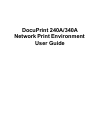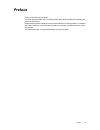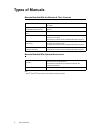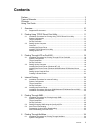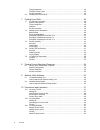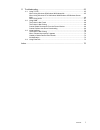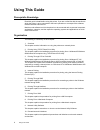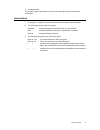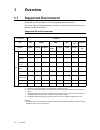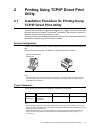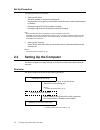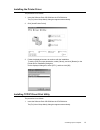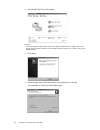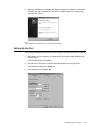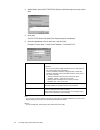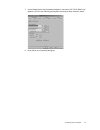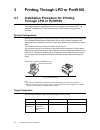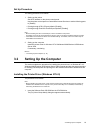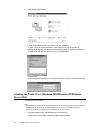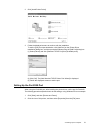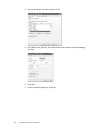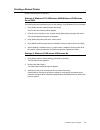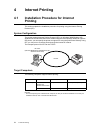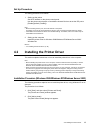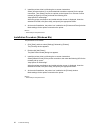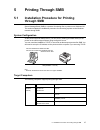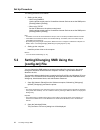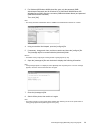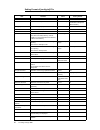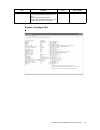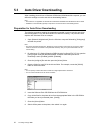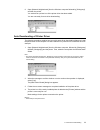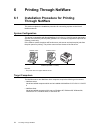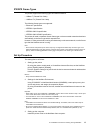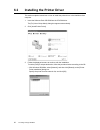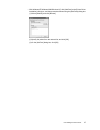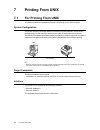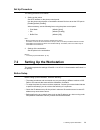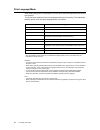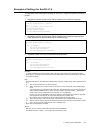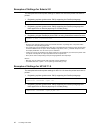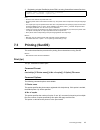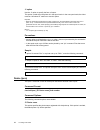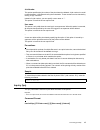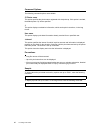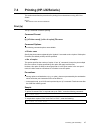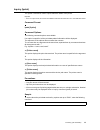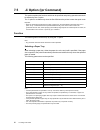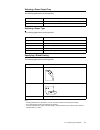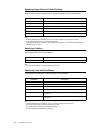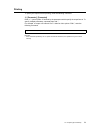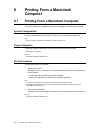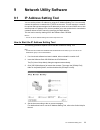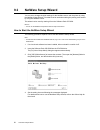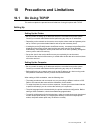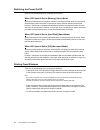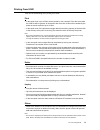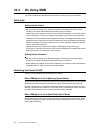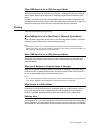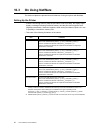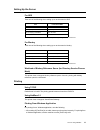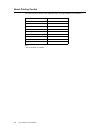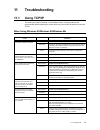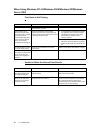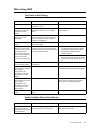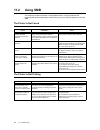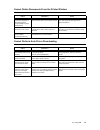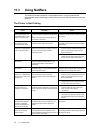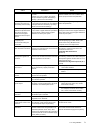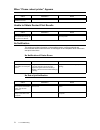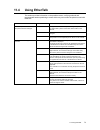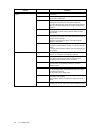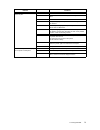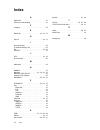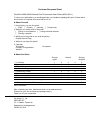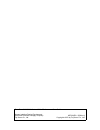- DL manuals
- Xerox
- Printer
- DocuPrint 240A
- User Manual
Xerox DocuPrint 240A User Manual
Summary of DocuPrint 240A
Page 1
Docuprint 240a/340a network print environment user guide.
Page 2
Novell, netware, nds are registered trademarks of novell, inc., in the united states and other countries. Appletalk, ethertalk, and macintosh are trademarks of apple computer, inc., registered in the u.S. And other countries. Microsoft, windows, windows nt, and windows server are either registered t...
Page 3: Preface
Preface 3 english e nglish e nglish e nglish preface thank you for choosing this printer. This user guide provides all the necessary information about installing and operating this printer on the network. Please read this guide in detail to ensure full and efficient use of this product on a network ...
Page 4: Types of Manuals
4 types of manuals types of manuals manuals bundled with the machine & their contents manuals bundled with optional accessories note • adobe ® acrobat ® reader needs to be installed to display pdf files. Setup and quick reference guide explains how to install this printer, load paper, and troublesho...
Page 5: Contents
Contents 5 contents preface.............................................................................................................. 3 types of manuals.............................................................................................. 4 contents..........................................
Page 6
6 contents target computers ..................................................................................................34 ipx/spx frame types ..........................................................................................35 set up procedure ............................................
Page 7
Contents 7 11 troubleshooting........................................................................................ 65 11.1 using tcp/ip......................................................................................................... 65 when using windows 95/windows 98/windows me ............
Page 8: Using This Guide
8 using this guide using this guide prerequisite knowledge read this guide in detail before using this printer. If you are not familiar with the machine to which the printer is to be connected or the basic operations or concepts of the software, read the relevant manuals first. Machines and software...
Page 9
Using this guide 9 english e nglish e nglish e nglish 11. Troubleshooting this chapter explains instructions on how to solve a problem under each network environment. Conventions 1. In this guide, “computer” refers to both the personal computer and workstation. 2. The following icons are used in thi...
Page 10: Overview
10 1 overview 1 overview 1.1 supported environment this printer can be connected to a network through the ethernet interface. The printer supports multiple protocols. As a result, one printer can be shared even from different network environments. Supported os and environment important • the netware...
Page 11: Utility
2.1 installation procedure for printing using tcp/ip direct print utility 11 2 printing using tcp/ip direct print utility 2.1 installation procedure for printing using tcp/ip direct print utility tcp/ip direct print utility is a software developed by our company which allows print data to be sent di...
Page 12: 2.2
12 2 printing using tcp/ip direct print utility set up procedure the setting procedure is as follows: 1. Setting up the printer set the ip address on the printer control panel. Use the printer control panel or centreware internet services to set the following ports to [enable]. • printing through lp...
Page 13
2.2 setting up the computer 13 installing the printer driver the procedure is as follows: 1. Insert the software pack cd-rom into the cd-rom drive. The [fuji xerox setup menu] dialog box appears automatically. 2. Click [install printer driver]. 3. Follow the displayed screens to continue with the in...
Page 14
14 2 printing using tcp/ip direct print utility 2. Click [install tcp/ip direct print utility]. Important • if you are prompted to install tcp/ip protocol when [install tcp/ip direct print utility] is clicked, click [ok] to stop the operation, and after you have installed tcp/ip protocol to your com...
Page 15
2.2 setting up the computer 15 5. When the installation is completed, the following dialog box is displayed. Remove the cd-rom from the cd-rom drive. Select [yes, i want to restart my computer now], and then click [finish]. Note • the settings will not take effect if you do not restart the system. S...
Page 16
16 2 printing using tcp/ip direct print utility 4. Select [other], and click [fx tcp/ip dpu port] from [click the type of port you want to add]. 5. Click [ok]. The [fx tcp/ip direct print utility port setup] dialog box is displayed. 6. Enter the appropriate value for each item, and click [ok]. Examp...
Page 17
2.2 setting up the computer 17 7. On the [details] tab of the [properties] dialog box, check that “(fx tcp/ip dpu port)” appears in [print to the following port] together with the port name entered in step 6. 8. Click [ok] on the [properties] dialog box..
Page 18: 3.1
18 3 printing through lpd or port9100 3 printing through lpd or port9100 3.1 installation procedure for printing through lpd or port9100 this section explains the installation procedure for printing from a windows nt ® 4.0/ windows ® 2000/windows ® xp/windows server™ 2003 computer through lpd or por...
Page 19: 3.2
3.2 setting up the computer 19 set up procedure the setting procedure is as follows: 1. Setting up the printer set the ip address on the printer control panel. Use the printer control panel or centreware internet services to set the following ports to [enable]. • printing through lpd: lpd port (defa...
Page 20
20 3 printing through lpd or port9100 2. Click [install printer driver]. 3. Follow the displayed screens to continue with the installation. To set the [port] for output destination, click [add port] on the [printer driver installation] dialog box, and then proceed as follows using the [add port] dia...
Page 21
3.2 setting up the computer 21 2. Click [install printer driver]. 3. Follow the displayed screens to continue with the installation. To set the [port] for output destination, click [add port] on the [printer driver installation] dialog box, and then proceed as follows using the [add port] dialog box...
Page 22
22 3 printing through lpd or port9100 3. Click the [ports] tab, then click [configure port]. 4. Click [raw] on the [protocol], and confirm that the port number on the [raw settings] is correct. 5. Click [ok]. 6. On the [properties] dialog box, click [ok]..
Page 23
3.2 setting up the computer 23 creating a shared printer create a shared printer as required. Settings of windows nt 4.0/windows 2000/windows xp/windows server 2003 the following procedure explains how to do the settings, using windows xp as an example. 1. Click [start], and then select [printers an...
Page 24: Internet Printing
24 4 internet printing 4 internet printing 4.1 installation procedure for internet printing this section explains the installation procedure for printing using the internet printing protocol (ipp). System configuration the printer supports internet printing protocol (ipp). As windows 2000/windows xp...
Page 25: 4.2
4.2 installing the printer driver 25 set up procedure the setting procedure is as follows: 1. Setting up the printer set the ip address on the printer control panel. Use the printer control panel or centreware internet services to set the ipp port to [enable] (default: [disable]). Note • before acti...
Page 26
26 4 internet printing 3. Install the printer driver by following the on-screen instructions. Select [a network printer, or a printer attached to another computer] for the printer connection. Then select [connect to a printer on the internet or on a home or office network] at [specify a printer] and...
Page 27: Printing Through Smb
5.1 installation procedure for printing through smb 27 5 printing through smb 5.1 installation procedure for printing through smb server message block (smb) is a protocol for sharing files or printers on a windows os. This section explains the installation procedure for connecting a printer to the w...
Page 28: 5.2
28 5 printing through smb set up procedure the setting procedure is as follows: 1. Setting up the printer • when using netbeui use the printer control panel or centreware internet services to set the smb port to [enable] (default: [enable]). • when using tcp/ip set the ip address on the printer cont...
Page 29
5.2 setting/changing smb using the [config.Txt] file 29 3. For windows 95/windows 98/windows me, enter only the password (smb administrator password) and for windows nt 4.0/windows 2000/windows xp/ windows server 2003, enter the user name (smb administrator name) and password (smb administrator pass...
Page 30
30 5 printing through smb setting format of [config.Txt] file item remarks value factory default printer language language to be used. English english host name host name of the printer. Maximum 15 bytes fx-xxxxxx (xxxxxx: last 6 characters of the printer mac address) workgroup name of workgroup of ...
Page 31
5.2 setting/changing smb using the [config.Txt] file 31 example of [config.Txt] file reboot printer will be rebooted after the editing of the [config.Txt] parameter setting file if set to yes. Usually set to no when activated. Machine will not be rebooted even if it is set to yes if there is an erro...
Page 32: 5.3
32 5 printing through smb 5.3 auto driver downloading when installing printer driver to windows 95/windows 98/windows me computer, you can define the settings to use the auto driver downloading feature. Note • this feature is not applicable to windows nt 4.0/windows 2000/windows xp/windows server 20...
Page 33
5.3 auto driver downloading 33 9. Open [network neighborhood] from the windows computer followed by [workgroup] and then the printer. You notice that a printer icon of the printer driver has been added. You are now ready for auto driver downloading. Auto downloading of printer driver the following p...
Page 34: Printing Through Netware
34 6 printing through netware 6 printing through netware 6.1 installation procedure for printing through netware this section explains the installation procedure for connecting a printer to the novell netware network. System configuration this printer is compatible with novell netware 3.12/3.2/4.1/4...
Page 35
6.1 installation procedure for printing through netware 35 ipx/spx frame types the printer supports the following types of ethernet interface: • 10base-t (twisted pair cable) • 100base-tx (twisted pair cable) the following frame types are supported: • ethernet ii specification • ieee802.3 specificat...
Page 36: 6.2
36 6 printing through netware 6.2 installing the printer driver this section explains instructions on how to install the printer driver in the netware client computer. 1. Insert the software pack cd-rom into the cd-rom drive. The [fuji xerox setup menu] dialog box appears automatically. 2. Click [in...
Page 37
6.2 installing the printer driver 37 • with windows nt/windows 2000/windows xp, click [add port] on the [printer driver installation] dialog box, and then proceed as follows using the [add ports] dialog box. (1) select [network] and click [browse]. (2) specify the printer from the network list, and ...
Page 38: Printing From Unix
38 7 printing from unix 7 printing from unix 7.1 for printing from unix this section explains the installation procedure for printing from a unix computer. System configuration the printer uses the line printer daemon protocol (lpd) that supports tcp/ip as the transport protocol. With the lpd, use t...
Page 39: 7.2
7.2 setting up the workstation 39 set up procedure the setting procedure is as follows: 1. Setting up the printer set the ip address on the printer control panel. Use the printer control panel or centreware internet services to set the lpd port to [enable] (default: [enable]). When necessary, set th...
Page 40
40 7 printing from unix print language/mode when setting the printer in a workstation, a printer name should be specified on the remote host (printer). The printer name depends on the print language/mode used for printing. The relationship between printer name and print language/mode is as follows: ...
Page 41
7.2 setting up the workstation 41 examples of settings for sunos 4.1.4 the examples below show printer settings for sunos 4.1.4 where the printer host name is printer1. 1. Registering a printer (printer name: p001) supporting the postscript language 2. Registering a printer (printer name: p002) supp...
Page 42
42 7 printing from unix examples of settings for solaris 2.X the examples below show printer settings for solaris 2.6 where the printer host name is printer1. 1. Registering a printer (printer name: p001) supporting the postscript language 2. Registering a printer (printer name: p002) supporting the...
Page 43: 7.3
7.3 printing (sunos) 43 3. Registering a logical postscript printer ps01 set using centreware internet services note • enter the host name of the printer after -orm. • enter the printer name of the remote host after -orp. The printer name corresponds to the print language/ mode. • the output style m...
Page 44
44 7 printing from unix -c option use the -c option to specify the form of output. This option is valid when the printer is in the spool mode. In the non-spool mode, the client must be a windows nt machine to use this option. Important • when the postscript logical printer that was configured on the...
Page 45
7.3 printing (sunos) 45 job number this option specifies the job number of the print data to be deleted. A job number is a serial number between 1-999 determined by the workstation. These numbers can be checked by issuing a “lpq” command. Instead of a job number, you can specify a user name or “-”. ...
Page 46
46 7 printing from unix command options the following command options are available: -p printer name this option specifies the printer name registered with /etc/printcap. If this option is omitted, the default printer “lp” will be specified. -l this option displays workstation information, which sen...
Page 47: 7.4
7.4 printing (hp-ux/solaris) 47 7.4 printing (hp-ux/solaris) this section describes the procedure for printing from workstations running hp-ux or solaris. Refer to • manuals that came with the workstations print (lp) the “lp” command is used for printing. Command format lp [-d printer name] [-n no. ...
Page 48
48 7 printing from unix delete (cancel) this cancel command is used to delete print data which has been sent to print. Command format cancel [printer name] [job number] command options the following command options are available: printer name this option specifies the printer name. The “cancel” comm...
Page 49
7.4 printing (hp-ux/solaris) 49 inquiry (lpstat) the “lpstat” command is used to inquire about the status of the printer. Important • in the non-spool mode, this function is available to windows nt clients but not to hp-ux/solaris clients. Command format lpstat [option] command options the following...
Page 50: 7.5
50 7 printing from unix 7.5 -c option (lpr command) this section explains the functions which can be specified and printing operations which will be affected by the -c option. The -c option is available only when the sunos directs the printer to enter the spool mode. Important • when the postscript ...
Page 51
7.5 -c option (lpr command) 51 selecting a paper output tray the following parameters can be specified: selecting a paper type the following parameters can be specified: specifying 2 sided printing the following parameters can be specified: note • if several parameters are specified in one “lpr” com...
Page 52
52 7 printing from unix specifying paper size and 2 sided printing select a paper size and a binding type. The following parameters can be specified: note • if several parameters are specified in one “lpr” command, data may not be printed correctly. • the system default is used if no parameter is sp...
Page 53
7.5 -c option (lpr command) 53 printing to specify the output format of printing, enter the following command: -c, [parameter], [parameter] enter a “,” (comma) after -c followed by the parameters which specify the output format. To specify multiple parameters, separate them with “,”. For example, to...
Page 54: Printing From A Macintosh
54 8 printing from a macintosh computer 8 printing from a macintosh computer 8.1 printing from a macintosh computer this section explains the installation procedure for printing from a macintosh computer. System configuration as the printer supports ethertalk and lpd protocol, you can print from mac...
Page 55: Network Utility Software
9.1 ip address setting tool 55 9 network utility software 9.1 ip address setting tool you can set the printer’s ip address by using the ip address setting tool. You can easily connect the printer to a network with a tcp/ip environment. This tool searches a network for a printer that has been assigne...
Page 56: 9.2
56 9 network utility software 9.2 netware setup wizard you can set or change the initial settings for the netware server and the printer by using the netware setup wizard. This wizard can be used when setting the printing environment by using the netware server. This wizard can be used by starting i...
Page 57: Precautions and Limitations
10.1 on using tcp/ip 57 10 precautions and limitations 10.1 on using tcp/ip this section explains the precautions and limitations of using this printer with tcp/ip. Setting up setting up the printer • be very careful in setting up ip addresses which are controlled as an entire system. Consult your n...
Page 58
58 10 precautions and limitations switching the power on/off take note of the following when switching off the printer: when lpd spool is set to [memory] (spool mode) all the print data spooled in the printer memory, including print data which is being output, will be deleted. When the printer is sw...
Page 59
10.1 on using tcp/ip 59 printing from unix take note of the following when printing from unix: print • in the spool mode, up to 32 files can be printed by one command. Files that come after the 32nd file will be ignored. An instruction with more than 32 files will be treated by the printer as a prin...
Page 60: 10.2
60 10 precautions and limitations 10.2 on using smb this section explains the precautions and limitations of using this printer with smb. Setting up setting up the printer • be very careful in setting up ip addresses which are controlled as an entire system. Consult your network administrator before...
Page 61
10.2 on using smb 61 when smb spool is set to [off] (non-spool mode) all the print data spooled in the printer receive buffer, including print data which is being output, will be deleted. When the printer is switched on again, the print data will not be found. However, if the power is switched off i...
Page 62: 10.3
62 10 precautions and limitations 10.3 on using netware this section explains the precautions and limitations of using this printer with netware. Setting up the printer • if there is not enough memory after the port status is set to [enable], the display might display a message indicating insufficie...
Page 63
10.3 on using netware 63 setting up the server for nds take note of the following when setting up an environment in nds: for bindery take note of the following when setting up an environment in bindery: workload of bindery reference queue (for directory service/pserver mode) this printer does not su...
Page 64
64 10 precautions and limitations about printing control the following printer features are applicable when using nwadmin or pconsole: note • na: not available; a: available parameter port status interrupt print job a stop printer a pause printer a activate printer a paper edge mark na form feed na ...
Page 65: Troubleshooting
11.1 using tcp/ip 65 11 troubleshooting 11.1 using tcp/ip this section provides information on the possible causes, verifying methods and recommended actions pertaining to errors which may occur when the printer is used with tcp/ip. When using windows 95/windows 98/windows me cause treatment the pri...
Page 66
66 11 troubleshooting when using windows nt 4.0/windows 2000/windows xp/windows server 2003 the printer is not printing unable to obtain the desired print results cause verification action incorrect ip address. Ask the network administrator to check that the ip address is correct. Set up the correct...
Page 67
11.1 using tcp/ip 67 when using unix the printer is not printing unable to obtain desired print results causes verification action incorrect ip address. Ask the network administrator to check if the ip address is correct. Set up the correct ip address for the printer. Error occurs on the network con...
Page 68: 11.2
68 11 troubleshooting 11.2 using smb this section provides information on the possible causes, verifying methods and recommended actions pertaining to errors which may occur when the printer is used with smb. The printer is not found the printer is not printing cause verification action the transpor...
Page 69
11.2 using smb 69 cannot delete documents from the printer window cannot perform auto driver downloading cause verification action tried to delete all documents displayed in the printer window. (only possible for printer administrator) check if you are trying to delete documents from the printer men...
Page 70: 11.3
70 11 troubleshooting 11.3 using netware this section provides information on the possible causes, verifying methods and recommended actions pertaining to errors which may occur when the printer is used with netware. The printer is not printing cause verification action the network component (such a...
Page 71
11.3 using netware 71 the print type is incorrect. Using pconsole from the computer, check if printer: parallel, port: lpt1, position: auto mode (local) is defined for [printer information] > [printer] > [printer xxx environment].* using pconsole from the computer, set printer: parallel, port: lpt1,...
Page 72
72 11 troubleshooting when “please reboot printer” appears unable to obtain desired print results no notification this section provides information on the possible causes, verifying methods and recommended actions when there are no messages on the computers which have been sent print instructions. N...
Page 73: 11.4
11.4 using ethertalk 73 11.4 using ethertalk this section provides information on the possible causes, verifying methods and recommended actions pertaining to errors which may occur when the printer is used with ethertalk. Problem treatment the name (or the default name) of the printer has been chan...
Page 74
74 11 troubleshooting unable to obtain desired print results. Cause 1 the print language of the printer and that of the printer driver are different. Verification 1 check the print language set up for the printer and that for the printer driver for macintosh. Action 1 ensure that postscript and adob...
Page 75
11.4 using ethertalk 75 although it is connected, the printer does not print. Cause 1 the printer is in the offline status. Verification 1 check whether “off-line” is displayed on the printer control panel. Action 1 press the button. Cause 2 the print language of the printer and that of the printer ...
Page 76: Index
76 index index a appletalk . . . . . . . . . . . . . . . . . . . . . . . . . . . . 10 auto driver downloading . . . . . . . . . . . . . . . . 32 c config.Txt . . . . . . . . . . . . . . . . . . . . . . . . . . . . 30 e ethertalk . . . . . . . . . . . . . . . . . . . . . 10, 54, 73 h hp-ux . . . . . ...
Page 77
Customer response sheet docuprint 240a/340a network print environment user guide (me3214e2-1) to improve our publications, we would appreciate your feedback regarding this guide. Please take a few moments to complete and return this form to us. Z about yourself 1. How often do you use this guide? [ ...
Page 78
Docuprint 240a/340a network print environment user guide human interface design development document products & supply company fuji xerox co., ltd. Me3214e2-1 (edition1) copyright © 2003 by fuji xerox co., ltd..