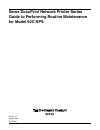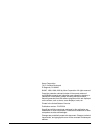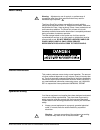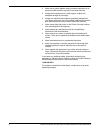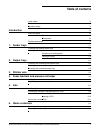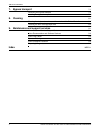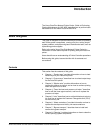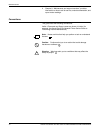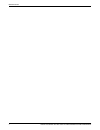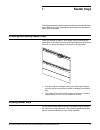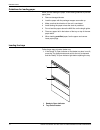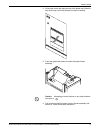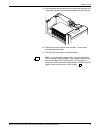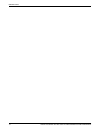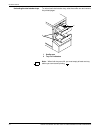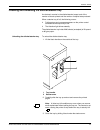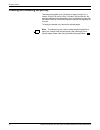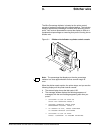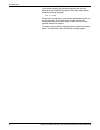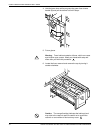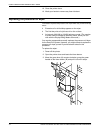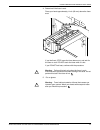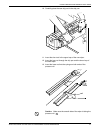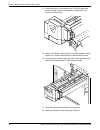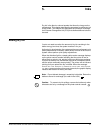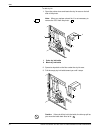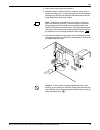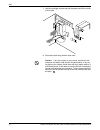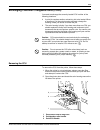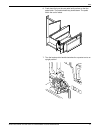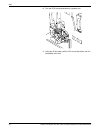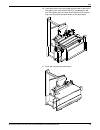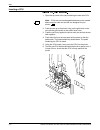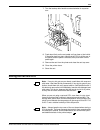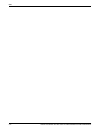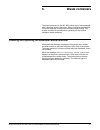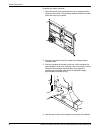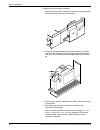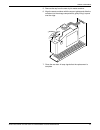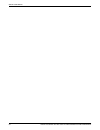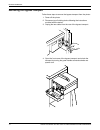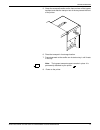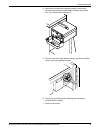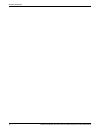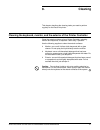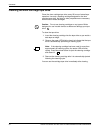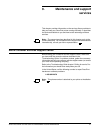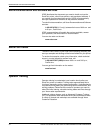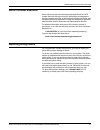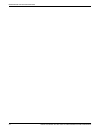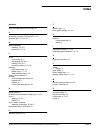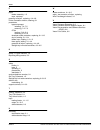- DL manuals
- Xerox
- Printer
- DocuPrint 92C NPS
- Maintenance Guidance
Xerox DocuPrint 92C NPS Maintenance Guidance
Summary of DocuPrint 92C NPS
Page 1
Xerox docuprint network printer series guide to performing routine maintenance for model 92c nps version 7.1 august 2000 721p87431.
Page 2
Xerox corporation 701 s. Aviation boulevard el segundo, ca 90245 ©1997, 1998, 1999, 2000 by xerox corporation. All rights reserved. Copyright protection claimed includes all forms and matters of copyrightable material and information now allowed by statutory or judicial law or hereinafter granted, i...
Page 3
Xerox docuprint 92c nps guide to performing routine maintenance iii laser safety ! Warning: adjustments, use of controls, or performance of procedures other than those specified herein may result in hazardous light exposure. The xerox docuprint printers are certified to comply with the performance s...
Page 4
Iv xerox docuprint 92c nps guide to performing routine maintenance • never use a ground adapter plug to connect equipment to an electrical outlet that lacks a ground connection terminal. • always place equipment on a solid support surface with adequate strength for its weight. • always use materials...
Page 5: Table Of Contents
Xerox docuprint 92c nps guide to performing routine maintenance v table of contents laser safety iii ozone information iii operation safety iii introduction vii about this guide vii contents vii conventions viii related publications ix 1. Feeder trays 1-1 checking and loading feeder trays 1-1 loadin...
Page 6
Table of contents vi xerox docuprint 92c nps guide to performing routine maintenance 7. Bypass transport 7-1 removing the bypass transport 7-2 installing the bypass transport 7-4 8. Cleaning 8-1 cleaning the keyboard, monitor, and the exterior of the printer controller 8-1 cleaning the 4mm cartridge...
Page 7: Introduction
Xerox docuprint 92c nps guide to performing routine maintenance vii introduction the xerox docuprint network printer series, guide to performing routine maintenance for 92c nps, describes how to perform basic maintenance on the xerox docuprint 92c nps. About this guide this guide is designed for ope...
Page 8
Introduction viii xerox docuprint 92c nps guide to performing routine maintenance • chapter 9, “maintenance and support services,” provides information on how to call for service, order documentation, and report meter readings. Conventions this guide uses the following conventions: italics—document ...
Page 9
Introduction xerox docuprint 92c nps guide to performing routine maintenance ix related publications the xerox docuprint network printer series includes the following documents: decomposition service and tools guide guide to configuring and managing the system guide to managing print jobs guide to p...
Page 10
Introduction x xerox docuprint 92c nps guide to performing routine maintenance.
Page 11: Feeder Trays
Xerox docuprint 92c nps guide to performing routine maintenance 1-1 1. 1 feeder trays this chapter shows the steps needed to load and check feeder trays on the docuprint printer, and explains what actions are necessary if paper stock is changed. Checking and loading feeder trays check the amount of ...
Page 12
Feeder trays 1-2 xerox docuprint 92c nps guide to performing routine maintenance guidelines for loading paper when you are loading the paper, follow these guidelines to prevent paper jams: • remove damaged sheets. • load the paper with the package wrapper seam side up. • make sure that the direction...
Page 13
Feeder trays xerox docuprint 92c nps guide to performing routine maintenance 1-3 2. Lift and pull on the bar along the top of the feeder tray. Slide the tray all the way out for best access and ease of loading. 3. Press the green lever down to unlatch the paper feeder assembly. Caution: attempting t...
Page 14
Feeder trays 1-4 xerox docuprint 92c nps guide to performing routine maintenance 5. Squeeze the lever against the back of the length guide and slide the guide toward the back of the printer. 6. Remove any paper remaining in the tray and set it aside to be placed on top of the new paper. 7. Load pape...
Page 15
Feeder trays xerox docuprint 92c nps guide to performing routine maintenance 1-5 9. Latch the paper feeder assembly by pressing the green dot next to the green release lever until the assembly clicks into position. 10. Slide the tray into the printer until it latches. The tray rises automatically in...
Page 16
Feeder trays 1-6 xerox docuprint 92c nps guide to performing routine maintenance.
Page 17: Output Trays
Xerox docuprint 92c nps guide to performing routine maintenance 2-1 2. 2 output trays your print jobs are sent to printer output trays, which you must unload. You can unload each of the output trays while the system is printing. How you do so, however, depends on the type of tray. This chapter discu...
Page 18
Output trays 2-2 xerox docuprint 92c nps guide to performing routine maintenance unloading the dual stacker trays to unload each dual stacker tray, raise the scuffer arm and remove the printed pages. 1 scuffer arm 2 tray full indicators note: when both trays are full, you must empty at least one tra...
Page 19
Output trays xerox docuprint 92c nps guide to performing routine maintenance 2-3 checking and unloading the stitcher/stacker tray an electronic counter in the stitcher/stacker keeps track of the number of sheets printed and the number of stapled sets produced. When a stacker tray is full, the follow...
Page 20
Output trays 2-4 xerox docuprint 92c nps guide to performing routine maintenance checking and unloading sample tray the sample tray holds up to 100 sheets of paper from 8.5 by 11 inches / 216 by 279 mm to 8.5 by 14 inches / 216 by 356 mm. No message appears when the sample tray is full. Because a pa...
Page 21: Stitcher Wire
Xerox docuprint 92c nps guide to performing routine maintenance 3-1 3. 3 stitcher wire the wire percentage indicator is located on the printer control console of systems configured with a stitcher/stacker. The indicator displays approximate percentage of stitcher wire remaining on the spool. Your se...
Page 22
Stitcher wire 3-2 xerox docuprint 92c nps guide to performing routine maintenance if you continue printing the job without replacing the wire, the documents print without being stapled. The printer status display shows the following message: out of wire contact your key operator or your service repr...
Page 23: Roll Wiper
Xerox docuprint 92c nps guide to performing routine maintenance 4-1 4. 4 fuser lubricant and pressure roll wiper this chapter describes how to add fuser lubricant and how to replace the pressure roll wiper on your system. Adding fuser lubricant the fuser uses heat to fuse the print image to the pape...
Page 24
Fuser lubricant and pressure roll wiper 4-2 xerox docuprint 92c nps guide to performing routine maintenance 4. Hold the lever down while you grasp the green fuser drawer handle (b) and pull the drawer out until it stops. 5. Put on gloves. ! Warning: fuser lubricant contains silicone, which can cause...
Page 25
Fuser lubricant and pressure roll wiper xerox docuprint 92c nps guide to performing routine maintenance 4-3 7. Open a tube of fuser lubricant and cut the pointed spout diagonally. Carefully squeeze the lubricant into the reservoir until the orange float reaches the top (c), or until you see the oil ...
Page 26
Fuser lubricant and pressure roll wiper 4-4 xerox docuprint 92c nps guide to performing routine maintenance 12. Close the printer doors. 13. Wash your hands to remove any fuser lubricant. Replacing the pressure roll wiper you need to replace the pressure roll wiper when any of the following occur: •...
Page 27
Fuser lubricant and pressure roll wiper xerox docuprint 92c nps guide to performing routine maintenance 4-5 4. Determine if the fuser is cool. Place your hand approximately 1 inch (25 mm) above the fuser area. If you feel heat, stop, leave the fuser drawer out, and wait for the fuser to cool. Do not...
Page 28
Fuser lubricant and pressure roll wiper 4-6 xerox docuprint 92c nps guide to performing routine maintenance 6. Locate the pressure roll wiper assembly and release the top rod by pulling upward as shown. 7. Remove the lower rod from the springs and lift the wiper assembly away. 8. Place the used wipe...
Page 29
Fuser lubricant and pressure roll wiper xerox docuprint 92c nps guide to performing routine maintenance 4-7 10. Carefully place the new drip pad in the drip pan. 11. Insert the short rod in the upper loop of the new wiper. 12. Insert the long rod through the drip pan and the lower loop of the new wi...
Page 30
Fuser lubricant and pressure roll wiper 4-8 xerox docuprint 92c nps guide to performing routine maintenance 14. Center the wiper on the pressure roll. Pull up the wiper and place the upper rod onto the brackets on both ends of the pressure roll, as shown. 15. Remove and dispose of the gloves in a tr...
Page 31: Inks
Xerox docuprint 92c nps guide to performing routine maintenance 5-1 5. 5 inks dry ink is the black or colored powder that forms the image on the printed page. This chapter describes the procedure for adding dry ink to the printer. This chapter also describes the procedure to change the customer chan...
Page 32
Inks 5-2 xerox docuprint 92c nps guide to performing routine maintenance to add dry ink: 1. Open the printer doors and locate the dry ink area on the left side of the printer. Note: when you replace colored ink, it is not necessary to remove the ccu from the printer. 1 color dry ink bottle 2 black d...
Page 33
Inks xerox docuprint 92c nps guide to performing routine maintenance 5-3 4. Remove the empty bottle and discard it. 5. Shake the new ink bottle at least ten rotations, taking care to support the bottle cap. It is important that you mix the contents thoroughly by allowing the material inside the bott...
Page 34
Inks 5-4 xerox docuprint 92c nps guide to performing routine maintenance 7. Hold the cartridge in place and pull the paper seal off the mouth of the bottle. 8. Discard the seal along with the drop cloth. Caution: if any dry ink gets on your hands, wash them with soap and cold water. Heat sets the in...
Page 35
Inks xerox docuprint 92c nps guide to performing routine maintenance 5-5 exchanging customer changeable units (ccus) you need to exchange the currently loaded ccu in either of the following situations: • a print job requires another colored dry ink to be loaded. When a document is in the color housi...
Page 36
Inks 5-6 xerox docuprint 92c nps guide to performing routine maintenance 3. Open the top cover of an empty cart. 1 gold alignment knob 2 top cover 3 pedal 4 pallet 4. Push the cart up to the printer, lining up the gold knob on the cart with the gold recess on the printer inner cover. 5. Push the car...
Page 37
Inks xerox docuprint 92c nps guide to performing routine maintenance 5-7 6. Push down firmly on the cart pedal until you hear or feel the pedal catch. The pedal should stay locked down. The pallet within the cart is raised. 7. Turn the backup roller handle clockwise for a quarter turn to an upright ...
Page 38
Inks 5-8 xerox docuprint 92c nps guide to performing routine maintenance 8. Turn the ccu handle clockwise for a quarter turn. 9. Using the ccu handle, pull the ccu out of the printer until it is completely in the cart..
Page 39
Inks xerox docuprint 92c nps guide to performing routine maintenance 5-9 10. Push down firmly on the cart pedal until you hear or feel a click. The pallet, which now contains the ccu, is lowered into the cart. If the pallet does not move, check that the ccu is all the way out of the printer and push...
Page 40
Inks 5-10 xerox docuprint 92c nps guide to performing routine maintenance inserting a ccu 7rlqvhuwd&&8iroorzwkhvhvwhsv 1. Open the top cover of the cart containing the new color ccu. Note: ccus are not interchangeable between printer models. Make sure you order and use the one designed for your prin...
Page 41
Inks xerox docuprint 92c nps guide to performing routine maintenance 5-11 7. Turn the backup roller handle counterclockwise for a quarter turn. 8. Push down firmly on the cart pedal until you hear or feel a click. If the pallet does not drop, check that the ccu is all the way in the printer and the ...
Page 42
Inks 5-12 xerox docuprint 92c nps guide to performing routine maintenance.
Page 43: Waste Containers
Xerox docuprint 92c nps guide to performing routine maintenance 6-1 6. 6 waste containers the waste containers in the 92c nps collect dry ink and developer after it has been used by the printer. When a container becomes full, it must be replaced, or the printer eventually stops printing. This chapte...
Page 44
Waste containers 6-2 xerox docuprint 92c nps guide to performing routine maintenance to replace the waste container: 1. Open the printer doors and locate the dry ink cartridge at the left side of the printer. The developer waste container is located under the color dry ink bottle. 2. Spread a dropcl...
Page 45
Waste containers xerox docuprint 92c nps guide to performing routine maintenance 6-3 5. Discard the waste material and container according to the instructions on the label. 6. Grasp the new, empty container with both hands, one hand on the handle and one on the container tab. Lift the front of the c...
Page 46
Waste containers 6-4 xerox docuprint 92c nps guide to performing routine maintenance to replace the dry ink waste container: 1. Open the service door at the rear of the printer by grasping the handle and pulling the door out and down. 2. Grasp the container handle and pull the container up and out o...
Page 47
Waste containers xerox docuprint 92c nps guide to performing routine maintenance 6-5 5. Remove the cap from the new dry ink waste container. 6. Align the waste container with the support guides and slide the container into the storage compartment, gently lifting it up and over the ridge. 7. Close th...
Page 48
Waste containers 6-6 xerox docuprint 92c nps guide to performing routine maintenance.
Page 49: Bypass Transport
Xerox docuprint 92c nps guide to performing routine maintenance 7-1 7. 7 bypass transport the bypass transport is installed in tray 1 of the dual stacker on the docuprint 92c printer. This chapter describes how to remove and install the bypass transport. Figure 7-1. Docuprint 92c printer with bypass...
Page 50
Bypass transport 7-2 xerox docuprint 92c nps guide to performing routine maintenance removing the bypass transport follow these steps to remove the bypass transport from the printer: 1. Power off the printer. 2. Disconnect your finishing device following the instructions provided with the device. 3....
Page 51
Bypass transport xerox docuprint 92c nps guide to performing routine maintenance 7-3 5. Grasp the recessed handles on the front and rear of the bypass transport and slide the transport out of the tray toward the front of the printer. 6. Place the transport in its storage location. 7. Press downward ...
Page 52
Bypass transport 7-4 xerox docuprint 92c nps guide to performing routine maintenance installing the bypass transport follow these steps to install the bypass transport: 1. Power off the printer. 2. Raise the scuffer arm in stacker tray 1 to its highest position. (a spring holds the scuffer arm in th...
Page 53
Bypass transport xerox docuprint 92c nps guide to performing routine maintenance 7-5 4. Open the front cover of the bypass transport and lock the transport by turning the green handle clockwise one quarter turn. (you will feel some resistance.) 5. From the rear of the dual stacker module, plug the t...
Page 54
Bypass transport 7-6 xerox docuprint 92c nps guide to performing routine maintenance.
Page 55: Cleaning
Xerox docuprint 92c nps guide to performing routine maintenance 8-1 8. 8 cleaning this chapter describes the cleaning tasks you need to perform regularly on the docuprint printer. Cleaning the keyboard, monitor, and the exterior of the printer controller clean the exterior surfaces of your printer c...
Page 56
Cleaning 8-2 xerox docuprint 92c nps guide to performing routine maintenance cleaning the 4mm cartridge tape drive clean the 4mm cartridge tape drive every 25 hours of actual tape operation. Use only a cleaning cartridge designed for the 4mm cartridge tape drive. No fluids or other preparations are ...
Page 57: Maintenance And Support
Xerox docuprint 92c nps guide to performing routine maintenance 9-1 9. 9 maintenance and support services this chapter provides information on the services xerox provides to help you keep your docuprint printer running efficiently. It describes the services available to you and how to take advantage...
Page 58
Maintenance and support services 9-2 xerox docuprint 92c nps guide to performing routine maintenance xerox documentation and software services xdss distributes the documents you need to install and use the docuprint printer, other xerox printers, and associated software. If you register for site sub...
Page 59
Maintenance and support services xerox docuprint 92c nps guide to performing routine maintenance 9-3 xerox customer education xerox offers instructor-led workshops that teach docuprint nps system technical training curriculum. Workshops are designed to provide a system overview, as well as forms cre...
Page 60
Maintenance and support services 9-4 xerox docuprint 92c nps guide to performing routine maintenance.
Page 61: Index
Xerox docuprint 92c nps guide to performing routine maintenance index-1 index numerics 4mm cartridge tape drive, cleaning, 8-2 a advanced customer training (act), 9-2 attention light, 2-1–2-3, 5-1 b bypass transport installing, 7-4–7-5 removing, 7-2–7-3 c ccus cart, storing, 5-11 exchanging, 5-5–5-1...
Page 62
Index index-2 xerox docuprint 92c nps guide to performing routine maintenance p paper feeder assembly, 1-5 trays, see trays pressure roll wiper, replacing, 4-4–4-8 printer controller exterior, cleaning, 8-1 procedures bypass transport installing, 7-4–7-5 removing, 7-2–7-3 ccus loading, 5-10–5-11 rem...