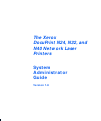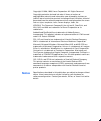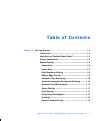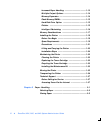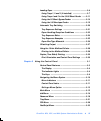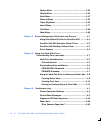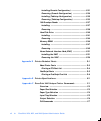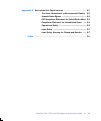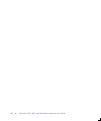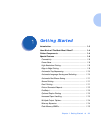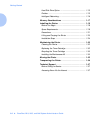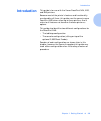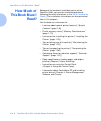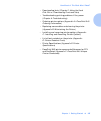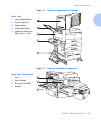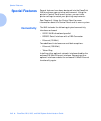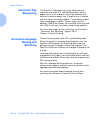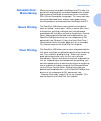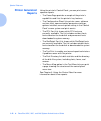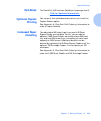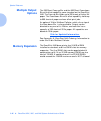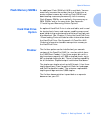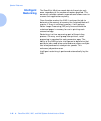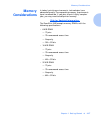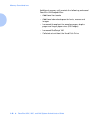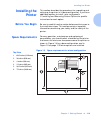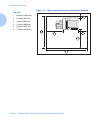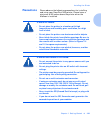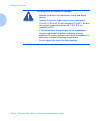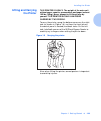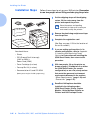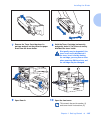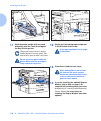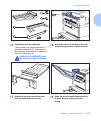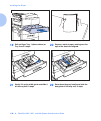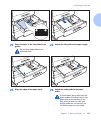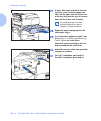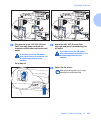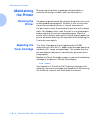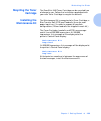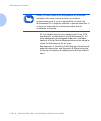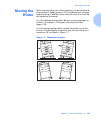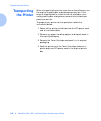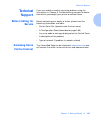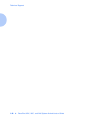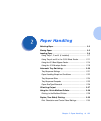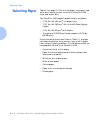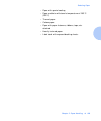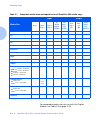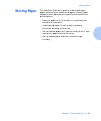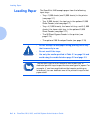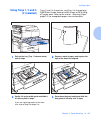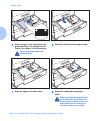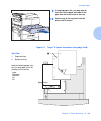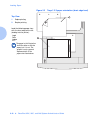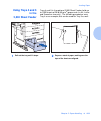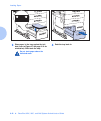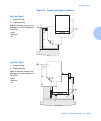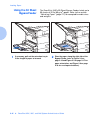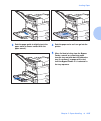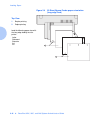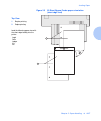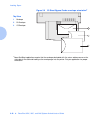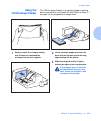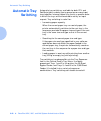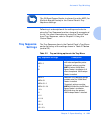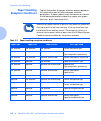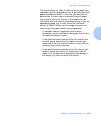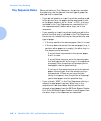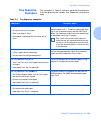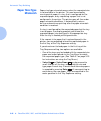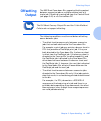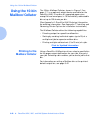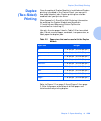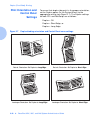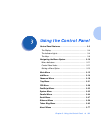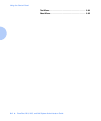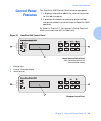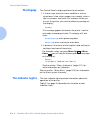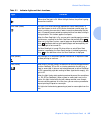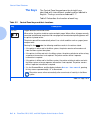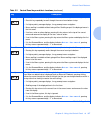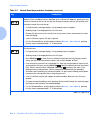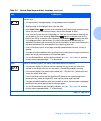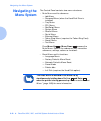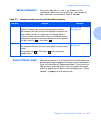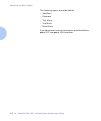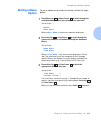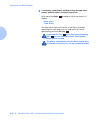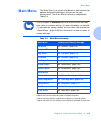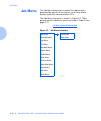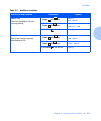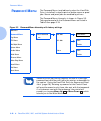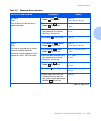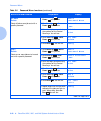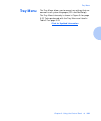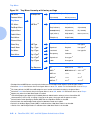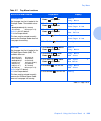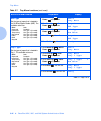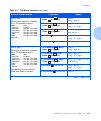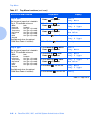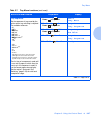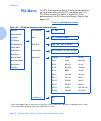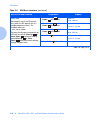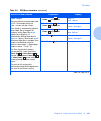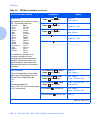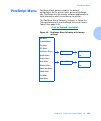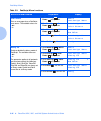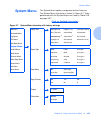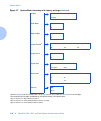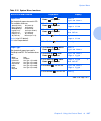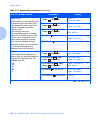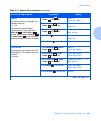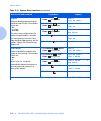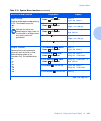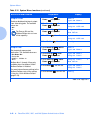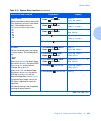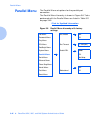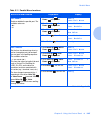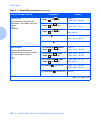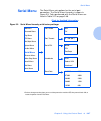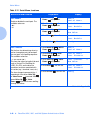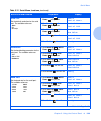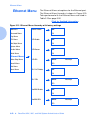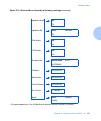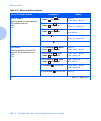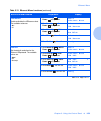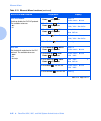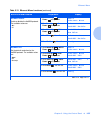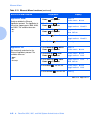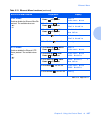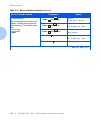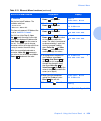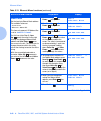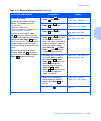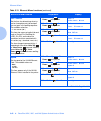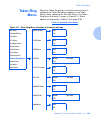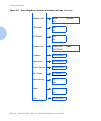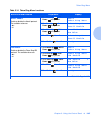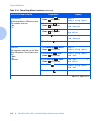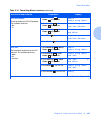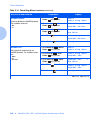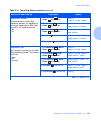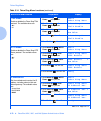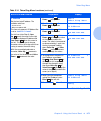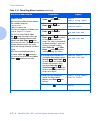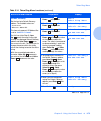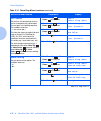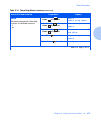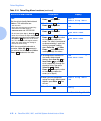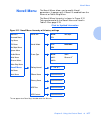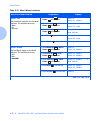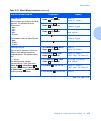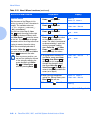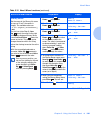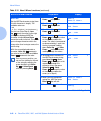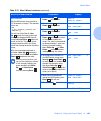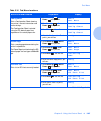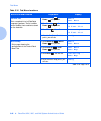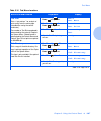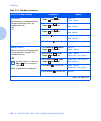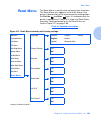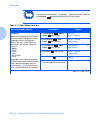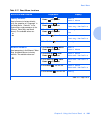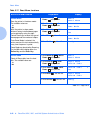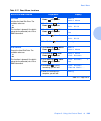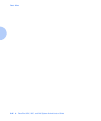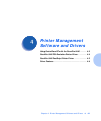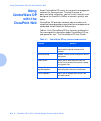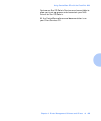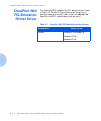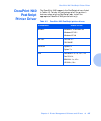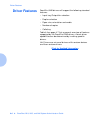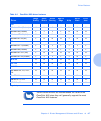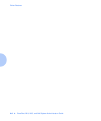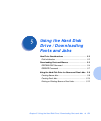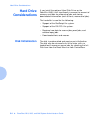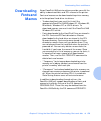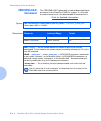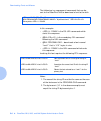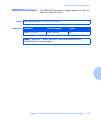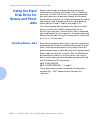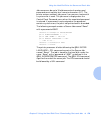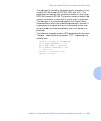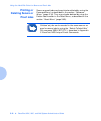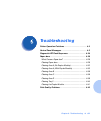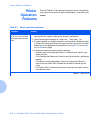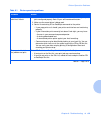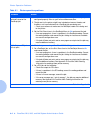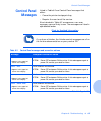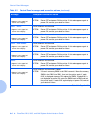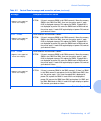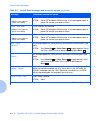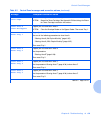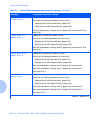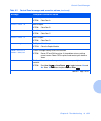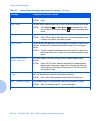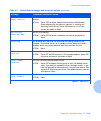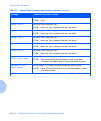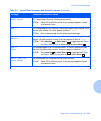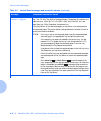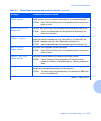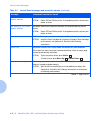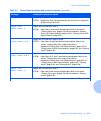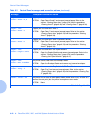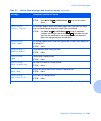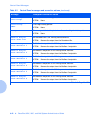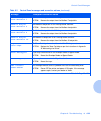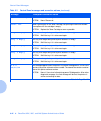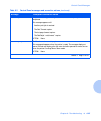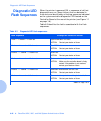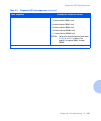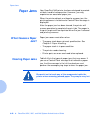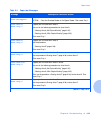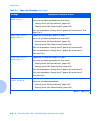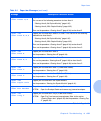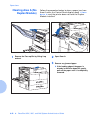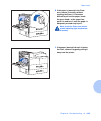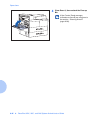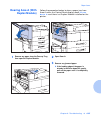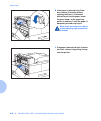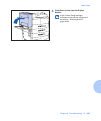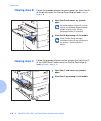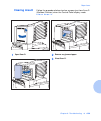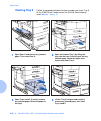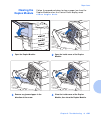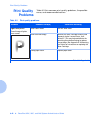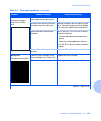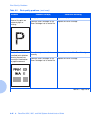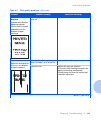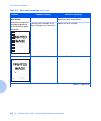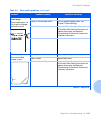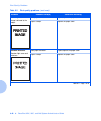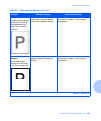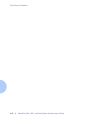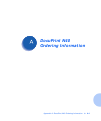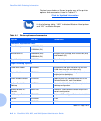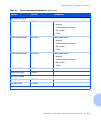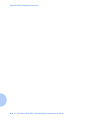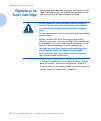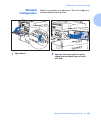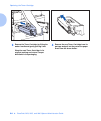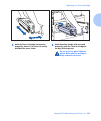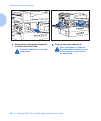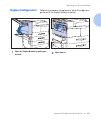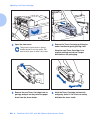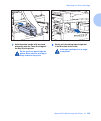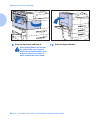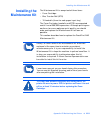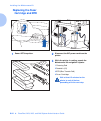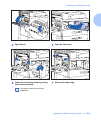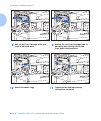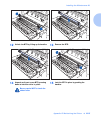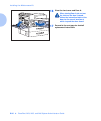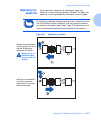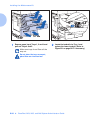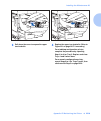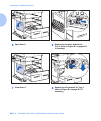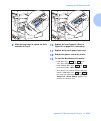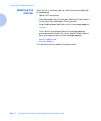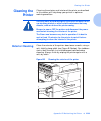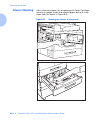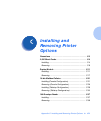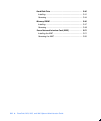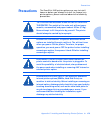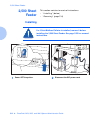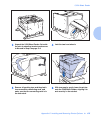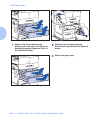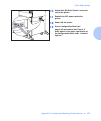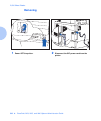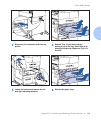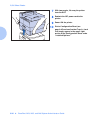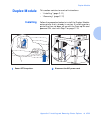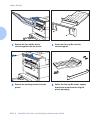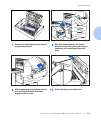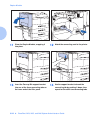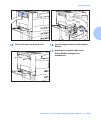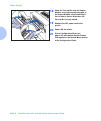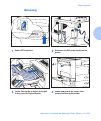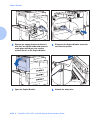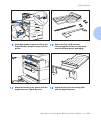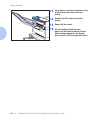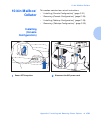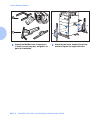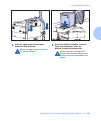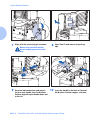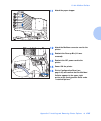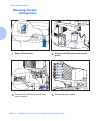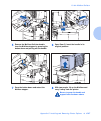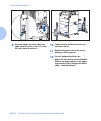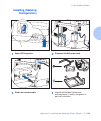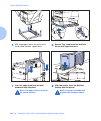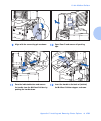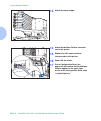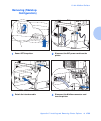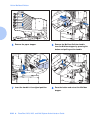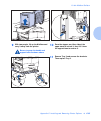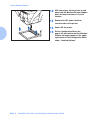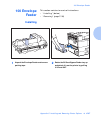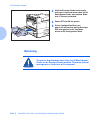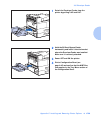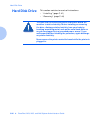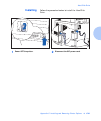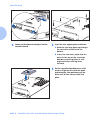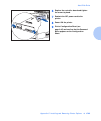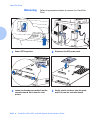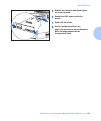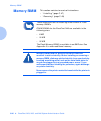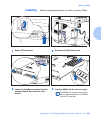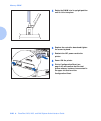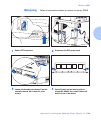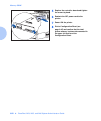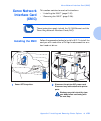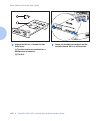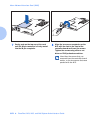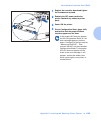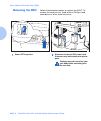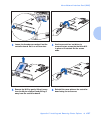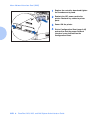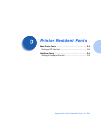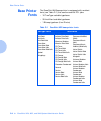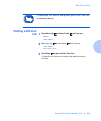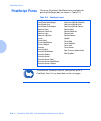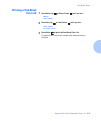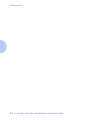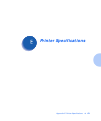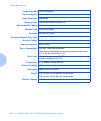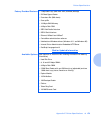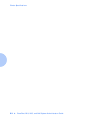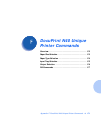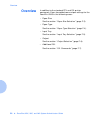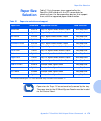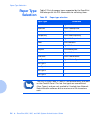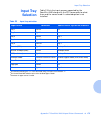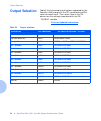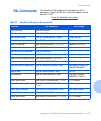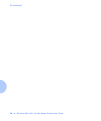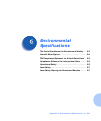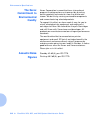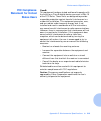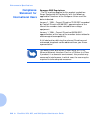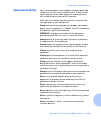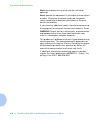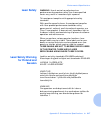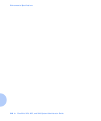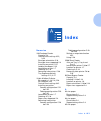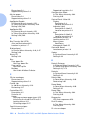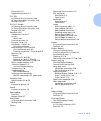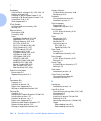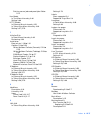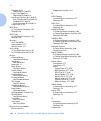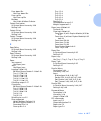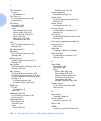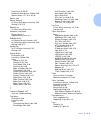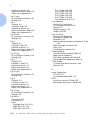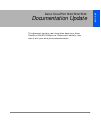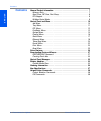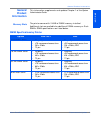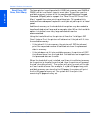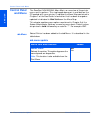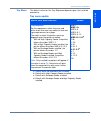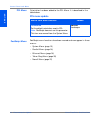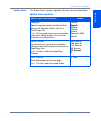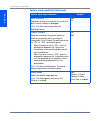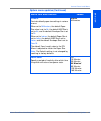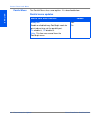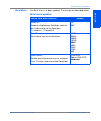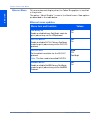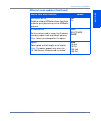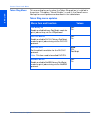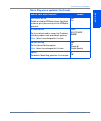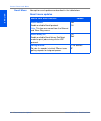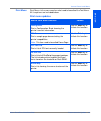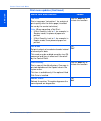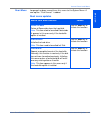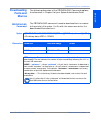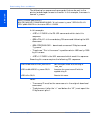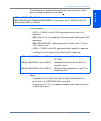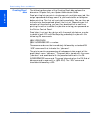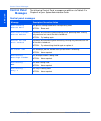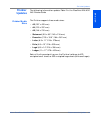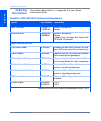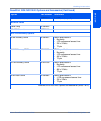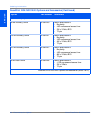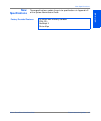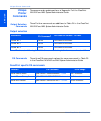- DL manuals
- Xerox
- Printer Accessories
- DocuPrint N24
- System Administrator Manual
Xerox DocuPrint N24 System Administrator Manual
Summary of DocuPrint N24
Page 1
The xerox docuprint n24, n32, and n40 network laser printers system administrator guide version 1.8.
Page 2: Notice
Copyright © 1998, 1999, xerox corporation. All rights reserved. Copyright protection claimed includes all forms of matters of copyrightable materials and information now allowed by statutory or judicial law or hereinafter granted, including without limitation, material generated from the software pr...
Page 3: Table of Contents
Table of contents i docuprint n24, n32, and n40 system administrator guide ❖ i chapter 1 getting started ..................................................................... 1-1 introduction ..................................................................... 1-3 how much of this book must i read?...
Page 4
Ii ❖ docuprint n24, n32, and n40 system administrator guide increased paper handling ......................................... 1-13 multiple output options .......................................... 1-14 memory expansion ................................................... 1-14 flash memory simms ......
Page 5
Docuprint n24, n32, and n40 system administrator guide ❖ iii loading paper ................................................................. 2-6 using trays 1, 2 and 3 (if installed) ........................... 2-7 using trays 4 and 5 in the 2,500 sheet feeder ....... 2-11 using the 50 sheet bypass ...
Page 6
Iv ❖ docuprint n24, n32, and n40 system administrator guide system menu ................................................................ 3-35 parallel menu ................................................................ 3-44 serial menu .................................................................
Page 7
Docuprint n24, n32, and n40 system administrator guide ❖ v clearing paper jams .................................................. 6-28 clearing area a (no duplex module) ...................... 6-32 clearing area a (with duplex module) .................. 6-35 clearing area b ............................
Page 8
Vi ❖ docuprint n24, n32, and n40 system administrator guide installing(console configuration) ............................C-21 removing (console configuration) .........................C-26 installing (tabletop configuration) .........................C-29 removing (tabletop configuration) .............
Page 9
Docuprint n24, n32, and n40 system administrator guide ❖ vii appendix g environmental specifications ........................................... G-1 the xerox commitment to environmental quality . G-2 acoustic noise figures ............................................... G-2 fcc compliance statement...
Page 10
Viii ❖ docuprint n24, n32, and n40 system administrator guide.
Page 11: Getting Started
Chapter 1: getting started ❖ 1-1 getting started c h a p t e r 1 introduction .................................................................... 1-3 how much of this book must i read? .......................... 1-4 printer components ....................................................... 1-6 spec...
Page 12
Getting started 1-2 ❖ docuprint n24, n32, and n40 system administrator guide hard disk drive option ................................................ 1-15 finisher ........................................................................ 1-15 intelligent rasterizing ......................................
Page 13: Introduction
Introduction chapter 1: getting started ❖ 1-3 introduction this guide is for use with the xerox docuprint n24, n32, and n40 printers. Because most of the printer’s features and functionality are shared by all three, this guide uses the generic name docuprint n40 when referring to these printers. And...
Page 14: How Much of
How much of this book must i read? 1-4 ❖ docuprint n24, n32, and n40 system administrator guide how much of this book must i read? Because of the customer installable nature of the docuprint n40, your printer should be operational following the brief instructions in the quick installation guide . (t...
Page 15
How much of this book must i read? Chapter 1: getting started ❖ 1-5 • downloading fonts (chapter 5: using the hard disk drive / downloading fonts and jobs) • troubleshooting printing problems if they occur (chapter 6: troubleshooting) • ordering printer options (appendix a: docuprint n40 ordering in...
Page 16: Printer
Printer components 1-6 ❖ docuprint n24, n32, and n40 system administrator guide printer components the major components of the docuprint n40 are indicated in figure 1.1 below. Figure 1.1 base printer components front view 1 face-up output bin 2 door a 3 50 sheet bypass feeder 4 door b 5 face-down ou...
Page 17
Printer components chapter 1: getting started ❖ 1-7 figure 1.2 console configuration with options front view 1 10-bin mailbox/collator 2 face-up output bin 3 duplex module 4 100 envelope feeder 5 2,500 sheet feeder with paper trays 3, 4, and 5 figure 1.3 customer replaceable components front view, c...
Page 18: Special Features
Special features 1-8 ❖ docuprint n24, n32, and n40 system administrator guide special features several features have been designed into the docuprint n40 to enhance your printing environment. Using the printer's control panel menu system, you can tailor printer settings to match your printing requir...
Page 19: Power Saver
Special features chapter 1: getting started ❖ 1-9 power saver after 60 minutes of inactivity, the printer automatically turns off internal components to reduce the amount of electricity used. The printer automatically turns those parts back on when it receives a print job. Using the printer's contro...
Page 20: Automatic Tray
Special features 1-10 ❖ docuprint n24, n32, and n40 system administrator guide automatic tray sequencing the docuprint n40 allows you to set automatic tray sequencing for both pcl and postscript jobs. When a paper tray runs out of paper, the printer automatically switches to another paper tray (if a...
Page 21: Automatic Font/
Special features chapter 1: getting started ❖ 1-11 automatic font/ macro saving when you are printing both postscript and pcl jobs, the printer will automatically save downloaded fonts, macros, and the entire postscript environment when it switches pdls (printer description language). This saves you...
Page 22: Printer Generated
Special features 1-12 ❖ docuprint n24, n32, and n40 system administrator guide printer generated reports using the printer's control panel, you can print seven separate reports. • the demo page provides a sample of the printer's capabilities and lists the printer's key features. • the configuration ...
Page 23: Postscript
Special features chapter 1: getting started ❖ 1-13 postscript the docuprint n40 includes postscript languagelevel 3. Click for updated information. Optional duplex printing you can print two-sided documents when you install the duplex module option. See appendix a: docuprint n40 ordering information...
Page 24: Multiple Output
Special features 1-14 ❖ docuprint n24, n32, and n40 system administrator guide multiple output options the 200 sheet face-up bin and the 500 sheet face-down bin with offset capability come standard on the docuprint n40. The face-up bin holds up to 200 sheets of letter/a4 paper. The face-down bin wit...
Page 25: Flash Memory Simms
Special features chapter 1: getting started ❖ 1-15 flash memory simms an additional flash simm of 8 mb is available. You can essentially increase the resident fonts of the printer or create resident macros by installing flash simms and downloading resources permanently to this memory. Flash memory s...
Page 26: Intelligent
Special features 1-16 ❖ docuprint n24, n32, and n40 system administrator guide intelligent rasterizing the docuprint 40 driver sends data to the printer only once, regardless of the number of copies specified. This conserves valuable network resources and allows users to resume their applications qu...
Page 27: Memory
Memory considerations chapter 1: getting started ❖ 1-17 memory considerations in today's printing environments, technologies have advanced greatly. Corresponding memory requirements have increased too. If you plan to print highly complex jobs, you may need to add printer memory click for updated inf...
Page 28
Memory considerations 1-18 ❖ docuprint n24, n32, and n40 system administrator guide additional memory will provide the following enhanced docuprint n40 capabilities: • additional font cache • additional download space for fonts, macros and images • increased throughput for complex pages, duplex page...
Page 29: Installing The
Installing the printer chapter 1: getting started ❖ 1-19 installing the printer this section describes the procedures for unpacking and setting up the printer in its base configuration. If you have additional options to install, refer to appendix c: installing and removing printer options for specif...
Page 30
Installing the printer 1-20 ❖ docuprint n24, n32, and n40 system administrator guide figure 1.5 space requirements when options are installed top view 1 60 inches (1525 mm) 2 32 inches (815 mm) 3 4 inches (100 mm) 4 12 inches (305 mm) 5 36 inches (915 mm) 6 72 inches (1830 mm).
Page 31: Precautions
Installing the printer chapter 1: getting started ❖ 1-21 precautions please observe the following precautions for installing and using your docuprint n40 printer. Please leave a minimum of 30 inches above the printer when the mailbox is installed. To avoid fire hazard: • do not place the printer in ...
Page 32
Installing the printer 1-22 ❖ docuprint n24, n32, and n40 system administrator guide to avoid printer malfunction or damage: • position the printer on a horizontal, sturdy and stable surface. • operate the printer under temperature conditions of 10 to 35° c (50 to 95° f), with humidity 15 to 85%. Be...
Page 33: Lifting And Carrying
Installing the printer chapter 1: getting started ❖ 1-23 lifting and carrying the printer this printer is heavy. The weight of the main unit without paper cassette, consumables, and paper is about 105 lbs. (48kg). Never attempt to lift the printer by yourself. The printer should always be carried by...
Page 34: Installation Steps
Installing the printer 1-24 ❖ docuprint n24, n32, and n40 system administrator guide installation steps follow these steps to set up your n40 printer. Remember to use two people when lifting and carrying the printer . You should have: • printer • gfi (ground fault interrupt) (110v or 220v) + power c...
Page 35
Installing the printer chapter 1: getting started ❖ 1-25 7 remove the toner cartridge from its package and pull out the protective paper sheet from the drum shutter. 8 hold the toner cartridge horizontally and gently shake it 5 to 6 times to evenly distribute the toner inside. Print quality may be d...
Page 36
Installing the printer 1-26 ❖ docuprint n24, n32, and n40 system administrator guide 11 hold the amber handle with one hand and gently push the toner cartridge all the way into the printer. The printer’s front cover is spring loaded and will not stay open. You must hold it open or else it will shut....
Page 37
Installing the printer chapter 1: getting started ❖ 1-27 15 unpack the face-up output bin. There are parts for simplex operation (1) and duplex operation (2). Note also that there are two sets of screws, a longer pair (3) and a shorter pair (4). Save all of these parts. Some are used with the duplex...
Page 38
Installing the printer 1-28 ❖ docuprint n24, n32, and n40 system administrator guide 19 pull out paper tray 1 (shown above) or tray 2 until it stops. 20 prepare a stack of paper, making sure the tops of the sheets are aligned. 21 gently lift up the width guide and slide it all the way until it stops...
Page 39
Installing the printer chapter 1: getting started ❖ 1-29 23 place the paper in the tray, between the guides. Do not stack paper above the indicated mark. 24 adjust the side guide to the paper length. 25 align the edges of the paper stack. 26 adjust the width guide to the paper width. To avoid paper ...
Page 40
Installing the printer 1-30 ❖ docuprint n24, n32, and n40 system administrator guide 27 a paper size label card can be found in each tray. Insert the correct paper size label into the paper size slot on the front of the tray, then push the tray all the way back into the printer until it latches. For...
Page 41
Installing the printer chapter 1: getting started ❖ 1-31 32 plug one end of the 110v gfi (ground fault interrupt) power cord into the receptacle and the other end into the wall outlet. If you do not use the gfi power cord, xerox does not guarantee the successful operation of your machine. Go to step...
Page 42: Maintaining
Maintaining the printer 1-32 ❖ docuprint n24, n32, and n40 system administrator guide maintaining the printer maintaining the printer in good operating condition is essential to having a reliable, well-running machine. Cleaning the printer for optimum performance, do not place the printer near vents...
Page 43: Recycling The Toner
Maintaining the printer chapter 1: getting started ❖ 1-33 recycling the toner cartridge the docuprint n40 toner cartridge can be recycled free of charge to you. Follow the instructions packaged with your new toner cartridge to recycle the old one. Installing the maintenance kit the maintenance kit i...
Page 44
Maintaining the printer 1-34 ❖ docuprint n24, n32, and n40 system administrator guide all instructions necessary for replacing the fuser, btr and feedrolls are contained in the maintenance kit. All these components are designed to be user installable, however a xerox service representative can be ca...
Page 45: Moving The
Moving the printer chapter 1: getting started ❖ 1-35 moving the printer when moving the printer a short distance, you do not have to disassemble it. Simply power it off and disconnect all cords before moving it (and be sure to notify all users that it will be offline during the move). If in the tabl...
Page 46: Transporting
Transporting the printer 1-36 ❖ docuprint n24, n32, and n40 system administrator guide transporting the printer when transporting the printer more than a short distance, use the original shipping box and packaging materials. If the original shipping box or materials are not available, use a sturdy p...
Page 47: Technical
Technical support chapter 1: getting started ❖ 1-37 technical support if you are unable to resolve a printing problem using the instructions in chapter 6: troubleshooting, contact the dealer from which you bought your printer or contact xerox. Before calling for service before contacting your dealer...
Page 48
Technical support 1-38 ❖ docuprint n24, n32, and n40 system administrator guide.
Page 49: Paper Handling
Chapter 2: paper handling ❖ 2-1 paper handling c h a p t e r 2 selecting paper ............................................................... 2-2 storing paper .................................................................. 2-5 loading paper .........................................................
Page 50: Selecting Paper
Selecting paper 2-2 ❖ docuprint n24, n32, and n40 system administrator guide selecting paper table 2.1 on page 2-4 lists the size paper, envelopes, and other print media you can use with all docuprint n40 input and output bins. The docuprint n40 supports paper weights as follows: • 17-28 lbs. (64-10...
Page 51
Selecting paper chapter 2: paper handling ❖ 2-3 • paper with special coating • paper unable to withstand a temperature of 150º c (302º f) • thermal paper • carbon paper • paper with paper fasteners, ribbons, tape, etc. Attached • heavily textured paper • label stock with exposed backing sheets..
Page 52
Selecting paper 2-4 ❖ docuprint n24, n32, and n40 system administrator guide for acceptable media sizes for use with the duplex module, see table 2.5 on page 2-29. Table 2.1 acceptable media sizes and capacities for all docuprint n40 media trays media size input output tray 1 tray 2 tray 3 tray 4 tr...
Page 53: Storing Paper
Storing paper chapter 2: paper handling ❖ 2-5 storing paper the docuprint n40’s print quality is optimized when paper and other print media are properly stored. Proper storage ensures optimum print quality and trouble-free printer options. • store the paper on a flat surface, in a relatively low hum...
Page 54: Loading Paper
Loading paper 2-6 ❖ docuprint n24, n32, and n40 system administrator guide loading paper the docuprint n40 accepts paper from the following input trays: • trays 1 (500 sheets) and 2 (500 sheets) in the printer (see page 2-7) • tray 3 (500 sheets), the top tray in the optional 2,500 sheet feeder (als...
Page 55: Using Trays 1, 2 And 3
Loading paper chapter 2: paper handling ❖ 2-7 using trays 1, 2 and 3 (if installed) trays 1 and 2 in the printer, and tray 3 in the optional 2,500 sheet feeder hold up to 500 sheets of 20 lb (80 g/ m 2 ) paper each. Refer to the section “selecting paper” (page 2-2) for acceptable paper sizes and wei...
Page 56
Loading paper 2-8 ❖ docuprint n24, n32, and n40 system administrator guide 5 place the paper in the tray, between the guides (see figure 2.1 on page 2-9 and figure 2.2 on page 2-10 for orientation). Do not stack paper above the indicated mark. 6 adjust the side guide to the paper length. 7 align the...
Page 57
Loading paper chapter 2: paper handling ❖ 2-9 9 if changing paper size, you may want to insert the correct paper size label in the paper size slot on the front of the tray. 10 push the tray all the way back into the printer until it latches. Figure 2.1 trays 1/2/3 paper orientation (long edge feed) ...
Page 58
Loading paper 2-10 ❖ docuprint n24, n32, and n40 system administrator guide figure 2.2 trays 1/2/3 paper orientation (short edge feed) top view 1 duplex printing 2 simplex printing load the following paper sizes with the short edge on the left (leading into the printer): legal folio ledger a3 the pa...
Page 59: Using Trays 4 And 5
Loading paper chapter 2: paper handling ❖ 2-11 using trays 4 and 5 in the 2,500 sheet feeder trays 4 and 5 in the optional 2,500 sheet feeder hold up to 1,000 sheets of 20 lb (80 g/m 2 ) paper each (in a4, letter and executive size only). The following procedure uses tray 4 as an example, but can be...
Page 60
Loading paper 2-12 ❖ docuprint n24, n32, and n40 system administrator guide 3 place paper in the tray, against the left side (refer to figure 2.3 on page 2-13 for orientation). Slide back the stop. Do not stack paper above the indicated mark. 4 push the tray back in..
Page 61
Loading paper chapter 2: paper handling ❖ 2-13 figure 2.3 trays 4 and 5 paper orientation top view tray 4 1 duplex printing 2 simplex printing load the following sizes with the long edge on the left (leading into the printer): letter executive a4 top view tray 5 1 duplex printing 2 simplex printing ...
Page 62: Using The 50 Sheet
Loading paper 2-14 ❖ docuprint n24, n32, and n40 system administrator guide using the 50 sheet bypass feeder the docuprint n40’s 50 sheet bypass feeder holds up to 50 sheets of 20 lb (80 g/m 2 ) paper. Refer to the section “selecting paper” (page 2-2) for acceptable media sizes and weights. 1 if nec...
Page 63
Loading paper chapter 2: paper handling ❖ 2-15 3 push the paper guide to slightly touch the paper stack (to ensure contact with the paper sensor). 4 push the paper as far as it can go into the printer. 5 when finished printing from the bypass feeder, remove any remaining paper from the tray and push...
Page 64
Loading paper 2-16 ❖ docuprint n24, n32, and n40 system administrator guide figure 2.4 50 sheet bypass feeder paper orientation (long edge feed) top view 1 simplex printing 2 duplex printing load the following paper sizes with the long edge leading into the printer: letter statement executive a4 a5.
Page 65
Loading paper chapter 2: paper handling ❖ 2-17 figure 2.5 50 sheet bypass feeder paper orientation (short edge feed) top view 1 simplex printing 2 duplex printing load the following paper sizes with the short edge leading into the printer: legal folio ledger a3 a6.
Page 66
Loading paper 2-18 ❖ docuprint n24, n32, and n40 system administrator guide figure 2.6 50 sheet bypass feeder envelope orientation 1 top view 1 envelope 2 dl envelope 3 c5 envelope 1 some postscript applications require that the envelopes be loaded with the return address corner on the right side of...
Page 67: Using The
Loading paper chapter 2: paper handling ❖ 2-19 using the 100 envelope feeder the 100 envelope feeder is an optional paper handling device available for the docuprint n40. Refer to table 2.1 on page 2-4 for acceptable envelope sizes. 1 prepare a stack of envelopes, making sure all flaps are closed an...
Page 68: Automatic Tray
Automatic tray switching 2-20 ❖ docuprint n24, n32, and n40 system administrator guide automatic tray switching automatic tray switching, available for both pcl and postscript jobs, enables you to group two or more input trays together into one logical tray, and in a specific order in which the tray...
Page 69: Tray Sequence
Automatic tray switching chapter 2: paper handling ❖ 2-21 following is a description of the settings and rules for using the tray sequence function, along with examples of its use. For more information on using the control panel to set tray sequence, refer to chapter 3: using the control panel. Tray...
Page 70: Paper Handling
Automatic tray switching 2-22 ❖ docuprint n24, n32, and n40 system administrator guide paper handling exception conditions table 2.3 describes the paper selection process based on fully defined or partially defined paper selection parameters. A paper request may include one or more of the following ...
Page 71
Automatic tray switching chapter 2: paper handling ❖ 2-23 the fourth column of table 2.3 defines which paper size and paper type to use based on fully or partially specified paper selection parameters. After the type and size are determined, the next step is to determine which paper tray to use to s...
Page 72: Tray Sequence Rules
Automatic tray switching 2-24 ❖ docuprint n24, n32, and n40 system administrator guide tray sequence rules when you define a tray sequence, the printer searches the input trays for the correct size and type of paper for each job that is submitted. • if you do not specify an input tray when sending a...
Page 73: Tray Sequence
Automatic tray switching chapter 2: paper handling ❖ 2-25 tray sequence examples the examples in table 2.4 discuss conditions and actions that take place when various tray sequence settings are used. Table 2.4 tray sequence examples condition action(s) taken the tray sequence is set to 4-5-1. • all ...
Page 74: Paper Size/type
Automatic tray switching 2-26 ❖ docuprint n24, n32, and n40 system administrator guide paper size/type mismatch paper size/type mismatch occurs when the requested size is not available in the printer. This can be caused by running out of paper in a tray that is configured for the requested paper, or...
Page 75: Offsetting
Offsetting output chapter 2: paper handling ❖ 2-27 offsetting output the 500 sheet face-down bin supports offsetting output between successive jobs or multiple collated sets of a single job. Offsetting is controlled from the control panel (see page 3-42) or via centreware dp. The following condition...
Page 76: Using The 10-Bin
Using the 10-bin mailbox/collator 2-28 ❖ docuprint n24, n32, and n40 system administrator guide using the 10-bin mailbox/collator the 10-bin mailbox/collator, shown in figure 1.2 on page 1-7, is an optional output device available for the docuprint n40. It handles all supported paper sizes, except a...
Page 77: Duplex
Duplex (two-sided) printing chapter 2: paper handling ❖ 2-29 duplex (two-sided) printing once the optional duplex module is installed and duplex printing is enabled in the control panel, you can print two-sided (duplex) jobs. Duplex printing can also be enabled from your printer driver. (see appendi...
Page 78: Print Orientation and
Duplex (two-sided) printing 2-30 ❖ docuprint n24, n32, and n40 system administrator guide print orientation and control panel settings to ensure that duplex jobs print in the proper orientation, set the duplex option (in the system menu) to the appropriate setting (see figure 2.7). The duplex settin...
Page 79: Using The Control Panel
Chapter 3: using the control panel ❖ 3-1 using the control panel c h a p t e r 3 control panel features ................................................... 3-3 the display .................................................................... 3-4 the indicator lights .....................................
Page 80
Using the control panel 3-2 ❖ docuprint n24, n32, and n40 system administrator guide test menu ..................................................................... 3-84 reset menu ................................................................... 3-89.
Page 81: Control Panel
Control panel features chapter 3: using the control panel ❖ 3-3 control panel features the docuprint n40 control panel serves two purposes: 1. It displays information about the status of the printer (or the job in process). 2. It provides the means for changing printer settings and printer defaults ...
Page 82: The Display
Control panel features 3-4 ❖ docuprint n24, n32, and n40 system administrator guide the display the control panel's display performs two functions. 1. It informs you of printer status conditions, such as when toner is low, when a paper tray is empty, when a job is in process, and so on. For example,...
Page 83
Control panel features chapter 3: using the control panel ❖ 3-5 table 3.1 indicator lights and their functions light function on line (green) when this light is on, it indicates the printer is online. The printer is offline when the light is off. When the light flashes, the printer is going from onl...
Page 84: The Keys
Control panel features 3-6 ❖ docuprint n24, n32, and n40 system administrator guide the keys the control panel keypad consists of eight keys, identified with international symbols and/or labeled in english. The keys are also numbered 0 - 7. Table 3.2 describes the function of each key. Table 3.2 con...
Page 85
Control panel features chapter 3: using the control panel ❖ 3-7 menu up takes the printer offline and displays the first menu (if not already in the menu system). • press this key repeatedly to scroll through the menus from bottom to top. • if a higher priority message displays, it may preempt menu ...
Page 86
Control panel features 3-8 ❖ docuprint n24, n32, and n40 system administrator guide item down when in the menu system, scrolls through the items in the current menu from top to bottom. When an address value is displayed (such as ethernet ip address), pressing this key moves the cursor to the left (s...
Page 87
Control panel features chapter 3: using the control panel ❖ 3-9 value down in the menu system, scrolls through the current list of values from top to bottom for the current item. • if a higher priority message displays, it may preempt menu navigation. • scrolling wraps if the displayed value is the ...
Page 88: Navigating The
Navigating the menu system 3-10 ❖ docuprint n24, n32, and n40 system administrator guide navigating the menu system the control panel contains two menu structures. • main menu and its submenus. — job menu — password menu (when the hard disk drive is installed) — tray menu — pcl menu — postscript men...
Page 89: Menu Indicators
Navigating the menu system chapter 3: using the control panel ❖ 3-11 menu indicators two menu indicators (= and *) are used to furnish information about menus and settings. The purpose of each indicator is described in table 3.3 below. Control panel locks some of the menus in the control panel can b...
Page 90
Navigating the menu system 3-12 ❖ docuprint n24, n32, and n40 system administrator guide the following menus cannot be locked: • job menu • password • tray menu • test menu • reset menu if you do not want users to have access to the reset menu, power off and power on the printer..
Page 91: Setting A Menu
Navigating the menu system chapter 3: using the control panel ❖ 3-13 setting a menu option to set an option or to invoke a function, follow the steps below: 1 press menu up or menu down to scroll through the available submenus until you locate the one you want. You will see: menus menu name where me...
Page 92
Navigating the menu system 3-14 ❖ docuprint n24, n32, and n40 system administrator guide 4 if necessary, repeat step 2 and step 3 to go through other menus, options, actions, functions and values. After you press enter to accept a value, the menu will display: menu name item name you may either cont...
Page 93: Main Menu
Main menu chapter 3: using the control panel ❖ 3-15 main menu the main menu is a system of submenus, each containing options designed to configure the printer for your environment. The main menu hierarchy is depicted in table 3.4. In this chapter, a boldfaced value for a menu item indicates that val...
Page 94: Job Menu
Job menu 3-16 ❖ docuprint n24, n32, and n40 system administrator guide job menu the job menu allows you to cancel the job currently processed by one of the emulations, or to force a form feed on a partially formatted job in pcl. The job menu hierarchy is shown in figure 3.2. Tasks performed with job...
Page 95
Job menu chapter 3: using the control panel ❖ 3-17 table 3.5 job menu functions menu item and function keystrokes display cancel job cancel the postscript or pcl job currently printing. 1. Press menu up or menu down until you see: m e n u s j o b m e n u 2. Press item up or item down until you see: ...
Page 96: Password Menu
Password menu 3-18 ❖ docuprint n24, n32, and n40 system administrator guide password menu the password menu (available only when the hard disk drive is installed) is used to print or delete secure or proof jobs. Secure and proof jobs are enabled by drivers. The password menu hierarchy is shown in fi...
Page 97
Password menu chapter 3: using the control panel ❖ 3-19 table 3.6 password menu functions menu item and function keystrokes display all jobs print print all jobs or one job sent with a specific password. 1. Press menu up or menu down until you see: m e n u s p a s s w o r d m e n u 2. Press item up ...
Page 98
Password menu 3-20 ❖ docuprint n24, n32, and n40 system administrator guide all jobs delete delete all jobs or one job sent with a specific password. 1. Press menu up or menu down until you see: m e n u s p a s s w o r d m e n u 2. Press item up or item down . You will see: e n t e r p a s s w o r d...
Page 99: Tray Menu
Tray menu chapter 3: using the control panel ❖ 3-21 tray menu the tray menu allows you to access tray settings that are common to all system languages (pcl and postscript). The tray menu hierarchy is shown in figure 3.4 on page 3-22. Tasks performed with the tray menu are listed in table 3.7 on page...
Page 100
Tray menu 3-22 ❖ docuprint n24, n32, and n40 system administrator guide figure 3.4 tray menu hierarchy with factory settings job menu envelope size 1,2 com10(4.125x9.5)* 3 dl(110x220) 3 password menu c5(162x229) monarc(3.87x7.5) tray menu pcl menu mbf size 1,4 statmt(5.5x8.5) ledger(11x17) com10(4.1...
Page 101
Tray menu chapter 3: using the control panel ❖ 3-23 table 3.7 tray menu functions menu item and function keystrokes display envelope size set the paper size that is loaded in the envelope feeder. The available values are: com10(4.125x9.5)*dl(110x220) c5(162x229) monarc(3.87x7.5) com10 is the u.S. De...
Page 102
Tray menu 3-24 ❖ docuprint n24, n32, and n40 system administrator guide mbf type set the type of paper that is loaded in the 50 sheet bypass feeder (mbf). The available values are: plain* color preprinted cardstock letterhead user type 1 (if loaded) transparency user type 2 (if loaded) prepunched us...
Page 103
Tray menu chapter 3: using the control panel ❖ 3-25 tray 2 type set the type of paper that is loaded in tray 2. The available values are: plain* color preprinted cardstock letterhead user type 1 (if loaded) transparency user type 2 (if loaded) prepunched user type 3 (if loaded) labels user type 4 (i...
Page 104
Tray menu 3-26 ❖ docuprint n24, n32, and n40 system administrator guide tray 4 type set the type of paper that is loaded in tray 4. The available values are: plain* color preprinted cardstock letterhead user type 1 (if loaded) transparency user type 2 (if loaded) prepunched user type 3 (if loaded) l...
Page 105
Tray menu chapter 3: using the control panel ❖ 3-27 tray sequence set the sequence of trays used by the printer when tray switching is required. The available values are: off mbf-1 mbf-1-2 † mbf-4-5 mbf-4-5-1 mbf-4-5-1-2 mbf-4-5-1-2-3 †† 1-2 ††† 1-2-3 4-5-1 4-5-1-2 4-5-1-2-3 †††† 4-1 4-1-2 4-1-2-3 †...
Page 106: Pcl Menu
Pcl menu 3-28 ❖ docuprint n24, n32, and n40 system administrator guide pcl menu the pcl menu options establish the default configuration for the printer when printing pcl emulation jobs. The pcl menu hierarchy is shown in figure 3.5. Tasks performed with the pcl menu are listed in table 3.8 on page ...
Page 107
Pcl menu chapter 3: using the control panel ❖ 3-29 table 3.8 pcl menu functions menu item and function keystrokes display font number set the default font in pcl. The available values are: 0* - 999 these numbers are assigned by the printer and should not be confused with the user defined id numbers ...
Page 108
Pcl menu 3-30 ❖ docuprint n24, n32, and n40 system administrator guide point size set the point size of the pcl default font (when the pcl default font is a scalable proportional font). The available values are: 4.00 - 999.75 (12.00*) the point size changes incrementally by .25 each time either valu...
Page 109
Pcl menu chapter 3: using the control panel ❖ 3-31 form length set the number of lines per page used in pcl. The available values are: 005 - 128 (60* usa) (64* europe) form length is automatically adjusted when paper size is changed. For example, setting paper size to a4 adjusts form length to 64 au...
Page 110
Pcl menu 3-32 ❖ docuprint n24, n32, and n40 system administrator guide symbol set set the default font symbol set used in pcl. The available values are: desktop pc-8* iso l1 pc-8 dn iso l2 pc-8 tk iso l5 pc-850 iso-4 pc-852 iso-6 pc cyrillic iso-11 pi font iso-15 ps math iso-17 ps text iso-21 roman-...
Page 111: Postscript Menu
Postscript menu chapter 3: using the control panel ❖ 3-33 postscript menu postscript menu options establish the default configuration for the printer when printing postscript jobs. Postscript may be used by software applications to send information and instructions to the printer. The postscript men...
Page 112
Postscript menu 3-34 ❖ docuprint n24, n32, and n40 system administrator guide table 3.9 postscript menu functions menu item and function keystrokes display print errors print an error page when a postscript error occurs. The available values are: off* on 1. Press menu up or menu down until you see: ...
Page 113: System Menu
System menu chapter 3: using the control panel ❖ 3-35 system menu the system menu options set general printer features. The system menu hierarchy is shown in figure 3.7. Tasks performed with the system menu are listed in table 3.10 on page 3-37. Click for updated information figure 3.7 system menu h...
Page 114
System menu 3-36 ❖ docuprint n24, n32, and n40 system administrator guide duplex 3 off* short edge long edge draft mode off* on edge-to-edge off* on output timeout 4 off 60 180 30* 120 300 output offset off* on output dest face down bin* mailbox 1-10 5 face up bin sorter power saver off 60* 180 15 9...
Page 115
System menu chapter 3: using the control panel ❖ 3-37 table 3.10 system menu functions menu item and function keystrokes display paper size set the default paper size used in pcl. The available values are: statmt(5.5x8.5) a5(148x210) exec(7.25x10.5) a4(210x297) letter(8.5x11)* a3(297x420) legal(8.5x...
Page 116
System menu 3-38 ❖ docuprint n24, n32, and n40 system administrator guide page policy allow the printer to automatically select an alternate paper size and/or type if the requested size and/or type is not loaded. The available values are: off*ignore type ignore sizeignore size/type if the requested ...
Page 117
System menu chapter 3: using the control panel ❖ 3-39 copies set multiple copies of each page. The available values are: 1* - 999 the number of copies changes incrementally by 1 each time either value up or value down is pressed. Holding down value up or value down causes continuous scrolling throug...
Page 118
System menu 3-40 ❖ docuprint n24, n32, and n40 system administrator guide duplex enable or disable duplex printing for postscript and pcl jobs. The available values are: off* long edge short edge this item is only available when the optional duplex module is installed. For information on the use of ...
Page 119
System menu chapter 3: using the control panel ❖ 3-41 edge-to-edge enable or disable edge-to-edge printing in pcl. The available values are: off* on although the printer can address edge-to-edge, there is a 4 mm border on all edges where print quality cannot be guaranteed. 1. Press menu up or menu d...
Page 120
System menu 3-42 ❖ docuprint n24, n32, and n40 system administrator guide output offset enable or disable offsetting of output from alternating jobs. The available values are: off* on the face-up bin and the mailbox/collator do not have offset capability. 1. Press menu up or menu down until you see:...
Page 121
System menu chapter 3: using the control panel ❖ 3-43 power saver specify a period of inactivity after which time the printer will enter a low power state. The available values are: off (never enter power saver mode) 15 30 60* 90 120 180 1. Press menu up or menu down until you see: m e n u s s y s t...
Page 122: Parallel Menu
Parallel menu 3-44 ❖ docuprint n24, n32, and n40 system administrator guide parallel menu the parallel menu set options for the parallel port connection. The parallel menu hierarchy is shown in figure 3.8. Tasks performed with the parallel menu are listed in table 3.11 on page 3-45. Click for update...
Page 123
Parallel menu chapter 3: using the control panel ❖ 3-45 table 3.11 parallel menu functions menu item and function keystrokes display port enable enable or disable the parallel port. The available values are: on* off 1. Press menu up or menu down until you see: m e n u s p a r a l l e l m e n u 2. Pr...
Page 124
Parallel menu 3-46 ❖ docuprint n24, n32, and n40 system administrator guide parallel pdl set the default emulation for the parallel port. The available values are: auto* pcl postscript 1. Press menu up or menu down until you see: m e n u s p a r a l l e l m e n u 2. Press item up or item down until ...
Page 125: Serial Menu
Serial menu chapter 3: using the control panel ❖ 3-47 serial menu the serial menu sets options for the serial port connection. The serial menu hierarchy is shown in figure 3.9. Tasks performed with the serial menu are listed in table 3.12 on page 3-48. Click for updated information figure 3.9 serial...
Page 126
Serial menu 3-48 ❖ docuprint n24, n32, and n40 system administrator guide table 3.12 serial menu functions menu item and function keystrokes display port enable enable or disable the serial port. The available values are: on* off 1. Press menu up or menu down until you see: m e n u s s e r i a l m e...
Page 127
Serial menu chapter 3: using the control panel ❖ 3-49 serial pdl set the default emulation for the serial port. The available values are: auto* pcl postscript 1. Press menu up or menu down until you see: m e n u s s e r i a l m e n u 2. Press item up or item down until you see: s e r i a l m e n u s...
Page 128: Ethernet Menu
Ethernet menu 3-50 ❖ docuprint n24, n32, and n40 system administrator guide ethernet menu the ethernet menu sets options for the ethernet port. The ethernet menu hierarchy is shown in figure 3.10. Tasks performed with the ethernet menu are listed in table 3.13 on page 3-52. Click for updated informa...
Page 129
Ethernet menu chapter 3: using the control panel ❖ 3-51 appsocket enabl on* off appsocket pdl auto* postscript pcl etalk enable on* off http enable on* off ip address res. Control panel dhcp* bootp/rarp ip address xxx.Xxx.Xxx.Xxx subnet mask xxx.Xxx.Xxx.Xxx default gateway xxx.Xxx.Xxx.Xxx port timeo...
Page 130
Ethernet menu 3-52 ❖ docuprint n24, n32, and n40 system administrator guide table 3.13 ethernet menu functions menu item and function keystrokes display novell enable enable or disable the novell protocol. The available values are: on* off 1. Press menu up or menu down until you see: m e n u s e t h...
Page 131
Ethernet menu chapter 3: using the control panel ❖ 3-53 lpr banner enable or disable the lpr banner sheet. The available values are: on* off 1. Press menu up or menu down until you see: m e n u s e t h e r n e t m e n u 2. Press item up or item down until you see: e t h e r n e t m e n u l p r b a n...
Page 132
Ethernet menu 3-54 ❖ docuprint n24, n32, and n40 system administrator guide dlc/llc enable enable or disable the dlc/llc protocol. The available values are: on* off 1. Press menu up or menu down until you see: m e n u s e t h e r n e t m e n u 2. Press item up or item down until you see: e t h e r n...
Page 133
Ethernet menu chapter 3: using the control panel ❖ 3-55 netbeui enable enable or disable the netbeui protocol. The available values are: on* off 1. Press menu up or menu down until you see: m e n u s e t h e r n e t m e n u 2. Press item up or item down until you see: e t h e r n e t m e n u n e t b...
Page 134
Ethernet menu 3-56 ❖ docuprint n24, n32, and n40 system administrator guide appsocket enabl enable or disable the ethernet appsocket protocol. The appsocket in the printer supports ports 2000, 9100, and 2501. The available values are: on* off 1. Press menu up or menu down until you see: m e n u s e ...
Page 135
Ethernet menu chapter 3: using the control panel ❖ 3-57 etalk enable enable or disable the ethernet ethertalk protocol. The available values are: on* off 1. Press menu up or menu down until you see: m e n u s e t h e r n e t m e n u 2. Press item up or item down until you see: e t h e r n e t m e n ...
Page 136
Ethernet menu 3-58 ❖ docuprint n24, n32, and n40 system administrator guide ip address res. Set the method used to assign the ip address, including subnet mask and default gateway. The available values are: control panel bootp/rarp dhcp* 1. Press menu up or menu down until you see: m e n u s e t h e...
Page 137
Ethernet menu chapter 3: using the control panel ❖ 3-59 ip address set the four byte ip address. The available values are: xxx.Xxx.Xxx.Xxx where xxx = 000 to 255 . This item only appears if ip address res. Is set to control panel . For this item (after step 3), item up moves the cursor to the right ...
Page 138
Ethernet menu 3-60 ❖ docuprint n24, n32, and n40 system administrator guide subnet mask set the four byte subnet mask address. The available values are: xxx.Xxx.Xxx.Xxx where xxx = 000 to 255 . This item only appears if ip address res. Is set to control panel . For this item (after step 3), item up ...
Page 139
Ethernet menu chapter 3: using the control panel ❖ 3-61 default gateway set the four byte default gateway address. The available values are: xxx.Xxx.Xxx.Xxx where xxx = 000 to 255 . This item only appears if ip address res. Is set to control panel . For this item (after step 3), item up moves the cu...
Page 140
Ethernet menu 3-62 ❖ docuprint n24, n32, and n40 system administrator guide port timeout set the time for determining when to end an incomplete print job and poll the next port in the polling sequence. The available values are: 5 - 300 seconds (30*) this item also causes an implicit job end such as ...
Page 141: Token Ring
Token ring menu chapter 3: using the control panel ❖ 3-63 token ring menu when the token ring card is installed and the printer is rebooted, the token ring menu appears in the main menu listing, replacing the ethernet menu. The token ring menu hierarchy is shown in figure 3.11. Menu options are disc...
Page 142
Token ring menu 3-64 ❖ docuprint n24, n32, and n40 system administrator guide appsocket pdl auto* postscript pcl ttalk enable on* off http enable on* off ip address res. Control panel dhcp* bootp/rarp ip address xxx.Xxx.Xxx.Xxx subnet mask xxx.Xxx.Xxx.Xxx default gateway xxx.Xxx.Xxx.Xxx port timeout...
Page 143
Token ring menu chapter 3: using the control panel ❖ 3-65 table 3.14 token ring menu functions menu item and function keystrokes display novell enable enable or disable the novell protocol. The available values are: on* off 1. Press menu up or menu down until you see: m e n u s t o k e n r i n g m e...
Page 144
Token ring menu 3-66 ❖ docuprint n24, n32, and n40 system administrator guide lpr banner enable or disable the lpr banner sheet. The available values are: on* off 1. Press menu up or menu down until you see: m e n u s t o k e n r i n g m e n u 2. Press item up or item down until you see: t o k e n r...
Page 145
Token ring menu chapter 3: using the control panel ❖ 3-67 dlc/llc enable enable or disable the dlc/llc protocol. The available values are: on* off 1. Press menu up or menu down until you see: m e n u s t o k e n r i n g m e n u 2. Press item up or item down until you see: t o k e n r i n g m e n u d...
Page 146
Token ring menu 3-68 ❖ docuprint n24, n32, and n40 system administrator guide netbeui enable enable or disable the netbeui protocol. The available values are: on* off 1. Press menu up or menu down until you see: m e n u s t o k e n r i n g m e n u 2. Press item up or item down until you see: t o k e...
Page 147
Token ring menu chapter 3: using the control panel ❖ 3-69 appsocket enable enable or disable the token ring appsocket protocol. The appsocket in the printer supports ports 2000, 9100, and 2501. The available values are: on* off 1. Press menu up or menu down until you see: m e n u s t o k e n r i n g...
Page 148
Token ring menu 3-70 ❖ docuprint n24, n32, and n40 system administrator guide ttalk enable enable or disable the token ring ttalk protocol. The available values are: on* off 1. Press menu up or menu down until you see: m e n u s t o k e n r i n g m e n u 2. Press item up or item down until you see: ...
Page 149
Token ring menu chapter 3: using the control panel ❖ 3-71 ip address set the four byte ip address. The available values are: xxx.Xxx.Xxx.Xxx where xxx=000 to 255. This item only appears if ip address res. Is set to control panel . For this item (after step 3), item up moves the cursor to the right t...
Page 150
Token ring menu 3-72 ❖ docuprint n24, n32, and n40 system administrator guide subnet mask set the four byte subnet mask address. The available values are: xxx.Xxx.Xxx.Xxx where xxx=000 to 255 this item only appears if ip address res. Is set to control panel . For this item (after step 3), item up mo...
Page 151
Token ring menu chapter 3: using the control panel ❖ 3-73 default gateway set the four byte default gateway address. The available values are: xxx.Xxx.Xxx.Xxx where xxx = 000 to 255 . This item only appears if ip address res. Is set to control panel . For this item (after step 3), item up moves the ...
Page 152
Token ring menu 3-74 ❖ docuprint n24, n32, and n40 system administrator guide port timeout set the time for determining when to end an incomplete print job and poll the next port in the polling sequence. The available values are: 5 - 300 seconds (60*) this item also causes an implicit job end such a...
Page 153
Token ring menu chapter 3: using the control panel ❖ 3-75 speed set default ring speed for token ring interface. The available values are: 4 16* 1. Press menu up or menu down until you see: m e n u s t o k e n r i n g m e n u 2. Press item up or item down until you see: t o k e n r i n g m e n u s p...
Page 154
Token ring menu 3-76 ❖ docuprint n24, n32, and n40 system administrator guide laa set the six byte locally administered address. The valid values are: xxxx.Xxxx.Xxxx where the xxxx.Xxxx.Xxxx can equal any value within the valid range of 4000 0000 0000 and 7fff ffff ffff. For this item (after step 3)...
Page 155: Novell Menu
Novell menu chapter 3: using the control panel ❖ 3-77 novell menu the novell menu allows you to modify novell parameters. It appears only if novell is enabled from the ethernet or token ring menu. The novell menu hierarchy is shown in figure 3.12. Tasks performed with the novell menu are listed in t...
Page 156
Novell menu 3-78 ❖ docuprint n24, n32, and n40 system administrator guide table 3.15 novell menu functions menu item and function keystrokes display novell pdl set the default emulation for the novell protocol. The available values are: auto* pcl postscript 1. Press menu up or menu down until you se...
Page 157
Novell menu chapter 3: using the control panel ❖ 3-79 frame type sets the frame type used for the novell protocol. The available values for ethernet are: auto* 802.2 802.3 . Snap ethernet ii the available values for token ring are: auto* tr-802.2 tr-snap 1. Press menu up or menu down until you see: ...
Page 158
Novell menu 3-80 ❖ docuprint n24, n32, and n40 system administrator guide pserver name set the name of the pserver in this printer (a name of 2 to 47 characters in length). The available values are: a - z, 0 - 9, hyphen (-),underscore (_) xrx_* for this item (after step 3), item up moves the cursor ...
Page 159
Novell menu chapter 3: using the control panel ❖ 3-81 primary server set the name of the primary file server (a name of 2 to 47 characters in length). The available values are: a - z, 0 - 9, hyphen (-) and underscore (_) null* for this item (after step 3), item up moves the cursor to the right throu...
Page 160
Novell menu 3-82 ❖ docuprint n24, n32, and n40 system administrator guide nds tree set the nds tree character string (from 0 to 63 characters in length). The available values are: null a - z, 0 - 9, hyphen (-) and underscore (_) for this item (after step 3), item up moves the cursor to the right thr...
Page 161
Novell menu chapter 3: using the control panel ❖ 3-83 nds context set the nds context string (from 0 to 127 characters in length). The available values are: null a - z, 0 - 9, hyphen (-), period (.), and underscore (_) for this item (after step 3), item up moves the cursor to the right through the d...
Page 162: Test Menu
Test menu 3-84 ❖ docuprint n24, n32, and n40 system administrator guide test menu test menu options are used to generate printer reports. All options other than restart printer cause the printer to generate a printed report. Figure 3.13 shows the test menu hierarchy. Tasks performed with the test me...
Page 163
Test menu chapter 3: using the control panel ❖ 3-85 table 3.16 test menu functions menu item and function keystrokes display config sheet print a configuration sheet showing the printer's current information and menu settings. The configuration sheet is printed using the pcl default paper size, rega...
Page 164
Test menu 3-86 ❖ docuprint n24, n32, and n40 system administrator guide ps font list print a complete list of all postscript language typefaces. The list includes printer resident fonts and fonts stored on the hard disk. 1. Press menu up or menu down until you see: m e n u s t e s t m e n u 2. Press...
Page 165
Test menu chapter 3: using the control panel ❖ 3-87 test print print a “test pattern” for analysis of print quality over the entire page (intended for use by the service technician). The number of test prints produced is determined by the values of copies in the system menu. Printed format is determ...
Page 166
Test menu 3-88 ❖ docuprint n24, n32, and n40 system administrator guide hex mode set print output as hexadecimal codes instead of normal print data. The available values are: off on 1. Press menu up or menu down until you see: m e n u s t e s t m e n u 2. Press item up or item down until you see: t ...
Page 167: Reset Menu
Reset menu chapter 3: using the control panel ❖ 3-89 reset menu the reset menu is used to reset various printer functions. The reset menu only appears in the main menu if the printer is powered on while simultaneously holding down the on line and enter keys. It is removed after the printer is powere...
Page 168
Reset menu 3-90 ❖ docuprint n24, n32, and n40 system administrator guide for all functions except “language,” you must select yes and press enter before the function will take effect. Table 3.17 reset menu functions menu item and function keystrokes display language specify the language in which con...
Page 169
Reset menu chapter 3: using the control panel ❖ 3-91 factory defaults reset all menus to factory defaults (with the exception of “language” in the reset menu, “defaults” in the system menu, and parameters in the ethernet, token ring, and novell menus). The available values are: yes no* 1. Press menu...
Page 170
Reset menu 3-92 ❖ docuprint n24, n32, and n40 system administrator guide demo mode place the printer in the demo mode. The available values are: yes no* with the printer in demo mode, different factory-installed demo pages can be printed by using the eight control panel keys to select the type of de...
Page 171
Reset menu chapter 3: using the control panel ❖ 3-93 init disk initialize the hard disk drive. The available values are: yes no* this function is ignored if the disk is locked (write protected) via a pjl or snmp command. 1. Press menu up or menu down until you see: m e n u s r e s e t m e n u 2. Pre...
Page 172
Reset menu 3-94 ❖ docuprint n24, n32, and n40 system administrator guide.
Page 173: Printer Management
Chapter 4: printer management software and drivers ❖ 4-1 printer management software and drivers c h a p t e r 4 using centreware dp with the docuprint n40 ............ 4-2 docuprint n40 pcl emulation printer driver ................ 4-4 docuprint n40 postscript printer driver ..........................
Page 174: Using
Using centreware dp with the docuprint n40 4-2 ❖ docuprint n24, n32, and n40 system administrator guide using centreware dp with the docuprint n40 xerox centreware dp is easy-to-use printer management software for xerox printers. Through the ease of point-and-click navigation, you can install, conne...
Page 175
Using centreware dp with the docuprint n40 chapter 4: printer management software and drivers ❖ 4-3 centreware sun os/solaris services are also available to allow you to set up queues and also contain your n40 drivers for sun os/solaris. All the centreware software and documentation is on your clien...
Page 176: Docuprint N40
Docuprint n40 pcl emulation printer driver 4-4 ❖ docuprint n24, n32, and n40 system administrator guide docuprint n40 pcl emulation printer driver the docuprint n40 supports the pcl printer drivers listed in table 4.2. To take full advantage of all the printer's features when printing pcl jobs, inst...
Page 177: Docuprint N40
Docuprint n40 postscript printer driver chapter 4: printer management software and drivers ❖ 4-5 docuprint n40 postscript printer driver the docuprint n40 supports the postscript drivers listed in table 4.3. To take full advantage of all the printer's features when printing postscript jobs, install ...
Page 178: Driver Features
Driver features 4-6 ❖ docuprint n24, n32, and n40 system administrator guide driver features docuprint n40 drivers will support the following standard features: • input tray/output bin selection • duplex selection • paper size, orientation and media • number of copies • collating table 4.4 on page 4...
Page 179
Driver features chapter 4: printer management software and drivers ❖ 4-7 table 4.4 docuprint n40 driver features driver image quality cover sheets secure printing edge-to -edge n-up water- mark fit-to- size 1 pcl windows 3.1.X (custom) y y y y n n n windows 95 (custom) y y y y n n n windows nt 3.5.1...
Page 180
Driver features 4-8 ❖ docuprint n24, n32, and n40 system administrator guide.
Page 181: Using The Hard Disk
Chapter 5: using the hard disk drive / downloading fonts and jobs ❖ 5-1 using the hard disk drive / downloading fonts and jobs c h a p t e r 5 hard drive considerations ............................................ 5-2 disk initialization ............................................................ 5...
Page 182: Hard Drive
Hard drive considerations 5-2 ❖ docuprint n24, n32, and n40 system administrator guide hard drive considerations if you install the optional hard disk drive on the docuprint n40, it will significantly increase the amount of memory available for processing jobs and storing downloaded information (suc...
Page 183: Downloading
Downloading fonts and macros chapter 5: using the hard disk drive / downloading fonts and jobs ❖ 5-3 downloading fonts and macros xerox docuprint n40 printer drivers provide you with the ability to download fonts and pcl macros to the printer. Fonts and macros can be downloaded to printer memory or ...
Page 184: Fsdownload
Downloading fonts and macros 5-4 ❖ docuprint n24, n32, and n40 system administrator guide fsdownload command the fsdownload command is used to download fonts or macros to the docuprint n40 file system. If a file with the same name exists, the downloaded file overwrites it. Click for updated informat...
Page 185
Downloading fonts and macros chapter 5: using the hard disk drive / downloading fonts and jobs ❖ 5-5 the following is a sequence of commands that can be sent to the docuprint n40 to download a macro to the disk. In this example, the macro is named “a_macro.” in this example: • %-12345x is the pjl ue...
Page 186
Downloading fonts and macros 5-6 ❖ docuprint n24, n32, and n40 system administrator guide the following is a sequence of commands that can be sent to the docuprint n40 to download a font to the disk. In this example: • %-12345x is the pjl uel command which starts this sequence. • @pjl is the mandato...
Page 187: Fsdelete Command
Downloading fonts and macros chapter 5: using the hard disk drive / downloading fonts and jobs ❖ 5-7 fsdelete command the fsdelete command is used to delete files from the docuprint n40 file system. Syntax @pjl fsdelete name = “ pathname ” [] parameters parameter functional range default name=” path...
Page 188: Using The Hard
Using the hard disk drive for secure and proof jobs 5-8 ❖ docuprint n24, n32, and n40 system administrator guide using the hard disk drive for secure and proof jobs secure, collate copy, and proof jobs that have been submitted to the printer are stored in pcl or postscript format on the hard disk dr...
Page 189
Using the hard disk drive for secure and proof jobs chapter 5: using the hard disk drive / downloading fonts and jobs ❖ 5-9 job names can be up to 16 alphanumeric characters and passwords must contain four numeric characters (0-7). The printer assigns a default job name if no name or a name with a s...
Page 190: Creating Proof
Using the hard disk drive for secure and proof jobs 5-10 ❖ docuprint n24, n32, and n40 system administrator guide creating proof jobs click for updated information proof printing lets you print a single copy of a multiple copy job. You assign a password and copy count at your workstation or computer...
Page 191
Using the hard disk drive for secure and proof jobs chapter 5: using the hard disk drive / downloading fonts and jobs ❖ 5-11 the job name is limited to 16 alphanumeric characters in the range ascii 30 through ascii 255, and . The password must contain four numeric characters in the range ascii 48 th...
Page 192: Printing Or
Using the hard disk drive for secure and proof jobs 5-12 ❖ docuprint n24, n32, and n40 system administrator guide printing or deleting secure or proof jobs secure or proof jobs may be printed or deleted by using the password menu, as described in the section “password menu” (page 3-18). They may als...
Page 193: Troubleshooting
Chapter 6: troubleshooting ❖ 6-1 troubleshooting c h a p t e r 6 printer operation problems ........................................... 6-2 control panel messages ................................................. 6-5 diagnostic led flash sequences ................................. 6-26 paper jams .....
Page 194: Printer
Printer operation problems 6-2 ❖ docuprint n24, n32, and n40 system administrator guide printer operation problems consult table 6.1 for corrective actions when the printer will not print or when the printed output is not what you expect. Table 6.1 printer operation problems problem action the print...
Page 195
Printer operation problems chapter 6: troubleshooting ❖ 6-3 a printed page does not look like it should. 1. Make certain that the software application you are using to create your print job is configured properly. Refer to your software documentation. 2. Make sure the correct driver is being used. 3...
Page 196
Printer operation problems 6-4 ❖ docuprint n24, n32, and n40 system administrator guide postscript commands are printed instead of the postscript job. 1. Make certain that the software application you are using to create your job is configured properly. Refer to your software documentation. 2. The j...
Page 197: Control Panel
Control panel messages chapter 6: troubleshooting ❖ 6-5 control panel messages listed in table 6.2 are control panel messages that either: • cause the printer to stop printing. • require the user to call for service. Also included in table 6.2 are common, non-error messages you are likely to see. Th...
Page 198
Control panel messages 6-6 ❖ docuprint n24, n32, and n40 system administrator guide 0 0 0 6 † -comm † appears in the upper left corner of the display. A fault condition has occurred. Action: power off and power on the printer. If this code appears again at power on, contact your dealer or xerox. 0 0...
Page 199
Control panel messages chapter 6: troubleshooting ❖ 6-7 0 1 0 2 † -simm2 † appears in the upper left corner of the display. A fault condition has occurred in simm2. Action: if there is a memory simm in slot sim2 remove it. Move the memory simm in slot sim3 into sim2, then test the printer again. If ...
Page 200
Control panel messages 6-8 ❖ docuprint n24, n32, and n40 system administrator guide 1 0 0 0 † -iot † appears in the upper left corner of the display. A fault condition has occurred. Action: power off and power on the printer. If this code appears again at power on, contact your dealer or xerox. 2 0 ...
Page 201
Control panel messages chapter 6: troubleshooting ❖ 6-9 c h e c k t o n e r c a r t r i d g e the toner cartridge is not seated correctly. Action: reseat the toner cartridge. See appendix b: maintaining the printer for toner cartridge installation instructions. Clear area a clear env/bypass a paper ...
Page 202
Control panel messages 6-10 ❖ docuprint n24, n32, and n40 system administrator guide clear areas a,b reset tray 2 a paper jam has occurred in areas a and b. Use one of the following procedures to clear area a: • “clearing area a (no duplex module)” (page 6-32) • “clearing area a (with duplex module)...
Page 203
Control panel messages chapter 6: troubleshooting ❖ 6-11 c l o s e d o o r a door a is open. Action: close door a. C l o s e d o o r b door b is open. Action: close door b. C l o s e d o o r c door c is open. Action: close door c. C l o s e d o o r d door d is open. Action: close door d. C l o s e d...
Page 204
Control panel messages 6-12 ❖ docuprint n24, n32, and n40 system administrator guide d e l e t i n g . . . The secure or proof job(s) you asked to delete is(are) being deleted. Action: none. Demo mode this reset menu selection allows you to enter the printer demonstration mode. Action: press value u...
Page 205
Control panel messages chapter 6: troubleshooting ❖ 6-13 e n v . F e e d e r f a i l p o w e r o f f / o n the envelope feeder has failed. Printing from the 100 envelope feeder cannot continue. Action: power off the printer. Remove and reinstall the 100 envelope feeder following the instruction in a...
Page 206
Control panel messages 6-14 ❖ docuprint n24, n32, and n40 system administrator guide i n i t i a l i z i n g . . . This message appears for a few seconds while the printer is initializing. Action: none. Insert tray 1 the printer cannot feed from tray 1. Action: make sure tray 1 is properly inserted ...
Page 207
Control panel messages chapter 6: troubleshooting ❖ 6-15 i o t n v m f a i l power off/on nonvolatile memory (nvm) has failed on the print engine (also called the iot—image output terminal). Printing cannot resume. Action: power off and on the printer. If this message reappears, contact your dealer ...
Page 208
Control panel messages 6-16 ❖ docuprint n24, n32, and n40 system administrator guide l o a d this message appears on two lines. The top line contains the input tray name (e.G., tray 1-5, any tray, mbf, or envelope feeder). The bottom line contains the paper size (e.G., letter (8.5 x 11), a3 (297 x 4...
Page 209
Control panel messages chapter 6: troubleshooting ❖ 6-17 m a i l b o x f a i l u r e power off/on the 10-bin mailbox/collator has failed. Printing to the 10-bin mailbox/collator cannot continue. You can, however, send output to the standard output bin. Action: power off and on the printer. If the pr...
Page 210
Control panel messages 6-18 ❖ docuprint n24, n32, and n40 system administrator guide m o t o r f a i l u r e power off/on the printer motor has failed; printing cannot resume. Action: power off and on the printer. If the problem persists, contact your dealer or xerox. N v m e m o r y f a i l u r e p...
Page 211
Control panel messages chapter 6: troubleshooting ❖ 6-19 o u t o f t o n e r this message appears when the toner cartridge is out of toner. Action: replace the toner cartridge following the instructions in appendix b: maintaining the printer. P a p e r j a m c l e a r a r e a a a paper jam has occur...
Page 212
Control panel messages 6-20 ❖ docuprint n24, n32, and n40 system administrator guide p a p e r j a m c l e a r a r e a b , c a paper jam has occurred in areas b and c. Action: open doors b and c and remove jammed paper. Refer to the section “clearing paper jams” (page 6-28) and the procedures “clear...
Page 213
Control panel messages chapter 6: troubleshooting ❖ 6-21 press menu this message appears when there are no secure jobs in the job queue. Action: press menu up or menu down to return to the main menu. Print using this messages appears when the available paper size or type does not match what was requ...
Page 214
Control panel messages 6-22 ❖ docuprint n24, n32, and n40 system administrator guide p r o c e s s i n g . . . P o s t s c r i p t a postscript font list is being printed. Action: none. P r o c e s s i n g . . . T e s t a test page is being printed. Action: none. R e a d y this messages indicates th...
Page 215
Control panel messages chapter 6: troubleshooting ❖ 6-23 r e m o v e o u t p u t f r o m m a i l b o x 7 the mailbox 7 output bin is full. Printing cannot continue. Action: remove the output from the mailbox 7 output bin. R e m o v e o u t p u t f r o m m a i l b o x 8 the mailbox 8 output bin is fu...
Page 216
Control panel messages 6-24 ❖ docuprint n24, n32, and n40 system administrator guide s n m p r e s e t t i n g snmp mib data base is being reinitialized. Action: none. Please wait. T o n e r l o w toner is getting low in the toner cartridge, but printing will continue without interruption until the ...
Page 217
Control panel messages chapter 6: troubleshooting ❖ 6-25 w a i t i n g . . . The printer was busy processing data from a host but the print job was not completed. This message appears until: • another print job is received. • the port timeout expires. • the last page timeout expires. • the postscrip...
Page 218: Diagnostic Led
Diagnostic led flash sequences 6-26 ❖ docuprint n24, n32, and n40 system administrator guide diagnostic led flash sequences when the printer is powered on, a sequence of self test diagnostics are run. Some failures that are detected in these tests are identified by a flashing sequence indicated on t...
Page 219
Diagnostic led flash sequences chapter 6: troubleshooting ❖ 6-27 7-11 flashes — 1 second — 7-11 flashes… etc. Slot simm1 - simm5 fault. • 7 flashes indicate simm1 fault. • 8 flashes indicate simm2 fault. • 9 flashes indicate simm3 fault. • 10 flashes indicate simm4 fault. • 11 flashes indicate simm5...
Page 220: Paper Jams
Paper jams 6-28 ❖ docuprint n24, n32, and n40 system administrator guide paper jams your docuprint n40 printer has been designed to provide reliable, trouble-free operation. However, you may experience an occasional paper jam. When the printer detects a misfeed or a paper jam, the printing process i...
Page 221
Paper jams chapter 6: troubleshooting ❖ 6-29 table 6.4 paper jam messages message description/corrective action clear area a clear env/bypass a paper jam has occurred in area a. Action: clear the envelope feeder or the bypass feeder. Then reseat tray 1. Clear area a reset tray 1 a paper jam has occu...
Page 222
Paper jams 6-30 ❖ docuprint n24, n32, and n40 system administrator guide clear area a,b reset tray 3 a paper jam has occurred in areas a and b. Use one of the following procedures to clear area a: • “clearing area a (no duplex module)” (page 6-32) • “clearing area a (with duplex module)” (page 6-35)...
Page 223
Paper jams chapter 6: troubleshooting ❖ 6-31 p a p e r j a m c l e a r a r e a s a , b a paper jam has occurred in areas a and b. First use one of the following procedures to clear area a: • “clearing area a (no duplex module)” (page 6-32). • “clearing area a (with duplex module)” (page 6-35). Then ...
Page 224: Clearing Area A (No
Paper jams 6-32 ❖ docuprint n24, n32, and n40 system administrator guide clearing area a (no duplex module) follow the procedure below to clear a paper jam from area a when the control panel display reads c l e a r a r e a a and the printer does not have the duplex module installed. 1 remove the fac...
Page 225
Paper jams chapter 6: troubleshooting ❖ 6-33 b if the paper is jammed in the fuser area, remove it carefully without touching the fuser. If it becomes difficult to pull out the paper, locate the green knob— at the same time, press it in and turn it until the paper is adequately out and easy to pull....
Page 226
Paper jams 6-34 ❖ docuprint n24, n32, and n40 system administrator guide 4 close door a, then reattach the face-up bin. If the control panel message indicates an area b jam, continue to the section “clearing area b” (page 6-38)..
Page 227: Clearing Area A (With
Paper jams chapter 6: troubleshooting ❖ 6-35 clearing area a (with duplex module) follow the procedure below to clear a paper jam from area a when the control panel display reads c l e a r a r e a a and there is a duplex module installed on the printer. 1 remove any paper from the face-up tray, then...
Page 228
Paper jams 6-36 ❖ docuprint n24, n32, and n40 system administrator guide b if the paper is jammed in the fuser area, remove it carefully without touching the fuser. If it becomes difficult to pull out the paper, locate the green knob— at the same time, press it in and turn it until the paper is adeq...
Page 229
Paper jams chapter 6: troubleshooting ❖ 6-37 4 close door a, then close the duplex module. If the control panel message indicates an area b jam, continue to the section “clearing area b” (page 6-38)..
Page 230: Clearing Area B
Paper jams 6-38 ❖ docuprint n24, n32, and n40 system administrator guide clearing area b follow the procedure below to clear a paper jam from area b of the printer when the control panel display reads c l e a r a r e a b . Clearing area c follow the procedure below to clear a paper jam from area c o...
Page 231: Clearing Area D
Paper jams chapter 6: troubleshooting ❖ 6-39 clearing area d follow the procedure below to clear a paper jam from area d (mailbox/collator) when the control panel display reads c l e a r a r e a d . 1 open door d. 2 remove any jammed paper. 3 close door d..
Page 232: Clearing Tray 5
Paper jams 6-40 ❖ docuprint n24, n32, and n40 system administrator guide clearing tray 5 follow the procedure below to clear a paper jam from tray 5 of the 2,500 sheet feeder when the control panel display reads r e s e t t r a y 5 . 1 open door c and remove any jammed paper. Then close door c. 2 op...
Page 233: Clearing The
Paper jams chapter 6: troubleshooting ❖ 6-41 clearing the duplex module follow the procedure below to clear a paper jam from the duplex module when the control panel display reads c l e a r d u p l x u n i t . 1 open the duplex module. 2 open the inside cover of the duplex module. 3 remove any jamme...
Page 234: Print Quality
Print quality problems 6-42 ❖ docuprint n24, n32, and n40 system administrator guide print quality problems table 6.5 lists common print quality problems, the possible cause, and recommended actions. Table 6.5 print quality problems problem possible cause(s) corrective action(s) light/faint prints o...
Page 235
Print quality problems chapter 6: troubleshooting ❖ 6-43 blank prints entire printed page is blank with no visible print. If just installed, the toner cartridge insert (tape) may still be in place. Remove the tape insert. Multiple sheets are being fed from the paper tray at the same time. Remove the...
Page 236
Print quality problems 6-44 ❖ docuprint n24, n32, and n40 system administrator guide spot deletions areas of the print are extremely light or missing. Damp paper stock. Replace the paper stock. Defective toner cartridge, or the toner cartridge is at its end of life. Replace the toner cartridge. Vert...
Page 237
Print quality problems chapter 6: troubleshooting ❖ 6-45 horizontal line deletions localized print deletions appearing as bands running across the page perpendicular to the direction of paper movement. Defective paper stock, creases, folds, etc. Replace the paper stock. Vertical dark streaks black l...
Page 238
Print quality problems 6-46 ❖ docuprint n24, n32, and n40 system administrator guide repetitive horizontal dark streaks black lines running across the page perpendicular to the direction of paper movement. Contaminated paper path. Print several blank sheets of paper to remove any toner accumulations...
Page 239
Print quality problems chapter 6: troubleshooting ❖ 6-47 unfused or partially fused image the printed image is not fully fused to the paper and easily rubs off. Damp paper stock. Replace paper stock. Heavy or unusual paper stock. Use only approved paper/media. (see chapter 2: paper handling). Defect...
Page 240
Print quality problems 6-48 ❖ docuprint n24, n32, and n40 system administrator guide blurred prints image is blurred at the edges . Poor paper condition. Inspect/replace the paper stock. Paper is damp. Replace the paper stock. Random deletions random light areas and deletions. Poor paper condition. ...
Page 241
Print quality problems chapter 6: troubleshooting ❖ 6-49 grainy graphics a graphic image is coarse or grainy (like a brick or checkerboard pattern) rather than a smooth halftone. Lossy compression. The printer tried to print a complex graphic image with inadequate memory. Refer to the section “memor...
Page 242
Print quality problems 6-50 ❖ docuprint n24, n32, and n40 system administrator guide.
Page 243: Docuprint N40
Appendix a: docuprint n40 ordering information ❖ a-1 docuprint n40 ordering information a p p e n d i x a.
Page 244
Docuprint n40 ordering information a-2 ❖ docuprint n24, n32, and n40 system administrator guide contact your dealer or xerox to order any of the printer optionsand accessorieslisted in table a.1. Click for updated information in the following table, “wh” indicates western hemisphere and “eu” indicat...
Page 245
Docuprint n40 ordering information appendix a: docuprint n40 ordering information ❖ a-3 memory options 8 mb memory simm 97s02032 simm specifications: • no parity • 70 nanosecond access time • 2m x 32 bits • 72 pin 16 mb memory simm 97k15300 simm specifications: • no parity • 70 nanosecond access tim...
Page 246
Docuprint n40 ordering information a-4 ❖ docuprint n24, n32, and n40 system administrator guide.
Page 247: Maintaining The Printer
Appendix b: maintaining the printer ❖ b-1 maintaining the printer a p p e n d i x b replacing the toner cartridge ...................................... B-2 standard configuration .................................................. B-3 duplex configuration ...............................................
Page 248: Replacing The
Replacing the toner cartridge b-2 ❖ docuprint n24, n32, and n40 system administrator guide replacing the toner cartridge this section describes how to replace the docuprint n40 toner cartridge in both a standard configuration printer and a printer with a duplex module attached. If your printer does ...
Page 249: Standard
Replacing the toner cartridge appendix b: maintaining the printer ❖ b-3 standard configuration follow this procedure to replace the toner cartridge on a standard configuration printer. 1 open door a. 2 open the front cover (which is spring loaded; you must hold it open or else it will shut) ..
Page 250
Replacing the toner cartridge b-4 ❖ docuprint n24, n32, and n40 system administrator guide 3 remove the toner cartridge by lifting the amber handle and gently pulling it out. Wrap the used toner cartridge in its original packing and return it as per directions in the packaging. 4 remove the new tone...
Page 251
Replacing the toner cartridge appendix b: maintaining the printer ❖ b-5 5 hold the toner cartridge horizontally and gently shake it 5 to 6 times to evenly distribute the toner inside. 6 hold the amber handle with one hand and gently push the toner cartridge all the way into the printer. Do not touch...
Page 252
Replacing the toner cartridge b-6 ❖ docuprint n24, n32, and n40 system administrator guide 7 gently pull the sealing tape straight out in the direction of the arrow. If the tape is pulled out at an angle, it may break. 8 close the front cover and door a. When closing door a, follow the instruction l...
Page 253: Duplex Configuration
Replacing the toner cartridge appendix b: maintaining the printer ❖ b-7 duplex configuration follow this procedure to replace the toner cartridge on a printer with the duplex module installed. 1 open the duplex module by pulling on its latch. 2 open door a..
Page 254
Replacing the toner cartridge b-8 ❖ docuprint n24, n32, and n40 system administrator guide 3 open the front cover. The printer’s front cover is spring loaded and will not stay open. You must hold it open or else it will shut. 4 remove the toner cartridge by lifting the amber handle and gently pullin...
Page 255
Replacing the toner cartridge appendix b: maintaining the printer ❖ b-9 7 hold the amber handle with one hand and gently push the toner cartridge all the way into the printer. Do not touch any parts inside the printer. Make sure the cartridge is firmly seated in the printer. 8 gently pull the sealin...
Page 256
Replacing the toner cartridge b-10 ❖ docuprint n24, n32, and n40 system administrator guide 9 close the front cover and door a. When closing door a, do not use the latch on the cover. Instead, follow the instruction label on the cover for the correct location at which to push the cover closed. 10 cl...
Page 257: Installing The
Installing the maintenance kit appendix b: maintaining the printer ❖ b-11 installing the maintenance kit the maintenance kit is comprised of three items: • fuser cartridge • bias transfer roll (btr) • 15 feedrolls (three for each paper input tray) the fuser cartridge, feedrolls and btr have expected...
Page 258: Replacing The Fuser
Installing the maintenance kit b-12 ❖ docuprint n24, n32, and n40 system administrator guide replacing the fuser cartridge and btr 1 power off the printer. 2 disconnect the gfi power cord from the printer. 3 while the printer is cooling, unpack the maintenance kit and gather its parts: 1 cleaning pa...
Page 259
Installing the maintenance kit appendix b: maintaining the printer ❖ b-13 4 open door a. 5 open the front cover. 6 loosen the two locking screws by turning them counterclockwise. You cannot remove the screws completely. 7 pull out the amber rings..
Page 260
Installing the maintenance kit b-14 ❖ docuprint n24, n32, and n40 system administrator guide 8 pull out the fuser cartridge by the two rings as indicated above. 9 remove the new fuser cartridge from its packaging and, holding it by the two rings, push it into the printer. 10 push in the amber rings....
Page 261
Installing the maintenance kit appendix b: maintaining the printer ❖ b-15 12 unlock the btr by lifting up its handles. 13 remove the btr. 14 unpack and insert a new btr, pressing down to hold the roller in place. Be very careful not to touch the rubber roller. 15 lock the btr in place by pushing the...
Page 262
Installing the maintenance kit b-16 ❖ docuprint n24, n32, and n40 system administrator guide 16 close the front cover and door a. When closing door a, do not use the latch on the door. Instead, follow the instruction label on the door for the correct location at which to push the door closed. 17 pro...
Page 263: Replacing The
Installing the maintenance kit appendix b: maintaining the printer ❖ b-17 replacing the feedrolls there are three feedrolls for each paper input tray. Figure b.1 shows how to replace a feedroll. To locate the feedrolls, use the procedures starting on the next page. If you have a tabletop configurati...
Page 264
Installing the maintenance kit b-18 ❖ docuprint n24, n32, and n40 system administrator guide 1 remove paper input trays 1, 2 and 3 and pull out trays 4 and 5. Make sure trays 4 and 5 are all the way out. Do not place the trays on carpet; place them on a hard surface. 2 locate the feedrolls for tray ...
Page 265
Installing the maintenance kit appendix b: maintaining the printer ❖ b-19 3 pull down the cover to expose the upper two feedrolls. 4 replace the upper two feedrolls. (refer to figure b.1 on page b-17 if necessary.) for a tabletop configuration printer, complete the procedure by repeating steps 2 to ...
Page 266
Installing the maintenance kit b-20 ❖ docuprint n24, n32, and n40 system administrator guide 5 open door c. 6 replace the two outer feedrolls for tray 4. (refer to figure b.1 on page b-17 if necessary.) 7 close door c. 8 replace the third feedroll for tray 4. (refer to figure b.1 on page b-17 if nec...
Page 267
Installing the maintenance kit appendix b: maintaining the printer ❖ b-21 9 slide the cover open to expose the three feedrolls for tray 5. 10 replace the three feedrolls. (refer to figure b.1 on page b-17 if necessary.) 11 replace and close all paper input trays. 12 reattach the power cord to the pr...
Page 268: Resetting The
Installing the maintenance kit b-22 ❖ docuprint n24, n32, and n40 system administrator guide resetting the counter after the kit is installed, you can reset the counter following this procedure: • power off the printer. • press down both key 2 and key 6 at the same time and power on the printer. • k...
Page 269: Cleaning The
Cleaning the printer appendix b: maintaining the printer ❖ b-23 cleaning the printer cleaning the exterior and interior of the printer as described in this section will help keep your printer in optimum working condition. Exterior cleaning clean the exterior of the printer about once a month, using ...
Page 270: Interior Cleaning
Cleaning the printer b-24 ❖ docuprint n24, n32, and n40 system administrator guide interior cleaning after removing a paper jam or replacing the toner cartridge, remove any paper scraps and wipe off paper dust with a dry, clean cloth (as shown in figure b.3). Figure b.3 cleaning the interior of the ...
Page 271: Installing and
Appendix c: installing and removing printer options ❖ c-1 installing and removing printer options a p p e n d i x c precautions ..................................................................... C-3 2,500 sheet feeder ......................................................... C-4 installing .........
Page 272
C-2 ❖ docuprint n24, n32, and n40 system administrator guide hard disk drive ............................................................ C-40 installing ...................................................................... C-41 removing ................................................................
Page 273: Precautions
Precautions appendix c: installing and removing printer options ❖ c-3 precautions the docuprint n40 printer options are easy to install, however before you attempt to install (or remove) any printer options, please read and observe the following precautions. Two people are required when lifting or c...
Page 274: 2,500 Sheet
2,500 sheet feeder c-4 ❖ docuprint n24, n32, and n40 system administrator guide 2,500 sheet feeder this section contains two sets of instructions: • “installing” (below) • “removing” (page c-8) installing if a 10-bin mailbox/collator is installed, remove it before installing the 2,500 sheet feeder. ...
Page 275
2,500 sheet feeder appendix c: installing and removing printer options ❖ c-5 3 unpack the 2,500 sheet feeder. Set aside the pair of mounting brackets and screws to be used in step 8 on page c-6. 4 lock the two front wheels. 5 remove all packing tape and the plastic from around the connecting cord, a...
Page 276
2,500 sheet feeder c-6 ❖ docuprint n24, n32, and n40 system administrator guide 7 remove tray 2 from the printer by pulling it out all the way, then lifting it up and out of the printer. Repeat for tray 3 in the 2,500 sheet feeder. 8 attach the left and right mounting brackets, securing them with th...
Page 277
2,500 sheet feeder appendix c: installing and removing printer options ❖ c-7 10 attach the 2,500 sheet feeder’s connector cord to the printer. 11 reattach the gfi power cord to the printer. 12 power on the printer. 13 print a configuration sheet (see page 3-85) and confirm that trays 3, 4 and 5 appe...
Page 278: Removing
2,500 sheet feeder c-8 ❖ docuprint n24, n32, and n40 system administrator guide removing 1 power off the printer. 2 disconnect the gfi power cord from the printer..
Page 279
2,500 sheet feeder appendix c: installing and removing printer options ❖ c-9 3 disconnect the connector cord from the printer. 4 remove tray 2 from the printer by pulling it out all the way, then lifting it up and out of the printer. Repeat for tray 3 in the hcf. 5 loosen the screws and remove the l...
Page 280
2,500 sheet feeder c-10 ❖ docuprint n24, n32, and n40 system administrator guide 7 with two people, lift away the printer from the hcf. 8 reattach the gfi power cord to the printer. 9 power on the printer. 10 print a configuration sheet (see page 3-85) and confirm that trays 3, 4 and 5 no longer app...
Page 281: Duplex Module
Duplex module appendix c: installing and removing printer options ❖ c-11 duplex module this section contains two sets of instructions: • “installing” (page c-11) • “removing” (page c-17) installing follow the procedure below to install the duplex module onto a printer that is already in service. If ...
Page 282
Duplex module c-12 ❖ docuprint n24, n32, and n40 system administrator guide 3 remove the face-up bin and its connecting plate from the printer. 4 detach the face-up bin from the connecting plate. 5 remove the mounting bracket from the printer. 6 gather the face-up bin holder, support bracket and scr...
Page 283
Duplex module appendix c: installing and removing printer options ❖ c-13 7 unpack the duplex module and remove any packing material. 8 with both hands, position the duplex module at the printer, placing the smaller hooks over the mounting pins on both sides. 9 after engaging the closest hook and pin...
Page 284
Duplex module c-14 ❖ docuprint n24, n32, and n40 system administrator guide 11 close the duplex module, snapping it into place. 12 attach the connecting cord to the printer. 13 insert the face-up bin support bracket into one of the three connecting tabs on the lower end of the filler panel. 14 use t...
Page 285
Duplex module appendix c: installing and removing printer options ❖ c-15 15 lift the filler panel up to break it off. 16 insert the support bracket into the duplex module. 17 attach the face-up bin holder to the duplex module and tighten the thumbscrews..
Page 286
Duplex module c-16 ❖ docuprint n24, n32, and n40 system administrator guide 18 hook the face-up bin onto the duplex module, securing the projecting part of the duplex module into the opening in the left side of the bin. Make sure the face-up bin is firmly seated. 19 reattach the gfi power cord to th...
Page 287: Removing
Duplex module appendix c: installing and removing printer options ❖ c-17 removing 1 power off the printer. 2 disconnect the gfi power cord from the printer. 3 lift the face-up bin to unlock it and pull it away from the duplex module. 4 loosen and remove the screws, then remove the face-up bin holder...
Page 288
Duplex module c-18 ❖ docuprint n24, n32, and n40 system administrator guide 5 remove the support bracket and store it with the face-up bin holder and screws in a safe place should you ever need to reinstall the bin in the duplex module. 6 disconnect the duplex module connector cord from the printer....
Page 289
Duplex module appendix c: installing and removing printer options ❖ c-19 9 using both hands, tilt back and lift up the duplex module and pull it away from the printer. 10 gather the face-up bin bracket, connecting plate and screws (two pairs) from the original printer packaging. 11 attach the bracke...
Page 290
Duplex module c-20 ❖ docuprint n24, n32, and n40 system administrator guide 13 hang the bin and connecting plate on the bracket. Make sure they are firmly seated. 14 reattach the gfi power cord to the printer. 15 power on the printer. 16 print a configuration sheet (see page 3-85) and confirm that t...
Page 291: 10-Bin Mailbox/
10-bin mailbox/collator appendix c: installing and removing printer options ❖ c-21 10-bin mailbox/ collator this section contains four sets of instructions: • “installing (console configuration)” (page c-21) • “removing (console configuration)” (page c-26) • “installing (tabletop configuration)” (pa...
Page 292
10-bin mailbox/collator c-22 ❖ docuprint n24, n32, and n40 system administrator guide 3 unpack the mailbox from its two boxes (1 and 2), remove any tape, and gather its parts for installation. 4 attach the two lower stands to the printer and hand tighten the supplied screws..
Page 293
10-bin mailbox/collator appendix c: installing and removing printer options ❖ c-23 5 insert the upper stand into the lower stands and snap into place. Be sure the upper stand is facing in the correct direction. 6 if the face-up bin is installed, remove it. Then, with two people, lower the mailbox/co...
Page 294
10-bin mailbox/collator c-24 ❖ docuprint n24, n32, and n40 system administrator guide 7 align with the connecting pin as shown. Be sure that you have another person helping you perform this step. 8 open door d and remove all packing tape. 9 press the indicated button and remove the blue haze handle ...
Page 295
10-bin mailbox/collator appendix c: installing and removing printer options ❖ c-25 11 attach the paper stopper. 12 attach the mailbox connector cord to the printer. 13 reattach the face-up bin (if it was removed). 14 reattach the gfi power cord to the printer. 15 power on the printer. 16 print a con...
Page 296: Removing (Console
10-bin mailbox/collator c-26 ❖ docuprint n24, n32, and n40 system administrator guide removing (console configuration) 1 power off the printer. 2 disconnect the gfi power cord from the printer. 3 disconnect the mailbox connector cord from the printer. 4 remove the paper stopper..
Page 297
10-bin mailbox/collator appendix c: installing and removing printer options ❖ c-27 5 remove the mailbox/collator handle from the mailbox stopper by pressing the button down and pulling out the handle. 6 open door d. Insert the handle in its original position. 7 press the button down and retract the ...
Page 298
10-bin mailbox/collator c-28 ❖ docuprint n24, n32, and n40 system administrator guide 9 press the stopper on either side of the upper stand to unlock it, then lift it from the lower stand to remove it. 10 loosen the two screws and remove the two lower stands. 11 reattach the power cord to the printe...
Page 299: Installing (Tabletop
10-bin mailbox/collator appendix c: installing and removing printer options ❖ c-29 installing (tabletop configuration) 1 power off the printer. 2 disconnect the gfi power cord. 3 detach the interface cable. 4 unpack the mailbox/collator and accessory boxes (1 and 2), and gather its parts for install...
Page 300
10-bin mailbox/collator c-30 ❖ docuprint n24, n32, and n40 system administrator guide 5 with two people, lower the printer onto the mailbox/collator support base. 6 remove tray 2 and install the brackets. Secure with supplied screws. 7 insert the upper stand into the lower stands and snap into place...
Page 301
10-bin mailbox/collator appendix c: installing and removing printer options ❖ c-31 9 align with the connecting pin as shown. 10 open door d and remove all packing tape. 11 press the indicated button and remove the handle from the mailbox/collator by pushing the handle down. 12 insert the handle to t...
Page 302
10-bin mailbox/collator c-32 ❖ docuprint n24, n32, and n40 system administrator guide 13 attach the paper stopper. 14 attach the mailbox/collator connector cord to the printer. 15 reattach the gfi power cord and interface cable to the printer. 16 power on the printer. 17 print a configuration sheet ...
Page 303: Removing (Tabletop
10-bin mailbox/collator appendix c: installing and removing printer options ❖ c-33 removing (tabletop configuration) 1 power off the printer. 2 disconnect the gfi power cord from the printer. 3 detach the interface cable. 4 disconnect the mailbox connector cord from the printer..
Page 304
10-bin mailbox/collator c-34 ❖ docuprint n24, n32, and n40 system administrator guide 5 remove the paper stopper. 6 remove the mailbox/collator handle from the mailbox stopper by pressing the button and pulling out the handle. 7 insert the handle in its original position. 8 press the button and retr...
Page 305
10-bin mailbox/collator appendix c: installing and removing printer options ❖ c-35 9 with two people, lift up the mailbox and carry it away from the printer. Be sure to grasp the handle and support brace as shown above. 10 press the stopper on either side of the upper stand to unlock it, then lift i...
Page 306
10-bin mailbox/collator c-36 ❖ docuprint n24, n32, and n40 system administrator guide 12 with two people, lift the printer up and away from the mailbox/collator support base. Set the printer down in its new location. 13 reattach the gfi power cord and interface cable to the printer. 14 power on the ...
Page 307: 100 Envelope
100 envelope feeder appendix c: installing and removing printer options ❖ c-37 100 envelope feeder this section contains two sets of instructions: • “installing” (below) • “removing” (page c-38) installing 1 unpack the envelope feeder and remove packing tape. 2 rotate the 50 sheet bypass feeder tray...
Page 308: Removing
100 envelope feeder c-38 ❖ docuprint n24, n32, and n40 system administrator guide removing 3 hold the envelope feeder horizontally and insert it into the bracket where the 50 sheet bypass feeder was installed. Make sure it is securely attached. 4 power off and on the printer. 5 print a configuration...
Page 309
100 envelope feeder appendix c: installing and removing printer options ❖ c-39 1 detach the envelope feeder from the printer by pulling it up and out. 2 hold the 50 sheet bypass feeder horizontally and insert it into the bracket where the envelope feeder was installed. Make sure it is securely attac...
Page 310: Hard Disk Drive
Hard disk drive c-40 ❖ docuprint n24, n32, and n40 system administrator guide hard disk drive this section contains two sets of instructions: • “installing” (page c-41) • “removing” (page c-44) the hard disk drive and the printer’s controller board are sensitive to static electricity. Before install...
Page 311: Installing
Hard disk drive appendix c: installing and removing printer options ❖ c-41 installing follow the procedure below to install the hard disk drive. 1 power off the printer. 2 disconnect the gfi power cord..
Page 312
Hard disk drive c-42 ❖ docuprint n24, n32, and n40 system administrator guide 3 loosen the thumbscrews and pull out the controller board. 4 insert the four support posts as follows: a push the two long posts up through the controller board from the bottom. B insert the two short posts into the holes...
Page 313
Hard disk drive appendix c: installing and removing printer options ❖ c-43 6 replace the controller board and tighten the screws by hand. 7 reattach the gfi power cord to the printer. 8 power on the printer. 9 print a configuration sheet (see page 3-85) and confirm that the password menu appears on ...
Page 314: Removing
Hard disk drive c-44 ❖ docuprint n24, n32, and n40 system administrator guide removing follow the procedure below to remove the hard disk drive. 1 power off the printer. 2 disconnect the gfi power cord. 3 loosen the thumbscrews and pull out the controller board. Set it down on a flat surface. 4 gent...
Page 315
Hard disk drive appendix c: installing and removing printer options ❖ c-45 5 replace the controller board and tighten the screws by hand. 6 reattach the gfi power cord to the printer. 7 power on the printer. 8 print a configuration sheet (see page 3-85) and confirm that the password menu no longer a...
Page 316: Memory Simm
Memory simm c-46 ❖ docuprint n24, n32, and n40 system administrator guide memory simm this section contains two sets of instructions: • “installing” (page c-47) • “removing” (page c-49) these instructions are for installing either dram or flash memory simms. Dram simms for the docuprint n40 are avai...
Page 317: Installing
Memory simm appendix c: installing and removing printer options ❖ c-47 installing follow the procedure below to install a memory simm. 1 power off the printer. 2 disconnect the gfi power cord. 3 loosen the thumbscrews and pull out the controller board. Set it down on a flat surface. 4 insert the sim...
Page 318
Memory simm c-48 ❖ docuprint n24, n32, and n40 system administrator guide 5 rotate the simm into its upright position until it clicks into place. 6 replace the controller board and tighten the screws by hand. 7 reattach the gfi power cord to the printer. 8 power on the printer. 9 print a configurati...
Page 319: Removing
Memory simm appendix c: installing and removing printer options ❖ c-49 removing follow the procedure below to remove a memory simm. 1 power off the printer. 2 disconnect the gfi power cord. 3 loosen the thumbscrews and pull out the controller board. Set it down on a flat surface. 4 carefully pull ou...
Page 320
Memory simm c-50 ❖ docuprint n24, n32, and n40 system administrator guide 5 replace the controller board and tighten the screws by hand. 6 reattach the gfi power cord to the printer. 7 power on the printer. 8 print a configuration sheet (see page 3-85) and confirm that the total system memory has be...
Page 321: Xerox Network
Xerox network interface card (xnic) appendix c: installing and removing printer options ❖ c-51 xerox network interface card (xnic) this section contains two sets of instructions: • “installing the xnic” (page c-51) • “removing the xnic” (page c-56). Installing the xnic follow the procedure below to ...
Page 322
Xerox network interface card (xnic) c-52 ❖ docuprint n24, n32, and n40 system administrator guide 3 unpack the nic kit. It should include these items: (1) two hex-head screws notched for a phillips head screwdriver. (2) the nic. 4 loosen the thumbscrews and pull out the controller board. Set it on a...
Page 323
Xerox network interface card (xnic) appendix c: installing and removing printer options ❖ c-53 5 use the screw driver/nut driver to remove the two screws holding the cover plate on the controller board as illustrated. Set the screws and the cover plate aside. These screws are the same as the screws ...
Page 324
Xerox network interface card (xnic) c-54 ❖ docuprint n24, n32, and n40 system administrator guide 7 gently push on the top rear of the card until the 96 pin connector is firmly seated into the 96 pin receptacle. 8 align the two screw receptacles on the nic with the slots in the front of the controll...
Page 325
Xerox network interface card (xnic) appendix c: installing and removing printer options ❖ c-55 1 replace the controller board and tighten the thumbscrews by hand. 2 reattach the gfi power cord to the printer. Reattach any cables to printer ports. 3 power on the printer. 4 print a configuration sheet...
Page 326: Removing The Xnic
Xerox network interface card (xnic) c-56 ❖ docuprint n24, n32, and n40 system administrator guide removing the xnic follow the procedure below to remove the xnic. To remove the card you will need either a phillips head screwdriver or a hex head nut driver. 1 power off the printer. 2 disconnect the p...
Page 327
Xerox network interface card (xnic) appendix c: installing and removing printer options ❖ c-57 3 loosen the thumbscrews and pull out the controller board. Set it on a flat surface. 4 use the screw driver/nut driver to remove the two screws that hold the nic in place as illustrated. Set the screws as...
Page 328
Xerox network interface card (xnic) c-58 ❖ docuprint n24, n32, and n40 system administrator guide 1 replace the controller board and tighten the thumbscrews by hand. 2 reattach the gfi power cord to the printer. Reattach any cables to printer ports. 3 power on the printer. 4 print a configuration sh...
Page 329: Printer Resident Fonts
Appendix d: printer resident fonts ❖ d-1 printer resident fonts a p p e n d i x d base printer fonts ......................................................... D-2 printing a pcl font list ................................................... D-3 postscript fonts ..........................................
Page 330: Base Printer
Base printer fonts d-2 ❖ docuprint n24, n32, and n40 system administrator guide base printer fonts the docuprint n40 base printer is equipped with resident fonts (see table d.1) that can be used for pcl jobs: • 10 truetype scalable typefaces • 35 intellifont scalable typefaces • 1 bitmap typeface (l...
Page 331: Printing A Pcl Font
Base printer fonts appendix d: printer resident fonts ❖ d-3 printing a pcl font list to review the pcl fonts in your printer, print a pcl font list, as described below. 1 press menu up or menu down until you see: menus test menu 2 pre ss item up or item down until you see: test menu pcl font list 3 ...
Page 332: Postscript Fonts
Postscript fonts d-4 ❖ docuprint n24, n32, and n40 system administrator guide postscript fonts there are 35 resident postscript fonts available for printing postscript jobs (as shown in table d.2). Table d.2 postscript fonts avantgarde-book avantgarde-bookoblique avantgarde-demi avantgarde-demiobliq...
Page 333: Printing A Postscript
Postscript fonts appendix d: printer resident fonts ❖ d-5 printing a postscript font list 1 press menu up or menu down until you see: menus test menu 2 press item up or item down until you see: test menu ps font list 3 press enter to print the postscript font list. The printer will return to its rea...
Page 334
Postscript fonts d-6 ❖ docuprint n24, n32, and n40 system administrator guide.
Page 335: Printer Specifications
Appendix e: printer specifications ❖ e-1 printer specifications a p p e n d i x e.
Page 336
Printer specifications e-2 ❖ docuprint n24, n32, and n40 system administrator guide imaging method electro-photography exposure system semiconduction laser beam (laser diode) scanning image resolution 600x600 dpi warm up time less then 60 seconds after power on continuous print speed up to 40 ppm pr...
Page 337
Printer specifications appendix e: printer specifications ❖ e-3 factory provided features • 2 adjustable trays (500 sheet each) standard (desktop) • 50 sheet bypass feeder • face-down bin (500 sheets) • face-up bin • 16 mbyte ram memory • 8 mbyte flash rom • ieee 1284 parallel interface • rs232 seri...
Page 338
Printer specifications e-4 ❖ docuprint n24, n32, and n40 system administrator guide.
Page 339: Docuprint N40 Unique
Appendix f: docuprint n40 unique printer commands ❖ f-1 docuprint n40 unique printer commands a p p e n d i x f overview ........................................................................ F-2 paper size selection ....................................................... F-3 paper type selection ...
Page 340: Overview
Overview f-2 ❖ docuprint n24, n32, and n40 system administrator guide overview in addition to the standard pcl and pjl printer commands, xerox has added some unique settings for the docuprint n40 in the following areas: • paper size see the section “paper size selection” (page f-3). • paper type see...
Page 341: Paper Size
Paper size selection appendix f: docuprint n40 unique printer commands ❖ f-3 paper size selection table f.1 lists the paper sizes supported by the docuprint n40 along with the pcl commands for selecting them, the corresponding devices that support them, and the supported paper feed direction. Table ...
Page 342: Paper Type
Paper type selection f-4 ❖ docuprint n24, n32, and n40 system administrator guide paper type selection table f.2 lists the paper types supported by the docuprint n40 along with the pcl commands for selecting them. Table f.2 paper type selection paper type command plain e c &n6wdplain preprinted e c ...
Page 343: Input Tray
Input tray selection appendix f: docuprint n40 unique printer commands ❖ f-5 input tray selection table f.3 lists the input sources supported by the docuprint n40 along with the pcl commands to select them and the source used if a selected option is not installed. Table f.3 input tray selection pape...
Page 344: Output Selection
Output selection f-6 ❖ docuprint n24, n32, and n40 system administrator guide output selection table f.4 lists the output destinations supported by the docuprint n40 along with the pcl commands and pjl values to select them. (the values listed in the pjl column are the settings associated with the p...
Page 345: Pjl Commands
Pjl commands appendix f: docuprint n40 unique printer commands ❖ f-7 pjl commands the docuprint n40 supports the standard set of pjl commands. Table lists the pjl extensions specific to the docuprint n40. Click for updated information table f.5 docuprint n40 specific pjl commands function pjl comman...
Page 346
Pjl commands f-8 ❖ docuprint n24, n32, and n40 system administrator guide.
Page 347: Environmental
Appendix g: environmental specifications ❖ g-1 environmental specifications a p p e n d i x g the xerox commitment to environmental quality .... G-2 acoustic noise figures .................................................. G-2 fcc compliance statement for united states users .. G-3 compliance statem...
Page 348: The Xerox
Environmental specifications g-2 ❖ docuprint n24, n32, and n40 system administrator guide the xerox commitment to environmental quality xerox corporation is committed to an international program to safeguard our environment by diverting certain products and materials from the solid waste stream. We ...
Page 349: Fcc Compliance
Environmental specifications appendix g: environmental specifications ❖ g-3 fcc compliance statement for united states users class b: this equipment has been tested and found to comply with the limits for a class b digital device, pursuant to part 15 of the fcc rules. These limits are designed to pr...
Page 350: Compliance
Environmental specifications g-4 ❖ docuprint n24, n32, and n40 system administrator guide compliance statement for international users european eme regulations: “the ce marking applied to this product symbolizes xerox declaration of conformity with the following applicable directives of the european...
Page 351: Operational Safety
Environmental specifications appendix g: environmental specifications ❖ g-5 operational safety your xerox equipment and supplies were designed and tested to meet strict safety requirements. These include safety agency examination, approval, and compliance with established environmental standards. At...
Page 352
Environmental specifications g-6 ❖ docuprint n24, n32, and n40 system administrator guide never push objects of any kind into the ventilation openings. Never operate the equipment if you notice unusual noises or odors. Disconnect the power cord from the power source receptacle and contact your deale...
Page 353: Laser Safety
Environmental specifications appendix g: environmental specifications ❖ g-7 laser safety warning : use of controls or adjustments or performance of procedures other than those specified herein may result in hazardous light exposure. This equipment complies with appropriate safety standards. With spe...
Page 354
Environmental specifications g-8 ❖ docuprint n24, n32, and n40 system administrator guide.
Page 355: Index
Index i x index ❖ ix-1 numerics 100 envelope feeder capacity2-4 control panel settings3-22, 3-23 envelope orientation2-18 envelope sizes supported2-4 installing on printerc-37 loading envelopes2-19 location on printer1-7 orderinga-2, 34 removing from printerc-38 tray sequence default settings2-21, 3...
Page 356
B ix-2 ❖ docuprint n24, n32, and n40 system administrator guide dimensions2-4 supported trays/bins2-4 a6 size paper dimensions2-4 supported trays/bins2-4 appsocket enable in ethernet menu hierarchy3-51 in token ring menu hierarchy3-64 setting3-56, 3-69 appsocket pdl in ethernet menu hierarchy3-51 in...
Page 357
E index ❖ ix-3 dimensions2-4 supported trays/bins2-4 dlc pdl in ethernet menu hierarchy3-50 in token ring menu hierarchy3-63 setting3-54, 3-67 dlc/llc enable in ethernet menu hierarchy3-50 in token ring menu hierarchy3-63 setting3-54, 3-67 docuprint n32 components1-6 to 1-7 drivers see drivers famil...
Page 358
F ix-4 ❖ docuprint n24, n32, and n40 system administrator guide envelopes control panel settings3-22, 3-23, 3-43, 15 duplex printing2-29 loading in 100 envelope feeder2-19 loading in 50 sheet bypass feeder2-14 orientation2-18, 2-19 sizes supported2-4 etalk enable in ethernet menu hierarchy3-51 setti...
Page 359
I index ❖ ix-5 printing secure jobs and proof jobs5-8 to 5-12 hex mode in test menu hierarchy3-84 setting3-88 http enable in ethernet menu hierarchy3-51 in token ring menu hierarchy3-64 setting3-57, 3-70 i initialize disk in reset menu hierarchy3-89 performing3-93 installation base printer1-19 to 1-...
Page 360
N ix-6 ❖ docuprint n24, n32, and n40 system administrator guide feedrollsb-11 replacingb-17 to b-21 fuser cartridgeb-11 replacingb-12 to b-14 installing in printerb-11 to b-21 bias transfer rollb-15 to b-16 feedrollsb-17 to b-21 fuser cartridgeb-12 to b-14 orderinga-2, 34 mbf size in tray menu hiera...
Page 361
P index ❖ ix-7 face-down bin see face-down bin face-up bin see face-up bin mailbox see 10-bin mailbox/collator output destination in system menu hierarchy3-36 setting3-42 output offset in system menu hierarchy3-36 setting3-42 output timeout in system menu hierarchy3-36 setting3-41 p page policy in s...
Page 362
R ix-8 ❖ docuprint n24, n32, and n40 system administrator guide pcl emulation drivers description4-4 pcl font list in test menu hierarchy3-84 printing3-85 pcl menu description3-28 hierarchy3-28 items font number3-28, 3-29 form length3-28, 3-31 line terminat.3-28, 3-32 pitch3-28, 3-29 point size3-28,...
Page 363
T index ❖ ix-9 orderinga-3, 35, 36 removing from printerc-49 to c-50 specifications1-17, a-3, 35, 36 source3-64 source routing in token ring menu hierarchy3-64 setting3-74, 3-75 speed3-64 in token ring menu3-64 statement size paper dimensions2-4 supported trays/bins2-4 sub net mask in ethernet menu ...
Page 364
X ix-10 ❖ docuprint n24, n32, and n40 system administrator guide location on printer1-6 paper orientation2-9 to 2-10 paper sizes supported2-4 tray 1 type in tray menu hierarchy3-22 setting3-24 tray 2 capacity2-4 loading2-7 to 2-10 location on printer1-6 paper orientation2-9 to 2-10 paper sizes suppo...
Page 365
Engl i s h xerox docuprint n24/n32/n40 documentation update 5 this document contains new information about your xerox docuprint n24/n32/n40 printer. Please read it carefully, then store it with your other printer documentation..
Page 366: Contents
C o n t e n t s 6 d o c u me n t a t io n u p d at e x e r o x d o c up r in t n 24 / n 3 2 / n 4 0 engl i s h contents general product information . . . . . . . . . . . . . . . . . . . . . . . . . . . . . . . . . . 7 memory slots . . . . . . . . . . . . . . . . . . . . . . . . . . . . . . . . . . ....
Page 367: General
G e n e r al p r od u ct in f o r m at io n x e r o x d o c up r in t n 2 4 / n 3 2 / n 4 0 d o c um e n t at i on u p d at e 7 engl i s h general product information this information supplements and updates chapter 1 of the system administrator guide. Memory slots the printer comes with 24 mb of dr...
Page 368
G e n e r al p r o d u c t i n f o rm a t io n 8 d o c u me n t a t io n u p d at e x e r o x d o c up r in t n 24 / n 3 2 / n 4 0 engl i s h send once, rip once, print many the base printer is configured with 8 mb flash memory and 24mb of dram, which is sufficient to print most jobs. The printer us...
Page 369
G e n e r al p r od u ct in f o r m at io n x e r o x d o c up r in t n 2 4 / n 3 2 / n 4 0 d o c um e n t at i on u p d at e 9 engl i s h pdl support the print description languages that are standard on the printer are pcl5e, pcl6 (xl), and adobe postscript 3. The postscript 3 interpreter is true a...
Page 370: Control Panel
C o n t r o l p an e l a n d m e n u 1 0 d o c u me n t a t io n u p d at e x e r o x d o c up r in t n 24 / n 3 2 / n 4 0 engl i s h control panel and menu the docuprint n24/n32/n40 menu map is an overview of the printer menu and its options. This single page document is available on the cd packed ...
Page 371
C o n t r ol p an e l a n d m e n u x e r o x d o c up r in t n 2 4 / n 3 2 / n 4 0 d o c um e n t at i o n u p d at e 1 1 engl i s h tray menu the default value for the tray sequence depends upon the installed accessories. Tray menu update menu item and function values tray sequence set the sequenc...
Page 372
C o n t r o l p an e l a n d m e n u 1 2 d o c u me n t a t io n u p d at e x e r o x d o c up r in t n 24 / n 3 2 / n 4 0 engl i s h pcl menu orientation has been added to the pcl menu. It is described in the table below. Postscript menu postscript menu functions have been moved and now appear in t...
Page 373
C o n t r ol p an e l a n d m e n u x e r o x d o c up r in t n 2 4 / n 3 2 / n 4 0 d o c um e n t at i o n u p d at e 1 3 engl i s h system menu the system menu has been updated. Revisions are described below. System menu updates menu item and function values language specify language used on the c...
Page 374
C o n t r o l p an e l a n d m e n u 1 4 d o c u me n t a t io n u p d at e x e r o x d o c up r in t n 24 / n 3 2 / n 4 0 engl i s h print ps errors postscript setting that controls the use of the built in error handler or debugger. Note: this item was moved from the postscript menu. Off* on output...
Page 375
C o n t r ol p an e l a n d m e n u x e r o x d o c up r in t n 2 4 / n 3 2 / n 4 0 d o c um e n t at i o n u p d at e 1 5 engl i s h defaults controls default paper size settings in various menus. When set to millimeters , the default paper size value is set to a4 ; the default mbf size is set to a...
Page 376
C o n t r o l p an e l a n d m e n u 1 6 d o c u me n t a t io n u p d at e x e r o x d o c up r in t n 24 / n 3 2 / n 4 0 engl i s h parallel menu the parallel menu has a new option. It is described below. Parallel menu updates menu item and function values binary ps enable or disable binary postsc...
Page 377
C o n t r ol p an e l a n d m e n u x e r o x d o c up r in t n 2 4 / n 3 2 / n 4 0 d o c um e n t at i o n u p d at e 1 7 engl i s h serial menu the serial menu has been updated. The changes are described below. Serial menu updates menu item and function values binary ps enable or disable binary po...
Page 378
C o n t r o l p an e l a n d m e n u 1 8 d o c u me n t a t io n u p d at e x e r o x d o c up r in t n 24 / n 3 2 / n 4 0 engl i s h ethernet menu this menu does not display when the token ring option is installed in the printer. The option “novell enable” is now in the novell menu. New options are...
Page 379
C o n t r ol p an e l a n d m e n u x e r o x d o c up r in t n 2 4 / n 3 2 / n 4 0 d o c um e n t at i o n u p d at e 1 9 engl i s h appsocket bin ps enable or disable appsocket binary postscript mode for print jobs arriving via the appsocket protocol. Off* on ip address res. Set the method used to...
Page 380
C o n t r o l p an e l a n d m e n u 2 0 d o c u me n t a t io n u p d at e x e r o x d o c up r in t n 24 / n 3 2 / n 4 0 engl i s h token ring menu this menu displays only when the token ring option is installed in the printer. The option “novell enable” is now in the novell menu. New options and ...
Page 381
C o n t r ol p an e l a n d m e n u x e r o x d o c up r in t n 2 4 / n 3 2 / n 4 0 d o c um e n t at i o n u p d at e 2 1 engl i s h appsocket bin ps enable or disable appsocket binary postscript mode for print jobs arriving via the appsocket protocol. Off* on ip address res. Set the method used to...
Page 382
C o n t r o l p an e l a n d m e n u 2 2 d o c u me n t a t io n u p d at e x e r o x d o c up r in t n 24 / n 3 2 / n 4 0 engl i s h novell menu new options and updates are described in the table below. Novell menu updates menu item and function values novell enable enable or disable novell protoco...
Page 383
C o n t r ol p an e l a n d m e n u x e r o x d o c up r in t n 2 4 / n 3 2 / n 4 0 d o c um e n t at i o n u p d at e 2 3 engl i s h print menu print menu is the new name for what used to be called the test menu. All its options are included below. Print menu updates menu item and function values c...
Page 384
C o n t r o l p an e l a n d m e n u 2 4 d o c u me n t a t io n u p d at e x e r o x d o c up r in t n 24 / n 3 2 / n 4 0 engl i s h test print print a two-page “test pattern” for analysis of print quality over the entire page (intended for use by the service technician). Note: when requesting a te...
Page 385
C o n t r ol p an e l a n d m e n u x e r o x d o c up r in t n 2 4 / n 3 2 / n 4 0 d o c um e n t at i o n u p d at e 2 5 engl i s h reset menu language has been moved from this menu to the system menu. A new option “disk format” is added. Reset menu updates menu item and function values delete all...
Page 386: Driver
D r iv e r f e a t ur e s 2 6 d o c u me n t a t io n u p d at e x e r o x d o c up r in t n 24 / n 3 2 / n 4 0 engl i s h driver features the table below updates the tables in chapter 2 in the user guide and chapter 4 in the system administrator guide. Docuprint n24/n32/n40 driver features driver c...
Page 387: Downloading
D o w n lo a d i ng f o n t s a nd m a c r os x e r o x d o c up r in t n 2 4 / n 3 2 / n 4 0 d o c um e n t at i o n u p d at e 2 7 engl i s h downloading fonts and macros the following discussion of the fsdownload command replaces the discussion in chapter 5 of your system administrator guide. Fsd...
Page 388
D o w n l o a d i n g f o n t s a n d m a cr o s 2 8 d o c u me n t a t io n u p d at e x e r o x d o c up r in t n 24 / n 3 2 / n 4 0 engl i s h the following is a sequence of commands that can be sent to the printer to download a macro to the disk. In this example, the macro is named “a_macro.” in...
Page 389
D o w n lo a d i ng f o n t s a nd m a c r os x e r o x d o c up r in t n 2 4 / n 3 2 / n 4 0 d o c um e n t at i o n u p d at e 2 9 engl i s h the following is a sequence of commands that can be sent to the printer to download a font to the disk. In this example: • %-12345x is the pjl uel command w...
Page 390
D o w n l o a d i n g f o n t s a n d m a cr o s 3 0 d o c u me n t a t io n u p d at e x e r o x d o c up r in t n 24 / n 3 2 / n 4 0 engl i s h creating proof jobs the following discussion of the creating proof jobs replaces the discussion chapter 5 of your system administrator guide. Proof printi...
Page 391
D o w n lo a d i ng f o n t s a nd m a c r os x e r o x d o c up r in t n 2 4 / n 3 2 / n 4 0 d o c um e n t at i o n u p d at e 3 1 engl i s h the job name is limited to 16 alphanumeric characters in the range ascii 30 through ascii 255, and . The password must contain four numeric characters in th...
Page 392: Control Panel
C o n t r o l p an e l m e s s ag e s 3 2 d o c u me n t a t io n u p d at e x e r o x d o c up r in t n 24 / n 3 2 / n 4 0 engl i s h control panel messages the following control panel messages are additions to table 6.2 in chapter 6 of your system administrator guide. Control panel messages messag...
Page 393: Finisher
F in is h e r u p d a te s x e r o x d o c up r in t n 2 4 / n 3 2 / n 4 0 d o c um e n t at i o n u p d at e 3 3 engl i s h finisher updates the following information updates table 2 in the docuprint n24/n32/ n40 finisher guide. Finisher media sizes the finisher supports these media sizes: • a3 (29...
Page 394: Ordering
O r d e r in g in f o r m at io n 3 4 d o c u me n t a t io n u p d at e x e r o x d o c up r in t n 24 / n 3 2 / n 4 0 engl i s h ordering information these tables update table a.1 in appendix a of your system administrator guide. Docuprint n24/n32/n40 options and accessories option part number com...
Page 395
O r d e r in g in f o r m at io n x e r o x d o c up r in t n 2 4 / n 3 2 / n 4 0 d o c um e n t at i o n u p d at e 3 5 engl i s h option part number comments hard disk drive 97s02217 2.1 gb (min) capacity network cards token ring 97s02035 10/100 ethernet 97s02189 n24/n32 memory options 8 mb memory...
Page 396
O r d e r in g in f o r m at io n 3 6 d o c u me n t a t io n u p d at e x e r o x d o c up r in t n 24 / n 3 2 / n 4 0 engl i s h option part number comments n40 memory options 8 mb memory simm 97s02240 simm specifications: • no parity • ≤ 50 nanosecond access time • 2m x 32 bits edo • 72 pin 16 mb...
Page 397: New
N e w s p e c if ic at i o ns x e r o x d o c up r in t n 2 4 / n 3 2 / n 4 0 d o c um e n t at i o n u p d at e 3 7 engl i s h new specifications these specifications update the printer specifications in appendix e of the system administrator guide. Factory provided features 24 mbyte ram memory sta...
Page 398: Unique
Un i q ue p r in t e r c o m ma n d s 3 8 d o c u me n t a t io n u p d at e x e r o x d o c up r in t n 24 / n 3 2 / n 4 0 engl i s h unique printer commands these commands update portions of appendix f of the docuprint n24/n32 and n40 system administrator guide. Output selection commands these fin...