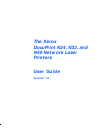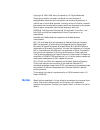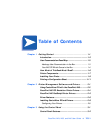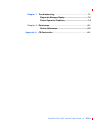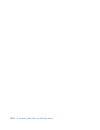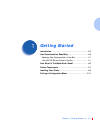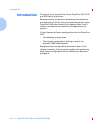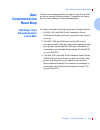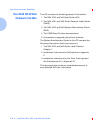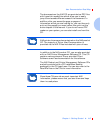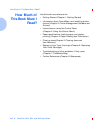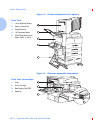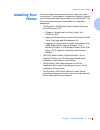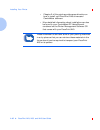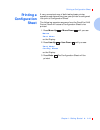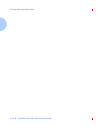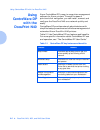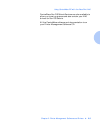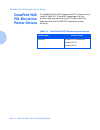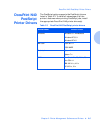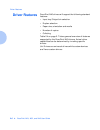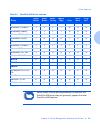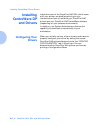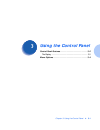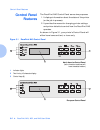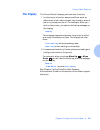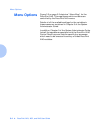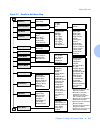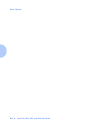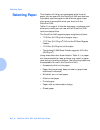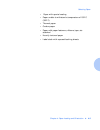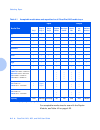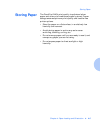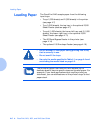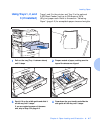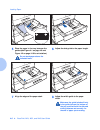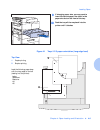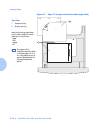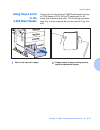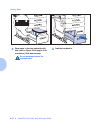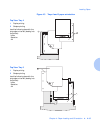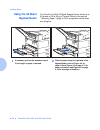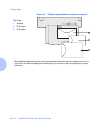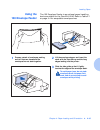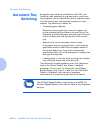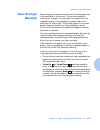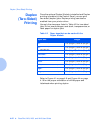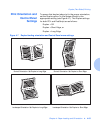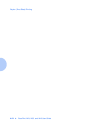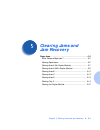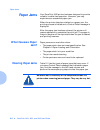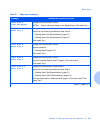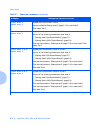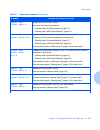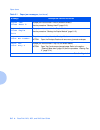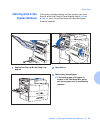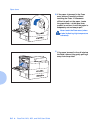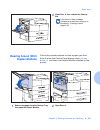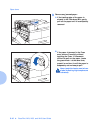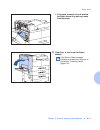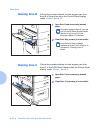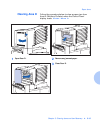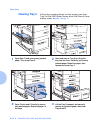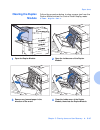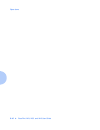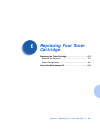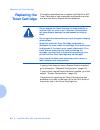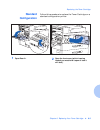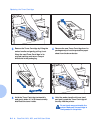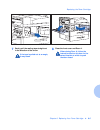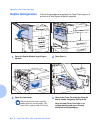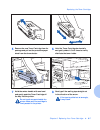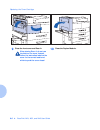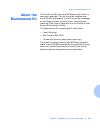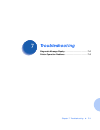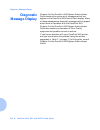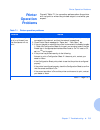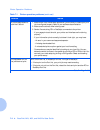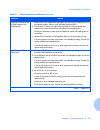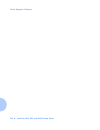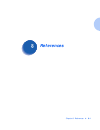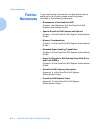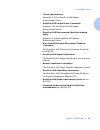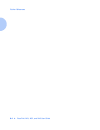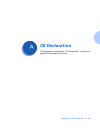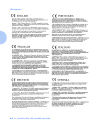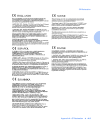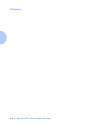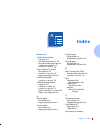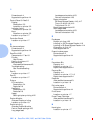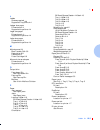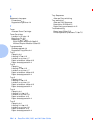- DL manuals
- Xerox
- Printer Accessories
- DocuPrint N24
- User Manual
Xerox DocuPrint N24 User Manual
Summary of DocuPrint N24
Page 1
The xerox docuprint n24, n32, and n40 network laser printers user guide version 1.8.
Page 2: Notice
Copyright © 1998, 1999, xerox corporation. All rights reserved. Copyright protection claimed includes all forms of matters of copyrightable materials and information now allowed by statutory or judicial law or hereinafter granted, including without limitation, material generated from the software pr...
Page 3: Table of Contents
Table of contents i docuprint n24, n32, and n40 user guide ❖ toc 1 chapter 1 getting started ............................................................... 1-1 introduction...................................................................... 1-2 user documentation road map............................
Page 4
Toc 2 ❖ docuprint n24, n32, and n40 user guide the display ...................................................................... 3-3 menu options................................................................... 3-4 chapter 4 paper loading and orientation ................................... 4-1 se...
Page 5
Docuprint n24, n32, and n40 user guide ❖ toc 3 chapter 7 troubleshooting ............................................................. 7-1 diagnostic message display............................................ 7-2 printer operation problems............................................. 7-3 chapter 8 ...
Page 6
Toc 4 ❖ docuprint n24, n32, and n40 user guide.
Page 7: Getting Started
Chapter 1: getting started ❖ 1-1 getting started c h a p t e r 1 introduction .................................................................... 1-2 user documentation road map .................................... 1-3 hardcopy user documentation in the box ...................... 1-3 your n40 cd wh...
Page 8: Introduction
Introduction 1-2 ❖ docuprint n24, n32, and n40 user guide introduction this guide is for use with the xerox docuprint n24, n32, and n40 family of printers. Because most of the printer’s features and functionality are shared by all three, this guide uses the generic name docuprint n40 when referring ...
Page 9: User
User documentation road map chapter 1: getting started ❖ 1-3 user documentation road map there is user documentation provided to you for the n40 printer in several different places. This section will serve as an initial roadmap to that documentation. Hardcopy user documentation in the box you have r...
Page 10: Your N40 Cd Which
User documentation road map 1-4 ❖ docuprint n24, n32, and n40 user guide your n40 cd which comes in the box this cd contains the following pieces of information: 1. The n24, n32, and n40 user guide (ug) 2. The n24, n32, and n40 quick network install guide (qnig) 3. The n24, n32, and n40 system admin...
Page 11
User documentation road map chapter 1: getting started ❖ 1-5 the documents on the n40 cd are provided as pdf files with hyperlink capabilities which allow you to easily jump to and access different areas of the document. In addition, after you access the page or pages of information which you are lo...
Page 12: How Much of
How much of this book must i read? 1-6 ❖ docuprint n24, n32, and n40 user guide how much of this book must i read? Use this book as a reference for: • getting started (chapter 1: getting started) • information about centreware and installing printer drivers (chapter 2: printer management software an...
Page 13: Printer
Printer components chapter 1: getting started ❖ 1-7 printer components the major components of the docuprint n40 are indicated in figure 1.1 below. Figure 1.1 base printer components front view 1 face-up output bin 2 door a 3 50 sheet bypass feeder 4 door b 5 face-down output bin 6 power switch 7 co...
Page 14
Printer components 1-8 ❖ docuprint n24, n32, and n40 user guide figure 1.2 console configuration with options front view 1 10-bin mailbox/collator 2 face-up output bin 3 duplex module 4 100 envelope feeder 5 2,500 sheet feeder with paper trays 3, 4, and 5 figure 1.3 customer replaceable components f...
Page 15: Installing Your
Installing your printer chapter 1: getting started ❖ 1-9 installing your printer there are other documents which will help you install your printer. The purpose of this section is simply to guide you to those documents (and sections of documents). The following documentation is available for install...
Page 16
Installing your printer 1-10 ❖ docuprint n24, n32, and n40 user guide • chapter 2 of this guide provides some direction on how to install your docuprint n40 drivers and centreware software. • more detailed information about installation can also be found in your centreware dp users manual, contained...
Page 17: Printing A
Printing a configuration sheet chapter 1: getting started ❖ 1-11 printing a configuration sheet a very convenient way of both testing basic printer operation and determining how your printer is configured is to print a configuration sheet. The following operator sequence from the docuprint n40 contr...
Page 18
Printing a configuration sheet 1-12 ❖ docuprint n24, n32, and n40 user guide.
Page 19: Printer Management
Chapter 2: printer management software and drivers ❖ 2-1 printer management software and drivers c h a p t e r 2 using centreware dp with the docuprint n40 ............ 2-2 docuprint n40 pcl emulation printer drivers .............. 2-4 docuprint n40 postscript printer drivers ..................... 2...
Page 20: Using
Using centreware dp with the docuprint n40 2-2 ❖ docuprint n24, n32, and n40 user guide using centreware dp with the docuprint n40 xerox centreware dp is easy-to-use printer management software for xerox printers. Through the ease of point-and-click navigation, you can install, connect, and configur...
Page 21
Using centreware dp with the docuprint n40 chapter 2: printer management software and drivers ❖ 2-3 centreware sun os/solaris services are also available to allow you to set up queues and also contain your n40 drivers for sun os/solaris. All the centreware software and documentation is on your print...
Page 22: Docuprint N40
Docuprint n40 pcl emulation printer drivers 2-4 ❖ docuprint n24, n32, and n40 user guide docuprint n40 pcl emulation printer drivers the base docuprint n40 supports the pcl printer drivers listed in table 2.2. To take full advantage of all the printer's features when printing pcl jobs, install the a...
Page 23: Docuprint N40
Docuprint n40 postscript printer drivers chapter 2: printer management software and drivers ❖ 2-5 docuprint n40 postscript printer drivers the postscript option supports the postscript drivers listed in table 2.3. To take full advantage of all the printer's features when printing postscript jobs, in...
Page 24: Driver Features
Driver features 2-6 ❖ docuprint n24, n32, and n40 user guide driver features docuprint n40 drivers will support the following standard features: • input tray/output bin selection • duplex selection • paper size, orientation and media • number of copies • collating table 2.4 on page 2-7 lists a gener...
Page 25
Driver features chapter 2: printer management software and drivers ❖ 2-7 table 2.4 docuprint n40 driver features driver image quality cover sheets secure printing edge-to -edge n-up water- mark fit-to- size 1 pcl windows 3.1x (custom) y y y y n n n windows 95 (custom) y y y y n n n windows nt 3.5.1 ...
Page 26: Installing
Installing centreware dp and drivers 2-8 ❖ docuprint n24, n32, and n40 user guide installing centreware dp and drivers inside the cover of the docuprint n40 cds, which come with your printer, are booklets which give you instructions on how to load both your docuprint n40 drivers and your docuprint n...
Page 27: Using The Control Panel
Chapter 3: using the control panel ❖ 3-1 using the control panel c h a p t e r 3 control panel features ................................................... 3-2 the display .................................................................... 3-3 menu options .............................................
Page 28: Control Panel
Control panel features 3-2 ❖ docuprint n24, n32, and n40 user guide control panel features the docuprint n40 control panel serves two purposes: 1. It displays information about the status of the printer (or the job in process). 2. It provides the means for changing printer settings and printer defau...
Page 29: The Display
Control panel features chapter 3: using the control panel ❖ 3-3 the display the control panel's display performs two functions. 1. It informs you of printer status conditions, such as when toner is low, when a paper tray is empty, when a job is in process, and so on. For example, when you turn on th...
Page 30: Menu Options
Menu options 3-4 ❖ docuprint n24, n32, and n40 user guide menu options figure 3.2 on page 3-5 depicts a “menu map” for the docuprint n40. This map shows which variables are controlled by the docuprint n40 menus. Details of all the available settings for the variables in these menus are contained in ...
Page 31
Menu options chapter 3: using the control panel ❖ 3-5 figure 3.2 docuprint n40 menu map paper size paper type page policy page timeout copies orientation duplex 4 draft mode edge-to-edge output timeout output offset output dest power saver defaults job menu password menu 1 tray menu pcl menu postscr...
Page 32
Menu options 3-6 ❖ docuprint n24, n32, and n40 user guide.
Page 33: Paper Loading and
Chapter 4: paper loading and orientation ❖ 4-1 paper loading and orientation c h a p t e r 4 selecting paper ............................................................... 4-2 storing paper .................................................................. 4-5 loading paper ...........................
Page 34: Selecting Paper
Selecting paper 4-2 ❖ docuprint n24, n32, and n40 user guide selecting paper this chapter will help you understand what kinds of paper you can use with the docuprint n40 and also how to properly position paper in the different paper input trays so as to accomplish what you want with the docuprint n4...
Page 35
Selecting paper chapter 4: paper loading and orientation ❖ 4-3 • paper with special coating • paper unable to withstand a temperature of 150º c (302º f) • thermal paper • carbon paper • paper with paper fasteners, ribbons, tape, etc. Attached • heavily textured paper • label stock with exposed backi...
Page 36
Selecting paper 4-4 ❖ docuprint n24, n32, and n40 user guide for acceptable media sizes for use with the duplex module, see table 4.2 on page 4-22. Table 4.1 acceptable media sizes and capacities for all docuprint n40 media trays media size input output tray 1 tray 2 tray 3 tray 4 tray 5 50 sheet by...
Page 37: Storing Paper
Storing paper chapter 4: paper loading and orientation ❖ 4-5 storing paper the docuprint n40’s print quality is optimized when paper and other print media are properly stored. Proper storage ensures optimum print quality and trouble-free printer options. • store the paper on a flat surface, in a rel...
Page 38: Loading Paper
Loading paper 4-6 ❖ docuprint n24, n32, and n40 user guide loading paper the docuprint n40 accepts paper from the following input trays: • trays 1 (500 sheets) and 2 (500 sheets) in the printer (see page 4-7) • tray 3 (500 sheets), the top tray in the optional 2,500 sheet feeder (also see page 4-7) ...
Page 39: Using Trays 1, 2, And
Loading paper chapter 4: paper loading and orientation ❖ 4-7 using trays 1, 2, and 3 (if installed) trays 1 and 2 in the printer, and tray 3 in the optional 2,500 sheet feeder, hold up to 500 sheets of 20 lb. (80 g/m 2 ) paper each. Refer to the section “selecting paper” (page 4-2) for acceptable pa...
Page 40
Loading paper 4-8 ❖ docuprint n24, n32, and n40 user guide 5 place the paper in the tray, between the guides (see figure 4.1 on page 4-9 and figure 4.2 on page 4-10 for orientation). Do not stack paper above the indicated mark. 6 adjust the side guide to the paper length. 7 align the edges of the pa...
Page 41
Loading paper chapter 4: paper loading and orientation ❖ 4-9 9 if changing paper size, you may want to insert the correct paper size label in the paper size slot on the front of the tray. 10 push the tray all the way back into the printer until it latches. Figure 4.1 trays 1/2/3 paper orientation (l...
Page 42
Loading paper 4-10 ❖ docuprint n24, n32, and n40 user guide figure 4.2 trays 1/2/3 paper orientation (short edge feed) top view 1 duplex printing 2 simplex printing load the following paper sizes with the short edge on the left (leading into the printer): legal folio ledger a3 the paper in this illu...
Page 43: Using Trays 4 And 5
Loading paper chapter 4: paper loading and orientation ❖ 4-11 using trays 4 and 5 in the 2,500 sheet feeder trays 4 and 5 in the optional 2,500 sheet feeder hold up to 1,000 sheets of 20 lb. (80 g/m 2 ) paper each (in a4, letter and executive size only). The following procedure uses tray 4 as an exa...
Page 44
Loading paper 4-12 ❖ docuprint n24, n32, and n40 user guide 3 place paper in the tray, against the left side (refer to figure 4.3 on page 4-13 for orientation). Slide back the stop. Do not stack paper above the indicated mark. 4 push the tray back in..
Page 45
Loading paper chapter 4: paper loading and orientation ❖ 4-13 figure 4.3 trays 4 and 5 paper orientation top view tray 4 1 duplex printing 2 simplex printing load the following sizes with the long edge on the left (leading into the printer): letter executive a4 top view tray 5 1 duplex printing 2 si...
Page 46: Using The 50 Sheet
Loading paper 4-14 ❖ docuprint n24, n32, and n40 user guide using the 50 sheet bypass feeder the docuprint n40’s 50 sheet bypass feeder holds up to 50 sheets of 20 lb (80 g/m 2 ) paper. Refer to the section “selecting paper” (page 4-2) for acceptable media sizes and weights. 1 if necessary, pull out...
Page 47
Loading paper chapter 4: paper loading and orientation ❖ 4-15 3 push the paper guide to slightly touch the paper stack (to ensure contact with the paper sensor). 4 push the paper as far as it can go into the printer. 5 when finished printing from the bypass feeder, remove any remaining paper from th...
Page 48
Loading paper 4-16 ❖ docuprint n24, n32, and n40 user guide figure 4.4 50 sheet bypass feeder paper orientation (long edge feed) top view 1 simplex printing 2 duplex printing load the following paper sizes with the long edge leading into the printer: letter statement executive a4 a5.
Page 49
Loading paper chapter 4: paper loading and orientation ❖ 4-17 figure 4.5 50 sheet bypass feeder paper orientation (short edge feed) top view 1 simplex printing 2 duplex printing load the following paper sizes with the short edge leading into the printer: legal folio ledger a3 a6.
Page 50
Loading paper 4-18 ❖ docuprint n24, n32, and n40 user guide figure 4.6 50 sheet bypass feeder envelope orientation 1 top view 1 envelope 2 dl envelope 3 c5 envelope 1 some postscript applications require that the envelopes be loaded with the return address corner on the right side of the stack and l...
Page 51: Using The
Loading paper chapter 4: paper loading and orientation ❖ 4-19 using the 100 envelope feeder the 100 envelope feeder is an optional paper handling device available for the docuprint n40. Refer to table 4.1 on page 4-4 for acceptable envelope sizes. 1 prepare a stack of envelopes, making sure all flap...
Page 52: Automatic Tray
Automatic tray switching 4-20 ❖ docuprint n24, n32, and n40 user guide automatic tray switching automatic tray switching, available for both pcl and postscript jobs, enables you to group two or more input trays together into one logical tray, and in a specific order in which the trays will be search...
Page 53: Paper Size/type
Automatic tray switching chapter 4: paper loading and orientation ❖ 4-21 paper size/type mismatch paper size/type mismatch occurs when the requested size is not available in the printer. This can be caused by running out of paper in a tray that is configured for the requested paper, or by requesting...
Page 54: Duplex
Duplex (two-sided) printing 4-22 ❖ docuprint n24, n32, and n40 user guide duplex (two-sided) printing once the optional duplex module is installed and duplex printing is enabled in the control panel, you can print two-sided (duplex) jobs. Duplex printing can also be enabled from your printer driver....
Page 55: Print Orientation and
Duplex (two-sided) printing chapter 4: paper loading and orientation ❖ 4-23 print orientation and control panel settings to ensure that duplex jobs print in the proper orientation, set the duplex option (in the system menu) to the appropriate setting (see figure 4.7). The duplex settings for both pc...
Page 56
Duplex (two-sided) printing 4-24 ❖ docuprint n24, n32, and n40 user guide.
Page 57: Clearing Jams and
Chapter 5: clearing jams and jam recovery ❖ 5-1 clearing jams and jam recovery c h a p t e r 5 paper jams ...................................................................... 5-2 what causes a paper jam? ............................................ 5-2 clearing paper jams ............................
Page 58: Paper Jams
Paper jams 5-2 ❖ docuprint n24, n32, and n40 user guide paper jams your docuprint n40 printer has been designed to provide reliable, trouble-free operation. However, you may experience an occasional paper jam. When the printer detects a misfeed or a paper jam, the printing process is halted and a co...
Page 59
Paper jams chapter 5: clearing jams and jam recovery ❖ 5-3 table 5.1 paper jam messages message description/corrective action clear area a clear env/bypass a paper jam has occurred in area a. Action: clear the envelope feeder or the bypass feeder. Then reseat tray 1. Clear area a reset tray 1 a pape...
Page 60
Paper jams 5-4 ❖ docuprint n24, n32, and n40 user guide clear area c reset tray 5 a paper jam has occurred in area c. Use the procedure“clearing area c” (page 5-12) to clear area c. Then reseat tray 5. Clear area a,b reset tray 3 a paper jam has occurred in areas a and b. Use one of the following pr...
Page 61
Paper jams chapter 5: clearing jams and jam recovery ❖ 5-5 p a p e r j a m c l e a r a r e a a a paper jam has occurred in area a. Use one of the following procedures: • “clearing area a (no duplex module)” (page 5-7). • “clearing area a (with duplex module)” (page 5-9). P a p e r j a m c l e a r a ...
Page 62
Paper jams 5-6 ❖ docuprint n24, n32, and n40 user guide p a p e r j a m c l e a r a r e a d a paper jam has occurred in area d (mailbox/collator). Use the procedure “clearing area d” (page 5-13). P a p e r j a m c l e a r d u p l x u n i t a paper jam has occurred in the duplex module. Use the proce...
Page 63: Clearing Area A (No
Paper jams chapter 5: clearing jams and jam recovery ❖ 5-7 clearing area a (no duplex module) follow the procedure below to clear a paper jam from area a when the control panel display reads c l e a r a r e a a and the printer does not have the duplex module installed. 1 remove the face-up bin by li...
Page 64
Paper jams 5-8 ❖ docuprint n24, n32, and n40 user guide b if the paper is jammed in the fuser area, remove it carefully without touching the fuser. If it becomes difficult to pull out the paper, locate the green knob— at the same time, press it in and turn it until the paper is adequately out and ea...
Page 65: Clearing Area A (With
Paper jams chapter 5: clearing jams and jam recovery ❖ 5-9 clearing area a (with duplex module) follow the procedure below to clear a paper jam from area a when the control panel display reads c l e a r a r e a a and there is a duplex module installed on the printer. 4 close door a, then reattach th...
Page 66
Paper jams 5-10 ❖ docuprint n24, n32, and n40 user guide 3 remove any jammed paper: a if the leading edge of the paper is already in the face-down bin, gently pull out the paper until it is completely removed. B if the paper is jammed in the fuser area, remove it carefully without touching the fuser...
Page 67
Paper jams chapter 5: clearing jams and jam recovery ❖ 5-11 c if the paper jammed in area a is below the fuser, remove it by pulling it away from the printer. 4 close door a, then close the duplex module. If the control panel message indicates an area b jam, continue to the section “clearing area b”...
Page 68: Clearing Area B
Paper jams 5-12 ❖ docuprint n24, n32, and n40 user guide clearing area b follow the procedure below to clear a paper jam from area b of the printer when the control panel display reads c l e a r a r e a b . Clearing area c follow the procedure below to clear a paper jam from area c of the 2,500 shee...
Page 69: Clearing Area D
Paper jams chapter 5: clearing jams and jam recovery ❖ 5-13 clearing area d follow the procedure below to clear a paper jam from area d (mailbox/collator) when the control panel display reads c l e a r a r e a d . 1 open door d. 2 remove any jammed paper. 3 close door d..
Page 70: Clearing Tray 5
Paper jams 5-14 ❖ docuprint n24, n32, and n40 user guide clearing tray 5 follow the procedure below to clear a paper jam from tray 5 of the 2,500 sheet feeder when the control panel display reads r e s e t t r a y 5 . 1 open door c and remove any jammed paper. Then close door c. 2 open and remove tr...
Page 71: Clearing The Duplex
Paper jams chapter 5: clearing jams and jam recovery ❖ 5-15 clearing the duplex module follow the procedure below to clear a paper jam from the duplex module when the control panel display reads c l e a r d u p l x u n i t . 1 open the duplex module. 2 open the inside cover of the duplex module. 3 r...
Page 72
Paper jams 5-16 ❖ docuprint n24, n32, and n40 user guide.
Page 73: Replacing Your Toner
Chapter 6: replacing your toner cartridge ❖ 6-1 replacing your toner cartridge c h a p t e r 6 replacing the toner cartridge ...................................... 6-2 standard configuration .................................................. 6-3 duplex configuration ....................................
Page 74: Replacing The
Replacing the toner cartridge 6-2 ❖ docuprint n24, n32, and n40 user guide replacing the toner cartridge this section describes how to replace the docuprint n40 toner cartridge in both a standard configuration printer and a printer with a duplex module attached. If your printer does not have a duple...
Page 75: Standard
Replacing the toner cartridge chapter 6: replacing your toner cartridge ❖ 6-3 standard configuration follow this procedure to replace the toner cartridge on a standard configuration printer. 1 open door a. 2 open the front cover (which is spring loaded; you must hold it open or else it will shut)..
Page 76
Replacing the toner cartridge 6-4 ❖ docuprint n24, n32, and n40 user guide 3 remove the toner cartridge by lifting the amber handle and gently pulling it out. Wrap the used toner cartridge in its original packing and return it as per directions in the packaging. 4 remove the new toner cartridge from...
Page 77
Replacing the toner cartridge chapter 6: replacing your toner cartridge ❖ 6-5 7 gently pull the sealing tape straight out in the direction of the arrow. If the tape is pulled out at an angle, it may break. 8 close the front cover and door a. When closing door a, follow the instruction label on the d...
Page 78: Duplex Configuration
Replacing the toner cartridge 6-6 ❖ docuprint n24, n32, and n40 user guide duplex configuration follow this procedure to replace the toner cartridge on a printer with the duplex module installed. 1 open the duplex module by pulling on its latch. 2 open door a. 3 open the front cover. The printer’s f...
Page 79
Replacing the toner cartridge chapter 6: replacing your toner cartridge ❖ 6-7 5 remove the new toner cartridge from its package and pull out the protective paper sheet from the drum shutter. 6 hold the toner cartridge horizontally and gently shake it 5 to 6 times to evenly distribute the toner insid...
Page 80
Replacing the toner cartridge 6-8 ❖ docuprint n24, n32, and n40 user guide 9 close the front cover and door a. When closing door a, do not use the latch on the cover. Instead, follow the instruction label on the cover for the correct location at which to push the cover closed. 10 close the duplex mo...
Page 81: About The
About the maintenance kit chapter 6: replacing your toner cartridge ❖ 6-9 about the maintenance kit the docuprint n40 also has a maintenance kit which is customer installable. This kit should be installed after every 300,000 impressions. You will be told by a message on the display when to install t...
Page 82
About the maintenance kit 6-10 ❖ docuprint n24, n32, and n40 user guide.
Page 83: Troubleshooting
Chapter 7: troubleshooting ❖ 7-1 troubleshooting c h a p t e r 7 diagnostic message display .......................................... 7-2 printer operation problems ........................................... 7-3.
Page 84: Diagnostic
Diagnostic message display 7-2 ❖ docuprint n24, n32, and n40 end user guide diagnostic message display chapter 6 of the docuprint n40 system administrator guide contains the entire set of messages which can appear on the docuprint n40 control panel display. Many of these messages are diagnostic mess...
Page 85: Printer
Printer operation problems chapter 7: troubleshooting ❖ 7-3 printer operation problems consult table 7.1 for corrective actions when the printer will not print or when the printed output is not what you expect. Table 7.1 printer operation problems problem action the printer will not print at all, or...
Page 86
Printer operation problems 7-4 ❖ docuprint n24, n32, and n40 end user guide a printed page does not look like it should. 1. Make certain that the software application you are using to create your print job is configured properly. Refer to your software documentation. 2. Make sure the correct driver ...
Page 87
Printer operation problems chapter 7: troubleshooting ❖ 7-5 postscript commands are printed instead of the postscript job. 1. Make certain that the software application you are using to create your job is configured properly. Refer to your software documentation. 2. The job sent to the printer might...
Page 88
Printer operation problems 7-6 ❖ docuprint n24, n32, and n40 end user guide.
Page 89: References
Chapter 8: references ❖ 8-1 references c h a p t e r 8.
Page 90: Further
Further references 8-2 ❖ docuprint n24, n32, and n40 user guide further references if you need further information over and above what is contained in this guide, please consult the areas indicated in the following references: • maintenance of the docuprint n40 chapter 1 and appendix b of the docupr...
Page 91
Further references chapter 8: references ❖ 8-3 • printer specifications appendix e of the docuprint n40 system administrator guide • docuprint n40 unique printer commands appendix f of the docuprint n40 system administrator guide • docuprint n40 environmental specifics including safety appendix g of...
Page 92
Further references 8-4 ❖ docuprint n24, n32, and n40 user guide.
Page 93: Ce Declaration
Appendix a: ce declaration ❖ a-1 ce declaration a p p e n d i x a this appendix contains the “ce declaration” which only applies to european countries..
Page 94
Ce declaration a-2 ❖ docuprint n24, n32, and n40 user guide.
Page 95
Ce declaration appendix a: ce declaration ❖ a-3.
Page 96
Ce declaration a-4 ❖ docuprint n24, n32, and n40 user guide.
Page 97: Index
Index ❖ ix-1 index i x numerics 100 envelope feeder capacity 4-4 envelope orientation 4-18 envelope sizes supported 4-4 loading envelopes 4-19 location on printer 1-8 10-bin mailbox/collator bin capacity 4-4 location on printer 1-8 paper sizes supported 4-4 2,500 sheet feeder location on printer 1-8...
Page 98
D ix-2 ❖ docuprint n24, n32, and n40 user guide dimensions 4-4 supported trays/bins 4-4 control panel 3-2 to 3-3 display description 3-3 location on printer 3-2 indicator lights location on printer 3-2 keys location on printer 3-2 location on printer 1-7 controller board location on printer 1-7 d dl...
Page 99
L index ❖ ix-3 l labels sizes supported 4-4 supported trays/bins 4-4 ledger size paper dimensions 4-4 supported trays/bins 4-4 legal size paper dimensions 4-4 supported trays/bins 4-4 letter size paper dimensions 4-4 supported trays/bins 4-4 m maintenance kit bias transfer roll 6-9 description 6-9 f...
Page 100
S ix-4 ❖ docuprint n24, n32, and n40 user guide s statement size paper dimensions 4-4 supported trays/bins 4-4 t toner also see toner cartridge toner cartridge location in printer 1-8 recycling 6-4, 6-6 replacing 6-2 to 6-8 with duplex module 6-6 to 6-8 without duplex module 6-3 to 6-5 transparencie...