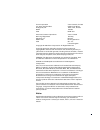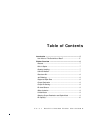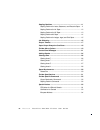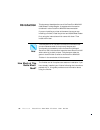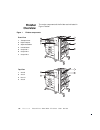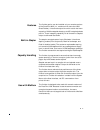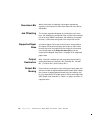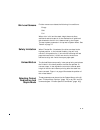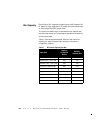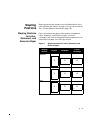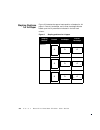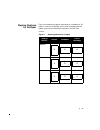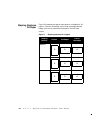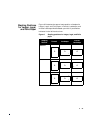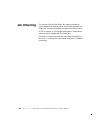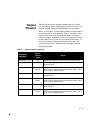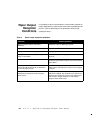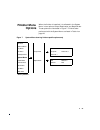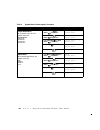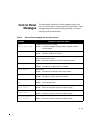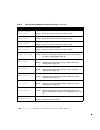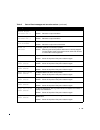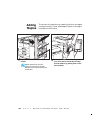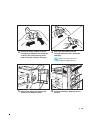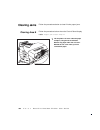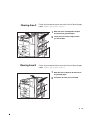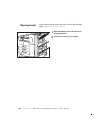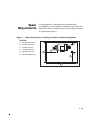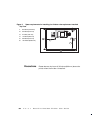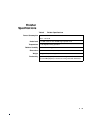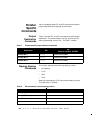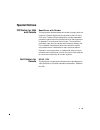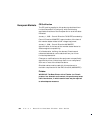- DL manuals
- Xerox
- Printer Accessories
- DocuPrint N24
- User Manual
Xerox DocuPrint N24 User Manual
Summary of DocuPrint N24
Page 1
The xerox docuprint n24/ n32 finisher user guide.
Page 2
Xerox corporation xerox canada, limited 701 south aviation blvd. 5650 yonge street el segundo, ca north york, ontario 90245 canada usa m2m 4g7 americas customer operations xerox limited 800 long ridge road parkway stamford, ct marlow 06904-1600 buckinghamshire usa sl7 1yl united kingdom copyright © ...
Page 3: Table of Contents
Table of contents i x e r o x d o c u p r i n t n 2 4 / n 3 2 f i n i s h e r u s e r g u i d e ❖ 3 introduction .............................................................................. 5 how much of this guide must i read? .................................... 5 finisher overview ................
Page 4
4❖ x e r o x d o c u p r i n t n 2 4 / n 3 2 f i n i s h e r u s e r g u i d e stapling positions .................................................................. 11 stapling positions for letter, statement, and executive paper . 11 stapling positions for a4 paper ....................................
Page 5: Introduction
5❖ x e r o x d o c u p r i n t n 2 4 / n 3 2 f i n i s h e r u s e r g u i d e introduction this document describes the use of the docuprint n24/n32 2,000 sheet finisher/stapler. It supplements information contained in other docuprint n24/n32 documentation. If you are installing a printer at the sam...
Page 6: Finisher
6❖ x e r o x d o c u p r i n t n 2 4 / n 3 2 f i n i s h e r u s e r g u i d e finisher overview the major components of the finisher are indicated in figure 1 below. Figure 1 finisher components front view 1 transport cover 2 paper transport 3 staple access door 4 unload button 5 output bin 1 6 out...
Page 7
❖ 7 features the finisher option can be installed only on console versions of the docuprint n32 (i.E., versions which have the 2,500 sheet feeder). It has three output bins with a total maximum capacity of 2,000 unstapled sheets, up to 667 unstapled sheets per bin. There is stapling capability for a...
Page 8
8❖ x e r o x d o c u p r i n t n 2 4 / n 3 2 f i n i s h e r u s e r g u i d e face-down bin when the finisher is installed, its transport reduces the capacity of the docuprint n32’s face-down bin from 500 to 300 sheets. Job offsetting the finisher supports offsetting of printed jobs in all three bi...
Page 9
❖ 9 bin level sensors finisher s ensors can detect the following bin conditions: empty 50% full when a bin is full and the stack height does not allow additional sets to be sent to it, the destination of additional sets directed to the full bin is determined by the output timeout system parameter in...
Page 10
10❖ x e r o x d o c u p r i n t n 2 4 / n 3 2 f i n i s h e r u s e r g u i d e bin capacity each finisher bin is capable of stacking up to 667 sheets of 20 lb. Paper for long edge feed (lef) paper sizes and 334 sheets for short edge feed (sef) paper sizes. The maximum stack height is decreased when...
Page 11: Stapling
❖ 11 stapling positions stapling positions can be sent from the system menu at the user interface (see table 7 on page 19.) or by pjl commands. See “finisher specific commands” (page 32). Stapling positions for letter, statement, and executive paper figure 2 illustrates the approximate position of s...
Page 12
12❖ x e r o x d o c u p r i n t n 2 4 / n 3 2 f i n i s h e r u s e r g u i d e stapling positions for a4 paper figure 3 illustrates the approximate position of staples for a4 paper in portrait, landscape, and inverse landscape modes based upon the ui parameters indicated in the left hand column. Fi...
Page 13
❖ 13 stapling positions for a5 paper figure 4 illustrates the approximate position of staples for a5 paper in portrait, landscape, and inverse landscape modes based upon the ui parameters indicated in the left hand column. Figure 4 stapling positions for a5 paper stapling position portrait landscape...
Page 14
14❖ x e r o x d o c u p r i n t n 2 4 / n 3 2 f i n i s h e r u s e r g u i d e stapling positions a3 paper figure 5 illustrates the approximate position of staples for a3 paper in portrait, landscape, and inverse landscape modes based upon the ui parameters indicated in the left hand column. Figure...
Page 15
❖ 15 stapling positions for ledger, legal, and folio paper figure 6 illustrates the approximate position of staples for ledger, legal, and folio paper in portrait, landscape, and inverse landscape modes based upon the ui parameters indicated in the left hand column. Figure 6 stapling positions for l...
Page 16: Job Offsetting
16❖ x e r o x d o c u p r i n t n 2 4 / n 3 2 f i n i s h e r u s e r g u i d e job offsetting the finisher, like the face-down bin, supports offsetting output between successive jobs or multiple collated sets of a single job. A system parameter configures the offset function to off (no offset), or ...
Page 17: Output
❖ 17 output timeout table 2 defines printer operation, based upon the output timeout setting, when the requested finisher bin is full. The output timeout setting can be selected from the system menu. If the output timeout setting allows printed output to be redirected to an alternative bin, that bin...
Page 18: Paper Output
18❖ x e r o x d o c u p r i n t n 2 4 / n 3 2 f i n i s h e r u s e r g u i d e paper output exception conditions it is possible to send a combination of commands to select an output destination or feature that cannot be processed by the printer. Table 3 describes printer operations when these excep...
Page 19: Finisher Menu
❖ 19 finisher menu options when the finisher is installed, it is reflected in the system menu in two options: output destination and staple mode. Those options are illustrated in figure 7. Finisher tasks performed with the system menu are listed in table 4 on page 20. Figure 7 system menu showing fi...
Page 20
20❖ x e r o x d o c u p r i n t n 2 4 / n 3 2 f i n i s h e r u s e r g u i d e table 4 system menu finisher-specific functions menu item and function keystrokes display output destination set the default output bin. The available values are: face down bin* face up bin finisher bin 1 finisher bin 2 ...
Page 21: Control Panel
❖ 21 control panel messages the table below lists control panel messages, along with their corrective actions, that are specific to the finisher. These messages supplement those already described in the other docuprint n32 documentation. Table 5 control panel messages and corrective actions message ...
Page 22
22❖ x e r o x d o c u p r i n t n 2 4 / n 3 2 f i n i s h e r u s e r g u i d e fin fail h5-83 power off/on finisher stacker offset home sensor problem. Action: power off the printer. Then power it back on again. Fin fail h5-84 power off/on finisher tray sensor problem. Action: power off the printer...
Page 23
❖ 23 remove output finisher bin 2 finisher bin 2 is full. Action: remove the output from bin 2 remove output finisher bin 3 finisher bin 3 is full. Action: remove the output from bin 3 remove output from finisher all three finisher bins are full. Action: remove the output from all three bins. Slide ...
Page 24: Adding
24❖ x e r o x d o c u p r i n t n 2 4 / n 3 2 f i n i s h e r u s e r g u i d e adding staples the printer will pause during a stapling job when the staple cartridge is empty. Follow these steps to place a new staple cartridge into the finisher. 1 open the access door on the side of the finisher. St...
Page 25
❖ 25 3 remove the empty cardboard from the cartridge by pressing the clear plastic tab on the top rear of the cartridge as the hand on the right is doing in the figure. 4 slide a new set of staples into the cartridge and pull the tab to release the packaging. Make sure the arrows on the package of s...
Page 26: Clearing Jams
26❖ x e r o x d o c u p r i n t n 2 4 / n 3 2 f i n i s h e r u s e r g u i d e clearing jams follow the procedures below to clear finisher paper jams. Clearing area e follow the procedure below when the control panel display reads: paper jam clear area e . 1 lift the plastic roll cover under the pa...
Page 27
❖ 27 clearing area f follow the procedure below when the control panel display reads: paper jam clear area f . Clearing area g follow the procedure below when the control panel display reads: paper jam clear area g . 1 raise the cover of the bypass transport and remove any jammed paper. 2 lower the ...
Page 28
28❖ x e r o x d o c u p r i n t n 2 4 / n 3 2 f i n i s h e r u s e r g u i d e clearing area h follow the procedure below when the control panel display reads: paper jam clear area h . 1 raise the assembly at area h and remove any jammed paper. 2 close door h when you are finished..
Page 29: Space
❖ 29 space requirements for easy operation, maintenance and replacement of consumables, you should select a location for the printer that leaves the minimum clearances around the finisher as shown in figure 8 and figure 9. Figure 8 space requirements for installing the finisher with base configurati...
Page 30
30❖ x e r o x d o c u p r i n t n 2 4 / n 3 2 f i n i s h e r u s e r g u i d e precautions please leave a minimum of 36 inches (900 mm) above the printer when the finisher is installed. Figure 9 space requirements for installing the finisher when options are installed top view 1 60 inches (1525 mm)...
Page 31: Finisher
❖ 31 finisher specifications table 6 finisher specifications power consumption 120 v – 55 dc w 220 v – 55 dc w noise level 71.8 dba maximum with 32 ppm engine per iso 7779 temperature 5 - 35 degrees c during operation relative humidity 15% to 85% during operation dimensions 1,133 x 633 x 658 mm (hxw...
Page 32: Finisher
32❖ x e r o x d o c u p r i n t n 2 4 / n 3 2 f i n i s h e r u s e r g u i d e finisher specific commands xerox has added some pcl and pjl commands to select output destination and stapling at the finisher. Output destination commands table 7 lists the pcl and pjl commands to select output destinat...
Page 33: Special Notices
❖ 33 special notices fcc notice for usa and canada base printer with finisher this equipment has been tested and found to comply with the limits for a class a digital device, pursuant to part 15 of the fcc rules. These limits are designed to provide reasonable protection against harmful interference...
Page 34
34❖ x e r o x d o c u p r i n t n 2 4 / n 3 2 f i n i s h e r u s e r g u i d e european markets ce certification the ce marking applied to this product symbolizes xerox limited declaration of conformity with the following applicable directives of the european union as of the dates indicated: januar...