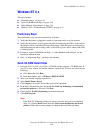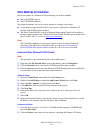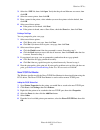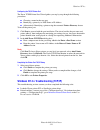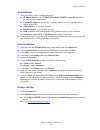Xerox Phaser 8400 Installation Manual
Phaser® 8400 Color Printer
Copyright © 2003 Xerox Corporation. All Rights Reserved.
3-20
Windows NT 4.x
This topic includes:
■
"Preliminary Steps" on page 3-20
■
"Quick CD-ROM Install Steps" on page 3-20
■
"Other Methods of Installation" on page 3-21
■
"Windows NT 4.x Troubleshooting (TCP/IP)" on page 3-23
Preliminary Steps
These preliminary steps must be performed for all printers:
1.
Verify that the printer is plugged in, turned on, and connected to an active network.
2.
Verify that the printer is receiving network traffic by monitoring the LED’s on the back of
the printer or on the CentreDirect External Print Server. When the printer is connected to a
functioning network and receiving traffic, its link LED is green, and its amber traffic LED
is flashing rapidly.
3.
Proceed to “Quick CD-ROM Install Steps” or “Other Methods of Installation” for the
installation method desired.
4.
Print a “Configuration Page” and keep it for reference.
Quick CD-ROM Install Steps
1.
Insert the
Printer Installer and Utilities CD-ROM
into the computer’s CD-ROM drive. If
your PC is set to autorun, the installer launches automatically. If it does not launch, do the
following:
a.
Click
Start
, then click
Run
.
b.
In the Run window, type:
.
2.
Select your desired language from the list.
3.
Select
Install
Printer Driver
.
4.
Click
I Agree
to accept the Xerox Software License Agreement.
5.
In the Select Printer dialog box, the default
Use
Walk-Up Technology (recommended
for network printers)
is selected. Click
Next
.
6.
Follow the
Use Walk-Up Technology
instructions displayed.
7.
Click
Exit Program
.
Note
If the Walk-Up Technology dialog box remains onscreen after you have completed
Steps 1–6, click the
Back
button, then click
Select from the following discovered
printers
. Follow the onscreen prompts to complete the installation procedure.