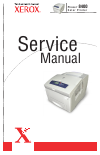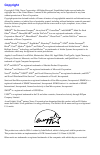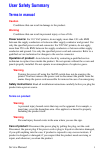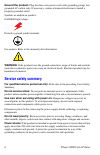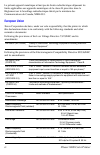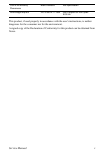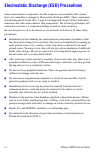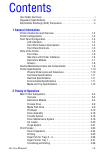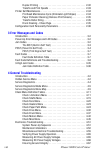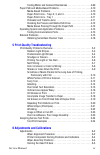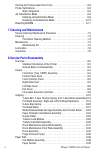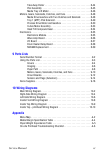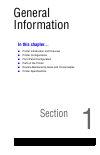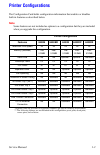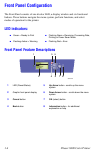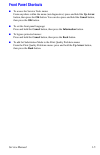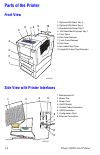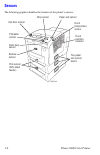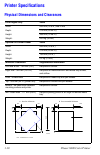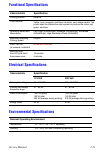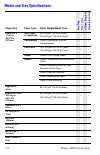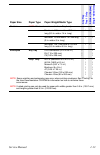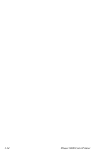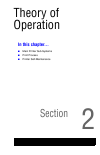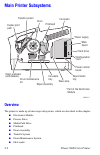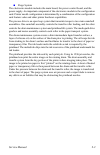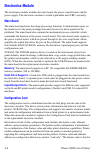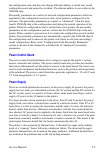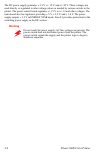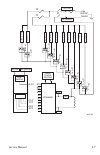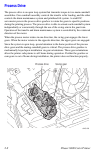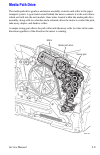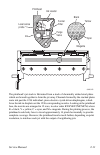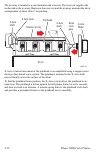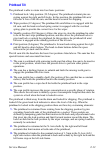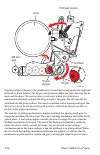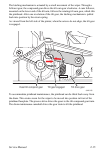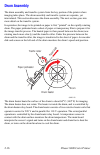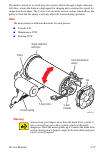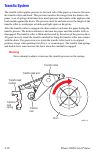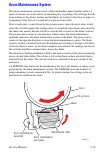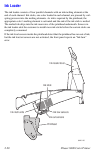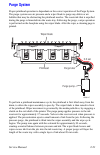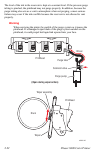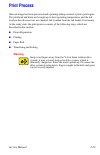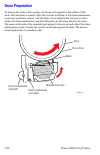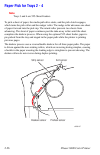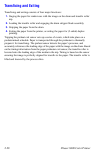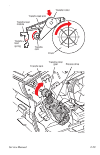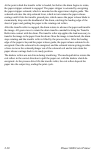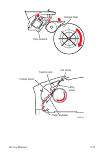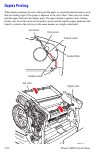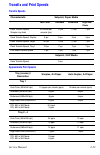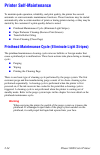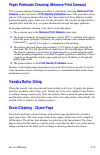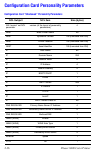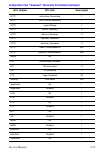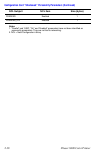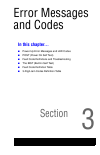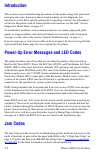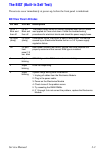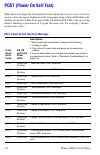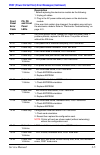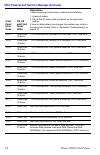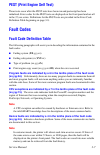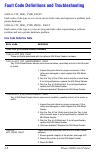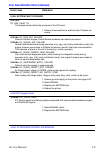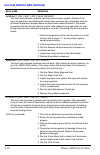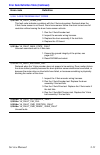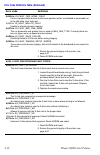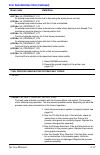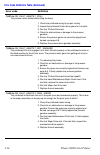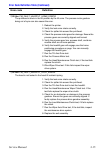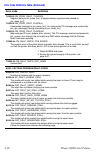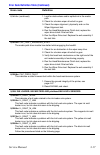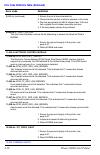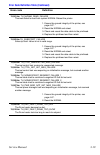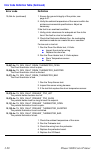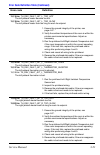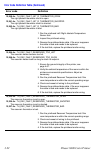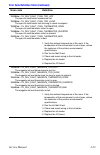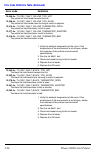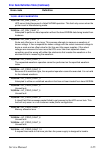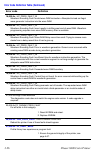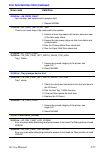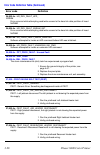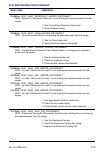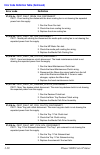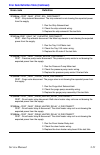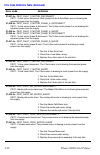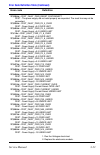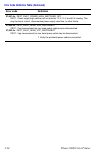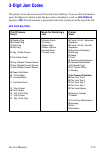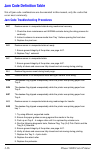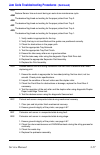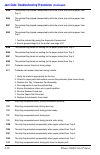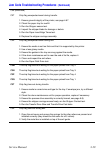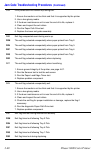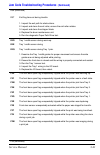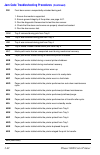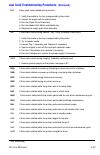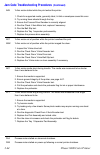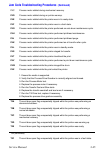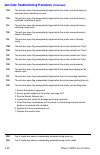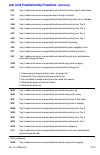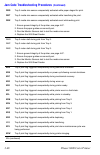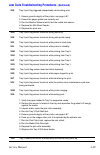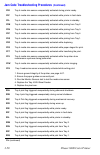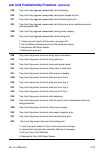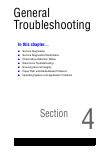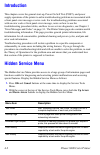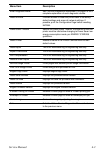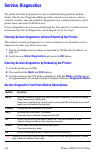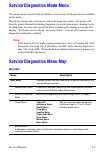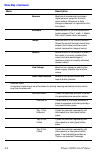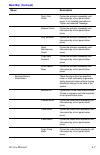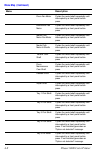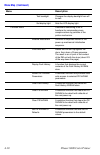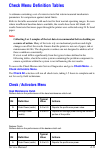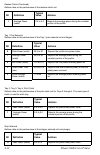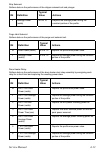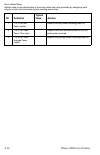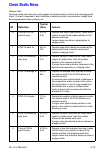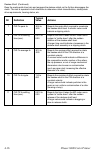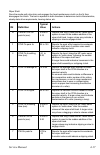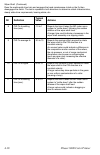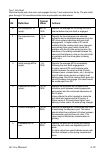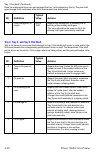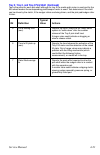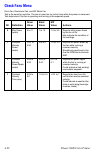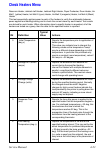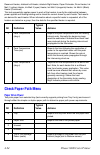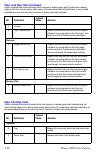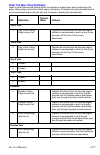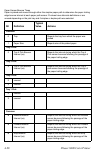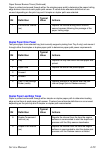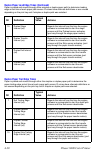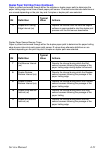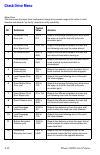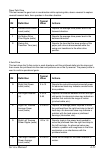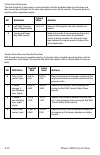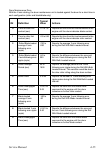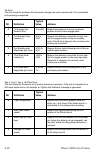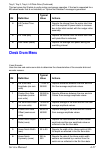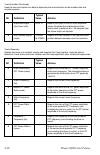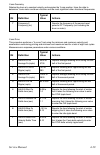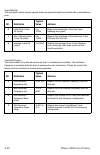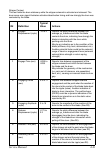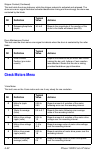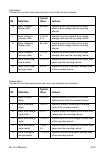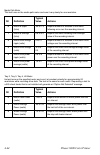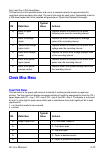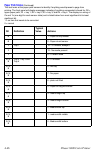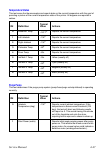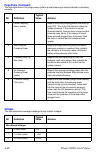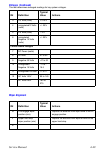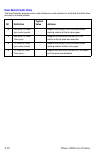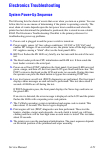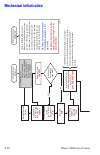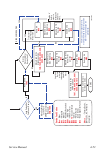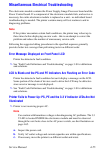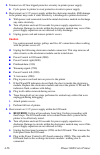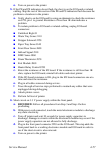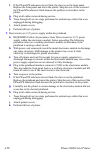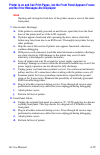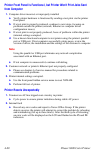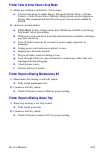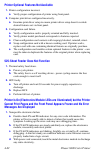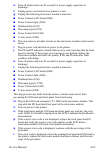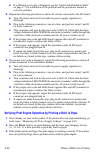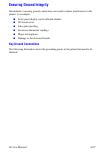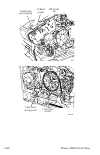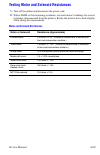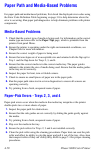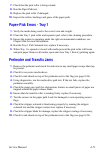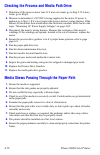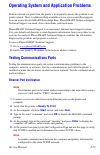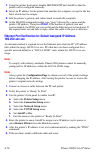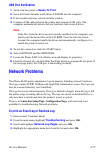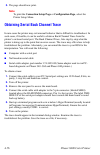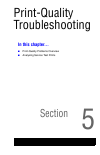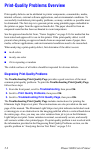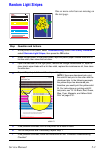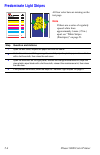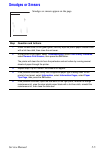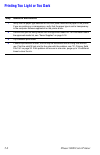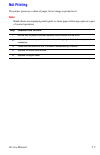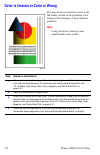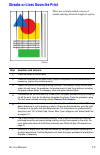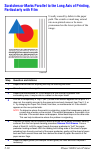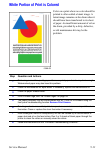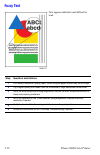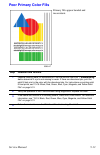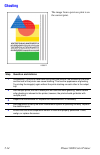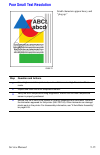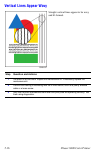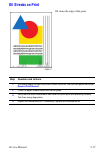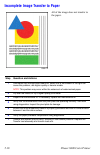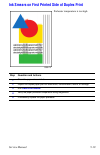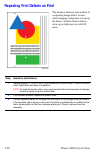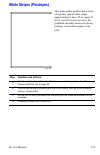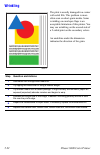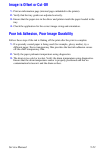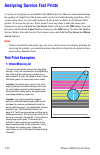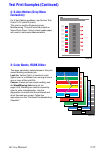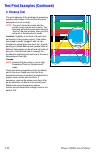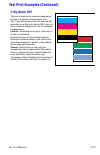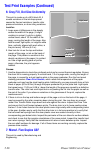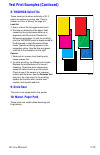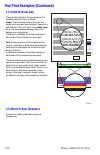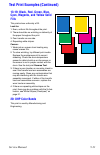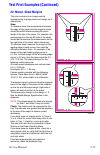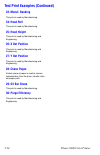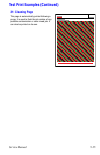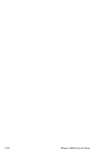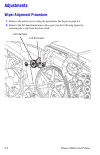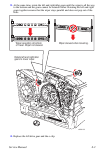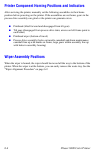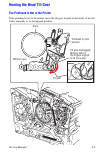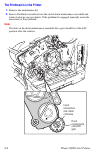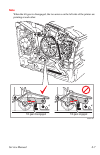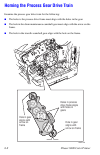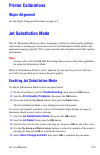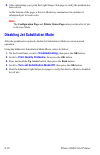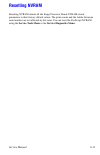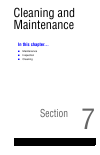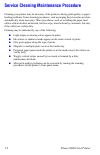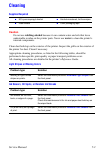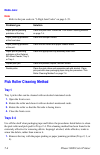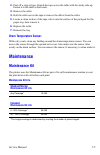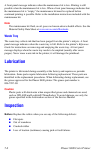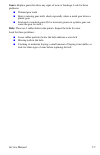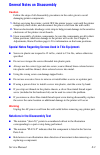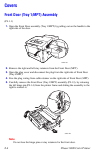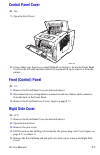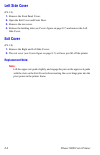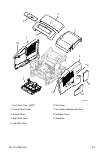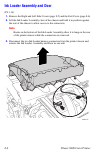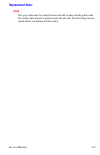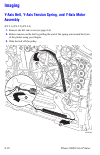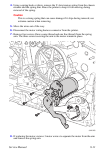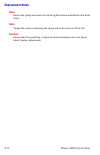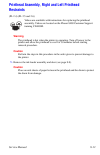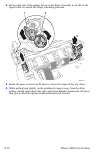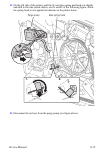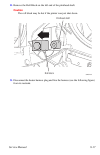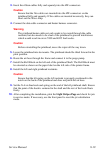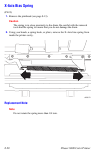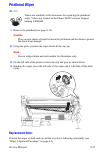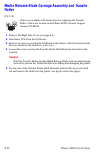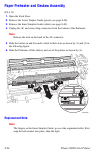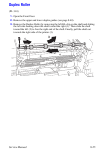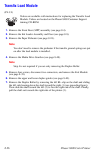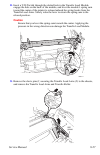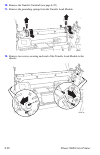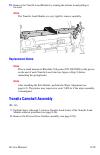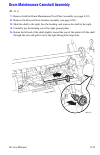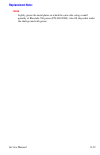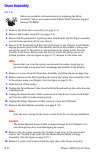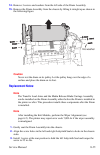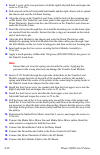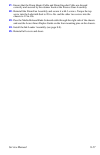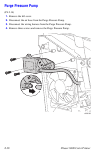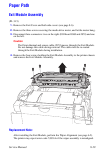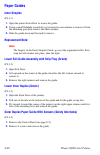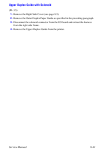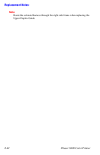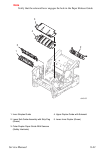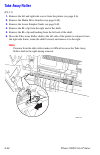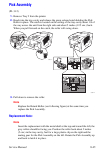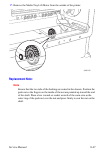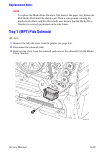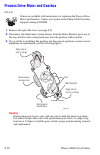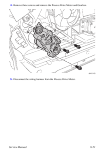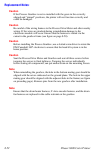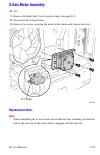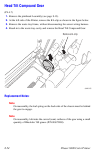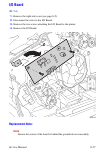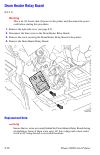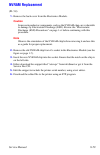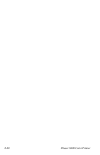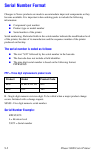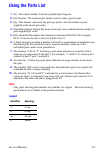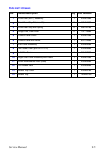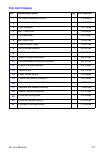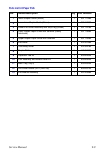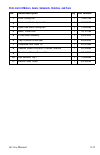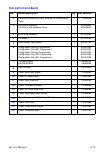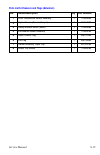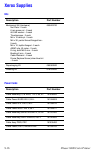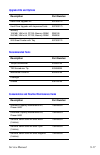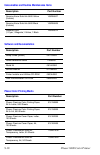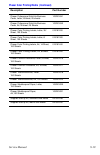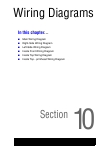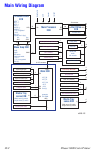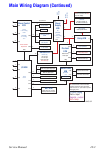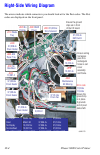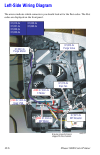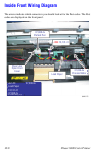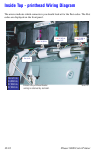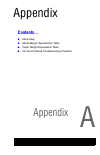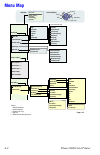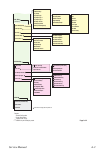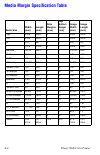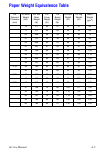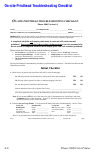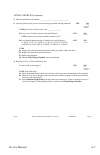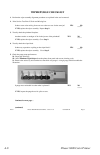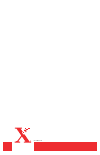- DL manuals
- Xerox
- Printer
- Phaser 8400
- Service Manual
Xerox Phaser 8400 Service Manual
Summary of Phaser 8400
Page 1
Service manual p h a s e r ® c o l o r p r i n t e r 8400
Page 3: Phaser
Phaser ® 8400 color printer service manual warning the following servicing instructions are for use by qualified service personnel only. To avoid personal injury, do not perform any servicing other than that contained in the operating instructions, unless you are qualified to do so. This printing: 2...
Page 4: Copyright
Copyright copyright © 2004, xerox corporation. All rights reserved. Unpublished rights reserved under the copyright laws of the united states. Contents of this publication may not be reproduced in any form without permission of xerox corporation. Copyright protection claimed includes all forms of ma...
Page 5: User Safety Summary
Service manual i user safety summary terms in manual caution conditions that can result in damage to the product. Warning conditions that can result in personal injury or loss of life. Power source: for 110 vac printers, do not apply more than 130 volts rms between the supply conductors or between e...
Page 6: Ground The Product:
Ii phaser 8400 color printer ground the product: plug the three-wire power cord (with grounding prong) into grounded ac outlets only. If necessary, contact a licensed electrician to install a properly grounded outlet. Symbols as marked on product: danger high voltage: protective ground (earth) termi...
Page 7: Regulatory Specifications
Service manual iii regulatory specifications united states the equipment described in this manual generates and uses radio frequency energy. If it is not installed properly in strict accordance with xerox' instructions, it may cause interference with radio and television reception or may not functio...
Page 8: European Union
Iv phaser 8400 color printer le présent appareil numérique n'émet pas de bruits radioélectrique dépassant les limits applicables aux appareils numériques de la classe b prescrites dans le réglement sur le brouillage radioélectrique édicté par le ministere des communications du canada, nmb-003. Europ...
Page 9
Service manual v this product, if used properly in accordance with the user's instructions, is neither dangerous for the consumer nor for the environment. A signed copy of the declaration of conformity for this product can be obtained from xerox. Line voltage drop-out iec 61000-4-11:1994 >95% dropou...
Page 10
Vi phaser 8400 color printer electrostatic discharge (esd) precautions some semiconductor components, and the respective sub-assemblies that contain them, are vulnerable to damage by electrostatic discharge (esd). These components include integrated circuits (ics). Large-scale integrated circuits (l...
Page 11: 1 General Information
Service manual vii contents user safety summary . . . . . . . . . . . . . . . . . . . . . . . . . . . . . . . . . . . . . . . . . I regulatory specifications. . . . . . . . . . . . . . . . . . . . . . . . . . . . . . . . . . . . . . Iii electrostatic discharge (esd) precautions. . . . . . . . . . . ...
Page 12: 3 Error Messages and Codes
Viii phaser 8400 color printer duplex printing . . . . . . . . . . . . . . . . . . . . . . . . . . . . . . . . . . . . . 2-32 transfix and print speeds . . . . . . . . . . . . . . . . . . . . . . . . . . . . . 2-33 printer self-maintenance . . . . . . . . . . . . . . . . . . . . . . . . . . . . . . ...
Page 13
Service manual ix testing motor and solenoid resistances . . . . . . . . . . . . . . . . . . 4-69 paper path and media-based problems . . . . . . . . . . . . . . . . . . . . . . . . . 4-70 media-based problems. . . . . . . . . . . . . . . . . . . . . . . . . . . . . . . . 4-70 paper-pick errors - tr...
Page 14: 7 Cleaning and Maintenance
X phaser 8400 color printer homing the process gear drive train . . . . . . . . . . . . . . . . . . . . . . . . . . . 6-8 printer calibrations . . . . . . . . . . . . . . . . . . . . . . . . . . . . . . . . . . . . . . . . . 6-9 wiper alignment . . . . . . . . . . . . . . . . . . . . . . . . . . . ....
Page 15: 9 Parts Lists
Service manual xi take away roller . . . . . . . . . . . . . . . . . . . . . . . . . . . . . . . . . . . . 8-44 pick assembly . . . . . . . . . . . . . . . . . . . . . . . . . . . . . . . . . . . . . . 8-45 media tray lift motor . . . . . . . . . . . . . . . . . . . . . . . . . . . . . . . . . 8-46 ...
Page 17: In This Chapter...
1 section general information in this chapter... ■ printer introduction and overview ■ printer configurations ■ front panel configuration ■ parts of the printer ■ routine maintenance items and consumables ■ printer specifications.
Page 18
1-2 phaser 8400 color printer printer introduction and overview the xerox phaser 8400 color printer service manual is the primary document used for repairing, maintaining, and troubleshooting the printer. To ensure understanding of this product, complete the xerox phaser 8400 color printer service t...
Page 19: Printer Configurations
Service manual 1-3 printer configurations the configuration card holds configuration information that enables or disables built-in features as described below. Note some features are not included as options to a configuration but they are included when you upgrade the configuration. Printer configur...
Page 20: Front Panel Configuration
1-4 phaser 8400 color printer front panel configuration the front panel consists of one tricolor led, a display window and six functional buttons. These buttons navigate the menu system, perform functions, and select modes of operation for the printer. Led indicators: front panel feature description...
Page 21: Front Panel Shortcuts
Service manual 1-5 front panel shortcuts ■ to access the service tools menu: from anywhere within the menu (not diagnostics): press and hold the up arrow button, then press the ok button. You can also press and hold the cancel button, then press the ok button. ■ to set the front panel language: pres...
Page 22: Parts of The Printer
1-6 phaser 8400 color printer parts of the printer front view side view with printer interfaces 1. Optional 525-sheet tray 4 2. Optional 525-sheet tray 3 3. Standard 525-sheet tray 2 4. 100-sheet multi-purpose tray 1 5. Front panel 6. Exit cover release 7. Front cover release 8. Exit cover 9. Ink lo...
Page 23: Electronics Module
Service manual 1-7 electronics module the printer’s main electronics and power supply are enclosed in a metal case called the electronics module. The rear panel allows access to the electronics module, ram, and nvram chips. The printer’s hard drive is mounted on the rear panel. When installing a new...
Page 24: Sensors
1-8 phaser 8400 color printer sensors the following graphic identifies the location of the printer’s sensors. S8400-198 exit door sensor strip sensor paper exit sensor drum temperature sensor drum position encoder tray paper size sensor board preheater sensor deskew sensor pick sensor (525-sheet fee...
Page 25
Service manual 1-9 routine maintenance items and consumables routine maintenance items consumable 1. Maintenance kit 3. Ink 2. Waste tray routine maintenance: consumable: extended maintenance kit 30,000 cycles (0-20% coverage) 20,000 (20-100% coverage) ink 1140 prints per stick* startup maintenance ...
Page 26: Printer Specifications
1-10 phaser 8400 color printer printer specifications physical dimensions and clearances print engine only value width: 422 mm (16.6 in.) find in eis depth: 514 mm (20.24 in.) height: 368 mm (14.48 in.) weight: 26.8 kg (59 lbs.) optional 525-sheet feeder value width: 422 mm (16.6 in.) depth: 514 mm ...
Page 27: Functional Specifications
Service manual 1-11 functional specifications electrical specifications environmental specifications characteristic specification printing process solid-ink color medium yellow, cyan, magenta, and black ink sticks, each shape-coded. The printer uses the subtractive color system to produce the colors...
Page 28
1-12 phaser 8400 color printer media and tray specifications an y t ra y tr a y 1 o n ly 2-si ded (d up le x ) si ng le-si d ed on ly paper size paper type paper weight/media type letter (8.5 x 11 in.) or a4 (210 x 297 mm) plain paper or letterhead 60–122 g/m 2 (16–32 lb. Bond) 123–220 g/m 2 (32–59 ...
Page 29
Service manual 1-13 custom note: print custom size media from tray 1 only. Maximum: 216 mm wide x 355 mm long (8.5 in. Wide x 14 in. Long) l l l minimum: 75 mm wide x 127 mm long (3 in. Wide x 5 in. Long) l l minimum: 139.7 mm wide x 210 mm long (5.5 in. Wide x 8.3 in. Long) l l envelopes any tray #...
Page 30
1-14 phaser 8400 color printer.
Page 31: In This Chapter...
2 section theory of operation in this chapter... ■ main printer sub-systems ■ print process ■ printer self-maintenance.
Page 32: Main Printer Subsystems
2-2 phaser 8400 color printer main printer subsystems overview the printer is made up of nine major subsystems, which are described in this chapter: ■ electronics module ■ process drive ■ media path drive ■ printhead ■ drum assembly ■ transfix system ■ drum maintenance system ■ ink loader s8400-117 ...
Page 33
Service manual 2-3 ■ purge system the electronics module includes the main board, the power control board, and the power supply. An important component of the electronics module is the configuration card. Printer model configuration is determined by a combination of the configuration card feature va...
Page 34: Electronics Module
2-4 phaser 8400 color printer electronics module the electronics module includes the main board, the power control board, and the power supply. The electronics module is a field replaceable unit (fru) assembly. Main board the main board performs the image processing functions. Communication ports on...
Page 35: Power Control Board
Service manual 2-5 the configuration card, and does not change. Ethernet address is stored only on the configuration card, and cannot be rewritten. The ethernet address is not written to the nvram chip. Personality parameters are a subset of network configuration parameters which are populated to th...
Page 36: Warning
2-6 phaser 8400 color printer the dc power supply generates + 3.3 v, +/- 15 v, and +/- 50 v. These voltages are used directly or regulated to other voltage values as needed by various circuits in the printer. The power control board regulates +/- 15 v to +/- 12 and other voltages. The main board als...
Page 37
Service manual 2-7 f3 f2 s1 ac line ac neutral line gnd ref neutral d r u m i n k 4 i n k 3 i n k 2 i n k 1 r e s 2 r e s 1 js r js i p r e h t h 8 h 9 h 1 3 h 1 2 h 1 1 h 1 0 h 4 h 3 h 2 h 1 ac line ac neutral low switcher +3.3 v +15 v -15 v +50 v -50 v h13 h12 h11 h10 h9 h8 h4 h3 h2 h1 uprocessor ...
Page 38: Process Drive
2-8 phaser 8400 color printer process drive the process drive is an open loop system that transmits torque to two main camshaft assemblies. One camshaft assembly controls the transfix roller loading, and the other controls the drum maintenance system and printhead tilt system. A small dc servomotor ...
Page 39: Media Path Drive
Service manual 2-9 media path drive the media path drive gearbox and motor assembly controls each roller in the paper transport system. A gear train located behind the motor connects it to the exit rollers, which are built into the exit module. Gear trains located within the media path drive assembl...
Page 40: Printhead
2-10 phaser 8400 color printer printhead the printhead is the heart of the printer, spanning nearly the length of the drum. Using its 1236 jet nozzles (309 jets for each primary color), with a horizontal motion of slightly less than 5 mm (0.2 inches), the printhead can print the entire image on the ...
Page 41
Service manual 2-11 the printhead’s jet stack is fabricated from a stack of chemically etched steel plates which are brazed together to form the jet array. Channels formed by the stacked plates route ink past the 1236 individual, piezo-electric crystal-driven diaphragms, which force the ink in dropl...
Page 42
2-12 phaser 8400 color printer the jet array is bonded to a cast aluminum ink reservoir. The reservoir supplies the molten ink to the jet array. Heaters in the reservoir and the jet array maintain the ink at a temperature of about 140o c for printing. X-axis or lateral movement of the printhead is a...
Page 43: Printhead Tilt
Service manual 2-13 printhead tilt the printhead is able to rotate into four basic positions: 1. Printhead lock / ship position (19.5 degrees) the printhead restraint pins are resting against the right and left locks. In this position, the printhead tilt arm/ follower is free of the tilt cam, and th...
Page 44
2-14 phaser 8400 color printer in print position (0 degrees), the printhead is forward and resting against the right and left head-to-drum buttons. The head-to-drum buttons define the space between the jet stack and the drum. The process drive is activated, which drives the drum maintenance camshaft...
Page 45
Service manual 2-15 the latching mechanism is actuated by a small movement of the wiper. Through a follower gear, the compound gear drives the tilt cam gear clockwise. A cam follower, mounted on the lower end of the tilt arm, follows the rotating tilt cam gear, which tilts the printhead. After one r...
Page 46: Drum Assembly
2-16 phaser 8400 color printer drum assembly the drum assembly and transfix system form the key portion of the printer where imaging takes place. The drum assembly and transfix system are separate, yet interrelated. This section discusses the drum assembly. The next section goes into more detail on ...
Page 47: Note
Service manual 2-17 the drum is driven by a closed-loop servo motor which, through a single reduction belt drive, rotates the drum at a high speed for imaging and a constant low speed for image transfer to paper. The y-axis is on an active tension system, which allows the pulley to float and the spr...
Page 48: Transfix System
2-18 phaser 8400 color printer transfix system the transfix roller applies pressure to the back side of the paper as it moves between the transfix roller and drum. This pressure transfers the image from the drum to the paper. A set of springs determines how much pressure the transfix roller applies ...
Page 49: Drum Maintenance System
Service manual 2-19 drum maintenance system the drum maintenance system creates a thin intermediate liquid transfer surface, a layer of silicone oil, on the surface of the drum prior to printing. The oil keeps the ink from sticking to the drum’s surface and facilitates its transfer to the sheet of p...
Page 50: Ink Loader
2-20 phaser 8400 color printer ink loader the ink loader consists of four parallel channels with an ink melting element at the end of each channel. Ink sticks, one color loaded in each channel, are pressed by coil- spring pressure into the melting elements. As ink is required by the printhead, the a...
Page 51: Purge System
Service manual 2-21 purge system proper printhead operation is dependant on the correct operation of the purge system. The purge system uses air pressure and a wiper blade to purge any debris or air bubbles that may be obstructing the printhead nozzles. The waste ink that is expelled during the purg...
Page 52: Warning
2-22 phaser 8400 color printer the level of the ink in the reservoir is kept at a constant level. If the pressure purge tubing is pinched, the printhead may not purge properly. In addition, because the purge tubing also acts as a vent to atmosphere when not purging, a more serious failure may occur ...
Page 53: Print Process
Service manual 2-23 print process once an image has been processed and a printing bitmap created, a print cycle begins. The printhead and drum are brought up to their operating temperatures and the ink levels in the ink reservoirs are checked. Ink is added from the ink loader, if necessary. At the r...
Page 54: Drum Preparation
2-24 phaser 8400 color printer drum preparation to prepare the drum, a thin coating of silicone oil is applied to the surface of the drum. First the drum is rotated. Next, the oil roller and blade of the drum maintenance system are raised into contact with the drum. To accomplish this, the process d...
Page 55: Printing
Service manual 2-25 printing to print, the drum starts rotating at a speed dependent upon print resolution. As the drum reaches the correct speed, the jets begin to fire to deposit the image on the oiled portion of the drum. As the jets fire, the printhead moves from right to left to complete the im...
Page 56: Paper Pick For Trays 2 - 4
2-26 phaser 8400 color printer paper pick for trays 2 - 4 note trays 3 and 4 are 525-sheet feeders. To pick a sheet of paper, the media path drive starts, and the pick clutch engages, which turns the pick roller and the nudger roller. The nudge roller advances one sheet of paper forward into the pic...
Page 57: Paper Pick For Tray 1
Service manual 2-27 paper pick for tray 1 for tray 1, the paper pick process is different than the pick process used by the other trays. To pick a sheet of paper, the tray 1 solenoid is fired, and the drive gear rotates slightly to engage with the drive train. A bias force provided by the lift plate...
Page 58: Transfixing and Exiting
2-28 phaser 8400 color printer transfixing and exiting transfixing and exiting consists of four major functions: 1. Staging the paper for rendezvous with the image on the drum and transfix roller nip. 2. Loading the transfix roller and engaging the drum stripper blade assembly. 3. Stripping the pape...
Page 59
Service manual 2-29 . S8400-192 drum transfix cam transfix load arm transfix load module transfer roller transfix load spring transfix cam process drive transfix roller gear.
Page 60
2-30 phaser 8400 color printer at the point which the transfix roller is loaded, but before the drum begins to rotate, the paper stripper solenoid is engaged. The paper stripper is actuated by energizing the paper stripper solenoid, which is mounted on the upper inner duplex guide. The solenoid acti...
Page 61
Service manual 2-31 exit sensor preheat sensor transfix roller paper preheater strip sensor release blade strip solenoid s8400-204.
Page 62: Duplex Printing
2-32 phaser 8400 color printer duplex printing when duplex printing, the exit rollers pull the paper to a predetermined location, such that the trailing edge of the paper is adjacent to the exit rollers. Then, the exit rollers pull the paper back into the duplex path. The paper deskews against a non...
Page 63: Transfix and Print Speeds
Service manual 2-33 transfix and print speeds transfix speeds characteristic setpoint, paper media fast color standard enhanced high res/ photo peak transfix speed, simplex tray feed 20 inches per second (ips) 17 ips 13 ips 7 ips peak transfix speed, duplex 5 ips 5 ips 5 ips 5 ips peak transfix spee...
Page 64: Printer Self-Maintenance
2-34 phaser 8400 color printer printer self-maintenance to maintain peak operation, reliability, and print quality, the printer has several automatic or semi-automatic maintenance functions. These functions may be started automatically after a certain number of prints or during printer startup, or t...
Page 65: Remove Print
Service manual 2-35 paper preheater cleaning (remove print smears) this customer-initiated cleaning procedure is selected by choosing remove print smears on the front panel’s print quality problems menu. This procedure cleans ink out of the paper preheater that may have been deposited there. Heavier...
Page 66
2-36 phaser 8400 color printer configuration card personality parameters configuration card “shadowed” personality parameters ncl subject ncl item size (bytes) n/a “version” not ncl parameter version (of the layout of personality parameters) 4 nest base printer name 48 nest sysadmin contact 128 (tru...
Page 67
Service manual 2-37 http information forwarding 1 http smtp server automatic 1 http legal settings 1 http admin_password 11 http admin_username 11 http keyuser_password 11 http keyuser_username 11 http admin_hostaccesslist 256 http keyuser_hostaccesslist 256 notify on 1 ipp authentication scheme 1 i...
Page 68
2-38 phaser 8400 color printer notes: 1. “parallel” and “usb”, “on” and “enabled” parameters have not been identified as personality parameters. They are not tied to networking. 2. Ncl = nest configuration library pserver enabled 1 pserver_ipx enabled 1 configuration card “shadowed” personality para...
Page 69: In This Chapter...
3 section error messages and codes in this chapter... ■ power-up error messages and led codes ■ post (power on self test) ■ fault code definitions and troubleshooting ■ the bist (built-in self test) ■ fault code definition table ■ 3-digit jam codes definition table.
Page 70: Introduction
3-2 phaser 8400 color printer introduction this section covers troubleshooting procedures for the printer using front panel error messages and codes. Some procedures require running service diagnostic test functions to verify that a specific printer part is operating correctly. For information on se...
Page 71: Bist Rear Panel Led Codes
Service manual 3-3 the bist (built-in self test) these tests occur immediately at power-up, before the front panel is initialized. Bist rear panel led codes pe led ps led description off or 1 blink and then off off or 1 blink and then off the power supply could not remain regulated when the dc power...
Page 72: Post (Power On Self Test)
3-4 phaser 8400 color printer post (power on self test) when these tests begin the front panel has been initialized. In most cases, if an error occurs, a text message is displayed on the front panel along with an led blink code flashing on all three leds (front panel led, ps led and pe led). The sum...
Page 73
Service manual 3-5 6.08 n/a ide drive general failure. Reseat ide cable and power cable. If problem persists, replace the ide drive. The printer will work without the ide drive. 07.01 flutter only front panel link is invalid or bad parity, post soft error. 07.02 flutter only front panel version mism...
Page 74
3-6 phaser 8400 color printer 15.01 flutter then 15 blinks * cpu interrupt error, spurious cpu interrupts, post hard error. 15.02 flutter then 15 blinks * cpu interrupt error, missing cpu interrupts, post hard error. 15.03 flutter then 15 blinks * cpu interrupt error, irq spurious assertion, post ha...
Page 75: Fault Codes
Service manual 3-7 pest (print engine self test) these tests occur after the post tests have been run and postscript has been initialized. Error codes for the pest tests are displayed on the front panel and are all in the 37,xxx series. Definitions for the pest tests are provided in the error code d...
Page 76: Error Code Definition Table
3-8 phaser 8400 color printer fault code definitions and troubleshooting 0,000.4x: itc_msg_type_fault fault codes of the type xx,xxx.4x are device fault codes and represent a problem with printer hardware. 0,000.6x: itc_msg_type_prog_ fault fault codes of the type xx,xx.6x are program fault codes re...
Page 77
Service manual 3-9 2,000: system fault i/o board 2,001.40: sy_dev_fault_io the engine cannot detect the presence of the i/o board. 1. Ensure all connections to and from the i/o board are sound. 2,001.6x: sy_ecm_init_failure failed to initialize engine control module hardware and control structures. ...
Page 78
3-10 phaser 8400 color printer 4,018.4x pc_dev_fault_late_clean_request this fault code indicates a problem with the process control system. Declared if the warm-up sequencer had determined a head clean operation was not needed, then the printhead temperature dropped below the head-clean-needed thre...
Page 79
Service manual 3-11 5,000: y-axis program fault codes 5,001.4x: ya_fault_home_fail this fault code indicates a problem with the y-axis sub-system. Declared when the y-axis home sensor is not found. Drum home sensor failure: the drum turned one full revolution without seeing the drum home sensor acti...
Page 80
3-12 phaser 8400 color printer 5,005.6x: ya_fault_cmd_home_ fault if not in a proper state to move to the home position (either uninitialized or unmovable) or in the idle state, then faults out. 5,006.6x: ya_fault_malloc_fault unable to allocate dynamic memory. 5,007.6x: ya_fault_bad_cmd_parm the ru...
Page 81
Service manual 3-13 6,017.6x: xa_progfault_x11 an attempt was made to drive the x-axis using the wrong server (not xa). 6,018.6x: ya_progfault_x12 an attempt was made to move with the x-axis uninitialized. 6,019.6x: xa_progfault_x13 an attempt was made to move to home from a state where homing is no...
Page 82
3-14 phaser 8400 color printer 7,007.4x: pm_fault_headtilt_stall the process motor stalled while tilting the head. 1. Check the printhead wiring for proper routing. 2. Inspect the printhead tilt and drive gears for ink spills. 3. Run the tilt axis drive test. 4. Check for obstructions or damage to t...
Page 83
Service manual 3-15 7,010.4x: pm_fault_headtilt_home_error the printhead is stuck in the tilt position by the tilt arms. The process motor gearbox being out of sync can also cause this error. 1. Reboot the printer. 2. Verify the lock arms rotate correctly. 3. Check for spilled ink around the printhe...
Page 84
3-16 phaser 8400 color printer 7,035.63: pm_prog_fault_ funcs(3) negative delay in pm_sleep_for(). A negative delay argument was passed to pm_sleep_for(). 7,036.64: pm_prog_fault_funcs(4) unexpected message in pm_sleep_for(). An unexpected itc message was received by pm_get_message() during processi...
Page 85
Service manual 3-17 8,0##.4x: (continued) 1. Look for obstructions and/or spilled ink in the media path. 2. Check for a broken wiper drive belt or gear. 3. Check the wiper alignment, physically and run the wiper alignment test. 4. Run the head maintenance clutch test, replace the wiper drive clutch ...
Page 86
3-18 phaser 8400 color printer 9,008.4x: (continued) 1. Ensure the ink is xerox branded ink. 2. Check that the ink stick is able to advance in the chute. 3. Run the appropriate ink melt # heaters test. If the test fails, replace the ink loader assembly and door. 4. If the test passes replace the pri...
Page 87
Service manual 3-19 13,001.6x: th_nvram_read_failure thermals failed to read from system nvram. Reboot the printer. 1. Ensure the ground integrity of the printer, see page 4-67. 2. Reset the nvram and retest. 3. Check and reseat the data cable to the printhead. 4. Replace the printhead and then rete...
Page 88
3-20 phaser 8400 color printer 13,0##.4x: (continued) 1. Ensure the ground integrity of the printer, see page 4-67. 2. Verify the ambient temperature of the room is within the printers environmental specifications. Adjust as necessary. If the fault is an overheat condition: 1. Verify printer clearan...
Page 89
Service manual 3-21 13,136.4x: th_dev_fault_jet_l_too_hot the left jetstack heater became too hot. 13,138.4x: th_dev_fault_jet_l_too_slow the left jetstack heater took too long to reach its setpoint. 1. Ensure the ground integrity of the printer, see page 4-67. 2. Verify the ambient temperature of t...
Page 90
3-22 phaser 8400 color printer 13,259.4x - th_dev_fault_jet_r_thermistor_open the right jetstack thermistor circuit is open. 13,261.4x - th_dev_fault_jet_r_thermistor_shorted the right jetstack thermistor circuit is shorted. 13,263.4x - th_dev_fault_jet_r_thermistor_bad the right jetstack thermistor...
Page 91
Service manual 3-23 13,328.4x - th_dev_fault_cyan_too_hot the cyan ink load heater became too hot. 13,330.4x - th_dev_fault_cyan_too_slow the cyan ink load heater took too long to reach its setpoint 13,387.4x - th_dev_fault_cyan_thermistor_open the cyan ink load thermistor circuit is open. 13,389.4x...
Page 92
3-24 phaser 8400 color printer 13,456.4x - th_dev_fault_yellow_too_hot the yellow ink load heater became too hot. 13,458.4x - th_dev_fault_yellow_too_slow the yellow ink load heater took too long to reach its setpoint. 13,515.4x - th_dev_fault_yellow_thermistor_open the yellow ink load thermistor ci...
Page 93
Service manual 3-25 19,000: head calibration 19,001.4x - hc_dev_fault_1 hfd server failed because of a failed nvram operation. This fault only occurs when the printer is set in manufacturing mode. 19,002.4x - hc_dev_fault_2 attempted to perform a head operation without the head nvram data being load...
Page 94
3-26 phaser 8400 color printer 19,032.6x - hc_prog_fault_32 waveform encoding fault: invalid wave ram instruction. Attempted to load an illegal wave generator instruction into the wave ram. 19,033.6x - hc_prog_fault_33 waveform encoding fault: insert results in shifting past end of wave ram. Wavefor...
Page 95
Service manual 3-27 29,000.6x - jm_prog_fault jam manager has experienced a program fault. 1. Reseat nvram. 31,000.4x - mp_fault_mech_init_jam there is too much drag in the media path drive system. 1. Ensure all main tray paper path sensor wires are clear of the take away rollers. 2. Ensure the take...
Page 96
3-28 phaser 8400 color printer 34,003.4x - hd_dev_fault_hfd_ nvram error occurred while attempting read/write access to the head ink data partition of head nvram 34,004.4x - hd_dev_fault_nvram_init error occurred while attempting read/write access to the head ink data partition of head nvram 34,001....
Page 97
Service manual 3-29 37,005.4x - pest_fault_reservoir1_heater_disconnect pest - reservoir1 disconnect reservoir1 is not drawing the expected power from the supply. 1. Run the printhead reservoir heater test. 2. Verify printhead wiring. 37,006.4x - pest_fault_drum_heater_disconnect pest - drum disconn...
Page 98
3-30 phaser 8400 color printer 37,014.4x - pest_fault_drum_fan_disconnect pest - drum cooling fan disconnect the drum cooling fan is not drawing the expected power from the supply. 1. Run the drum fan test. 2. Check the drum cooling fan wiring. 3. Replace the drum cooling fan. 37,015.4x - pest_fault...
Page 99
Service manual 3-31 37,020.4x - pest_fault_strip_sol_disconnect pest - strip solenoid disconnect. The strip solenoid is not drawing the expected power from the supply. 1. Run the strip solenoid test. 2. Check the strip solenoid wiring. 3. Replace the strip solenoid if the test fails. 37,021.4x-pest_...
Page 100
3-32 phaser 8400 color printer 37,027.4x - pest_fault_x_motor_disconnect pest - x-axis motor disconnect. Both phases of the x-axis motor are not drawing the expected power from the supply. 37,028.4x - pest_fault_x_motor_phase_a_disconnect pest - x-axis motor phase a disconnect. The x-axis motor phas...
Page 101
Service manual 3-33 37,038.4x - pest_fault_pwr_reset_disconnect pest - the power supply did not reset properly as requested. The reset line may not be connected. 37,039.4x - pest_fault_pwr_p5_0_over pest - power supply +5.0 over limit 37,040.4x - pest_fault_pwr_p5_0_under pest - power supply +5.0 un...
Page 102
3-34 phaser 8400 color printer 37,061.4x - pest_fault_power_high_switcher_off pest - power supply high switcher will not activate. 12 v, 15 v, and 50 v missing. This may be due to a short, disconnected power supply reset line, or other failure. 37,062.4x - pest_fault_head_vss_disconnect pest - vss m...
Page 103: 3-Digit Jam Codes
Service manual 3-35 3-digit jam codes the printer stores the most recent 20 events in jam history. To access this information press the up arrow button when the jam code is displayed, scroll to jam history , and press ok . The information is presented with most recent jam at the top of the list. Jam...
Page 104: Jam Code Definition Table
3-36 phaser 8400 color printer jam code definition table not all jam code combinations are documented in this manual, only the codes that occur most commonly. Jam code troubleshooting procedures a2c deskew sensor in unexpected state during mechanical recovery. 1. Check the drum maintenance unit nvra...
Page 105: (Continued)
Service manual 3-37 a3g deskew sensor time-out event during an auto drum maintenance cycle. A3m the deskew flag timed out waiting for the paper picked from tray 2. A3n the deskew flag timed out waiting for the paper picked from tray 3 a3p the deskew flag timed out waiting for the paper picked from t...
Page 106: (Continued)
3-38 phaser 8400 color printer b2m the preheat flag tripped unexpectedly while the printer was picking paper from tray 2. B2n the preheat flag tripped unexpectedly while the printer was picking paper from tray 3. B2p the preheat flag tripped unexpectedly while the printer was picking paper from tray...
Page 107: (Continued)
Service manual 3-39 c2x (continued) c2t strip flag unexpected event during transfix. 1. Ensure ground integrity of the printer, see page 4-67. 2. Check the paper tray for overfill. 3. Run the stripper sensor test. 4. Inspect the stripper blade for damage or debris. 5. Run the paper lead edge times t...
Page 108: (Continued)
3-40 phaser 8400 color printer c5x print pulled back into transfix nip during exit. 1. Ensure the media is not too thick and that it is supported by the printer. 2. Use a less glossy media. 3. If the drum maintenance unit is near the end of its life, replace it. 4. Clean and inspect the exit rollers...
Page 109: (Continued)
Service manual 3-41 d3x (continued) d3t exit flag time-out during transfix. 1. Inspect the exit path for obstructions. 2. Inspect and clean the exit roller, ensure the exit roller rotates. 3. Inspect and clean the stripper blade. 4. Replace the drum maintenance unit. 5. Run the diagnostic paper path...
Page 110: (Continued)
3-42 phaser 8400 color printer f2x front door sensor unexpectedly actuated during exit. 1. Ensure the media is supported. 2. Ensure ground integrity of the printer, see page 4-67. 3. Run the diagnostic sensors test to test the door sensor. 4. Check that the doors and covers are properly closed and s...
Page 111: (Continued)
Service manual 3-43 m4t paper path motor stalled during transfix. 1. Verify the media in the tray is supported by the printer. 2. Inspect the paper path for obstructions. 3. Run the paper drive power test. 4. Run the media path motor and shafts test. 5. Replace the media path drive assembly. N2t y-a...
Page 112: (Continued)
3-44 phaser 8400 color printer n4x y-axis motor stalled while the print exited the printer. 1. Check for supported media, generally label, tri-fold or envelopes cause this error. 2. Try running fewer sheets through the tray. 3. Ensure the process drive gearbox is correctly aligned. 4. Run the check ...
Page 113: (Continued)
Service manual 3-45 p4c process motor stalled during mechanical recovery. P4d process motor stalled during an printer warmup. P4e process motor stalled while the printer was in its ready state. P4f process motor stalled while the printer was in a fault state. P4g process motor stalled while the prin...
Page 114: (Continued)
3-46 phaser 8400 color printer t2g the exit door open flag unexpectedly tripped while the printer was performing an automatic drum maintenance cycle. T2h the exit door open flag unexpectedly tripped while the printer was performing a printhead maintenance cycle. T2j the exit door open flag unexpecte...
Page 115: (Continued)
Service manual 3-47 v2f tray 2 media size sensor unexpectedly activated while printer was in a fault state. V2k tray 2 media size sensor unexpected event during oil transfix. V2l tray 2 media size sensor unexpectedly activated while the printer was in standby. V2m tray 2 media size sensor unexpected...
Page 116: (Continued)
3-48 phaser 8400 color printer w2s tray 3 media size sensor unexpectedly activated while paper staged for print. W2t tray 3 media size sensor unexpectedly activated while transfixing the print. W2x tray 3 media size sensor unexpectedly activated event while exiting print. 1. Ensure ground integrity ...
Page 117: (Continued)
Service manual 3-49 x2x tray 3 pick flag triggered unexpectedly while exiting print. 1. Ensure ground integrity of the printer, see page 4-67. 2. Ensure the paper guides are correctly set. 3. Run the monitor sensors test to test the media size sensor. 4. Replace the 525-sheet feeder. 5. Replace the ...
Page 118: (Continued)
3-50 phaser 8400 color printer y2e tray 4 media size sensor unexpectedly activated during printer ready. Y2f tray 4 media size sensor unexpectedly activated while printer in fault state. Y2l tray 4 media size sensor unexpectedly activated while printer in standby. Y2m tray 4 media size sensor unexpe...
Page 119: (Continued)
Service manual 3-51 z2r tray 4 pick flag triggered unexpectedly while duplexing. Z2s tray 4 pick flag triggered unexpectedly while paper staged for print. Z2t tray 4 pick flag triggered unexpectedly while transfixing the print. Z2v tray 4 pick flag triggered unexpectedly while the printer drum maint...
Page 120
3-52 phaser 8400 color printer.
Page 121: In This Chapter...
4 section general troubleshooting in this chapter... ■ service diagnostics ■ service diagnostics mode menu ■ check menu definition tables ■ electronics troubleshooting ■ ensuring ground integrity ■ paper path and media-based problems ■ operating system and application problems.
Page 122: Introduction
4-2 phaser 8400 color printer introduction this chapter covers the general start-up, power on self test (post), and power supply operations of the printer to aid in troubleshooting problems not associated with a front panel error message or error code. For troubleshooting problems associated with an...
Page 123
Service manual 4-3 enter diagnostic mode see "service diagnostics mode menu" on page 4-5 for a complete explanation of each diagnostic routine. Reset nvram provides access to reset the printer back to its factory- default settings and erase all network settings. If possible, print the configuration ...
Page 124: Service Diagnostics
4-4 phaser 8400 color printer service diagnostics the printer has built-in diagnostics to aid in troubleshooting problems with the printer. The service diagnostics menu provides a means to test sensors, motors, switches, clutches, fans and solenoids. Diagnostics also contain functions to report prin...
Page 125: Note
Service manual 4-5 service diagnostics mode menu this mode can be entered from the hidden service menu. All diagnostics are available in this mode. The printer reboots after entering or exiting all diagnostic modes. The printer will keep the printer thermals hot during diagnostics to avoid unnecessa...
Page 126: Menu Map (Continued)
4-6 phaser 8400 color printer sensors monitors all mechanically activated digital sensors except for the front panel buttons. Whenever a state change is detected it is reported on the front panel. Encoders monitors each of the non-temperature analog sensors (tray 1 width, y, media path, and process ...
Page 127: Menu Map (Continued)
Service manual 4-7 tray 4 pick clutch cycles the activator repeatedly until interrupted by a front panel button press. If not installed generates an “option not detected” message. Deskew clutch cycles the activator repeatedly until interrupted by a front panel button press. Strip solenoid cycles the...
Page 128: Menu Map (Continued)
4-8 phaser 8400 color printer drum fan motor cycles the motor/shaft repeatedly until interrupted by a front panel button press. Electronics fan motor cycles the motor/shaft repeatedly until interrupted by a front panel button press. Media path motor fan motor cycles the motor/shaft repeatedly until ...
Page 129: Menu Map (Continued)
Service manual 4-9 tray 3 motor & shafts cycles the motor/shaft repeatedly until interrupted by a front panel button press. If not installed generates an “option not detected” message. Tray 4 pick shaft cycles the motor/shaft repeatedly until interrupted by a front panel button press. If not install...
Page 130: Menu Map (Continued)
4-10 phaser 8400 color printer test backlight changes the display backlight from off to max. Set display light sets the lcd display light. Function menu a submenu containing a set of functions for commanding more complex actions by portions of the printer mechanism. Initialize mechanism performs a s...
Page 131: Check Menu Definition Tables
Service manual 4-11 check menu definition tables a submenu containing a set of extensive tests that return measured mechanism parameters for comparison against stated limits. Refer to the table associated with each test for their normal operating ranges. In cases where insufficient baseline data is ...
Page 132
4-12 phaser 8400 color printer 1 average power (watts) 2.2 to 5.3 reports the average power during the constant portion of the profile. Tray 1 pick solenoid gathers data on the performance of the tray 1 pick solenoid coil and flapper. R# definition typical value actions 0 peak power (watts) 20.0 to ...
Page 133
Service manual 4-13 1 average power (watts) 8.0 to 15 reports the average power during the constant portion of the profile. Purge vent solenoid gathers data on the performance of the purge vent solenoid coil. R# definition typical value actions 0 peak power (watts) 0.5 to 1.2 reports the profile max...
Page 134
4-14 phaser 8400 color printer 7 110 v coil min power (watts) reports the min power following power off. 8 110 v coil peak power time (sec) reports time after solenoid power on that the peak power occurred. 9 110 v coil initial average power (watts) reports the average power following power on. Drum...
Page 135: Check Shafts Menu
Service manual 4-15 check shafts menu deskew shaft runs the media path drive train and engages the deskew clutch on the fly then disengages the clutch. The test is repeated in both directions to determine clutch characteristics, steady state drive requirements, bearing status, etc. R# definition typ...
Page 136
4-16 phaser 8400 color printer 7 cw on peak fe. -950 to -450 reports the peak effort required to accelerate the deskew shaft load. A smaller value could indicate a slipping clutch. 8 cw on fe settling time (sec). 0.010 to 0.20 reports the time it takes the mp motor servo system to "settle down" afte...
Page 137
Service manual 4-17 wiper shaft runs the media path drive train and engages the head maintenance clutch on the fly then disengages the clutch. The test is repeated in both directions to determine clutch characteristics, steady state drive requirements, bearing status, etc. R# definition typical valu...
Page 138
4-18 phaser 8400 color printer 8 cw on fe settling time (sec). -10 to 1 reports the time it takes the mp motor servo system to "settle down" following the sudden addition of the wiper shaft load. A longer time could indicate a looseness in the wiper shaft assembly or a slipping clutch. 9 cw on avera...
Page 139
Service manual 4-19 tray 1 pick shaft runs the media path drive train and engages the tray 1 pick solenoid on the fly. The pick shaft goes through 2 full revolutions while drive requirements are determined. R# definition typical value actions 0 off average mp fe. (mpts). 800 to 1500 reports the aver...
Page 140
4-20 phaser 8400 color printer 6 final average mp fe. (mpts). 900 to 1500 reports the average mp fe following the re latching of the missing tooth gear. This value should be the same as r0 if the missing tooth gear successfully relatched. Tray 2, tray 3, and tray 4 pick shaft test is the same for ea...
Page 141
Service manual 4-21 5 off fe settling time (sec). Reports the time it takes the mp motor servo system to "settle down" after the sudden release of the tray 2 pick shaft load. A larger value could indicate a dragging or slow to release clutch. 6 time to lift plate up (sec). Reports the time between t...
Page 142: Check Fans Menu
4-22 phaser 8400 color printer check fans menu drum fan, electronics fan, and mp motor fan test is the same for each fan. The fan is turned on fro a short time while the power is measured. Test determines if the fan is operating and turning at the expected speed. R# definition drum value elect. Valu...
Page 143: Check Heaters Menu
Service manual 4-23 check heaters menu reservoir heater, jetstack left heater, jetstack right heater, paper preheater, drum heater, ink melt 1 (yellow) heater, ink melt 2 (cyan) heater, ink melt 3 (magenta) heater, ink melt 4 (black) heater this test sequentially applies power to each of the heaters...
Page 144: Check Paper Path Menu
4-24 phaser 8400 color printer check paper path menu 5 peak temperature (deg c) reports the peak temperature after the heating interval ends. Normally the beginning temp would be subtracted. Indicates how much heat was produced during the heating interval and propagated to the thermistor. 6 peak tem...
Page 145: Paper Lead Edge Times
Service manual 4-25 paper lead edge times paper is picked and moved through either simplex or duplex paper path to determine leading edge arrival time at each paper path sensor. R values have alternate definitions or are unused depending on the pick tray and if simplex or duplex path was selected. R...
Page 146: Paper Trail Edge Times
4-26 phaser 8400 color printer 3 unused 4 tray 1 interval (us) reports the interval from the time the engine software is commanded to start the tray 1 pick process until the deskew sensor activates. Common 5 stage interval (us) reports the interval from the time the engine software is commanded to s...
Page 147
Service manual 4-27 tray 4 pick 2 tray 4 pick trailing edge interval (us) reports the interval from the time the engine software is commanded to start the tray 4 pick process until the tray 4 pick sensor deactivates. Tray 3 pick 3 tray 3 pick trailing edge interval (us) reports the interval from the...
Page 148
4-28 phaser 8400 color printer paper sensor bounce times paper is picked and moved through either the simplex paper path to determine the paper trailing edge bounce interval at each paper path sensor. R values have alternate definitions or are unused depending on the pick tray and if simplex or dupl...
Page 149: Duplex Paper Drive Power
Service manual 4-29 7 exit bounce interval (us) reports the interval during which the exit sensor bounces following the passage of the paper trailing edge. Duplex paper drive power test picks paper from selected tray (test currently supports picking from tray 2 only) and moves it through either the ...
Page 150
4-30 phaser 8400 color printer 10 duplex stage interval (us) reports the interval from the time the engine software is commanded to start the stage process until the preheat sensor activates. (part way through the stage paper motion). 11 duplex transfix interval (us) reports the interval from the ti...
Page 151
Service manual 4-31 11 duplex exit trailing edge interval (us) reports the interval from the time the engine software is commanded to start the duplex pick process until the exit sensor deactivates. Duplex paper sensor bounce times paper is picked and moved through either the duplex paper path to de...
Page 152: Check Drive Menu
4-32 phaser 8400 color printer check drive menu wiper drive this test moves the wiper drive mechanism through the complete range of its motion in each direction and does an “on the fly” reversal to verify operability. R# definition typical value actions 0 up motion drive error (uin) 120 to 275 repor...
Page 153
Service manual 4-33 paper path drive this test moves the gear train in one direction while capturing data, does a reversal to capture reversal transient data, then operates in the other direction. R# definition typical value actions 0 forward drive power level (watts) reports the average drive power...
Page 154
4-34 phaser 8400 color printer 5 left right traverse power ripple (watts) 1.2 to 1.5 same as r3 except for the other direction of. Motion. 6 turnaround power blip width (watts) reports the width of the momentary drop in the required drive power when the printhead motion is being reversed. An abnorma...
Page 155
Service manual 4-35 drum maintenance drive with the y-axis rotating, the drum maintenance unit is loaded against the drum for a short time in each configuration (roller and blade/blade only) r# definition typical value actions 0 time to blade first contact (sec) .01 to .35 reports the time from the ...
Page 156
4-36 phaser 8400 color printer tilt drive this test drives the printhead tilt mechanism through one cycle to determine if it is controllable and operating as expected. R# definition typical value actions 0 tilt engage cap position (min) 10 to 600 reports the distance from the cap home position to th...
Page 157: Check Drum Menu
Service manual 4-37 check drum menu 4 lift contact time (sec) reports the interval from the motor start time until the required lift power starts to increase due to the initial contact with the nudger roller assembly. 5 lift time (sec) reports the interval from the motor start time until plate lifte...
Page 158
4-38 phaser 8400 color printer 7 amplitude ripple (sun sum units) 25 to 75 reports the ripple in the sin sum amplitude values. Excludes the neighborhood of the home notch (a distance of +/- 50 samples from the home notch min location. 8 max position ripple (mpts) -140000 to 275000 reports the max va...
Page 159
Service manual 4-39 7 frequency 2 frequency (hz) reports the frequency of the second most powerful fft frequency (not including the drum or motor). Y-axis drive this procedure performs a “4 corner” test using the minimum and maximum velocity and acceleration used during printing and minimum and maxi...
Page 160
4-40 phaser 8400 color printer y-axis belt slip this test does a chase using a special sheet of preprinted media and records the y-axis following error. R# definition typical value actions 0 initial peak y-axis fe (mpts) 0 to 12000 reports the amplitude of the first y-axis following error peak. 1 ma...
Page 161
Service manual 4-41 stripper contact this test holds the drum stationary while the stripper solenoid is activated and released. The drum servo error signal illustrates activation/deactivation timing and how strongly the drum was contacted by the blade. R# definition typical value actions 0 engage di...
Page 162: Check Motors Menu
4-42 phaser 8400 color printer check motors menu 7 releasing amplitude (mpts) -45 to 0 reports the magnitude of the reaction of the drum to the blade withdrawal (see r3). Drum maintenance contact this test uses the drum servo error signal to indicate when the drum is contacted by the roller blade. R...
Page 163
Service manual 4-43 x-axis motor this test turns on the x-axis motor and runs it very slowly for one revolution. R# definition typical value actions 0 motor voltage a ripple (volts). 84 to 86 reports amount of variation of the motor phase a drive voltage over the recording interval. 1 motor voltage ...
Page 164
4-44 phaser 8400 color printer media path motor this test turns on the media path motor and runs it very slowly for one revolution. R# definition typical value actions 0 motor fe ripple (ticks) .40 to 1.3 reports amount of variation of the motor following error over the recording interval. 1 motor f...
Page 165: Check Misc Menu
Service manual 4-45 check misc menu tray 3 and tray 4 pick/feed motor this test turns on the specified motor and runs it at constant velocity for approximately 25 revolutions while recording drive data. The test is the same for each motor. Requesting a test for a 525-sheet feeder that is not install...
Page 166: Paper Path Status
4-46 phaser 8400 color printer 0 1 - paper at strip sensor 0 0 - paper at exit sensor 1 tray 1 14 - 31 unused, always 0 1 13 - no media present 1 0 - 12 width value 2, 3, 4 tray 2, tray 3 and tray 4 9 - 31 unused 2, 3, 4 8 - no tray 2, 3, 4 7 - no paper 2, 3, 4 6 - plate not lifted 2, 3, 4 5 - paper...
Page 167: Temperature Status
Service manual 4-47 temperature status this test scans the thermocouples and reports data on the current temperature with the goal of providing a picture of the current temperature state of the printer. All degrees are reported in celsius. R# definition typical value actions 0 reservoir temp ~127.7 ...
Page 168: Voltages
4-48 phaser 8400 color printer 2 initial pumping power (watts) reports minimum pumping power after start up peak (r1). This is the first value to reflect the system pressure. If the volume is normal (hose/printhead), then the drop is large and the pressure rises slowly. If the volume is small (hose ...
Page 169: Wiper Alignment
Service manual 4-49 3 3.3 volts (volts) +/-2.5% 4 unregulated12 volts (volts) +/- 20% 5 2.5 volts (volts) ~ 2.5 6 unregulated negative 12 volts (volts) +/- 20% control board voltages 7 dc power (watts) 8 50 volts 47 to 52 9 negative 50 volts -47 to 52 10 unregulated negative 15 volts -11 to - 16.5 1...
Page 170: Drum Maint/transfix Home
4-50 phaser 8400 color printer drum maint/transfix home this test drives the process motor a short distance in each direction to verify that the dmfix drive unit was in its home position. R# definition typical value actions 0 dm initial fe peak (pm motor counts) reports the height of the initial pea...
Page 171: Electronics Troubleshooting
Service manual 4-51 electronics troubleshooting system power-up sequence the following lists the chain of events that occur when you turn on a printer. You can follow this list as one means of determining if the printer is operating correctly. The exact chain of events depends upon the last power do...
Page 172: Mechanical Initialization
4-52 phaser 8400 color printer mechanical initialization start the thermals 13,xxx unbind media path motor and home the mpt 31,000 home the y -axis 5001, 5002 w ait for the head to read ok_to_wipe temperatures 13.Xxx home xa 6000 move xa to head til t position 6000 start mechanical recover y set fir...
Page 173
Service manual 4-53 _head parked on? Last power down? Move cap/wiper to the park arms- and restrain head again. 8035,7009 home dmfix 7002 jog the x axis in order to release the head tilt arms. Move head to the park position, 7007, 7008, 8005, 8055, 8007, 8008, 8009, 7014 if not in non-thermals oil d...
Page 174: 10.
4-54 phaser 8400 color printer if the printer was not shutdown by the power switch the last time it was turned off or it was shutdown with ink on the drum: 1. As soon as the printer has warmed up, the media path motor moves the wiper to the bottom of its travel and the process motor moves the printh...
Page 175: Note
Service manual 4-55 miscellaneous electrical troubleshooting the electronics module contains the power supply, image processor board and the power control board. If a component of the electronics module fails, and service is necessary, the entire electronics module is replaced as a unit - no individ...
Page 176: Caution
4-56 phaser 8400 color printer 2. Transient on ac line tripped protective circuitry in printer power supply. A. Cycle power to printer to reset protective circuits in power supply. 3. Short circuit on 3.3 v power supply within the electronics module. Esd damage to the printer may occur if static ele...
Page 177
Service manual 4-57 e. Turn on power to the printer 5. If the pe and ps indicators do not flash, the short is on the i/o board or related cabling. Skip the rest of this section if the pe and ps indicators flash because the problem is elsewhere in the printer. A. Verify short is on the i/o board by u...
Page 178
4-58 phaser 8400 color printer f. If the pe and ps indicators do not flash, the short is on the front panel. Replace the front panel and retest the printer. Skip the rest of this section if the pe and ps indicators flash because the problem is elsewhere in the printer. G. Plug in all cables removed ...
Page 179: Note
Service manual 4-59 printer is on and can print pages, but the front panel appears frozen and no error messages are displayed note opening and closing the front door of the printer causes a reset of the entire front panel. 1. Electrostatic discharge. A. If the printer is currently powered on and fro...
Page 180: From Computer
4-60 phaser 8400 color printer printer front panel is functional, but printer won't print jobs sent from computer 1. Computer driver incorrect or improperly installed a. Verify printer hardware is functional by sending a test print via the printer front panel. B. If a test print is properly produced...
Page 181: Printer Fails to Enter E
Service manual 4-61 printer fails to enter e nergy s tar mode 1. Model not certified as an e nergy s tar model. A. Use the front panel to enable energy star mode (printer setup -> printer control -> select power saver timeout). Many printers are not shipped as energy star compliant and don't have th...
Page 182: Messages Are Displayed
4-62 phaser 8400 color printer printer optional features not available 1. Printer configuration incorrect. A. Verify proper configuration of printer using front panel. 2. Computer print driver configured incorrectly. A. Examine print driver setup to ensure printer driver setup doesn't override desir...
Page 183
Service manual 4-63 e. Turn off printer and wait 30 seconds for power supply capacitors to discharge. F. Unplug power cord and remove printer's covers. G. Unplug the following electronics module connectors: ■ power control to i/o board (j800) ■ power control right (j400) ■ printhead data (j130) ■ wa...
Page 184
4-64 phaser 8400 color printer s. If a different error code is displayed, see the "fault code definition table" on page 3-7 for a definition of the problem and the procedures needed to solve the problem. 2. Repeat the following procedures to check all circuits connected to the i/o board: a. Turn off...
Page 185: Required Tools
Service manual 4-65 verifying power supply operation the power supply is divided into two sections: the ac section used for heaters and the dc section for control logic, printhead drivers and motors. Verifying the power supply involves three steps: 1. Checking for proper ac voltage. 2. Inspecting th...
Page 186
4-66 phaser 8400 color printer 2. Turn off the printer, wait for shutdown, and unplug it from the power outlet. 3. Ac input: with a dmm set to measure ac voltages, measure the power being supplied to the printer; it should measure between 90 to 140 vac (115 vac nominal) or 180 to 264 vac (220 vac no...
Page 187: Ensuring Ground Integrity
Service manual 4-67 ensuring ground integrity intermittent or missing ground connections can result in minor interferences in the printer. As examples: ■ front panel display can be affected (blank) ■ i/o board errors ■ false jam reporting ■ erroneous thermistor readings ■ major interruptions ■ damag...
Page 188
4-68 phaser 8400 color printer s8400-206 transfix roller ground springs i/o board ground dm ground clip x-axis return spring ground y-axis motor ground.
Page 189
Service manual 4-69 testing motor and solenoid resistances 1. Turn off the printer and disconnect the power cord. 2. With a dmm set for measuring resistance, test each motor's windings for correct resistance (disconnected from the printer). Rotate the motor's drive shaft slightly while taking the me...
Page 190: Media-Based Problems
4-70 phaser 8400 color printer paper path and media-based problems for paper path and media-based problems, first check the displayed error codes using the error code definition table beginning on page 3-8 to help determine where the error is occurring. Run paper path diagnostics to help eliminate p...
Page 191: 10.
Service manual 4-71 7. Check that the pick roller is being rotated. 8. Run the paper path test. 9. Replace the pick roller if damaged. 10. Inspect the rollers, bushings and gears of the paper path. Paper-pick errors - tray 1 1. Verify the media being used is the correct size and weight. 2. Clean the...
Page 192: 10.
4-72 phaser 8400 color printer checking the process and media path drive 1. Determine if the process motor runs. If it does not rotate, go to step 2. If it does rotate, go to step 4. 2. Measure to determine if +50 vdc is being supplied to the motor. If power is applied, go to step 3. If it is not, i...
Page 193: Testing Communications Ports
Service manual 4-73 operating system and application problems print an internal test print from the printer’s front panel to ensure the problem is not printer related. There is additional help available at www.Xerox.Com/office/support. You can access the infosmart knowledge base, phasersmart technic...
Page 194: 10.
4-74 phaser 8400 color printer 7. Using the printer front panel, disable dhcp/bootp and autoip so that the printer can be configured manually. 8. Select an ip address for the printer that matches the computer, except for the last field, which must be unique. 9. Edit the printer’s gateway and subnet ...
Page 195: Usb Port Verification
Service manual 4-75 usb port verification 1. Verify that the printer is ready to print . 2. Insert the printer installer and utilities cd-rom into the computer. 3. If the installer autoruns, exit the installer window. 4. Connect a usb cable between the printer and computer usb ports. The computer au...
Page 196: Note
4-76 phaser 8400 color printer 5. The page should now print. Note to print the connection setup page or configuration page, select the printer setup menu. Obtaining serial back channel trace in rare cases the printer may exit unusual behavior that is difficult to troubleshoot. In such cases, if feas...
Page 197: In This Chapter...
5 section print-quality troubleshooting in this chapter... ■ print-quality problems overview ■ analyzing service test prints.
Page 198: Troubleshooting
5-2 phaser 8400 color printer print-quality problems overview print-quality defects can be attributed to printer components, consumables, media, internal software, external software applications, and environmental conditions. To successfully troubleshoot print-quality problems, as many variables as ...
Page 199: Random Light Stripes
Service manual 5-3 random light stripes one or more color bars are missing on the test page. Step question and actions 1 at the printer’s front panel, select troubleshooting , select print quality problems , select eliminate light stripes , then press the ok button. 2 under the exit cover, lift the ...
Page 200: Predominate Light Stripes
5-4 phaser 8400 color printer predominate light stripes all four color bars are missing on the test page. Note if there are a series of regularly spaced white lines approximately 6 mm (.25 in.) apart see “white stripes (pinstripes)” on page 21. Step question and actions 1 open the exit cover, inspec...
Page 201: Smudges Or Smears
Service manual 5-5 smudges or smears smudges or smears appear on the page. Step question and actions 1 under the exit cover, lift the green guide, carefully wipe the plastic paper release blade with a lint-free cloth, then close the exit cover. 2 at the printer’s front panel, select troubleshooting ...
Page 202
5-6 phaser 8400 color printer printing too light or too dark step question and actions 1 verify that the paper type selected on the front panel matches the paper in the printer. If you are printing on a transparency, verify that the paper type is set to transparency in the computer software applicat...
Page 203: Not Printing
Service manual 5-7 not printing the printer processes a sheet of paper, but no image is printed on it. Note blank sheets accompanying multi-picks or chase pages following a jam are a part of normal operation. Step question and actions 1 ensure that no paper is jammed between the printhead and the dr...
Page 204: Note
5-8 phaser 8400 color printer color is uneven or color is wrong this may be due to incorrect colors in the ink loader, old ink in the printhead, color mixing at the faceplate, or drum thermal problems. Note using non-xerox ink may cause unpredictable color results. Step question and actions 1 remove...
Page 205
Service manual 5-9 streaks or lines down the print there are several possible causes of streaks running down the length of a print. Step question and actions 1 check for media in the exit path. 2 clean the maintenance kit wiper blade. Inspect the operation of the maintenance kit. If necessary, repla...
Page 206: Particularly With Film
5-10 phaser 8400 color printer scratches or marks parallel to the long axis of printing, particularly with film usually caused by debris in the paper path. The scratch or mark may extend into non-printed areas or be more pronounced on the lower portion of the image. Step question and actions 1 inspe...
Page 207
Service manual 5-11 white portion of print is colored color on a print where no color should be printed is often called a latent image. A latent image remains on the drum when it should have been transferred to its sheet of paper. An insufficient amount of oil on the drum, provided by a dirty, defec...
Page 208: Fuzzy Text
5-12 phaser 8400 color printer fuzzy text text appears indistinct and difficult to read. Step question and actions 1 print using a smoother, quality paper. Some recycled paper brands may be too rough. 2 try a higher quality print mode, such as enhanced or high resolution/photo mode. 3 verify the dru...
Page 209: Poor Primary Color Fills
Service manual 5-13 poor primary color fills primary fills appear banded and inconsistent. Step question and actions 1 possible missing, weak, or discolored jet. Print the service test print 1: weak/missing jet to determine if a jet is not missing or weak. If there are discolored jets, print the sol...
Page 210: Ghosting
5-14 phaser 8400 color printer ghosting the image from a previous print is on the current print. Step question and actions 1 occasionally, if the prints have been sitting atop one another, the pressure of the stack and the heat of the printer can cause blocking. This has the appearance of ghosting. ...
Page 211: Poor Small Text Resolution
Service manual 5-15 poor small text resolution small characters appear heavy and “plug up.” step question and actions 1 use a higher resolution print mode, such as enhanced or high resolution/photo mode. 2 inspect and clean the drum temperature sensor. 3 verify the drum temperature using diagnostics...
Page 212: Vertical Lines Appear Wavy
5-16 phaser 8400 color printer vertical lines appear wavy straight vertical lines appear to be wavy and ill-formed. Step question and actions 1 too much oil on the drum. Inspect the maintenance kit. If necessary, replace the maintenance kit. 2 confirm that nothing is interfering with the x-axis moti...
Page 213: Oil Streaks On Print
Service manual 5-17 oil streaks on print oil stains the edge of the print. Step question and actions 1 run chase pages through the printer to clean the drum. Use the front panel menu item remove print smears . 2 clean the paper release blade and the exit guide. 3 verify that the drum maintenance cam...
Page 214
5-18 phaser 8400 color printer incomplete image transfer to paper all of the image does not transfer to the paper. Step question and actions 1 use media from the approved media list. Media that is not smooth or too light can cause this problem, use higher quality or heavier media. Note: this problem...
Page 215
Service manual 5-19 ink smears on first printed side of duplex print preheater temperature is too high. Step question and actions 1 clean the paper release blade. 2 inspect the duplex paper path for obstruction, contamination, debris, or damage. 3 run clean print smears . 4 verify the paper preheate...
Page 216
5-20 phaser 8400 color printer repeating print defects on print the distance between each artifact of a repeating image defect reveals which imaging component is causing the defect. Transfix roller defects show up as light spots in solid fill areas. Step question and actions 1 repeating defect 11.6 ...
Page 217: White Stripes (Pinstripes)
Service manual 5-21 white stripes (pinstripes) this print-quality problem has a series of regularly spaced white stripes approximately 6 mm (.25 in.) apart. If the x-axis drive does not move the printhead smoothly and evenly during printing, vertical lines appear in the print. Step question and acti...
Page 218: Wrinkling
5-22 phaser 8400 color printer wrinkling the print is usually damaged in a corner with solid fills. This problem is more often seen on short-grain media. Some wrinkling on envelopes flaps is an acceptable limitation of this printer. You may see wrinkling on the second side of a 2-sided print on the ...
Page 219: Image Is Offset Or Cut-Off
Service manual 5-23 image is offset or cut-off 1. Print an information page (internal page embedded in the printer). 2. Verify that the tray guides are adjusted correctly. 3. Ensure that the paper size in the driver and printer match the paper loaded in the tray. 4. Check the application for the cor...
Page 220: Arrow Buttons.
5-24 phaser 8400 color printer analyzing service test prints a variety of test prints are available in the hidden service menu to aid in determining the quality of output from the printer and to assist in troubleshooting problems. This section shows how to select and analyze all test prints availabl...
Page 221: 2: X-Axis Motion (Drop Mass
Service manual 5-25 2: x-axis motion (drop mass evaluation) for x-axis motion problems, see service test prints 13-19 (solid fill prints). This print is used by engineering and manufacturing. The print must be printed on xerox photo paper. Using a lower grade paper will result in inaccurate measurem...
Page 222: 4: Reverse Text
5-26 phaser 8400 color printer 4: reverse text the print indicates if the printhead is producing properly-sized drops of ink and that the drum temperature is not too high. Note: this print should be made with the printer covers closed and in place. The heat loss without the covers can hide the “too-...
Page 223: 5: Big Bands Ohp
Service manual 5-27 5: big bands ohp this print allows you to evaluate transparency printing. It prints two transparencies from tray 1, one with primary color fills and one with secondary color fills and a band of 50% blue, as this is a popular background color for overhead transparencies. Look for:...
Page 224: 7: Manuf. Five Duplex Gsf
5-28 phaser 8400 color printer 6: gray fill, dot size uniformity this print is made up of a 66% black fill. It reveals variations in the ink-drop-spread caused by thermal variations, transfix roller pressure variations, or drum oiling variations. Look for: 1. Large area of differences in the density...
Page 225: 8: Ymckrgb Solid Fills
Service manual 5-29 8: ymckrgb solid fills these seven prints show uniformity of fill. If colors are uneven or wrong, see "color is uneven or color is wrong" on page 5-8. Look for: 1. Even, uniform fills throughout each print. 2. Wrinkles or deformity of the paper itself caused by the print process ...
Page 226: 11: Head-to-Drum Gap
5-30 phaser 8400 color printer 11: head-to-drum gap these prints indicate if the gap between the printhead and the drum is correct. Lines: the horizontal lines of the print are made up of long and short dashes. Inspect the first and last 1/2 in. (12 mm) of the black lines for the vertical distance b...
Page 227: Fills
Service manual 5-31 13-19: black, red, green, blue, cyan, magenta, and yellow solid fills this prints show uniformity of fill. Look for: 1. Even, uniform fills throughout the print. 2. There should be no wrinkling or deformity of the paper throughout the print. 3. Poor transfer on one side. 4. Repea...
Page 228: 21: Primary Solid Fills 10X
5-32 phaser 8400 color printer 21: primary solid fills 10x this item enables you to print 10 cyan solid fill prints, 10 magenta solid fill prints, 10 yellow solid fill prints, or 10 black solid fill prints. These prints can be used to determine if the drum or transfix roller have a defect. Drum defe...
Page 229: 22: Manuf. Skew Margins
Service manual 5-33 22: manuf. Skew margins this print consists of an image used by manufacturing to gauge skew and margin on 2- sided prints. Skew to measure skew: the measurement between the edge of the paper and the magenta frame should be within tolerance along the entire length of the top of th...
Page 230: 23: Manuf. Banding
5-34 phaser 8400 color printer 23: manuf. Banding this print is used by manufacturing. 24: head roll this print is used by manufacturing. 25: head height this print is used by manufacturing and engineering. 26: x dot position this print is used by manufacturing and engineering. 27: y dot position th...
Page 231: 31: Cleaning Page
Service manual 5-35 31: cleaning page this page is automatically printed following a purge. It is used to flush the jet nozzles of any possible contamination or color mixed jets. It can also be printed on its own. Test print examples (continued) s8400-162.
Page 232
5-36 phaser 8400 color printer.
Page 233: In This Chapter...
6 section adjustments and calibrations in this chapter... ■ printer component homing positions and indicators ■ printer calibrations ■ jet substitution mode ■ resetting nvram.
Page 234: Adjustments
6-2 phaser 8400 color printer adjustments wiper alignment procedure 1. Remove the printer covers using the procedures that begin on page 8-4. 2. Remove the left head maintenance drive gear (see the following figure) by removing the e-clip from the drive shaft. Left idler gear left drive gear s8400-1...
Page 235
Service manual 6-3 3. At the same time, rotate the left and right idler gears until the wiper is all the way to the bottom and the gears cannot be rotated further. Rotating the left and right gears together ensures that the wiper stays parallel and does not pop out of the belts. 4. Replace the left ...
Page 236: Wiper Assembly Positions
6-4 phaser 8400 color printer printer component homing positions and indicators after servicing the printer, manually set the following assemblies to their home position before powering on the printer. If the assemblies are not home, gears in the process drive assembly can grind or the printer can g...
Page 237: Homing The Head Tilt Gear
Service manual 6-5 homing the head tilt gear the printhead is not in the printer if the printhead is not in the printer, move the tilt gear, located on the inside of the left frame, manually to its disengaged position. Drum printhead in print position tilt gear tilt gear disengaged. Missing teeth of...
Page 238: Note
6-6 phaser 8400 color printer the printhead is in the printer 1. Remove the maintenance kit. 2. Insert a flat blade screwdriver into the end of drum maintenance cam shaft and rotate clockwise one revolution. If the printhead is engaged, manually assist the movement of the printhead. Note the hole on...
Page 239: Note
Service manual 6-7 note when the tilt gear is disengaged, the two arrows on the left side of the printer are pointing at each other. S8400-195 tilt gear engaged tilt gear disengaged.
Page 240
6-8 phaser 8400 color printer homing the process gear drive train examine the process gear drive train for the following: ■ the holes is the process drive frame must align with the holes in the gear. ■ the hole in the drum maintenance camshaft gear must align with the arrow on the frame. ■ the hole ...
Page 241: Printer Calibrations
Service manual 6-9 printer calibrations wiper alignment see the wiper alignment procedure on page 6-2. Jet substitution mode the jet substitution mode provides a temporary solution for print-quality problems when weak or missing jets cannot be recovered. Jet substitution mode reduces the maximum ima...
Page 242: Note
6-10 phaser 8400 color printer 6. After substituting a jet, print the light stripes test page to verify the problem has been solved. At the bottom of the page, a service mode key summarizes the number of substituted jets for each color. Note the configuration page and printer status pages also provi...
Page 243: Resetting Nvram
Service manual 6-11 resetting nvram resetting nvram returns all the image processor board nvram-stored parameters to their factory default values. The print counts and the adobe firmware serial number are not affected by this reset. You can reset the postscript nvram using the service tools menu or ...
Page 244
6-12 phaser 8400 color printer.
Page 245: In This Chapter...
7 section cleaning and maintenance in this chapter... ■ maintenance ■ inspection ■ cleaning.
Page 246
7-2 phaser 8400 color printer service cleaning maintenance procedure cleaning your printer may be necessary if the printer is having print-quality or paper- feeding problems. Some cleaning procedures, such as purging the jet nozzles are done automatically when necessary. Other procedures, such as sc...
Page 247: Cleaning
Service manual 7-3 cleaning caution do not use rubbing alcohol because it can contain water and oils that leave undesirable residue on the printer parts. Never use water to clean the printer’s internal components. Clean dust build-up on the exterior of the printer. Inspect the grills on the exterior...
Page 248: Pick Roller Cleaning Method
7-4 phaser 8400 color printer pick roller cleaning method tray 1 tray 1 pick roller can be cleaned with an alcohol moistened swab. 1. Open the front cover. 2. Rotate the roller and clean it with an alcohol-moistened swab. 3. Rotate the roller so that the flat side is facing down. 4. Close the front ...
Page 249: Drum Temperature Sensor
Service manual 7-5 2. Peel off a strip of tape. Stretch the tape across the table with the sticky side up. Fasten it to the table at both ends. 3. Remove the roller. 4. Roll the roller across the tape to remove the debris from the roller. 5. Locate a clean section of the tape, rub it onto the surfac...
Page 250: Note
7-6 phaser 8400 color printer a front panel message indicates when the maintenance kit is low. Printing is still possible when the maintenance kit is low. When a front panel message indicates that the maintenance kit is “empty,” the maintenance kit must be replaced before continued printing is possi...
Page 251
Service manual 7-7 gears: replace gears that show any signs of wear or breakage. Look for these problems: ■ thinned gear teeth ■ bent or missing gear teeth; check especially where a metal gear drives a plastic gear. ■ fractured or cracked gears (oil or incorrect grease on a plastic gear can cause th...
Page 252
7-8 phaser 8400 color printer.
Page 253: In This Chapter...
8 section service parts disassembly in this chapter... ■ overview ■ general notes on disassembly ■ covers ■ imaging ■ paper path ■ motors, gears, solenoids, clutches, and fans ■ electronics.
Page 254: Overview
8-2 phaser 8400 color printer overview this section contains the removal and replacement procedures for selected parts of the printer according to the field replaceable units (service parts) parts list. In general, replacement procedures are not given because re-installing a part is usually simply a...
Page 255: General Notes On Disassembly
Service manual 8-3 general notes on disassembly caution follow the steps of all disassembly procedures in the order given to avoid damaging printer components. 1. Before servicing the printer, switch off the printer power, wait until the printer completely shuts down, and disconnect the power cord f...
Page 256: Covers
8-4 phaser 8400 color printer covers front door (tray 1/mpt) assembly (pl 1.1) 1. Open the front door assembly (tray 1/mpt) by pulling out on the handle to the right side of the door. 2. Remove the right and left stay retainers from the front door (mpt). 3. Open the plug cover and disconnect the plu...
Page 257: Control Panel Cover
Service manual 8-5 control panel cover (pl 1.6) 1. Open the exit cover. 2. Using either your fingers or a small flathead screwdriver, loosen the front panel cover on the left side and then slide it forward and lift up to remove it from the printer. Front (control) panel (pl 1.7) 1. Remove the front ...
Page 258: Left Side Cover
8-6 phaser 8400 color printer left side cover (pl 1.9) 1. Remove the front panel cover. 2. Open the exit cover and front door. 3. Remove the rear screw. 4. Release the latching tabs (see covers figure on page 8-7) and remove the left side cover. Exit cover (pl 1.8) 1. Remove the right and left side ...
Page 259
Service manual 8-7 1. Front door, tray 1 (mpt) 6. Exit cover 2. Control panel cover 7. Ink loader assembly and door 3. Control panel 8. Interface cover 4. Right side cover 9. Side door 5. Left side cover 1 5 tab 2 3 6 7 s8400-107 4 8 tab 9 tab.
Page 260: Ink Loader Assembly and Door
8-8 phaser 8400 color printer ink loader assembly and door (pl 1.14) 1. Remove the right and left side covers (page 8-5) and the exit cover (page 8-6). 2. Lift the ink loader assembly clear of the chassis and hold it in position against the rear of the chassis to allow access to the connectors. Note...
Page 261: Replacement Note:
Service manual 8-9 replacement note: note the grey cable must be routed between the ink loader and the printer side. The white cable must be routed towards the left side. The exit flag must be raised before reinstalling the ink loader..
Page 262: Imaging
8-10 phaser 8400 color printer imaging y-axis belt, y-axis tension spring, and y-axis motor assembly (pl 2.1) (pl 2.2) (pl 4.4) 1. Remove the left side cover (see page 8-6). 2. Relieve tension on the belt by pulling the end of the spring arm toward the front of the printer using your fingers. 3. Sli...
Page 263: Caution
Service manual 8-11 4. Using a spring hook or pliers, remove the y-axis tension spring from the chassis retainer and the spring arm. Brace the printer to keep it from moving during removal of the spring. Caution this is a strong spring that can cause damage if it slips during removal; use extreme ca...
Page 264: Replacement Notes:
8-12 phaser 8400 color printer replacement notes: note ensure the spring arm screws are in the right locations and that the arm floats freely. Note torque the screws connecting the spring arm to the motor to 20 in.-lbs. Caution ensure that the ground lug is replaced on the mounting screw (see figure...
Page 265: Restraints
Service manual 8-13 printhead assembly, right and left printhead restraints (pl 2.4) (pl 2.5 and 2.6) videos are available with instructions for replacing the printhead assembly. Videos are located on the phaser 8400 customer support training cd-rom. Warning the printhead is hot when the printer is ...
Page 266
8-14 phaser 8400 color printer 2. On the right side of the printer, lift up on the wiper assembly lock (#1 on the figure below) to unlock the wiper assembly gear train. 3. Rotate the gears as shown by #2 above to lower the wiper all the way down. 4. While pulling back slightly on the printhead to ke...
Page 267
Service manual 8-15 5. On the left side of the printer, pull the x-axis bias spring and hook out slightly and shift to the side (rotate down), see #1 and #2 of the following figure. Allow the spring hook to rest against the detentes in the printer frame. 6. Disconnect the air hose from the purge pum...
Page 268: Note
8-16 phaser 8400 color printer 7. Remove left and right printhead restraints. First remove the screw, then pull inward towards the printhead, then lift up and slightly toward the rear of the printer to remove (see figure below). Note adjust printhead position as required to remove the right restrain...
Page 269: Caution
Service manual 8-17 8. Remove the roll block on the left end of the printhead shaft. Caution the roll block may be hot if the printer was just shut down. 9. Disconnect the heater harness plug and free the harness (see the following figure) from its restraint. Roll block printhead shaft s8400-150
Page 270: 10.
8-18 phaser 8400 color printer 10. Lift the printhead out of its mounting position and place the shaft ends in the cradle notches near the top of the chassis frame (see the following figure). 11. Disconnect the data cable from the print head (see the figure above). 12. Disconnect the two flex cables...
Page 271: Caution
Service manual 8-19 3. Insert the ribbon cables fully and squarely into the zif connectors. Caution ensure that the flex cables are inserted into the zif connectors on the printhead fully and squarely. If the cables are inserted incorrectly, they can short out the wave amp. 4. Connect the data cable...
Page 272: X-Axis Bias Spring
8-20 phaser 8400 color printer x-axis bias spring (pl2.3) 1. Remove the printhead (see page 8-13). Caution the spring is in close proximity to the drum. Be careful with the removal tools and the spring to ensure that you do not damage the drum. 2. Using your hands, a spring hook, or pliers, remove t...
Page 273: Printhead Wiper
Service manual 8-21 printhead wiper (pl 2.7) videos are available with instructions for replacing the printhead wiper. Videos are located on the phaser 8400 customer support training cd-rom. 1. Remove the printhead (see page 8-13). Caution place several sheets of paper between the printhead and the ...
Page 274: Roller
8-22 phaser 8400 color printer media release blade carriage assembly and transfix roller (pl 2.13) videos are available with instructions for replacing the transfix roller. Videos are located on the phaser 8400 customer support training cd-rom. 1. Remove the right side cover (see page 8-5). 2. Disco...
Page 275
Service manual 8-23 6. Remove the media release blade and transfix roller. S8400-113.
Page 276: Note
8-24 phaser 8400 color printer paper preheater and deskew assembly (pl 3.11) 1. Open the front door. 2. Remove the lower duplex guide (green) (see page 8-40). 3. Remove the inner simplex guide (white) (see page 8-40). 4. Unplug the ac and sensor flag connectors from the bottom of the preheater. Note...
Page 277: Duplex Roller
Service manual 8-25 duplex roller (pl 3.10) 1. Open the front door. 2. Remove the upper and lower duplex guides (see page 8-40). 3. Remove the duplex roller by removing the left kl-clip on the shaft and sliding the left side bearing down the shaft toward the right (1). Then slide the shaft toward th...
Page 278: Transfix Load Module
8-26 phaser 8400 color printer transfix load module (pl 3.9) videos are available with instructions for replacing the transfix load module. Videos are located on the phaser 8400 customer support training cd-rom. 1. Remove the front door (mpt) assembly (see page 8-4). 2. Remove the ink loader assembl...
Page 279: Caution
Service manual 8-27 8. Insert a t-20 torxbit through the slotted hole in the transfix load module, engage the hole on the back of the module, and lever the module’s spring cam toward the center of the printer to release/unhook the spring hooks from the transfix load arms. Slowly relax the lever to r...
Page 280: 10.
8-28 phaser 8400 color printer 10. Remove the transfix camshaft (see page 8-29) 11. Remove the grounding springs from the transfix load module. 12. Remove two screws securing each end of the transfix load module to the chassis. S8400-127 s8400-128.
Page 281: 13.
Service manual 8-29 13. Remove the transfix load module by rotating the bottom in and pulling it forward. Note the transfix load module is a very tight fit, remove carefully. Replacement notes: note place a small amount of rheolube 768 grease (p/n 00679900) in the groove on the end of each transfix ...
Page 282
8-30 phaser 8400 color printer 3. Slide the shaft to the right (1) and make sure the bearing slides over to the gear, move the shaft down and slightly to the right (2) and then up and to the left (3) to remove it from the printer chassis cavity. S8400-156 1 2 3.
Page 283
Service manual 8-31 drum maintenance camshaft assembly (pl 2.11) 1. Remove both the drum maintenance pivot plate assembly (see page 8-32). 2. Remove the process drive gearbox assembly (see page 8-50). 3. Slide the shaft to the right, free the bushing, and remove the shaft to the right. 4. Carefully ...
Page 284
8-32 phaser 8400 color printer drum maintenance pivot plate assembly (pl 2.10) 1. Remove the drum maintenance kit assembly. 2. Remove both the right and left side covers (see page 8-5). 3. Remove the kl-clip on the left end of the pivot plate shaft. 4. Remove the grounding clip on the right end of t...
Page 285: Replacement Note:
Service manual 8-33 replacement note: note lightly grease the metal plates on which the cams ride, using a small quantity of rheolube 768 grease (p/n 00679900). Also fill the pocket under the shaft ground with grease..
Page 286: Drum Assembly
8-34 phaser 8400 color printer drum assembly (pl 2.8) videos are available with instructions for replacing the drum assembly. Videos are located on the phaser 8400 customer support training cd-rom. 1. Remove the front door assembly (see page 8-4). 2. Remove ink loader assembly (see page 8-8). 3. Ens...
Page 287: 14.
Service manual 8-35 14. Remove 3 screws and washers from the left side of the drum assembly. 15. Remove the drum assembly from the chassis by lifting it straight up as shown in the following figure. Caution never rest the drum on its pulley. Let the pulley hang over the edge of a surface and place t...
Page 288: 10.
8-36 phaser 8400 color printer 4. Install 1 screw at the rear position to hold the right labyrinth seal and torque the screw to 25 in.-lbs. 5. Pull outward on the left labyrinth seal handle and the right chassis side to spread the chassis and seat the left drum bearing. 6. Align the clevis on the tr...
Page 289: 21.
Service manual 8-37 21. Ensure that the drum heater cable and drum encoder cable are dressed correctly and secured by the retainer hook at the process gear assembly. 22. Reinstall the drum fan assembly and secure it with 3 screws. Torque the top screw into the labyrinth seal to 20 in.-lbs. And the o...
Page 290: Purge Pressure Pump
8-38 phaser 8400 color printer purge pressure pump (pl 2.14) 1. Remove the left cover. 2. Disconnect the air hose from the purge pressure pump. 3. Disconnect the wiring harness from the purge pressure pump. 4. Remove three screws and remove the purge pressure pump. S8400-083.
Page 291: Paper Path
Service manual 8-39 paper path exit module assembly (pl 3.15) 1. Remove the exit cover and both side covers (see page 8-6). 2. Remove the three screws securing the media drive motor, and let the motor hang. 3. Disconnect three connectors: two on the right (i/o board j680 and j870) and one on the lef...
Page 292: Paper Guides
8-40 phaser 8400 color printer paper guides inner simplex (pl 3.1) 1. Open the printer front door to access the guide. 2. Using a small flatblade screwdriver, pry inward on one retainer to remove it from the mounting post then remove the other retainer. 3. Slide the guide down and forward to remove....
Page 293
Service manual 8-41 upper duplex guide with solenoid (pl 3.5) 1. Remove the right side cover (see page 8-5). 2. Remove the outer duplex paper guide as specified in the preceding paragraph. 3. Disconnect the solenoid connector from the i/o board and extract the harness from the right side frame. 4. R...
Page 294: Replacement Notes:
8-42 phaser 8400 color printer replacement notes: note route the solenoid harness through the right side frame when replacing the upper duplex guide..
Page 295: Note
Service manual 8-43 note verify that the solenoid lever engages the hole in the paper release guide. 1. Inner simplex guide 4. Upper duplex guide with solenoid 2. Lower exit-guide assembly with strip flag (green) 5. Lower inner duplex (green) 3. Outer duplex paper guide with sensors (safety interloc...
Page 296: Take Away Roller
8-44 phaser 8400 color printer take away roller (pl 3.7) 1. Remove the left and right side covers from the printer (see page 8-6). 2. Remove the media drive gearbox (see page 8-48). 3. Remove the lower simplex guide, see page 8-40. 4. Remove the kl-clip from the right end of the shaft. 5. Remove the...
Page 297: Pick Assembly
Service manual 8-45 pick assembly (pl 3.12) 1. Remove tray 2 from the printer. 2. Reach into the tray cavity and release the green colored catch holding the pick roller in place. The catch is located on the ceiling of the tray cavity about 1/4 of the way across the unit from the right side and about...
Page 298: Media Tray Lift Motor
8-46 phaser 8400 color printer media tray lift motor (pl 4.6) 1. Remove the electronics module (see page 8-55). 2. Remove tray 2. 3. Disconnect the wiring harness from the media tray lift motor. 4. From the rear of the printer, inside the cavity, remove the push nut (this is a press fit). 5. Remove ...
Page 299: Replacement Note:
Service manual 8-47 7. Remove the media tray lift motor from the outside of the printer. Replacement note: note ensure that the two tabs of the bushing are seated in the chassis. Position the push nut so the fingers on the inside of the nut are pointed up toward the end of the shaft. Place a box wre...
Page 300
8-48 phaser 8400 color printer motors, gears, solenoids, clutches, and fans media drive gearbox with two clutches and solenoid (pl 4.8) videos are available with instructions for replacing the media drive gearbox. Videos are located on the phaser 8400 customer support training cd-rom. 1. Remove the ...
Page 301: Replacement Note:
Service manual 8-49 replacement note: note to replace the media drive gearbox, first remove the paper tray. Rotate the pick roller shaft until the clutch seats. Then work upwards, rotating the duplex feed rollers until the other shafts seat. Ensure that the media drive gearbox is correctly positione...
Page 302: Caution
8-50 phaser 8400 color printer process drive motor and gearbox (pl 4.9) videos are available with instructions for replacing the process drive motor and gearbox. Videos are located on the phaser 8400 customer support training cd-rom. 1. Remove the right side cover (see page 8-5). 2. Disconnect the d...
Page 303
Service manual 8-51 4. Remove three screws and remove the process drive motor and gearbox. 5. Disconnect the wiring harness from the process drive motor. S8400-100
Page 304: Replacement Notes:
8-52 phaser 8400 color printer replacement notes: caution if the process gearbox is not re-installed with the gears in the correctly aligned and “pinned” positions, the printer will not function correctly and could be damaged. Caution be careful of the wiring harness to the process drive motor and o...
Page 305: X-Axis Motor Assembly
Service manual 8-53 x-axis motor assembly (pl 4.5) 1. Remove the right side cover from the printer (see page 8-5). 2. Disconnect the wiring harness. 3. Remove four screws securing the motor to the chassis and remove the motor. Replacement note: note when reinstalling the x-axis motor, ensure that th...
Page 306: Head Tilt Compound Gear
8-54 phaser 8400 color printer head tilt compound gear (pl 4.7) 1. Remove the printhead assembly (see page 8-13). 2. At the left side of the printer, remove the kl-clip as shown in the figure below. 3. Remove the waste tray frame, without disconnecting the sensor wiring harness. 4. Reach in to the w...
Page 307: Electronics
Service manual 8-55 electronics electronics module (pl 5.1) videos are available with instructions for replacing the electronics module. Videos are located on the phaser 8400 customer support training cd-rom. Caution touch the back of the electronics module before starting this procedure to discharg...
Page 308: Wave Amp Board
8-56 phaser 8400 color printer wave amp board (pl 5.3) 1. Remove electronics module (see page 8-55). 2. Remove printhead (see page 8-13). 3. Remove three screws (see illustration below). Caution route the ribbon cables carefully through the slots. 4. Remove the wave amp board through the back of the...
Page 309: I/o Board
Service manual 8-57 i/o board (pl 5.4) 1. Remove the right side cover (see page 8-5). 2. Disconnect the wires to the i/o board. 3. Remove the two screws attaching the i/o board to the printer. 4. Remove the i/o board. Replacement note: note ensure the corner of the board is behind the ground tab on ...
Page 310: Drum Heater Relay Board
8-58 phaser 8400 color printer drum heater relay board (pl 5.5) warning this is an ac board, shut off power to the printer and disconnect the power cord before starting this procedure. 1. Remove the right side cover (see page 8-5). 2. Disconnect the three wires to the drum heater relay board. 3. Rem...
Page 311: Nvram Replacement
Service manual 8-59 nvram replacement (pl 5.8) 1. Remove the back cover from the electronics module. Caution some semiconductor components, such as the nvram chap, are vulnerable to damage by electrostatic discharge (esd). Review the "electrostatic discharge (esd) precautions" on page 1-vi before co...
Page 312
8-60 phaser 8400 color printer.
Page 313: In This Chapter...
9 section parts lists in this chapter... ■ serial number format ■ using the parts list ■ xerox supplies.
Page 314: Serial Number Format
9-2 phaser 8400 color printer serial number format changes to xerox products are made to accommodate improved components as they become available. It is important when ordering parts to include the following information: ■ component's part number ■ product type or model number ■ serial number of the...
Page 315: Using The Parts List
Service manual 9-3 using the parts list 1. No.: the callout number from the exploded part diagram. 2. Part number: the material part number used to order specific parts. 3. Qty: this number represents the parts per printer, not the number of parts supplied in the actual part order. 4. Name/descripti...
Page 316: Covers
9-4 phaser 8400 color printer covers s8400-169 9 13 5 6 7 8 12 11 10 4 1 3 2 3 4 14 2.
Page 317: Parts List 1.0 Covers
Service manual 9-5 parts list 1.0 covers no. Name/description qty part number 1 front door (mpt) assembly 1 200467880 2 front door stay retainer clip 2 131714380 3 front door stay with spring 2 386740780 4 hinge pins, front door 2 131713880 5 control panel cover 1 200467380 6 control panel with beze...
Page 318: Imaging
9-6 phaser 8400 color printer imaging s8400-108 1 2 3 7 12 13 14 15 16 17 8 11 10 9 4 19 20 21 18 18 5 6.
Page 319: Parts List 2.0 Imaging
Service manual 9-7 parts list 2.0 imaging no. Name/description qty part number 1 ink loader assembly and door 1 200469880 2 printhead assembly 1 650430300 3 drum assembly 1 105115080 4 belt, y-axis drum 1 214498780 5 printhead wiper 1 367053480 6 belt, wiper drive 1 214501280 7 purge pressure pump 1...
Page 320: Paper Path
9-8 phaser 8400 color printer paper path s8400-109 4 5 3 11 10 9 12 6 8 2 1 7 13.
Page 321: Parts List 3.0 Paper Path
Service manual 9-9 parts list 3.0 paper path no. Name/description qty part number 1 inner simplex guide (white) 1 351111480 2 lower inner duplex guide (green) 1 351112080 3 lower exit guide assembly with strip flag (green) 1 351112780 4 outer duplex paper guide with sensors (safety interlocks) 1 351...
Page 322
9-10 phaser 8400 color printer motors, gears, solenoids, clutches, and fans 1 9 6 10 7 5 11 6 3 2 8 4 s8400-170
Page 323
Service manual 9-11 parts list 4.0 motors, gears, solenoids, clutches, and fans no. Name/description qty part number 1 drum cooling fan 1 119641780 2 electronics module system fan 1 119642680 3 paper path motor cooling fan 1 119650580 4 motor, y-axis drive 1 147101780 5 x-axis motor assembly 1 65042...
Page 324: Circuit Boards
9-12 phaser 8400 color printer circuit boards 2 7 8 6 12 9 13 1 14 10 18 11 16 3 15 17 s8400-111 5 4.
Page 325
Service manual 9-13 parts list 5.0 circuit boards no. Name/description qty part number 1 electronics module (no ram, nvram, or configuration card) 1 119649580 2 hard drive assembly hard drive with japanese fonts 1 650432900 650433000 3 wave amp assembly 1 671522380 4 i/o board 1 671529180 5 drum hea...
Page 326
9-14 phaser 8400 color printer sensors and flags (actuators) s8400-106 3 6 1 4 8 7 2 5.
Page 327
Service manual 9-15 parts list 6.0 sensors and flags (actuators) no. Name/description qty part number 1 drum temperature sensor assembly 1 119643080 2 optical sensor (generic snap-in) 1 119640580 3 safety interlock switch (mech) 1 119645580 4 exit module sensor assembly 1 119648180 5 paper present f...
Page 328: Xerox Supplies
9-16 phaser 8400 color printer xerox supplies kits description part number mechanical kit (hardware) nut plate - 2 each 6 mm press nut - 2 each #8 sae washer - 5 each thumbscrews - 2 each m4 x 12 delta pt - 5 each m4 x 32, partial thread flanged hex - 5 each m4 x 12, taptite flanged - 5 each asmo cl...
Page 329: Upgrade Kits And Options
Service manual 9-17 upgrade kits and options description part number hard drive upgrade kit 097s03172 hard drive upgrade with japanese fonts 097s03173 memory 128 mb, 16m x 64, pc133; memory dimm 256 mb, 32m x 64, pc133; memory dimm zm0128 zm0256 525-sheet feeder with tray 097s03174 recommended tools...
Page 330: Software and Documentation
9-18 phaser 8400 color printer genuine xerox solid ink 8400 yellow (3 sticks) 108r00607 genuine xerox solid ink 8400 black (6 sticks) 108r00608 rainbow pack (1 cyan,1 magenta,1 yellow, 1 black 108r00612 software and documentation description part number setup guide (poster) 001153600 quick reference...
Page 331
Service manual 9-19 phaser professional solid ink business cards, letter,10/sheet, 25 sheets 103r01041 phaser professional solid ink business cards, a4,10/sheet, 25 sheets 103r01042 phaser color printing labels, letter, 30/ sheet, 100 sheets 016181200 phaser color printing labels, letter, 6/ sheet, ...
Page 332
9-20 phaser 8400 color printer.
Page 333: In This Chapter...
10 section wiring diagrams in this chapter... ■ main wiring diagram ■ right-side wiring diagram ■ left-side wiring diagram ■ inside front wiring diagram ■ inside top wiring diagram ■ inside top - printhead wiring diagram.
Page 334: Main Wiring Diagram
10-2 phaser 8400 color printer main wiring diagram main processor ecb hard drive ecb printhead driver ecb wave amp ecb media tray sense ecb width sense (3) switch length sense (2) switch media tray sense ecb width sense (3) switch length sense (2) switch jet0 +/- jet1 +/- jet2 +/- clk +/- adctx +/- ...
Page 335
Service manual 10-3 main wiring diagram (continued) power supply ecb ac generates: +/-50 v +/-15 v unreg +3.3 v power control ecb inkload ecb heaters (4) ink out opto ink low opto door open opto thermistor (4) pre-heat ecb deskew entry sense opto control panel ecb generates: +5 v lcd display mpt ecb...
Page 336: Right-Side Wiring Diagram
10-4 phaser 8400 color printer right-side wiring diagram the arrows indicate which connectors you should look at for the pest codes. The pest codes are displayed on the front panel. J110 waste tray j220 no display j840 dead power j680 13,016.4x 5,002.42 j910 13,387.4 j610 no handfeed j600 add paper ...
Page 337
Service manual 10-5 right-side wiring diagram (continued) the arrows indicate which connectors you should look at for the pest codes. The pest codes are displayed on the front panel. Dead 13,387.4x 37,006.4x 37,027.4x 37,027.4x 13,387.4x j4ac 37,006.4x j480 37,027.4x j800 dead power 37,027.4x x-moto...
Page 338: Left-Side Wiring Diagram
10-6 phaser 8400 color printer left-side wiring diagram the arrows indicate which connectors you should look at for the pest codes. The pest codes are displayed on the front panel. 37,013.4x 37,021.4x 37,022.4x 37,023.4x 37,032.4x 37,062.4x 37,022.4x purge motor 37,013.4x elec fan 37,021.4x mt eleva...
Page 339
Service manual 10-7 left-side wiring diagram (continued) the arrows indicate which connectors you should look at for the pest codes. The pest codes are displayed on the front panel. 37,015.4x 37,017.4x 37,018.4x 37,019.4x 37,034.4x 37,015.4x mp fan 37,034.4x mp motor 37,017.4x deskew clutch 37,019.4...
Page 340: Inside Front Wiring Diagram
10-8 phaser 8400 color printer inside front wiring diagram the arrows indicate which connectors you should look at for the pest codes. The pest codes are displayed on the front panel. Jam fc load paper 13,131.41 37,008.4x 37,008.4x preheat pwr. 37,036.4x process motor load paper paper jam open front...
Page 341: Inside Top Wiring Diagram
Service manual 10-9 inside top wiring diagram the arrows indicate which connectors you should look at for the pest codes. The pest codes are displayed on the front panel. S8400-174 37,010.4x ink 1 heater j1ac 37,009.4x ink load pwr. J2ac 37,002.4x jsl heater j180 34,062.4x 34,062.4x 37,002.4x 37,009...
Page 342
10-10 phaser 8400 color printer inside top - printhead wiring diagram the arrows indicate which connectors you should look at for the pest codes. The pest codes are displayed on the front panel. Out of ink j180 34,062.4x j140 37,063.4x head vpp j110 37,062.4x head vss s8400-176 ensure the printhead ...
Page 343: Contents...
A appendix appendix contents... ■ menu map ■ media margin specification table ■ paper weight equivalence table ■ on-site printhead troubleshooting checklist.
Page 344: Menu Map
A-2 phaser 8400 color printer menu map front panel buttons: main menu: up arrow ok information back cancel down arrow information walk-up tm features printer setup troubleshooting shut down information walk-up tm features printer setup troubleshooting shut down ready to print. Ready to print. Requir...
Page 345
Service manual a-3 page 2 of 2 * ** *** **** to minimize ink usage, leave the printer on. Requires: network configuration duplex configuration optional lower tray(s) 8400dx only with stored jobs present printer setup troubleshooting (continued) shutdown paper handling setup postscript setup pcl setu...
Page 346
A-4 phaser 8400 color printer media margin specification table media size width (mm) length (mm) side margins (mm) top/ bottom margin (mm) image width (mm) image length (mm) legal 215.9 355.6 5 5 205.9 345.6 folio 215.9 330.2 5 5 205.9 320.2 a4 210 297 5 5 200 287 a 215.9 279.4 5 5 205.9 256.7 execu...
Page 347
Service manual a-5 paper weight equivalence table us postcard thickness (mm) us bond weight (lbs.) us text book weight (lb.) us cover weight (lb.) us bristol weight (lb.) us index weight (lb.) us tag weight (lb.) metric weight (g/m 2 ) 16 41 22 27 33 37 60 17 43 24 29 35 39 64 20 50b 28 34 42 46 75 ...
Page 348: Initial Checklist
A-6 phaser 8400 color printer on-site printhead troubleshooting checklist xerox phaser 8400 printhead checklist - version 1.0 075-0882-00 page 1 o n-site printhead troubleshooting checklist phaser 8400 version 1.0 name:_______________________________out request id:___________________________date____...
Page 349
Service manual a-7 xerox phaser 8400 printhead checklist - version 1.0 075-0882-00 page 2 initial checklist (continued) 3. Enter the printhead serial number. _________________________________ 4. Does the printer display an error code indicating a problem with the printhead? Yes no go to wiper/purge ...
Page 350: Wiper/purge Checklist
A-8 phaser 8400 color printer wiper/purge checklist 1. Perform the wiper assembly alignment procedure as explained in the service manual. 2. Print service test print 2: weak and missing jets. Is there severe color mixing from one row to the next row for the same jet? Yes no go to #3 if yes, replace ...
Page 351
Service manual a-9 xerox phaser 8400 printhead checklist - version 1.0 075-0882-00 page 4 if yes, run the service diagnostic test check activators - purge vent solenoid. R0 - test results _________. (passing value is typically between 0.5 and 1.2). R1 - test results _________. (passing value is typi...
Page 352
071-0865-01 b.