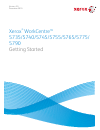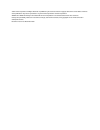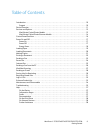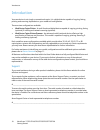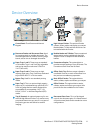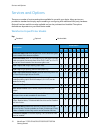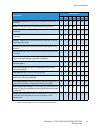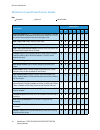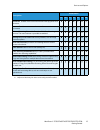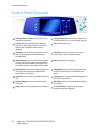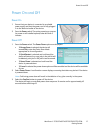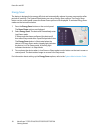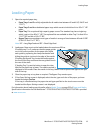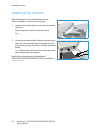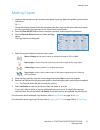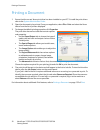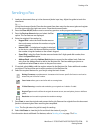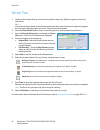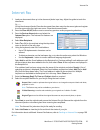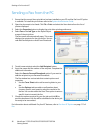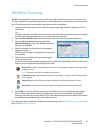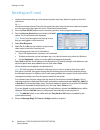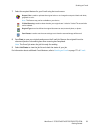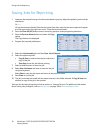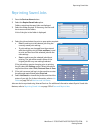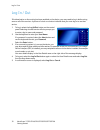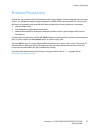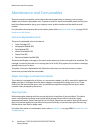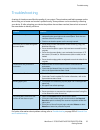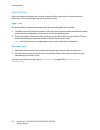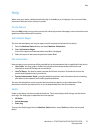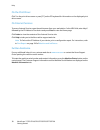- DL manuals
- Xerox
- Printer
- WORKCENTRE 5735
- Getting Started Manual
Xerox WORKCENTRE 5735 Getting Started Manual
Summary of WORKCENTRE 5735
Page 1
Version 2.0 december 2010 xerox ® workcentre™ 5735/5740/5745/5755/5765/5775/ 5790 getting started.
Page 2
©2011 xerox corporation. All rights reserved. Unpublished rights reserved under the copyright laws of the united states. Contents of this publication may not be reproduced in any form without permission of xerox corporation. Xerox® and xerox and design® are trademarks of xerox corporation in the uni...
Page 3
Workcentre™ 5735/5740/5745/5755/5765/5775/5790 getting started 9 table of contents introduction . . . . . . . . . . . . . . . . . . . . . . . . . . . . . . . . . . . . . . . . . . . . . . . . . . . . . . . . . . . . . . . . . . . . . . . . . . . . 10 support . . . . . . . . . . . . . . . . . . . . ....
Page 4
Introduction workcentre™ 5735/5740/5745/5755/5765/5775/5790 getting started 10 introduction your new device is not simply a conventional copier, it is a digital device capable of copying, faxing, printing and scanning, dependent on your model and configuration. There are two configurations available...
Page 5
Device overview workcentre™ 5735/5740/5745/5755/5765/5775/5790 getting started 11 device overview control panel: touch screen and numeric keypad. High volume finisher: this optional finisher collates, offsets, stacks and staples your output. Booklet maker, tri-fold and hole punch kits can be install...
Page 6
Services and options workcentre™ 5735/5740/5745/5755/5765/5775/5790 getting started 12 services and options there are a number of services and options available for use with your device. Many services are provided as standard and simply require enabling or configuring with additional third party har...
Page 7
Services and options workcentre™ 5735/5740/5745/5755/5765/5775/5790 getting started 13 convenience shelf a shelf which can be installed on the left side of the device. Stand a storage area which is fitted instead of trays 3 and 4. - - - basic fax kit (embedded) this kit enables a single fax line con...
Page 8
Services and options workcentre™ 5735/5740/5745/5755/5765/5775/5790 getting started 14 workcentre copier/printer/scanner models key: description workcentre 35 40 45 55 65 75 90 document feeder feeds 75 (35 model only) or 100 single or double sided documents. Documents from a5 to a3 (5.5"x8.5" to 11"...
Page 9
Services and options workcentre™ 5735/5740/5745/5755/5765/5775/5790 getting started 15 server fax b enables users to send and receive hard copy faxes via a fax server. Internet fax allows users to send or receive faxes over the internet or intranet. Network scanning kit enables e-mail and workflow s...
Page 10
Control panel overview workcentre™ 5735/5740/5745/5755/5765/5775/5790 getting started 16 control panel overview services home: provides access to the services available on the device. Interrupt printing: use to pause the job which is currently printing, to run a more urgent copy job. Services: retur...
Page 11
Power on and off workcentre™ 5735/5740/5745/5755/5765/5775/5790 getting started 17 power on and off power on 1. Ensure that your device is connected to a suitable power supply and that the power cord is fully plugged in to the electrical outlet of the device. 2. Press the power switch. The entire po...
Page 12
Power on and off workcentre™ 5735/5740/5745/5755/5765/5775/5790 getting started 18 energy saver the device is designed to be energy efficient and automatically reduces its power consumption after periods of inactivity. The system administrator can set up energy saver options. The energy saver button...
Page 13
Loading paper workcentre™ 5735/5740/5745/5755/5765/5775/5790 getting started 19 loading paper 1. Open the required paper tray. • paper trays 1 and 2 are fully adjustable for all media sizes between a5 and a3 (5.5x8.5" and 11x17"). • paper trays 3 and 4 are dedicated paper trays which are set to hold...
Page 14
Loading documents workcentre™ 5735/5740/5745/5755/5765/5775/5790 getting started 20 loading documents original documents can be loaded either into the document feeder or onto the document glass . 1. Load your documents face up in the document feeder input tray . Adjust the guide to just touch the do...
Page 15
Making copies workcentre™ 5735/5740/5745/5755/5765/5775/5790 getting started 21 making copies 1. Load your documents face up in the document feeder input tray . Adjust the guide to just touch the documents. Or........... Lift up the document feeder . Place the document face down onto the document gl...
Page 16
Printing a document workcentre™ 5735/5740/5745/5755/5765/5775/5790 getting started 22 printing a document 1. Ensure that the correct xerox print driver has been installed on your pc. To install the print drivers refer to the system administrator guide . 2. Open the document to be printed. From your ...
Page 17
Sending a fax workcentre™ 5735/5740/5745/5755/5765/5775/5790 getting started 23 sending a fax 1. Load your documents face up in the document feeder input tray . Adjust the guide to touch the documents. Or........... Lift up the document feeder . Place the document face down onto the document glass a...
Page 18
Server fax workcentre™ 5735/5740/5745/5755/5765/5775/5790 getting started 24 server fax 1. Load your documents face up in the document feeder input tray . Adjust the guide to touch the documents. Or........... Lift up the document feeder . Place the document face down onto the document glass and reg...
Page 19
Internet fax workcentre™ 5735/5740/5745/5755/5765/5775/5790 getting started 25 internet fax 1. Load your documents face up in the document feeder input tray . Adjust the guide to touch the documents. Or........... Lift up the document feeder . Place the document face down onto the document glass and...
Page 20
Sending a fax from the pc workcentre™ 5735/5740/5745/5755/5765/5775/5790 getting started 26 sending a fax from the pc 1. Ensure that the correct xerox print driver has been installed on your pc and the fax from pc option is available. To install the print drivers refer to the system administrator gu...
Page 21
Workflow scanning workcentre™ 5735/5740/5745/5755/5765/5775/5790 getting started 27 workflow scanning workflow scanning allows the user to scan a hard copy original and convert it into an electronic file. The file is placed into a specified filing location on a networked server, workstation or the d...
Page 22
Sending an e-mail workcentre™ 5735/5740/5745/5755/5765/5775/5790 getting started 28 sending an e-mail 1. Load your documents face up in the document feeder input tray . Adjust the guide to touch the documents. Or........... Lift up the document feeder . Place the document face down onto the document...
Page 23
Sending an e-mail workcentre™ 5735/5740/5745/5755/5765/5775/5790 getting started 29 7. Select the required features for your e-mail using the touch screen: 8. Press start to scan your originals and process the e-mail job. Remove the originals from the document feeder or document glass when scanning ...
Page 24
Saving jobs for reprinting workcentre™ 5735/5740/5745/5755/5765/5775/5790 getting started 30 saving jobs for reprinting 1. Load your documents face up in the document feeder input tray . Adjust the guide to just touch the documents. Or........... Lift up the document feeder . Place the document face...
Page 25
Reprinting saved jobs workcentre™ 5735/5740/5745/5755/5765/5775/5790 getting started 31 reprinting saved jobs 1. Press the services home button. 2. Select the reprint saved jobs option. Folders containing the saved jobs are displayed. 3. Select the folder required. If necessary, use the scroll bar t...
Page 26
Log in / out workcentre™ 5735/5740/5745/5755/5765/5775/5790 getting started 32 log in / out if authentication or accounting has been enabled on the device, you may need to log in before using some or all of the services. A picture of a lock on a button indicates that you must log in to use that serv...
Page 27
Enhance productivity workcentre™ 5735/5740/5745/5755/5765/5775/5790 getting started 33 enhance productivity your device is a powerful multi-functional device with many digital functions integrated into one sleek system. It is designed to support large workgroups in different office environments. You...
Page 28
Maintenance and consumables workcentre™ 5735/5740/5745/5755/5765/5775/5790 getting started 34 maintenance and consumables there are several consumables on the device that need replenishing or replacing, such as paper, staples, and customer replaceable units. To place an order for xerox consumables, ...
Page 29
Troubleshooting workcentre™ 5735/5740/5745/5755/5765/5775/5790 getting started 35 troubleshooting a variety of situations can affect the quality of your output. The animations and fault messages on the device help you to locate and resolve a problem easily. Some problems can be resolved by restartin...
Page 30
Troubleshooting workcentre™ 5735/5740/5745/5755/5765/5775/5790 getting started 36 jam clearance paper and media jams happen for a variety of reasons. When a jam occurs, the device presents instructions on the screen explaining how to remove the jam. Paper jams any printed sheets removed will automat...
Page 31
Help workcentre™ 5735/5740/5745/5755/5765/5775/5790 getting started 37 help when using your device, detailed and timely help is available at your fingertips. You can access help information and tips from a variety of sources. On the device press the help button at any time to access the online help ...
Page 32
Help workcentre™ 5735/5740/5745/5755/5765/5775/5790 getting started 38 on the print driver click ? On the print driver screen or press [f1] on the pc keyboard for information on the displayed print driver screen. On internet services to access internet services , open the web browser from your works...