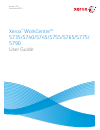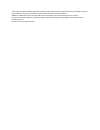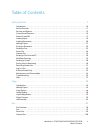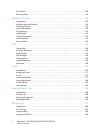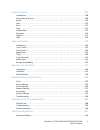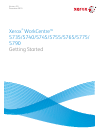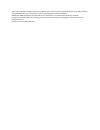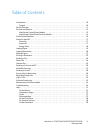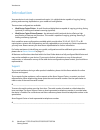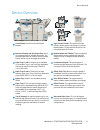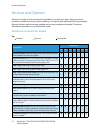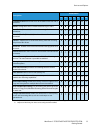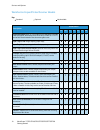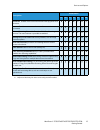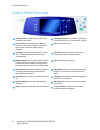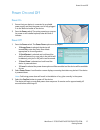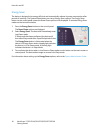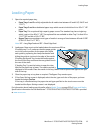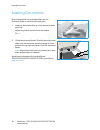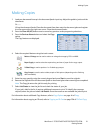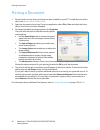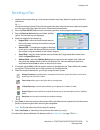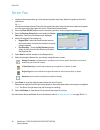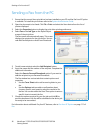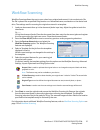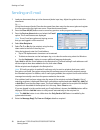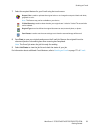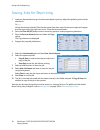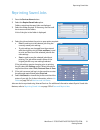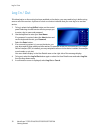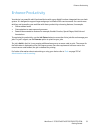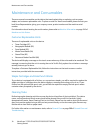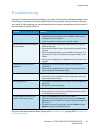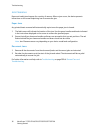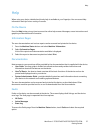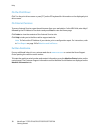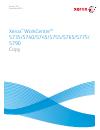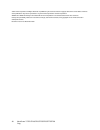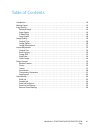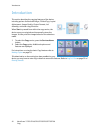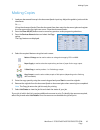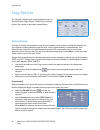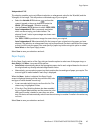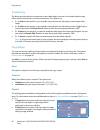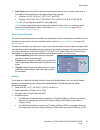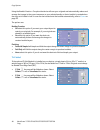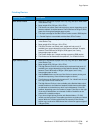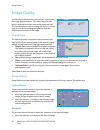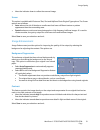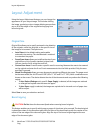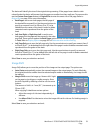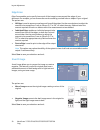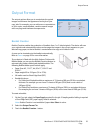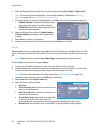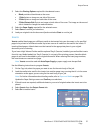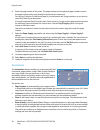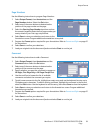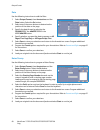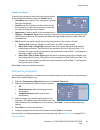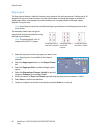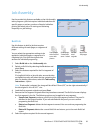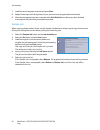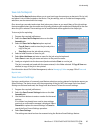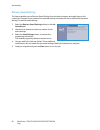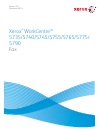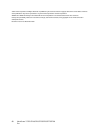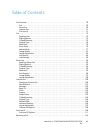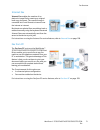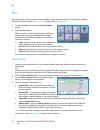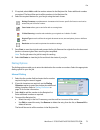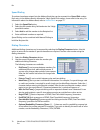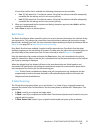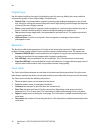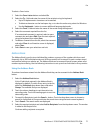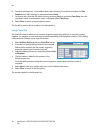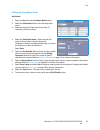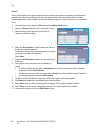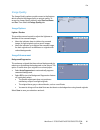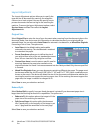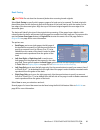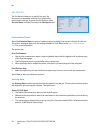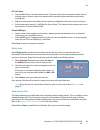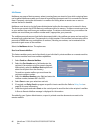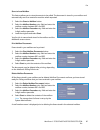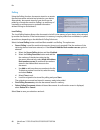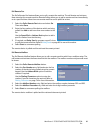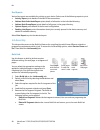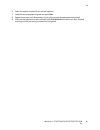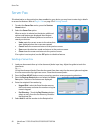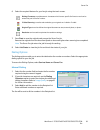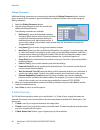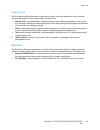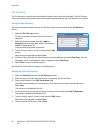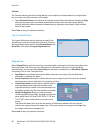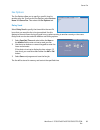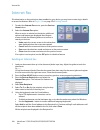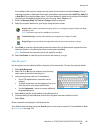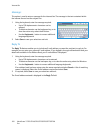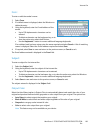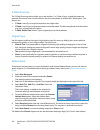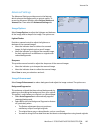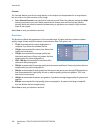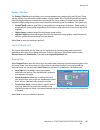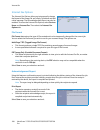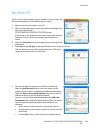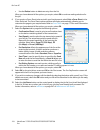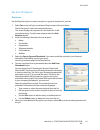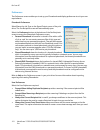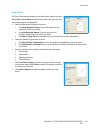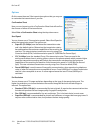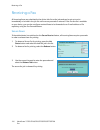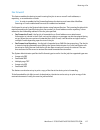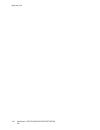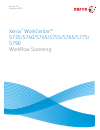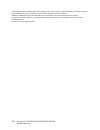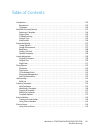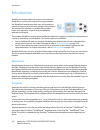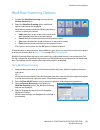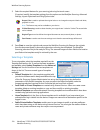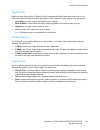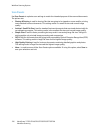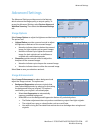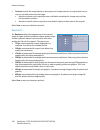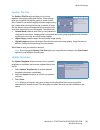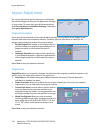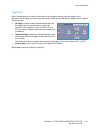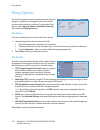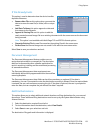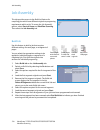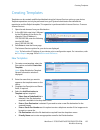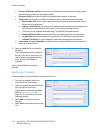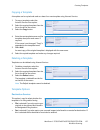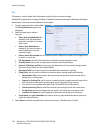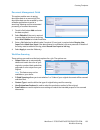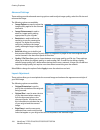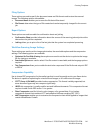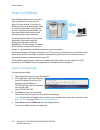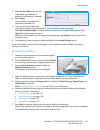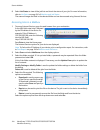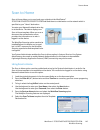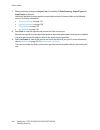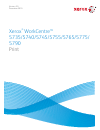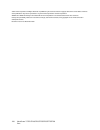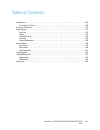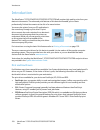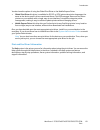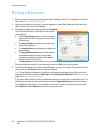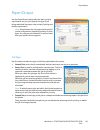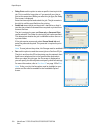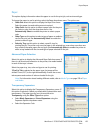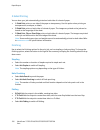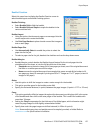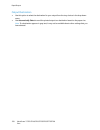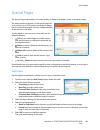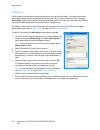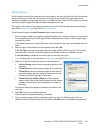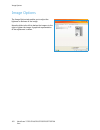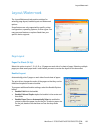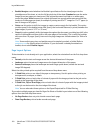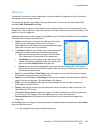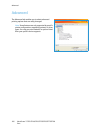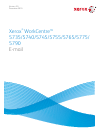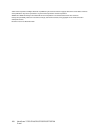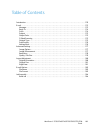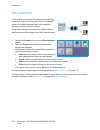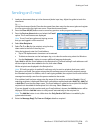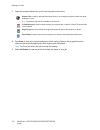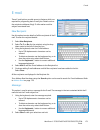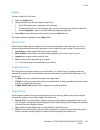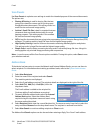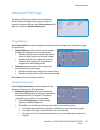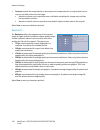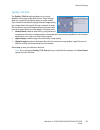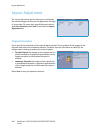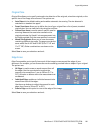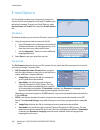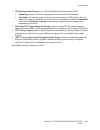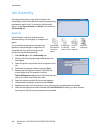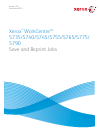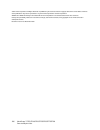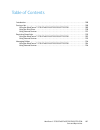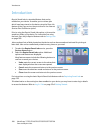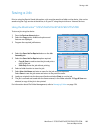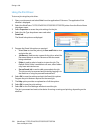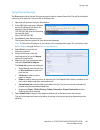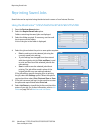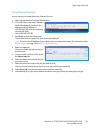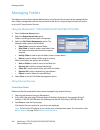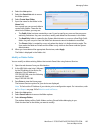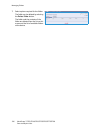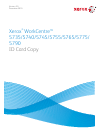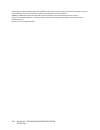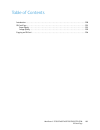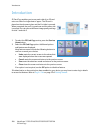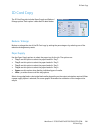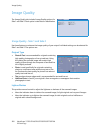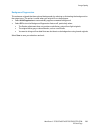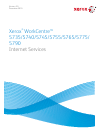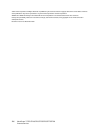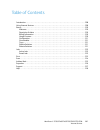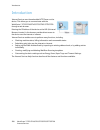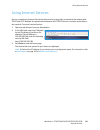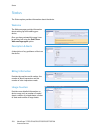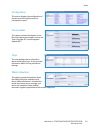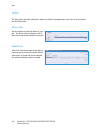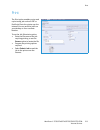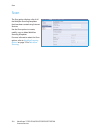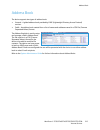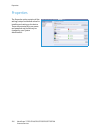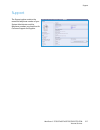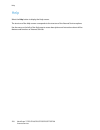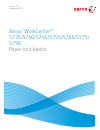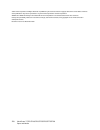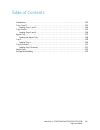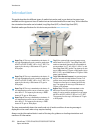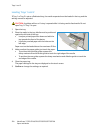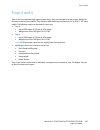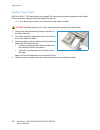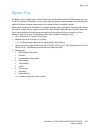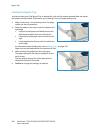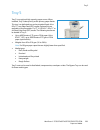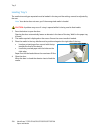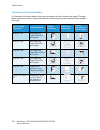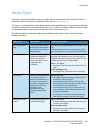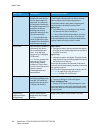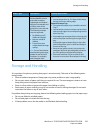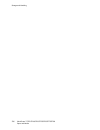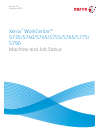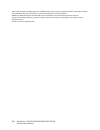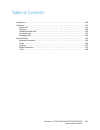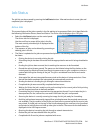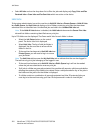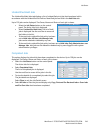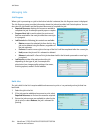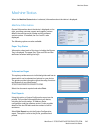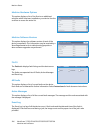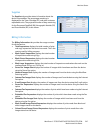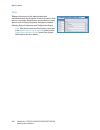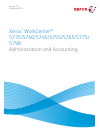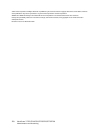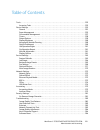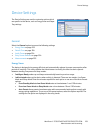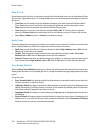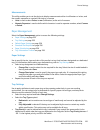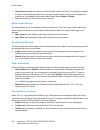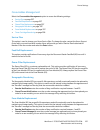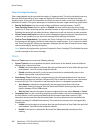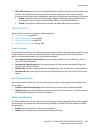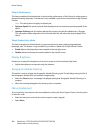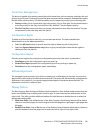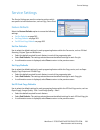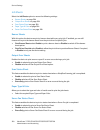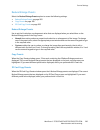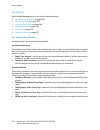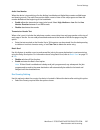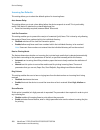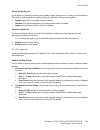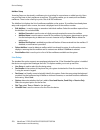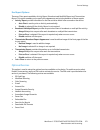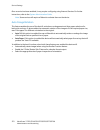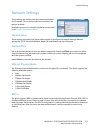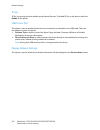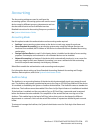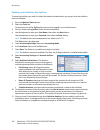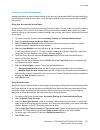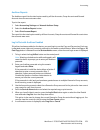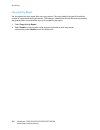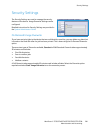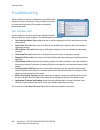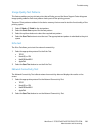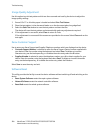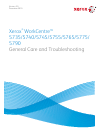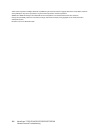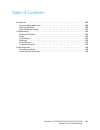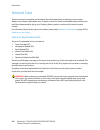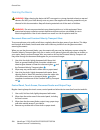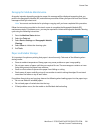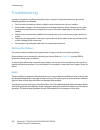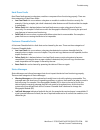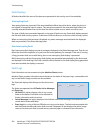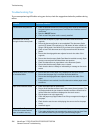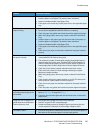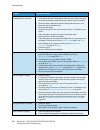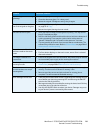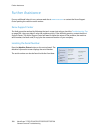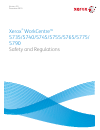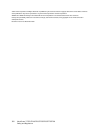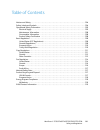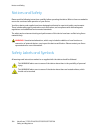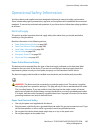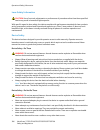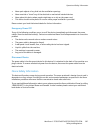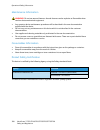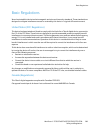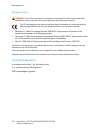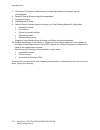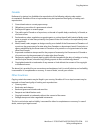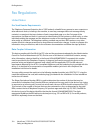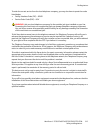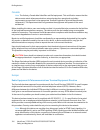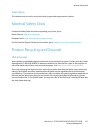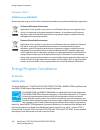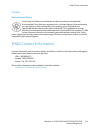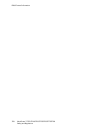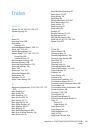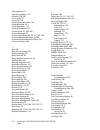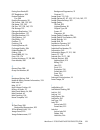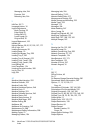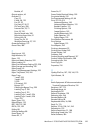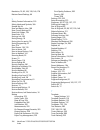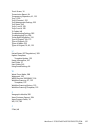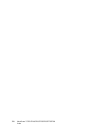- DL manuals
- Xerox
- Printer
- WORKCENTRE 5735
- User Manual
Xerox WORKCENTRE 5735 User Manual
Summary of WORKCENTRE 5735
Page 1
Version 2.0 december 2010 xerox ® workcentre™ 5735/5740/5745/5755/5765/5775/ 5790 user guide.
Page 2
©2011 xerox corporation. All rights reserved. Unpublished rights reserved under the copyright laws of the united states. Contents of this publication may not be reproduced in any form without permission of xerox corporation. Xerox® and xerox and design® are trademarks of xerox corporation in the uni...
Page 3
Workcentre™ 5735/5740/5745/5755/5765/5775/5790 table of contents 3 table of contents getting started . . . . . . . . . . . . . . . . . . . . . . . . . . . . . . . . . . . . . . . . . . . . . . . . . . . . . . . . . . . . . . . 7 introduction . . . . . . . . . . . . . . . . . . . . . . . . . . . . . ...
Page 4
Workcentre™ 5735/5740/5745/5755/5765/5775/5790 table of contents 4 fax from pc. . . . . . . . . . . . . . . . . . . . . . . . . . . . . . . . . . . . . . . . . . . . . . . . . . . . . . . . . . . . . . . . . . . . . . . . . . . . 109 receiving a fax . . . . . . . . . . . . . . . . . . . . . . . . . ...
Page 5
Workcentre™ 5735/5740/5745/5755/5765/5775/5790 table of contents 5 internet services . . . . . . . . . . . . . . . . . . . . . . . . . . . . . . . . . . . . . . . . . . . . . . . . . . . . . . . . . . . .205 introduction . . . . . . . . . . . . . . . . . . . . . . . . . . . . . . . . . . . . . . . ....
Page 6
Workcentre™ 5735/5740/5745/5755/5765/5775/5790 table of contents 6 safety labels and symbols. . . . . . . . . . . . . . . . . . . . . . . . . . . . . . . . . . . . . . . . . . . . . . . . . . . . . . . . . . . . . . 304 operational safety information . . . . . . . . . . . . . . . . . . . . . . . . ....
Page 7
Version 2.0 december 2010 xerox ® workcentre™ 5735/5740/5745/5755/5765/5775/ 5790 getting started.
Page 8
©2011 xerox corporation. All rights reserved. Unpublished rights reserved under the copyright laws of the united states. Contents of this publication may not be reproduced in any form without permission of xerox corporation. Xerox® and xerox and design® are trademarks of xerox corporation in the uni...
Page 9
Workcentre™ 5735/5740/5745/5755/5765/5775/5790 getting started 9 table of contents introduction . . . . . . . . . . . . . . . . . . . . . . . . . . . . . . . . . . . . . . . . . . . . . . . . . . . . . . . . . . . . . . . . . . . . . . . . . . . . 10 support . . . . . . . . . . . . . . . . . . . . ....
Page 10
Introduction workcentre™ 5735/5740/5745/5755/5765/5775/5790 getting started 10 introduction your new device is not simply a conventional copier, it is a digital device capable of copying, faxing, printing and scanning, dependent on your model and configuration. There are two configurations available...
Page 11
Device overview workcentre™ 5735/5740/5745/5755/5765/5775/5790 getting started 11 device overview control panel: touch screen and numeric keypad. High volume finisher: this optional finisher collates, offsets, stacks and staples your output. Booklet maker, tri-fold and hole punch kits can be install...
Page 12
Services and options workcentre™ 5735/5740/5745/5755/5765/5775/5790 getting started 12 services and options there are a number of services and options available for use with your device. Many services are provided as standard and simply require enabling or configuring with additional third party har...
Page 13
Services and options workcentre™ 5735/5740/5745/5755/5765/5775/5790 getting started 13 convenience shelf a shelf which can be installed on the left side of the device. Stand a storage area which is fitted instead of trays 3 and 4. - - - basic fax kit (embedded) this kit enables a single fax line con...
Page 14
Services and options workcentre™ 5735/5740/5745/5755/5765/5775/5790 getting started 14 workcentre copier/printer/scanner models key: description workcentre 35 40 45 55 65 75 90 document feeder feeds 75 (35 model only) or 100 single or double sided documents. Documents from a5 to a3 (5.5"x8.5" to 11"...
Page 15
Services and options workcentre™ 5735/5740/5745/5755/5765/5775/5790 getting started 15 server fax b enables users to send and receive hard copy faxes via a fax server. Internet fax allows users to send or receive faxes over the internet or intranet. Network scanning kit enables e-mail and workflow s...
Page 16
Control panel overview workcentre™ 5735/5740/5745/5755/5765/5775/5790 getting started 16 control panel overview services home: provides access to the services available on the device. Interrupt printing: use to pause the job which is currently printing, to run a more urgent copy job. Services: retur...
Page 17
Power on and off workcentre™ 5735/5740/5745/5755/5765/5775/5790 getting started 17 power on and off power on 1. Ensure that your device is connected to a suitable power supply and that the power cord is fully plugged in to the electrical outlet of the device. 2. Press the power switch. The entire po...
Page 18
Power on and off workcentre™ 5735/5740/5745/5755/5765/5775/5790 getting started 18 energy saver the device is designed to be energy efficient and automatically reduces its power consumption after periods of inactivity. The system administrator can set up energy saveroptions. The energy saver button ...
Page 19
Loading paper workcentre™ 5735/5740/5745/5755/5765/5775/5790 getting started 19 loading paper 1. Open the required paper tray. • paper trays 1 and 2 are fully adjustable for all media sizes between a5 and a3 (5.5x8.5" and 11x17"). • paper trays 3 and 4 are dedicated paper trays which are set to hold...
Page 20
Loading documents workcentre™ 5735/5740/5745/5755/5765/5775/5790 getting started 20 loading documents original documents can be loaded either into the document feeder or onto the document glass. 1. Load your documents face up in the document feeder input tray . Adjust the guide to just touch the doc...
Page 21
Making copies workcentre™ 5735/5740/5745/5755/5765/5775/5790 getting started 21 making copies 1. Load your documents face up in the document feeder input tray. Adjust the guide to just touch the documents. Or........... Lift up the document feeder. Place the document face down onto the document glas...
Page 22
Printing a document workcentre™ 5735/5740/5745/5755/5765/5775/5790 getting started 22 printing a document 1. Ensure that the correct xerox print driver has been installed on your pc. To install the print drivers refer to the system administrator guide . 2. Open the document to be printed. From your ...
Page 23
Sending a fax workcentre™ 5735/5740/5745/5755/5765/5775/5790 getting started 23 sending a fax 1. Load your documents face up in the document feeder input tray. Adjust the guide to touch the documents. Or........... Lift up the document feeder. Place the document face down onto the document glass and...
Page 24
Server fax workcentre™ 5735/5740/5745/5755/5765/5775/5790 getting started 24 server fax 1. Load your documents face up in the document feeder input tray. Adjust the guide to touch the documents. Or........... Lift up the document feeder. Place the document face down onto the document glass and regis...
Page 25
Internet fax workcentre™ 5735/5740/5745/5755/5765/5775/5790 getting started 25 internet fax 1. Load your documents face up in the document feeder input tray. Adjust the guide to touch the documents. Or........... Lift up the document feeder. Place the document face down onto the document glass and r...
Page 26
Sending a fax from the pc workcentre™ 5735/5740/5745/5755/5765/5775/5790 getting started 26 sending a fax from the pc 1. Ensure that the correct xerox print driver has been installed on your pc and the fax from pc option is available. To install the print drivers refer to the system administrator gu...
Page 27
Workflow scanning workcentre™ 5735/5740/5745/5755/5765/5775/5790 getting started 27 workflow scanning workflow scanning allows the user to scan a hard copy original and convert it into an electronic file. The file is placed into a specified filing location on a networked server, workstation or the d...
Page 28
Sending an e-mail workcentre™ 5735/5740/5745/5755/5765/5775/5790 getting started 28 sending an e-mail 1. Load your documents face up in the document feeder input tray. Adjust the guide to touch the documents. Or........... Lift up the document feeder. Place the document face down onto the document g...
Page 29
Sending an e-mail workcentre™ 5735/5740/5745/5755/5765/5775/5790 getting started 29 7. Select the required features for your e-mail using the touch screen: 8. Press start to scan your originals and process the e-mail job. Remove the originals from the document feeder or document glass when scanning ...
Page 30
Saving jobs for reprinting workcentre™ 5735/5740/5745/5755/5765/5775/5790 getting started 30 saving jobs for reprinting 1. Load your documents face up in the document feeder input tray. Adjust the guide to just touch the documents. Or........... Lift up the document feeder. Place the document face d...
Page 31
Reprinting saved jobs workcentre™ 5735/5740/5745/5755/5765/5775/5790 getting started 31 reprinting saved jobs 1. Press the services home button. 2. Select the reprint saved jobs option. Folders containing the saved jobs are displayed. 3. Select the folder required. If necessary, use the scroll bar t...
Page 32
Log in / out workcentre™ 5735/5740/5745/5755/5765/5775/5790 getting started 32 log in / out if authentication or accounting has been enabled on the device, you may need to log in before using some or all of the services. A picture of a lock on a button indicates that you must log in to use that serv...
Page 33
Enhance productivity workcentre™ 5735/5740/5745/5755/5765/5775/5790 getting started 33 enhance productivity your device is a powerful multi-functional device with many digital functions integrated into one sleek system. It is designed to support large workgroups in different office environments. You...
Page 34
Maintenance and consumables workcentre™ 5735/5740/5745/5755/5765/5775/5790 getting started 34 maintenance and consumables there are several consumables on the device that need replenishing or replacing, such as paper, staples, and customer replaceable units. To place an order for xerox consumables, ...
Page 35
Troubleshooting workcentre™ 5735/5740/5745/5755/5765/5775/5790 getting started 35 troubleshooting a variety of situations can affect the quality of your output. The animations and fault messages on the device help you to locate and resolve a problem easily. Some problems can be resolved by restartin...
Page 36
Troubleshooting workcentre™ 5735/5740/5745/5755/5765/5775/5790 getting started 36 jam clearance paper and media jams happen for a variety of reasons. When a jam occurs, the device presents instructions on the screen explaining how to remove the jam. Paper jams any printed sheets removed will automat...
Page 37
Help workcentre™ 5735/5740/5745/5755/5765/5775/5790 getting started 37 help when using your device, detailed and timely help is available at your fingertips. You can access help information and tips from a variety of sources. On the device press the help button at any time to access the online help ...
Page 38
Help workcentre™ 5735/5740/5745/5755/5765/5775/5790 getting started 38 on the print driver click ? On the print driver screen or press [f1] on the pc keyboard for information on the displayed print driver screen. On internet services to access internet services, open the web browser from your workst...
Page 39
Version 2.0 december 2010 xerox ® workcentre™ 5735/5740/5745/5755/5765/5775/ 5790 copy.
Page 40
Workcentre™ 5735/5740/5745/5755/5765/5775/5790 copy 40 ©2011 xerox corporation. All rights reserved. Unpublished rights reserved under the copyright laws of the united states. Contents of this publication may not be reproduced in any form without permission of xerox corporation. Xerox® and xerox and...
Page 41
Workcentre™ 5735/5740/5745/5755/5765/5775/5790 copy 41 table of contents introduction . . . . . . . . . . . . . . . . . . . . . . . . . . . . . . . . . . . . . . . . . . . . . . . . . . . . . . . . . . . . . . . . . . . . . . . . . . . . 42 making copies . . . . . . . . . . . . . . . . . . . . . . ....
Page 42
Introduction workcentre™ 5735/5740/5745/5755/5765/5775/5790 copy 42 introduction this section describes the copying features of the device, including options for reduce/enlarge, 2-sided copy, layout adjustments , image quality, output formats, job assembly , and other copy functions. When start is p...
Page 43
Making copies workcentre™ 5735/5740/5745/5755/5765/5775/5790 copy 43 making copies 1. Load your documents face up in the document feeder input tray. Adjust the guide to just touch the documents. Or........... Lift up the document feeder. Place the document face down onto the document glass and regis...
Page 44
Copy options workcentre™ 5735/5740/5745/5755/5765/5775/5790 copy 44 copy options the copy tab includes basic copying selections such as reduce/enlarge , paper supply, 2-sided copy and copy output . Each option is described in detail below. Reduce/enlarge a variety of options are available on your de...
Page 45
Copy options workcentre™ 5735/5740/5745/5755/5765/5775/5790 copy 45 independent x-y% this selection enables you to set different reduction or enlargement ratios for the x (width) and the y (length) of the image. This will produce a distorted copy of your original. • select the variable x-y% buttons ...
Page 46
Copy options workcentre™ 5735/5740/5745/5755/5765/5775/5790 copy 46 2 sided copy the device provides options to make one or two-sided copies from one or two-sided originals using either the document feeder or the document glass. The options are: • 1 > 1 sided use this option if your originals are pr...
Page 47
Copy options workcentre™ 5735/5740/5745/5755/5765/5775/5790 copy 47 • multi staple when this option is selected, depending on the size of your media, either three or four staples will be positioned on the edge selected. For example: • 4 staples = a4 lef, a3, 8.5x11” lef, 11x17”, 8x10” lef. • 3 stapl...
Page 48
Copy options workcentre™ 5735/5740/5745/5755/5765/5775/5790 copy 48 using the booklet creation - on option the device will scan your originals and automatically reduce and arrange the images in the correct sequence on your selected media, so that a booklet is created when the copy set is folded in h...
Page 49
Copy options workcentre™ 5735/5740/5745/5755/5765/5775/5790 copy 49 finishing devices finishing device description basic office finisher • holds up to 250 sheets of paper in the top tray, and up to 1000 sheets in the stacker tray. • paper weight 60 to 216 gsm (16 to 57 lb). • the stacker can collate...
Page 50
Image quality workcentre™ 5735/5740/5745/5755/5765/5775/5790 copy 50 image quality your device can enhance the quality of your output using the image quality features. This section describes the options available and when they would usually be used. This includes features such as setting the device ...
Page 51
Image quality workcentre™ 5735/5740/5745/5755/5765/5775/5790 copy 51 • move the indicator down to soften the scanned image. Screen this option is available with photo and text, text and halftone photo original type options. The screen options are as follows: • auto reduces the risk of blotches or sm...
Page 52
Layout adjustment workcentre™ 5735/5740/5745/5755/5765/5775/5790 copy 52 layout adjustment using the layout adjustment features you can change the appearance of your output image. This includes shifting the image, producing a mirror image, deleting an area from any or all of the edges of the origina...
Page 53
Layout adjustment workcentre™ 5735/5740/5745/5755/5765/5775/5790 copy 53 the device will identify the size of the original during scanning. If the pages have a black or dark colored border the device will assume that the pages are smaller than they really are. To overcome this use the custom scan ar...
Page 54
Layout adjustment workcentre™ 5735/5740/5745/5755/5765/5775/5790 copy 54 edge erase edge erase enables you to specify how much of the image to erase around the edges of your document. For example, you can remove the marks caused by punched holes or staples in your original. The options are: • all ed...
Page 55
Output format workcentre™ 5735/5740/5745/5755/5765/5775/5790 copy 55 output format the output options allow you to manipulate the copied images and enhance the appearance and style of your copy jobs. For example, you can add covers or annotations to your copies, create booklets, combine several imag...
Page 56
Output format workcentre™ 5735/5740/5745/5755/5765/5775/5790 copy 56 4. Select the reading order required for the finished output, either left to right or right to left. Note: thisoption will not be displayed if it has not been enabled in tools. Refer to set copy defaults on page 263 of administrati...
Page 57
Output format workcentre™ 5735/5740/5745/5755/5765/5775/5790 copy 57 5. Select the printing options required for the selected covers: • blank provides a blank sheet as the cover. • 1 sided prints an image on one side of the cover. • 2 sided prints an image on both sides of the cover. • 2 sided, rota...
Page 58
Output format workcentre™ 5735/5740/5745/5755/5765/5775/5790 copy 58 6. Enter the page number of the insert. The page numbers are the physical page numbers and not the page numbers which may already be printed on the document. For copying 2-sided to 2-sided, each page of your document has 2 page num...
Page 59
Output format workcentre™ 5735/5740/5745/5755/5765/5775/5790 copy 59 page numbers use the following instructions to program page numbers: 1. Select output format, then annotations and the page numbers button. Select the on button. 2. Select one of the arrow buttons to determine the position of the p...
Page 60
Output format workcentre™ 5735/5740/5745/5755/5765/5775/5790 copy 60 date use the following instructions to add the date: 1. Select output format, then annotations and the date button. Select the on button. 2. Select one of the arrow buttons to determine the position of the date on the page. 3. Spec...
Page 61
Output format workcentre™ 5735/5740/5745/5755/5765/5775/5790 copy 61 format and style to specify the orientation, style and printing requirements for the selected annotations, select the format option: • orientation use to specify if the annotation is printed portrait or landscape. • font size use t...
Page 62
Output format workcentre™ 5735/5740/5745/5755/5765/5775/5790 copy 62 page layout the page layout feature is ideal for handouts, story boards or for archival purposes. It allows up to 36 images to fit onto one sheet of paper. Your device will reduce or enlarge the images as needed, to display them ei...
Page 63
Job assembly workcentre™ 5735/5740/5745/5755/5765/5775/5790 copy 63 job assembly use the productivity features available on the job assembly tab to program a job that requires individual selections for specific pages or sections, produce a sample job before printing the whole job or for storing and ...
Page 64
Job assembly workcentre™ 5735/5740/5745/5755/5765/5775/5790 copy 64 7. Load the second segment originals and press start. 8. Repeat these steps until all segments of your job have been programmed and scanned. 9. After the last segment has been scanned, select end build job to indicate you have finis...
Page 65
Job assembly workcentre™ 5735/5740/5745/5755/5765/5775/5790 copy 65 save job for reprint the save job for reprint feature allows you to scan hard-copy documents as an electronic file (or job) and place it into a folder located on the device. The job settings, such as 2-sided and image quality select...
Page 66
Job assembly workcentre™ 5735/5740/5745/5755/5765/5775/5790 copy 66 retrieve saved settings this feature enables you to retrieve saved settings from the device memory and apply them to the current job. Changes can be made to the retrieved settings, but these will not be stored with the saved setting...
Page 67
Version 2.0 december 2010 xerox ® workcentre™ 5735/5740/5745/5755/5765/5775/ 5790 fax.
Page 68
Workcentre™ 5735/5740/5745/5755/5765/5775/5790 fax 68 ©2011 xerox corporation. All rights reserved. Unpublished rights reserved under the copyright laws of the united states. Contents of this publication may not be reproduced in any form without permission of xerox corporation. Xerox® and xerox and ...
Page 69
Workcentre™ 5735/5740/5745/5755/5765/5775/5790 fax 69 table of contents fax overview . . . . . . . . . . . . . . . . . . . . . . . . . . . . . . . . . . . . . . . . . . . . . . . . . . . . . . . . . . . . . . . . . . . . . . . . . . . 70 fax . . . . . . . . . . . . . . . . . . . . . . . . . . . . . ...
Page 70
Fax overview workcentre™ 5735/5740/5745/5755/5765/5775/5790 fax 70 fax overview there are several fax services which can be installed or enabled on your device. These are as follows: fax if fax is installed, your device is connected directly to a telephone line and therefore gives you direct control...
Page 71
Fax overview workcentre™ 5735/5740/5745/5755/5765/5775/5790 fax 71 internet fax internet fax enables the creation of an electronic image file by scanning an original hard copy document. The scanned image is converted into e-mail format to transmit over the internet or intranet. Recipients are select...
Page 72
Fax workcentre™ 5735/5740/5745/5755/5765/5775/5790 fax 72 fax if authentication or accounting has been enabled on your device you may have to enter log in details to access the features. Refer to log in / out on page 32 of getting started . 1. To select the fax service, press the services home butto...
Page 73
Fax workcentre™ 5735/5740/5745/5755/5765/5775/5790 fax 73 5. If required, select addto add the number entered to the recipient list. Enter additional numbers as required. The fax will be sent to all the numbers in the recipient list. 6. Select the required features for your fax job using the touch s...
Page 74
Fax workcentre™ 5735/5740/5745/5755/5765/5775/5790 fax 74 speed dialing if numbers have been entered into the address book they can be accessed via a speed dial number. Each entry in the address book is allocated a 3-digit speed dial number, shown next to the entry. For information about the address...
Page 75
Fax workcentre™ 5735/5740/5745/5755/5765/5775/5790 fax 75 if more than one fax line is available, the following characters are also available: • line 1 [] selects line 1 to dial the number. Using the line selection identifier temporarily overwrites the fax settings and is for the current job only. •...
Page 76
Fax workcentre™ 5735/5740/5745/5755/5765/5775/5790 fax 76 original type use this option to define the type of original being used for scanning. Making the correct selection enhances the quality of your output image. The options are: • photo & text is recommended for originals containing high quality...
Page 77
Fax workcentre™ 5735/5740/5745/5755/5765/5775/5790 fax 77 to select a cover letter: 1. Select the cover letter button and select on. 2. Select the to... Field and enter the name of the recipient using the keyboard. • up to 30 alphanumeric characters can be entered. • to delete a character use the ba...
Page 78
Fax workcentre™ 5735/5740/5745/5755/5765/5775/5790 fax 78 6. To edit an existing entry, in the address book, select the entry from the list and select the edit details button. Edit the entry as required and select save. 7. To clear an entry from the list, select the entry requiring deletion and sele...
Page 79
Fax workcentre™ 5735/5740/5745/5755/5765/5775/5790 fax 79 setting up the address book individuals 1. Select the fax tab and the address book button. 2. Select the individuals button from the drop-down menu. 3. Select an empty slot from the list of entries. If necessary, use the scroll bar. 4. Select...
Page 80
Fax workcentre™ 5735/5740/5745/5755/5765/5775/5790 fax 80 groups group entries allow you to group individual entries under one number, for regularly used broadcast transmissions. When transmitting a fax you only have to enter the one group number to send to multiple destinations. Fax numbers can onl...
Page 81
Fax workcentre™ 5735/5740/5745/5755/5765/5775/5790 fax 81 image quality the image quality options provide access to the features which enhance the image quality or output quality. To access the image quality options, select services home and fax. Then select the image quality tab. Image options ligh...
Page 82
Fax workcentre™ 5735/5740/5745/5755/5765/5775/5790 fax 82 layout adjustment the layout adjustment options allow you to specify the type and size of document for scanning, for example a custom size or book original. You can also specify how to process documents that are too big for the receiving fax ...
Page 83
Fax workcentre™ 5735/5740/5745/5755/5765/5775/5790 fax 83 book faxing caution: do not close the document feeder when scanning bound originals. Select book faxing to specify which page or pages of a book are to be scanned. The book original is placed face down on the document glass with the spine of ...
Page 84
Fax workcentre™ 5735/5740/5745/5755/5765/5775/5790 fax 84 fax options the fax options allow you to specify how your fax document is transmitted and how it is printed at the receiving fax machine. To access the fax options, select services home and fax. Then select the fax options tab. Confirmation r...
Page 85
Fax workcentre™ 5735/5740/5745/5755/5765/5775/5790 fax 85 g3 (14.4 kbps) • the standard group 3 fax transmission rates. These are used in fax environments where there is existing noise or stress on the phone network which prevents higher speed fax transmissions working well. • selects the transmissi...
Page 86
Fax workcentre™ 5735/5740/5745/5755/5765/5775/5790 fax 86 mailboxes mailboxes are areas of device memory where incoming faxes are stored or from which outgoing faxes can be polled. Mailboxes enable you to store all received fax documents until it is convenient to retrieve them. Conversely, storing f...
Page 87
Fax workcentre™ 5735/5740/5745/5755/5765/5775/5790 fax 87 store to local mailbox this feature allows you to store documents to be polled. The document is stored in your mailbox and automatically sent to a remote fax machine when requested. 1. Select the store to mailbox button. 2. Select the mailbox...
Page 88
Fax workcentre™ 5735/5740/5745/5755/5765/5775/5790 fax 88 polling using the polling function, documents stored on a remote fax machine can be retrieved and printed on your device. Alternatively, documents stored on your device can be polled by a remote fax machine. Polling is a useful way of constan...
Page 89
Fax workcentre™ 5735/5740/5745/5755/5765/5775/5790 fax 89 poll remote fax the poll a remote fax feature allows you to call a remote fax machine. The call locates and retrieves faxes stored at the remote machine. Remote polling allows you to poll a remote machine immediately or at a specified time. M...
Page 90
Fax workcentre™ 5735/5740/5745/5755/5765/5775/5790 fax 90 fax reports various fax reports are available for printing on your device. Select one of the following reports to print: • activity report prints details of the last 50 fax transactions. • address book individuals report prints details of all...
Page 91
Fax workcentre™ 5735/5740/5745/5755/5765/5775/5790 fax 91 6. Select the options required for the second segment. 7. Load the second segment originals and press start. 8. Repeat these steps until all segments of your job have been programmed and scanned. 9. After the last segment has been scanned, se...
Page 92
Server fax workcentre™ 5735/5740/5745/5755/5765/5775/5790 fax 92 server fax if authentication or accounting has been enabled on your device you may have to enter log in details to access the features. Refer to log in / out on page 32 of getting started . 1. To select the server fax service, press th...
Page 93
Server fax workcentre™ 5735/5740/5745/5755/5765/5775/5790 fax 93 6. Select the required features for your fax job using the touch screen: 7. Press startto scan the originals and process the server fax job. Remove the originals from the document feeder or document glass when scanning has completed. N...
Page 94
Server fax workcentre™ 5735/5740/5745/5755/5765/5775/5790 fax 94 dialing characters additional dialing characters can be accessed by selecting the dialing characters button. Use this option to enter the fax number if special characters are required. To enter a fax number using the dialing characters...
Page 95
Server fax workcentre™ 5735/5740/5745/5755/5765/5775/5790 fax 95 original type use this option to define the type of original to be used for scanning. Making the correct selection enhances the quality of your output image. The options are: • photo & text is recommended for originals containing high ...
Page 96
Server fax workcentre™ 5735/5740/5745/5755/5765/5775/5790 fax 96 fax directory the fax directory is used to store individual fax numbers which are used frequently. The fax directory can be accessed from all screens where a fax number requires entering. Up to 29 entries can be added. Using the fax di...
Page 97
Server fax workcentre™ 5735/5740/5745/5755/5765/5775/5790 fax 97 image quality the image quality options provide access to the features which enhance the image quality or output. To access the image quality options, select services home and server fax. Then select the image quality tab. Image option...
Page 98
Server fax workcentre™ 5735/5740/5745/5755/5765/5775/5790 fax 98 contrast the contrast feature controls the image density on the output and compensates for an original that has too much or too little contrast on the image. • select manual contrast to set the level of contrast yourself. Move the indi...
Page 99
Server fax workcentre™ 5735/5740/5745/5755/5765/5775/5790 fax 99 fax options the fax options allow you to specify a specific time for sending your fax. To access the fax options, select services home and server fax. Then select the fax options tab. Delay send select delay send to specify the time wi...
Page 100
Internet fax workcentre™ 5735/5740/5745/5755/5765/5775/5790 fax 100 internet fax if authentication or accounting has been enabled on your device you may have to enter log in details to access the features. Refer to log in / out on page 32 of getting started . 1. To select the internet fax service, p...
Page 101
Internet fax workcentre™ 5735/5740/5745/5755/5765/5775/5790 fax 101 if an address book has been setup, enter the name of the recipient and select search. A list of matching recipients is displayed. Select the e-mail address required and select add (to:), add (cc:) or add (bcc:) from the drop-down me...
Page 102
Internet fax workcentre™ 5735/5740/5745/5755/5765/5775/5790 fax 102 message: this option is used to enter a message for the internet fax. The message is the text contained within the internet fax and not the subject line. 1. Using the keyboard, enter the message required. • up to 128 alphanumeric ch...
Page 103
Internet fax workcentre™ 5735/5740/5745/5755/5765/5775/5790 fax 103 from: to enter or edit the sender’s name: 1. Select from. 2. If a default name is displayed, select the x button to delete the entry. 3. Using the keyboard, enter the e-mail address of the sender. • up to 128 alphanumeric characters...
Page 104
Internet fax workcentre™ 5735/5740/5745/5755/5765/5775/5790 fax 104 2-sided scanning the 2-sided scanning option allows you to set whether 1 or 2 sides of your original document are scanned. Documents must first be loaded in the document feeder to enable the 2 sided option. The options are: • 1 side...
Page 105
Internet fax workcentre™ 5735/5740/5745/5755/5765/5775/5790 fax 105 advanced settings the advanced settings provide access to the features which enhance the image quality or output quality. To access the advanced settings, select services home and internet fax. Then select the advanced settings tab....
Page 106
Internet fax workcentre™ 5735/5740/5745/5755/5765/5775/5790 fax 106 contrast the contrast feature controls the image density on the output and compensates for an original that has too much or too little contrast on the image. • select manual contrast to set the level of contrast yourself. Move the i...
Page 107
Internet fax workcentre™ 5735/5740/5745/5755/5765/5775/5790 fax 107 quality / file size the quality / file size settings allow you to choose between scan image quality and file size. These settings allow you to deliver the highest quality or make smaller files. A small file size delivers slightly re...
Page 108
Internet fax workcentre™ 5735/5740/5745/5755/5765/5775/5790 fax 108 internet fax options the internet fax options allow you to temporarily change the format of the image file, set a reply to address and add a brief message. The acknowledgement report can also be enabled. To access the internet fax o...
Page 109
Fax from pc workcentre™ 5735/5740/5745/5755/5765/5775/5790 fax 109 fax from pc to fax your job, the fax option must be installed on your printer and fax must be enabled in the installable options screen. 1. Select or create a document on your pc. 2. With your document open in your application, selec...
Page 110
Fax from pc workcentre™ 5735/5740/5745/5755/5765/5775/5790 fax 110 • use the delete button to delete an entry from the list. When you have selected all the options you require, select ok to continue making selections for the job. 6. If you require a cover sheet to be sent with your fax document, sel...
Page 111
Fax from pc workcentre™ 5735/5740/5745/5755/5765/5775/5790 fax 111 fax from pc options recipients use the recipients option to enter a recipient or group of recipients for your fax. 1. Select fax as the job type on the paper/output screen of the print driver. The fax recipients screen will automatic...
Page 112
Fax from pc workcentre™ 5735/5740/5745/5755/5765/5775/5790 fax 112 preferences the preferences screen enables you to set up your phonebooks and display preferences to suit your own requirements. Phonebook preferences select fax as the job type on the paper/output screen of the print driver. The fax ...
Page 113
Fax from pc workcentre™ 5735/5740/5745/5755/5765/5775/5790 fax 113 cover sheet the cover sheet option enables you to add a cover sheet to your fax. Select print a cover sheet to send a cover sheet with your job. The cover sheet options are displayed. • select the recipient information to print: • us...
Page 114
Fax from pc workcentre™ 5735/5740/5745/5755/5765/5775/5790 fax 114 options on this screen there are 5 fax transmission options that you may use to customize the transmission of your fax. Confirmation sheet here you can choose to print a confirmation sheet that will confirm the success or failure of ...
Page 115
Fax from pc workcentre™ 5735/5740/5745/5755/5765/5775/5790 fax 115 send time this is sometimes called delayed send. Use this feature to transmit faxes during off-peak hours or when sending to another country or time zone. The default setting will send the fax immediately. To send the fax at a specif...
Page 116
Receiving a fax workcentre™ 5735/5740/5745/5755/5765/5775/5790 fax 116 receiving a fax all incoming faxes are submitted to the active jobs list as fax jobs and can be set-up to print immediately or be held in the job list until a secure passcode is entered. If the fax service is available on your de...
Page 117
Receiving a fax workcentre™ 5735/5740/5745/5755/5765/5775/5790 fax 117 fax forward this feature enables the device to send incoming fax jobs to one or more e-mail addresses, a repository, or a combination of both. Note: in order to enable the fax forwarding feature the device must have either workfl...
Page 118
Receiving a fax workcentre™ 5735/5740/5745/5755/5765/5775/5790 fax 118.
Page 119
Version 2.0 december 2010 xerox ® workcentre™ 5735/5740/5745/5755/5765/5775/ 5790 workflow scanning.
Page 120
Workcentre™ 5735/5740/5745/5755/5765/5775/5790 workflow scanning 120 ©2011 xerox corporation. All rights reserved. Unpublished rights reserved under the copyright laws of the united states. Contents of this publication may not be reproduced in any form without permission of xerox corporation. Xerox®...
Page 121
Workcentre™ 5735/5740/5745/5755/5765/5775/5790 workflow scanning 121 table of contents introduction . . . . . . . . . . . . . . . . . . . . . . . . . . . . . . . . . . . . . . . . . . . . . . . . . . . . . . . . . . . . . . . . . . . . . . . . . . . 122 repositories . . . . . . . . . . . . . . . . ....
Page 122
Introduction workcentre™ 5735/5740/5745/5755/5765/5775/5790 workflow scanning 122 introduction workflow scanning enables the creation of an electronic image file by scanning an original hard copy document. Use workflow scanning when both your device and your computer have access to the same specifie...
Page 123
Workflow scanning options workcentre™ 5735/5740/5745/5755/5765/5775/5790 workflow scanning 123 workflow scanning options 1. To select the workflow scanning service, press the services home button. 2. Select the workflow scanning option. Additional options and features are displayed. Most feature scr...
Page 124
Workflow scanning options workcentre™ 5735/5740/5745/5755/5765/5775/5790 workflow scanning 124 5. Select the required features for your scanning job using the touch screen. If required, modify the template settings from the options on the workflow scanning, advanced settings , layout adjustment and ...
Page 125
Workflow scanning options workcentre™ 5735/5740/5745/5755/5765/5775/5790 workflow scanning 125 output color select the auto detect option in output color to automatically detect and match the color of your original and produce black and white, grayscale or color output from your original. The option...
Page 126
Workflow scanning options workcentre™ 5735/5740/5745/5755/5765/5775/5790 workflow scanning 126 scan presets use scan presets to optimize scan settings to match the intended purpose of the scanned documents. The options are: • sharing & printing is used for sharing files that are going to be viewed o...
Page 127
Advanced settings workcentre™ 5735/5740/5745/5755/5765/5775/5790 workflow scanning 127 advanced settings the advanced settings provide access to the features which enhance the image quality or output quality. To access the advanced settings, select services home and workflow scanning. Then select th...
Page 128
Advanced settings workcentre™ 5735/5740/5745/5755/5765/5775/5790 workflow scanning 128 • contrast controls the image density on the output and compensates for an original that has too much or too little contrast on the image. • move the indicator up to reproduce more vivid blacks and whites for shar...
Page 129
Advanced settings workcentre™ 5735/5740/5745/5755/5765/5775/5790 workflow scanning 129 quality / file size the quality / file size settings allow you to choose between scan image quality and file size. These settings allow you to deliver the highest quality or make smaller files. A small file size d...
Page 130
Layout adjustment workcentre™ 5735/5740/5745/5755/5765/5775/5790 workflow scanning 130 layout adjustment the layout adjustment options allow you to manipulate the scanned image and enhance the appearance and style of your output. To access the layout adjustment options, select services home and work...
Page 131
Layout adjustment workcentre™ 5735/5740/5745/5755/5765/5775/5790 workflow scanning 131 edge erase edge erase enables you to specify how much of the image to erase around the edges of your document. For example, you can remove the marks caused by punched holes or staples in your original. The options...
Page 132
Filing options workcentre™ 5735/5740/5745/5755/5765/5775/5790 workflow scanning 132 filing options use the filing options to specify details about the scanned images to be stored, for example the file name, the file format and the overwrite conditions. To access the filing options , select services ...
Page 133
Filing options workcentre™ 5735/5740/5745/5755/5765/5775/5790 workflow scanning 133 if file already exists this option is used to determine how the device handles duplicate filenames. • rename new file use this option when you want the device to name the new file (or folder) with a unique name. • ad...
Page 134
Job assembly workcentre™ 5735/5740/5745/5755/5765/5775/5790 workflow scanning 134 job assembly this tab provides access to the build job feature for compiling jobs which have different originals or programing requirements within a job. To access the job assembly options, select services home and wor...
Page 135
Creating templates workcentre™ 5735/5740/5745/5755/5765/5775/5790 workflow scanning 135 creating templates templates can be created, modified and deleted using the internet services option on your device. Template operations can only be performed once your system administrator has defined the reposi...
Page 136
Creating templates workcentre™ 5735/5740/5745/5755/5765/5775/5790 workflow scanning 136 • protocol, ip address and port if entering a new destination for the scanned images, select the protocol type and enter the address details. • document path use to specify a path to the destination selected, if ...
Page 137
Creating templates workcentre™ 5735/5740/5745/5755/5765/5775/5790 workflow scanning 137 copying a template a template can be copied and used as a base for a new template using internet services. 1. To copy a template, select the internet services scan option. 2. Select the required template from the...
Page 138
Creating templates workcentre™ 5735/5740/5745/5755/5765/5775/5790 workflow scanning 138 file this option is used to select the filing location required for your scanned images. A default filing destination is always available. If additional locations have been defined by the system administrator, th...
Page 139
Creating templates workcentre™ 5735/5740/5745/5755/5765/5775/5790 workflow scanning 139 document management fields this option enables users to assign descriptive data to a scanned job.The descriptive data can be accessed by other software applications to assist in searching, indexing and the automa...
Page 140
Creating templates workcentre™ 5735/5740/5745/5755/5765/5775/5790 workflow scanning 140 advanced settings these settings provide advanced scanning options used to adjust image quality, select the file size and enhance the image. The following options are available: • image options are used to adjust...
Page 141
Creating templates workcentre™ 5735/5740/5745/5755/5765/5775/5790 workflow scanning 141 filing options these options are used to specify the document name and file format used to store the scanned images. The following options are available: • document name enables you to name the file that will be ...
Page 142
Scan to mailbox workcentre™ 5735/5740/5745/5755/5765/5775/5790 workflow scanning 142 scan to mailbox scan to mailbox allows you to scan hard copy originals and store them on the device for later retrieval. To use scan to mailbox you can use a default public folder or create a private folder using in...
Page 143
Scan to mailbox workcentre™ 5735/5740/5745/5755/5765/5775/5790 workflow scanning 143 5. Select create folder and enter the folder name, a password and password confirmation (if required). 6. Select apply. The new folder is created and is displayed in the folder list. 7. To access the private folder ...
Page 144
Scan to mailbox workcentre™ 5735/5740/5745/5755/5765/5775/5790 workflow scanning 144 8. Select job status to view all the job lists and check the status of your job. For more information, refer to job status on page 241 of machine and job status . The scanned images are filed in the selected folder ...
Page 145
Scan to home workcentre™ 5735/5740/5745/5755/5765/5775/5790 workflow scanning 145 scan to home scan to home allows you to scan hard copy originals at the workcentre™ 5735/5740/5745/5755/5765/5775/5790 and send them to a destination on the network which is specified as your "home" destination. You en...
Page 146
Scan to home workcentre™ 5735/5740/5745/5755/5765/5775/5790 workflow scanning 146 7. Make programing changes to output color (if available), 2-sided scanning, original type and scan presets as required. Additional workflow scanning options are provided on each of the tabs. Refer to the following sec...
Page 147
Version 2.0 december 2010 xerox ® workcentre™ 5735/5740/5745/5755/5765/5775/ 5790 print.
Page 148
Workcentre™ 5735/5740/5745/5755/5765/5775/5790 print 148 ©2011 xerox corporation. All rights reserved. Unpublished rights reserved under the copyright laws of the united states. Contents of this publication may not be reproduced in any form without permission of xerox corporation. Xerox® and xerox a...
Page 149
Workcentre™ 5735/5740/5745/5755/5765/5775/5790 print 149 table of contents introduction . . . . . . . . . . . . . . . . . . . . . . . . . . . . . . . . . . . . . . . . . . . . . . . . . . . . . . . . . . . . . . . . . . . . . . . . . . . 150 print and fax drivers . . . . . . . . . . . . . . . . . . ...
Page 150
Introduction workcentre™ 5735/5740/5745/5755/5765/5775/5790 print 150 introduction the workcentre™ 5735/5740/5745/5755/5765/5775/5790 will produce high quality prints from your electronic documents. The advanced print features of this device will enable you to create professionally finished document...
Page 151
Introduction workcentre™ 5735/5740/5745/5755/5765/5775/5790 print 151 you also have the option of using the global print driver or the mobile express driver. • global print driver this driver is available for ps, pcl or pcl6 printer description languages, the same as the device specific drivers ment...
Page 152
Printing a document workcentre™ 5735/5740/5745/5755/5765/5775/5790 print 152 printing a document 1. Ensure that the correct xerox print driver has been installed on your pc. To install the print drivers refer to the system administrator guide . 2. Open the document to be printed. From your applicati...
Page 153
Paper/output workcentre™ 5735/5740/5745/5755/5765/5775/5790 print 153 paper/output use the paper/output tab to select the basic printing requirements for your job. Identify the type of job being submitted, the paper, sides printed, finishing and quality requirements. Note: some features are only sup...
Page 154
Paper/output workcentre™ 5735/5740/5745/5755/5765/5775/5790 print 154 • delay print use this option to enter a specific time to print the job. This is useful for large jobs or if you want all your jobs to print at the same time. When you select this job type, the delay print screen is displayed. Ent...
Page 155
Paper/output workcentre™ 5735/5740/5745/5755/5765/5775/5790 print 155 paper this option displays information about the paper to use for the print job, such as size and type. To change the paper to use for printing, select the paper drop-down menu. The options are: • other size select this option to ...
Page 156
Paper/output workcentre™ 5735/5740/5745/5755/5765/5775/5790 print 156 2-sided printing you can have your job automatically printed on both sides of a sheet of paper. • 1-sided print prints on one side of the paper or transparency. Use this option when printing on transparencies, envelopes, or labels...
Page 157
Paper/output workcentre™ 5735/5740/5745/5755/5765/5775/5790 print 157 booklet creation select this menu item to display the booklet creation screen to select booklet layout and booklet finishing options. Booklet finishing • select booklet fold to fold the booklet • select booklet fold and staple to ...
Page 158
Paper/output workcentre™ 5735/5740/5745/5755/5765/5775/5790 print 158 output destination • use this option to select the destination for your output from the tray choices in the drop-down menu. • use automatically select to send the printed output to a destination based on the paper size. Note: if a...
Page 159
Special pages workcentre™ 5735/5740/5745/5755/5765/5775/5790 print 159 special pages the special pages tab enables you to add, modify, or delete cover pages, inserts, or exception pages. The table provides a summary of the special pages for your print job. Up to 250 inserts and exception pages can b...
Page 160
Special pages workcentre™ 5735/5740/5745/5755/5765/5775/5790 print 160 add inserts use this option to add blank or pre-printed inserts to your printed document. To program the inserts, you enter the page number of the page before the insert. If an insert is required as your first page, before page 1...
Page 161
Special pages workcentre™ 5735/5740/5745/5755/5765/5775/5790 print 161 add exceptions use this option to specify the characteristics of any pages in the print job that differ from the settings used for the majority of the job. For example, your print job may contain 30 pages that print on standard-s...
Page 162
Image options workcentre™ 5735/5740/5745/5755/5765/5775/5790 print 162 image options the image options tab enables you to adjust the lightness or darkness of the image. Move the slider to the left to darken the image or to the right to lighten the image. A graphical representation of the adjustment ...
Page 163
Layout/watermark workcentre™ 5735/5740/5745/5755/5765/5775/5790 print 163 layout/watermark the layout/watermark tab contains settings for selecting page layout, booklet layout and watermark options. Some features are only supported by specific printer configurations, operating systems, or driver typ...
Page 164
Layout/watermark workcentre™ 5735/5740/5745/5755/5765/5775/5790 print 164 • booklet margins control whether the booklet layout feature fits the virtual pages into the printable area of the sheet, or into the full physical size of the sheet. Standard ensures the entire image fits on two pages per she...
Page 165
Layout/watermark workcentre™ 5735/5740/5745/5755/5765/5775/5790 print 165 watermark a watermark is a picture or text (independent of that provided by the application) that is printed on every page or the first page of the job. The watermark options are provided in the drop-down menu. There are pre-s...
Page 166
Advanced workcentre™ 5735/5740/5745/5755/5765/5775/5790 print 166 advanced the advanced tab enables you to select advanced printing options that are rarely changed. Note: some features are only supported by specific printer configurations, operating systems, or driver types. You may see more feature...
Page 167
Version 2.0 december 2010 xerox ® workcentre™ 5735/5740/5745/5755/5765/5775/ 5790 e-mail.
Page 168
Workcentre™ 5735/5740/5745/5755/5765/5775/5790 e-mail 168 ©2011 xerox corporation. All rights reserved. Unpublished rights reserved under the copyright laws of the united states. Contents of this publication may not be reproduced in any form without permission of xerox corporation. Xerox® and xerox ...
Page 169
Workcentre™ 5735/5740/5745/5755/5765/5775/5790 e-mail 169 table of contents introduction . . . . . . . . . . . . . . . . . . . . . . . . . . . . . . . . . . . . . . . . . . . . . . . . . . . . . . . . . . . . . . . . . . . . . . . . . . . 170 e-mail . . . . . . . . . . . . . . . . . . . . . . . . . ...
Page 170
Introduction workcentre™ 5735/5740/5745/5755/5765/5775/5790 e-mail 170 introduction e-mail enables the creation of an electronic image file by scanning an original hard copy document. The scanned image is e-mailed to the specified e-mail recipient or recipients over the internet or intranet. Using t...
Page 171
Sending an e-mail workcentre™ 5735/5740/5745/5755/5765/5775/5790 e-mail 171 sending an e-mail 1. Load your documents face up in the document feeder input tray. Adjust the guide to touch the documents. Or........... Lift up the document feeder. Place the document face down onto the document glass and...
Page 172
Sending an e-mail workcentre™ 5735/5740/5745/5755/5765/5775/5790 e-mail 172 7. Select the required features for your e-mail using the touch screen: 8. Press start to scan your originals and process the e-mail job. Remove the originals from the document feeder or document glass when scanning has comp...
Page 173
E-mail workcentre™ 5735/5740/5745/5755/5765/5775/5790 e-mail 173 e-mail these e-mail options provide access to features which are required for programing basic e-mail jobs. Details such as the recipients addresses, reply to information and the subject are entered here. New recipient use this option ...
Page 174
E-mail workcentre™ 5735/5740/5745/5755/5765/5775/5790 e-mail 174 reply to the reply to feature enables you to include an e-mail address you want the recipient to reply to. For example you can enter your personal e-mail address. If you logged in through authentication and your details are available i...
Page 175
E-mail workcentre™ 5735/5740/5745/5755/5765/5775/5790 e-mail 175 subject: to enter a subject for the e-mail: 1. Select the subject field. 2. Using the keyboard, enter the subject of the e-mail. • up to 128 alphanumeric characters can be entered. • to delete a character use the backspace key, or to c...
Page 176
E-mail workcentre™ 5735/5740/5745/5755/5765/5775/5790 e-mail 176 scan presets use scan presets to optimize scan settings to match the intended purpose of the scanned documents. The options are: • sharing & printing is used for sharing files that are going to be viewed on-screen and for printing most...
Page 177
Advanced settings workcentre™ 5735/5740/5745/5755/5765/5775/5790 e-mail 177 advanced settings the advanced settings provide access to the features which enhance the image quality or output quality. To access the advanced settings, select services home and e- mail. Then select the advanced settings t...
Page 178
Advanced settings workcentre™ 5735/5740/5745/5755/5765/5775/5790 e-mail 178 • contrast controls the image density on the output and compensates for an original that has too much or too little contrast on the image. • move the indicator up to reproduce more vivid blacks and whites for sharper text an...
Page 179
Advanced settings workcentre™ 5735/5740/5745/5755/5765/5775/5790 e-mail 179 quality / file size the quality / file size settings allow you to choose between scan image quality and file size. These settings allow you to deliver the highest quality or make smaller files. A small file size delivers sli...
Page 180
Layout adjustment workcentre™ 5735/5740/5745/5755/5765/5775/5790 e-mail 180 layout adjustment the layout adjustment options allow you to manipulate the scanned image and enhance the appearance and style of your output. To access the layout adjustment options, select services home and e-mail. Then se...
Page 181
Layout adjustment workcentre™ 5735/5740/5745/5755/5765/5775/5790 e-mail 181 original size original size allows you to specify automatic size detection of the originals, mixed size originals, or the specific size of the image to be scanned. The options are: • auto detect is the default setting and en...
Page 182
E-mail options workcentre™ 5735/5740/5745/5755/5765/5775/5790 e-mail 182 e-mail options the e-mail options allow you to temporarily change the format of the e-mail image file, set a reply to address and add a brief message. To access the e-mail options, select services home and e-mail. Then select t...
Page 183
E-mail options workcentre™ 5735/5740/5745/5755/5765/5775/5790 e-mail 183 • xps (xml paper specification) is a is a microsoft proprietary format similar to pdf. • image only optimizes the file for viewing and printing and cannot be modified. • searchable runs the file through an optical character rec...
Page 184
Job assembly workcentre™ 5735/5740/5745/5755/5765/5775/5790 e-mail 184 job assembly this tab provides access to the build job feature for compiling jobs which have different originals or programing requirements within a job. To access the job assembly options, select services home and e-mail. Then s...
Page 185
Version 2.0 december 2010 xerox ® workcentre™ 5735/5740/5745/5755/5765/5775/ 5790 save and reprint jobs.
Page 186
Workcentre™ 5735/5740/5745/5755/5765/5775/5790 save and reprint jobs 186 ©2011 xerox corporation. All rights reserved. Unpublished rights reserved under the copyright laws of the united states. Contents of this publication may not be reproduced in any form without permission of xerox corporation. Xe...
Page 187
Workcentre™ 5735/5740/5745/5755/5765/5775/5790 save and reprint jobs 187 table of contents introduction . . . . . . . . . . . . . . . . . . . . . . . . . . . . . . . . . . . . . . . . . . . . . . . . . . . . . . . . . . . . . . . . . . . . . . . . . . . 188 saving a job . . . . . . . . . . . . . . ....
Page 188
Introduction workcentre™ 5735/5740/5745/5755/5765/5775/5790 save and reprint jobs 188 introduction reprint saved jobs is a standard feature that can be enabled on your device. It enables you to retrieve jobs which have been stored on the device using the store job feature of the copy service, the pr...
Page 189
Saving a job workcentre™ 5735/5740/5745/5755/5765/5775/5790 save and reprint jobs 189 saving a job prior to using the reprint saved jobs option, a job must be saved to a folder on the device. Jobs can be saved using the copy service at the device, or at your pc using the print driver or internet ser...
Page 190
Saving a job workcentre™ 5735/5740/5745/5755/5765/5775/5790 save and reprint jobs 190 using the print driver to store a job using the print driver: 1. Open your document and select print from the application’s file menu. The application print window is displayed. 2. Select the workcentre™ 5735/5740/...
Page 191
Saving a job workcentre™ 5735/5740/5745/5755/5765/5775/5790 save and reprint jobs 191 using internet services the print option within internet services can also be used to create a saved job. The job file submitted must be a print ready file, such as a pdf or postscript file. 1. Open the web browser...
Page 192
Reprinting saved jobs workcentre™ 5735/5740/5745/5755/5765/5775/5790 save and reprint jobs 192 reprinting saved jobs saved jobs can be reprinted using the device touch screen or from internet services. Using the workcentre™ 5735/5740/5745/5755/5765/5775/5790 1. Press the services home button. 2. Sel...
Page 193
Reprinting saved jobs workcentre™ 5735/5740/5745/5755/5765/5775/5790 save and reprint jobs 193 using internet services you can reprint your saved jobs using internet services: 1. Open the web browser from your workstation. 2. In the url field, enter http:// followed by the ip address of the device. ...
Page 194
Managing folders workcentre™ 5735/5740/5745/5755/5765/5775/5790 save and reprint jobs 194 managing folders the folders are set up by the system administrator using internet services and can be managed by the users. Folder management tasks can be performed at the device, using the reprint saved jobs ...
Page 195
Managing folders workcentre™ 5735/5740/5745/5755/5765/5775/5790 save and reprint jobs 195 4. Select the jobs option. 5. Select the saved jobs tab to access the folder options. 6. Select create new folder. 7. Input the name for the folder in the name field. As a normal user you are only able to creat...
Page 196
Managing folders workcentre™ 5735/5740/5745/5755/5765/5775/5790 save and reprint jobs 196 7. Select options required for the folder. The folder can be deleted by selecting the delete folder button. The folder and the contents of the folder are deleted from the list on this screen and the list of ava...
Page 197
Version 2.0 december 2010 xerox ® workcentre™ 5735/5740/5745/5755/5765/5775/ 5790 id card copy.
Page 198
Workcentre™ 5735/5740/5745/5755/5765/5775/5790 id card copy 198 ©2011 xerox corporation. All rights reserved. Unpublished rights reserved under the copyright laws of the united states. Contents of this publication may not be reproduced in any form without permission of xerox corporation. Xerox® and ...
Page 199
Workcentre™ 5735/5740/5745/5755/5765/5775/5790 id card copy 199 table of contents introduction . . . . . . . . . . . . . . . . . . . . . . . . . . . . . . . . . . . . . . . . . . . . . . . . . . . . . . . . . . . . . . . . . . . . . . . . . . . 200 id card copy . . . . . . . . . . . . . . . . . . . ...
Page 200
Introduction workcentre™ 5735/5740/5745/5755/5765/5775/5790 id card copy 200 introduction id card copy enables you to scan each side of an id card onto one side of a single sheet of paper. The id card is placed on the document glass and the first side is scanned. When prompted, the card is turned ov...
Page 201
Id card copy workcentre™ 5735/5740/5745/5755/5765/5775/5790 id card copy 201 id card copy the id card copy tab includes paper supply and reduce / enlarge options. Each option is described in detail below. Reduce / enlarge reduce or enlarge the size of the id card copy by setting the percentage or by...
Page 202
Image quality workcentre™ 5735/5740/5745/5755/5765/5775/5790 id card copy 202 image quality the image quality tab includes image quality options for side 1 and side 2. Each option is described in detail below. Image quality - side 1 and side 2 use these features to enhance the image quality of your ...
Page 203
Image quality workcentre™ 5735/5740/5745/5755/5765/5775/5790 id card copy 203 background suppression this enhances originals that have colored backgrounds, by reducing or eliminating the background on the output copy. This option is useful when your original is on colored paper. • select auto suppre...
Page 204
Copying an id card workcentre™ 5735/5740/5745/5755/5765/5775/5790 id card copy 204 copying an id card 1. Lift up the document feeder. Place the id card face down onto the document glass and register it to the arrow at the top right rear corner. Close the document feeder. 2. Press the clear all (ac) ...
Page 205
Version 2.0 december 2010 xerox ® workcentre™ 5735/5740/5745/5755/5765/5775/ 5790 internet services.
Page 206
Workcentre™ 5735/5740/5745/5755/5765/5775/5790 internet services 206 ©2011 xerox corporation. All rights reserved. Unpublished rights reserved under the copyright laws of the united states. Contents of this publication may not be reproduced in any form without permission of xerox corporation. Xerox®...
Page 207
Workcentre™ 5735/5740/5745/5755/5765/5775/5790 internet services 207 table of contents introduction . . . . . . . . . . . . . . . . . . . . . . . . . . . . . . . . . . . . . . . . . . . . . . . . . . . . . . . . . . . . . . . . . . . . . . . . . . . 208 using internet services . . . . . . . . . . . ...
Page 208
Introduction workcentre™ 5735/5740/5745/5755/5765/5775/5790 internet services 208 introduction internet services uses the embedded http server on the device. This allows you to communicate with the workcentre™ 5735/5740/5745/5755/5765/5775/5790 through a web browser. Entering the ip address of the d...
Page 209
Using internet services workcentre™ 5735/5740/5745/5755/5765/5775/5790 internet services 209 using internet services prior to connecting to internet services the device must be physically connected to the network with tcp/ip and http enabled. An operational workstation with tcp/ip internet or intran...
Page 210
Status workcentre™ 5735/5740/5745/5755/5765/5775/5790 internet services 210 status the status option provides information about the device. Welcome the welcome page provides information about setting up and installing your device. Once you have reviewed this page it can be switched off using the don...
Page 211
Status workcentre™ 5735/5740/5745/5755/5765/5775/5790 internet services 211 configuration this section displays the configuration of the device and the option to print a configuration report. Consumables this option provides information on the life of the device consumables, such as the toner cartri...
Page 212
Jobs workcentre™ 5735/5740/5745/5755/5765/5775/5790 internet services 212 jobs the jobs option provides information about the all the incomplete jobs in the job list on the device and the saved jobs. Active jobs use this option to check the status of your job. The active jobs list displays a list of...
Page 213
Print workcentre™ 5735/5740/5745/5755/5765/5775/5790 internet services 213 print the print option enables you to send a print ready job such as a pdf or postscript file to the printer over the internet. You can send the job from your desktop or from a remote location. To use the job submission optio...
Page 214
Scan workcentre™ 5735/5740/5745/5755/5765/5775/5790 internet services 214 scan the scan option displays a list of all the workflow scanning templates that have been created using internet services. Use the scan options to create, modify, copy or delete workflow scanning templates. For more informati...
Page 215
Address book workcentre™ 5735/5740/5745/5755/5765/5775/5790 internet services 215 address book the device supports two types of address book: • internal - a global address book provided by ldap (lightweight directory access protocol) services. • public - an address book created from a list of names ...
Page 216
Properties workcentre™ 5735/5740/5745/5755/5765/5775/5790 internet services 216 properties the properties option contains all the settings, setups and default values for installing and setting up the device. These are protected by a user name and password and should only be changed by your system ad...
Page 217
Support workcentre™ 5735/5740/5745/5755/5765/5775/5790 internet services 217 support the support option contains the name and telephone number of your system administrator and the telephone numbers you should use for customer support and supplies..
Page 218
Help workcentre™ 5735/5740/5745/5755/5765/5775/5790 internet services 218 help select the help button to display the help screens. The structure of the help screens corresponds to the structure of the internet services options. Use the menu on the left of the help page to access descriptions and ins...
Page 219
Version 2.0 december 2010 xerox ® workcentre™ 5735/5740/5745/5755/5765/5775/ 5790 paper and media.
Page 220
Workcentre™ 5735/5740/5745/5755/5765/5775/5790 paper and media 220 ©2011 xerox corporation. All rights reserved. Unpublished rights reserved under the copyright laws of the united states. Contents of this publication may not be reproduced in any form without permission of xerox corporation. Xerox® a...
Page 221
Workcentre™ 5735/5740/5745/5755/5765/5775/5790 paper and media 221 table of contents introduction . . . . . . . . . . . . . . . . . . . . . . . . . . . . . . . . . . . . . . . . . . . . . . . . . . . . . . . . . . . . . . . . . . . . . . . . . . . 222 trays 1 and 2 . . . . . . . . . . . . . . . . . ...
Page 222
Introduction workcentre™ 5735/5740/5745/5755/5765/5775/5790 paper and media 222 introduction this guide describes the different types of media that can be used in your device, the paper trays available and the types and sizes of media that can be loaded and fed from each tray. It also identifies the...
Page 223
Trays 1 and 2 workcentre™ 5735/5740/5745/5755/5765/5775/5790 paper and media 223 trays 1 and 2 trays 1 and 2 are located on the front of the device and feed the majority of media sizes. Media can be loaded long edge feed (lef) or short edge feed (sef). Your device uses a system of programable settin...
Page 224
Trays 1 and 2 workcentre™ 5735/5740/5745/5755/5765/5775/5790 paper and media 224 loading trays 1 and 2 if tray 1 or tray 2 is set as a dedicated tray, the media requested must be loaded in the tray and the settings cannot be adjusted. Caution: a problem will occur if a tray is opened while it is bei...
Page 225
Trays 3 and 4 workcentre™ 5735/5740/5745/5755/5765/5775/5790 paper and media 225 trays 3 and 4 trays 3 and 4 are optional high capacity paper trays. They are intended to be the primary feeders for the most commonly used media. They are set as dedicated trays and feed only a4 or 8.5x11” lef sized med...
Page 226
Trays 3 and 4 workcentre™ 5735/5740/5745/5755/5765/5775/5790 paper and media 226 loading trays 3 and 4 only a4 or 8.5x11” lef sized media can be loaded. The media size and type requested must be loaded in the tray and the settings cannot be adjusted by the user. Note: your device does not warn you i...
Page 227
Bypass tray workcentre™ 5735/5740/5745/5755/5765/5775/5790 paper and media 227 bypass tray the bypass tray is a paper tray on the left hand side of your device and can be folded away when not in use. It is primarily intended for use as a small quantity, special materials feeder and accommodates medi...
Page 228
Bypass tray workcentre™ 5735/5740/5745/5755/5765/5775/5790 paper and media 228 loading the bypass tray your device alerts you if the bypass tray is selected for a job and the media requested does not match the media currently loaded. It also warns you if the tray runs out of paper during a job. 1. M...
Page 229
Tray 5 workcentre™ 5735/5740/5745/5755/5765/5775/5790 paper and media 229 tray 5 tray 5 is an optional high capacity paper source. When installed, tray 5 takes priority as the primary paper feeder. This tray is a dedicated tray and as standard feeds a4 or 8.5x11” long edge feed (lef) media. Optional...
Page 230
Tray 5 workcentre™ 5735/5740/5745/5755/5765/5775/5790 paper and media 230 loading tray 5 the media size and type requested must be loaded in the tray and the settings cannot be adjusted by the user. Note: your device does not warn you if the wrong sized media is loaded. Caution: a problem may occur ...
Page 231
Tray 6 (inserter) workcentre™ 5735/5740/5745/5755/5765/5775/5790 paper and media 231 tray 6 (inserter) tray 6 (inserter) is an optional paper tray for use with the high volume finisher and is used for inserting post process sheets in the set. This tray provides a very convenient and efficient way of...
Page 232
Tray 6 (inserter) workcentre™ 5735/5740/5745/5755/5765/5775/5790 paper and media 232 orientation of pre-printed media it is important to load the media in the correct orientation so that it matches the output. The table below compares the various original orientations and how the pre-printed media s...
Page 233
Media types workcentre™ 5735/5740/5745/5755/5765/5775/5790 paper and media 233 media types this section describes the different types of media which can be loaded in your device. For further information about media types and specifications, refer to www.Xerox.Com . The type can be selected from a dr...
Page 234
Media types workcentre™ 5735/5740/5745/5755/5765/5775/5790 paper and media 234 labels labels that have been designed for laser devices, such as xerox labels are supported. The adhesives are designed to withstand the higher temperatures of these devices without bleeding and causing spotting or damage...
Page 235
Storage and handling workcentre™ 5735/5740/5745/5755/5765/5775/5790 paper and media 235 storage and handling it is important for optimum printing that paper is stored correctly. Take note of the following when storing media: • store at ambient temperature. Damp paper may cause problems or poor image...
Page 236
Storage and handling workcentre™ 5735/5740/5745/5755/5765/5775/5790 paper and media 236.
Page 237
Version 2.0 december 2010 xerox ® workcentre™ 5735/5740/5745/5755/5765/5775/ 5790 machine and job status.
Page 238
Workcentre™ 5735/5740/5745/5755/5765/5775/5790 machine and job status 238 ©2011 xerox corporation. All rights reserved. Unpublished rights reserved under the copyright laws of the united states. Contents of this publication may not be reproduced in any form without permission of xerox corporation. X...
Page 239
Workcentre™ 5735/5740/5745/5755/5765/5775/5790 machine and job status 239 table of contents introduction . . . . . . . . . . . . . . . . . . . . . . . . . . . . . . . . . . . . . . . . . . . . . . . . . . . . . . . . . . . . . . . . . . . . . . . . . . . 240 job status . . . . . . . . . . . . . . . ...
Page 240
Introduction workcentre™ 5735/5740/5745/5755/5765/5775/5790 machine and job status 240 introduction this section explains how to use the machine status and job status functions. These are both accessed by buttons on the control panel. • job status displays all the jobs in the job list waiting to be ...
Page 241
Job status workcentre™ 5735/5740/5745/5755/5765/5775/5790 machine and job status 241 job status the job lists can be accessed by pressing the job status button. Information about current jobs and completed jobs is displayed. Active jobs this screen displays all the jobs currently in the list waiting...
Page 242
Job status workcentre™ 5735/5740/5745/5755/5765/5775/5790 machine and job status 242 • select all jobs and use the drop-down list to filter the jobs and display only copy, print and fax received jobs or scan jobs and fax sent jobs which are active on the device. Held jobs if the system administrator...
Page 243
Job status workcentre™ 5735/5740/5745/5755/5765/5775/5790 machine and job status 243 unidentified held jobs the unidentified held jobs tab displays a list of unidentified print jobs that have been held in accordance with the unidentified job policies. Identified jobs are held in the held jobs tab. U...
Page 244
Job status workcentre™ 5735/5740/5745/5755/5765/5775/5790 machine and job status 244 managing jobs job progress when a job is processing or a job in the active jobs list is selected, the job progress screen is displayed. The job progress screen provides information about the job and provides job con...
Page 245
Machine status workcentre™ 5735/5740/5745/5755/5765/5775/5790 machine and job status 245 machine status when the machine status button is selected, information about the device is displayed. Machine information general information about the device is displayed on the right, providing customer suppor...
Page 246
Machine status workcentre™ 5735/5740/5745/5755/5765/5775/5790 machine and job status 246 machine hardware options this option displays a list of the services or additional solutions which have been installed on your device. Use the scroll bar to access the entire list. Machine software versions this...
Page 247
Machine status workcentre™ 5735/5740/5745/5755/5765/5775/5790 machine and job status 247 supplies the supplies tab provides status information about the device consumables. The percentage remaining is displayed for the toner cartridge (r1) and other customer replaceable units. The projected number o...
Page 248
Machine status workcentre™ 5735/5740/5745/5755/5765/5775/5790 machine and job status 248 tools tools provides access to the administrative and maintenance tools for the device. Access to the entire tools options is restricted. General users are permitted to access options such as display brightness,...
Page 249
Version 2.0 december 2010 xerox ® workcentre™ 5735/5740/5745/5755/5765/5775/ 5790 administration and accounting.
Page 250
Workcentre™ 5735/5740/5745/5755/5765/5775/5790 administration and accounting 250 ©2011 xerox corporation. All rights reserved. Unpublished rights reserved under the copyright laws of the united states. Contents of this publication may not be reproduced in any form without permission of xerox corpora...
Page 251
Workcentre™ 5735/5740/5745/5755/5765/5775/5790 administration and accounting 251 table of contents tools . . . . . . . . . . . . . . . . . . . . . . . . . . . . . . . . . . . . . . . . . . . . . . . . . . . . . . . . . . . . . . . . . . . . . . . . . . . . . . . . . . 252 accessing tools . . . . . ....
Page 252
Tools workcentre™ 5735/5740/5745/5755/5765/5775/5790 administration and accounting 252 tools the settings on the device can be setup via two options, internet services or tools. This guide explains the options available in tools. For information about the settings available in internet services, ref...
Page 253
Device settings workcentre™ 5735/5740/5745/5755/5765/5775/5790 administration and accounting 253 device settings the device settings are used to customize options which are specific to the device, such as energy saver and paper tray settings. General select the general option to access the following...
Page 254
Device settings workcentre™ 5735/5740/5745/5755/5765/5775/5790 administration and accounting 254 date & time some features and functions on the device require the local date and time, such as annotations, delay send or the configuration report. This utility enables you to set and change the local da...
Page 255
Device settings workcentre™ 5735/5740/5745/5755/5765/5775/5790 administration and accounting 255 measurements this utility enables you to set the device to display measurements either in millimeters or inches, and the numeric separator as a period (full stop) or a comma. • units is used to select in...
Page 256
Device settings workcentre™ 5735/5740/5745/5755/5765/5775/5790 administration and accounting 256 • auto selection enables the device to choose the best media for the job. This setting also enables the device to automatically switch from one tray to another when a tray runs out of paper and another t...
Page 257
Device settings workcentre™ 5735/5740/5745/5755/5765/5775/5790 administration and accounting 257 consumables management select the consumables management option to access the following settings: • service plan on page 257 • feed roll replacement on page 257 • ozone filter replacement on page 257 • x...
Page 258
Device settings workcentre™ 5735/5740/5745/5755/5765/5775/5790 administration and accounting 258 toner cartridge reordering toner usage depends on the type and the number of images printed. The device calculates how long the toner will last according to your usage and displays the information on the...
Page 259
Device settings workcentre™ 5735/5740/5745/5755/5765/5775/5790 administration and accounting 259 • held job timeout use this option to enable the device to delete jobs which have been held in the job list for a specified period of time and have not been cleared by a user. E-mail, workflow scanning, ...
Page 260
Device settings workcentre™ 5735/5740/5745/5755/5765/5775/5790 administration and accounting 260 output performance this feature enables the administrator to optimize the performance of the finisher for either speed or improved stacking alignment. The feature is only available if your device is fitt...
Page 261
Device settings workcentre™ 5735/5740/5745/5755/5765/5775/5790 administration and accounting 261 contention management the device is capable of processing several jobs at the same time, such as scanning, sending a fax, and printing a job. At times, 2 jobs may require the same resource and the conten...
Page 262
Device settings workcentre™ 5735/5740/5745/5755/5765/5775/5790 administration and accounting 262 document feeder size sensing the document feeder automatically senses the size of the documents being fed from the input tray so that features such as auto paper selection can be used. It can automatical...
Page 263
Service settings workcentre™ 5735/5740/5745/5755/5765/5775/5790 administration and accounting 263 service settings the service settings are used to customize options which are specific to individual services, such as copy, fax or print. Feature defaults select the feature defaults option to access t...
Page 264
Service settings workcentre™ 5735/5740/5745/5755/5765/5775/5790 administration and accounting 264 job sheets select the job sheets option to access the following settings: • banner sheets on page 264 • output error sheets on page 264 • scan status sheet on page 264 • paper type & color on page 264 •...
Page 265
Service settings workcentre™ 5735/5740/5745/5755/5765/5775/5790 administration and accounting 265 reduce/enlarge presets select the reduce/enlarge presets option to access the following settings: • reduce/enlarge presets on page 265 • copy presets on page 265 • id card copy presets on page 265 reduc...
Page 266
Service settings workcentre™ 5735/5740/5745/5755/5765/5775/5790 administration and accounting 266 fax settings select the fax settings option to access the following settings: • fax transmission defaults on page 266 • fax country setting on page 267 • incoming fax defaults on page 268 • file managem...
Page 267
Service settings workcentre™ 5735/5740/5745/5755/5765/5775/5790 administration and accounting 267 audio line monitor when the device is transmitting a fax the dialing, handshake and digital data creates audible beeps and buzzing sounds. The audio line monitor allows a user to listen to the call prog...
Page 268
Service settings workcentre™ 5735/5740/5745/5755/5765/5775/5790 administration and accounting 268 incoming fax defaults this setting allows you to select the default options for incoming faxes. Auto answer delay this setting allows you to set a time delay before the device responds to a call. This i...
Page 269
Service settings workcentre™ 5735/5740/5745/5755/5765/5775/5790 administration and accounting 269 default output options if your device is fitted with a finisher you are able to staple, 2 hole punch or 2-side your incoming faxes. This utility is used to specify the output options you require for all...
Page 270
Service settings workcentre™ 5735/5740/5745/5755/5765/5775/5790 administration and accounting 270 mailbox setup incoming faxes can be stored in mailboxes prior to printing for convenience or added security. Users can print the faxes in their mailboxes at anytime. This option enables you to create, e...
Page 271
Service settings workcentre™ 5735/5740/5745/5755/5765/5775/5790 administration and accounting 271 fax report options there are 3 fax reports available, activity report, broadcast and multipoll report and transmission report . This option enables you to specify the appearance and printing behavior of...
Page 272
Service settings workcentre™ 5735/5740/5745/5755/5765/5775/5790 administration and accounting 272 once a service has been enabled, it may require configuring using internet services. For further instructions, refer to the system administration guide . Note: some services will require a reboot to act...
Page 273
Network settings workcentre™ 5735/5740/5745/5755/5765/5775/5790 administration and accounting 273 network settings these settings are used to enter the network parameters for the system. This section provides an overview of the options available. Detailed instructions for network installation are pr...
Page 274
Network settings workcentre™ 5735/5740/5745/5755/5765/5775/5790 administration and accounting 274 ip sec ip sec is a security protocol enabled using internet services. To disable ip sec on the device, select the disable ip sec option. Usb printer port this option is used to enable the device to be c...
Page 275
Accounting workcentre™ 5735/5740/5745/5755/5765/5775/5790 administration and accounting 275 accounting the accounting settings are used to configure the accounting options. Accounting options are used to record device usage by different groups or departments and can also be used to restrict access t...
Page 276
Accounting workcentre™ 5735/5740/5745/5755/5765/5775/5790 administration and accounting 276 enabling and initializing the auditron to setup the auditron you must first select the mode of authentication you require, then the auditron must be initialized. 1. Press the machine status button. 2. Select ...
Page 277
Accounting workcentre™ 5735/5740/5745/5755/5765/5775/5790 administration and accounting 277 auditron account management managing auditron accounts involves setting up the account, the password and limits and identifying the access level for that account. After a time the limits need to be reset and ...
Page 278
Accounting workcentre™ 5735/5740/5745/5755/5765/5775/5790 administration and accounting 278 setup general accounts general accounts can only be accessed if the user has login rights. The count is updated for the general account only. Use general accounts to track usage by administrative tasks or cus...
Page 279
Accounting workcentre™ 5735/5740/5745/5755/5765/5775/5790 administration and accounting 279 auditron reports the auditron report lists the total copies made by all user accounts, group accounts and general accounts since the accounts were reset. To print the report: 1. Select accounting settings and...
Page 280
Accounting workcentre™ 5735/5740/5745/5755/5765/5775/5790 administration and accounting 280 copy activity report use this option to print a report after each copy session. The report details the type of job and the number of copies made during the session. This feature is intended for devices which ...
Page 281
Security settings workcentre™ 5735/5740/5745/5755/5765/5775/5790 administration and accounting 281 security settings the security settings are used to manage the security features of the device. Image overwrite settings can be configured. Detailed instructions for security settings are provided in t...
Page 282
Troubleshooting workcentre™ 5735/5740/5745/5755/5765/5775/5790 administration and accounting 282 troubleshooting these settings are used to troubleshoot any problems that maybe occurring on the device. They provide various tests to check the functionality of the system and identify performance level...
Page 283
Troubleshooting workcentre™ 5735/5740/5745/5755/5765/5775/5790 administration and accounting 283 image quality test patterns this feature enables you to print test prints that will help you and the xerox support center diagnose image quality problems. Each test pattern checks parts of the printing p...
Page 284
Troubleshooting workcentre™ 5735/5740/5745/5755/5765/5775/5790 administration and accounting 284 image quality adjustment use this option to print test patterns which are then scanned and used by the device to adjust the image quality settings. 1. Ensure 8.5x11” or a4 white paper is loaded and selec...
Page 285
Version 2.0 december 2010 xerox ® workcentre™ 5735/5740/5745/5755/5765/5775/ 5790 general care and troubleshooting.
Page 286
Workcentre™ 5735/5740/5745/5755/5765/5775/5790 general care and troubleshooting 286 ©2011 xerox corporation. All rights reserved. Unpublished rights reserved under the copyright laws of the united states. Contents of this publication may not be reproduced in any form without permission of xerox corp...
Page 287
Workcentre™ 5735/5740/5745/5755/5765/5775/5790 general care and troubleshooting 287 table of contents general care . . . . . . . . . . . . . . . . . . . . . . . . . . . . . . . . . . . . . . . . . . . . . . . . . . . . . . . . . . . . . . . . . . . . . . . . . . 288 customer replaceable units . . . ...
Page 288
General care workcentre™ 5735/5740/5745/5755/5765/5775/5790 general care and troubleshooting 288 general care there are several consumables on the device that need replenishing or replacing, such as paper, staples, and customer replaceable units. To place an order for xerox consumables, please conta...
Page 289
General care workcentre™ 5735/5740/5745/5755/5765/5775/5790 general care and troubleshooting 289 staple cartridges and hole punch waste if your device is equipped with a finisher, or a convenience stapler, you will be required to replace the staple cartridge or cartridges when the device displays a ...
Page 290
General care workcentre™ 5735/5740/5745/5755/5765/5775/5790 general care and troubleshooting 290 cleaning the device warning: when cleaning the device do not use organic or strong chemical solvents or aerosol cleaners. Do not pour fluids directly onto any area. Use supplies and cleaning materials on...
Page 291
General care workcentre™ 5735/5740/5745/5755/5765/5775/5790 general care and troubleshooting 291 xerographic module maintenance at regular intervals, depending on device usage, this message will be displayed requesting that you perform the xerographic module (r2) maintenance procedures. When you ope...
Page 292
Troubleshooting workcentre™ 5735/5740/5745/5755/5765/5775/5790 general care and troubleshooting 292 troubleshooting a variety of situations can affect the quality of your output. For optimal performance, ensure the following guidelines are followed: • do not position the device in direct sunlight or...
Page 293
Troubleshooting workcentre™ 5735/5740/5745/5755/5765/5775/5790 general care and troubleshooting 293 hard down faults hard down faults prevent a subsystem, module or component from functioning properly. There are three categories of hard down faults. • low level fault this occurs when a subsystem or ...
Page 294
Troubleshooting workcentre™ 5735/5740/5745/5755/5765/5775/5790 general care and troubleshooting 294 fault displays all faults that affect the users of the device are presented to the user by one of two methods: interrupting fault interrupting faults are presented if the associated fault affects the ...
Page 295
Troubleshooting workcentre™ 5735/5740/5745/5755/5765/5775/5790 general care and troubleshooting 295 fault clearance when a fault occurs, a fault screen displays which provides recovery instructions. Follow these instructions to clear the fault. Paper jams any printed sheets removed will automaticall...
Page 296
Troubleshooting workcentre™ 5735/5740/5745/5755/5765/5775/5790 general care and troubleshooting 296 troubleshooting tips if you are experiencing difficulties using your device, check the suggestions below for problem solving advice: problem potential solution the device will not power on • check to ...
Page 297
Troubleshooting workcentre™ 5735/5740/5745/5755/5765/5775/5790 general care and troubleshooting 297 paper curls • load the paper in the paper trays with the seam side of the paper up. Load the paper in the bypass tray with the seam side down. • load non-standard media in the bypass tray. • if the pa...
Page 298
Troubleshooting workcentre™ 5735/5740/5745/5755/5765/5775/5790 general care and troubleshooting 298 streaks, lines, spots, solid lines or dotted lines on the prints • clean the document glass and, if using the document feeder, also clean the constant velocity transport glass (the thin strip of glass...
Page 299
Troubleshooting workcentre™ 5735/5740/5745/5755/5765/5775/5790 general care and troubleshooting 299 double image or show through (ghosting) • check the quality of the original. • clean the document glass, if it is being used. • rotate the original 180 degrees and try the job again. The device cannot...
Page 300
Further assistance workcentre™ 5735/5740/5745/5755/5765/5775/5790 general care and troubleshooting 300 further assistance for any additional help visit our customer web site at www.Xerox.Com or contact the xerox support center quoting the machine serial number. Xerox support center if a fault cannot...
Page 301
Version 2.0 december 2010 xerox ® workcentre™ 5735/5740/5745/5755/5765/5775/ 5790 safety and regulations.
Page 302
Workcentre™ 5735/5740/5745/5755/5765/5775/5790 safety and regulations 302 ©2011 xerox corporation. All rights reserved. Unpublished rights reserved under the copyright laws of the united states. Contents of this publication may not be reproduced in any form without permission of xerox corporation. X...
Page 303
Workcentre™ 5735/5740/5745/5755/5765/5775/5790 safety and regulations 303 table of contents notices and safety . . . . . . . . . . . . . . . . . . . . . . . . . . . . . . . . . . . . . . . . . . . . . . . . . . . . . . . . . . . . . . . . . . . . 304 safety labels and symbols . . . . . . . . . . . ....
Page 304
Notices and safety workcentre™ 5735/5740/5745/5755/5765/5775/5790 safety and regulations 304 notices and safety please read the following instructions carefully before operating the device. Refer to them as needed to ensure the continued safe operation of your device. Your xerox device and supplies ...
Page 305
Operational safety information workcentre™ 5735/5740/5745/5755/5765/5775/5790 safety and regulations 305 operational safety information your xerox device and supplies have been designed and tested to meet strict safety requirements. These include safety agency examination, approval, and compliance w...
Page 306
Operational safety information workcentre™ 5735/5740/5745/5755/5765/5775/5790 safety and regulations 306 laser safety information caution: use of controls, adjustments or performance of procedures other than those specified herein may result in hazardous light exposure. With specific regard to laser...
Page 307
Operational safety information workcentre™ 5735/5740/5745/5755/5765/5775/5790 safety and regulations 307 • never push objects of any kind into the ventilation openings. • never override or “cheat” any of the electrical or mechanical interlock devices. • never place this device where people might ste...
Page 308
Operational safety information workcentre™ 5735/5740/5745/5755/5765/5775/5790 safety and regulations 308 maintenance information warning: do not use aerosol cleaners. Aerosol cleaners can be explosive or flammable when used on electromechanical equipment. • any operator device maintenance procedures...
Page 309
Basic regulations workcentre™ 5735/5740/5745/5755/5765/5775/5790 safety and regulations 309 basic regulations xerox has tested this device to electromagnetic emission and immunity standards. These standards are designed to mitigate interference caused or received by this device in a typical office e...
Page 310
Basic regulations workcentre™ 5735/5740/5745/5755/5765/5775/5790 safety and regulations 310 european union warning: this is a class a product. In a domestic environment this device may cause radio interference in which case the user may be required to take adequate measures. The ce mark applied to t...
Page 311
Copy regulations workcentre™ 5735/5740/5745/5755/5765/5775/5790 safety and regulations 311 copy regulations united states congress, by statute, has forbidden the reproduction of the following subjects under certain circumstances. Penalties of fine or imprisonment may be imposed on those guilty of ma...
Page 312
Copy regulations workcentre™ 5735/5740/5745/5755/5765/5775/5790 safety and regulations 312 5. Certificate of citizenship or naturalization. Foreign naturalization certificates may be photographed. 6. Passports. Foreign passports may be photographed. 7. Immigration papers. 8. Draft registration cards...
Page 313
Copy regulations workcentre™ 5735/5740/5745/5755/5765/5775/5790 safety and regulations 313 canada parliament, by stature, has forbidden the reproduction of the following subjects under certain circumstances. Penalties of fine or imprisonment may be imposed on those guilty of making such reproduction...
Page 314
Fax regulations workcentre™ 5735/5740/5745/5755/5765/5775/5790 safety and regulations 314 fax regulations united states fax send header requirements the telephone consumer protection act of 1991 makes it unlawful for any person to use a computer or other electronic device, including a fax machine, t...
Page 315
Fax regulations workcentre™ 5735/5740/5745/5755/5765/5775/5790 safety and regulations 315 to order the correct service from the local telephone company, you may also have to quote the codes listed below: • facility interface code (fic) = 02ls2 • service order code (soc) = 9.0y warning: ask your loca...
Page 316
Fax regulations workcentre™ 5735/5740/5745/5755/5765/5775/5790 safety and regulations 316 canada note: the industry canada label identifies certified equipment. This certification means that the device meets certain telecommunications network protective, operational and safety requirements as prescr...
Page 317
Material safety data workcentre™ 5735/5740/5745/5755/5765/5775/5790 safety and regulations 317 south africa this modem must be used in conjunction with an approved surge protection device. Material safety data for material safety data information regarding your printer, go to: north america: www.Xer...
Page 318
Energy program compliance workcentre™ 5735/5740/5745/5755/5765/5775/5790 safety and regulations 318 european union weee directive 2002/96/ec some equipment may be used in both a domestic/household and a professional/business application. Professional/business environment application of this symbol o...
Page 319
Eh&s contact information workcentre™ 5735/5740/5745/5755/5765/5775/5790 safety and regulations 319 canada environmental choice terra choice of canada has verified that this device conforms to all applicable environmental choice ecologo requirements for minimized impact to the environment. As a parti...
Page 320
Eh&s contact information workcentre™ 5735/5740/5745/5755/5765/5775/5790 safety and regulations 320
Page 321
Workcentre™ 5735/5740/5745/5755/5765/5775/5790 index 321 index numerics 2-sided, 75, 94, 104, 125, 156, 175 2-sided copying, 46 a access, 32 accessing tools, 252 accounting settings, 275 acknowledgement report, 108, 141 active jobs, 212, 241 add file destinations, 133 address book, 73, 77, 104, 176,...
Page 322
Workcentre™ 5735/5740/5745/5755/5765/5775/5790 index 322 copying books, 52 copying templates, 135 counters, 210, 247 cover letter, 76 covers, 56, 159 creating a private folder, 142 creating booklet, 55 creating booklets, 157 creating templates, 135 current faults, 37, 246, 294 current messages, 37 c...
Page 323
Workcentre™ 5735/5740/5745/5755/5765/5775/5790 index 323 faxing from books, 83 fcc regulations, 309 feature defaults fax, 266 feeding documents, 20 file format, 108, 132, 182 file name, 132, 182 file size, 107, 129, 140, 179 file storage, 122 filename duplication, 133 filing destination, 137 filing ...
Page 324
Workcentre™ 5735/5740/5745/5755/5765/5775/5790 index 324 managing jobs, 244 promote, 244 releasing jobs, 244 l lan fax, 26, 71 language button, 16 layout adjustment book copying, 52 edge erase, 54 image shift, 53 invert image, 54 original size, 52 layout/watermark, 163 leaflets, 48 lighten/darken, 5...
Page 325
Workcentre™ 5735/5740/5745/5755/5765/5775/5790 index 325 booklet, 47 output options, 46 overview, 11 copy, 21 e-mail, 28, 170 fax, 23, 70 fax from pc, 26, 71 id card copy, 200 internet fax, 25, 71 print, 22, 150 reprint saved jobs, 188 reprinting saved jobs, 31 saving jobs, 30 server fax, 24, 70 wor...
Page 326
Workcentre™ 5735/5740/5745/5755/5765/5775/5790 index 326 resolution, 76, 95, 106, 128, 140, 178 retrieve saved settings, 66 s safety contact information, 319 safety labels and symbols, 304 sample set, 64 save and reprint jobs, 188 save current settings, 65 saved job folders, 194 saved jobs, 212 savi...
Page 327
Workcentre™ 5735/5740/5745/5755/5765/5775/5790 index 327 touch screen, 16 transmission report, 84 transparency separators, 61, 155 tray 5, 229 tray 6 (inserter), 231 tray management settings, 255 tray status, 245 trays 1 and 2, 223 trays 3 and 4, 225 tri-folded, 48 troubleshooting settings, 282 trou...
Page 328
Workcentre™ 5735/5740/5745/5755/5765/5775/5790 index 328.