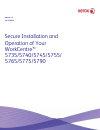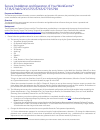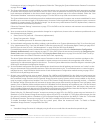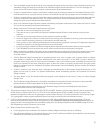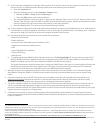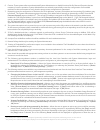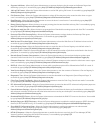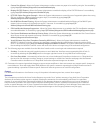Version 1.3 jan 27, 2012 secure installation and operation of your workcentre™ 5735/5740/5745/5755/ 5765/5775/5790
Secure installation and operation of your workcentre™ 5735/5740/5745/5755/5765/5775/5790 purpose and audience thisdocument provides information on secure installation and operation. All customers, but particularly those concerned with secure installation and operation of these machines, should follo...
2 for directions on how to change the tools password, follow the “changing the system administrator password” instructions on page 24 in the sag . D). The system administrator should establish or ensure that unique user accounts are established with appropriate privileges for all users who require a...
3 • if an immediate image overwrite fails, an error message will appear at the top of the screen indicating that there is an immediate image overwrite error and that an on demand image overwrite should be run. This error message will persist until an on demand image overwrite is initiated by the sys...
4 l). To enable https (ssl) follow the instructions for setting up secure http (ssl) in the configure http section on page 122 of the sag. Before setting up secure http (ssl) follow the “security certificate management” instructions starting on page 179 of the sag to install on the device either a s...
5 use the default values for ipsec parameters listed in the ipsec discussion starting on page 183 in the sag whenever possible for secure ipsec setup. X). To enable the session inactivity timers (termination of an inactive session) from the web ui follow the instructions on page 194 of the sag. Y). ...
6 ff). In the evaluated configuration the domain filtering option for e-mail was set to limit the domains to which scan to e-mail jobs can be sent. To enable the domain filtering option perform the following from the webui: • select the properties tab. • select the following entries from the propert...
7 6. Caution: these systems allow an authenticated system administrator to disable functions like on demand overwrite that are necessary for secure operation. System administrators are advised to periodically review the configuration of all installed machines in their environment to verify that the ...
8 determine whether to delete or continue processing of the job: scanning pause window, printing pause window, copy only (scanning and printing) pause window, scanning/printing (simultaneous jobs) pause window, scanning build job segment (no printing) pause window, printing build job segment (no sca...
9 • suppress job name - allows the system administrator to suppress displaying the job name on the banner page when submitting a print job. Is accessible by typing http://{ip address}/diagnostics/jobnamesuppress.Dhtml. • job log file format - allows the system administrator to set the xml job log fi...
10 • custom size allowed - allows the system administrator to allow custom size paper to be used for print jobs. Is accessible by typing http://{ip address}/diagnostics/customsizeallowed.Php. • display cac/piv feature - allows the system administrator to enable the display of the cac/piv feature. Is...