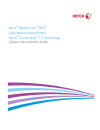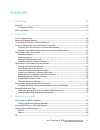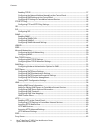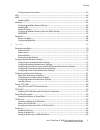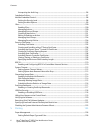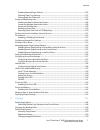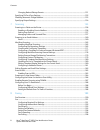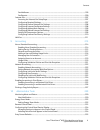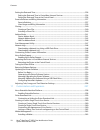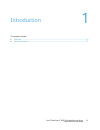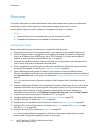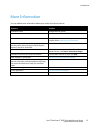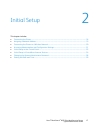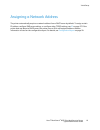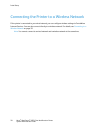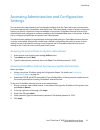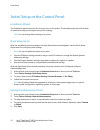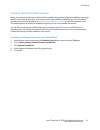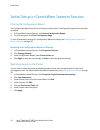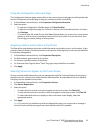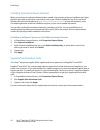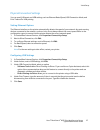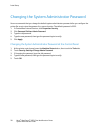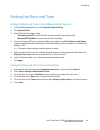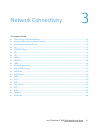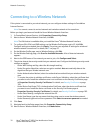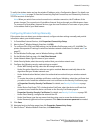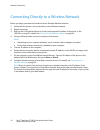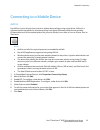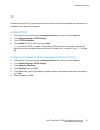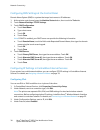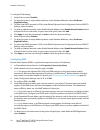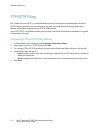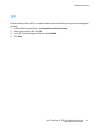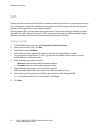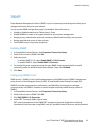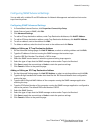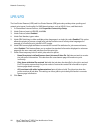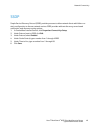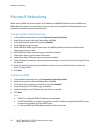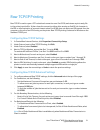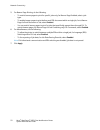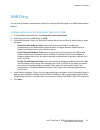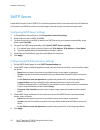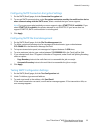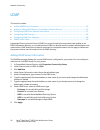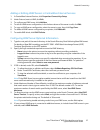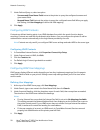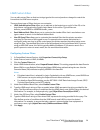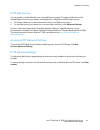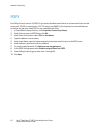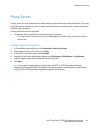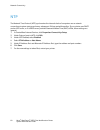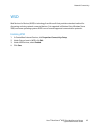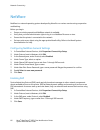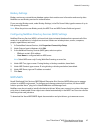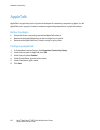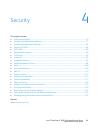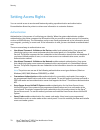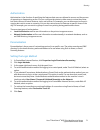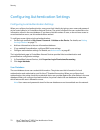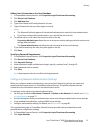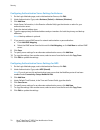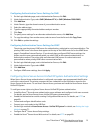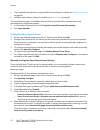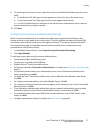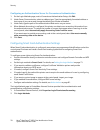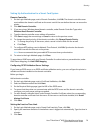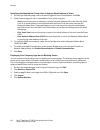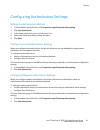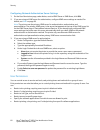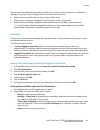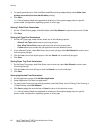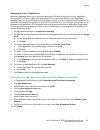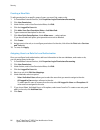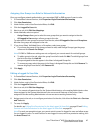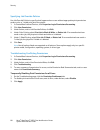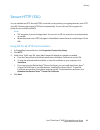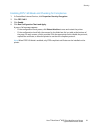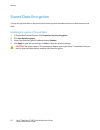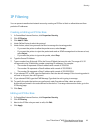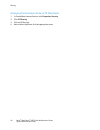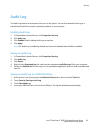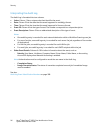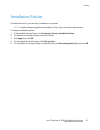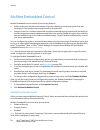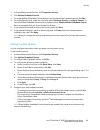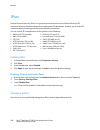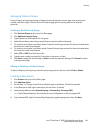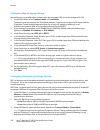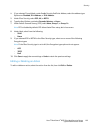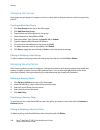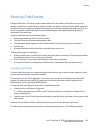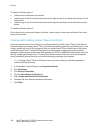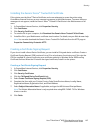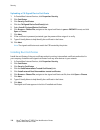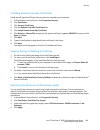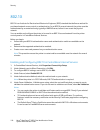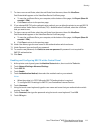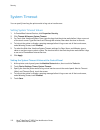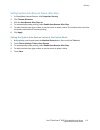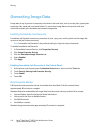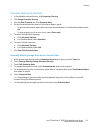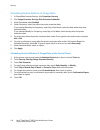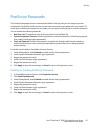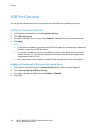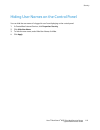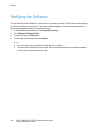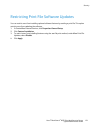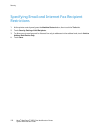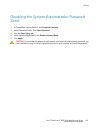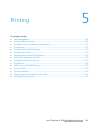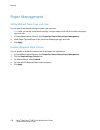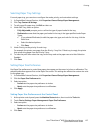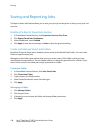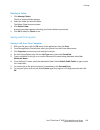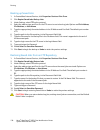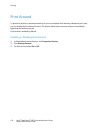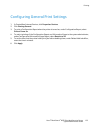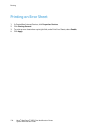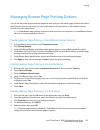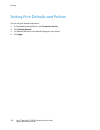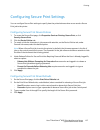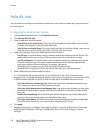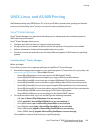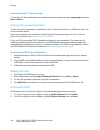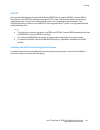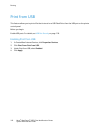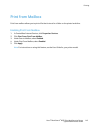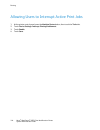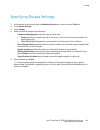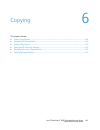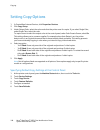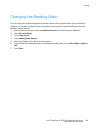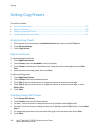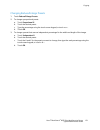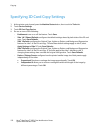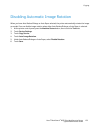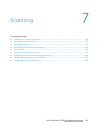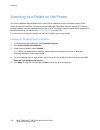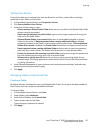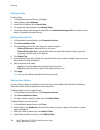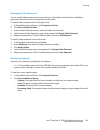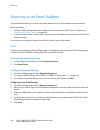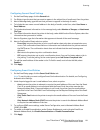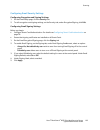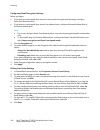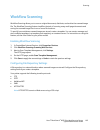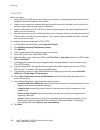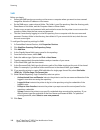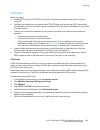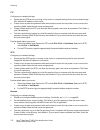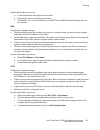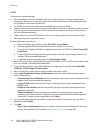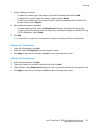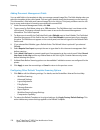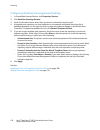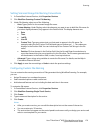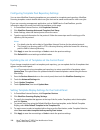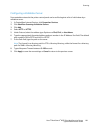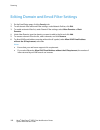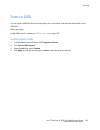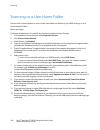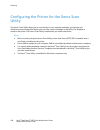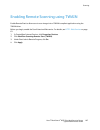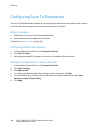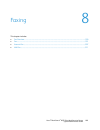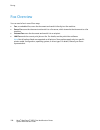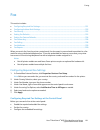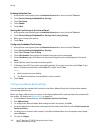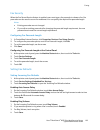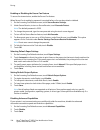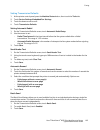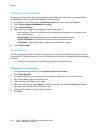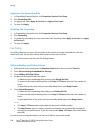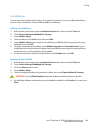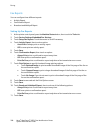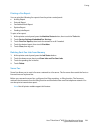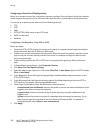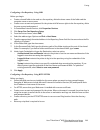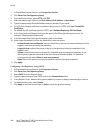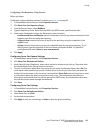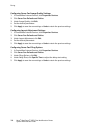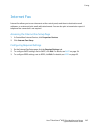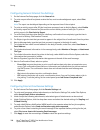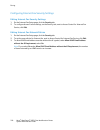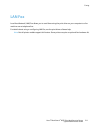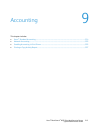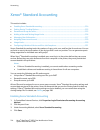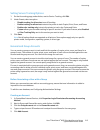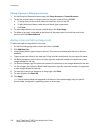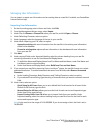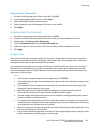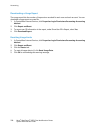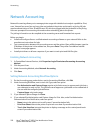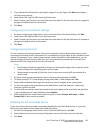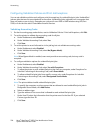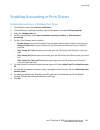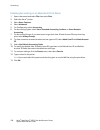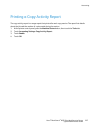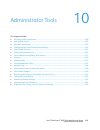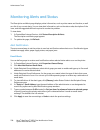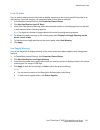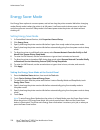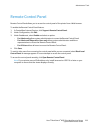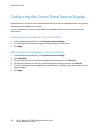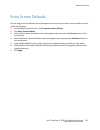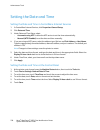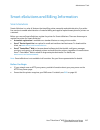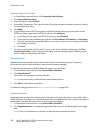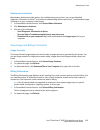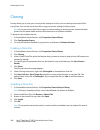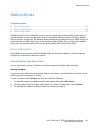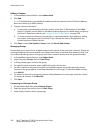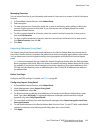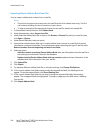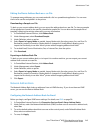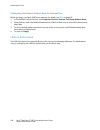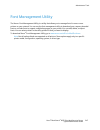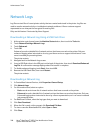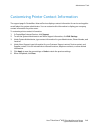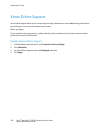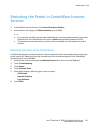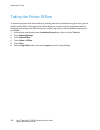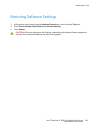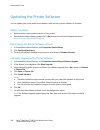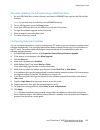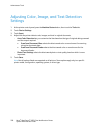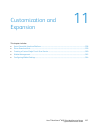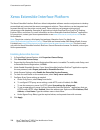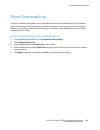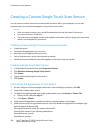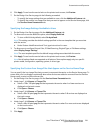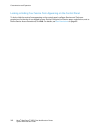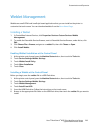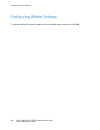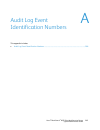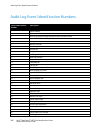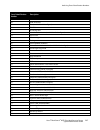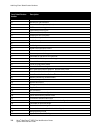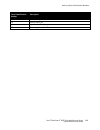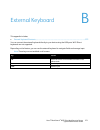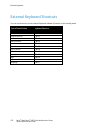- DL manuals
- Xerox
- Printer
- WorkCentre 6655
- System Administrator Manual
Xerox WorkCentre 6655 System Administrator Manual
Summary of WorkCentre 6655
Page 1
Xerox ® workcentre ® 6655 color multifunction printer xerox ® connectkey ® 1.5 technology system administrator guide.
Page 2
© 2014 xerox corporation. All rights reserved. Unpublished rights reserved under the copyright laws of the united states. Contents of this publication may not be reproduced in any form without permission of xerox corporation. Copyright protection claimed includes all forms of matters of copyrightabl...
Page 3
Xerox ® workcentre ® 6655 color multifunction printer 3 system administrator guide contents 1 introduction 13 overview ........................................................................................................................................................................... 14 config...
Page 4
Contents 4 xerox ® workcentre ® 6655 color multifunction printer system administrator guide enabling tcp/ip ..................................................................................................................................................... 37 configuring the network address manuall...
Page 5
Contents xerox ® workcentre ® 6655 color multifunction printer 5 system administrator guide configuring the proxy server ............................................................................................................................ 63 ntp ..................................................
Page 6
Contents 6 xerox ® workcentre ® 6655 color multifunction printer system administrator guide interpreting the audit log................................................................................................................................. 96 installation policies ..............................
Page 7
Contents xerox ® workcentre ® 6655 color multifunction printer 7 system administrator guide enabling required paper policies .................................................................................................................. 126 selecting paper tray settings .............................
Page 8
Contents 8 xerox ® workcentre ® 6655 color multifunction printer system administrator guide changing reduce/enlarge presets ................................................................................................................ 151 specifying id card copy settings .............................
Page 9
Contents xerox ® workcentre ® 6655 color multifunction printer 9 system administrator guide fax mailboxes ...................................................................................................................................................... 199 fax reports ..............................
Page 10
Contents 10 xerox ® workcentre ® 6655 color multifunction printer system administrator guide setting the date and time ...................................................................................................................................... 236 setting the date and time in centreware in...
Page 11
Contents xerox ® workcentre ® 6655 color multifunction printer 11 system administrator guide configuring weblet settings .................................................................................................................................. 264 a audit log event identification numbers 265...
Page 13
Xerox ® workcentre ® 6655 color multifunction printer 13 system administrator guide this chapter includes: • overview .............................................................................................................................................................................. 14 • mo...
Page 14
Introduction 14 xerox ® workcentre ® 6655 color multifunction printer system administrator guide overview this guide is designed for a system administrator with network administrator rights who understands networking concepts and has experience creating and managing network user accounts. Use this g...
Page 15
Introduction xerox ® workcentre ® 6655 color multifunction printer 15 system administrator guide more information you can obtain more information about your printer from these sources: resource location installation guide packaged with the printer. Other documentation for your printer www.Xerox.Com/...
Page 17
Xerox ® workcentre ® 6655 color multifunction printer 17 system administrator guide this chapter includes: • connecting the printer ................................................................................................................................................... 18 • assigning a net...
Page 18
Initial setup 18 xerox ® workcentre ® 6655 color multifunction printer system administrator guide connecting the printer 1. Connect the power cord to the printer, and plug it into an electrical outlet. 2. Connect one end of a category 5 or better ethernet cable to the ethernet port on the back of th...
Page 19
Initial setup xerox ® workcentre ® 6655 color multifunction printer 19 system administrator guide assigning a network address the printer automatically acquires a network address from a dhcp server by default. To assign a static ip address, configure dns server settings, or configure other tcp/ip se...
Page 20
Initial setup 20 xerox ® workcentre ® 6655 color multifunction printer system administrator guide connecting the printer to a wireless network if the printer is connected to your wired network, you can configure wireless settings in centreware internet services. You can also connect directly to a wi...
Page 21
Initial setup xerox ® workcentre ® 6655 color multifunction printer 21 system administrator guide accessing administration and configuration settings you can access the administration and configuration settings from the tools tab on the control panel or from the properties tab in centreware internet...
Page 22
Initial setup 22 xerox ® workcentre ® 6655 color multifunction printer system administrator guide initial setup at the control panel installation wizard the installation wizard starts the first time you turn on the printer. The wizard prompts you with a series of questions to help you configure basi...
Page 23
Initial setup xerox ® workcentre ® 6655 color multifunction printer 23 system administrator guide installing optional software features when you purchase an optional software feature, enable it by providing a feature installation key. Some features come with an activation code that you use to get a ...
Page 24
Initial setup 24 xerox ® workcentre ® 6655 color multifunction printer system administrator guide initial setup in centreware internet services printing the configuration report the configuration report lists all current settings of the printer. A configuration report prints at startup by default. 1...
Page 25
Initial setup xerox ® workcentre ® 6655 color multifunction printer 25 system administrator guide using the configuration overview page the configuration overview page contains links to the commonly-accessed pages on the properties tab. Use the configuration overview page to help you install your pr...
Page 26
Initial setup 26 xerox ® workcentre ® 6655 color multifunction printer system administrator guide installing optional software features when you purchase an optional software feature, enable it by providing a feature installation key. Some features come with an activation code that you use to get a ...
Page 27
Initial setup xerox ® workcentre ® 6655 color multifunction printer 27 system administrator guide physical connection settings you can specify ethernet and usb settings, such as ethernet rated speed, usb connection mode, and print timeout for usb printing. Setting ethernet options the ethernet inter...
Page 28
Initial setup 28 xerox ® workcentre ® 6655 color multifunction printer system administrator guide changing the system administrator password xerox recommends that you change the default system administrator password after you configure the printer. Be sure to store the password in a secure location....
Page 29
Initial setup xerox ® workcentre ® 6655 color multifunction printer 29 system administrator guide setting the date and time setting the date and time in centreware internet services 1. In centreware internet services, click properties>general setup. 2. Click date and time. 3. Under date and time set...
Page 31
Xerox ® workcentre ® 6655 color multifunction printer 31 system administrator guide this chapter includes: • connecting to a wireless network ............................................................................................................................ 32 • connecting directly to a wir...
Page 32
Network connectivity 32 xerox ® workcentre ® 6655 color multifunction printer system administrator guide connecting to a wireless network if the printer is connected to your wired network, you can configure wireless settings in centreware internet services. Note: you cannot connect to a wired networ...
Page 33
Network connectivity xerox ® workcentre ® 6655 color multifunction printer 33 system administrator guide to verify the wireless status and see the wireless ip address, print a configuration report. For details, see configuration report on page 24. See the connectivity physical connections, and conne...
Page 34
Network connectivity 34 xerox ® workcentre ® 6655 color multifunction printer system administrator guide connecting directly to a wireless network before you begin, purchase and install the xerox ® wireless network interface. 1. Ensure that the printer is not connected to a wired ethernet network. 2...
Page 35
Network connectivity xerox ® workcentre ® 6655 color multifunction printer 35 system administrator guide connecting to a mobile device airprint use airprint to print directly from a wired or wireless device without using a print driver. Airprint is a software feature that allows for driverless print...
Page 36
Network connectivity 36 xerox ® workcentre ® 6655 color multifunction printer system administrator guide mopria mopria is a software feature that enables users to print from mobile devices without requiring a print driver. You can use mopria to print from your mobile device to mopria-enabled printer...
Page 37
Network connectivity xerox ® workcentre ® 6655 color multifunction printer 37 system administrator guide ip internet protocol (ip) is a protocol within the internet protocol suite that manages the transmission of messages from computer to computer. Enabling tcp/ip 1. At the printer control panel, pr...
Page 38
Network connectivity 38 xerox ® workcentre ® 6655 color multifunction printer system administrator guide configuring dns settings at the control panel domain name system (dns) is a system that maps host names to ip addresses. 1. At the printer control panel, press the machine status button, then tou...
Page 39
Network connectivity xerox ® workcentre ® 6655 color multifunction printer 39 system administrator guide 5. Under ip address resolution, select an option: − static disables dynamic addressing and allows you to type a static ip address. Type a machine ip address, subnet mask, and gateway address. − d...
Page 40
Network connectivity 40 xerox ® workcentre ® 6655 color multifunction printer system administrator guide to configure ipv6 settings: 1. Under protocol, select enabled. 2. To allow the router to assign address prefixes, under stateless addresses, select use router supplied prefixes. 3. To select how ...
Page 41
Network connectivity xerox ® workcentre ® 6655 color multifunction printer 41 system administrator guide 8. Under release this connection's dhcp leases and dns registrations, select enabled as needed. This option allows the printer to send a release request to the dhcp and dns servers. If the server...
Page 42
Network connectivity 42 xerox ® workcentre ® 6655 color multifunction printer system administrator guide ftp/sftp filing file transport protocol (ftp) is a standard network protocol used to pass and manipulate files over a tcp/ip network. Several services running on your printer, including network s...
Page 43
Network connectivity xerox ® workcentre ® 6655 color multifunction printer 43 system administrator guide ipp internet printing protocol (ipp) is a standard network protocol that allows you to print and manage jobs remotely. 1. In centreware internet services, click properties>connectivity>setup. 2. ...
Page 44
Network connectivity 44 xerox ® workcentre ® 6655 color multifunction printer system administrator guide slp printers use service location protocol (slp) to announce and look up services on a local network without prior configuration. When slp is enabled, the printer becomes a service agent (sa) and...
Page 45
Network connectivity xerox ® workcentre ® 6655 color multifunction printer 45 system administrator guide snmp simple network management protocol (snmp) is a set of network protocols designed to allow you to manage and monitor devices on your network. You can use the snmp configuration pages in centr...
Page 46
Network connectivity 46 xerox ® workcentre ® 6655 color multifunction printer system administrator guide 5. Under set community name, type a name. Set returns the password for the snmp set requests to the printer. Applications that set information on the printer using snmp use this password. Caution...
Page 47
Network connectivity xerox ® workcentre ® 6655 color multifunction printer 47 system administrator guide configuring snmp advanced settings you can add, edit, or delete ip and ipx addresses for network management workstations that receive traps from the printer. Configuring snmp advanced settings 1....
Page 48
Network connectivity 48 xerox ® workcentre ® 6655 color multifunction printer system administrator guide lpr/lpd the line printer daemon (lpd) and line printer remote (lpr) protocols provide printer spooling and network print server functionality for unix-based systems, such as hp-ux, linux, and mac...
Page 49
Network connectivity xerox ® workcentre ® 6655 color multifunction printer 49 system administrator guide ssdp simple service discovery protocol (ssdp) provides processes to allow network clients with little or no static configuration to discover network services. Ssdp provides multicast discovery, s...
Page 50
Network connectivity 50 xerox ® workcentre ® 6655 color multifunction printer system administrator guide microsoft networking when running wins, the printer registers its ip address and netbios host name with a wins server. Wins allows the printer to communicate using host name only. Using microsoft...
Page 51
Network connectivity xerox ® workcentre ® 6655 color multifunction printer 51 system administrator guide raw tcp/ip printing raw tcp/ip is used to open a tcp socket-level connection over port 9100, and stream a print-ready file to the printer input buffer. It then closes the connection either after ...
Page 52
Network connectivity 52 xerox ® workcentre ® 6655 color multifunction printer system administrator guide 5. For banner page printing, do the following: − to restrict banner pages to print for specific jobs only, for banner page enabled, select a job type. − to enable banner pages to print before eac...
Page 53
Network connectivity xerox ® workcentre ® 6655 color multifunction printer 53 system administrator guide smb filing you can specify kerberos authentication options for features that file images to an smb-shared network location. Configuring kerberos authentication options for smb 1. In centreware in...
Page 54
Network connectivity 54 xerox ® workcentre ® 6655 color multifunction printer system administrator guide smtp server simple mail transfer protocol (smtp) is an internet standard used to transmit email across ip networks. Your printer uses smtp to transmit scanned images, internet fax jobs, and alert...
Page 55
Network connectivity xerox ® workcentre ® 6655 color multifunction printer 55 system administrator guide configuring smtp connection encryption settings 1. On the smtp (email) page, click the connection encryption tab. 2. To encrypt smtp communication, under encryption mechanism used by the multifun...
Page 56
Network connectivity 56 xerox ® workcentre ® 6655 color multifunction printer system administrator guide ldap this section includes: • adding ldap server information .............................................................................................................................. 56 • ad...
Page 57
Network connectivity xerox ® workcentre ® 6655 color multifunction printer 57 system administrator guide adding or editing ldap servers in centreware internet services 1. In centreware internet services, click properties>connectivity>setup. 2. Under protocol, next to ldap, click edit. 3. To configur...
Page 58
Network connectivity 58 xerox ® workcentre ® 6655 color multifunction printer system administrator guide 7. Under perform query on, select an option. − surname and given name fields instructs the printer to query the configured surname and given name fields. − mapped name field instructs the printer...
Page 59
Network connectivity xerox ® workcentre ® 6655 color multifunction printer 59 system administrator guide ldap custom filters you can edit custom filters so that text strings typed at the control panel are changed to match the format that the ldap server requires. There are three types of filters tha...
Page 60
Network connectivity 60 xerox ® workcentre ® 6655 color multifunction printer system administrator guide http hypertext transfer protocol (http) is a request-response standard protocol between clients and servers. Clients that make http requests are called user agents (uas). Servers that respond to ...
Page 61
Network connectivity xerox ® workcentre ® 6655 color multifunction printer 61 system administrator guide http web services you can enable or disable web services on the web services page. This page provides a list of all available web services on your printer, and displays the configuration status o...
Page 62
Network connectivity 62 xerox ® workcentre ® 6655 color multifunction printer system administrator guide pop3 post office protocol, version 3 (pop3) is a protocol that allows email clients to retrieve email from remote servers over tcp/ip on network port 110. This printer uses pop3 for the internet ...
Page 63
Network connectivity xerox ® workcentre ® 6655 color multifunction printer 63 system administrator guide proxy server a proxy server acts as a go-between for clients seeking services and servers that provide them. The proxy server filters client requests and if the requests meet the proxy server fil...
Page 64
Network connectivity 64 xerox ® workcentre ® 6655 color multifunction printer system administrator guide ntp the network time protocol (ntp) synchronizes the internal clocks of computers over a network connection at system startup and every subsequent 24-hour period thereafter. If your printer uses ...
Page 65
Network connectivity xerox ® workcentre ® 6655 color multifunction printer 65 system administrator guide wsd web services for devices (wsd) is technology from microsoft that provides a standard method for discovering and using network connected devices. It is supported in windows vista, windows serv...
Page 66
Network connectivity 66 xerox ® workcentre ® 6655 color multifunction printer system administrator guide netware netware is a network operating system developed by novell to run various services using cooperative multitasking. Before you begin: • ensure an existing operational netware network is ava...
Page 67
Network connectivity xerox ® workcentre ® 6655 color multifunction printer 67 system administrator guide bindery settings bindery services are a stand-alone database system that contains user information and security data. Netware can use bindery services for authentication. If you are using bindery...
Page 68
Network connectivity 68 xerox ® workcentre ® 6655 color multifunction printer system administrator guide appletalk appletalk is a proprietary suite of protocols developed for networking computers by apple, inc. An appletalk zone is a group of nodes or networks organized by departments or physical lo...
Page 69
Xerox ® workcentre ® 6655 color multifunction printer 69 system administrator guide this chapter includes: • setting access rights ...................................................................................................................................................... 70 • configuring a...
Page 70
Security 70 xerox ® workcentre ® 6655 color multifunction printer system administrator guide setting access rights you can control access to services and features by setting up authentication and authorization. Personalization allows the printer to retrieve user information to customize features. Au...
Page 71
Security xerox ® workcentre ® 6655 color multifunction printer 71 system administrator guide authorization authorization is the function of specifying the features that users are allowed to access, and the process of approving or disapproving access. You can configure the printer to allow users to a...
Page 72
Security 72 xerox ® workcentre ® 6655 color multifunction printer system administrator guide configuring authentication settings configuring local authentication settings when you configure local authentication, users prove their identity by typing a user name and password at the control panel or in...
Page 73
Security xerox ® workcentre ® 6655 color multifunction printer 73 system administrator guide adding user information to the user database 1. In centreware internet services, click properties>login/permissions/accounting. 2. Click device user database. 3. Click add new user. 4. Type a user name and f...
Page 74
Security 74 xerox ® workcentre ® 6655 color multifunction printer system administrator guide configuring authentication server settings for kerberos 1. On the login methods page, next to authentication servers, click edit. 2. Under authentication type, select kerberos (solaris) or kerberos (windows)...
Page 75
Security xerox ® workcentre ® 6655 color multifunction printer 75 system administrator guide configuring authentication server settings for smb 1. On the login methods page, next to authentication servers, click edit. 2. Under authentication type, select smb (windows nt 4) or smb (windows 2000/2003)...
Page 76
Security 76 xerox ® workcentre ® 6655 color multifunction printer system administrator guide • if you enabled personalization, configure ldap server settings. For details, see ldap server settings on page 56. • configure authorization settings. For details, see authorization on page 81. The login me...
Page 77
Security xerox ® workcentre ® 6655 color multifunction printer 77 system administrator guide 9. To create login instructions for users, under device instructional blocking window, type text in the fields. A. In the window title field, type text that appears as a title at the top of the touch screen....
Page 78
Security 78 xerox ® workcentre ® 6655 color multifunction printer system administrator guide configuring an authentication server for convenience authentication 1. On the login methods page, next to convenience authentication setup, click edit. 2. Under server communication, select an address type. ...
Page 79
Security xerox ® workcentre ® 6655 color multifunction printer 79 system administrator guide setting up authentication for a smart card system domain controller 1. On the login methods page, next to domain controllers, click edit. The domain controller server must validate the domain certificate on ...
Page 80
Security 80 xerox ® workcentre ® 6655 color multifunction printer system administrator guide specifying the method the printer uses to acquire email address of users 1. On the login methods page, next to acquired logged-in user's email address, click edit. 2. Under acquire logged-in user's email add...
Page 81
Security xerox ® workcentre ® 6655 color multifunction printer 81 system administrator guide configuring authorization settings setting the authorization method 1. In centreware internet services, click properties>login/permissions/accounting. 2. Click user permissions. 3. In the upper right-hand co...
Page 82
Security 82 xerox ® workcentre ® 6655 color multifunction printer system administrator guide configuring network authorization server settings 1. On the user permissions page, under action, next to ldap server or smb server, click edit. 2. If you are using an ldap server for authorization, configure...
Page 83
Security xerox ® workcentre ® 6655 color multifunction printer 83 system administrator guide services and tools permissions are rules that allow you to control access to features or configuration settings for a group of users. Configure services and tools permissions to: • restrict access to specifi...
Page 84
Security 84 xerox ® workcentre ® 6655 color multifunction printer system administrator guide 3. To specify permissions for color and black and white printing independently, select make color printing more restrictive than black & white printing. 4. Click save. Note: not all options listed are suppor...
Page 85
Security xerox ® workcentre ® 6655 color multifunction printer 85 system administrator guide managing the list of applications application manager allows you to associate application ids with an application group. Application group names for common application types appear in the table at the bottom...
Page 86
Security 86 xerox ® workcentre ® 6655 color multifunction printer system administrator guide creating a new role to edit permissions for a specific group of users, you must first create a role. 1. In centreware internet services, click properties>login/permissions/accounting. 2. Click user permissio...
Page 87
Security xerox ® workcentre ® 6655 color multifunction printer 87 system administrator guide assigning user groups to a role for network authorization once you configure network authorization, you can assign ldap or smb groups of users to roles. 1. In centreware internet services, click properties>l...
Page 88
Security 88 xerox ® workcentre ® 6655 color multifunction printer system administrator guide specifying job override policies use job override policies to specify what happens when a user without appropriate print permissions sends a color or 1-sided print job to the printer. 1. In centreware intern...
Page 89
Security xerox ® workcentre ® 6655 color multifunction printer 89 system administrator guide secure http (ssl) you can establish an http secure(https) connection to the printer by encrypting data sent over http using ssl. Features that require https use it automatically. You can also use ssl encrypt...
Page 90
Security 90 xerox ® workcentre ® 6655 color multifunction printer system administrator guide fips 140-2 if fips 140-2 encryption is required, all computers, servers, browser software, security certificates, and applications must comply with the standard or operate in fips-compliant mode. Transmitted...
Page 91
Security xerox ® workcentre ® 6655 color multifunction printer 91 system administrator guide enabling fips 140 mode and checking for compliance 1. In centreware internet services, click properties>security>encryption. 2. Click fips 140-2. 3. Click enable. 4. Click run configuration check and apply. ...
Page 92
Security 92 xerox ® workcentre ® 6655 color multifunction printer system administrator guide stored data encryption you can encrypt user data on the printer hard drive to prevent unauthorized access to data stored on the drive. Enabling encryption of stored data 1. In centreware internet services, c...
Page 93
Security xerox ® workcentre ® 6655 color multifunction printer 93 system administrator guide ip filtering you can prevent unauthorized network access by creating an ip filter to block or allow data sent from particular ip addresses. Creating or editing an ip filter rule 1. In centreware internet ser...
Page 94
Security 94 xerox ® workcentre ® 6655 color multifunction printer system administrator guide arranging the execution order of ip filter rules 1. In centreware internet services, click properties>security. 2. Click ip filtering. 3. Click an ip filter rule. 4. Next to move up/down, click the appropria...
Page 95
Security xerox ® workcentre ® 6655 color multifunction printer 95 system administrator guide audit log the audit log feature records events that occur on the printer. You can then download the log as a tab-delimited text file to review for potential problems or security issues. Enabling audit log 1....
Page 96
Security 96 xerox ® workcentre ® 6655 color multifunction printer system administrator guide interpreting the audit log the audit log is formatted into ten columns: • index: column 1 lists a unique value that identifies the event. • date: column 2 lists the date that the event happened in mm/dd/yy f...
Page 97
Security xerox ® workcentre ® 6655 color multifunction printer 97 system administrator guide installation policies for additional security, you can restrict installation or upgrades. Note: to enable software upgrades and installation of files, log in as a system administrator. To manage installation...
Page 98
Security 98 xerox ® workcentre ® 6655 color multifunction printer system administrator guide mcafee embedded control mcafee embedded control consists of two security features: • enhanced security maintains the integrity of printer software by monitoring system files and alerting you if an unauthoriz...
Page 99
Security xerox ® workcentre ® 6655 color multifunction printer 99 system administrator guide 1. In centreware internet services, click properties>security. 2. Click mcafee embedded control. 3. To enable mcafee embedded control features, and configure alert feedback options, click edit. 4. To set the...
Page 100
Security 100 xerox ® workcentre ® 6655 color multifunction printer system administrator guide ipsec internet protocol security (ipsec) is a group of protocols used to secure internet protocol (ip) communications by authenticating and encrypting each ip data packet. It allows you to control ip commun...
Page 101
Security xerox ® workcentre ® 6655 color multifunction printer 101 system administrator guide managing protocol groups protocol groups are logical groupings of selected protocols based on service type, service name, port number, and device type. Create a protocol group to apply specific security pol...
Page 102
Security 102 xerox ® workcentre ® 6655 color multifunction printer system administrator guide configuring manual keying settings manual keying is used when client systems either do not support ike or are not configured for ike. 1. Under ipsec mode, select transport mode or tunnel mode. Transport mod...
Page 103
Security xerox ® workcentre ® 6655 color multifunction printer 103 system administrator guide 4. If you selected tunnel mode, under enable security end point address, select the address type. Options are disabled, ipv4 address, or ipv6 address. 5. Under ipsec security, select esp, ah, or both. 6. Ty...
Page 104
Security 104 xerox ® workcentre ® 6655 color multifunction printer system administrator guide managing host groups host groups are groupings of computers, servers, or other devices that you want to control using security policies. Creating a new host group 1. Click host groups at the top of the ipse...
Page 105
Security xerox ® workcentre ® 6655 color multifunction printer 105 system administrator guide security certificates a digital certificate is a file that contains data used to verify the identity of the client or server in a network transaction. A certificate also contains a public key used to create...
Page 106
Security 106 xerox ® workcentre ® 6655 color multifunction printer system administrator guide to install certificates, option 1: • install a device certificate on the printer. • install a copy of the ca certificate that was used to sign the device certificate of the printer on the other device. • in...
Page 107
Security xerox ® workcentre ® 6655 color multifunction printer 107 system administrator guide installing the generic xerox ® trusted ca certificate if the printer uses the xerox ® device certificate, and a user attempts to access the printer using centreware internet services, an error message can a...
Page 108
Security 108 xerox ® workcentre ® 6655 color multifunction printer system administrator guide uploading a ca-signed device certificate 1. In centreware internet services, click properties>security. 2. Click certificates. 3. Click security certificates. 4. Click the ca-signed device certificate(s) ta...
Page 109
Security xerox ® workcentre ® 6655 color multifunction printer 109 system administrator guide installing domain controller certificates install the self-signed certificates from any domain controllers in your network. 1. In centreware internet services, click properties>security. 2. Click certificat...
Page 110
Security 110 xerox ® workcentre ® 6655 color multifunction printer system administrator guide 802.1x 802.1x is an institute for electrical and electronics engineers (ieee) standard that defines a method for port-based network access control or authentication. In an 802.1x secured network, the printe...
Page 111
Security xerox ® workcentre ® 6655 color multifunction printer 111 system administrator guide 7. To view or save a certificate, select the certificate from the menu, then click view/save. Certificate details appear on the view/save device certificate page. A. To save the certificate file to your com...
Page 112
Security 112 xerox ® workcentre ® 6655 color multifunction printer system administrator guide system timeout you can specify how long the printer waits to log out an inactive user. Setting system timeout values 1. In centreware internet services, click properties>security. 2. Click timeout & resume>...
Page 113
Security xerox ® workcentre ® 6655 color multifunction printer 113 system administrator guide setting system auto resume values after stop 1. In centreware internet services, click properties>security. 2. Click timeout & resume. 3. Click the auto resume after stop tab. 4. To automatically restart pr...
Page 114
Security 114 xerox ® workcentre ® 6655 color multifunction printer system administrator guide overwriting image data image data is any in-process or temporary user data on the hard drive, such as current jobs, queued jobs, temporary files, saved jobs, and saved folders. To ensure that image data on ...
Page 115
Security xerox ® workcentre ® 6655 color multifunction printer 115 system administrator guide manually deleting image data 1. In centreware internet services, click properties>security. 2. Click image overwrite security. 3. Click the disk overwrite tab. Click overwrite now. 4. On the overwrite now t...
Page 116
Security 116 xerox ® workcentre ® 6655 color multifunction printer system administrator guide scheduling routine deletion of image data 1. In centreware internet services, click properties>security. 2. Click image overwrite security>disk overwrite>scheduled. 3. Under scheduled, select enabled. 4. Un...
Page 117
Security xerox ® workcentre ® 6655 color multifunction printer 117 system administrator guide postscript passwords the postscript language includes commands that allow postscript print jobs to change the printer configuration. By default, postscript jobs can use these commands, and a password is not...
Page 118
Security 118 xerox ® workcentre ® 6655 color multifunction printer system administrator guide usb port security you can prevent unauthorized access to the printer through usb ports by disabling the ports. Enabling or disabling usb ports 1. In centreware internet services, click properties>security. ...
Page 119
Security xerox ® workcentre ® 6655 color multifunction printer 119 system administrator guide hiding user names on the control panel you can hide the user name of a logged-in user from displaying on the control panel. 1. In centreware internet services, click properties>security. 2. Click hide user ...
Page 120
Security 120 xerox ® workcentre ® 6655 color multifunction printer system administrator guide verifying the software you can test the printer software to confirm that it is operating correctly. The test checks software files to confirm that they are not corrupt. If the printer software appears to be...
Page 121
Security xerox ® workcentre ® 6655 color multifunction printer 121 system administrator guide restricting print file software updates you can restrict users from installing optional software features by sending a print file. This option restricts users from updating the software. 1. In centreware in...
Page 122
Security 122 xerox ® workcentre ® 6655 color multifunction printer system administrator guide specifying email and internet fax recipient restrictions 1. At the printer control panel, press the machine status button, then touch the tools tab. 2. Touch security settings>valid recipients. 3. To allow ...
Page 123
Security xerox ® workcentre ® 6655 color multifunction printer 123 system administrator guide disabling the system administrator password reset 1. In centreware internet services, click properties>security. 2. Under password policies, click admin password. 3. Click the reset policy tab. 4. Under pas...
Page 125
Xerox ® workcentre ® 6655 color multifunction printer 125 system administrator guide this chapter includes: • paper management ...................................................................................................................................................... 126 • saving and repri...
Page 126
Printing 126 xerox ® workcentre ® 6655 color multifunction printer system administrator guide paper management setting default paper type and color you can specify the default settings for paper type and color. Note: after you set the initial default settings, changes made on this tab do not affect ...
Page 127
Printing xerox ® workcentre ® 6655 color multifunction printer 127 system administrator guide selecting paper tray settings for each paper tray, you can view or configure the mode, priority, and auto-select settings. 1. In centreware internet services, click properties>general setup>paper management...
Page 128
Printing 128 xerox ® workcentre ® 6655 color multifunction printer system administrator guide saving and reprinting jobs the reprint saved jobs feature allows you to save your print job on the printer so that you can print it at any time. Enabling the reprint saved jobs feature 1. In centreware inte...
Page 129
Printing xerox ® workcentre ® 6655 color multifunction printer 129 system administrator guide deleting a folder 1. Click manage folders. The list of existing folders appears. 2. Select the folder you want to delete. The delete folder button activates. 3. Click delete folder. A warning message appear...
Page 130
Printing 130 xerox ® workcentre ® 6655 color multifunction printer system administrator guide backing up saved jobs 1. In centreware internet services, click properties>services>print from. 2. Click reprint saved jobs>backup jobs. 3. Under settings, select ftp as the protocol. 4. Select the address ...
Page 131
Printing xerox ® workcentre ® 6655 color multifunction printer 131 system administrator guide printing jobs from centreware internet services you can print .Pdf, .Ps, .Pcl, and .Xps files from centreware internet services. 1. In centreware internet services, click print. The job submission page appe...
Page 132
Printing 132 xerox ® workcentre ® 6655 color multifunction printer system administrator guide print around to prevent a job that is paused and waiting for you to load paper from blocking subsequent print jobs, you can enable the print around feature. This feature allows jobs to process and print imm...
Page 133
Printing xerox ® workcentre ® 6655 color multifunction printer 133 system administrator guide configuring general print settings 1. In centreware internet services, click properties>services. 2. Click printing>general. 3. To print a configuration report when the printer is turned on, under configura...
Page 134
Printing 134 xerox ® workcentre ® 6655 color multifunction printer system administrator guide printing an error sheet 1. In centreware internet services, click properties>services. 2. Click printing>general. 3. To print an error sheet when a print job fails, under print error sheets, select enable. ...
Page 135
Printing xerox ® workcentre ® 6655 color multifunction printer 135 system administrator guide managing banner page printing options you can set the printer to print a banner page with each print job. The banner page contains information identifying the user and job name. You can set this option in t...
Page 136
Printing 136 xerox ® workcentre ® 6655 color multifunction printer system administrator guide setting print defaults and policies you can set print defaults and policies. 1. In centreware internet services, click properties>services. 2. Click printing>general. 3. For defaults & policies, enter defau...
Page 137
Printing xerox ® workcentre ® 6655 color multifunction printer 137 system administrator guide configuring secure print settings you can configure secure print settings to specify how the printer behaves when a user sends a secure print job to the printer. Configuring secure print device policies 1. ...
Page 138
Printing 138 xerox ® workcentre ® 6655 color multifunction printer system administrator guide hold all jobs you can enable and configure the hold all jobs feature to require users to release print jobs manually at the control panel. Configuring the hold all jobs feature 1. In centreware internet ser...
Page 139
Printing xerox ® workcentre ® 6655 color multifunction printer 139 system administrator guide unix, linux, and as/400 printing unix-based printing uses lpd/lpr port 515 or lp to port 9100 to provide printer spooling and network print server functionality. Xerox ® printers can communicate using eithe...
Page 140
Printing 140 xerox ® workcentre ® 6655 color multifunction printer system administrator guide launching xerox ® printer manager to launch xerox ® printer manager from a terminal window prompt as root, type xeroxprtmgr, then press enter or return. Printing from a linux workstation to print from a lin...
Page 141
Printing xerox ® workcentre ® 6655 color multifunction printer 141 system administrator guide as/400 xerox provides work station customization object (wsco) files to support as/400 or iseries, v5r4 or later systems. The wsco file provides printer-specific pcl codes. The host print transform uses the...
Page 142
Printing 142 xerox ® workcentre ® 6655 color multifunction printer system administrator guide print from usb this feature allows you to print a file that is stored on a usb flash drive from the usb port on the printer control panel. Before you begin: enable usb ports. For details, see usb port secur...
Page 143
Printing xerox ® workcentre ® 6655 color multifunction printer 143 system administrator guide print from mailbox print from mailbox allows you to print a file that is stored in a folder on the printer hard drive. Enabling print from mailbox 1. In centreware internet services, click properties>servic...
Page 144
Printing 144 xerox ® workcentre ® 6655 color multifunction printer system administrator guide allowing users to interrupt active print jobs 1. At the printer control panel, press the machine status button, then touch the tools tab. 2. Touch device settings>interrupt printing enablement. 3. Touch ena...
Page 145
Printing xerox ® workcentre ® 6655 color multifunction printer 145 system administrator guide specifying output settings 1. At the printer control panel, press the machine status button, then touch the tools tab. 2. Touch device settings. 3. Touch output. 4. Make the desired changes to the features:...
Page 147
Xerox ® workcentre ® 6655 color multifunction printer 147 system administrator guide this chapter includes: • setting copy options .................................................................................................................................................... 148 • changing the r...
Page 148
Copying 148 xerox ® workcentre ® 6655 color multifunction printer system administrator guide setting copy options 1. In centreware internet services, click properties>services. 2. Click copy>setup. 3. Under output color, select the color mode that the printer uses for copies. If you select single co...
Page 149
Copying xerox ® workcentre ® 6655 color multifunction printer 149 system administrator guide changing the reading order you can change the order that pages are scanned in books, which impacts book copy and book fax features. You can also change the order that pages are printed, which impacts the pag...
Page 150
Copying 150 xerox ® workcentre ® 6655 color multifunction printer system administrator guide setting copy presets this section includes: • accessing copy presets .............................................................................................................................................
Page 151
Copying xerox ® workcentre ® 6655 color multifunction printer 151 system administrator guide changing reduce/enlarge presets 1. Touch reduce/enlarge presets. 2. To change a proportional preset: a. Touch proportional %. B. Touch the desired preset. C. Type the percentage using the touch-screen keypad...
Page 152
Copying 152 xerox ® workcentre ® 6655 color multifunction printer system administrator guide specifying id card copy settings 1. At the printer control panel, press the machine status button, then touch the tools tab. 2. Touch service settings. 3. Touch id card copy service. 4. Do one or more of the...
Page 153
Copying xerox ® workcentre ® 6655 color multifunction printer 153 system administrator guide disabling automatic image rotation when you have auto reduce/enlarge or auto paper selected, the printer automatically rotates the image as needed. You can disable image rotation when either auto reduce/enla...
Page 154
Copying 154 xerox ® workcentre ® 6655 color multifunction printer system administrator guide specifying output settings 1. At the printer control panel, press the machine status button, then touch the tools tab. 2. Touch device settings. 3. Touch output. 4. Make the desired changes to the features: ...
Page 155
Xerox ® workcentre ® 6655 color multifunction printer 155 system administrator guide this chapter includes: • scanning to a folder on the printer ........................................................................................................................ 156 • scanning to an email addres...
Page 156
Scanning 156 xerox ® workcentre ® 6655 color multifunction printer system administrator guide scanning to a folder on the printer the scan to mailbox feature allows users to scan files to mailboxes, which are folders created on the printer hard drive. These files can then be retrieved through centre...
Page 157
Scanning xerox ® workcentre ® 6655 color multifunction printer 157 system administrator guide setting scan policies scan policies allow you to manage how users are allowed to scan files, create folders, and assign passwords to their folders on the printer. 1. In centreware internet services, click p...
Page 158
Scanning 158 xerox ® workcentre ® 6655 color multifunction printer system administrator guide editing a folder to edit a folder: 1. In centreware internet services, click scan. 2. Under display, select mailboxes. 3. Under scan to mailbox, click create folder. 4. To change the folder password, click ...
Page 159
Scanning xerox ® workcentre ® 6655 color multifunction printer 159 system administrator guide managing folder passwords you can modify folder passwords from two locations in centreware internet services. Modifying passwords from either location changes them on the printer. To modify folder passwords...
Page 160
Scanning 160 xerox ® workcentre ® 6655 color multifunction printer system administrator guide scanning to an email address the email feature allows you to scan a document and send it to an email address as an attachment. Before you begin: • configure smtp settings. Note the ip address or host name o...
Page 161
Scanning xerox ® workcentre ® 6655 color multifunction printer 161 system administrator guide configuring general email settings 1. On the email setup page, click the general tab. 2. For subject, type the text that you want to appear in the subject line of emails sent from the printer. 3. Next to me...
Page 162
Scanning 162 xerox ® workcentre ® 6655 color multifunction printer system administrator guide configuring address book settings 1. On the email setup page, click the address books tab. 2. To configure the address book settings stored in the printer, on the address books tab, next to device address b...
Page 163
Scanning xerox ® workcentre ® 6655 color multifunction printer 163 system administrator guide configuring email security settings configuring encryption and signing settings 1. On the email setup page, click the security tab. 2. To edit encryption and signing settings, on the security tab, under enc...
Page 164
Scanning 164 xerox ® workcentre ® 6655 color multifunction printer system administrator guide configuring email encryption settings before you begin: • if you want to use the public keys stored on smart cards to encrypt email messages, configure smart card authentication. • if you want to use the pu...
Page 165
Scanning xerox ® workcentre ® 6655 color multifunction printer 165 system administrator guide workflow scanning workflow scanning allows you to scan an original document, distribute, and archive the scanned image file. The workflow scanning feature simplifies the task of scanning many multi-page doc...
Page 166
Scanning 166 xerox ® workcentre ® 6655 color multifunction printer system administrator guide ftp or sftp before you begin: • ensure that ftp or sftp services are running on the server or computer being used to store scanned image files. Note the ip address or host name. • create a user account and ...
Page 167
Scanning xerox ® workcentre ® 6655 color multifunction printer 167 system administrator guide netware before you begin: • enable and configure netware protocol settings. For details, see netware on page 66. • on the netware server, create a folder. This folder is your file repository. Note the serve...
Page 168
Scanning 168 xerox ® workcentre ® 6655 color multifunction printer system administrator guide smb before you begin: • ensure that smb services are running on the server or computer where you want to store scanned image files. Note the ip address or host name. • on the smb server, create a shared fol...
Page 169
Scanning xerox ® workcentre ® 6655 color multifunction printer 169 system administrator guide http/https before you begin: • enable http or secure http (ssl). Ensure that a certificate is installed on the printer if you are using ssl. • configure your web server, and ensure that http/https services ...
Page 170
Scanning 170 xerox ® workcentre ® 6655 color multifunction printer system administrator guide configuring file repository settings for http/https 1. In centreware internet services, click properties>services. 2. Click workflow scanning>file repository setup. 3. Click add new. 4. In the friendly name...
Page 171
Scanning xerox ® workcentre ® 6655 color multifunction printer 171 system administrator guide creating and configuring templates before you create a template, configure the default template. A template contains scan settings and at least one destination for the scanned image files. New templates inh...
Page 172
Scanning 172 xerox ® workcentre ® 6655 color multifunction printer system administrator guide ftp configure your network settings: • ensure that the ftp service is running on the server or computer being used to store scanned image files. Note the ip address or host name. • create a user account and...
Page 173
Scanning xerox ® workcentre ® 6655 color multifunction printer 173 system administrator guide provide details about your server: a. In the server name field, type the server name. B. Under server volume, type the server volume. C. For netware 4.X, 5.X, 6x, and ipx only, in the nds tree and nds conte...
Page 174
Scanning 174 xerox ® workcentre ® 6655 color multifunction printer system administrator guide https configure your network settings: • ensure that web services are installed on the server where you want to store scanned images. Examples of web servers include microsoft internet information services ...
Page 175
Scanning xerox ® workcentre ® 6655 color multifunction printer 175 system administrator guide 7. Add or modify fax numbers. − to add a fax number, type a fax number in the add fax number field and click add. − to delete a fax number, select the number in the list and click delete. − to edit a fax nu...
Page 176
Scanning 176 xerox ® workcentre ® 6655 color multifunction printer system administrator guide adding document management fields you can add fields to the template to help you manage scanned image files. The fields display when you select the template at the control panel. You can type in details abo...
Page 177
Scanning xerox ® workcentre ® 6655 color multifunction printer 177 system administrator guide configuring a template to create a password-protected pdf you can edit a template to create an encrypted pdf file, and require users to protect the scanned pdf file with a password. When a user selects the ...
Page 178
Scanning 178 xerox ® workcentre ® 6655 color multifunction printer system administrator guide configuring workflow scanning general settings 1. In centreware internet services, click properties>services. 2. Click workflow scanning>general. 3. Under confirmation sheet, select when you want a confirma...
Page 179
Scanning xerox ® workcentre ® 6655 color multifunction printer 179 system administrator guide setting scanned image file naming conventions 1. In centreware internet services, click properties>services. 2. Click workflow scanning>custom file naming. 3. Under file naming, select one of the following:...
Page 180
Scanning 180 xerox ® workcentre ® 6655 color multifunction printer system administrator guide configuring template pool repository settings you can store workflow scanning templates on your network in a template pool repository. Workflow scanning templates contain details about scan jobs that can be...
Page 181
Scanning xerox ® workcentre ® 6655 color multifunction printer 181 system administrator guide configuring a validation server scan metadata entered at the printer control panel can be verified against a list of valid values by a validation server. 1. In centreware internet services, click properties...
Page 182
Scanning 182 xerox ® workcentre ® 6655 color multifunction printer system administrator guide editing domain and email filter settings 1. On the email setup page, click the security tab. 2. To edit domain filter and email filter settings, under network policies, click edit. 3. To enable a domain fil...
Page 183
Scanning xerox ® workcentre ® 6655 color multifunction printer 183 system administrator guide scan to usb you can insert a usb flash drive into the printer, scan a document, and store the scanned file on the usb drive. Before you begin: enable usb ports. For details, see usb port security on page 11...
Page 184
Scanning 184 xerox ® workcentre ® 6655 color multifunction printer system administrator guide scanning to a user home folder use the scan to home feature to scan to their home folder, as defined in your ldap directory, or to a shared network folder. Before you begin: configure authentication. For de...
Page 185
Scanning xerox ® workcentre ® 6655 color multifunction printer 185 system administrator guide 13. Under login credentials to access the destination, select an option: − authenticated user and domain instructs the printer to use the user name and domain of the logged-in user when accessing the reposi...
Page 186
Scanning 186 xerox ® workcentre ® 6655 color multifunction printer system administrator guide configuring the printer for the xerox scan utility the xerox ® scan utility allows you to scan directly to your computer and helps you manage and distribute scanned image files. Before you can scan, create ...
Page 187
Scanning xerox ® workcentre ® 6655 color multifunction printer 187 system administrator guide enabling remote scanning using twain enable remote start to allow users to scan images into a twain-compliant application using the twain driver. Before you begin, enable the scan extension web service. For...
Page 188
Scanning 188 xerox ® workcentre ® 6655 color multifunction printer system administrator guide configuring scan to destination the scan to destination feature allows you to associate scan destinations with address book contacts. Users can select these contacts when scanning using the scan to feature....
Page 189
Xerox ® workcentre ® 6655 color multifunction printer 189 system administrator guide this chapter includes: • fax overview .................................................................................................................................................................... 190 • fax .....
Page 190
Faxing 190 xerox ® workcentre ® 6655 color multifunction printer system administrator guide fax overview you can send a fax in one of four ways: • fax, or embedded fax, scans the document and sends it directly to a fax machine. • server fax scans the document and sends it to a fax server, which tran...
Page 191
Faxing xerox ® workcentre ® 6655 color multifunction printer 191 system administrator guide fax this section includes: • configuring required fax settings .......................................................................................................................... 191 • configuring addr...
Page 192
Faxing 192 xerox ® workcentre ® 6655 color multifunction printer system administrator guide enabling embedded fax 1. At the printer control panel, press the machine status button, then touch the tools tab. 2. Touch service settings>embedded fax settings. 3. Touch fax setup. 4. Touch enable. 5. Touch...
Page 193
Faxing xerox ® workcentre ® 6655 color multifunction printer 193 system administrator guide fax security when the fax secure receive feature is enabled, users must type a fax passcode to release a fax. Fax passcodes are also used to secure fax mailboxes. You can specify the required fax passcode len...
Page 194
Faxing 194 xerox ® workcentre ® 6655 color multifunction printer system administrator guide enabling or disabling the secure fax feature to secure fax transmissions, enable the secure fax feature. When secure fax is enabled, a password is required before a fax can be printed or deleted. 1. On the in...
Page 195
Faxing xerox ® workcentre ® 6655 color multifunction printer 195 system administrator guide setting transmission defaults 1. At the printer control panel, press the machine status button, then touch the tools tab. 2. Touch service settings>embedded fax settings. 3. Touch the down arrow to scroll. 4....
Page 196
Faxing 196 xerox ® workcentre ® 6655 color multifunction printer system administrator guide setting fax feature defaults the printer uses the default fax feature settings on all embedded fax jobs unless you change them for an individual job. You can modify the default fax feature settings. 1. At the...
Page 197
Faxing xerox ® workcentre ® 6655 color multifunction printer 197 system administrator guide adding email addresses to the rule 1. On the forwarding page, next to the desired rule, click edit. 2. To forward to an email address, select email. 3. In the address fields, type the email addresses of the r...
Page 198
Faxing 198 xerox ® workcentre ® 6655 color multifunction printer system administrator guide applying a fax forwarding rule 1. In centreware internet services, click properties>services>fax>setup. 2. Click forwarding>edit. 3. To apply a rule, select apply to fax line 1 or apply to fax line 2. 4. To s...
Page 199
Faxing xerox ® workcentre ® 6655 color multifunction printer 199 system administrator guide fax mailboxes you can store faxes locally in the printer or on a remote fax machine. You can use remote polling to print or access a stored fax. There are 200 available fax mailboxes. Editing a fax mailbox 1....
Page 200
Faxing 200 xerox ® workcentre ® 6655 color multifunction printer system administrator guide fax reports you can configure three different reports: • activity report • confirmation report • broadcast and multipoll report setting up fax reports 1. At the printer control panel, press the machine status...
Page 201
Faxing xerox ® workcentre ® 6655 color multifunction printer 201 system administrator guide printing a fax report you can print the following fax reports from the printer control panel: • activity report • protocol report • fax address book report • options report • pending jobs report to print a fa...
Page 202
Faxing 202 xerox ® workcentre ® 6655 color multifunction printer system administrator guide configuring a server fax filing repository before you can send a server fax, configure fax repository settings. Once configured, the printer transfers faxed images to the repository. The fax server then sends...
Page 203
Faxing xerox ® workcentre ® 6655 color multifunction printer 203 system administrator guide configuring a fax repository using smb before you begin: • create a shared folder to be used as a fax repository. Note the share name of the folder and the computer name or server name. • create a user accoun...
Page 204
Faxing 204 xerox ® workcentre ® 6655 color multifunction printer system administrator guide 1. In centreware internet services, click properties>services. 2. Click server fax>fax repository setup. 3. From the protocol menu, select http or https. 4. Select the address type. Options are ipv4 address, ...
Page 205
Faxing xerox ® workcentre ® 6655 color multifunction printer 205 system administrator guide configuring a fax repository using netware before you begin: enable and configure netware settings. For details, see netware on page 66. 1. In centreware internet services, click properties>services. 2. Click...
Page 206
Faxing 206 xerox ® workcentre ® 6655 color multifunction printer system administrator guide configuring server fax image-quality settings 1. In centreware internet services, click properties>services. 2. Click server fax>defaults and policies. 3. Under image quality, click edit. 4. Set the desired p...
Page 207
Faxing xerox ® workcentre ® 6655 color multifunction printer 207 system administrator guide internet fax internet fax allows you to scan documents at the control panel, send them to destination email addresses, or receive and print emails with attachments. You can also print a transmission report. A...
Page 208
Faxing 208 xerox ® workcentre ® 6655 color multifunction printer system administrator guide configuring general internet fax settings 1. On the internet fax setup page, click the general tab. 2. To print a report after all recipients receive the fax, next to acknowledgment report, select print repor...
Page 209
Faxing xerox ® workcentre ® 6655 color multifunction printer 209 system administrator guide configuring address book settings 1. On the internet fax setup page, click the address books tab. 2. To configure the address book settings stored in the printer, on the address books tab, next to device addr...
Page 210
Faxing 210 xerox ® workcentre ® 6655 color multifunction printer system administrator guide configuring internet fax security settings editing internet fax security settings 1. On the internet fax setup page, click the security tab. 2. To configure access control settings, on the security tab, next ...
Page 211
Faxing xerox ® workcentre ® 6655 color multifunction printer 211 system administrator guide lan fax local area network (lan) fax allows you to send faxes using the print driver on your computer to a fax machine over a telephone line. For details about using or configuring lan fax, see the print driv...
Page 213
Xerox ® workcentre ® 6655 color multifunction printer 213 system administrator guide this chapter includes: • xerox ® standard accounting ..................................................................................................................................... 214 • network accounting ......
Page 214
Accounting 214 xerox ® workcentre ® 6655 color multifunction printer system administrator guide xerox ® standard accounting this section includes: • enabling xerox standard accounting .......................................................................................................................
Page 215
Accounting xerox ® workcentre ® 6655 color multifunction printer 215 system administrator guide setting service tracking options 1. On the accounting page, under action, next to service tracking, click edit. 2. Under presets, select an option: − disable tracking for all services turns off tracking. ...
Page 216
Accounting 216 xerox ® workcentre ® 6655 color multifunction printer system administrator guide editing, viewing, or deleting an account 1. On the group and general accounts page, click group accounts or general accounts. 2. To edit the account name, or assign users to an account, under actions, cli...
Page 217
Accounting xerox ® workcentre ® 6655 color multifunction printer 217 system administrator guide managing user information you can import or export user information and accounting data as a .Csv file. For details, see centreware internet services help. Importing user information 1. On the accounting ...
Page 218
Accounting 218 xerox ® workcentre ® 6655 color multifunction printer system administrator guide 11. Under accounts, under group accounts, select the default group to which you want to add imported users: − use system default adds all users to the current system default group. − assign new account al...
Page 219
Accounting xerox ® workcentre ® 6655 color multifunction printer 219 system administrator guide exporting user information 1. On the accounting page, next to users and limits, click edit. 2. From the management actions menu, select export. 3. Under delimiting character, select an option. 4. Under la...
Page 220
Accounting 220 xerox ® workcentre ® 6655 color multifunction printer system administrator guide downloading a usage report the usage report lists the number of impressions recorded for each user and each account. You can download a usage report as a .Csv file. 1. In centreware internet services, cli...
Page 221
Accounting xerox ® workcentre ® 6655 color multifunction printer 221 system administrator guide configuring validation policies and print job exceptions you can set validation policies and configure print job exceptions for unidentified print jobs. Unidentified jobs are jobs that are not associated ...
Page 222
Accounting 222 xerox ® workcentre ® 6655 color multifunction printer system administrator guide network accounting network accounting allows you to manage printer usage with detailed cost analysis capabilities. Print, scan, internet fax, server fax, and copy jobs are tracked at the printer and store...
Page 223
Accounting xerox ® workcentre ® 6655 color multifunction printer 223 system administrator guide 5. If you selected pre-authorization and capture usage for any job types, click next and configure job limit server settings. 6. Under server url, type the url of your job limits server. 7. Under timeout,...
Page 224
Accounting 224 xerox ® workcentre ® 6655 color multifunction printer system administrator guide configuring validation policies and print job exceptions you can set validation policies and configure print job exceptions for unidentified print jobs. Unidentified jobs are jobs that are not associated ...
Page 225
Accounting xerox ® workcentre ® 6655 color multifunction printer 225 system administrator guide enabling accounting in print drivers enabling accounting in a windows print driver 1. From the start menu, select devices and printers. 2. From the devices and printers window, right-click the printer, an...
Page 226
Accounting 226 xerox ® workcentre ® 6655 color multifunction printer system administrator guide enabling accounting in an macintosh print driver 1. Open a document and select file, then select print. 2. Select the xerox ® printer. 3. Select xerox features. 4. Select advanced. 5. For configuration, s...
Page 227
Accounting xerox ® workcentre ® 6655 color multifunction printer 227 system administrator guide printing a copy activity report the copy activity report is a usage report that prints after each copy session. The report lists details about the job and the number of copies made during the session. 1. ...
Page 229
Xerox ® workcentre ® 6655 color multifunction printer 229 system administrator guide this chapter includes: • monitoring alerts and status .................................................................................................................................... 230 • energy saver mode .......
Page 230
Administrator tools 230 xerox ® workcentre ® 6655 color multifunction printer system administrator guide monitoring alerts and status the description and alerts page displays printer information, such as printer name and location, as well as a list of any current alerts. You can view alert informati...
Page 231
Administrator tools xerox ® workcentre ® 6655 color multifunction printer 231 system administrator guide local ui alerts you can specify when you want the printer to display a warning on the control panel if the printer scan disk memory is low. Low memory can cause the printer to slow down or lose j...
Page 232
Administrator tools 232 xerox ® workcentre ® 6655 color multifunction printer system administrator guide energy saver mode use energy saver options to conserve power, and set how long the printer remains idle before changing modes. Ready mode is where the printer is at full power. Low power mode is ...
Page 233
Administrator tools xerox ® workcentre ® 6655 color multifunction printer 233 system administrator guide remote control panel remote control panel allows you to access the control panel of the printer from a web browser. To enable the remote control panel feature: 1. In centreware internet services,...
Page 234
Administrator tools 234 xerox ® workcentre ® 6655 color multifunction printer system administrator guide configuring the control panel service display a standard service is a service that comes standard with the printer. An extensible service is an optional, third-party service installed on the prin...
Page 235
Administrator tools xerox ® workcentre ® 6655 color multifunction printer 235 system administrator guide entry screen defaults use this page to set the default screens that appear on the touch screen when you press buttons on the printer control panel. 1. In centreware internet services, click prope...
Page 236
Administrator tools 236 xerox ® workcentre ® 6655 color multifunction printer system administrator guide setting the date and time setting the date and time in centreware internet services 1. In centreware internet services, click properties>general setup. 2. Click date and time. 3. Under date and t...
Page 237
Administrator tools xerox ® workcentre ® 6655 color multifunction printer 237 system administrator guide smart esolutions and billing information smart esolutions smart esolutions is a suite of features that simplifies printer ownership and administration. It provides free services to enable adminis...
Page 238
Administrator tools 238 xerox ® workcentre ® 6655 color multifunction printer system administrator guide enabling smart esolutions 1. In centreware internet services, click properties>general setup. 2. Click smart esolutions setup. 3. Under enrollment, select enrolled. 4. Under daily transmission ti...
Page 239
Administrator tools xerox ® workcentre ® 6655 color multifunction printer 239 system administrator guide maintenance assistant maintenance assistant provides options for troubleshooting your printer. You can send detailed diagnostic information to xerox ® , start online troubleshooting sessions with...
Page 240
Administrator tools 240 xerox ® workcentre ® 6655 color multifunction printer system administrator guide cloning cloning allows you to save your current printer settings to a file to use as a backup and restore file for your printer. You can also use a clone file to copy your printer settings to oth...
Page 241
Administrator tools xerox ® workcentre ® 6655 color multifunction printer 241 system administrator guide address books this section includes: • device address book ...........................................................................................................................................
Page 242
Administrator tools 242 xerox ® workcentre ® 6655 color multifunction printer system administrator guide adding a contact 1. In centreware internet services, click address book. 2. Click add. Note: if the add button is unavailable, the address book has reached its limit. The device address book can ...
Page 243
Administrator tools xerox ® workcentre ® 6655 color multifunction printer 243 system administrator guide managing favorites you can create favorites of your frequently used contacts. A star next to a contact in the list indicates a favorite. 1. In centreware internet services, click address book. 2....
Page 244
Administrator tools 244 xerox ® workcentre ® 6655 color multifunction printer system administrator guide importing device address book from file you can import address book contacts from a .Csv file. Notes: • the printer recognizes the second row in the .Csv file as the first address book entry. The...
Page 245
Administrator tools xerox ® workcentre ® 6655 color multifunction printer 245 system administrator guide editing the device address book as a .Csv file to manage many addresses, you can create and edit a list in a spreadsheet application. You can save the list as a .Csv file and upload it to the pri...
Page 246
Administrator tools 246 xerox ® workcentre ® 6655 color multifunction printer system administrator guide configuring the network address book for internet fax before you begin, configure ldap server settings. For details, see ldap on page 56. 1. In centreware internet services, click properties>serv...
Page 247
Administrator tools xerox ® workcentre ® 6655 color multifunction printer 247 system administrator guide font management utility the xerox ® font management utility is a utility that allows you to manage fonts for one or more printers on your network. You can use the font management utility to downl...
Page 248
Administrator tools 248 xerox ® workcentre ® 6655 color multifunction printer system administrator guide network logs log files are text files of recent printer activity that are created and stored in the printer. Log files are used to monitor network activity or troubleshoot network problems. A xer...
Page 249
Administrator tools xerox ® workcentre ® 6655 color multifunction printer 249 system administrator guide customizing printer contact information the support page in centreware internet services displays contact information for service and supplies as well about the system administrator. You can cust...
Page 250
Administrator tools 250 xerox ® workcentre ® 6655 color multifunction printer system administrator guide xerox online support xerox online support allows you to access and print help, maintenance, and troubleshooting information by touching an icon on the control panel touch screen. Before you begin...
Page 251
Administrator tools xerox ® workcentre ® 6655 color multifunction printer 251 system administrator guide restarting the printer in centreware internet services 1. In centreware internet services, click status>description & alerts. 2. At the bottom of the page, click reboot machine, then click ok. No...
Page 252
Administrator tools 252 xerox ® workcentre ® 6655 color multifunction printer system administrator guide taking the printer offline to prevent the printer from either sending or receiving jobs over the network at any given time, you can take the printer offline. Taking the printer offline allows you...
Page 253
Administrator tools xerox ® workcentre ® 6655 color multifunction printer 253 system administrator guide restoring software settings 1. At the printer control panel, press the machine status button, then touch the tools tab. 2. Touch device settings>general>revert to previous settings. 3. Touch rest...
Page 254
Administrator tools 254 xerox ® workcentre ® 6655 color multifunction printer system administrator guide updating the printer software you can update your printer when xerox releases a new version of printer software or firmware. Before you begin • determine the current software version of your prin...
Page 255
Administrator tools xerox ® workcentre ® 6655 color multifunction printer 255 system administrator guide manually updating the software using a usb flash drive 1. On your usb flash drive, create a directory and name it upgrade, then copy the .Dlm file into this directory. Note: you can have only one...
Page 256
Administrator tools 256 xerox ® workcentre ® 6655 color multifunction printer system administrator guide adjusting color, image, and text detection settings 1. At the printer control panel, press the machine status button, then touch the tools tab. 2. Touch device settings. 3. Touch input. 4. Adjust...
Page 257
Xerox ® workcentre ® 6655 color multifunction printer 257 system administrator guide this chapter includes: • xerox extensible interface platform ....................................................................................................................... 258 • driver download link ..........
Page 258
Customization and expansion 258 xerox ® workcentre ® 6655 color multifunction printer system administrator guide xerox extensible interface platform the xerox extensible interface platform ® allows independent software vendors and partners to develop personalized and customized document management s...
Page 259
Customization and expansion xerox ® workcentre ® 6655 color multifunction printer 259 system administrator guide driver download link the driver installation link appears on the centreware internet services welcome, print, and support pages. This link goes to the default driver and downloads page fo...
Page 260
Customization and expansion 260 xerox ® workcentre ® 6655 color multifunction printer system administrator guide creating a custom single-touch scan service you can create a custom scan service and associate the service with a scan template. You can also customize the icons and text that appears on ...
Page 261
Customization and expansion xerox ® workcentre ® 6655 color multifunction printer 261 system administrator guide 6. Click apply. To see how the service looks on the printer touch screen, click preview. 7. On the design your service page, do the following as needed: − to specify the image settings th...
Page 262
Customization and expansion 262 xerox ® workcentre ® 6655 color multifunction printer system administrator guide locking or hiding your service from appearing on the control panel to lock or hide the service from appearing on the control panel, configure services and tools user permissions for the r...
Page 263
Customization and expansion xerox ® workcentre ® 6655 color multifunction printer 263 system administrator guide weblet management weblets are small html and javascript-based applications that you can install on the printer to customize the touch-screen. You can download weblets from the xerox home ...
Page 264
Customization and expansion 264 xerox ® workcentre ® 6655 color multifunction printer system administrator guide configuring weblet settings to configure settings for a specific weblet, next to the weblet name, under action, click edit..
Page 265
Xerox ® workcentre ® 6655 color multifunction printer 265 system administrator guide this appendix includes: • audit log event identification numbers .............................................................................................................. 266 a audit log event identification nu...
Page 266
Audit log event identification numbers 266 xerox ® workcentre ® 6655 color multifunction printer system administrator guide audit log event identification numbers event identification number description 1 system startup 2 system shutdown 3 manual on-demand image overwrite (odio) standard (start) 4 m...
Page 267
Audit log event identification numbers xerox ® workcentre ® 6655 color multifunction printer 267 system administrator guide event identification number description 37 ssl 38 x509 certificate 39 ipsec (enable/disable/configure) 40 snmpv3 41 ip filtering rules 42 network authentication (enable/disable...
Page 268
Audit log event identification numbers 268 xerox ® workcentre ® 6655 color multifunction printer system administrator guide event identification number description 77 remote scan feature (enable/disable) 78 remote scan job submitted 79 scan to web service job (complete) 80 smtp connection encryption...
Page 269
Audit log event identification numbers xerox ® workcentre ® 6655 color multifunction printer 269 system administrator guide event identification number description 114 device cloning enable/disable 115 save for reprint job 116 web ui access configure 117 system log push to xerox ®.
Page 271
Xerox ® workcentre ® 6655 color multifunction printer 271 system administrator guide this appendix includes: • external keyboard shortcuts ..................................................................................................................................... 272 you can connect the ext...
Page 272
External keyboard 272 xerox ® workcentre ® 6655 color multifunction printer system administrator guide external keyboard shortcuts you can use shortcuts on the external keyboard instead of buttons on the control panel. Control panel button keyboard shortcut services home ctrl+8 features/services ctr...