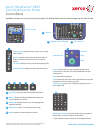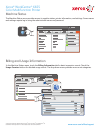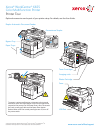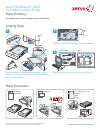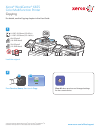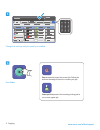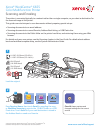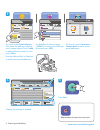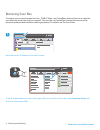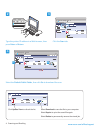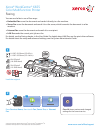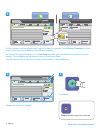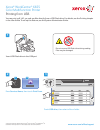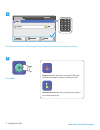Xerox WorkCentre 3655 Operation Manual
www.xerox.com/offi ce/support
Xerox
®
WorkCentre
®
6655
Color Multifunction Printer
7
2
6
3 4
5
6
1
1
8
3
7
4
5
6
2
3
4
5
6
2
Control Panel
Available services can vary on your printer setup. For details about services and settings, see the
User Guide
.
Menus
Job controls
Alphanumeric keypad
Touch screen
Services Home
displays main services, such as copy,
scan, and fax.
Services
returns to the active service from the Job
Status or Machine Status screens, or to a preset
service.
Log In/Out
accesses password protected features.
Help (?)
displays additional information about the
current selection or service.
Language
changes the touch screen language and
keyboard settings.
Power Saver
enters or exits Power Saver mode.
Power
restarts or powers down the printer.
Clear All
Stop
Interrupt Print
Start
Job Status
displays active, held, and completed jobs.
Machine Status
displays settings and information.
Alphanumeric keys
are used for entering copy quantities,
fax numbers, and other numeric information.
C
(clear) deletes numeric values or the last digit entered.
© 2014 Xerox Corporation. All Rights Reserved. Xerox
®
, Xerox and Design
®
, and WorkCentre
®
are
trademarks of Xerox Corporation in the United States and/or other countries. BR8432
Clear All
clears previous and changed settings for the
current service. Press twice to reset all defaults and clear
existing scans.
Start
starts the selected job.
Stop
temporarily stops the current job. Follow the onscreen
message to cancel or resume your job.
Interrupt Print
pauses the currently printing job to run a
more urgent job.