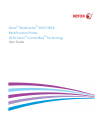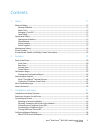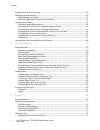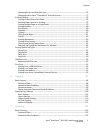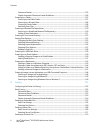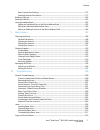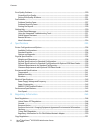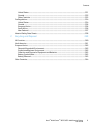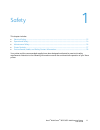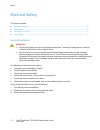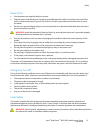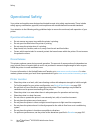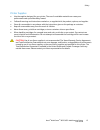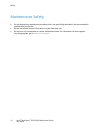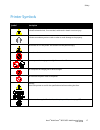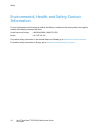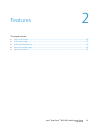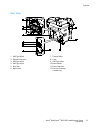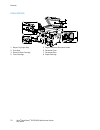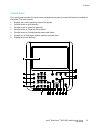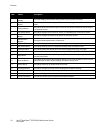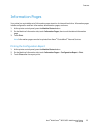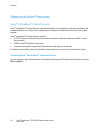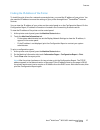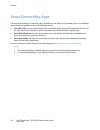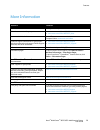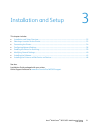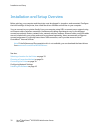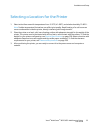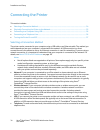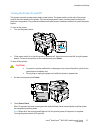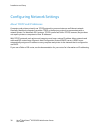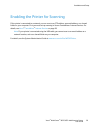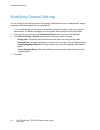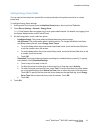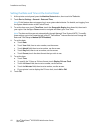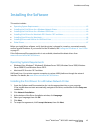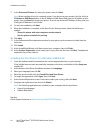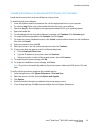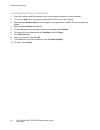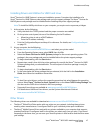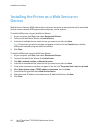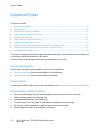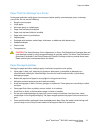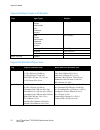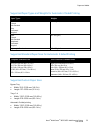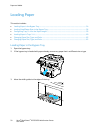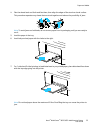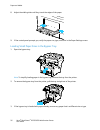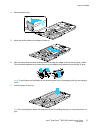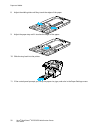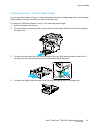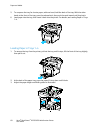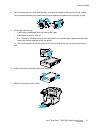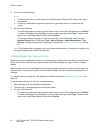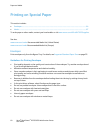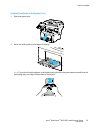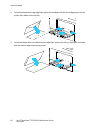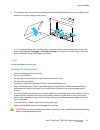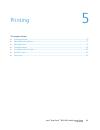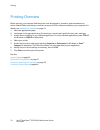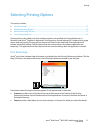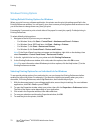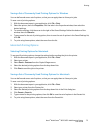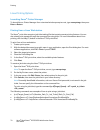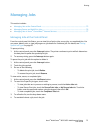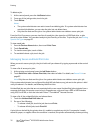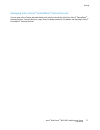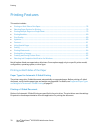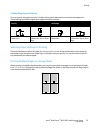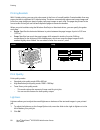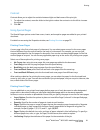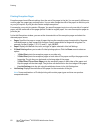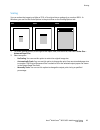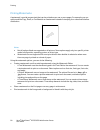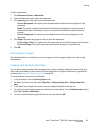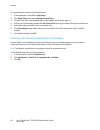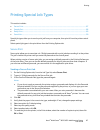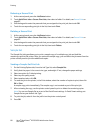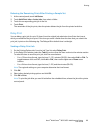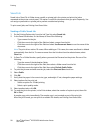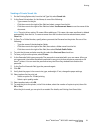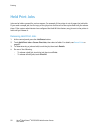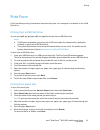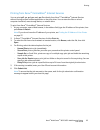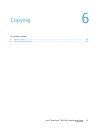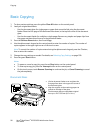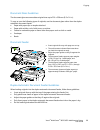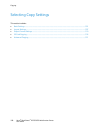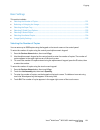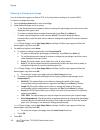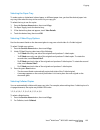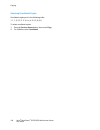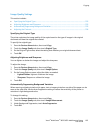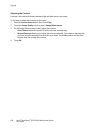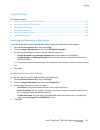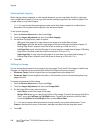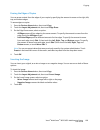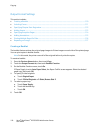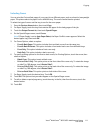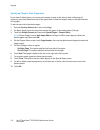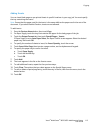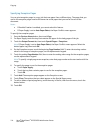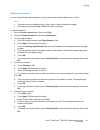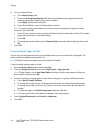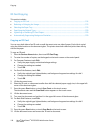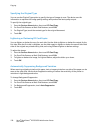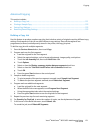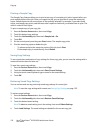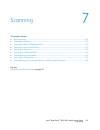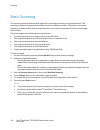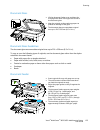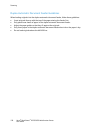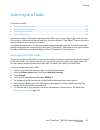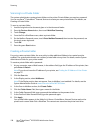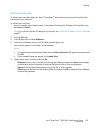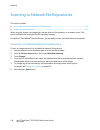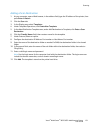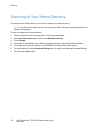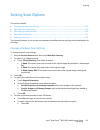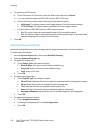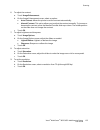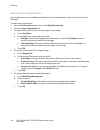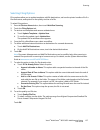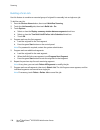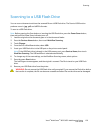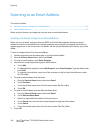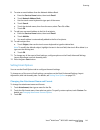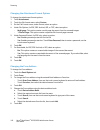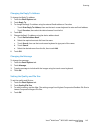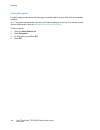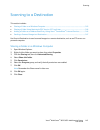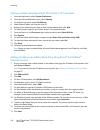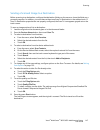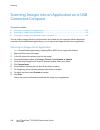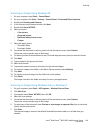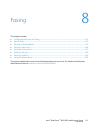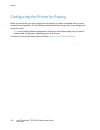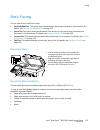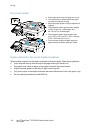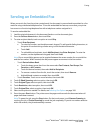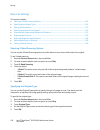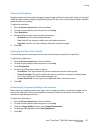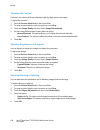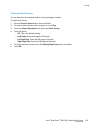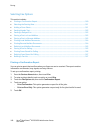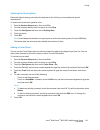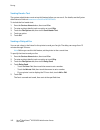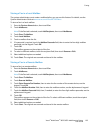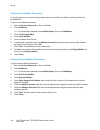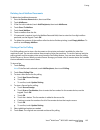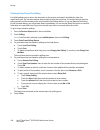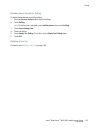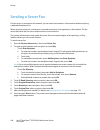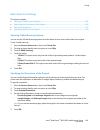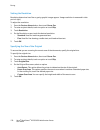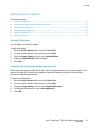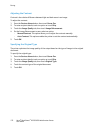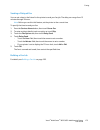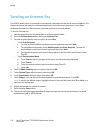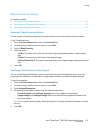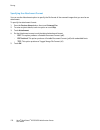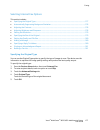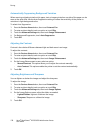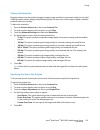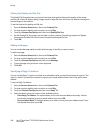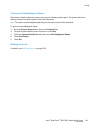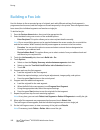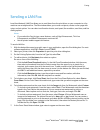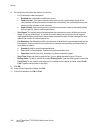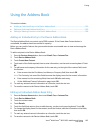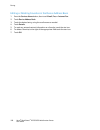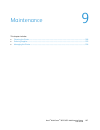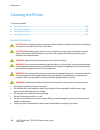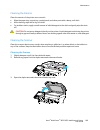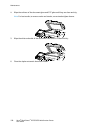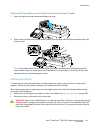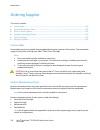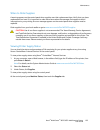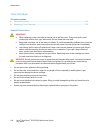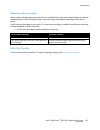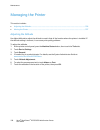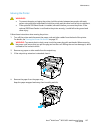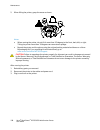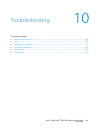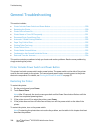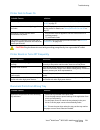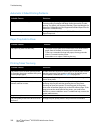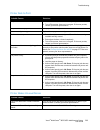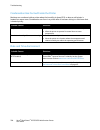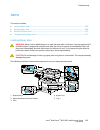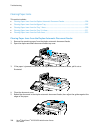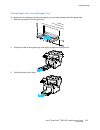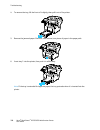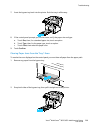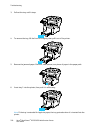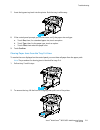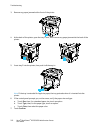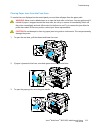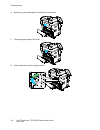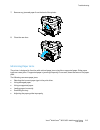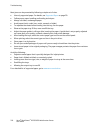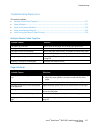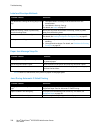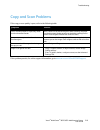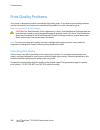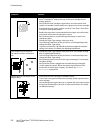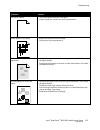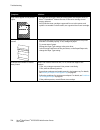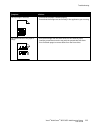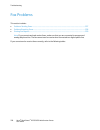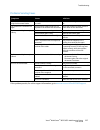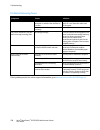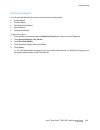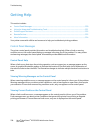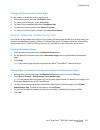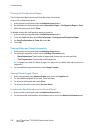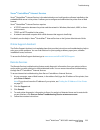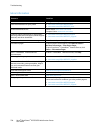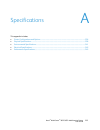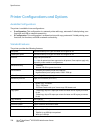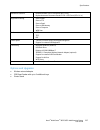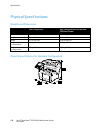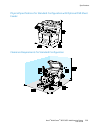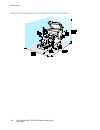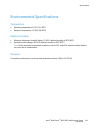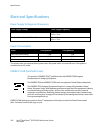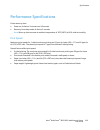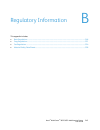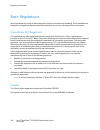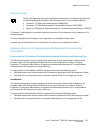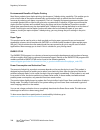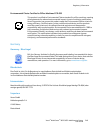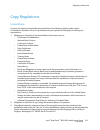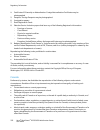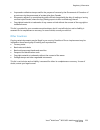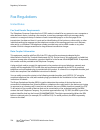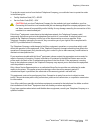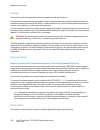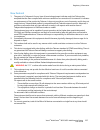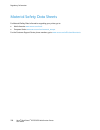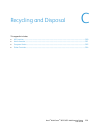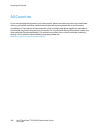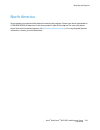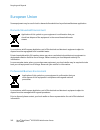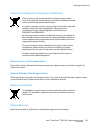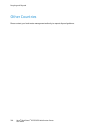- DL manuals
- Xerox
- Printer
- WorkCentre 3655
- User Manual
Xerox WorkCentre 3655 User Manual
Summary of WorkCentre 3655
Page 1
Xerox ® workcentre ® 3655/3655i multifunction printer 2016 xerox ® connectkey ® technology user guide.
Page 2
© 2016 xerox corporation. All rights reserved. Unpublished rights reserved under the copyright laws of the united states. Contents of this publication may not be reproduced in any form without permission of xerox corporation. Copyright protection claimed includes all forms of matters of copyrightabl...
Page 3
Xerox ® workcentre ® 3655/3655i multifunction printer 3 user guide contents 1 safety 11 electrical safety ................................................................................................................................................................. 12 general guidelines .............
Page 4
Contents 4 xerox ® workcentre ® 3655/3655i multifunction printer user guide enabling the printer for scanning .............................................................................................................................. 39 modifying general settings ....................................
Page 5
Contents xerox ® workcentre ® 3655/3655i multifunction printer 5 user guide managing secure and held print jobs ............................................................................................................. 76 managing jobs in xerox ® centreware ® internet services ......................
Page 6
Contents 6 xerox ® workcentre ® 3655/3655i multifunction printer user guide document feeder ................................................................................................................................................... 125 duplex automatic document feeder guidelines ...............
Page 7
Contents xerox ® workcentre ® 3655/3655i multifunction printer 7 user guide basic internet fax settings ................................................................................................................................ 175 selecting internet fax options ...................................
Page 8
Contents 8 xerox ® workcentre ® 3655/3655i multifunction printer user guide print-quality problems .................................................................................................................................................. 220 controlling print quality ...........................
Page 9
Contents xerox ® workcentre ® 3655/3655i multifunction printer 9 user guide united states ............................................................................................................................................................ 251 canada .............................................
Page 11
Xerox ® workcentre ® 3655/3655i multifunction printer 11 user guide this chapter includes: • electrical safety .................................................................................................................................................................... 12 • operational safety ...
Page 12
Safety 12 xerox ® workcentre ® 3655/3655i multifunction printer user guide electrical safety this section includes: • general guidelines .............................................................................................................................................................. 12 •...
Page 13
Safety xerox ® workcentre ® 3655/3655i multifunction printer 13 user guide power cord • use the power cord supplied with your printer. • plug the power cord directly into a properly grounded electrical outlet. Ensure that each end of the cord is connected securely. If you do not know if an outlet is...
Page 14
Safety 14 xerox ® workcentre ® 3655/3655i multifunction printer user guide operational safety your printer and supplies were designed and tested to meet strict safety requirements. These include safety agency examination, approval, and compliance with established environmental standards. Your attent...
Page 15
Safety xerox ® workcentre ® 3655/3655i multifunction printer 15 user guide printer supplies • use the supplies designed for your printer. The use of unsuitable materials can cause poor performance and a possible safety hazard. • follow all warnings and instructions marked on, or supplied with, the p...
Page 16
Safety 16 xerox ® workcentre ® 3655/3655i multifunction printer user guide maintenance safety • do not attempt any maintenance procedure that is not specifically described in the documentation supplied with your printer. • do not use aerosol cleaners. Clean with a dry lint-free cloth only. • do not ...
Page 17
Safety xerox ® workcentre ® 3655/3655i multifunction printer 17 user guide printer symbols symbol description warning: indicates a hazard which, if not avoided, could result in death or serious injury. Caution: indicates a mandatory action to take in order to avoid damage to the property. Hot surfac...
Page 18
Safety 18 xerox ® workcentre ® 3655/3655i multifunction printer user guide environmental, health, and safety contact information for more information on environment, health, and safety in relation to this xerox product and supplies, contact the following customer help lines: united states and canada...
Page 19
Xerox ® workcentre ® 3655/3655i multifunction printer 19 user guide this chapter includes: • parts of the printer............................................................................................................................................................... 20 • information pages .......
Page 20
Features 20 xerox ® workcentre ® 3655/3655i multifunction printer user guide parts of the printer this section includes: • front view .........................................................................................................................................................................
Page 21
Features xerox ® workcentre ® 3655/3655i multifunction printer 21 user guide rear view 1. Usb type b port 2. Ethernet connector 3. Usb type a port 4. Usb type a port 5. Rear door 6. Duplex unit 7. Transfer roller 8. Fuser 9. Usb type a port 10. Power switch 11. Power connector 12. Fax line connector...
Page 22
Features 22 xerox ® workcentre ® 3655/3655i multifunction printer user guide internal parts 1. Output tray paper stop 2. Front door 3. Smart kit drum cartridge 4. Toner cartridge 5. Duplex automatic document feeder 6. Document cover 7. Document glass 8. Staple cartridge.
Page 23
Features xerox ® workcentre ® 3655/3655i multifunction printer 23 user guide control panel the control panel consists of a touch screen and buttons you press to control the functions available on the printer. The control panel: • displays the current operating status of the printer. • provides acces...
Page 24
Features 24 xerox ® workcentre ® 3655/3655i multifunction printer user guide item name description 1 touch screen display the screen displays information and provides access to printer functions. 2 services home button this button provides access to printer features such as copy, scan, and fax on th...
Page 25
Features xerox ® workcentre ® 3655/3655i multifunction printer 25 user guide information pages your printer has a printable set of information pages stored on its internal hard drive. Information pages include configuration and font information, demonstration pages, and more. 1. At the printer contr...
Page 26
Features 26 xerox ® workcentre ® 3655/3655i multifunction printer user guide administrative features xerox ® centreware ® internet services xerox ® centreware ® internet services is the administration and configuration software installed on the embedded web server in the printer. It allows you to co...
Page 27
Features xerox ® workcentre ® 3655/3655i multifunction printer 27 user guide finding the ip address of the printer to install the print drivers for a network-connected printer, you need the ip address of your printer. You also need the ip address to access the settings of your printer through xerox ...
Page 28
Features 28 xerox ® workcentre ® 3655/3655i multifunction printer user guide xerox connectkey apps there are several xerox ® connectkey ® apps available for use with your connectkey device. Connectkey ® apps extend the capabilities of your connectkey devices. • xerox qr code: you can use this app to...
Page 29
Features xerox ® workcentre ® 3655/3655i multifunction printer 29 user guide more information resource location installation guide packaged with the printer. Other documentation for your printer • www.Xerox.Com/office/wc3655docs • www.Xerox.Com/office/wc3655i_docs recommended media list united state...
Page 31
Xerox ® workcentre ® 3655/3655i multifunction printer 31 user guide this chapter includes: • installation and setup overview ................................................................................................................................... 32 • selecting a location for the printer ....
Page 32
Installation and setup 32 xerox ® workcentre ® 3655/3655i multifunction printer user guide installation and setup overview before printing, your computer and the printer must be plugged in, turned on, and connected. Configure the initial settings of the printer, then install the driver software and ...
Page 33
Installation and setup xerox ® workcentre ® 3655/3655i multifunction printer 33 user guide selecting a location for the printer 1. Select a dust-free area with temperatures from 5–32°c (41–90°f), and relative humidity 15–85%. Note: sudden temperature fluctuations can affect print quality. Rapid heat...
Page 34
Installation and setup 34 xerox ® workcentre ® 3655/3655i multifunction printer user guide connecting the printer this section includes: • selecting a connection method ......................................................................................................................................
Page 35
Installation and setup xerox ® workcentre ® 3655/3655i multifunction printer 35 user guide physically connecting the printer to the network use a category 5 or better ethernet cable to connect the printer to the network. An ethernet network is used for one or more computers and supports many printer...
Page 36
Installation and setup 36 xerox ® workcentre ® 3655/3655i multifunction printer user guide connecting to a computer using usb to use usb, you must have windows 7, windows server 2003, and later, or macintosh os x version 10.7 and later. To connect the printer to the computer using a usb cable: 1. En...
Page 37
Installation and setup xerox ® workcentre ® 3655/3655i multifunction printer 37 user guide turning the printer on and off this printer has both a power switch and a power button. The power switch on the side of the printer controls the main power to the printer. The control panel power button contro...
Page 38
Installation and setup 38 xerox ® workcentre ® 3655/3655i multifunction printer user guide configuring network settings about tcp/ip and ip addresses computers and printers primarily use tcp/ip protocols to communicate over an ethernet network. Generally, macintosh computers use either tcp/ip or the...
Page 39
Installation and setup xerox ® workcentre ® 3655/3655i multifunction printer 39 user guide enabling the printer for scanning if the printer is connected to a network, you can scan to an ftp address, an email address, or a shared folder on your computer. First you must set up scanning in xerox ® cent...
Page 40
Installation and setup 40 xerox ® workcentre ® 3655/3655i multifunction printer user guide modifying general settings you can modify printer settings such as the language, date and time, units of measurement, display brightness, and startup page from the control panel. Note: if these settings do not...
Page 41
Installation and setup xerox ® workcentre ® 3655/3655i multifunction printer 41 user guide setting energy saver mode you can set the time the printer spends idle in ready mode before the printer transitions to a lower power level. To configure energy saver settings: 1. At the printer control panel, ...
Page 42
Installation and setup 42 xerox ® workcentre ® 3655/3655i multifunction printer user guide setting the date and time at the control panel 1. At the printer control panel, press the machine status button, then touch the tools tab. 2. Touch device settings > general > date and time. Note: if this feat...
Page 43
Installation and setup xerox ® workcentre ® 3655/3655i multifunction printer 43 user guide installing the software this section includes: • operating system requirements .....................................................................................................................................
Page 44
Installation and setup 44 xerox ® workcentre ® 3655/3655i multifunction printer user guide 7. In the discovered printers list, select your printer, then click next. Note: when installing drivers for a network printer, if you do not see your printer in the list, click the ip address or dns name butto...
Page 45
Installation and setup xerox ® workcentre ® 3655/3655i multifunction printer 45 user guide installing print drivers for macintosh os x version 10.7 and later install the xerox print driver to access all features of your printer. To install the print driver software: 1. Insert the software and docume...
Page 46
Installation and setup 46 xerox ® workcentre ® 3655/3655i multifunction printer user guide installing scan drivers for macintosh 1. Insert the software and documentation disc into the appropriate drive on your computer. 2. To view the .Dmg file for your printer, double-click the disc icon on your de...
Page 47
Installation and setup xerox ® workcentre ® 3655/3655i multifunction printer 47 user guide installing drivers and utilities for unix and linux xerox ® services for unix systems is a two part installation process. It requires the installation of a xerox ® services for unix systems code package and a ...
Page 48
Installation and setup 48 xerox ® workcentre ® 3655/3655i multifunction printer user guide installing the printer as a web service on devices web services on devices (wsd) allow a client to discover and access a remote device and its associated services across a network. Wsd supports device discover...
Page 49
Xerox ® workcentre ® 3655/3655i multifunction printer 49 user guide this chapter includes: • supported paper ................................................................................................................................................................... 50 • loading paper ...........
Page 50
Paper and media 50 xerox ® workcentre ® 3655/3655i multifunction printer user guide supported paper this section includes: • recommended media ........................................................................................................................................................ 50 •...
Page 51
Paper and media xerox ® workcentre ® 3655/3655i multifunction printer 51 user guide paper that can damage your printer some paper and other media types can cause poor output quality, increased paper jams, or damage your printer. Do not use the following: • rough or porous paper • inkjet paper • non-...
Page 52
Paper and media 52 xerox ® workcentre ® 3655/3655i multifunction printer user guide supported paper types and weights trays paper types weights all trays bond colored hole punched plain pre-printed recycled (60–80 g/m²) bond colored hole punched letterhead pre-printed recycled (81–105 g/m²) lightwei...
Page 53
Paper and media xerox ® workcentre ® 3655/3655i multifunction printer 53 user guide supported paper types and weights for automatic 2-sided printing paper types weights bond colored hole punched plain pre-printed recycled (60–80 g/m²) bond colored hole punched letterhead pre-printed recycled (81–105...
Page 54
Paper and media 54 xerox ® workcentre ® 3655/3655i multifunction printer user guide loading paper this section includes: • loading paper in the bypass tray ................................................................................................................................ 54 • loading sm...
Page 55
Paper and media xerox ® workcentre ® 3655/3655i multifunction printer 55 user guide 4. Flex the sheets back and forth and fan them, then align the edges of the stack on a level surface. This procedure separates any sheets that are stuck together and reduces the possibility of jams. Note: to avoid ja...
Page 56
Paper and media 56 xerox ® workcentre ® 3655/3655i multifunction printer user guide 8. Adjust the width guides until they touch the edges of the paper. 9. If the control panel prompts you, verify the paper size, type, and color in the paper settings screen. Loading small paper sizes in the bypass tr...
Page 57
Paper and media xerox ® workcentre ® 3655/3655i multifunction printer 57 user guide 4. Raise the paper stop. 5. Move the width guides to the edges of the tray. 6. Flex the sheets back and forth and fan them, then align the edges of the stack on a level surface. This procedure separates any sheets th...
Page 58
Paper and media 58 xerox ® workcentre ® 3655/3655i multifunction printer user guide 8. Adjust the width guides until they touch the edges of the paper. 9. Adjust the paper stop until it touches the edges of the paper. 10. Slide the tray back into the printer. 11. If the control panel prompts you, ve...
Page 59
Paper and media xerox ® workcentre ® 3655/3655i multifunction printer 59 user guide configuring trays 1–4 for the paper length you can adjust the lengths of trays 1-4 to accommodate a4/letter and larger paper sizes. For the longer length settings, the trays protrude from the front of the printer. To...
Page 60
Paper and media 60 xerox ® workcentre ® 3655/3655i multifunction printer user guide 5. To compress the tray for shorter paper, with one hand, hold the back of the tray. With the other hand, at the front of the tray, press the release latch, then push the ends inward until they latch. 6. Load paper i...
Page 61
Paper and media xerox ® workcentre ® 3655/3655i multifunction printer 61 user guide 4. Flex the sheets back and forth and fan them, then align the edges of the stack on a level surface. This procedure separates any sheets that are stuck together and reduces the possibility of jams. 5. Load paper int...
Page 62
Paper and media 62 xerox ® workcentre ® 3655/3655i multifunction printer user guide 8. Push in the tray all the way. Notes: • if the tray does not go in all the way, ensure that the paper lift plate at the back of the tray is locked down. • if the tray is extended for legal size paper, the tray prot...
Page 63
Paper and media xerox ® workcentre ® 3655/3655i multifunction printer 63 user guide changing paper size, type, and color you can set paper trays to adjustable or dedicated mode. When trays are set to adjustable mode, you can change paper settings each time that you load the tray. When a paper tray i...
Page 64
Paper and media 64 xerox ® workcentre ® 3655/3655i multifunction printer user guide printing on special paper this section includes: • envelopes ..............................................................................................................................................................
Page 65
Paper and media xerox ® workcentre ® 3655/3655i multifunction printer 65 user guide loading envelopes in the bypass tray 1. Open the bypass tray. 2. Move the width guides to the edges of the tray. Note: if you do not load envelopes in the bypass tray right after they have been removed from the packa...
Page 66
Paper and media 66 xerox ® workcentre ® 3655/3655i multifunction printer user guide 3. To load envelopes with long edge flaps, place the envelopes with the short edge going into the printer, flaps down and to the left. 4. To load envelopes with non-adhesive short edge flaps, place print side up, fla...
Page 67
Paper and media xerox ® workcentre ® 3655/3655i multifunction printer 67 user guide 5. For envelopes with adhesive short edge flaps, load the envelopes with the print side up, flaps closed and down, and flaps going into the printer. Note: to have envelopes print correctly, when you load envelopes wi...
Page 68
Paper and media 68 xerox ® workcentre ® 3655/3655i multifunction printer user guide loading labels in the tray 1. Remove all paper from the tray. 2. Load labels face up with the top edge toward the front of the tray. 3. Adjust the width guides until they touch the edges of the paper. 4. On the contr...
Page 69
Xerox ® workcentre ® 3655/3655i multifunction printer 69 user guide this chapter includes: • printing overview ................................................................................................................................................................. 70 • selecting printing opt...
Page 70
Printing 70 xerox ® workcentre ® 3655/3655i multifunction printer user guide printing overview before printing, your computer and the printer must be plugged in, turned on, and connected to an active network. Make sure that you have the correct print driver software installed on your computer. For d...
Page 71
Printing xerox ® workcentre ® 3655/3655i multifunction printer 71 user guide selecting printing options this section includes: • print driver help ............................................................................................................................................................
Page 72
Printing 72 xerox ® workcentre ® 3655/3655i multifunction printer user guide windows printing options setting default printing options for windows when you print from any software application, the printer uses the print job settings specified in the printing preferences window. You can specify your ...
Page 73
Printing xerox ® workcentre ® 3655/3655i multifunction printer 73 user guide saving a set of commonly used printing options for windows you can define and save a set of options, so that you can apply them to future print jobs. To save a set of printing options: 1. With the document open in your appl...
Page 74
Printing 74 xerox ® workcentre ® 3655/3655i multifunction printer user guide linux printing options launching xerox ® printer manager to launch xerox ® printer manager from a terminal window prompt as root, type xeroxprtmgr, then press enter or return. Printing from a linux workstation the xerox ® p...
Page 75
Printing xerox ® workcentre ® 3655/3655i multifunction printer 75 user guide managing jobs this section includes: • managing jobs at the control panel ........................................................................................................................... 75 • managing secure and ...
Page 76
Printing 76 xerox ® workcentre ® 3655/3655i multifunction printer user guide to delete a job: 1. At the control panel, press the job status button. 2. From any of the job type tabs, touch the job. 3. Touch delete. Notes: • the system administrator can restrict users from deleting jobs. If a system a...
Page 77
Printing xerox ® workcentre ® 3655/3655i multifunction printer 77 user guide managing jobs in xerox ® centreware ® internet services you can view a list of active jobs and delete print jobs from the active jobs list in xerox ® centreware ® internet services. You can also print, copy, move, or delete...
Page 78
Printing 78 xerox ® workcentre ® 3655/3655i multifunction printer user guide printing features this section includes: • printing on both sides of the paper ............................................................................................................................. 78 • selecting pap...
Page 79
Printing xerox ® workcentre ® 3655/3655i multifunction printer 79 user guide 2-sided page layout options you can specify the page layout for 2-sided printing, which determines how the printed pages turn. These settings override the application page orientation settings. Portrait landscape portrait 2...
Page 80
Printing 80 xerox ® workcentre ® 3655/3655i multifunction printer user guide printing booklets with 2-sided printing, you can print a document in the form of a small booklet. Create booklets from any paper size that is supported for 2-sided printing. The driver automatically reduces each page image ...
Page 81
Printing xerox ® workcentre ® 3655/3655i multifunction printer 81 user guide contrast contrast allows you to adjust the variation between light and dark areas of the print job. 1. To adjust the contrast, move the slider to the right to reduce the contrast or to the left to increase the contrast. 2. ...
Page 82
Printing 82 xerox ® workcentre ® 3655/3655i multifunction printer user guide printing exception pages exception pages have different settings from the rest of the pages in the job. You can specify differences such as page size, page type, and page color. You can also change the side of the paper on ...
Page 83
Printing xerox ® workcentre ® 3655/3655i multifunction printer 83 user guide scaling you can reduce the image to as little as 25% of its original size or enlarge it as much as 400%. In windows, you can find the scale options in the print driver on the printing options tab. 50% 100% 200% 1. To access...
Page 84
Printing 84 xerox ® workcentre ® 3655/3655i multifunction printer user guide printing watermarks a watermark is special purpose text that can be printed across one or more pages. For example, you can add a word like copy, draft, or confidential as a watermark instead of stamping it on a document bef...
Page 85
Printing xerox ® workcentre ® 3655/3655i multifunction printer 85 user guide to print a watermark: 1. Click document options > watermark. 2. From the watermark menu, select the watermark. 3. Click layering, then select how to print the watermark: − print in background: this option prints the waterma...
Page 86
Printing 86 xerox ® workcentre ® 3655/3655i multifunction printer user guide to create and save custom sizes for macintosh: 1. In the application, click file > page setup. 2. Click paper sizes, then select manage custom sizes. 3. To add a new size, in the manage paper sizes window, click the plus si...
Page 87
Printing xerox ® workcentre ® 3655/3655i multifunction printer 87 user guide printing special job types this section includes: • secure print .................................................................................................................................................................
Page 88
Printing 88 xerox ® workcentre ® 3655/3655i multifunction printer user guide releasing a secure print 1. At the control panel, press the job status button. 2. Touch held print jobs or secure print jobs, then select a folder. For details, see secure print on page 87. 3. Use the keypad to enter the pa...
Page 89
Printing xerox ® workcentre ® 3655/3655i multifunction printer 89 user guide releasing the remaining prints after printing a sample set 1. At the control panel, touch job status. 2. Touch held print jobs or active jobs, then select a folder. 3. Touch the corresponding print job in the list. 4. Touch...
Page 90
Printing 90 xerox ® workcentre ® 3655/3655i multifunction printer user guide saved job saved job or store file in folder stores a public or private job in the printer and prints the job as requested at the printer control panel. This option is useful for documents that you print frequently. You can ...
Page 91
Printing xerox ® workcentre ® 3655/3655i multifunction printer 91 user guide sending a private saved job 1. On the printing options tab, from the job type list, select saved job. 2. In the saved job window, for job name, do one of the following: − type a name for the job. − click the arrow to the ri...
Page 92
Printing 92 xerox ® workcentre ® 3655/3655i multifunction printer user guide held print jobs jobs can be held or paused for various reasons. For example, if the printer is out of paper, the job holds. If you send a sample job, the first copy of the job prints and the rest of the copies hold until yo...
Page 93
Printing xerox ® workcentre ® 3655/3655i multifunction printer 93 user guide print from print from allows printing of documents stored on the printer, on a computer on a network, or on a usb flash drive. Printing from a usb flash drive you can print .Pdf, .Ps, .Pcl, .Prn, .Tiff, and .Xps files direc...
Page 94
Printing 94 xerox ® workcentre ® 3655/3655i multifunction printer user guide printing from mailbox print from mailbox allows you to print a file that is stored in a folder on the printer hard drive. To print from a mailbox: 1. At the control panel, press the services home button, then touch print fr...
Page 95
Printing xerox ® workcentre ® 3655/3655i multifunction printer 95 user guide printing from xerox ® centreware ® internet services you can print .Pdf, .Ps, .Pcl, .Prn, and .Xps files directly from xerox ® centreware ® internet services without having to open another application or the print driver. Y...
Page 97
Xerox ® workcentre ® 3655/3655i multifunction printer 97 user guide this chapter includes: • basic copying ........................................................................................................................................................................ 98 • selecting copy sett...
Page 98
Copying 98 xerox ® workcentre ® 3655/3655i multifunction printer user guide basic copying 1. To clear previous settings, press the yellow clear all button on the control panel. 2. Load your original documents: − use the document glass for single pages or paper that cannot be fed using the document f...
Page 99
Copying xerox ® workcentre ® 3655/3655i multifunction printer 99 user guide document glass guidelines the document glass accommodates original sizes up to 216 x 356 mm (8.5 x 14 in.). To copy or scan the following types of originals, use the document glass rather than the duplex automatic document f...
Page 100
Copying 100 xerox ® workcentre ® 3655/3655i multifunction printer user guide selecting copy settings this section includes: • basic settings ..................................................................................................................................................................
Page 101
Copying xerox ® workcentre ® 3655/3655i multifunction printer 101 user guide basic settings this section includes: • selecting the number of copies .................................................................................................................................. 101 • reducing or enl...
Page 102
Copying 102 xerox ® workcentre ® 3655/3655i multifunction printer user guide reducing or enlarging the image you can reduce the image to as little as 25% of its original size or enlarge it as much as 400%. To reduce or enlarge the image: 1. Press the services home button, then touch copy. 2. Under r...
Page 103
Copying xerox ® workcentre ® 3655/3655i multifunction printer 103 user guide selecting the paper tray to make copies on letterhead, colored paper, or different paper sizes, you load the desired paper into any tray, then select the tray as the source for your copy job. To select the tray to use for c...
Page 104
Copying 104 xerox ® workcentre ® 3655/3655i multifunction printer user guide selecting uncollated copies uncollated copies print in the following order: 1, 1, 1, 2, 2, 2, 3, 3, 3, 4, 4, 4, 5, 5, 5, 6, 6, 6 to select uncollated copies: 1. Press the services home button, then touch copy. 2. For collat...
Page 105
Copying xerox ® workcentre ® 3655/3655i multifunction printer 105 user guide image quality settings this section includes: • specifying the original type ......................................................................................................................................... 105 • ad...
Page 106
Copying 106 xerox ® workcentre ® 3655/3655i multifunction printer user guide adjusting the contrast contrast is the relative difference between light and dark areas in an image. To increase or reduce the contrast of the copies: 1. Press the services home button, then touch copy. 2. Touch the image q...
Page 107
Copying xerox ® workcentre ® 3655/3655i multifunction printer 107 user guide layout settings this section includes: • specifying the orientation of the original .............................................................................................................. 107 • specifying the size of...
Page 108
Copying 108 xerox ® workcentre ® 3655/3655i multifunction printer user guide selecting book copying when copying a book, magazine, or other bound document, you can copy either the left or right page onto a single sheet of paper. You can copy both the left and right pages onto two sheets of paper, or...
Page 109
Copying xerox ® workcentre ® 3655/3655i multifunction printer 109 user guide erasing the edges of copies you can erase content from the edges of your copies by specifying the amount to erase on the right, left, top, and bottom edges. To erase edges on copies: 1. Press the services home button, then ...
Page 110
Copying 110 xerox ® workcentre ® 3655/3655i multifunction printer user guide output format settings this section includes: • creating a booklet ...............................................................................................................................................................
Page 111
Copying xerox ® workcentre ® 3655/3655i multifunction printer 111 user guide including covers you can print the first and last pages of your copy job on different paper, such as colored or heavyweight paper. The printer selects the paper from a different tray. The covers can be blank or printed. To ...
Page 112
Copying 112 xerox ® workcentre ® 3655/3655i multifunction printer user guide specifying chapter start pagination if you select 2-sided copies, you can set each chapter to start on the front or back of the page. If necessary, the printer leaves one side of the paper blank so that the chapter starts o...
Page 113
Copying xerox ® workcentre ® 3655/3655i multifunction printer 113 user guide adding inserts you can insert blank pages or pre-printed sheets in specific locations in your copy job. You must specify the tray containing the inserts. Note: ensure that the paper used for the inserts is the same width as...
Page 114
Copying 114 xerox ® workcentre ® 3655/3655i multifunction printer user guide specifying exception pages you can print exception pages in a copy job that uses paper from a different tray. The paper that you use for the exception pages must be the same size as the paper that you use for the rest of th...
Page 115
Copying xerox ® workcentre ® 3655/3655i multifunction printer 115 user guide adding annotations you can automatically add annotations such as page numbers and the date to your copies. Notes: • annotations are not added to covers, tabs, inserts, or blank chapter start pages. • annotations cannot be a...
Page 116
Copying 116 xerox ® workcentre ® 3655/3655i multifunction printer user guide 6. To insert a bates stamp: a. Touch bates stamp > on. B. Touch the starting page number field, then use the alphanumeric keypad to enter the starting page number. Leading zeros can be included. C. Touch apply to, then sele...
Page 117
Copying xerox ® workcentre ® 3655/3655i multifunction printer 117 user guide repeating an image you can make multiple copies of an original image on one or both sides of the paper. This is useful for duplicating a small image. Note: if booklet creation is enabled, you cannot select this feature. To ...
Page 118
Copying 118 xerox ® workcentre ® 3655/3655i multifunction printer user guide id card copying this section includes: • copying an id card .......................................................................................................................................................... 118 • re...
Page 119
Copying xerox ® workcentre ® 3655/3655i multifunction printer 119 user guide reducing or enlarging the image you can reduce the image to as little as 25% of its original size or enlarge it as much as 400%. To reduce or enlarge the image: 1. Press the services home button, then touch id card copy. 2....
Page 120
Copying 120 xerox ® workcentre ® 3655/3655i multifunction printer user guide specifying the original type you can use the original type option to specify the type of images to scan. The device uses this information to optimize the image quality settings and produce the best quality output. To specif...
Page 121
Copying xerox ® workcentre ® 3655/3655i multifunction printer 121 user guide advanced copying this section includes: • building a copy job........................................................................................................................................................... 121 • ...
Page 122
Copying 122 xerox ® workcentre ® 3655/3655i multifunction printer user guide printing a sample copy the sample copy features allows you to print a test copy of a complex print job to inspect before you print multiple copies of the job. Once you inspect the job, you can print the or cancel the remain...
Page 123
Xerox ® workcentre ® 3655/3655i multifunction printer 123 user guide this chapter includes: • basic scanning .................................................................................................................................................................... 124 • scanning to a folder...
Page 124
Scanning 124 xerox ® workcentre ® 3655/3655i multifunction printer user guide basic scanning the scanning feature provides several methods for scanning and storing an original document. The scanning procedure using your printer differs from that of desktop scanners. The printer is connected typicall...
Page 125
Scanning xerox ® workcentre ® 3655/3655i multifunction printer 125 user guide document glass • lift the document feeder cover and place the first page face down in the upper left corner of the document glass. • align the originals to the matching paper size printed on the edge of the glass. • the do...
Page 126
Scanning 126 xerox ® workcentre ® 3655/3655i multifunction printer user guide duplex automatic document feeder guidelines when loading originals into the duplex automatic document feeder, follow these guidelines: • insert originals face up with the top of the page entering the feeder first. • only p...
Page 127
Scanning xerox ® workcentre ® 3655/3655i multifunction printer 127 user guide scanning to a folder this section includes: • scanning to the public folder ....................................................................................................................................... 127 • scan...
Page 128
Scanning 128 xerox ® workcentre ® 3655/3655i multifunction printer user guide scanning to a private folder the system administrator creates private folders on the printer. Private folders can require a password. You can use xerox ® centreware ® internet services to create your own private folders. F...
Page 129
Scanning xerox ® workcentre ® 3655/3655i multifunction printer 129 user guide retrieving scan files to retrieve your scanned images, use xerox ® centreware ® internet services to copy the scan files from the printer to your computer. To retrieve your scan files: 1. At your computer, open a web brows...
Page 130
Scanning 130 xerox ® workcentre ® 3655/3655i multifunction printer user guide scanning to network file repositories this section includes: • scanning to a predefined network file repository ............................................................................................. 130 • adding a s...
Page 131
Scanning xerox ® workcentre ® 3655/3655i multifunction printer 131 user guide adding a scan destination 1. At your computer, open a web browser, in the address field, type the ip address of the printer, then press enter or return. 2. Click the scan tab. 3. In the display area, select templates. 4. U...
Page 132
Scanning 132 xerox ® workcentre ® 3655/3655i multifunction printer user guide scanning to your home directory the scan to home feature allows you to scan an image to your home directory. Note: to use the scan to home function, you must log in with a valid user name and passcode. For details, see log...
Page 133
Scanning xerox ® workcentre ® 3655/3655i multifunction printer 133 user guide setting scan options this section includes: • changing the basic scan settings .............................................................................................................................. 133 • selecting ...
Page 134
Scanning 134 xerox ® workcentre ® 3655/3655i multifunction printer user guide 6. To customize the file format: a. On the file screen, for file format, touch the down arrow, then touch custom. Note: you can customize options for pdf, pdf archival, xps, or tiff only. B. On the file format screen, sele...
Page 135
Scanning xerox ® workcentre ® 3655/3655i multifunction printer 135 user guide 6. To adjust the contrast: a. Touch image enhancement. B. On the image enhancement screen, select an option: • auto contrast: allows the printer to set the contrast automatically. • manual contrast: this option allows you ...
Page 136
Scanning 136 xerox ® workcentre ® 3655/3655i multifunction printer user guide selecting layout adjustments layout adjustments provide additional settings for the size and orientation of the original, and erasing the edges. To select layout adjustments: 1. Press the services home button, then touch w...
Page 137
Scanning xerox ® workcentre ® 3655/3655i multifunction printer 137 user guide selecting filing options filing options allow you to update templates, add file destinations, set how the printer handles a file if a file name exists, and options for the quality and size of a file. To select filing optio...
Page 138
Scanning 138 xerox ® workcentre ® 3655/3655i multifunction printer user guide building a scan job use this feature to combine an assorted group of originals for assembly into a single scan job. To build a scan job: 1. Press the services home button, then touch workflow scanning. 2. Touch the job ass...
Page 139
Scanning xerox ® workcentre ® 3655/3655i multifunction printer 139 user guide scanning to a usb flash drive you can scan a document and store the scanned file on a usb flash drive. The scan to usb function produces scans in .Jpg, .Pdf, and .Tiff file formats. To scan to a usb flash drive: note: befo...
Page 140
Scanning 140 xerox ® workcentre ® 3655/3655i multifunction printer user guide scanning to an email address this section includes: • sending a scanned image to an email address ................................................................................................... 140 • setting email opti...
Page 141
Scanning xerox ® workcentre ® 3655/3655i multifunction printer 141 user guide 8. To enter an email address from the network address book: a. Press the services home button, then touch email. B. Touch network address book. C. Use the touch screen keyboard to type part of the name. D. Touch search. E....
Page 142
Scanning 142 xerox ® workcentre ® 3655/3655i multifunction printer user guide changing the attachment format options to change the attachment format options: 1. Touch attachment. 2. Touch the file format menu, select custom. 3. On the file format screen, under format, select an option. 4. Under file...
Page 143
Scanning xerox ® workcentre ® 3655/3655i multifunction printer 143 user guide changing the reply to address to change the reply to address: 1. Touch the email options tab. 2. Touch reply to. 3. To change the reply to address using the entered email address or favorites: − touch enter reply to addres...
Page 144
Scanning 144 xerox ® workcentre ® 3655/3655i multifunction printer user guide setting encryption encryption helps ensure that email messages cannot be read by anyone other than the intended recipient. Note: the system administrator must set up this feature before you can use it. For details, see the...
Page 145
Scanning xerox ® workcentre ® 3655/3655i multifunction printer 145 user guide scanning to a destination this section includes: • sharing a folder on a windows computer ............................................................................................................. 145 • sharing a folder...
Page 146
Scanning 146 xerox ® workcentre ® 3655/3655i multifunction printer user guide sharing a folder using macintosh os x version 10.7 and later 1. From the apple menu, select system preferences. 2. From the internet & wireless menu, select sharing. 3. From the service menu, select file sharing. 4. Under ...
Page 147
Scanning xerox ® workcentre ® 3655/3655i multifunction printer 147 user guide sending a scanned image to a destination before scanning to a destination, configure the destination folders on the server or share the folder on a personal computer. In addition, you must have at least one scan to destina...
Page 148
Scanning 148 xerox ® workcentre ® 3655/3655i multifunction printer user guide scanning images into an application on a usb connected computer this section includes: • scanning an image into an application ..................................................................................................
Page 149
Scanning xerox ® workcentre ® 3655/3655i multifunction printer 149 user guide scanning an image using windows xp 1. On your computer, select start > control panel. 2. On your computer, click start > settings > control panel > printer and other hardware. 3. Double-click scanners and cameras. 4. In th...
Page 151
Xerox ® workcentre ® 3655/3655i multifunction printer 151 user guide this chapter includes: • configuring the printer for faxing .............................................................................................................................. 152 • basic faxing ............................
Page 152
Faxing 152 xerox ® workcentre ® 3655/3655i multifunction printer user guide configuring the printer for faxing before you use the fax, you must configure the fax settings to make it compatible with your local connection and regulations. The fax settings include optional features you can use to confi...
Page 153
Faxing xerox ® workcentre ® 3655/3655i multifunction printer 153 user guide basic faxing you can send a fax in one of four ways: • fax/embedded fax: this option scans the document, then sends it directly to a fax machine. For details, see sending an embedded fax on page 155. • server fax: this optio...
Page 154
Faxing 154 xerox ® workcentre ® 3655/3655i multifunction printer user guide document feeder • insert originals face up, with page one on top. • the confirmation indicator illuminates when you load the originals correctly. • adjust the paper guides so they fit against the originals. • the document fe...
Page 155
Faxing xerox ® workcentre ® 3655/3655i multifunction printer 155 user guide sending an embedded fax when you send a fax from the printer control panel, the document is scanned and transmitted to a fax machine using a dedicated telephone line. To use the embedded fax feature, ensure that your printer...
Page 156
Faxing 156 xerox ® workcentre ® 3655/3655i multifunction printer user guide basic fax settings this section includes: • selecting 2-sided scanning options .......................................................................................................................... 156 • specifying the o...
Page 157
Faxing xerox ® workcentre ® 3655/3655i multifunction printer 157 user guide setting the resolution resolution determines the quality of graphic images. Image resolution is measured in dots per inch (dpi). A 600-dpi setting renders images using 600 dots (pixels) for every inch of the image. A higher ...
Page 158
Faxing 158 xerox ® workcentre ® 3655/3655i multifunction printer user guide adjusting the contrast contrast is the relative difference between light and dark areas in an image. To adjust the contrast: 1. Press the services home button, then touch fax. 2. To enter recipient details, touch an option o...
Page 159
Faxing xerox ® workcentre ® 3655/3655i multifunction printer 159 user guide setting up book faxing you can determine the method used for scanning images in a book. To select book faxing: 1. Press the services home button, then touch fax. 2. To enter recipient details, touch an option or touch skip. ...
Page 160
Faxing 160 xerox ® workcentre ® 3655/3655i multifunction printer user guide selecting fax options this section includes: • printing a confirmation report .................................................................................................................................... 160 • selecti...
Page 161
Faxing xerox ® workcentre ® 3655/3655i multifunction printer 161 user guide selecting the starting rate select the highest starting rate unless the destination for the fax you are sending has special requirements. To select the transmission speed for a fax: 1. Press the services home button, then to...
Page 162
Faxing 162 xerox ® workcentre ® 3655/3655i multifunction printer user guide sending header text the system administrator must set up this feature before you can use it. For details, see the system administrator guide at www.Xerox.Com/office/wc3655docs . To include the fax header text: 1. Press the s...
Page 163
Faxing xerox ® workcentre ® 3655/3655i multifunction printer 163 user guide storing a fax in a local mailbox the system administrator must create a mailbox before you can use this feature. For details, see the system administrator guide at www.Xerox.Com/office/wc3655docs . To store a fax in a local ...
Page 164
Faxing 164 xerox ® workcentre ® 3655/3655i multifunction printer user guide printing local mailbox documents to use this feature, you must have documents stored in a mailbox. For details, see storing a fax in a local mailbox. To print local mailbox documents: 1. Press the services home button, then ...
Page 165
Faxing xerox ® workcentre ® 3655/3655i multifunction printer 165 user guide deleting local mailbox documents to delete local mailbox documents: 1. Press the services home button, then touch fax. 2. Touch mailboxes. 3. If the fax tab is selected, touch add recipients, then touch mailboxes. 4. Touch s...
Page 166
Faxing 166 xerox ® workcentre ® 3655/3655i multifunction printer user guide printing faxes stored for polling fax polling allows you to store a fax document on the printer and make it available for other fax machines to poll. You can also retrieve faxes stored on other fax machines. To use this feat...
Page 167
Faxing xerox ® workcentre ® 3655/3655i multifunction printer 167 user guide deleting faxes stored for polling to delete faxes that are stored for polling: 1. Press the services home button, then touch fax. 2. Touch polling. Note: if the fax tab is selected, touch add recipients, then touch polling. ...
Page 168
Faxing 168 xerox ® workcentre ® 3655/3655i multifunction printer user guide sending a server fax if a fax server is connected to the network, you can send a document to a fax machine without requiring a dedicated telephone line. When using the server fax, a document is scanned and sent to a fax repo...
Page 169
Faxing xerox ® workcentre ® 3655/3655i multifunction printer 169 user guide basic server fax settings this section includes: • selecting 2-sided scanning options .......................................................................................................................... 169 • specifyin...
Page 170
Faxing 170 xerox ® workcentre ® 3655/3655i multifunction printer user guide setting the resolution resolution determines how fine or grainy graphic images appear. Image resolution is measured in dots per inch (dpi). To adjust the resolution: 1. Press the services home button, then touch server fax. ...
Page 171
Faxing xerox ® workcentre ® 3655/3655i multifunction printer 171 user guide selecting server fax options this section includes: • adjusting brightness ........................................................................................................................................................
Page 172
Faxing 172 xerox ® workcentre ® 3655/3655i multifunction printer user guide adjusting the contrast contrast is the relative difference between light and dark areas in an image. To adjust the contrast: 1. Press the services home button, then touch server fax. 2. To enter recipient details, touch an o...
Page 173
Faxing xerox ® workcentre ® 3655/3655i multifunction printer 173 user guide sending a delayed fax you can set a time in the future for the printer to send your fax job. The delay can range from 15 minutes through 24 hours. Note: before you use this this feature, set the printer to the current time. ...
Page 174
Faxing 174 xerox ® workcentre ® 3655/3655i multifunction printer user guide sending an internet fax if an smtp (email) server is connected to the network, a document can be sent to an email address. This feature eliminates the need for a dedicated telephone line and the associated service costs. Whe...
Page 175
Faxing xerox ® workcentre ® 3655/3655i multifunction printer 175 user guide basic internet fax settings this section includes: • selecting 2-sided scanning options .......................................................................................................................... 175 • specify...
Page 176
Faxing 176 xerox ® workcentre ® 3655/3655i multifunction printer user guide specifying the attachment format you can use the attachment option to specify the file format of the scanned images that you send as an attachment. To specify the attachment format: 1. Press the services home button, then to...
Page 177
Faxing xerox ® workcentre ® 3655/3655i multifunction printer 177 user guide selecting internet fax options this section includes: • specifying the original type ......................................................................................................................................... 1...
Page 178
Faxing 178 xerox ® workcentre ® 3655/3655i multifunction printer user guide automatically suppressing background variation when scanning originals printed on thin paper, text or images printed on one side of the paper can be seen on the other side. Use the auto suppression setting to reduce the sens...
Page 179
Faxing xerox ® workcentre ® 3655/3655i multifunction printer 179 user guide setting the resolution resolution determines the quality of graphic images. Image resolution is measured in dots per inch (dpi). A 600-dpi setting renders images using 600 dots (pixels) for every inch of the image. A higher ...
Page 180
Faxing 180 xerox ® workcentre ® 3655/3655i multifunction printer user guide setting the quality and file size the quality/file size option lets you choose from three settings that balance the quality of the image and the size of the file. Higher quality images result in larger file sizes, which are ...
Page 181
Faxing xerox ® workcentre ® 3655/3655i multifunction printer 181 user guide printing an acknowledgment report if the status of each recipient is known, you can print a delivery status report. The printer waits for a delivery receipt from each recipient, then prints the report. Note: the report could...
Page 182
Faxing 182 xerox ® workcentre ® 3655/3655i multifunction printer user guide building a fax job use this feature to fax an assorted group of originals, each with different settings. Each segment is programmed and scanned, and the images are stored temporarily in the printer. Once all segments have be...
Page 183
Faxing xerox ® workcentre ® 3655/3655i multifunction printer 183 user guide sending a lan fax local area network (lan) fax allows you to send faxes from the print driver on your computer to a fax machine over a telephone line. The fax window allows you to enter recipients, create a cover page with n...
Page 184
Faxing 184 xerox ® workcentre ® 3655/3655i multifunction printer user guide 8. On the options tab, select the options for this fax. − for confirmation, select an option: • disabled: no confirmation notification occurs. • send to printer: this option instructs the printer to print a confirmation shee...
Page 185
Faxing xerox ® workcentre ® 3655/3655i multifunction printer 185 user guide using the address book this section includes: • adding an individual entry to the device address book................................................................................... 185 • editing an individual address boo...
Page 186
Faxing 186 xerox ® workcentre ® 3655/3655i multifunction printer user guide editing or deleting favorites in the device address book 1. Press the services home button, then touch email, fax, or internet fax. 2. Touch device address book. 3. Touch the desired entry, using the scroll arrows as needed....
Page 187
Xerox ® workcentre ® 3655/3655i multifunction printer 187 user guide this chapter includes: • cleaning the printer .......................................................................................................................................................... 188 • ordering supplies .........
Page 188
Maintenance 188 xerox ® workcentre ® 3655/3655i multifunction printer user guide cleaning the printer this section includes: • general precautions ............................................................................................................................................................
Page 189
Maintenance xerox ® workcentre ® 3655/3655i multifunction printer 189 user guide cleaning the exterior clean the exterior of the printer once a month. • wipe the paper tray, output tray, control panel, and other parts with a damp, soft cloth. • after cleaning, wipe with a dry, soft cloth. • for stub...
Page 190
Maintenance 190 xerox ® workcentre ® 3655/3655i multifunction printer user guide 4. Wipe the surfaces of the document glass and cvt glass until they are clean and dry. Note: for best results, to remove marks and streaks, use a standard glass cleaner. 5. Wipe the white underside of the document cover...
Page 191
Maintenance xerox ® workcentre ® 3655/3655i multifunction printer 191 user guide cleaning the feed rollers on the duplex automatic document feeder 1. Open the duplex automatic document feeder top cover. 2. With a clean, lint-free cloth moistened with water, wipe the feed rollers and the separation p...
Page 192
Maintenance 192 xerox ® workcentre ® 3655/3655i multifunction printer user guide ordering supplies this section includes: • consumables .......................................................................................................................................................................
Page 193
Maintenance xerox ® workcentre ® 3655/3655i multifunction printer 193 user guide when to order supplies a warning appears on the control panel when supplies near their replacement time. Verify that you have replacements on hand. It is important to order these items when the messages first appear to ...
Page 194
Maintenance 194 xerox ® workcentre ® 3655/3655i multifunction printer user guide toner cartridges this section includes: • general precautions .......................................................................................................................................................... 19...
Page 195
Maintenance xerox ® workcentre ® 3655/3655i multifunction printer 195 user guide replacing a toner cartridge when a toner cartridge approaches the end of its usable life span, the control panel displays a toner low message. When a toner cartridge is empty, the printer stops and displays a message on...
Page 196
Maintenance 196 xerox ® workcentre ® 3655/3655i multifunction printer user guide managing the printer this section includes: • adjusting the altitude .........................................................................................................................................................
Page 197
Maintenance xerox ® workcentre ® 3655/3655i multifunction printer 197 user guide moving the printer warnings: • to prevent dropping or tipping the printer, hold the printer between two people, with each person using one hand underneath to hold the printer and the other hand on top to stabilize it. •...
Page 198
Maintenance 198 xerox ® workcentre ® 3655/3655i multifunction printer user guide 5. When lifting the printer, grasp the areas as shown. Notes: • when moving the printer, do not tilt it more than 10 degrees to the front, back, left, or right. Tilting the printer more than 10 degrees can cause toner s...
Page 199
Xerox ® workcentre ® 3655/3655i multifunction printer 199 user guide this chapter includes: • general troubleshooting ................................................................................................................................................ 200 • jams .............................
Page 200
Troubleshooting 200 xerox ® workcentre ® 3655/3655i multifunction printer user guide general troubleshooting this section includes: • printer includes power switch and power button ................................................................................................ 200 • restarting the p...
Page 201
Troubleshooting xerox ® workcentre ® 3655/3655i multifunction printer 201 user guide printer fails to power on probable causes solutions one of the power switches is not turned on. Turn on both power switches. For details, see turning the printer on and off on page 37. The power cord is not correctl...
Page 202
Troubleshooting 202 xerox ® workcentre ® 3655/3655i multifunction printer user guide automatic 2-sided printing problems probable causes solutions unsupported or incorrect paper. Ensure that you are using a supported paper size and weight for 2-sided printing. Envelopes and labels cannot be used for...
Page 203
Troubleshooting xerox ® workcentre ® 3655/3655i multifunction printer 203 user guide printer fails to print probable causes solutions the printer has an error. • to clear the error, follow the onscreen prompts. • turn off the printer, then turn it on again. If the error persists, contact your xerox ...
Page 204
Troubleshooting 204 xerox ® workcentre ® 3655/3655i multifunction printer user guide condensation has formed inside the printer moisture can condense inside a printer where the humidity is above 85% or when a cold printer is located in a warm room. Condensation can form in a printer after it has bee...
Page 205
Troubleshooting xerox ® workcentre ® 3655/3655i multifunction printer 205 user guide jams this section includes: • locating paper jams ......................................................................................................................................................... 205 • clear...
Page 206
Troubleshooting 206 xerox ® workcentre ® 3655/3655i multifunction printer user guide clearing paper jams this section includes: • clearing paper jams from the duplex automatic document feeder ......................................................... 206 • clearing paper jams from the bypass tray ......
Page 207
Troubleshooting xerox ® workcentre ® 3655/3655i multifunction printer 207 user guide clearing paper jams from the bypass tray to resolve the error displayed on the control panel you must clear all paper from the paper path. 1. Remove any paper from the bypass tray. 2. Grasp both sides of the bypass ...
Page 208
Troubleshooting 208 xerox ® workcentre ® 3655/3655i multifunction printer user guide 4. To remove the tray, lift the front of it slightly, then pull it out of the printer. 5. Remove the jammed paper. Check for, and remove, torn pieces of paper in the paper path. 6. Insert tray 1 into the printer, th...
Page 209
Troubleshooting xerox ® workcentre ® 3655/3655i multifunction printer 209 user guide 7. Insert the bypass tray back into the printer. Push the tray in all the way. 8. If the control panel prompts you, on the screen, verify the paper size and type. A. Touch size, then, for a standard paper size, touc...
Page 210
Troubleshooting 210 xerox ® workcentre ® 3655/3655i multifunction printer user guide 3. Pull out the tray until it stops. 4. To remove the tray, lift the front of it slightly, then pull it out of the printer. 5. Remove the jammed paper. Check for, and remove, torn pieces of paper in the paper path. ...
Page 211
Troubleshooting xerox ® workcentre ® 3655/3655i multifunction printer 211 user guide 7. Insert the bypass tray back into the printer. Push the tray in all the way. 8. If the control panel prompts you, on the screen, verify the paper size and type. A. Touch size, then, for a standard paper size, touc...
Page 212
Troubleshooting 212 xerox ® workcentre ® 3655/3655i multifunction printer user guide 3. Remove any paper jammed at the front of the printer. 4. At the back of the printer, open the tray 2 door, then remove any paper jammed at the back of the printer. 5. Insert tray 2 into the printer, then push it a...
Page 213
Troubleshooting xerox ® workcentre ® 3655/3655i multifunction printer 213 user guide clearing paper jams from the fuser area to resolve the error displayed on the control panel you must clear all paper from the paper path. Warning: never touch a labeled area on or near the heat roller in the fuser. ...
Page 214
Troubleshooting 214 xerox ® workcentre ® 3655/3655i multifunction printer user guide 4. Remove any jammed paper from the back of the printer. 5. Close the paper guide on the fuser. 6. Lower the levers to their original position..
Page 215
Troubleshooting xerox ® workcentre ® 3655/3655i multifunction printer 215 user guide 7. Remove any jammed paper from the back of the printer. 8. Close the rear door. Minimizing paper jams the printer is designed to function with minimal paper jams using xerox supported paper. Other paper types can c...
Page 216
Troubleshooting 216 xerox ® workcentre ® 3655/3655i multifunction printer user guide most jams can be prevented by following a simple set of rules: • use only supported paper. For details, see supported paper on page 50. • follow proper paper handling and loading techniques. • always use clean, unda...
Page 217
Troubleshooting xerox ® workcentre ® 3655/3655i multifunction printer 217 user guide troubleshooting paper jams this section includes: • multiple sheets pulled together .................................................................................................................................. ...
Page 218
Troubleshooting 218 xerox ® workcentre ® 3655/3655i multifunction printer user guide label and envelope misfeeds probable causes solutions the label sheet is facing the wrong way in the tray. • load label sheets according to the instructions from the manufacturer. • load labels in the tray, face up....
Page 219
Troubleshooting xerox ® workcentre ® 3655/3655i multifunction printer 219 user guide copy and scan problems if the copy or scan quality is poor, refer to the following table. Symptoms solutions lines or streaks present in copies only made from the document feeder. There is debris on the document gla...
Page 220
Troubleshooting 220 xerox ® workcentre ® 3655/3655i multifunction printer user guide print-quality problems your printer is designed to produce consistently high-quality prints. If you observe print-quality problems, use the information in this section to troubleshoot the problem. For more informati...
Page 221
Troubleshooting xerox ® workcentre ® 3655/3655i multifunction printer 221 user guide paper and media your printer is designed to use various paper and other media types. Follow the guidelines in this section for the best print quality and to avoid jams: • use only xerox approved paper. For details, ...
Page 222
Troubleshooting 222 xerox ® workcentre ® 3655/3655i multifunction printer user guide symptom solutions the output is too light. • to check the toner level, check the control panel, use the print driver, or xerox ® centreware ® internet services. If the toner cartridge is near empty, replace it. • ve...
Page 223
Troubleshooting xerox ® workcentre ® 3655/3655i multifunction printer 223 user guide symptom solutions the output is blank. • turn off the printer, then turn it on again. • if the error persists, contact your xerox representative. Streaks appear in the output. • replace the smart kit drum cartridge....
Page 224
Troubleshooting 224 xerox ® workcentre ® 3655/3655i multifunction printer user guide symptom solutions auger marks appear on the printed output. • to check the toner level, check the control panel, use the print driver, or xerox ® centreware ® internet services. If the toner cartridge is near empty,...
Page 225
Troubleshooting xerox ® workcentre ® 3655/3655i multifunction printer 225 user guide symptom solutions the top margin is incorrect. • ensure that the paper is loaded properly. • ensure that the margins are set correctly in the application you are using. The printed surface of the paper is bumpy. 1. ...
Page 226
Troubleshooting 226 xerox ® workcentre ® 3655/3655i multifunction printer user guide fax problems this section includes: • problems sending faxes ................................................................................................................................................. 227 • pr...
Page 227
Troubleshooting xerox ® workcentre ® 3655/3655i multifunction printer 227 user guide problems sending faxes symptoms causes solutions the document is not scanned using the document feeder. The document is too thick, too thin, or too small. Use the document glass to send the fax. The document is scan...
Page 228
Troubleshooting 228 xerox ® workcentre ® 3655/3655i multifunction printer user guide problems receiving faxes symptoms causes solutions the received fax is blank. There is a problem with the telephone connection or with the fax machine of the caller. Verify that the printer can make clean copies. If...
Page 229
Troubleshooting xerox ® workcentre ® 3655/3655i multifunction printer 229 user guide printing fax reports you can print the following fax reports from the printer control panel: • activity report • protocol report • fax address book report • options report • pending jobs report to print a fax report...
Page 230
Troubleshooting 230 xerox ® workcentre ® 3655/3655i multifunction printer user guide getting help this section includes: • control panel messages .................................................................................................................................................. 230 • u...
Page 231
Troubleshooting xerox ® workcentre ® 3655/3655i multifunction printer 231 user guide viewing job status on the control panel to view current or saved jobs on the control panel: 1. At the control panel, press the job status button. 2. To view a list of active jobs, touch active jobs. 3. To view a lis...
Page 232
Troubleshooting 232 xerox ® workcentre ® 3655/3655i multifunction printer user guide printing the configuration report the configuration report prints each time the printer is turned on. To print the configuration report: 1. At the printer control panel, press the machine status button. 2. On the ma...
Page 233
Troubleshooting xerox ® workcentre ® 3655/3655i multifunction printer 233 user guide xerox ® centreware ® internet services xerox ® centreware ® internet services is the administration and configuration software installed on the embedded web server in the printer. It allows you to configure and admi...
Page 234
Troubleshooting 234 xerox ® workcentre ® 3655/3655i multifunction printer user guide more information resource location installation guide packaged with the printer. Other documentation for your printer • www.Xerox.Com/office/wc3655docs • www.Xerox.Com/office/wc3655i_docs recommended media list unit...
Page 235
Xerox ® workcentre ® 3655/3655i multifunction printer 235 user guide this appendix includes: • printer configurations and options ........................................................................................................................... 236 • physical specifications ...................
Page 236
Specifications 236 xerox ® workcentre ® 3655/3655i multifunction printer user guide printer configurations and options available configurations the printer is available in two configurations: • s configuration: this configuration is a network printer with copy, automatic 2-sided printing, scan funct...
Page 237
Specifications xerox ® workcentre ® 3655/3655i multifunction printer 237 user guide maxiumum scan size • document glass: 215.9 x 355.6 mm (8.5 x 14 in.) • duplex automatic document feeder: 215.9 x 355.6 mm (8.5 x 14 in.) supported scanning • scan to smb • scan to ftp • scan to email • scan to usb me...
Page 238
Specifications 238 xerox ® workcentre ® 3655/3655i multifunction printer user guide physical specifications weights and dimensions base configuration base configuration with optional 550-sheet feeder width 56.0 cm (22.0 in.) 56.0 cm (22.0 in.) depth 54.1 cm (21.3 in.) 54.1 cm (21.3 in.) height 57.5 ...
Page 239
Specifications xerox ® workcentre ® 3655/3655i multifunction printer 239 user guide physical specifications for standard configuration with optional 550-sheet feeder clearance requirements for standard configuration.
Page 240
Specifications 240 xerox ® workcentre ® 3655/3655i multifunction printer user guide clearance requirements with optional 550-sheet feeder.
Page 241
Specifications xerox ® workcentre ® 3655/3655i multifunction printer 241 user guide environmental specifications temperature • operating temperature: 5–32°c (41–90°f) • optimum temperature: 15–28°c (59–82°f) relative humidity • minimum–maximum humidity range: 15–85% relative humidity at 28°c (82°f) ...
Page 242
Specifications 242 xerox ® workcentre ® 3655/3655i multifunction printer user guide electrical specifications power supply voltage and frequency power supply voltage power supply frequency 100–127 vac +/-10%, (90–140 vac) 50 hz +/- 3 hz 60 hz +/- 3 hz 220–240 vac +/-10%, (198–264 vac) 50 hz +/- 3 hz...
Page 243
Specifications xerox ® workcentre ® 3655/3655i multifunction printer 243 user guide performance specifications printer warm up time • power on: as fast as 2 minutes and 42 seconds. • recovery from sleep mode: as fast as 5 seconds. Note: warm up time assumes an ambient temperature of 20°c (68°f) at 6...
Page 245
Xerox ® workcentre ® 3655/3655i multifunction printer 245 user guide this appendix includes: • basic regulations ............................................................................................................................................................... 246 • copy regulations .......
Page 246
Regulatory information 246 xerox ® workcentre ® 3655/3655i multifunction printer user guide basic regulations xerox has tested this printer to electromagnetic emission and immunity standards. These standards are designed to mitigate interference caused or received by this printer in a typical office...
Page 247
Regulatory information xerox ® workcentre ® 3655/3655i multifunction printer 247 user guide european union the ce mark applied to this product symbolizes a declaration of conformity by xerox with the following applicable directives of the european union as of the dates indicated: • december 12, 2006...
Page 248
Regulatory information 248 xerox ® workcentre ® 3655/3655i multifunction printer user guide environmental benefits of duplex printing most xerox products have duplex printing, also known as 2-sided printing, capability. This enables you to print on both sides of the paper automatically, and therefor...
Page 249
Regulatory information xerox ® workcentre ® 3655/3655i multifunction printer 249 user guide environmental choice certified to office machines ccd-035 this product is certified to environmental choice standard for office machines, meeting all requirements for reduced environmental impact. As part of ...
Page 250
Regulatory information 250 xerox ® workcentre ® 3655/3655i multifunction printer user guide turkey rohs regulation in compliance with article 7 (d), we hereby certify “it is in compliance with the eee regulation.” “eee yönetmeliğine uygundur.” regulatory information for 2.4 ghz wireless network adap...
Page 251
Regulatory information xerox ® workcentre ® 3655/3655i multifunction printer 251 user guide copy regulations united states congress, by statute, has forbidden the reproduction of the following subjects under certain circumstances. Penalties of fine or imprisonment may be imposed on those guilty of m...
Page 252
Regulatory information 252 xerox ® workcentre ® 3655/3655i multifunction printer user guide 4. Certificate of citizenship or naturalization. Foreign naturalization certificates may be photographed. 5. Passports. Foreign passports may be photographed. 6. Immigration papers. 7. Draft registration card...
Page 253
Regulatory information xerox ® workcentre ® 3655/3655i multifunction printer 253 user guide • impressed or adhesive stamps used for the purpose of revenue by the government of canada or of a province or by the government of a state other than canada • documents, registers, or records kept by public ...
Page 254
Regulatory information 254 xerox ® workcentre ® 3655/3655i multifunction printer user guide fax regulations united states fax send header requirements the telephone consumer protection act of 1991 makes it unlawful for any person to use a computer or other electronic device, including a fax machine,...
Page 255
Regulatory information xerox ® workcentre ® 3655/3655i multifunction printer 255 user guide to order the correct service from the local telephone company, you could also have to quote the codes in the following list: • facility interface code (fic) = 02ls2 • service order code (soc) = 9.0y caution: ...
Page 256
Regulatory information 256 xerox ® workcentre ® 3655/3655i multifunction printer user guide canada this product meets the applicable industry canada technical specifications. A representative designated by the supplier should coordinate repairs to certified equipment. Repairs or alterations made by ...
Page 257
Regulatory information xerox ® workcentre ® 3655/3655i multifunction printer 257 user guide new zealand 1. The grant of a telepermit for any item of terminal equipment indicates only that telecom has accepted that the item complies with minimum conditions for connection to its network. It indicates ...
Page 258
Regulatory information 258 xerox ® workcentre ® 3655/3655i multifunction printer user guide material safety data sheets for material safety data information regarding your printer, go to: • north america: www.Xerox.Com/msds • european union: www.Xerox.Com/environment_europe for the customer support ...
Page 259
Xerox ® workcentre ® 3655/3655i multifunction printer 259 user guide this appendix includes: • all countries ......................................................................................................................................................................... 260 • north america ....
Page 260
Recycling and disposal 260 xerox ® workcentre ® 3655/3655i multifunction printer user guide all countries if you are managing the disposal of your xerox product, please note that the printer may contain lead, mercury, perchlorate, and other materials whose disposal may be regulated due to environmen...
Page 261
Recycling and disposal xerox ® workcentre ® 3655/3655i multifunction printer 261 user guide north america xerox operates an equipment take-back and reuse/recycle program. Contact your xerox representative (1-800-ask-xerox) to determine if this xerox product is part of the program. For more informati...
Page 262
Recycling and disposal 262 xerox ® workcentre ® 3655/3655i multifunction printer user guide european union some equipment may be used in both a domestic/household and a professional/business application. Domestic/household environment application of this symbol on your equipment is confirmation that...
Page 263
Recycling and disposal xerox ® workcentre ® 3655/3655i multifunction printer 263 user guide collection and disposal of equipment and batteries these symbols on the products and/or accompanying documents mean that used electrical and electronic products and batteries should not be mixed with general ...
Page 264
Recycling and disposal 264 xerox ® workcentre ® 3655/3655i multifunction printer user guide other countries please contact your local waste management authority to request disposal guidance..