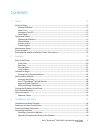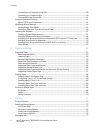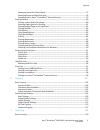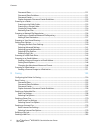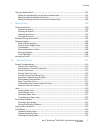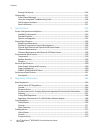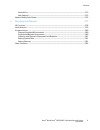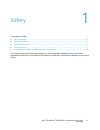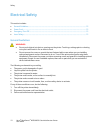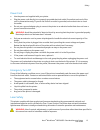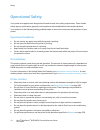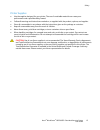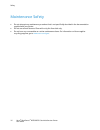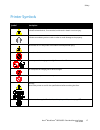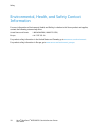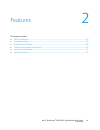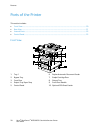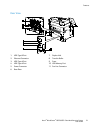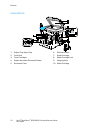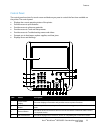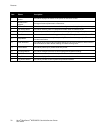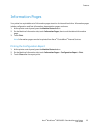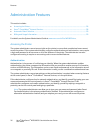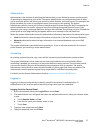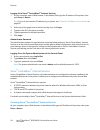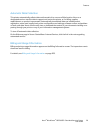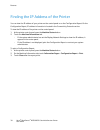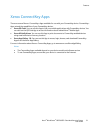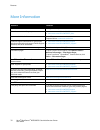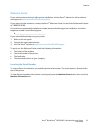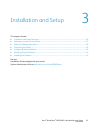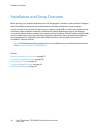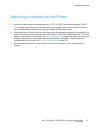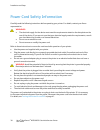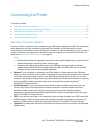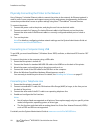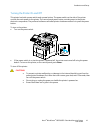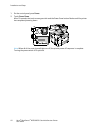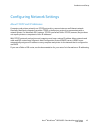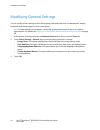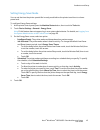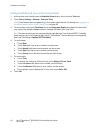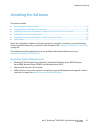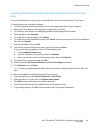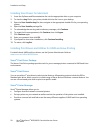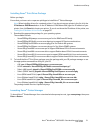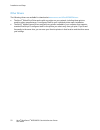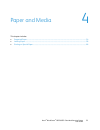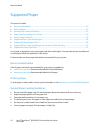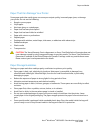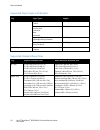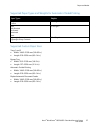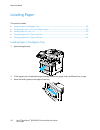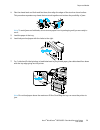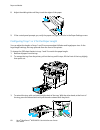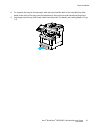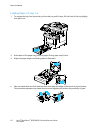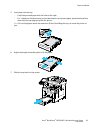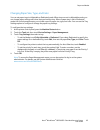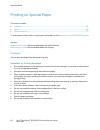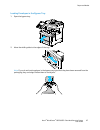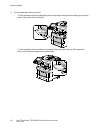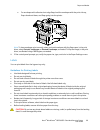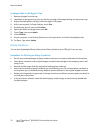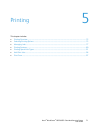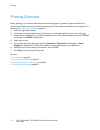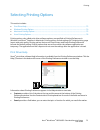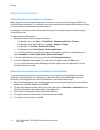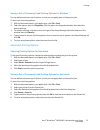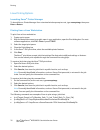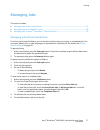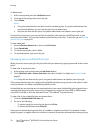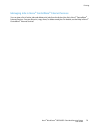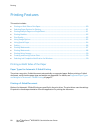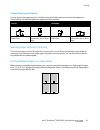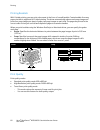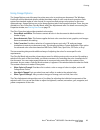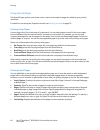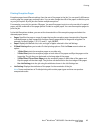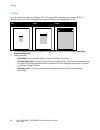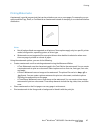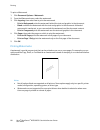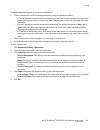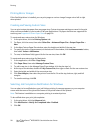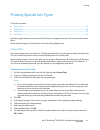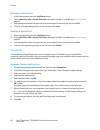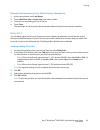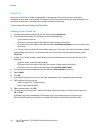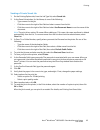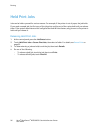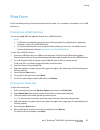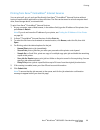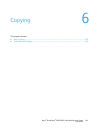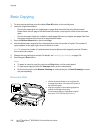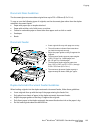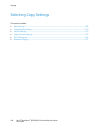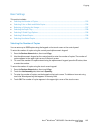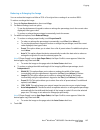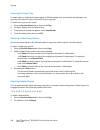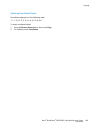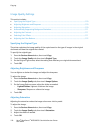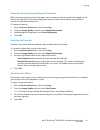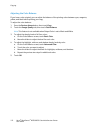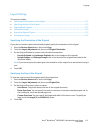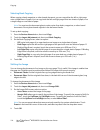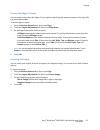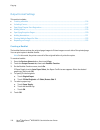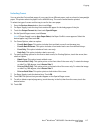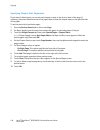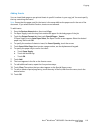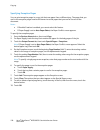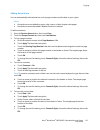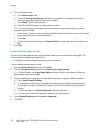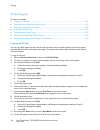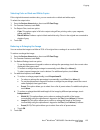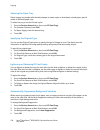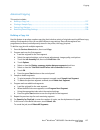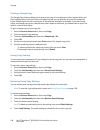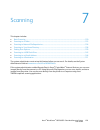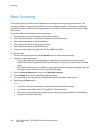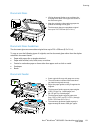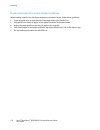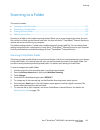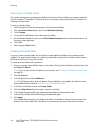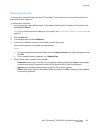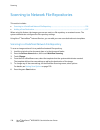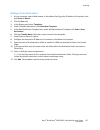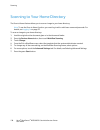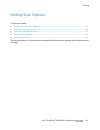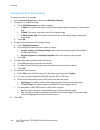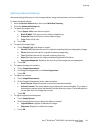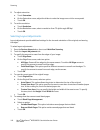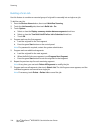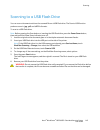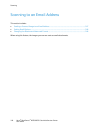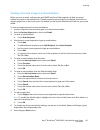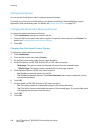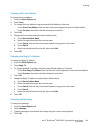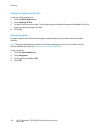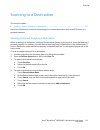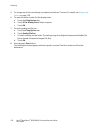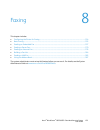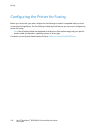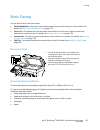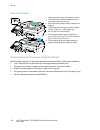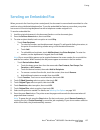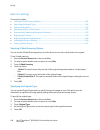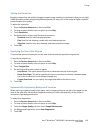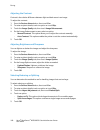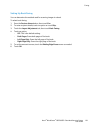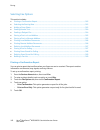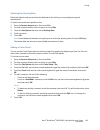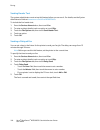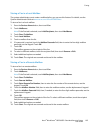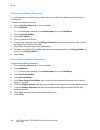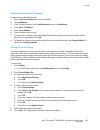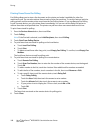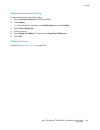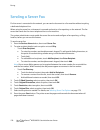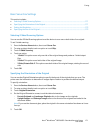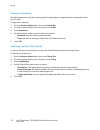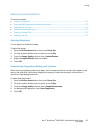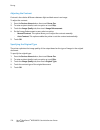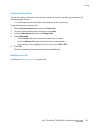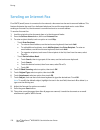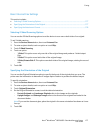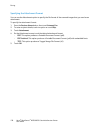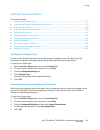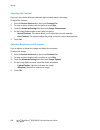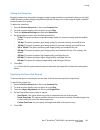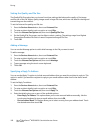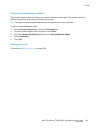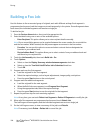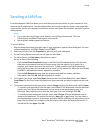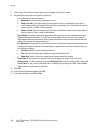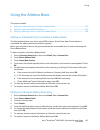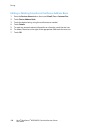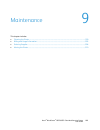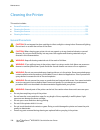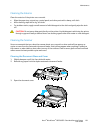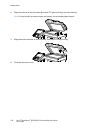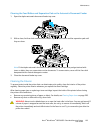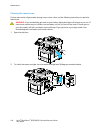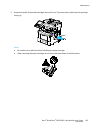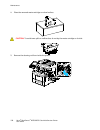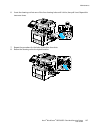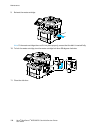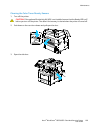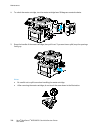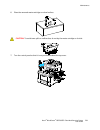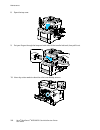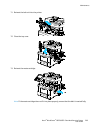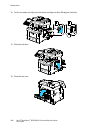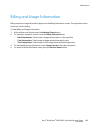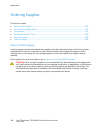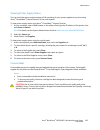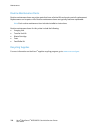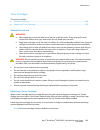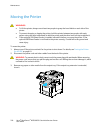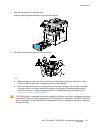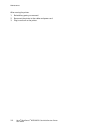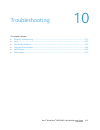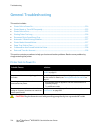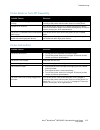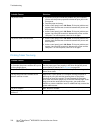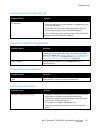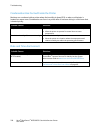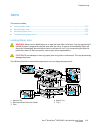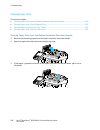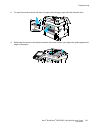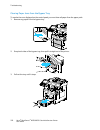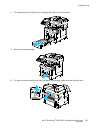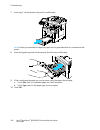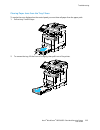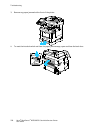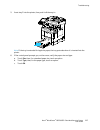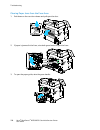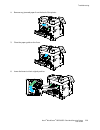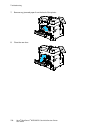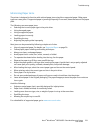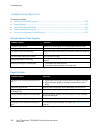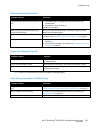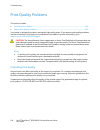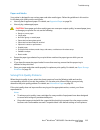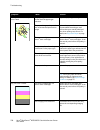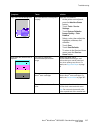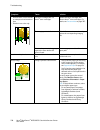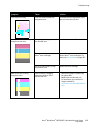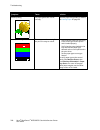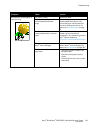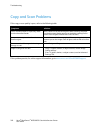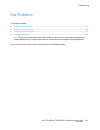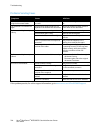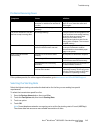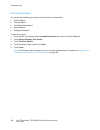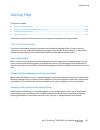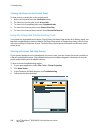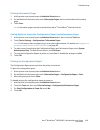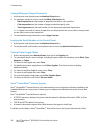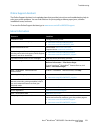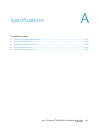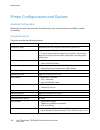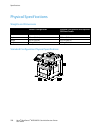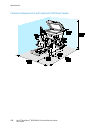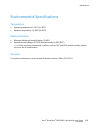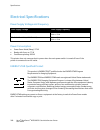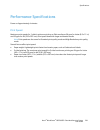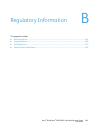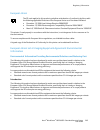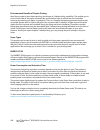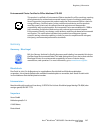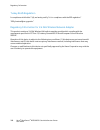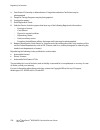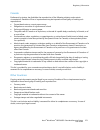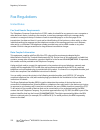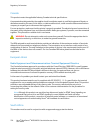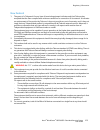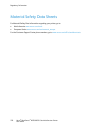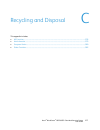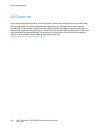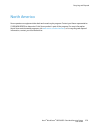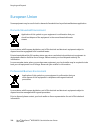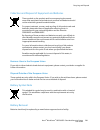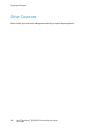- DL manuals
- Xerox
- Printer
- WorkCentre 6655
- User Manual
Xerox WorkCentre 6655 User Manual
Summary of WorkCentre 6655
Page 1
Xerox ® workcentre ® 6655/6655i color multifunction printer 2016 xerox ® connectkey ® technology user guide.
Page 2
© 2016 xerox corporation. All rights reserved. Unpublished rights reserved under the copyright laws of the united states. Contents of this publication may not be reproduced in any form without permission of xerox corporation. Copyright protection claimed includes all forms of matters of copyrightabl...
Page 3
Xerox ® workcentre ® 6655/6655i color multifunction printer 3 user guide contents 1 safety 11 electrical safety ............................................................................................................................................................. 12 general guidelines............
Page 4
Contents 4 xerox ® workcentre ® 6655/6655i color multifunction printer user guide connecting to a computer using usb.......................................................................................................... 40 connecting to a telephone line ..............................................
Page 5
Contents xerox ® workcentre ® 6655/6655i color multifunction printer 5 user guide managing jobs at the control panel ............................................................................................................. 77 managing secure and held print jobs .....................................
Page 6
Contents 6 xerox ® workcentre ® 6655/6655i color multifunction printer user guide document glass................................................................................................................................................... 131 document glass guidelines .............................
Page 7
Contents xerox ® workcentre ® 6655/6655i color multifunction printer 7 user guide using the address book ............................................................................................................................................ 187 adding an individual entry to the device address b...
Page 8
Contents 8 xerox ® workcentre ® 6655/6655i color multifunction printer user guide printing fax reports ........................................................................................................................................... 246 getting help ...........................................
Page 9
Contents xerox ® workcentre ® 6655/6655i color multifunction printer 9 user guide south africa .......................................................................................................................................................... 274 new zealand .....................................
Page 11
Xerox ® workcentre ® 6655/6655i color multifunction printer 11 user guide this chapter includes: • electrical safety ................................................................................................................................................................ 12 • operational safet...
Page 12
Safety 12 xerox ® workcentre ® 6655/6655i color multifunction printer user guide electrical safety this section includes: • general guidelines ........................................................................................................................................................... 1...
Page 13
Safety xerox ® workcentre ® 6655/6655i color multifunction printer 13 user guide power cord • use the power cord supplied with your printer. • plug the power cord directly into a properly grounded electrical outlet. Ensure that each end of the cord is connected securely. If you do not know if an out...
Page 14
Safety 14 xerox ® workcentre ® 6655/6655i color multifunction printer user guide operational safety your printer and supplies were designed and tested to meet strict safety requirements. These include safety agency examination, approval, and compliance with established environmental standards. Your ...
Page 15
Safety xerox ® workcentre ® 6655/6655i color multifunction printer 15 user guide printer supplies • use the supplies designed for your printer. The use of unsuitable materials can cause poor performance and a possible safety hazard. • follow all warnings and instructions marked on, or supplied with,...
Page 16
Safety 16 xerox ® workcentre ® 6655/6655i color multifunction printer user guide maintenance safety • do not attempt any maintenance procedure that is not specifically described in the documentation supplied with your printer. • do not use aerosol cleaners. Clean with a dry lint-free cloth only. • d...
Page 17
Safety xerox ® workcentre ® 6655/6655i color multifunction printer 17 user guide printer symbols symbol description warning: indicates a hazard which, if not avoided, could result in death or serious injury. Caution: indicates a mandatory action to take in order to avoid damage to the property. Hot ...
Page 18
Safety 18 xerox ® workcentre ® 6655/6655i color multifunction printer user guide environmental, health, and safety contact information for more information on environment, health, and safety in relation to this xerox product and supplies, contact the following customer help lines: united states and ...
Page 19
Xerox ® workcentre ® 6655/6655i color multifunction printer 19 user guide this chapter includes: • parts of the printer ........................................................................................................................................................... 20 • information pages ....
Page 20
Features 20 xerox ® workcentre ® 6655/6655i color multifunction printer user guide parts of the printer this section includes: • front view ...................................................................................................................................................................
Page 21
Features xerox ® workcentre ® 6655/6655i color multifunction printer 21 user guide rear view 1. Usb type b port 2. Ethernet connector 3. Usb type a port 4. Usb type a port 5. Power connector 6. Rear door 7. Duplex unit 8. Transfer roller 9. Fuser 10. Usb memory port 11. Fax line connector.
Page 22
Features 22 xerox ® workcentre ® 6655/6655i color multifunction printer user guide internal parts 1. Output tray paper stop 2. Front door 3. Toner cartridges 4. Duplex automatic document feeder 5. Document cover 6. Document glass 7. Staple cartridge 8. Waste cartridge lock 9. Imaging units 10. Waste...
Page 23
Features xerox ® workcentre ® 6655/6655i color multifunction printer 23 user guide control panel the control panel consists of a touch screen and buttons you press to control the functions available on the printer. The control panel: • displays the current operating status of the printer. • provides...
Page 24
Features 24 xerox ® workcentre ® 6655/6655i color multifunction printer user guide item name description 5 machine status button this button displays the status of the printer on the touch screen. 6 alphanumeric keypad the keypad enters alphanumeric information. 7 c (clear) button this button delete...
Page 25
Features xerox ® workcentre ® 6655/6655i color multifunction printer 25 user guide information pages your printer has a printable set of information pages stored on its internal hard drive. Information pages include configuration and font information, demonstration pages, and more. 1. At the printer...
Page 26
Features 26 xerox ® workcentre ® 6655/6655i color multifunction printer user guide administration features this section includes: • accessing the printer......................................................................................................................................................
Page 27
Features xerox ® workcentre ® 6655/6655i color multifunction printer 27 user guide authorization authorization is the function of specifying the features that you are allowed to access, and the process of approving or disapproving your access. The system administrator can configure the printer to al...
Page 28
Features 28 xerox ® workcentre ® 6655/6655i color multifunction printer user guide logging in to xerox ® centreware ® internet services 1. At your computer, open a web browser, in the address field, type the ip address of the printer, then press enter or return . Note: if you do not know the ip addr...
Page 29
Features xerox ® workcentre ® 6655/6655i color multifunction printer 29 user guide automatic data collection this printer automatically collects data and transmits it to a secure offsite location. Xerox or a designated servicer uses this data to support and service the printer, or for billing, suppl...
Page 30
Features 30 xerox ® workcentre ® 6655/6655i color multifunction printer user guide finding the ip address of the printer you can view the ip address of your printer on the control panel or on the configuration report. On the configuration report, ip address information is located in the connectivity...
Page 31
Features xerox ® workcentre ® 6655/6655i color multifunction printer 31 user guide xerox connectkey apps there are several xerox ® connectkey ® apps available for use with your connectkey device. Connectkey ® apps extend the capabilities of your connectkey devices. • xerox qr code : you can use this...
Page 32
Features 32 xerox ® workcentre ® 6655/6655i color multifunction printer user guide more information resource location installation guide packaged with the printer. Other documentation for your printer • www.Xerox.Com/office/wc6655docs • www.Xerox.Com/office/wc6655i_docs recommended media list united...
Page 33
Features xerox ® workcentre ® 6655/6655i color multifunction printer 33 user guide welcome center if you need assistance during or after printer installation, visit the xerox ® website for online solutions and support at www.Xerox.Com/office/worldcontacts . If you require further assistance, contact...
Page 35
Xerox ® workcentre ® 6655/6655i color multifunction printer 35 user guide this chapter includes: • installation and setup overview ................................................................................................................................ 36 • selecting a location for the printe...
Page 36
Installation and setup 36 xerox ® workcentre ® 6655/6655i color multifunction printer user guide installation and setup overview before printing, your computer and the printer must be plugged in, turned on, and connected. Configure the initial settings of the printer, then install the driver softwar...
Page 37
Installation and setup xerox ® workcentre ® 6655/6655i color multifunction printer 37 user guide selecting a location for the printer 1. Select a dust-free area with temperatures from 5–32°c (41–90°f), and relative humidity 15–85%. Note: sudden temperature fluctuations can affect print quality. Rapi...
Page 38
Installation and setup 38 xerox ® workcentre ® 6655/6655i color multifunction printer user guide power cord safety information carefully read the following instructions before operating your printer. For details, contact your xerox representative. Warnings: • the electrical supply for the device mus...
Page 39
Installation and setup xerox ® workcentre ® 6655/6655i color multifunction printer 39 user guide connecting the printer this section includes: • selecting a connection method ................................................................................................................................
Page 40
Installation and setup 40 xerox ® workcentre ® 6655/6655i color multifunction printer user guide physically connecting the printer to the network use a category 5 or better ethernet cable to connect the printer to the network. An ethernet network is used for one or more computers and supports many p...
Page 41
Installation and setup xerox ® workcentre ® 6655/6655i color multifunction printer 41 user guide turning the printer on and off this printer has both a power switch and a power button. The power switch on the side of the printer controls the main power to the printer. The control panel power button ...
Page 42
Installation and setup 42 xerox ® workcentre ® 6655/6655i color multifunction printer user guide 1. On the control panel, press power . 2. Touch power down . After 10 seconds, the touch screen goes dark and the power saver button flashes until the printer has completed powering down. Note: when all ...
Page 43
Installation and setup xerox ® workcentre ® 6655/6655i color multifunction printer 43 user guide configuring network settings about tcp/ip and ip addresses computers and printers primarily use tcp/ip protocols to communicate over an ethernet network. Generally, macintosh computers use either tcp/ip ...
Page 44
Installation and setup 44 xerox ® workcentre ® 6655/6655i color multifunction printer user guide modifying general settings you can modify printer settings such as the language, date and time, units of measurement, display brightness, and startup page from the control panel. Note: if these settings ...
Page 45
Installation and setup xerox ® workcentre ® 6655/6655i color multifunction printer 45 user guide setting energy saver mode you can set the time the printer spends idle in ready mode before the printer transitions to a lower power level. To configure energy saver settings: 1. At the printer control p...
Page 46
Installation and setup 46 xerox ® workcentre ® 6655/6655i color multifunction printer user guide setting the date and time at the control panel 1. At the printer control panel, press the machine status button, then touch the tools tab. 2. Touch device settings > general > date and time . Note: if th...
Page 47
Installation and setup xerox ® workcentre ® 6655/6655i color multifunction printer 47 user guide installing the software this section includes: • operating system requirements ...............................................................................................................................
Page 48
Installation and setup 48 xerox ® workcentre ® 6655/6655i color multifunction printer user guide installing drivers and utilities for windows to access all the features of your printer, install the xerox ® print driver and the xerox ® scan driver. To install the print and scan driver software: 1. In...
Page 49
Installation and setup xerox ® workcentre ® 6655/6655i color multifunction printer 49 user guide installing print drivers and utilities for macintosh os x versions 10.7 and later to access all the features of your printer, install the xerox ® print driver and the xerox ® scan driver. To install the ...
Page 50
Installation and setup 50 xerox ® workcentre ® 6655/6655i color multifunction printer user guide installing scan drivers for macintosh 1. Insert the software and documentation disc into the appropriate drive on your computer. 2. To view the . Dmg file for your printer, double-click the disc icon on ...
Page 51
Installation and setup xerox ® workcentre ® 6655/6655i color multifunction printer 51 user guide installing xerox ® print driver package before you begin: ensure that you have root or superuser privileges to install xerox ® printer manager. Note: when installing drivers for a network printer, if you...
Page 52
Installation and setup 52 xerox ® workcentre ® 6655/6655i color multifunction printer user guide other drivers the following drivers are available for download at www.Xerox.Com/office/wc6655drivers . • the xerox ® global print driver works with any printer on your network, including those printers m...
Page 53
Xerox ® workcentre ® 6655/6655i color multifunction printer 53 user guide this chapter includes: • supported paper ............................................................................................................................................................... 54 • loading paper .........
Page 54
Paper and media 54 xerox ® workcentre ® 6655/6655i color multifunction printer user guide supported paper this section includes: • recommended media .................................................................................................................................................... 54...
Page 55
Paper and media xerox ® workcentre ® 6655/6655i color multifunction printer 55 user guide paper that can damage your printer some paper and other media types can cause poor output quality, increased paper jams, or damage your printer. Do not use the following: • rough or porous paper • inkjet paper ...
Page 56
Paper and media 56 xerox ® workcentre ® 6655/6655i color multifunction printer user guide supported paper types and weights tray paper types weights all trays recycled custom 60–105 g/m² plain hole punched pre-printed bond letterhead 75–105 g/m² lightweight cardstock lightweight glossy cardstock 106...
Page 57
Paper and media xerox ® workcentre ® 6655/6655i color multifunction printer 57 user guide supported paper types and weights for automatic 2-sided printing paper types weights recycled custom 60–105 g/m² plain hole punched pre-printed letterhead bond 75–105 g/m² lightweight cardstock lightweight glos...
Page 58
Paper and media 58 xerox ® workcentre ® 6655/6655i color multifunction printer user guide loading paper this section includes: • loading paper in the bypass tray ............................................................................................................................. 58 • configu...
Page 59
Paper and media xerox ® workcentre ® 6655/6655i color multifunction printer 59 user guide 4. Flex the sheets back and forth and fan them, then align the edges of the stack on a level surface. This procedure separates any sheets that are stuck together and reduces the possibility of jams. Note: to av...
Page 60
Paper and media 60 xerox ® workcentre ® 6655/6655i color multifunction printer user guide 8. Adjust the width guides until they touch the edges of the paper. 9. If the control panel prompts you, verify the paper size, type, and color in the paper settings screen. Configuring trays 1 or 2 for the pap...
Page 61
Paper and media xerox ® workcentre ® 6655/6655i color multifunction printer 61 user guide 4. To compress the tray for shorter paper, with one hand, hold the back of the tray. With the other hand, at the front of the tray, press the release latch, then push the ends inward until they latch. 5. Load p...
Page 62
Paper and media 62 xerox ® workcentre ® 6655/6655i color multifunction printer user guide loading paper in trays 1–2 1. To remove the tray from the printer, pull out the tray until it stops, lift the front of the tray slightly, then pull it out. 2. At the back of the paper tray, press the paper lift...
Page 63
Paper and media xerox ® workcentre ® 6655/6655i color multifunction printer 63 user guide 5. Load paper into the tray. − load hole punched paper with the holes to the right. − for 1-sided and 2-sided printing, to load letterhead or pre-printed paper, place letterhead face down with the top edge goin...
Page 64
Paper and media 64 xerox ® workcentre ® 6655/6655i color multifunction printer user guide 8. Push in the tray all the way. Notes: • if the tray does not go in all the way, ensure that the paper lift plate at the back of the tray is locked down. • if the tray is extended for legal size paper, the tra...
Page 65
Paper and media xerox ® workcentre ® 6655/6655i color multifunction printer 65 user guide changing paper size, type, and color you can set paper trays to adjustable or dedicated mode. When trays are set to adjustable mode, you can change paper settings each time that you load the tray. When a paper ...
Page 66
Paper and media 66 xerox ® workcentre ® 6655/6655i color multifunction printer user guide printing on special paper this section includes: • envelopes ........................................................................................................................................................
Page 67
Paper and media xerox ® workcentre ® 6655/6655i color multifunction printer 67 user guide loading envelopes in the bypass tray 1. Open the bypass tray. 2. Move the width guides to the edges of the tray. Note: if you do not load envelopes in the bypass tray right after they have been removed from the...
Page 68
Paper and media 68 xerox ® workcentre ® 6655/6655i color multifunction printer user guide 3. To load envelopes, select an option: − to load envelopes with long edge flaps, place the envelopes with the short edge going into the printer, flaps down and to the right. − to load envelopes with non-adhesi...
Page 69
Paper and media xerox ® workcentre ® 6655/6655i color multifunction printer 69 user guide • for envelopes with adhesive short edge flaps, load the envelopes with the print side up, flaps closed and down, and flaps going into the printer. Note: to have envelopes print correctly, when you load envelop...
Page 70
Paper and media 70 xerox ® workcentre ® 6655/6655i color multifunction printer user guide loading labels in the bypass tray 1. Remove all paper from the tray. 2. Load labels in the bypass tray, face up, with the top edge of the page feeding into the printer only. 3. Adjust the width guides until the...
Page 71
Xerox ® workcentre ® 6655/6655i color multifunction printer 71 user guide this chapter includes: • printing overview ............................................................................................................................................................. 72 • selecting printing o...
Page 72
Printing 72 xerox ® workcentre ® 6655/6655i color multifunction printer user guide printing overview before printing, your computer and the printer must be plugged in, turned on, and connected to an active network. Make sure that you have the correct print driver software installed on your computer....
Page 73
Printing xerox ® workcentre ® 6655/6655i color multifunction printer 73 user guide selecting printing options this section includes: • print driver help.......................................................................................................................................................
Page 74
Printing 74 xerox ® workcentre ® 6655/6655i color multifunction printer user guide windows printing options setting default printing options for windows when you print from any software application, the printer uses the print job settings specified in the printing preferences window. You can specify...
Page 75
Printing xerox ® workcentre ® 6655/6655i color multifunction printer 75 user guide saving a set of commonly used printing options for windows you can define and save a set of options, so that you can apply them to future print jobs. To save a set of printing options: 1. With the document open in you...
Page 76
Printing 76 xerox ® workcentre ® 6655/6655i color multifunction printer user guide linux printing options launching xerox ® printer manager to launch xerox ® printer manager from a terminal window prompt as root, type xeroxprtmgr , then press enter or return . Printing from a linux workstation to pr...
Page 77
Printing xerox ® workcentre ® 6655/6655i color multifunction printer 77 user guide managing jobs this section includes: • managing jobs at the control panel ........................................................................................................................ 77 • managing secure a...
Page 78
Printing 78 xerox ® workcentre ® 6655/6655i color multifunction printer user guide to delete a job: 1. At the control panel, press the job status button. 2. From any of the job type tabs, touch the job. 3. Touch delete . Notes: • the system administrator can restrict users from deleting jobs. If a s...
Page 79
Printing xerox ® workcentre ® 6655/6655i color multifunction printer 79 user guide managing jobs in xerox ® centreware ® internet services you can view a list of active jobs and delete print jobs from the active jobs list in xerox ® centreware ® internet services. You can also print, copy, move, or ...
Page 80
Printing 80 xerox ® workcentre ® 6655/6655i color multifunction printer user guide printing features this section includes: • printing on both sides of the paper .......................................................................................................................... 80 • selecting ...
Page 81
Printing xerox ® workcentre ® 6655/6655i color multifunction printer 81 user guide 2-sided page layout options you can specify the page layout for 2-sided printing, which determines how the printed pages turn. These settings override the application page orientation settings. Portrait landscape port...
Page 82
Printing 82 xerox ® workcentre ® 6655/6655i color multifunction printer user guide printing booklets with 2-sided printing, you can print a document in the form of a small booklet. Create booklets from any paper size that is supported for 2-sided printing. The driver automatically reduces each page ...
Page 83
Printing xerox ® workcentre ® 6655/6655i color multifunction printer 83 user guide using image options the image options control the way the printer uses color to produce your document. The windows postscript and the macintosh drivers provide the widest range of color controls and corrections. Each ...
Page 84
Printing 84 xerox ® workcentre ® 6655/6655i color multifunction printer user guide using special pages the special pages options control how covers, inserts, and exception pages are added to your printed document. For details on accessing the properties window, see printing overview on page 72. Prin...
Page 85
Printing xerox ® workcentre ® 6655/6655i color multifunction printer 85 user guide printing exception pages exception pages have different settings from the rest of the pages in the job. You can specify differences such as page size, page type, and page color. You can also change the side of the pap...
Page 86
Printing 86 xerox ® workcentre ® 6655/6655i color multifunction printer user guide scaling you can reduce the image to as little as 25% of its original size or enlarge it as much as 400%. In windows, you can find the scale options in the print driver on the printing options tab. 50% 100% 200% 1. To ...
Page 87
Printing xerox ® workcentre ® 6655/6655i color multifunction printer 87 user guide printing watermarks a watermark is special purpose text that can be printed across one or more pages. For example, you can add a word like copy, draft, or confidential as a watermark instead of stamping it on a docume...
Page 88
Printing 88 xerox ® workcentre ® 6655/6655i color multifunction printer user guide to print a watermark: 1. Click document options > watermark . 2. From the watermark menu, select the watermark. 3. Click layering , then select how to print the watermark: − print in background prints the watermark be...
Page 89
Printing xerox ® workcentre ® 6655/6655i color multifunction printer 89 user guide using the watermark options, you can do the following: • create a watermark or edit an existing watermark using the watermark editor: − a text watermark uses the characters typed in the text field as the watermark. Yo...
Page 90
Printing 90 xerox ® workcentre ® 6655/6655i color multifunction printer user guide printing mirror images if the postscript driver is installed, you can print pages as a mirror image. Images mirror left to right when printed. Creating and saving custom sizes you can print custom-size paper from any ...
Page 91
Printing xerox ® workcentre ® 6655/6655i color multifunction printer 91 user guide printing special job types this section includes: • secure print ...........................................................................................................................................................
Page 92
Printing 92 xerox ® workcentre ® 6655/6655i color multifunction printer user guide releasing a secure print 1. At the control panel, press the job status button. 2. Touch held print jobs or secure print jobs , then select a folder. For details, see secure print on page 91. 3. Use the keypad to enter...
Page 93
Printing xerox ® workcentre ® 6655/6655i color multifunction printer 93 user guide releasing the remaining prints after printing a sample set 1. At the control panel, touch job status . 2. Touch held print jobs or active jobs , then select a folder. 3. Touch the corresponding print job in the list. ...
Page 94
Printing 94 xerox ® workcentre ® 6655/6655i color multifunction printer user guide saved job saved job or store file in folder stores a public or private job in the printer and prints the job as requested at the printer control panel. This option is useful for documents that you print frequently. Yo...
Page 95
Printing xerox ® workcentre ® 6655/6655i color multifunction printer 95 user guide sending a private saved job 1. On the printing options tab, from the job type list, select saved job . 2. In the saved job window, for job name, do one of the following: − type a name for the job. − click the arrow to...
Page 96
Printing 96 xerox ® workcentre ® 6655/6655i color multifunction printer user guide held print jobs jobs can be held or paused for various reasons. For example, if the printer is out of paper, the job holds. If you send a sample job, the first copy of the job prints and the rest of the copies hold un...
Page 97
Printing xerox ® workcentre ® 6655/6655i color multifunction printer 97 user guide print from print from allows printing of documents stored on the printer, on a computer on a network, or on a usb flash drive. Printing from a usb flash drive you can print .Pdf , .Tiff , and .Xps files directly from ...
Page 98
Printing 98 xerox ® workcentre ® 6655/6655i color multifunction printer user guide printing from mailbox print from mailbox allows you to print a file that is stored in a folder on the printer hard drive. To print from a mailbox: 1. At the control panel, press the services home button, then touch pr...
Page 99
Printing xerox ® workcentre ® 6655/6655i color multifunction printer 99 user guide printing from xerox ® centreware ® internet services you can print .Pdf, .Ps, .Pcl, and .Xps files directly from xerox ® centreware ® internet services without having to open another application or the print driver. T...
Page 101
Xerox ® workcentre ® 6655/6655i color multifunction printer 101 user guide this chapter includes: • basic copying .................................................................................................................................................................. 102 • selecting copy se...
Page 102
Copying 102 xerox ® workcentre ® 6655/6655i color multifunction printer user guide basic copying 1. To clear previous settings, press the yellow clear all button on the control panel. 2. Load your original documents: − use the document glass for single pages or paper that cannot be fed using the doc...
Page 103
Copying xerox ® workcentre ® 6655/6655i color multifunction printer 103 user guide document glass guidelines the document glass accommodates original sizes up to 216 x 356 mm (8.5 x 14 in.). To copy or scan the following types of originals, use the document glass rather than the duplex automatic doc...
Page 104
Copying 104 xerox ® workcentre ® 6655/6655i color multifunction printer user guide selecting copy settings this section includes: • basic settings ............................................................................................................................................................
Page 105
Copying xerox ® workcentre ® 6655/6655i color multifunction printer 105 user guide basic settings this section includes: • selecting the number of copies ............................................................................................................................... 105 • selecting co...
Page 106
Copying 106 xerox ® workcentre ® 6655/6655i color multifunction printer user guide selecting color or black and white copies if the original document contains color, you can create copies in full color, a single color, or in black and white. To select the output color: 1. Press the services home but...
Page 107
Copying xerox ® workcentre ® 6655/6655i color multifunction printer 107 user guide reducing or enlarging the image you can reduce the image to as little as 25% of its original size or enlarge it as much as 400%. To reduce or enlarge the image: 1. Press the services home button, then touch copy . 2. ...
Page 108
Copying 108 xerox ® workcentre ® 6655/6655i color multifunction printer user guide selecting the paper tray to make copies on letterhead, colored paper, or different paper sizes, you load the desired paper into any tray, then select the tray as the source for your copy job. To select the tray to use...
Page 109
Copying xerox ® workcentre ® 6655/6655i color multifunction printer 109 user guide selecting uncollated copies uncollated copies print in the following order: 1, 1, 1, 2, 2, 2, 3, 3, 3, 4, 4, 4, 5, 5, 5, 6, 6, 6 to select uncollated copies: 1. Press the services home button, then touch copy . 2. For...
Page 110
Copying 110 xerox ® workcentre ® 6655/6655i color multifunction printer user guide image quality settings this section includes: • specifying the original type ..................................................................................................................................... 110 • ...
Page 111
Copying xerox ® workcentre ® 6655/6655i color multifunction printer 111 user guide automatically suppressing background variation when scanning originals printed on thin paper, text or images printed on one side of the paper can be seen on the other side. Use the auto suppression setting to reduce t...
Page 112
Copying 112 xerox ® workcentre ® 6655/6655i color multifunction printer user guide adjusting the color balance if you have a color original, you can adjust the balance of the printing colors between cyan, magenta, yellow, and black before printing your copy. To adjust the color balance: 1. Press the...
Page 113
Copying xerox ® workcentre ® 6655/6655i color multifunction printer 113 user guide layout settings this section includes: • specifying the orientation of the original ........................................................................................................... 113 • specifying the size...
Page 114
Copying 114 xerox ® workcentre ® 6655/6655i color multifunction printer user guide selecting book copying when copying a book, magazine, or other bound document, you can copy either the left or right page onto a single sheet of paper. You can copy both the left and right pages onto two sheets of pap...
Page 115
Copying xerox ® workcentre ® 6655/6655i color multifunction printer 115 user guide erasing the edges of copies you can erase content from the edges of your copies by specifying the amount to erase on the right, left, top, and bottom edges. To erase edges on copies: 1. Press the services home button,...
Page 116
Copying 116 xerox ® workcentre ® 6655/6655i color multifunction printer user guide output format settings this section includes: • creating a booklet .........................................................................................................................................................
Page 117
Copying xerox ® workcentre ® 6655/6655i color multifunction printer 117 user guide including covers you can print the first and last pages of your copy job on different paper, such as colored or heavyweight paper. The printer selects the paper from a different tray. The covers can be blank or printe...
Page 118
Copying 118 xerox ® workcentre ® 6655/6655i color multifunction printer user guide specifying chapter start pagination if you select 2-sided copies, you can set each chapter to start on the front or back of the page. If necessary, the printer leaves one side of the paper blank so that the chapter st...
Page 119
Copying xerox ® workcentre ® 6655/6655i color multifunction printer 119 user guide adding inserts you can insert blank pages or pre-printed sheets in specific locations in your copy job. You must specify the tray containing the inserts. Note: ensure that the paper used for the inserts is the same wi...
Page 120
Copying 120 xerox ® workcentre ® 6655/6655i color multifunction printer user guide specifying exception pages you can print exception pages in a copy job that uses paper from a different tray. The paper that you use for the exception pages must be the same size as the paper that you use for the rest...
Page 121
Copying xerox ® workcentre ® 6655/6655i color multifunction printer 121 user guide adding annotations you can automatically add annotations such as page numbers and the date to your copies. Notes: • annotations are not added to covers, tabs, inserts, or blank chapter start pages. • annotations canno...
Page 122
Copying 122 xerox ® workcentre ® 6655/6655i color multifunction printer user guide 6. To insert a bates stamp: a. Touch bates stamp > on . B. Touch the starting page number field, then use the alphanumeric keypad to enter the starting page number. Leading zeros can be included. C. Touch apply to , t...
Page 123
Copying xerox ® workcentre ® 6655/6655i color multifunction printer 123 user guide repeating an image you can make multiple copies of an original image on one or both sides of the paper. This is useful for duplicating a small image. Note: if booklet creation is enabled, you cannot select this featur...
Page 124
Copying 124 xerox ® workcentre ® 6655/6655i color multifunction printer user guide id card copying this section includes: • copying an id card ....................................................................................................................................................... 124 •...
Page 125
Copying xerox ® workcentre ® 6655/6655i color multifunction printer 125 user guide selecting color or black and white copies if the original document contains color, you can create color or black and white copies. To select the output color: 1. Press the services home button, then touch id card copy...
Page 126
Copying 126 xerox ® workcentre ® 6655/6655i color multifunction printer user guide selecting the paper tray select a paper tray loaded with the desired paper to make copies on letterhead, colored paper, special media, or different paper sizes. To select the tray to use for id card copies: 1. Press t...
Page 127
Copying xerox ® workcentre ® 6655/6655i color multifunction printer 127 user guide advanced copying this section includes: • building a copy job ....................................................................................................................................................... 127...
Page 128
Copying 128 xerox ® workcentre ® 6655/6655i color multifunction printer user guide printing a sample copy the sample copy features allows you to print a test copy of a complex print job to inspect before you print multiple copies of the job. Once you inspect the job, you can print the or cancel the ...
Page 129
Xerox ® workcentre ® 6655/6655i color multifunction printer 129 user guide this chapter includes: • basic scanning ................................................................................................................................................................ 130 • scanning to a fold...
Page 130
Scanning 130 xerox ® workcentre ® 6655/6655i color multifunction printer user guide basic scanning the scanning feature provides several methods for scanning and storing an original document. The scanning procedure using your printer differs from that of desktop scanners. The printer is connected ty...
Page 131
Scanning xerox ® workcentre ® 6655/6655i color multifunction printer 131 user guide document glass • lift the document feeder cover and place the first page face down in the upper left corner of the document glass. • align the originals to the matching paper size printed on the edge of the glass. • ...
Page 132
Scanning 132 xerox ® workcentre ® 6655/6655i color multifunction printer user guide duplex automatic document feeder guidelines when loading originals into the duplex automatic document feeder, follow these guidelines: • insert originals face up with the top of the page entering the feeder first. • ...
Page 133
Scanning xerox ® workcentre ® 6655/6655i color multifunction printer 133 user guide scanning to a folder this section includes: • scanning to the public folder .................................................................................................................................... 133 • s...
Page 134
Scanning 134 xerox ® workcentre ® 6655/6655i color multifunction printer user guide scanning to a private folder the system administrator creates private folders on the printer. Private folders can require a password. You can use xerox ® centreware ® internet services to create your own private fold...
Page 135
Scanning xerox ® workcentre ® 6655/6655i color multifunction printer 135 user guide retrieving scan files to retrieve your scanned images, use xerox ® centreware ® internet services to copy the scan files from the printer to your computer. To retrieve your scan files: 1. At your computer, open a web...
Page 136
Scanning 136 xerox ® workcentre ® 6655/6655i color multifunction printer user guide scanning to network file repositories this section includes: • scanning to a predefined network file repository ........................................................................................... 136 • adding...
Page 137
Scanning xerox ® workcentre ® 6655/6655i color multifunction printer 137 user guide adding a scan destination 1. At your computer, open a web browser, in the address field, type the ip address of the printer, then press enter or return . 2. Click the scan tab. 3. In the display area, select template...
Page 138
Scanning 138 xerox ® workcentre ® 6655/6655i color multifunction printer user guide scanning to your home directory the scan to home feature allows you to scan an image to your home directory. Note: to use the scan to home function, you must log in with a valid user name and passcode. For details, s...
Page 139
Scanning xerox ® workcentre ® 6655/6655i color multifunction printer 139 user guide setting scan options this section includes: • changing the basic scan settings ........................................................................................................................... 140 • selecti...
Page 140
Scanning 140 xerox ® workcentre ® 6655/6655i color multifunction printer user guide changing the basic scan settings to change the basic scan settings: 1. Press the services home button, then touch workflow scanning . 2. To specify 1 or 2-sided scanning: a. Touch 2-sided scanning , then select an op...
Page 141
Scanning xerox ® workcentre ® 6655/6655i color multifunction printer 141 user guide selecting advanced settings advanced settings allow you to control image options, image enhancements, and scan resolution. To select advanced settings: 1. Press the services home button, then touch workflow scanning ...
Page 142
Scanning 142 xerox ® workcentre ® 6655/6655i color multifunction printer user guide 8. To adjust saturation: a. Touch saturation . B. On the saturation screen, adjust the sliders to make the image more vivid or more pastel. C. Touch ok . 9. To set the resolution: a. Touch resolution . B. On the reso...
Page 143
Scanning xerox ® workcentre ® 6655/6655i color multifunction printer 143 user guide selecting filing options filing options allow you to update templates, add file destinations, set how the printer handles a file if a file name exists, and options for the quality and size of a file. To select filing...
Page 144
Scanning 144 xerox ® workcentre ® 6655/6655i color multifunction printer user guide building a scan job use this feature to combine an assorted group of originals for assembly into a single scan job. To build a scan job: 1. Press the services home button, then touch workflow scanning . 2. Touch the ...
Page 145
Scanning xerox ® workcentre ® 6655/6655i color multifunction printer 145 user guide scanning to a usb flash drive you can scan a document and store the scanned file on a usb flash drive. The scan to usb function produces scans in .Jpg , .Pdf , and .Tiff file formats. To scan to a usb flash drive: no...
Page 146
Scanning 146 xerox ® workcentre ® 6655/6655i color multifunction printer user guide scanning to an email address this section includes: • sending a scanned image to an email address ................................................................................................ 147 • setting email o...
Page 147
Scanning xerox ® workcentre ® 6655/6655i color multifunction printer 147 user guide sending a scanned image to an email address before you scan to email, configure the email smtp and from field properties. At least one email address must exist in the address book. If email properties are not properl...
Page 148
Scanning 148 xerox ® workcentre ® 6655/6655i color multifunction printer user guide setting email options you can use the email options tab to configure the email settings. To change any of the scan to email settings, use options on the email, advanced settings, layout adjustment, and job assembly t...
Page 149
Scanning xerox ® workcentre ® 6655/6655i color multifunction printer 149 user guide changing the from address to change the from address: 1. Touch the email options tab. 2. Touch from . 3. To change the from address using the entered email address or favorites: − touch enter from address , then use ...
Page 150
Scanning 150 xerox ® workcentre ® 6655/6655i color multifunction printer user guide setting the quality and file size to set the quality and file size: 1. Touch the email options tab. 2. Touch quality/file size . 3. To select a setting, use the slider. The settings range from highest compression/sma...
Page 151
Scanning xerox ® workcentre ® 6655/6655i color multifunction printer 151 user guide scanning to a destination this section includes: • sending a scanned image to a destination ........................................................................................................ 151 use scan to des...
Page 152
Scanning 152 xerox ® workcentre ® 6655/6655i color multifunction printer user guide 5. To change any of the scan settings, use options on the scan to screen. For details, see setting scan options on page 139. 6. To select the action to take if a file already exists: a. Touch the filing options tab. ...
Page 153
Xerox ® workcentre ® 6655/6655i color multifunction printer 153 user guide this chapter includes: • configuring the printer for faxing ........................................................................................................................... 154 • basic faxing .........................
Page 154
Faxing 154 xerox ® workcentre ® 6655/6655i color multifunction printer user guide configuring the printer for faxing before you use the fax, you must configure the fax settings to make it compatible with your local connection and regulations. The fax settings include optional features you can use to...
Page 155
Faxing xerox ® workcentre ® 6655/6655i color multifunction printer 155 user guide basic faxing you can send a fax in one of four ways: • fax/embedded fax : this option scans the document, then sends it directly to a fax machine. For details, see sending an embedded fax on page 157. • server fax : th...
Page 156
Faxing 156 xerox ® workcentre ® 6655/6655i color multifunction printer user guide document feeder • insert originals face up, with page one on top. • the confirmation indicator illuminates when you load the originals correctly. • adjust the paper guides so they fit against the originals. • the docum...
Page 157
Faxing xerox ® workcentre ® 6655/6655i color multifunction printer 157 user guide sending an embedded fax when you send a fax from the printer control panel, the document is scanned and transmitted to a fax machine using a dedicated telephone line. To use the embedded fax feature, ensure that your p...
Page 158
Faxing 158 xerox ® workcentre ® 6655/6655i color multifunction printer user guide basic fax settings this section includes: • selecting 2-sided scanning options ....................................................................................................................... 158 • specifying th...
Page 159
Faxing xerox ® workcentre ® 6655/6655i color multifunction printer 159 user guide setting the resolution resolution determines the quality of graphic images. Image resolution is measured in dots per inch (dpi). A 600-dpi setting renders images using 600 dots (pixels) for every inch of the image. A h...
Page 160
Faxing 160 xerox ® workcentre ® 6655/6655i color multifunction printer user guide adjusting the contrast contrast is the relative difference between light and dark areas in an image. To adjust the contrast: 1. Press the services home button, then touch fax . 2. To enter recipient details, touch an o...
Page 161
Faxing xerox ® workcentre ® 6655/6655i color multifunction printer 161 user guide setting up book faxing you can determine the method used for scanning images in a book. To select book faxing: 1. Press the services home button, then touch fax . 2. To enter recipient details, touch an option or touch...
Page 162
Faxing 162 xerox ® workcentre ® 6655/6655i color multifunction printer user guide selecting fax options this section includes: • printing a confirmation report ................................................................................................................................ 162 • selec...
Page 163
Faxing xerox ® workcentre ® 6655/6655i color multifunction printer 163 user guide selecting the starting rate select the highest starting rate unless the destination for the fax you are sending has special requirements. To select the transmission speed for a fax: 1. Press the services home button, t...
Page 164
Faxing 164 xerox ® workcentre ® 6655/6655i color multifunction printer user guide sending header text the system administrator must set up this feature before you can use it. For details, see the system administrator guide at www.Xerox.Com/office/wc6655docs . To include the fax header text: 1. Press...
Page 165
Faxing xerox ® workcentre ® 6655/6655i color multifunction printer 165 user guide storing a fax in a local mailbox the system administrator must create a mailbox before you can use this feature. For details, see the system administrator guide at www.Xerox.Com/office/wc6655docs . To store a fax in a ...
Page 166
Faxing 166 xerox ® workcentre ® 6655/6655i color multifunction printer user guide printing local mailbox documents to use this feature, you must have documents stored in a mailbox. For details, see storing a fax in a local mailbox. To print local mailbox documents: 1. Press the services home button,...
Page 167
Faxing xerox ® workcentre ® 6655/6655i color multifunction printer 167 user guide deleting local mailbox documents to delete local mailbox documents: 1. Press the services home button, then touch fax . 2. Touch mailboxes . 3. If the fax tab is selected, touch add recipients , then touch mailboxes . ...
Page 168
Faxing 168 xerox ® workcentre ® 6655/6655i color multifunction printer user guide printing faxes stored for polling fax polling allows you to store a fax document on the printer and make it available for other fax machines to poll. You can also retrieve faxes stored on other fax machines. To use thi...
Page 169
Faxing xerox ® workcentre ® 6655/6655i color multifunction printer 169 user guide deleting faxes stored for polling to delete faxes that are stored for polling: 1. Press the services home button, then touch fax . 2. Touch polling . Note: if the fax tab is selected, touch add recipients , then touch ...
Page 170
Faxing 170 xerox ® workcentre ® 6655/6655i color multifunction printer user guide sending a server fax if a fax server is connected to the network, you can send a document to a fax machine without requiring a dedicated telephone line. When using the server fax, a document is scanned and sent to a fa...
Page 171
Faxing xerox ® workcentre ® 6655/6655i color multifunction printer 171 user guide basic server fax settings this section includes: • selecting 2-sided scanning options ....................................................................................................................... 171 • specif...
Page 172
Faxing 172 xerox ® workcentre ® 6655/6655i color multifunction printer user guide setting the resolution resolution determines how fine or grainy graphic images appear. Image resolution is measured in dots per inch (dpi). To adjust the resolution: 1. Press the services home button, then touch server...
Page 173
Faxing xerox ® workcentre ® 6655/6655i color multifunction printer 173 user guide selecting server fax options this section includes: • adjusting brightness ..................................................................................................................................................
Page 174
Faxing 174 xerox ® workcentre ® 6655/6655i color multifunction printer user guide adjusting the contrast contrast is the relative difference between light and dark areas in an image. To adjust the contrast: 1. Press the services home button, then touch server fax . 2. To enter recipient details, tou...
Page 175
Faxing xerox ® workcentre ® 6655/6655i color multifunction printer 175 user guide sending a delayed fax you can set a time in the future for the printer to send your fax job. The delay can range from 15 minutes through 24 hours. Note: before you use this this feature, set the printer to the current ...
Page 176
Faxing 176 xerox ® workcentre ® 6655/6655i color multifunction printer user guide sending an internet fax if an smtp (email) server is connected to the network, a document can be sent to an email address. This feature eliminates the need for a dedicated telephone line and the associated service cost...
Page 177
Faxing xerox ® workcentre ® 6655/6655i color multifunction printer 177 user guide basic internet fax settings this section includes: • selecting 2-sided scanning options ....................................................................................................................... 177 • spec...
Page 178
Faxing 178 xerox ® workcentre ® 6655/6655i color multifunction printer user guide specifying the attachment format you can use the attachment option to specify the file format of the scanned images that you send as an attachment. To specify the attachment format: 1. Press the services home button, t...
Page 179
Faxing xerox ® workcentre ® 6655/6655i color multifunction printer 179 user guide selecting internet fax options this section includes: • specifying the original type ........................................................................................................................................
Page 180
Faxing 180 xerox ® workcentre ® 6655/6655i color multifunction printer user guide adjusting the contrast contrast is the relative difference between light and dark areas in an image. To adjust the contrast: 1. Press the services home button, then touch internet fax . 2. To enter recipient details, t...
Page 181
Faxing xerox ® workcentre ® 6655/6655i color multifunction printer 181 user guide setting the resolution resolution determines the quality of graphic images. Image resolution is measured in dots per inch (dpi). A 600-dpi setting renders images using 600 dots (pixels) for every inch of the image. A h...
Page 182
Faxing 182 xerox ® workcentre ® 6655/6655i color multifunction printer user guide setting the quality and file size the quality/file size option lets you choose from three settings that balance the quality of the image and the size of the file. Higher quality images result in larger file sizes, whic...
Page 183
Faxing xerox ® workcentre ® 6655/6655i color multifunction printer 183 user guide printing an acknowledgment report if the status of each recipient is known, you can print a delivery status report. The printer waits for a delivery receipt from each recipient, then prints the report. Note: the report...
Page 184
Faxing 184 xerox ® workcentre ® 6655/6655i color multifunction printer user guide building a fax job use this feature to fax an assorted group of originals, each with different settings. Each segment is programmed and scanned, and the images are stored temporarily in the printer. Once all segments h...
Page 185
Faxing xerox ® workcentre ® 6655/6655i color multifunction printer 185 user guide sending a lan fax local area network (lan) fax allows you to send faxes from the print driver on your computer to a fax machine over a telephone line. The fax window allows you to enter recipients, create a cover page ...
Page 186
Faxing 186 xerox ® workcentre ® 6655/6655i color multifunction printer user guide 7. In the cover sheet notes window, type notes to appear on the cover sheet. 8. On the options tab, select the options for this fax. − for confirmation, select an option: • disabled : no confirmation notification occur...
Page 187
Faxing xerox ® workcentre ® 6655/6655i color multifunction printer 187 user guide using the address book this section includes: • adding an individual entry to the device address book ................................................................................ 187 • editing an individual address...
Page 188
Faxing 188 xerox ® workcentre ® 6655/6655i color multifunction printer user guide editing or deleting favorites in the device address book 1. Press the services home button, then touch email , fax , or internet fax . 2. Touch device address book . 3. Touch the desired entry, using the scroll arrows ...
Page 189
Xerox ® workcentre ® 6655/6655i color multifunction printer 189 user guide this chapter includes: • cleaning the printer ...................................................................................................................................................... 190 • billing and usage info...
Page 190
Maintenance 190 xerox ® workcentre ® 6655/6655i color multifunction printer user guide cleaning the printer this section includes: • general precautions ......................................................................................................................................................
Page 191
Maintenance xerox ® workcentre ® 6655/6655i color multifunction printer 191 user guide cleaning the exterior clean the exterior of the printer once a month. • wipe the paper tray, output tray, control panel, and other parts with a damp, soft cloth. • after cleaning, wipe with a dry, soft cloth. • fo...
Page 192
Maintenance 192 xerox ® workcentre ® 6655/6655i color multifunction printer user guide 4. Wipe the surfaces of the document glass and cvt glass until they are clean and dry. Note: for best results, to remove marks and streaks, use a standard glass cleaner. 5. Wipe the white underside of the document...
Page 193
Maintenance xerox ® workcentre ® 6655/6655i color multifunction printer 193 user guide cleaning the feed rollers and separation pad on the automatic document feeder 1. Open the duplex automatic document feeder top cover. 2. With a clean, lint-free cloth moistened with water, wipe the feed rollers an...
Page 194
Maintenance 194 xerox ® workcentre ® 6655/6655i color multifunction printer user guide cleaning the laser lenses if prints have voids or light streaks through one or more colors, use the following instructions to clean the laser lenses. Warning: if you accidentally get toner on your clothes, lightly...
Page 195
Maintenance xerox ® workcentre ® 6655/6655i color multifunction printer 195 user guide 3. Grasp the handle of the waste cartridge, then pull it out. To prevent toner spills, keep the openings facing up. Notes: • be careful not to spill toner when handling the waste cartridge. • after removing the wa...
Page 196
Maintenance 196 xerox ® workcentre ® 6655/6655i color multifunction printer user guide 4. Place the removed waste cartridge on a level surface. Caution: to avoid toner spills or malfunction, do not lay the waste cartridge on its side. 5. Remove the cleaning rod from inside the printer..
Page 197
Maintenance xerox ® workcentre ® 6655/6655i color multifunction printer 197 user guide 6. Insert the cleaning rod into one of the four cleaning holes until it clicks, then pull it out. Repeat this two more times. 7. Repeat the procedure for the holes in the other three slots. 8. Return the cleaning ...
Page 198
Maintenance 198 xerox ® workcentre ® 6655/6655i color multifunction printer user guide 9. Reinsert the waste cartridge. Note: if the waste cartridge does not fit into place properly, ensure that the belt is inserted fully. 10. To lock the waste cartridge, turn the waste cartridge lock lever 90-degre...
Page 199
Maintenance xerox ® workcentre ® 6655/6655i color multifunction printer 199 user guide cleaning the color toner density sensors 1. Turn off the printer. Caution: if the optional productivity kit (hd) is not installed, ensure that the ready led is off before you turn off the printer. The data in the ...
Page 200
Maintenance 200 xerox ® workcentre ® 6655/6655i color multifunction printer user guide 4. To unlock the waste cartridge, turn the waste cartridge lever 90-degrees counterclockwise. 5. Grasp the handle of the waste cartridge, then pull it out. To prevent toner spills, keep the openings facing up. Not...
Page 201
Maintenance xerox ® workcentre ® 6655/6655i color multifunction printer 201 user guide 6. Place the removed waste cartridge on a level surface. Caution: to avoid toner spills or malfunction, do not lay the waste cartridge on its side. 7. Turn the control panel so that it is not positioned above the ...
Page 202
Maintenance 202 xerox ® workcentre ® 6655/6655i color multifunction printer user guide 8. Open the top cover. 9. Put your fingers through the loops on both sides of the transfer belt unit, then pull it out. 10. Use a dry cotton swab to clean the color toner density sensors..
Page 203
Maintenance xerox ® workcentre ® 6655/6655i color multifunction printer 203 user guide 11. Reinsert the belt unit into the printer. 12. Close the top cover. 13. Reinsert the waste cartridge. Note: if the waste cartridge does not fit into place properly, ensure that the belt is inserted fully..
Page 204
Maintenance 204 xerox ® workcentre ® 6655/6655i color multifunction printer user guide 14. To lock the waste cartridge, turn the waste cartridge lock lever 90-degrees clockwise. 15. Close the side door. 16. Close the rear door..
Page 205
Maintenance xerox ® workcentre ® 6655/6655i color multifunction printer 205 user guide billing and usage information billing and printer usage information appears on the billing information screen. The impression counts shown are used for billing. To view billing and usage information: 1. At the pri...
Page 206
Maintenance 206 xerox ® workcentre ® 6655/6655i color multifunction printer user guide ordering supplies this section includes: • when to order supplies ............................................................................................................................................... 206...
Page 207
Maintenance xerox ® workcentre ® 6655/6655i color multifunction printer 207 user guide viewing printer supply status you can check the status and percentage of life remaining for your printer supplies at any time using xerox ® centreware ® internet services or the control panel. To view printer supp...
Page 208
Maintenance 208 xerox ® workcentre ® 6655/6655i color multifunction printer user guide routine maintenance items routine maintenance items are printer parts that have a limited life and require periodic replacement. Replacements can be parts or kits. Routine maintenance items are typically customer ...
Page 209
Maintenance xerox ® workcentre ® 6655/6655i color multifunction printer 209 user guide toner cartridges this section includes: • general precautions ...................................................................................................................................................... ...
Page 210
Maintenance 210 xerox ® workcentre ® 6655/6655i color multifunction printer user guide moving the printer warnings: • to lift the printer, always use at least two people to grasp the hand holds on each side of the printer. • to prevent dropping or tipping the printer, hold the printer between two pe...
Page 211
Maintenance xerox ® workcentre ® 6655/6655i color multifunction printer 211 user guide 4. Remove the paper from the paper tray. Keep the paper wrapped and away from humidity and dirt. 5. When lifting the printer, grasp the areas as shown. Notes: • when moving the printer, do not tilt it more than 10...
Page 212
Maintenance 212 xerox ® workcentre ® 6655/6655i color multifunction printer user guide after moving the printer: 1. Reinstall any parts you removed. 2. Reconnect the printer to the cables and power cord. 3. Plug in and turn on the printer..
Page 213
Xerox ® workcentre ® 6655/6655i color multifunction printer 213 user guide this chapter includes: • general troubleshooting............................................................................................................................................. 214 • jams ...........................
Page 214
Troubleshooting 214 xerox ® workcentre ® 6655/6655i color multifunction printer user guide general troubleshooting this section includes: • printer fails to power on .........................................................................................................................................
Page 215
Troubleshooting xerox ® workcentre ® 6655/6655i color multifunction printer 215 user guide printer resets or turns off frequently probable causes solutions the power cord is not plugged into the outlet correctly. Turn off the printer, confirm that the power cord is plugged in correctly to the printe...
Page 216
Troubleshooting 216 xerox ® workcentre ® 6655/6655i color multifunction printer user guide probable causes solutions the printer is busy. • a previous print job could be the problem. On your computer, you can use the printer properties to delete all print jobs in the print queue. • load the paper in...
Page 217
Troubleshooting xerox ® workcentre ® 6655/6655i color multifunction printer 217 user guide document prints from wrong tray probable causes solutions application and print driver have conflicting tray selections. 1. Check the tray selected in the print driver. 2. Go to the page setup or printer setti...
Page 218
Troubleshooting 218 xerox ® workcentre ® 6655/6655i color multifunction printer user guide condensation has formed inside the printer moisture can condense inside a printer where the humidity is above 85% or when a cold printer is located in a warm room. Condensation can form in a printer after it h...
Page 219
Troubleshooting xerox ® workcentre ® 6655/6655i color multifunction printer 219 user guide jams this section includes: • locating paper jams ..................................................................................................................................................... 219 • cle...
Page 220
Troubleshooting 220 xerox ® workcentre ® 6655/6655i color multifunction printer user guide clearing paper jams this section includes: • clearing paper jams from the duplex automatic document feeder ........................................................ 220 • clearing paper jams from the bypass tra...
Page 221
Troubleshooting xerox ® workcentre ® 6655/6655i color multifunction printer 221 user guide 4. To reset the interlock switch and clear the paper jam message, open and close the back door. 5. Reload the document in the duplex automatic document feeder, then adjust the guides against the edges of the p...
Page 222
Troubleshooting 222 xerox ® workcentre ® 6655/6655i color multifunction printer user guide clearing paper jams from the bypass tray to resolve the error displayed on the control panel you must clear all paper from the paper path. 1. Remove any paper from the bypass tray. 2. Grasp both sides of the b...
Page 223
Troubleshooting xerox ® workcentre ® 6655/6655i color multifunction printer 223 user guide 4. To remove the tray, lift the front of it slightly, then pull it out of the printer. 5. Remove the jammed paper. 6. To reset the interlock switch and clear the paper jam message, open and close the back door...
Page 224
Troubleshooting 224 xerox ® workcentre ® 6655/6655i color multifunction printer user guide 7. Insert tray 1 into the printer, then push it in all the way. Note: if the tray is extended for legal size paper, the tray protrudes when it is inserted into the printer. 8. Insert the bypass tray back into ...
Page 225
Troubleshooting xerox ® workcentre ® 6655/6655i color multifunction printer 225 user guide clearing paper jams from the tray 2 area to resolve the error displayed on the control panel you must clear all paper from the paper path. 1. Pull out tray 2 until it stops. 2. To remove the tray, lift the fro...
Page 226
Troubleshooting 226 xerox ® workcentre ® 6655/6655i color multifunction printer user guide 3. Remove any paper jammed at the front of the printer. 4. To reset the interlock switch and clear the paper jam message, open and close the back door..
Page 227
Troubleshooting xerox ® workcentre ® 6655/6655i color multifunction printer 227 user guide 5. Insert tray 2 into the printer, then push it all the way in. Note: if the tray is extended for legal size paper, the tray protrudes when it is inserted into the printer. 6. If the control panel prompts you,...
Page 228
Troubleshooting 228 xerox ® workcentre ® 6655/6655i color multifunction printer user guide clearing paper jams from the fuser area 1. Push down on the rear door release and pull open the door. 2. If paper is jammed in the fuser, raise both green levers to open the fuser. 3. To open the paper guide, ...
Page 229
Troubleshooting xerox ® workcentre ® 6655/6655i color multifunction printer 229 user guide 4. Remove any jammed paper from the back of the printer. 5. Close the paper guide on the fuser. 6. Lower the levers to their original position..
Page 230
Troubleshooting 230 xerox ® workcentre ® 6655/6655i color multifunction printer user guide 7. Remove any jammed paper from the back of the printer. 8. Close the rear door..
Page 231
Troubleshooting xerox ® workcentre ® 6655/6655i color multifunction printer 231 user guide minimizing paper jams the printer is designed to function with minimal paper jams using xerox supported paper. Other paper types can cause jams. If supported paper is jamming frequently in one area, clean that...
Page 232
Troubleshooting 232 xerox ® workcentre ® 6655/6655i color multifunction printer user guide troubleshooting paper jams this section includes: • multiple sheets pulled together ................................................................................................................................
Page 233
Troubleshooting xerox ® workcentre ® 6655/6655i color multifunction printer 233 user guide label and envelope misfeeds probable causes solutions the label sheet is facing the wrong way in the tray. • load label sheets according to the instructions from the manufacturer. • load labels in the tray, fa...
Page 234
Troubleshooting 234 xerox ® workcentre ® 6655/6655i color multifunction printer user guide print-quality problems this section includes: • controlling print quality ..........................................................................................................................................
Page 235
Troubleshooting xerox ® workcentre ® 6655/6655i color multifunction printer 235 user guide paper and media your printer is designed to use various paper and other media types. Follow the guidelines in this section for the best print quality and to avoid jams: • use only xerox approved paper. For det...
Page 236
Troubleshooting 236 xerox ® workcentre ® 6655/6655i color multifunction printer user guide symptom cause solution faded printouts with multiple colors faded the paper type is heavier or thicker than the paper type selection. Adjust the paper type settings. The paper being used is outside the recomme...
Page 237
Troubleshooting xerox ® workcentre ® 6655/6655i color multifunction printer 237 user guide symptom cause solution copy colors are the wrong color the color balance is not adjusted properly. Adjust the color balance. 1. At the printer control panel, press the machine status button. 2. Touch tools > s...
Page 238
Troubleshooting 238 xerox ® workcentre ® 6655/6655i color multifunction printer user guide symptom cause solution • vertical black or color streaks or multiple colored streaks or lines • streaks in one color only the toner cartridges are not xerox ® toner cartridges. Replace the toner cartridges wit...
Page 239
Troubleshooting xerox ® workcentre ® 6655/6655i color multifunction printer 239 user guide symptom cause solution colors align incorrectly color has shifted outside the designated area. To initiate the color registration cycle, open and close the rear door. White lines or streaks running through one...
Page 240
Troubleshooting 240 xerox ® workcentre ® 6655/6655i color multifunction printer user guide symptom cause solution slanted printing the paper guides are not set correctly. Reset the paper tray guides. For details, see loading paper on page 58. Incomplete fusing toner appears to be missing from the pr...
Page 241
Troubleshooting xerox ® workcentre ® 6655/6655i color multifunction printer 241 user guide symptom cause solution partial blanks, creased paper, or blotted printing the paper is damp. Replace the paper. The paper is outside the recommended specification range. Replace the paper with a recommended si...
Page 242
Troubleshooting 242 xerox ® workcentre ® 6655/6655i color multifunction printer user guide copy and scan problems if the copy or scan quality is poor, refer to the following table. Symptoms solutions lines or streaks present in copies only made from the document feeder. There is debris on the docume...
Page 243
Troubleshooting xerox ® workcentre ® 6655/6655i color multifunction printer 243 user guide fax problems this section includes: • problems sending faxes .............................................................................................................................................. 244 •...
Page 244
Troubleshooting 244 xerox ® workcentre ® 6655/6655i color multifunction printer user guide problems sending faxes symptoms causes solutions the document is not scanned using the document feeder. The document is too thick, too thin, or too small. Use the document glass to send the fax. The document i...
Page 245
Troubleshooting xerox ® workcentre ® 6655/6655i color multifunction printer 245 user guide problems receiving faxes symptoms causes solutions the received fax is blank. There is a problem with the telephone connection or with the fax machine of the caller. Verify that the printer can make clean copi...
Page 246
Troubleshooting 246 xerox ® workcentre ® 6655/6655i color multifunction printer user guide printing fax reports you can print the following fax reports from the printer control panel: • activity report • protocol report • fax address book report • options report • pending jobs report to print a fax ...
Page 247
Troubleshooting xerox ® workcentre ® 6655/6655i color multifunction printer 247 user guide getting help this section includes: • control panel messages .............................................................................................................................................. 247 •...
Page 248
Troubleshooting 248 xerox ® workcentre ® 6655/6655i color multifunction printer user guide viewing job status on the control panel to view current or saved jobs on the control panel: 1. At the control panel, press the job status button. 2. To view a list of active jobs, touch active jobs . 3. To vie...
Page 249
Troubleshooting xerox ® workcentre ® 6655/6655i color multifunction printer 249 user guide printing information pages 1. At the printer control panel, press the machine status button. 2. On the machine information tab, touch information pages , then touch the desired information page. 3. Touch print...
Page 250
Troubleshooting 250 xerox ® workcentre ® 6655/6655i color multifunction printer user guide viewing billing and usage information 1. At the printer control panel, press the machine status button. 2. To view basic impression counts, touch the billing information tab: − black impressions are the number...
Page 251
Troubleshooting xerox ® workcentre ® 6655/6655i color multifunction printer 251 user guide online support assistant the online support assistant is a knowledge base that provides instructions and troubleshooting help to solve your printer problems. You can find solutions for print-quality problems, ...
Page 253
Xerox ® workcentre ® 6655/6655i color multifunction printer 253 user guide this appendix includes: • printer configurations and options ........................................................................................................................ 254 • physical specifications ................
Page 254
Specifications 254 xerox ® workcentre ® 6655/6655i color multifunction printer user guide printer configurations and options available configuration network printer with copy, automatic 2-sided printing, scan, and fax functions, and usb or network connectivity. Standard features the printer provides...
Page 255
Specifications xerox ® workcentre ® 6655/6655i color multifunction printer 255 user guide supported scanning • scan to smb • scan to ftp • scan to email • scan to usb memory • scan to computer (usb) • wsd scan file formats • jpeg • tiff • pdf control panel 7.0-inch lcd touch screen and keypad naviga...
Page 256
Specifications 256 xerox ® workcentre ® 6655/6655i color multifunction printer user guide physical specifications weights and dimensions standard configuration standard configuration with optional 550-sheet feeder width 53.8 cm (21.2 in.) 53.8 cm (21.2 in.) depth 55.3 cm (21.8 in.) 55.3 cm (21.8 in....
Page 257
Specifications xerox ® workcentre ® 6655/6655i color multifunction printer 257 user guide physical specifications with optional 550-sheet feeder clearance requirements.
Page 258
Specifications 258 xerox ® workcentre ® 6655/6655i color multifunction printer user guide clearance requirements with optional 550-sheet feeder.
Page 259
Specifications xerox ® workcentre ® 6655/6655i color multifunction printer 259 user guide environmental specifications temperature • operating temperature: 5–32°c (41–90°f) • optimum temperature: 15–28°c (59–82°f) relative humidity • minimum–maximum humidity range: 10–85% • optimal humidity range: 2...
Page 260
Specifications 260 xerox ® workcentre ® 6655/6655i color multifunction printer user guide electrical specifications power supply voltage and frequency power supply voltage power supply frequency 100–127 vac +/-10%, (90–140 vac) 50 hz +/- 3 hz 60 hz +/- 3 hz 220–240 vac +/-10%, (198–264 vac) 50 hz +/...
Page 261
Specifications xerox ® workcentre ® 6655/6655i color multifunction printer 261 user guide performance specifications power on: approximately 4 minutes. Print speed maximum print speeds for 1-sided continuous printing on plain media are 36 ppm for letter (8.5 x 11 in.) and 35 ppm for a4 (210 x 297 mm...
Page 263
Xerox ® workcentre ® 6655/6655i color multifunction printer 263 user guide this appendix includes: • basic regulations ........................................................................................................................................................... 264 • copy regulations .....
Page 264
Regulatory information 264 xerox ® workcentre ® 6655/6655i color multifunction printer user guide basic regulations xerox has tested this printer to electromagnetic emission and immunity standards. These standards are designed to mitigate interference caused or received by this printer in a typical ...
Page 265
Regulatory information xerox ® workcentre ® 6655/6655i color multifunction printer 265 user guide european union the ce mark applied to this product symbolizes a declaration of conformity by xerox with the following applicable directives of the european union as of the dates indicated: • december 12...
Page 266
Regulatory information 266 xerox ® workcentre ® 6655/6655i color multifunction printer user guide environmental benefits of duplex printing most xerox products have duplex printing, also known as 2-sided printing, capability. This enables you to print on both sides of the paper automatically, and th...
Page 267
Regulatory information xerox ® workcentre ® 6655/6655i color multifunction printer 267 user guide environmental choice certified to office machines ccd-035 this product is certified to environmental choice standard for office machines, meeting all requirements for reduced environmental impact. As pa...
Page 268
Regulatory information 268 xerox ® workcentre ® 6655/6655i color multifunction printer user guide turkey rohs regulation in compliance with article 7 (d), we hereby certify “it is in compliance with the eee regulation.” “eee yönetmeliğine uygundur.” regulatory information for 2.4 ghz wireless networ...
Page 269
Regulatory information xerox ® workcentre ® 6655/6655i color multifunction printer 269 user guide copy regulations united states congress, by statute, has forbidden the reproduction of the following subjects under certain circumstances. Penalties of fine or imprisonment may be imposed on those guilt...
Page 270
Regulatory information 270 xerox ® workcentre ® 6655/6655i color multifunction printer user guide 4. Certificate of citizenship or naturalization. Foreign naturalization certificates may be photographed. 5. Passports. Foreign passports may be photographed. 6. Immigration papers. 7. Draft registratio...
Page 271
Regulatory information xerox ® workcentre ® 6655/6655i color multifunction printer 271 user guide canada parliament, by stature, has forbidden the reproduction of the following subjects under certain circumstances. Penalties of fine or imprisonment may be imposed on those guilty of making such repro...
Page 272
Regulatory information 272 xerox ® workcentre ® 6655/6655i color multifunction printer user guide fax regulations united states fax send header requirements the telephone consumer protection act of 1991 makes it unlawful for any person to use a computer or other electronic device, including a fax ma...
Page 273
Regulatory information xerox ® workcentre ® 6655/6655i color multifunction printer 273 user guide to order the correct service from the local telephone company, you could also have to quote the codes in the following list: • facility interface code (fic) = 02ls2 • service order code (soc) = 9.0y cau...
Page 274
Regulatory information 274 xerox ® workcentre ® 6655/6655i color multifunction printer user guide canada this product meets the applicable industry canada technical specifications. A representative designated by the supplier should coordinate repairs to certified equipment. Repairs or alterations ma...
Page 275
Regulatory information xerox ® workcentre ® 6655/6655i color multifunction printer 275 user guide new zealand 1. The grant of a telepermit for any item of terminal equipment indicates only that telecom has accepted that the item complies with minimum conditions for connection to its network. It indi...
Page 276
Regulatory information 276 xerox ® workcentre ® 6655/6655i color multifunction printer user guide material safety data sheets for material safety data information regarding your printer, go to: • north america: www.Xerox.Com/msds • european union: www.Xerox.Com/environment_europe for the customer su...
Page 277
Xerox ® workcentre ® 6655/6655i color multifunction printer 277 user guide this appendix includes: • all countries ..................................................................................................................................................................... 278 • north america...
Page 278
Recycling and disposal 278 xerox ® workcentre ® 6655/6655i color multifunction printer user guide all countries if you are managing the disposal of your xerox product, please note that the printer may contain lead, mercury, perchlorate, and other materials whose disposal may be regulated due to envi...
Page 279
Recycling and disposal xerox ® workcentre ® 6655/6655i color multifunction printer 279 user guide north america xerox operates an equipment take-back and reuse/recycle program. Contact your xerox representative (1-800-ask-xerox) to determine if this xerox product is part of the program. For more inf...
Page 280
Recycling and disposal 280 xerox ® workcentre ® 6655/6655i color multifunction printer user guide european union some equipment may be used in both a domestic/household and a professional/business application. Domestic/household environment application of this symbol on your equipment is confirmatio...
Page 281
Recycling and disposal xerox ® workcentre ® 6655/6655i color multifunction printer 281 user guide collection and disposal of equipment and batteries these symbols on the products and/or accompanying documents mean that used electrical and electronic products and batteries should not be mixed with ge...
Page 282
Recycling and disposal 282 xerox ® workcentre ® 6655/6655i color multifunction printer user guide other countries please contact your local waste management authority to request disposal guidance..