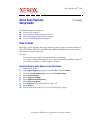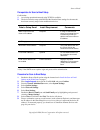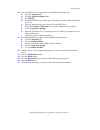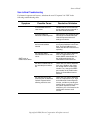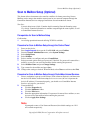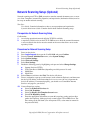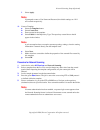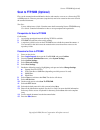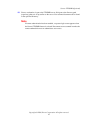Xerox WorkCentre 7132 Setup Manual
Xerox WorkCentre
®
7132
Copyright © 2006, Xerox Corporation. All rights reserved.
1
Quick Scan Features
Setup Guide
This guide includes instructions for:
Scan to Email
on page 1
Scan to Mailbox Setup (Optional)
on page 5
Network Scanning Setup (Optional)
on page 7
Scan to FTP/SMB (Optional)
on page 9
Scan to Email
Hard copies can be scanned at the device and sent to remote clients as email attachments in
Single TIFF, Multi TIFF, PDF, and JPEG format. SMTP and POP3 mail servers are used to
send and receive email respectively.
See also:
System Administrator Guide: Contains detail about email setup.
User Guide: Contains information on how to send an email and how different addresses
are used (Local Address vs. Global Address - LDAP).
Install the Scan to Email Option on the WorkCentre
1.
Power on the device.
2.
Press
Login/Logout
, then type the UserID 11111 and press Confirm.
3.
From the System Administrator menu, select System Settings.
4.
Select System Settings.
5.
Select Common Settings.
6.
Select Maintenance/Diagnostics.
7.
Select Software Options.
8.
Press Keyboard. Type the Email license key code.
9.
Select Reboot.
10.
Proceed with the
Prerequisites for Scan to Email Setup
on page 2.
701P45042