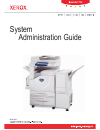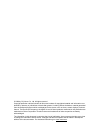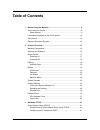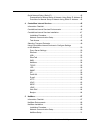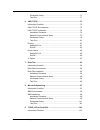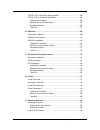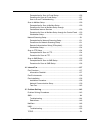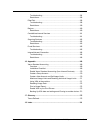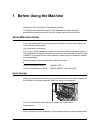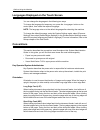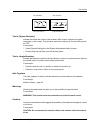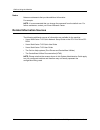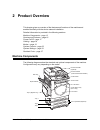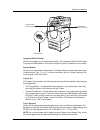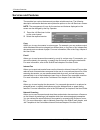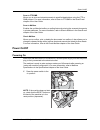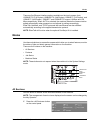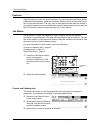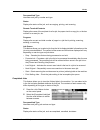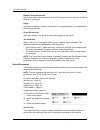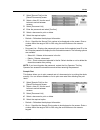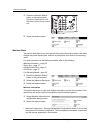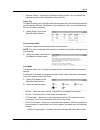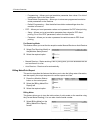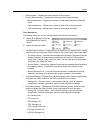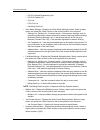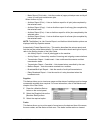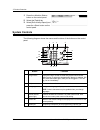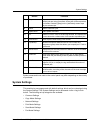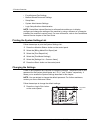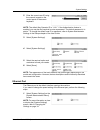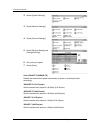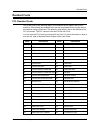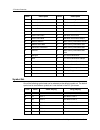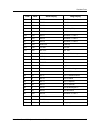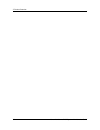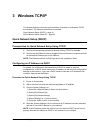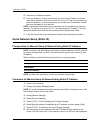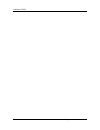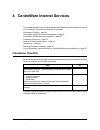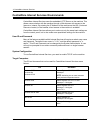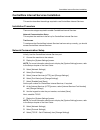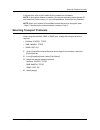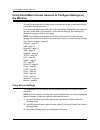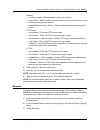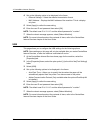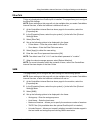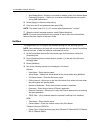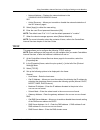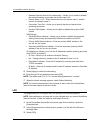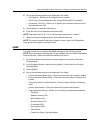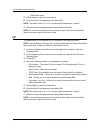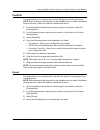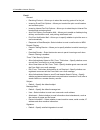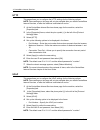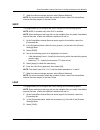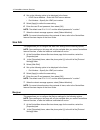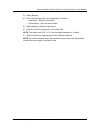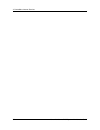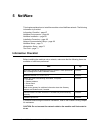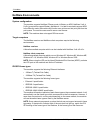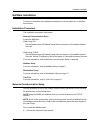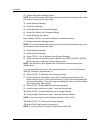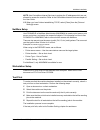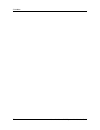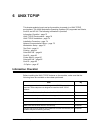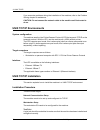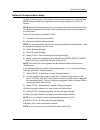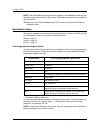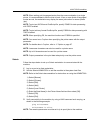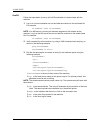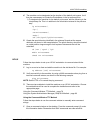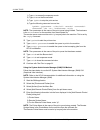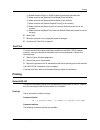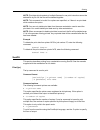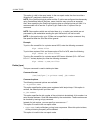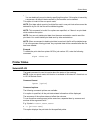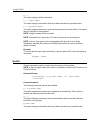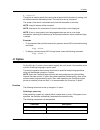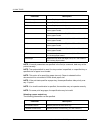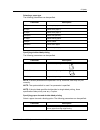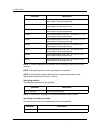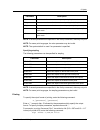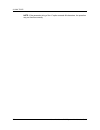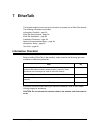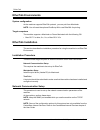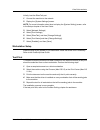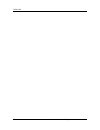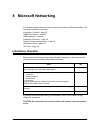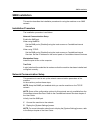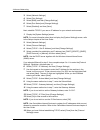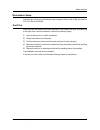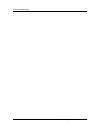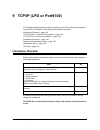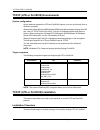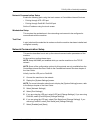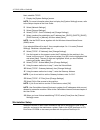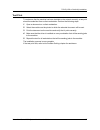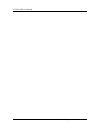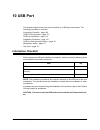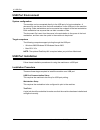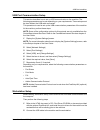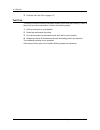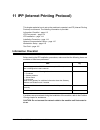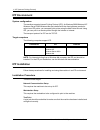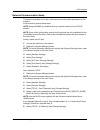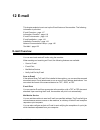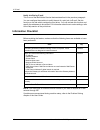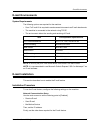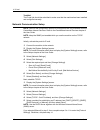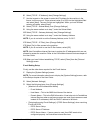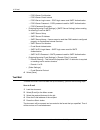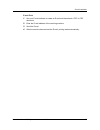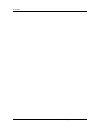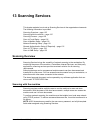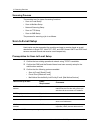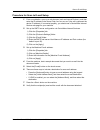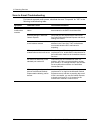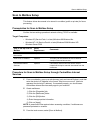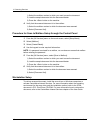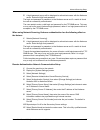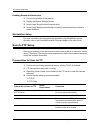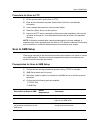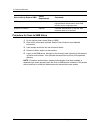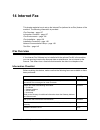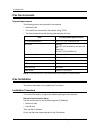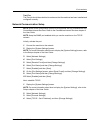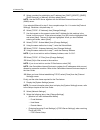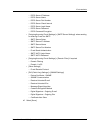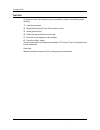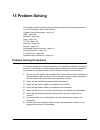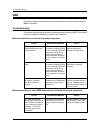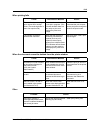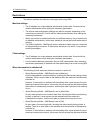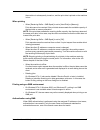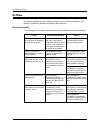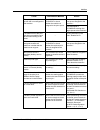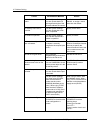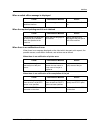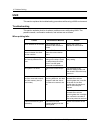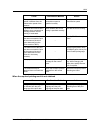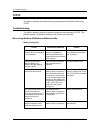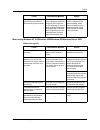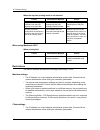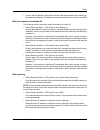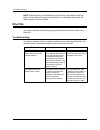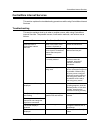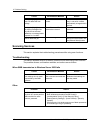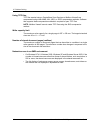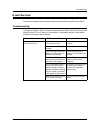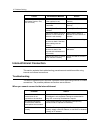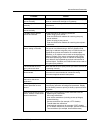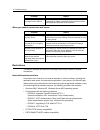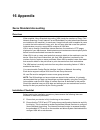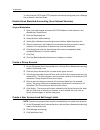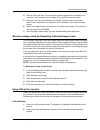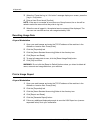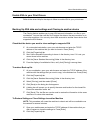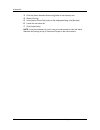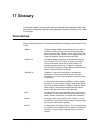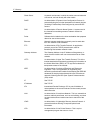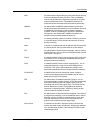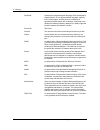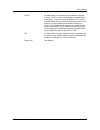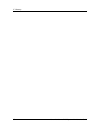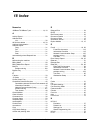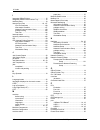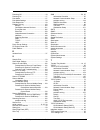- DL manuals
- Xerox
- Printer Accessories
- WorkCentre 7132
- System Administration Manual
Xerox WorkCentre 7132 System Administration Manual
Summary of WorkCentre 7132
Page 1
System administration guide me3613e4-2.
Page 2
© 2006 by fuji xerox co., ltd. All rights reserved. Copyright protection claimed includes all forms and matters of copyrighted material and information now allowed by statutory or judicial law or hereinafter granted, including without limitations, material generated from the software programs which ...
Page 3: Table of Contents
Xerox workcentre 7132 system administration guide 3 table of contents 1 before using the machine .....................................................................9 xerox welcome center ............................................................................9 serial number.......................
Page 4
4 xerox workcentre 7132 system administration guide quick network setup (static ip).............................................................42 prerequisites for manual setup of network using static ip address 42 procedure for manual setup of network using static ip address.....42 4 centreware in...
Page 5
Xerox workcentre 7132 system administration guide 5 workstation setup .............................................................................71 test print ...........................................................................................71 6 unix tcp/ip ..................................
Page 6
6 xerox workcentre 7132 system administration guide tcp/ip (lpd or port9100) environments ............................................104 tcp/ip (lpd or port9100) installation .................................................104 installation procedure....................................................
Page 7
Xerox workcentre 7132 system administration guide 7 prerequisites for scan to e-mail setup............................................126 procedure for scan to e-mail setup ................................................127 scan to e-mail troubleshooting................................................
Page 8
8 xerox workcentre 7132 system administration guide troubleshooting...............................................................................154 restrictions......................................................................................156 ethertalk..........................................
Page 9: 1 Before Using The Machine
Xerox workcentre 7132 system administration guide 9 1 before using the machine welcome to the xerox family of workcentre products. This system administration guide provides detailed information, technical specifications and procedures for using the integral features of the machine. Xerox welcome cen...
Page 10: Conventions
1 before using the machine 10 xerox workcentre 7132 system administration guide languages displayed on the touch screen you can change the languages in the following two ways. To change the language for temporary use, press the button on the control panel, then select the required language. Note: th...
Page 11
Conventions xerox workcentre 7132 system administration guide 11 text in [square brackets] indicate that these are names of the screens, tabs, buttons, features and option categories on the screen. They are also used when referring to file and folder names on a pc. For example: • select [system sett...
Page 12
1 before using the machine 12 xerox workcentre 7132 system administration guide notes notes are statements that provide additional information. For example: note: it is recommended that you change the password from the default one. For further assistance, contact your xerox welcome center. Related i...
Page 13: 2 Product Overview
Xerox workcentre 7132 system administration guide 13 2 product overview this chapter gives an overview of the features and functions of the machine and enables familiarity with the device network installation. Detailed information is provided in the following sections. Machine components – page 13 s...
Page 14
2 product overview 14 xerox workcentre 7132 system administration guide note: depending on the configuration, the document glass cover is attached instead of the document feeder. Two optional paper trays can be attached. Telephone socket located at the back of the machine. The telephone socket is us...
Page 15
Machine components xerox workcentre 7132 system administration guide 15 integrated office finisher allows you to staple or sort copies automatically. The integrated officefinisher center tray can hold 500 sheets of 20 lb bond or 80 g/m2 paper in letter/a4 size or smaller. Duplex module allows you to...
Page 16: Services And Features
2 product overview 16 xerox workcentre 7132 system administration guide services and features the machine has various features and provides valuable services. The following description outlines the features and explains the options on the screen. Note: the arrangement of icons for the services and f...
Page 17: Power On/off
Power on/off xerox workcentre 7132 system administration guide 17 scan to ftp/smb allows you to scan and store documents to specified destinations using the ftp or smb protocol. For more information, refer to scan to ftp/smb in the scan/e-mail chapter of the user guide. Scan to mailbox enables the c...
Page 18: Cabling
2 product overview 18 xerox workcentre 7132 system administration guide powering off before turning the power off, wait at least 5 seconds after all copy or print jobs have completely finished. When you switch off the machine, it remains on for approximately 10 seconds while it stores files and prep...
Page 19: Modes
Modes xerox workcentre 7132 system administration guide 19 there are five ethernet interface options available on the touch screen: auto, 100base-tx (full duplex), 100base-tx (half duplex), 10base-t (full duplex), and 10base-t (half duplex). 10base-t and 100base-tx support 10 mbps and 100 mbps respe...
Page 20
2 product overview 20 xerox workcentre 7132 system administration guide features use this button to go back one previous screen. If you are using the [job status] screen or [machine status] screen, press the button to return to the previous copy, fax, or scan feature screen. The copy, fax, or scan f...
Page 21
Modes xerox workcentre 7132 system administration guide 21 document/job type identifies each job by number and type. Status displays the status of the job, such as copying, printing, and scanning. Remote terminal/contents displays the name of the recipient for a fax job, the paper size for a copy jo...
Page 22
2 product overview 22 xerox workcentre 7132 system administration guide remote terminal/contents displays the name of the recipient for a fax job, the paper size for a copy job, or the box number for a scan job. Pages displays the number of printed, scanned, sent, or received pages. For cancelled jo...
Page 23
Modes xerox workcentre 7132 system administration guide 23 1. Select [secure print] on the [stored documents] screen. 2. Select a user id. Use the scroll buttons to switch between screens. 3. Select [document list]. 4. Enter the password and select [confirm]. 5. Select a document to print or delete....
Page 24
2 product overview 24 xerox workcentre 7132 system administration guide • document list – displays the list of stored documents for the selected user id in the list. The following options are available: – select all – selects all documents in the list. – print – prints a document selected in the lis...
Page 25
Modes xerox workcentre 7132 system administration guide 25 • print – prints a document selected in the list. • delete – deletes a document selected in the list. Undelivered faxes this feature allows you to delete or resend undelivered faxes. You can resend faxes to their original recipient or change...
Page 26
2 product overview 26 xerox workcentre 7132 system administration guide 1. Press the button on the control panel. Press the or services> button at any time to exit. 2. Select the required option. Machine status this section describes how to view general information about the machine, the status of p...
Page 27
Modes xerox workcentre 7132 system administration guide 27 • software version – displays the [software version] screen. You can identify the software versions of the components of the machine. Paper tray this feature allows you to check the status of each paper tray, including the bypass tray and th...
Page 28
2 product overview 28 xerox workcentre 7132 system administration guide – programming – allows you to set emulation parameter item values. For a list of parameters, refer to the user guide. – store/delete programming – allows you to store user-programmed emulation mode parameters on the machine. – d...
Page 29
Modes xerox workcentre 7132 system administration guide 29 • serial number – displays the serial number of the machine. • current meter reading – displays the following current meter readings: – black impressions – displays the number of total black and white copies and prints. – color impressions –...
Page 30
2 product overview 30 xerox workcentre 7132 system administration guide – hp-gl/2 stored programming list – hp-gl/2 palette list – font list – pcl font list – postscript font list • scan mode settings – displays the [scan mode settings] screen. Select a report option and press the button on the cont...
Page 31
Modes xerox workcentre 7132 system administration guide 31 – meter report (print jobs) – lists the number of pages printed per user and by all users, for color and monochrome jobs. When auditron is [on]: – auditron report (print) – lists an auditron report for all print jobs completed by the selecte...
Page 32: System Controls
2 product overview 32 xerox workcentre 7132 system administration guide 1. Press the button on the control panel. 2. Select the [faults] tab. 3. Select [error history report] and press the button on the control panel. System controls the following diagram shows the names and functions of the buttons...
Page 33: System Settings
System settings xerox workcentre 7132 system administration guide 33 button names and icons used on the control panel may differ depending on the country of purchase. System settings this machine is pre-programmed with default settings which can be customized using the system settings. The system se...
Page 34
2 product overview 34 xerox workcentre 7132 system administration guide • e-mail/internet fax settings • mailbox/stored document settings • setup menu • system administrator settings • login setup/auditron administration note: centreware internet services is software that enables you to display, con...
Page 35
System settings xerox workcentre 7132 system administration guide 35 2. Enter the correct user id using the numeric keypad on the control panel or the screen keyboard. Note: the default key operator id is “11111”. If the authentication feature is enabled, you may be also required to enter a password...
Page 36
2 product overview 36 xerox workcentre 7132 system administration guide 2. Select [system settings]. 3. Select [network settings]. 4. Select [protocol settings]. 5. Select [ethernet setting] and [change settings]. 6. Set up the port speed. 7. Select [save]. Auto (10base-t/100base-tx) detects the tra...
Page 37: Resident Fonts
Resident fonts xerox workcentre 7132 system administration guide 37 resident fonts pcl resident fonts one of the fonts in the following table can be selected as the default font for the machine. Other bitmap and scalable fonts can be downloaded with print jobs sent to the machine using print drivers...
Page 38
2 product overview 38 xerox workcentre 7132 system administration guide symbol set one of the following symbol sets can be selected as the default symbol set. The default symbol set is used when a symbol set is not defined in the pcl job stream. 23 courier (default) 64 itc bookman light italic 24 co...
Page 39
Resident fonts xerox workcentre 7132 system administration guide 39 26u 853 pc-775 pc-775 12u 405 pc-850 pc-850 17u 565 pc-852 pc-852 9j 298 pc-1004 pc-1004 (os/2) 9t 308 pc-8 tk pc turkish 19u 629 win l1 windows 3.1 latin 1 9e 293 win l2 windows 3.1 latin 2 5t 180 win l5 windows 3.1 latin 5 7j 234 ...
Page 40
2 product overview 40 xerox workcentre 7132 system administration guide.
Page 41: 3 Windows Tcp/ip
Xerox workcentre 7132 system administration guide 41 3 windows tcp/ip this chapter explains how to set up the machine to operate in a windows tcp/ip environment. The following information is provided. Quick network setup (dhcp) – page 41 quick network setup (static ip) – page 42 quick network setup ...
Page 42
3 windows tcp/ip 42 xerox workcentre 7132 system administration guide 5. Record the ip address allocated. 6. From a workstation, open a web browser (such as internet explorer), and then enter the ip address in the format "http://xxx.Xxx.Xxx.Xxx" (the xxx’s represent the device ip address). If connec...
Page 43
Quick network setup (static ip) xerox workcentre 7132 system administration guide 43 field and select [next]. The next 3 digits are highlighted. When you have finished entering all values, select [save]. 9. Select [tcp/ip - subnet mask], and then [change settings]. 10. Using the same method as in st...
Page 44
3 windows tcp/ip 44 xerox workcentre 7132 system administration guide.
Page 45: Information Checklist
Xerox workcentre 7132 system administration guide 45 4 centreware internet services this chapter explains how to enable and use the centreware internet services feature of the machine. The following information is provided. Information checklist – page 45 centreware internet services environments – ...
Page 46
4 centreware internet services 46 xerox workcentre 7132 system administration guide centreware internet services environments centreware internet services uses the embedded http server on the machine. This allows communication with the machine through a web browser with access to the internet or int...
Page 47
Centreware internet services installation xerox workcentre 7132 system administration guide 47 centreware internet services installation this section describes the settings required to use centreware internet services. Installation procedure there are two stages required to enable centreware interne...
Page 48
4 centreware internet services 48 xerox workcentre 7132 system administration guide 5. Select a method for establishing an ip address from [dhcp], [bootp], [rarp], [dhcp/autonet], or [manual], and then select [save]. Note: use the dhcp server together with the windows internet name server (wins) ser...
Page 49
Selecting transport protocols xerox workcentre 7132 system administration guide 49 if the test fails, refer to the problem solving chapter for assistance. Note: if the auditron feature is enabled, you may be required to enter the user id and password (if one is set up). If you need assistance, conta...
Page 50: The Machine
4 centreware internet services 50 xerox workcentre 7132 system administration guide using centreware internet services to configure settings on the machine this section provides the full listing of the items that can be set for each port through centreware internet services. For a description about ...
Page 51
Using centreware internet services to configure settings on the machine xerox workcentre 7132 system administration guide 51 general: • use proxy server – select whether to use a proxy server. • proxy setup – select whether to use the same proxy for all protocols or to use a different proxy for each...
Page 52
4 centreware internet services 52 xerox workcentre 7132 system administration guide 4. Set up the following option to be displayed in the frame. • ethernet settings – select the ethernet transmission format. • mac address – displays the mac address of the machine. This is a display- only item. 5. Se...
Page 53
Using centreware internet services to configure settings on the machine xerox workcentre 7132 system administration guide 53 ethertalk this is only displayed when postscript kit is installed. This page allows you to configure the ethertalk settings. Note: some settings on this page will only be avai...
Page 54
4 centreware internet services 54 xerox workcentre 7132 system administration guide • auto master mode – allows you to enable or disable (on/off) auto master mode. • password encryption – allows you to enable or disable password encryption during smb transmission. 5. Select [apply] to reflect the ne...
Page 55
Using centreware internet services to configure settings on the machine xerox workcentre 7132 system administration guide 55 • network address – displays the network address in the xxxxxxxx:xxxxxxxxxxxx format. Slp: • active discovery – allows you to enable or disable the automatic detection of the ...
Page 56
4 centreware internet services 56 xerox workcentre 7132 system administration guide • generate domain search list automatically – allows you to enable to disable the automatic setting to generate the domain search list. • domain name 1 to 3 – enter the domain name for domain name 1, domain name 2 an...
Page 57
Using centreware internet services to configure settings on the machine xerox workcentre 7132 system administration guide 57 4. Set up the following options to be displayed in the frame. • port number – allows you to configure the port number. • tbcp filter (only available when the optional postscri...
Page 58
4 centreware internet services 58 xerox workcentre 7132 system administration guide - notification event 5. Select [apply] to reflect the new setting. 6. Enter the user id and password then select [ok]. Note: the default user id is "11111" and the default password is "x-admin". 7. When the reboot me...
Page 59
Using centreware internet services to configure settings on the machine xerox workcentre 7132 system administration guide 59 port9100 this page allows you to configure the port9100 settings for the following options. Note: some settings on this page will only be available after you restart centrewar...
Page 60
4 centreware internet services 60 xerox workcentre 7132 system administration guide e-mail general: • receiving protocol – allows you to select the receiving protocol for the job. • incoming e-mail print options – allows you to select the print e-mail headers and contents option. • incoming internet...
Page 61
Using centreware internet services to configure settings on the machine xerox workcentre 7132 system administration guide 61 smtp server settings: • server address – enter the smtp server address. Up to 128 characters can be entered, including . (period) and - (hyphen). • port number – specify the s...
Page 62
4 centreware internet services 62 xerox workcentre 7132 system administration guide http this page allows you to configure the http settings for the following options. Note: some settings on this page will only be available after you restart centreware internet services, or after the machine is swit...
Page 63
Using centreware internet services to configure settings on the machine xerox workcentre 7132 system administration guide 63 7. When the reboot message appears, select [reboot machine]. Note: for more information about the contents of items, refer to the centreware internet services chapter of the u...
Page 64
4 centreware internet services 64 xerox workcentre 7132 system administration guide 4. Set up the following option to be displayed in the frame. • ldap server address – enter the ldap server address. • port number – specify the ldap port number. 5. Select [apply] to reflect the new setting. 6. Enter...
Page 65
Using centreware internet services to configure settings on the machine xerox workcentre 7132 system administration guide 65 3. Select [bonjour]. 4. Set up the following option to be displayed in the frame. • host name – enter the host name. • printer name – enter the printer name. 5. Select [apply]...
Page 66
4 centreware internet services 66 xerox workcentre 7132 system administration guide.
Page 67: 5 Netware
Xerox workcentre 7132 system administration guide 67 5 netware this chapter explains how to install the machine onto a netware network. The following information is provided. Information checklist – page 67 netware environments – page 68 netware installation – page 69 installation procedure – page 6...
Page 68: Netware Environments
5 netware 68 xerox workcentre 7132 system administration guide netware environments system configuration the machine supports netware pserver mode in bindery or nds. Netware 3.X/4.X/ 5.X/6.X is required to support bindery. Netware 4.11 or later is required to support nds. In the pserver mode, the ma...
Page 69: Netware Installation
Netware installation xerox workcentre 7132 system administration guide 69 netware installation this section describes the installation procedures to use the machine in a netware environment. Installation procedure the installation procedure is as follows. Network communication setup enable the smb p...
Page 70
5 netware 70 xerox workcentre 7132 system administration guide 2. Display the [system settings] screen. Note: for more information about how to display the [system settings] screen, refer to the setups chapter of the user guide. 3. Select [network settings]. 4. Select [port settings]. 5. Select [net...
Page 71
Netware installation xerox workcentre 7132 system administration guide 71 note: use centreware internet services to register the ip addresses which are not allowed to access the machine. Refer to the centreware internet services chapter of the user guide. 14. When you have finished establishing tcp/...
Page 72
5 netware 72 xerox workcentre 7132 system administration guide.
Page 73: 6 Unix Tcp/ip
Xerox workcentre 7132 system administration guide 73 6 unix tcp/ip this chapter explains how to set up the machine to operate in a unix tcp/ip environment. The unix workstation operating systems (os) supported are solaris, sunos, and hp-ux. The following information is provided. Information checklis...
Page 74: Unix Tcp/ip Environments
6 unix tcp/ip 74 xerox workcentre 7132 system administration guide if you encounter problems during the installation of the machine, refer to the problem solving chapter for assistance. Caution: do not connect the network cable to the machine until instructed to do so. Unix tcp/ip environments syste...
Page 75
Unix tcp/ip installation xerox workcentre 7132 system administration guide 75 network communication setup use this procedure to set up the network communication parameters of the machine. Note: keep the snmp port enabled while you use the machine on the tcp/ip network. Note: some of the configuratio...
Page 76
6 unix tcp/ip 76 xerox workcentre 7132 system administration guide note: use centreware internet services to register the ip addresses which are not allowed to access the machine. Refer to the centreware internet services chapter of the user guide. 15. When you have finished establishing tcp/ip, sel...
Page 77
Unix tcp/ip installation xerox workcentre 7132 system administration guide 77 note: when setting print languages/modes from the same workstation to a single printer, it is recommended to set one kind of each. If two or more kinds of languages/ modes are set, the workstation may display the same job ...
Page 78
6 unix tcp/ip 78 xerox workcentre 7132 system administration guide sunos follow the steps below to set up a sunos workstation to communicate with the machine. 1. Log in at a client workstation as root and add the machine to the /etc/hosts file. For example: ip address [tab] printername note: if an n...
Page 79
Unix tcp/ip installation xerox workcentre 7132 system administration guide 79 4. The machine can be designated as the location of the default print queue. It will then be unnecessary to include the printername in the lpr command line. 1) to designate the machine for the default print queue, add the ...
Page 80
6 unix tcp/ip 80 xerox workcentre 7132 system administration guide 1) type su to access the superuser mode. 2) type sh to run the bourne shell. 3) type lpshut to stop the print service. 4) type the following command on one line: lpadmin -pqueuename -v/dev/null -mrmodel -ocmrcmodel- osmrsmodel -ob3 -...
Page 81: Printing
Printing xerox workcentre 7132 system administration guide 81 4) enable remote printer on a bsd system by selecting the check box. 5) make sure that the [remote cancel model] is set correctly, 6) make sure that the [remote status model] is set correctly. 7) make sure that the [default request priori...
Page 82
6 unix tcp/ip 82 xerox workcentre 7132 system administration guide • -d printer name specify the printer name registered by the lpadmin command as the -d option. If this option is omitted, the default printer lp will be used. • -n number of copies this option specifies the number of copies. If one l...
Page 83
Printing xerox workcentre 7132 system administration guide 83 note: print data which consists of multiple files sent in one print instruction cannot be deleted file by file. All the files will be deleted together. Note: this command is invalid if no options are specified, or if there is no print dat...
Page 84
6 unix tcp/ip 84 xerox workcentre 7132 system administration guide this option is valid in the spool mode. In the non-spool mode, the client must be a windows nt machine to use this option. Note: if the postscript logical printer and the -c option are configured simultaneously using centreware inter...
Page 85: Printer Status
Printer status xerox workcentre 7132 system administration guide 85 • - you can delete all your print data by specifying this option. If this option is issued by a superuser, all the print data received by the machine can be deleted. This option is invalid in the non-spool mode. Note: print data whi...
Page 86
6 unix tcp/ip 86 xerox workcentre 7132 system administration guide • -t this option displays all the information. • -u [user name] this option displays information about print data received from specified users. • -v [printer name] this option displays the printer name and the path name for the mach...
Page 87: -C Option
-c option xerox workcentre 7132 system administration guide 87 • +interval this option is used to specify the inquiry interval period for the duration of printing, until all the data received has been printed. The interval is set up in seconds. The screen of the client is refreshed each time the inf...
Page 88
6 unix tcp/ip 88 xerox workcentre 7132 system administration guide note: if several parameters are specified in the first lpr command, data may not be printed correctly. Note: the system default is used if no tray number is specified, or a specified tray or specified size of paper is not loaded. Not...
Page 89
-c option xerox workcentre 7132 system administration guide 89 selecting a paper type the following parameters can be specified. Specifying double-sided printing the following parameters can be specified. Note: if several parameters are specified in an lpr command, data may not print correctly. Note...
Page 90
6 unix tcp/ip 90 xerox workcentre 7132 system administration guide note: if several parameters are specified in an lpr command, data may not print correctly. Note: the system default is used if no parameter is specified. Note: if the print data specifies double-sided or single-sided printing, those ...
Page 91
-c option xerox workcentre 7132 system administration guide 91 note: if several parameters are specified in the first lpr command, data may not print. Note: for some print languages, the color parameter may be invalid. Note: the system default is used if no parameter is specified. Specifying staplin...
Page 92
6 unix tcp/ip 92 xerox workcentre 7132 system administration guide note: if the parameter string of the -c option exceeds 64 characters, the operation may not function correctly..
Page 93: 7 Ethertalk
Xerox workcentre 7132 system administration guide 93 7 ethertalk this chapter explains how to set up the machine to operate on an ethertalk network. The following information is provided. Information checklist – page 93 ethertalk environments – page 94 ethertalk installation – page 94 installation p...
Page 94: Ethertalk Environments
7 ethertalk 94 xerox workcentre 7132 system administration guide ethertalk environments system configuration as the machine supports ethertalk protocol, you can print from macintosh. Note: you will need the optional postscript kit to use ethertalk for printing. Target computers the machine supports ...
Page 95
Ethertalk installation xerox workcentre 7132 system administration guide 95 initially, boot the ethertalk port. 1. Connect the machine to the network. 2. Display the [system settings] screen. Note: for more information about how to display the [system setting] screen, refer to the setups chapter of ...
Page 96
7 ethertalk 96 xerox workcentre 7132 system administration guide.
Page 97: 8 Microsoft Networking
Xerox workcentre 7132 system administration guide 97 8 microsoft networking this chapter explains how to set up the machine to operate on a microsoft network. The following information is provided. Information checklist – page 97 smb environments – page 98 smb installation – page 99 installation pro...
Page 98: Smb Environments
8 microsoft networking 98 xerox workcentre 7132 system administration guide smb environments server message block (smb) is a protocol for sharing files or printers on windows os. This section explains the installation procedure for connecting a printer to a windows network through smb. System config...
Page 99: Smb Installation
Smb installation xerox workcentre 7132 system administration guide 99 smb installation this section describes the installation procedure for using the machine on an smb network. Installation procedure the installation procedure is as follows. Network communication setup enable the smb port. When usi...
Page 100
8 microsoft networking 100 xerox workcentre 7132 system administration guide 3. Select [network settings]. 4. Select [port settings]. 5. Select [smb], and then [change settings]. 6. Select [port status] and [change settings]. 7. Select [enabled], and then [save]. Next, establish tcp/ip if you use an...
Page 101
Smb installation xerox workcentre 7132 system administration guide 101 workstation setup install the print driver on the netware client computer. Refer to the html document in pcl print driver cd-rom. Test print make sure that the machine has been installed on the network correctly by submitting a t...
Page 102
8 microsoft networking 102 xerox workcentre 7132 system administration guide.
Page 103: 9 Tcp/ip (Lpd Or Port9100)
Xerox workcentre 7132 system administration guide 103 9 tcp/ip (lpd or port9100) this chapter explains how to set up the machine to print from a windows computer through lpd or port9100. The following information is provided. Information checklist – page 103 tcp/ip (lpd or port9100) environments – p...
Page 104
9 tcp/ip (lpd or port9100) 104 xerox workcentre 7132 system administration guide tcp/ip (lpd or port9100) environments system configuration as the machine supports the lpd and port9100 protocol, you can print directly from a windows computer. When printing from windows 95/windows 98/windows me compu...
Page 105
Tcp/ip (lpd or port9100) installation xerox workcentre 7132 system administration guide 105 network communication setup enable the following ports using the touch screen or centreware internet services. • printing through lpd: lpd port • printing through port9100: port9100 port set the ip address us...
Page 106
9 tcp/ip (lpd or port9100) 106 xerox workcentre 7132 system administration guide next, establish tcp/ip. 1. Display the [system settings] screen. Note: for more information about how to display the [system settings] screen, refer to the setups chapter of the user guide. 2. Select [network settings]....
Page 107
Tcp/ip (lpd or port9100) installation xerox workcentre 7132 system administration guide 107 test print to make sure that the machine has been installed on the network correctly, a test print should be submitted from a client workstation. Perform the following steps. 1. Open a document on a client wo...
Page 108
9 tcp/ip (lpd or port9100) 108 xerox workcentre 7132 system administration guide.
Page 109: 10 Usb Port
Xerox workcentre 7132 system administration guide 109 10 usb port this chapter explains how to set up the machine in a usb port environment. The following information is provided. Information checklist – page 109 usb port environment – page 110 usb port installation – page 110 installation procedure...
Page 110: Usb Port Environment
10 usb port 110 xerox workcentre 7132 system administration guide usb port environment system configuration the machine can be connected directly to the usb port of a host workstation. A document file can be sent from the host workstation via the usb port to the machine for printing. Other workstati...
Page 111
Usb port installation xerox workcentre 7132 system administration guide 111 usb port communication setup this section describes how to set up usb communication on the machine. The following parameters can be set depending on your requirements. These setups must be done without the usb cable connecte...
Page 112
10 usb port 112 xerox workcentre 7132 system administration guide 3. Continue with test print on page 112. Test print to make sure that the machine has been installed on the usb port correctly, submit a test print from a client workstation. Perform the following steps. 1. Open a document on a workst...
Page 113: Information Checklist
Xerox workcentre 7132 system administration guide 113 11 ipp (internet printing protocol) this chapter explains how to set up the machine to operate in an ipp (internet printing protocol) environment. The following information is provided. Information checklist – page 113 ipp environment – page 114 ...
Page 114: Ipp Environment
11 ipp (internet printing protocol) 114 xerox workcentre 7132 system administration guide ipp environment system configuration the machine supports internet printing protocol (ipp). As windows 2000/windows xp/ windows server 2003/windows me are installed with the client software needed to output to ...
Page 115
Ipp installation xerox workcentre 7132 system administration guide 115 network communication setup this section describes how to set up the network communication parameters of the machine. At the machine, perform these steps. Note: keep the snmp port enabled while you use the machine on the tcp/ip n...
Page 116
11 ipp (internet printing protocol) 116 xerox workcentre 7132 system administration guide 7. Use the keypad on the screen to enter the ip address for the machine in the format “xxx.Xxx.Xxx.Xxx”. Enter relevant values (0 to 255) into the highlighted field and select [next]. The next 3 digits are high...
Page 117: 12 E-Mail
Xerox workcentre 7132 system administration guide 117 12 e-mail this chapter explains how to set up the e-mail feature of the machine. The following information is provided. E-mail overview – page 117 information checklist – page 118 e-mail environments – page 119 e-mail installation – page 119 inst...
Page 118: Information Checklist
12 e-mail 118 xerox workcentre 7132 system administration guide notify job end by e-mail this is one of the mail notice service features described in the previous paragraph. You can configure the machine to notify the end of a print job via e-mail. Set this function on the tab which contains the pri...
Page 119: E-Mail Environments
E-mail environments xerox workcentre 7132 system administration guide 119 e-mail environments system requirements the following options are required for the machine. • scan to e-mail kit is required to send scanned documents as e-mail attachments. • the machine is connected to the network using tcp/...
Page 120
12 e-mail 120 xerox workcentre 7132 system administration guide test mail the e-mail job should be submitted to make sure that the machine has been installed and configured correctly. Network communication setup note: some of the configuration options for this protocol are only available from the ce...
Page 121
E-mail installation xerox workcentre 7132 system administration guide 121 6. Select [tcp/ip - ip address], then [change settings]. 7. Use the keypad on the screen to enter the ip address for the machine in the format “xxx.Xxx.Xxx.Xxx”. Enter relevant value (0 to 255) into the highlighted field and s...
Page 122
12 e-mail 122 xerox workcentre 7132 system administration guide – pop3 server port number – pop3 server check interval – pop3 server login name – pop3 login name used smtp authentication. – pop3 server password – pop3 password used for smtp authentication. – pop3 password encryption • [outgoing/inco...
Page 123
E-mail installation xerox workcentre 7132 system administration guide 123 e-mail print 1. Use your e-mail software to create an e-mail and then attach a tiff or pdf document. 2. Enter the e-mail address of the receiving machine. 3. Send the e-mail. 4. After the machine has received the e-mail, print...
Page 124
12 e-mail 124 xerox workcentre 7132 system administration guide.
Page 125: 13 Scanning Services
Xerox workcentre 7132 system administration guide 125 13 scanning services this chapter explains how to set up scanning services in the supported environments. The following information is provided. Scanning overview – page 125 scanning with the machine – page 125 scanning process – page 126 scan to...
Page 126: Scan To E-Mail Setup
13 scanning services 126 xerox workcentre 7132 system administration guide scanning process the machine has five types of scanning functions. • scan to e-mail setup • scan to mailbox setup • network scanning setup • scan to ftp setup • scan to smb setup the process for scanning a job is as follows. ...
Page 127
Scan to e-mail setup xerox workcentre 7132 system administration guide 127 procedure for scan to e-mail setup 1. From a workstation, open up a web browser (such as internet explorer), and then enter the ip address in the format "http://xxx.Xxx.Xxx.Xxx"(the xxx’s represent the device ip address). If ...
Page 128
13 scanning services 128 xerox workcentre 7132 system administration guide scan to e-mail troubleshooting for internal corporate mail servers, substitute the word "corporate" for "isp" in the following troubleshooting table. Symptom possible cause resolution/validation smtp error at multifunction ma...
Page 129: Scan to Mailbox
Scan to mailbox setup xerox workcentre 7132 system administration guide 129 scan to mailbox setup this feature allows documents to be stored in a mailbox (public or private) for future processing. Prerequisites for scan to mailbox setup confirm that an existing operational network utilizing tcp/ip i...
Page 130
13 scanning services 130 xerox workcentre 7132 system administration guide 1) select the mailbox number to which you want to scan the document. 2) load the sample document into the document feeder. 3) press the button on the machine. 4. Verify that the scanned document is in the mailbox: 1) select t...
Page 131: Network Scanning Setup
Network scanning setup xerox workcentre 7132 system administration guide 131 network scanning setup network scanning uses ftp or smb protocols to transfer scanned documents on to a server or a client. Templates and repositories (folders) need to be set up to enable network scanning. See the user gui...
Page 132
13 scanning services 132 xerox workcentre 7132 system administration guide 6. Log on to the ftp or smb server. Navigate to the repository (destination) that was specified earlier. Your scanned document is located in that folder. Note: if kerberos (remote authentication) has been enabled, a separate ...
Page 133
Network scanning setup xerox workcentre 7132 system administration guide 133 2. A login/password popup will be displayed to authenticate users with the kerberos server. Enters the login and password. The login and password is passed on to the kerberos server and if a match is found the user is succe...
Page 134: Scan To Ftp Setup
13 scanning services 134 xerox workcentre 7132 system administration guide enabling remote authentication 1. Connect the machine to the network. 2. Display the [system settings] screen. 3. Select [login setup/auditron administration]. 4. Select [login setup/auditron mode] and specify the authenticat...
Page 135: Scan to Smb Setup
Scan to smb setup xerox workcentre 7132 system administration guide 135 procedure for scan to ftp 1. On the control panel, select [scan to ftp]. 2. Enter all the information required. See the user guide for more detailed information. 3. Load a sample document into the document feeder. 4. Press the b...
Page 136
13 scanning services 136 xerox workcentre 7132 system administration guide procedure for scan to smb setup 1. On the control panel, select [scan to smb]. 2. Enter all the information required. See the user guide for more detailed information. 3. Load sample document into the document feeder. 4. Pres...
Page 137: 14 Internet Fax
Xerox workcentre 7132 system administration guide 137 14 internet fax this chapter explains how to set up the internet fax (referred to as ifax) feature of the machine. The following information is provided. Ifax overview – page 137 information checklist – page 137 ifax environments – page 138 ifax ...
Page 138: Ifax Environments
14 internet fax 138 xerox workcentre 7132 system administration guide ifax environments system requirements the following options are required for the machine. • internet fax kit • the machine is connected to the network using tcp/ip. • the environment allows the sending and receiving of e-mail. Not...
Page 139
Ifax installation xerox workcentre 7132 system administration guide 139 test ifax the ifax job should be submitted to make sure that the machine has been installed and configured correctly. Network communication setup note: some of the configuration options for this protocol are only available from ...
Page 140
14 internet fax 140 xerox workcentre 7132 system administration guide 5. Select a method for establishing an ip address from [dhcp], [bootp], [rarp], [dhcp/autonet], or [manual], and then select [save]. Note: use the dhcp server together with the windows internet name server (wins) server. If you se...
Page 141
Ifax installation xerox workcentre 7132 system administration guide 141 – pop3 server ip address – pop3 server name – pop3 server port number – pop3 server check interval – pop3 server login name – pop3 server password – pop3 password encryption • [outgoing/incoming e-mail settings] > [smtp server s...
Page 142
14 internet fax 142 xerox workcentre 7132 system administration guide test ifax to make sure that ifax has been set up successfully, perform the following steps: sending: 1. Load the document. 2. Select [internet fax] on the screen. 3. Select [internet fax]. 4. Select the required features for the j...
Page 143: 15 Problem Solving
Xerox workcentre 7132 system administration guide 143 15 problem solving this chapter contains problem solving procedures and how to seek further assistance. For more information, refer to the following. Problem solving procedures – page 143 smb – page 144 netware – page 148 unix – page 152 tcp/ip –...
Page 144: Smb
15 problem solving 144 xerox workcentre 7132 system administration guide smb this section explains the troubleshooting procedures and restrictions while using an smb environment. Troubleshooting this section explains what to do when a problem occurs while using smb. The possible causes, confirmation...
Page 145
Smb xerox workcentre 7132 system administration guide 145 when printing fails when the document cannot be deleted from the printer window other cause confirmation method action the machine is processing a print request from another client. (the receiving buffer is set to non-spool mode). Check that ...
Page 146
15 problem solving 146 xerox workcentre 7132 system administration guide restrictions this section explains the restrictions that apply while using smb. Machine settings • the ip address is a unique address administered system-wide. Consult with the network administrator when setting the necessary p...
Page 147
Smb xerox workcentre 7132 system administration guide 147 the machine is subsequently turned on, and the print data is printed on the machine in turn. When printing • when [receiving buffer - smb spool] is set to [hard disk] or [memory]: print data cannot be received if the print data size exceeds t...
Page 148: Netware
15 problem solving 148 xerox workcentre 7132 system administration guide netware this section explains what to do when problems occur while using netware. The causes, confirmation methods, and actions are as follows. When printing fails *: for setting and confirmation methods, refer to the netware o...
Page 149
Netware xerox workcentre 7132 system administration guide 149 the print job is in a print queue that is not assigned to the machine. Use nwadmin or pconsole to check whether the machine is assigned to the print queue. Re-send the print job to the print queue assigned to the machine.* use nwadmin or ...
Page 150
15 problem solving 150 xerox workcentre 7132 system administration guide the default machine name is invalid. Print the system settings list, then check that the 6 least significant digits of the ethernet address are correct. Specify the correct ethernet address, or assign a name other than the defa...
Page 151
Netware xerox workcentre 7132 system administration guide 151 when a switch off/on message is displayed when the required printing result is not obtained when there is no notification of error when there is no message displayed on the client which has sent print request, the possible causes, confirm...
Page 152: Unix
15 problem solving 152 xerox workcentre 7132 system administration guide unix this section explains the troubleshooting procedures while using a unix environment. Troubleshooting this section explains what to do when a problem occurs while using unix. The possible causes, confirmation methods, and a...
Page 153
Unix xerox workcentre 7132 system administration guide 153 when the required printing result is not obtained the specified transmission speed is different from the transmission speed of the network. Check whether the transmission speed is specified correctly. Specify the correct transmission speed. ...
Page 154: Tcp/ip
15 problem solving 154 xerox workcentre 7132 system administration guide tcp/ip this section explains the troubleshooting procedures and restrictions while using tcp/ip. Troubleshooting this section explains what to do when a problem occurs while using tcp/ip. The possible causes, confirmation metho...
Page 155
Tcp/ip xerox workcentre 7132 system administration guide 155 when using windows nt 4.0/windows 2000/windows xp/windows server 2003 when printing fails printing file cannot be spooled due to insufficient disk capacity of the computer. Print disabled status (spool error) is displayed. Open [my compute...
Page 156
15 problem solving 156 xerox workcentre 7132 system administration guide when the required printing result is not obtained when using macintosh os x when printing fails restrictions this section explains the restrictions that apply while using tcp/ip. Machine settings • the ip address is a unique ad...
Page 157
Tcp/ip xerox workcentre 7132 system administration guide 157 • consult with the network information service (nis) administrator when setting up the network parameters (ip address and other parameters) from a host running nis. When the machine is switched off the following actions take place when the...
Page 158: Ethertalk
15 problem solving 158 xerox workcentre 7132 system administration guide note: stopping printing or forced deleting of print data in the machine receiving buffer can be performed using the control panel. For information, refer to the job status chapter of the user guide. Ethertalk this section expla...
Page 159
Ethertalk xerox workcentre 7132 system administration guide 159 restrictions this section explains the restrictions that apply while using ethertalk. Machine name the machine name recognized by the client cannot have duplicates on the network. If another machine on the network has the same machine n...
Page 160: Bonjour
15 problem solving 160 xerox workcentre 7132 system administration guide bonjour this section explains the restrictions while using bonjour. Restrictions this section explains the restrictions that apply while using bonjour. Bonjour operating environment bonjour can be used on macintosh computers ru...
Page 161
Centreware internet services xerox workcentre 7132 system administration guide 161 centreware internet services this section explains the troubleshooting procedures while using centreware internet services. Troubleshooting this section explains what to do when a problem occurs while using centreware...
Page 162: Scanning Services
15 problem solving 162 xerox workcentre 7132 system administration guide scanning services this section explains the troubleshooting procedures while using scan functions. Troubleshooting this section explains what to do when a problem occurs while using scan functions. The possible causes, confirma...
Page 163
Scanning services xerox workcentre 7132 system administration guide 163 restrictions this section explains the restrictions that apply while using scan functions. Note: for information on the network scan driver and mailbox viewer2 application, refer to the readme file on the driver cd-rom. When ret...
Page 164
15 problem solving 164 xerox workcentre 7132 system administration guide using tiff files tiff files created using e centreware scan services or mailbox viewer2 are compressed using either mmr, mh, jbig, or jpeg compression methods. Software that supports these compression methods is required to ope...
Page 165: E-Mail Services
E-mail services xerox workcentre 7132 system administration guide 165 e-mail services this section explains the troubleshooting procedures while using e-mail functions. Troubleshooting this section explains what to do when a problem occurs while using e-mail print, mail notice service, ifax, or scan...
Page 166
15 problem solving 166 xerox workcentre 7132 system administration guide internet/intranet connection this section explains the troubleshooting procedures and restrictions while using internet and intranet connections. Troubleshooting this section explains what to do when a problem occurs while usin...
Page 167
Internet/intranet connection xerox workcentre 7132 system administration guide 167 the ip gateway address is not set correctly. Enter the correct ip gateway address if connected to a proxy server or a web server through an ip gateway. The subway mask is not set correctly. Enter the correct subway ma...
Page 168
15 problem solving 168 xerox workcentre 7132 system administration guide when you cannot connect to a web server restrictions this section explains the restrictions that apply while using internet or intranet connections. Internet/intranet connections connection to the internet or an intranet depend...
Page 169: 16 Appendix
Xerox workcentre 7132 system administration guide 169 16 appendix xerox standard accounting overview when enabled, xerox standard accounting (xsa) tracks the numbers of copy, print, network scanning, e-mail, internet fax and embedded fax jobs (when these features are installed on the machine), for e...
Page 170
16 appendix 170 xerox workcentre 7132 system administration guide to verify that the tcp/ip and http protocols are correctly configured, print a settings list as stated in the user guide. Enable xerox standard accounting (from internet services) at your workstation 1. Open your web browser and enter...
Page 171
Xerox standard accounting xerox workcentre 7132 system administration guide 171 4. Enter an id for the user. The user id can contain alphanumeric characters to a maximum of 32 characters (for example: a10). User id's must be unique. 5. Enter the user name (for example jane smith). The user name can ...
Page 172
16 appendix 172 xerox workcentre 7132 system administration guide 3. When the “press the log in / out button” message displays on screen, press the [log in / out] button. 4. Enter a user id and touch [confirm]. Note: if the user is a member of more than one group account, he or she will be asked to ...
Page 173
Xerox standard accounting xerox workcentre 7132 system administration guide 173 enable xsa in your print drivers refer to the driver help for the steps to follow to enable xsa in your print drivers. Backing up xsa data and settings and cloning to another device the cloning feature enables you to cop...
Page 174
16 appendix 174 xerox workcentre 7132 system administration guide 3. Click the [xerox standard accounting]folder in the directory tree. 4. Select [cloning]. 5. In the [import clone file] portion of the displayed dialog, click [browse]. 6. Locate the .Dat clone file. 7. Click [import now]. Note: it m...
Page 175: 17 Glossary
Xerox workcentre 7132 system administration guide 175 17 glossary this chapter contains a list of terms used in the system administration guide. Each term has a corresponding definition that reflects the meaning of the term as it is used in this guide. Terms defined use the following definitions to ...
Page 176
17 glossary 176 xerox workcentre 7132 system administration guide client server a network environment in which the nodes communicate with a file server, and not directly with other nodes. Dhcp an abbreviation of dynamic host configuration protocol. A protocol allowing the principal parameters of net...
Page 177
Terms defined xerox workcentre 7132 system administration guide 177 nds an abbreviation of novell directory services that was formerly known as netware directory services. This is a database used by novell netware to organize resources for an entire network of netware servers. The database itself ca...
Page 178
17 glossary 178 xerox workcentre 7132 system administration guide postscript postscript is a page description language (pdl) developed by adobe systems. It is an object-oriented language, meaning that it treats images, including fonts, as collections of geometrical objects rather than as bitmaps. Po...
Page 179
Terms defined xerox workcentre 7132 system administration guide 179 tcp/ip an abbreviation of transmission control protocol / internet protocol. Tcp/ip is a set of communications protocols that is supported by a variety of computer platforms. Tcp controls the data transfer and ip controls the routin...
Page 180
17 glossary 180 xerox workcentre 7132 system administration guide.
Page 181: 18 Index
Xerox workcentre 7132 system administration guide 181 18 index numerics 100base-tx/10base-t port ......................... 14 , 18 a activity report .....................................................29 address book list ................................................................30 all servic...
Page 182
18 index 182 xerox workcentre 7132 system administration guide i integrated office finisher ...................................15 integrated office finisher center tray ...............15 interface ports ....................................................18 internet fax (ifax) .........................
Page 183
Xerox workcentre 7132 system administration guide 183 powering off .......................................................18 powering on .......................................................17 print mode ..........................................................27 print mode settings ................
Page 184
18 index 184 xerox workcentre 7132 system administration guide touch screen .....................................................13 transport protocols ............................................49 tray tray 1 ...........................................................13 tray 2 .......................