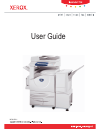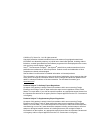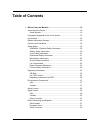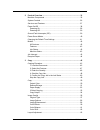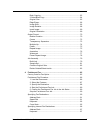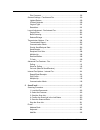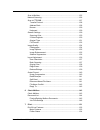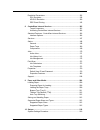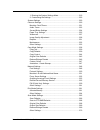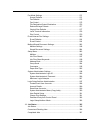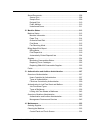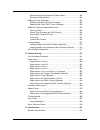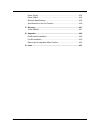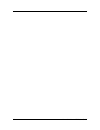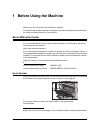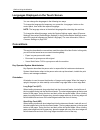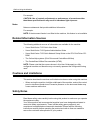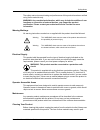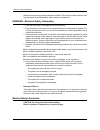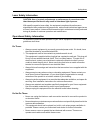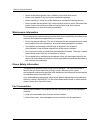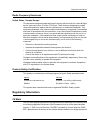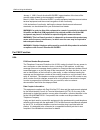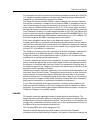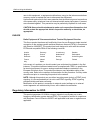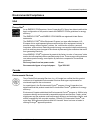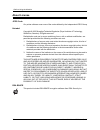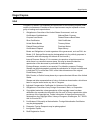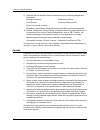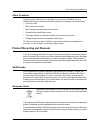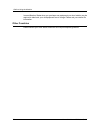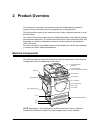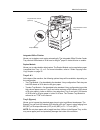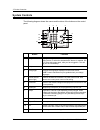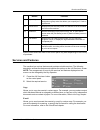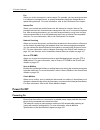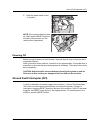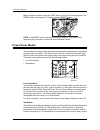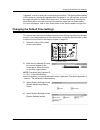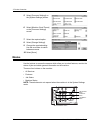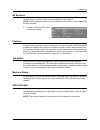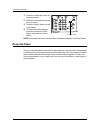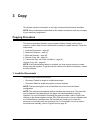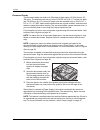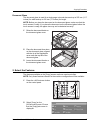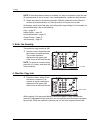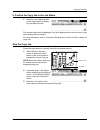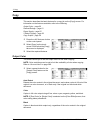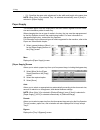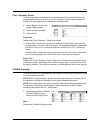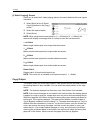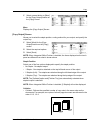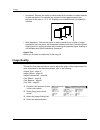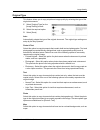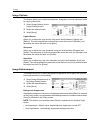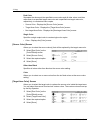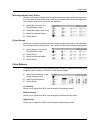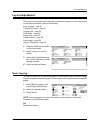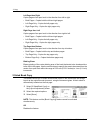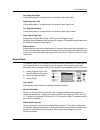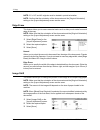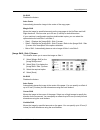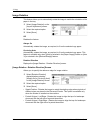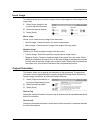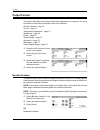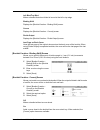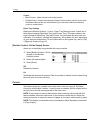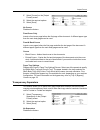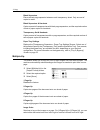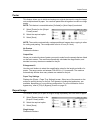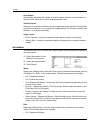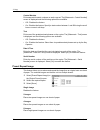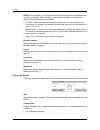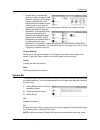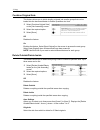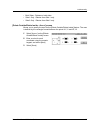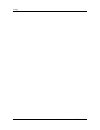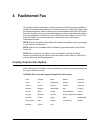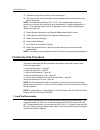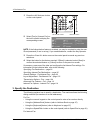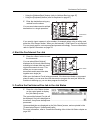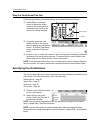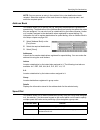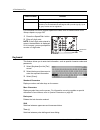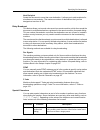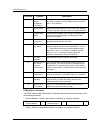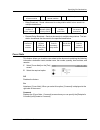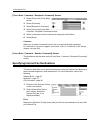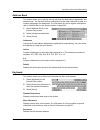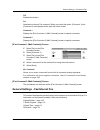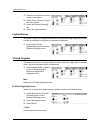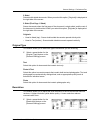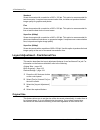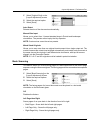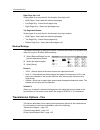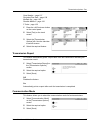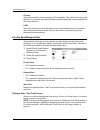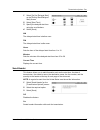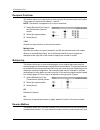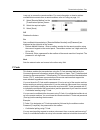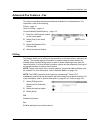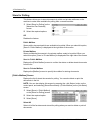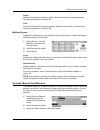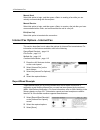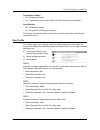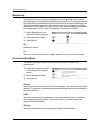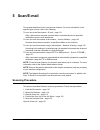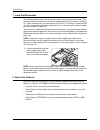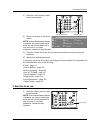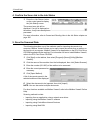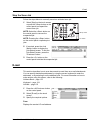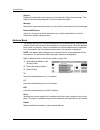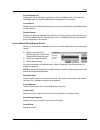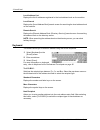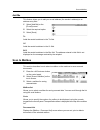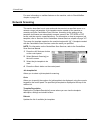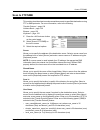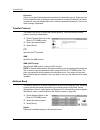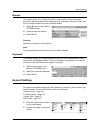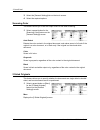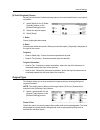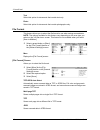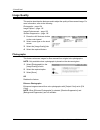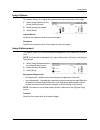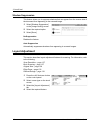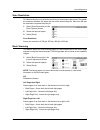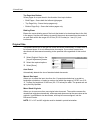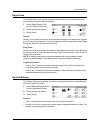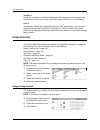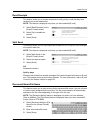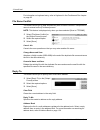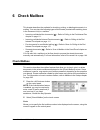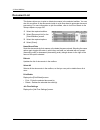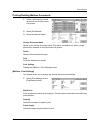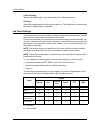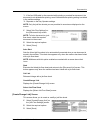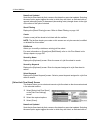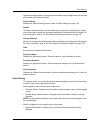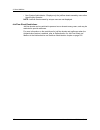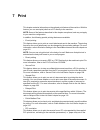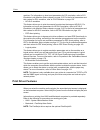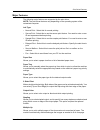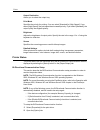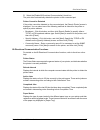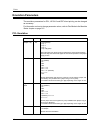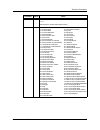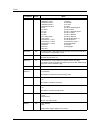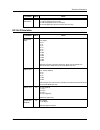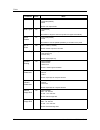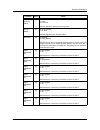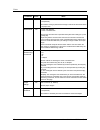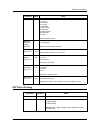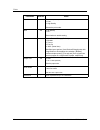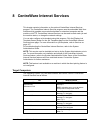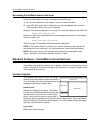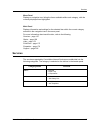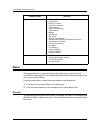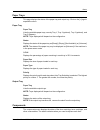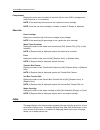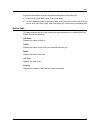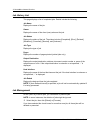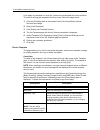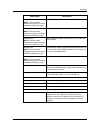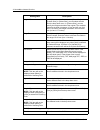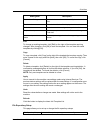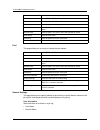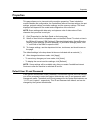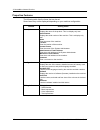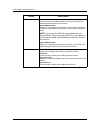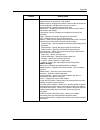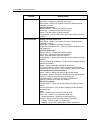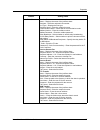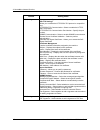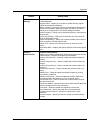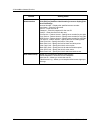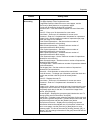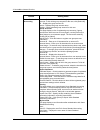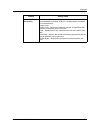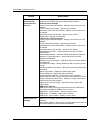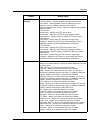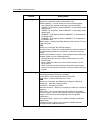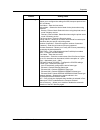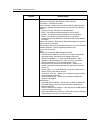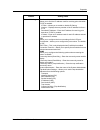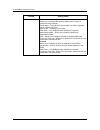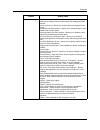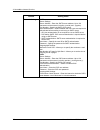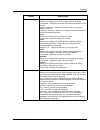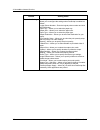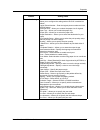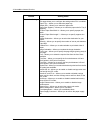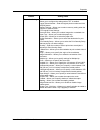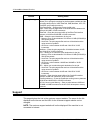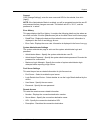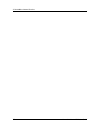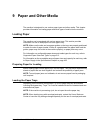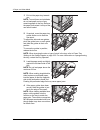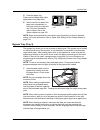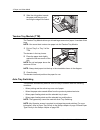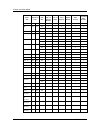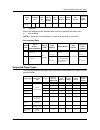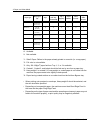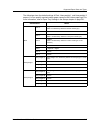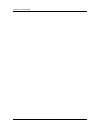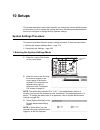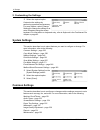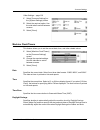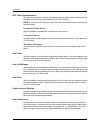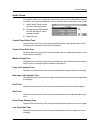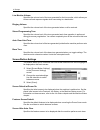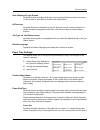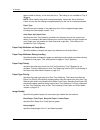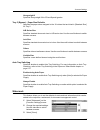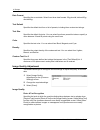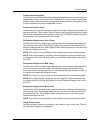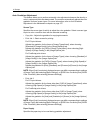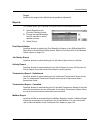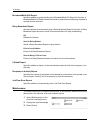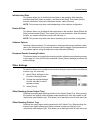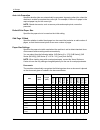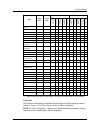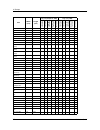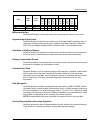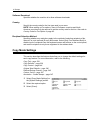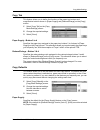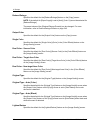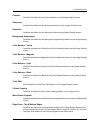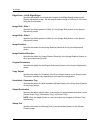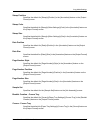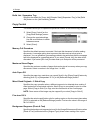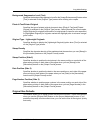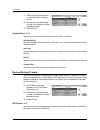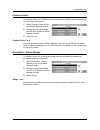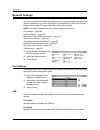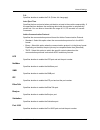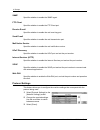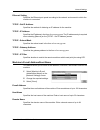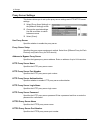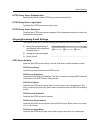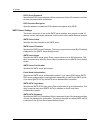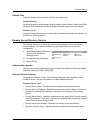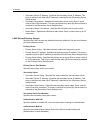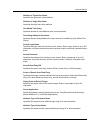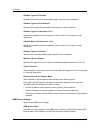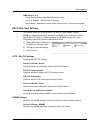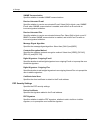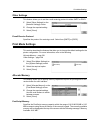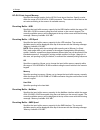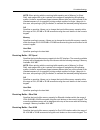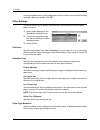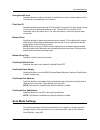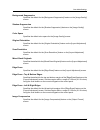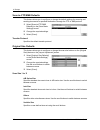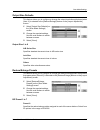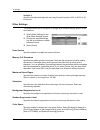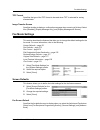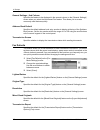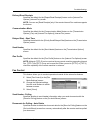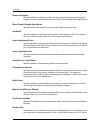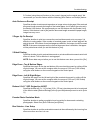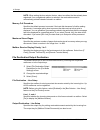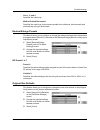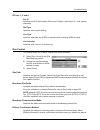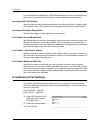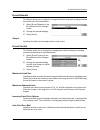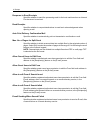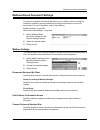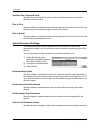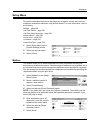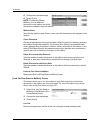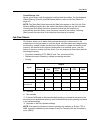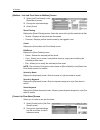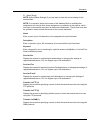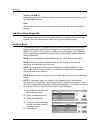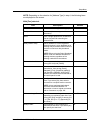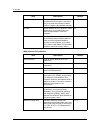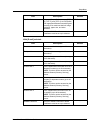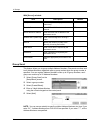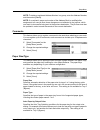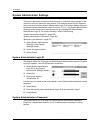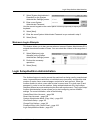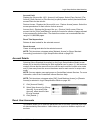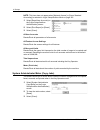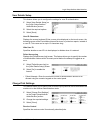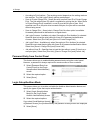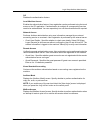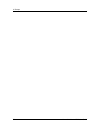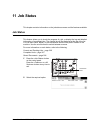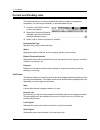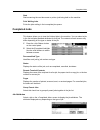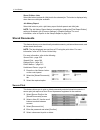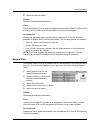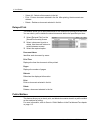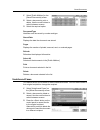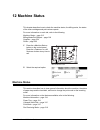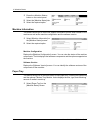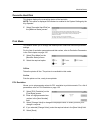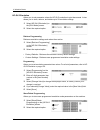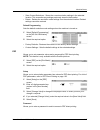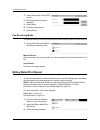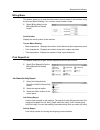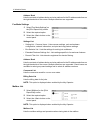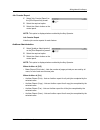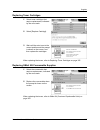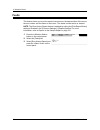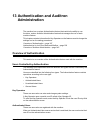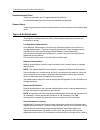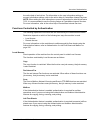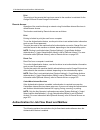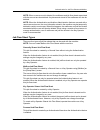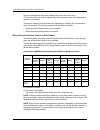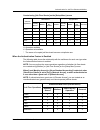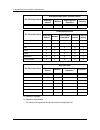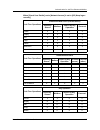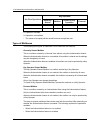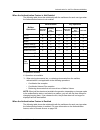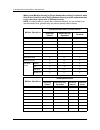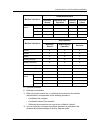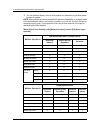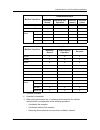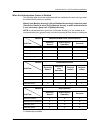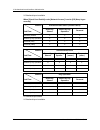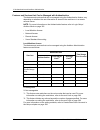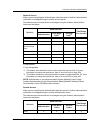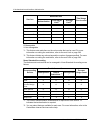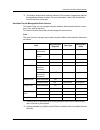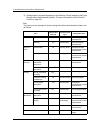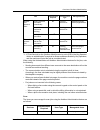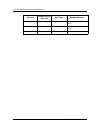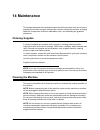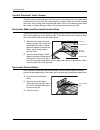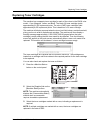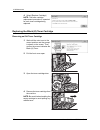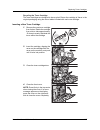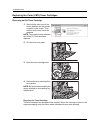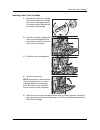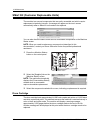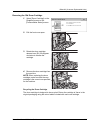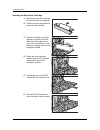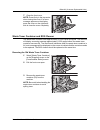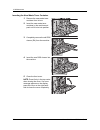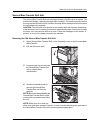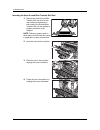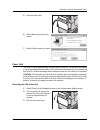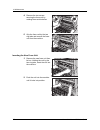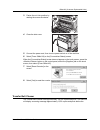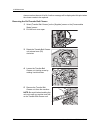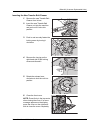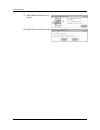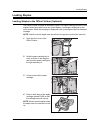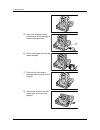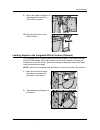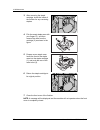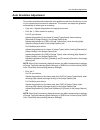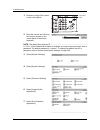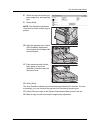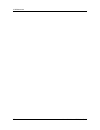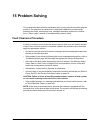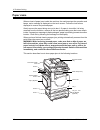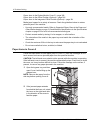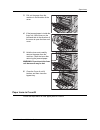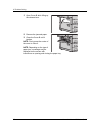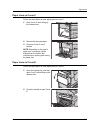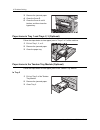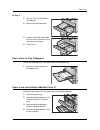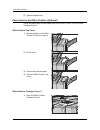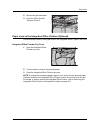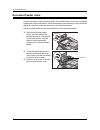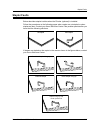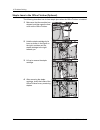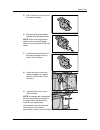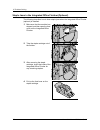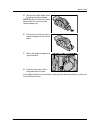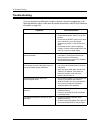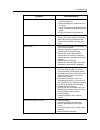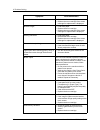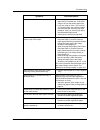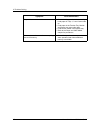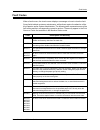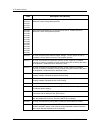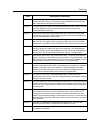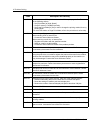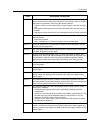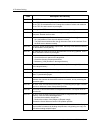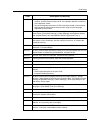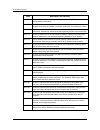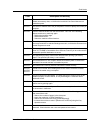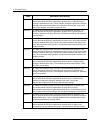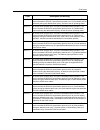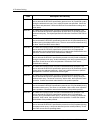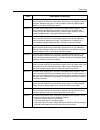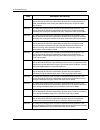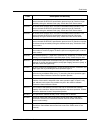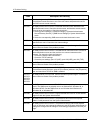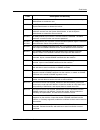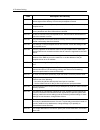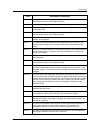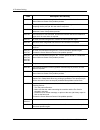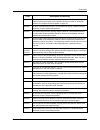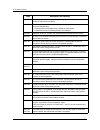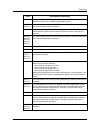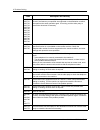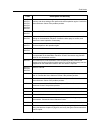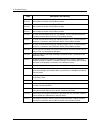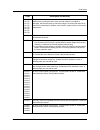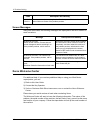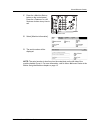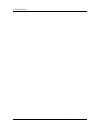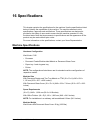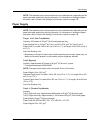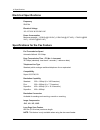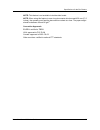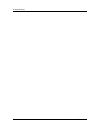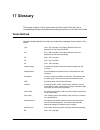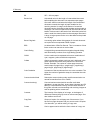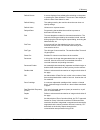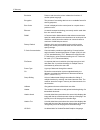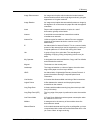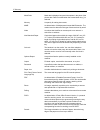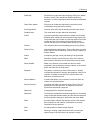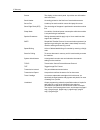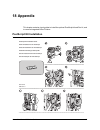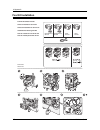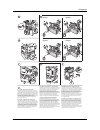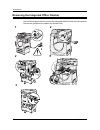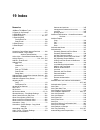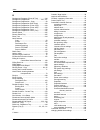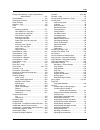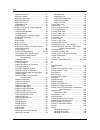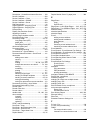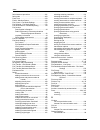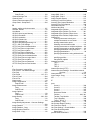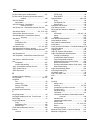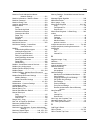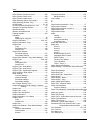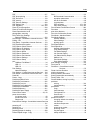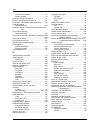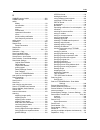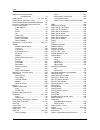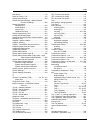- DL manuals
- Xerox
- Printer Accessories
- WorkCentre 7132
- User Manual
Xerox WorkCentre 7132 User Manual
Summary of WorkCentre 7132
Page 1
User guide me3612e4-2.
Page 2
© 2006 by fuji xerox co., ltd. All rights reserved. Copyright protection claimed includes all forms and matters of copyrighted material and information now allowed by statutory or judicial law or hereinafter granted, including without limitations, material generated from the software programs which ...
Page 3: Table of Contents
Xerox workcentre 7132 user guide 3 table of contents 1 before using the machine ...................................................................15 xerox welcome center ..........................................................................15 serial number..........................................
Page 4
4 xerox workcentre 7132 user guide 2 product overview.................................................................................33 machine components ............................................................................33 system controls.....................................................
Page 5
Xerox workcentre 7132 user guide 5 book copying ....................................................................................63 2 sided book copy ............................................................................64 original size .........................................................
Page 6
6 xerox workcentre 7132 user guide ifax comment ...................................................................................98 general settings - fax/internet fax .......................................................99 lighten/darken ............................................................
Page 7
Xerox workcentre 7132 user guide 7 scan to mailbox....................................................................................125 network scanning ................................................................................126 scan to ftp/smb.................................................
Page 8
8 xerox workcentre 7132 user guide emulation parameters..........................................................................156 pcl emulation.................................................................................156 hp-gl/2 emulation.......................................................
Page 9
Xerox workcentre 7132 user guide 9 1. Entering the system settings mode ............................................219 2. Customizing the settings .............................................................220 system settings ..........................................................................
Page 10
10 xerox workcentre 7132 user guide fax mode settings ...............................................................................271 screen defaults ...............................................................................271 fax defaults ......................................................
Page 11
Xerox workcentre 7132 user guide 11 stored documents................................................................................308 secure print .....................................................................................308 sample print ....................................................
Page 12
12 xerox workcentre 7132 user guide document glass and document feeder glass ...............................354 document feeder rollers................................................................354 replacing toner cartridges .................................................................355 r...
Page 13
Xerox workcentre 7132 user guide 13 paper supply........................................................................................435 paper output ........................................................................................436 electrical specifications.................................
Page 14
14 xerox workcentre 7132 user guide.
Page 15: 1 Before Using The Machine
Xerox workcentre 7132 user guide 15 1 before using the machine welcome to the xerox family of workcentre products. This user guide provides detailed information, technical specifications and procedures for using the integral features of the machine. Xerox welcome center if you need assistance during...
Page 16: Conventions
1 before using the machine 16 xerox workcentre 7132 user guide languages displayed on the touch screen you can change the languages in the following two ways. To change the language for temporary use, press the button on the control panel, then select the required language. Note: the language return...
Page 17
Conventions xerox workcentre 7132 user guide 17 text in [square brackets] indicate that these are names of the screens, tabs, buttons, features and option categories on the screen. They are also used when referring to file and folder names on a pc. For example: • select [original type] on the [image...
Page 18: Related Information Sources
1 before using the machine 18 xerox workcentre 7132 user guide for example: caution: use of controls, adjustments or performance of procedures other than those specified herein may result in hazardous light exposure. Notes notes are statements that provide additional information. For example: note: ...
Page 19
Safety notes xerox workcentre 7132 user guide 19 the safety and environment testing and performance of this product have been verified using xerox materials only. Warning: any unauthorized alteration, which may include the addition of new functions or connection of external devices, may impact the p...
Page 20
1 before using the machine 20 xerox workcentre 7132 user guide performance and may create a hazardous situation. Do not use aerosol cleaners, they may be explosive and flammable under certain circumstances. Warning - electrical safety information z only use the power cord supplied with the equipment...
Page 21
Safety notes xerox workcentre 7132 user guide 21 laser safety information caution: use of controls, adjustments or performance of procedures other than those specified herein may result in hazardous light exposure. With specific regard to laser safety, the equipment complies with performance standar...
Page 22
1 before using the machine 22 xerox workcentre 7132 user guide • never locate the equipment near a radiator or any other heat source. • never push objects of any kind into the ventilation openings. • never override or “cheat” any of the electrical or mechanical interlock devices. • never operate the...
Page 23: Regulatory Information
Regulatory information xerox workcentre 7132 user guide 23 radio frequency emissions united states, canada, europe this equipment has been tested and found to comply with the limits for a class b digital device, pursuant to part 15 of the fcc rules. These limits are designed to provide reasonable pr...
Page 24
1 before using the machine 24 xerox workcentre 7132 user guide january 1, 1996: council directive 89/336/eec, approximation of the laws of the member states related to electromagnetic compatibility. March 9, 1999: council directive 99/5/ec, on radio equipment and telecommunications terminal equipmen...
Page 25
Regulatory information xerox workcentre 7132 user guide 25 you may safely connect the machine to the following standard modular jack: usoc rj- 11c using the compliant telephone line cord (with modular plugs) provided with the installation kit. See installation instructions for details. The ringer eq...
Page 26
1 before using the machine 26 xerox workcentre 7132 user guide user to this equipment, or equipment malfunctions, may give the telecommunications company cause to request the user to disconnect the equipment. Users should make sure for their own protection that the electrical ground connections of t...
Page 27: Environmental Compliance
Environmental compliance xerox workcentre 7132 user guide 27 environmental compliance usa energy star ® as an energy star ® partner, xerox corporation/fuji xerox has determined that the basic configuration of this product meets the energy star ® guidelines for energy efficiency. The energy star ® an...
Page 28: About License
1 before using the machine 28 xerox workcentre 7132 user guide about license jpeg code our printer software uses some of the codes defined by the independent jpeg group. Heimdal copyright © 2000 kungliga tekniska högskolan (royal institute of technology, stockholm, sweden). All rights reserved. Redi...
Page 29: Illegal Copies
Illegal copies xerox workcentre 7132 user guide 29 illegal copies usa congress, by statute, has forbidden the reproduction of the following subjects under certain circumstances. Penalties of fine or imprisonment may be imposed on those guilty of making such reproductions. 1. Obligations or securitie...
Page 30
1 before using the machine 30 xerox workcentre 7132 user guide 9. Selective service induction papers that bear any of the following registrant's information: earnings or income dependency status court record previous military service physical or mental condition exception: united states military dis...
Page 31
Product recycling and disposal xerox workcentre 7132 user guide 31 other countries copying certain documents may be illegal in your country. Penalties of fine or imprisonment may be imposed on those found guilty of making such reproductions. • currency notes • bank notes and cheques • bank and gover...
Page 32
1 before using the machine 32 xerox workcentre 7132 user guide in some member states when you purchase new equipment your local retailer may be required to take back your old equipment free of charge. Please ask your retailer for information. Other countries please contact your local waste authoriti...
Page 33: 2 Product Overview
Xerox workcentre 7132 user guide 33 2 product overview this machine is not simply a conventional copier but a digital device capable of copying, faxing, printing and scanning, depending on the configuration. The touch screens shown in this manual are from a fully configured machine to cover all the ...
Page 34
2 product overview 34 xerox workcentre 7132 user guide telephone socket located at the back of the machine. The telephone socket is used to connect to the fax kit. Usb 1.1 (host) port located at the back of the machine. This port is used to connect to the fax kit. Usb 1.1 (device) port located at th...
Page 35
Machine components xerox workcentre 7132 user guide 35 integrated office finisher allows you to staple or sort copies automatically. The integrated office finisher center tray can hold 500 sheets of 24 lb bond or 90 g/m 2 paper in letter/a4 size or smaller. Duplex module allows you to make double-si...
Page 36: System Controls
2 product overview 36 xerox workcentre 7132 user guide system controls the following diagram shows the names and functions of the buttons on the control panel. Button function 1 displays the log-in screen to enter the [system administrator menu] screen, or when the authentication feature is enabled....
Page 37: Services and Features
Services and features xerox workcentre 7132 user guide 37 button names and icons used on the control panel may differ depending on the country of purchase. Services and features the machine has various features and provides valuable services. The following description outlines the features and expla...
Page 38: Power On/off
2 product overview 38 xerox workcentre 7132 user guide fax allows you to fax documents in various ways. For example, you can send documents in a reduced or enlarged format, or specify destinations using the address book or speed dialing features. For more information, refer to the fax/internet fax c...
Page 39
Ground fault interrupter (gfi) xerox workcentre 7132 user guide 39 1. Press the power switch to the position. Note: if the machine does not start up, check that the reset button on the back of the machine is in the reset position (depressed). Powering off before turning the power off, wait at least ...
Page 40: Power Saver Modes
2 product overview 40 xerox workcentre 7132 user guide before using the machine, press the test button. If the gfi is working properly, the reset button should pop up. If it does, press the reset button. Note: if the reset button pops back up when you press it, or if power is not restored by this pr...
Page 41
Changing the default time settings xerox workcentre 7132 user guide 41 is pressed, or a fax or print job is received by the machine. The factory default setting of 60 minutes is customer changeable within the range of 1 to 240 minutes, and must be longer than the low power mode time value. The time ...
Page 42: Modes
2 product overview 42 xerox workcentre 7132 user guide 5. Select [common settings] on the [system settings] screen. 6. Select [machine clock/timers] on the [common settings] screen. 7. Select the required option. 8. Select [change settings]. 9. Change the required setting. Use the scroll bars to swi...
Page 43: Job Interrupt
Job interrupt xerox workcentre 7132 user guide 43 all services use this button to access all the services available on the machine. Note: the arrangement of service icons displayed on the screen can be changed by the key operator. 1. Press the button on the control panel. Features use this button to...
Page 44: Recycled Paper
2 product overview 44 xerox workcentre 7132 user guide 1. Press the button on the control panel. 2. Enter the commands for the new job you require. 3. Press the button on the control panel. 4. To restart the interrupted job, press the button again, and press the button. Note: interrupted jobs cannot...
Page 45: 3 Copy
Xerox workcentre 7132 user guide 45 3 copy this chapter contains information on the copy screens and the features available. Note: some of the features described in this chapter are optional, and may not apply to your machine configuration. Copying procedure this section describes the basic copy pro...
Page 46
3 copy 46 xerox workcentre 7132 user guide document feeder the document feeder can hold up to 50 sheets of plain paper (16-32 lb bond or 38- 128 g/m 2 ). The document can be any size of 125-297 mm (4.9-11.7 inches) for width and 115-432 mm (4.5-17 inches) for length, and the standard sizes of a5-a3 ...
Page 47
Copying procedure xerox workcentre 7132 user guide 47 document glass the document glass is used for a single page or bound document up to 297 mm (11.7 inches) for width and up to 432 mm (17 inches) for length. Note: before you place the document on the document glass, make sure that the touch screen...
Page 48
3 copy 48 xerox workcentre 7132 user guide note: if the authentication feature is enabled, you may be required to enter the user id and password (if one is set up). If you need assistance, contact the key operator. 3. Select the button for the feature required. If [more] is selected, select [save] t...
Page 49
Copying procedure xerox workcentre 7132 user guide 49 5. Confirm the copy job in the job status 1. Press the button on the control panel to display the [job status] screen. The queued copy job will be displayed. If no job is displayed on the touch screen, it may have already been processed. For more...
Page 50: Copy
3 copy 50 xerox workcentre 7132 user guide copy this section describes the basic features for a copy job on the [copy] screen. For information on the features available, refer to the following. Output color – page 50 reduce/enlarge – page 51 paper supply – page 52 2 sided copying – page 53 copy outp...
Page 51
Copy xerox workcentre 7132 user guide 51 reduce/enlarge this feature allows you to reduce or enlarge copies by a specified ratio within the range of 25–400%. 1. Select the [reduce/enlarge] feature on the [copy] screen. Reduce/enlarge displays the [reduce/enlarge] screen. [reduce/enlarge] screen allo...
Page 52
3 copy 52 xerox workcentre 7132 user guide • xy - specifies the same ratio adjustment for the width and length at the same time. Note: when [auto %] is selected, tray 1 is selected automatically, even if [auto] is selected in [paper supply]. Paper supply the available paper trays are displayed on th...
Page 53
Copy xerox workcentre 7132 user guide 53 [tray 5 (bypass)] screen you can temporarily use the bypass tray to load paper that is unavailable from the preprogrammed trays. Up to a 10 mm or 0.4 inch stack of paper (approximately 95 sheets of 80 g/m 2 paper) can be loaded into the bypass tray. 1. Select...
Page 54
3 copy 54 xerox workcentre 7132 user guide [2 sided copying] screen allows you to select the 2 sided copying options, document feed direction and original orientation. 1. Select [more] for the [2 sided copying] feature on the [copy] screen. 2. Select the required option. 3. Select [save]. Note: when...
Page 55
Copy xerox workcentre 7132 user guide 55 1. Select a preset button or [more] for the [copy output] feature on the [copy] screen. More displays the [copy output] screen. [copy output] screen allows you to select the staple position, sorting method for your output, and specify the output tray. 1. Sele...
Page 56: Image Quality
3 copy 56 xerox workcentre 7132 user guide • uncollated - delivers the copies in stacks based on the number of copies required for each document. For example, two copies of a three-page document are delivered in the order 1-1, 2-2, 3-3. Stapling is not available when [uncollated] is selected. • with...
Page 57
Image quality xerox workcentre 7132 user guide 57 original type this feature allows you to copy at optimum image quality by selecting the type of the original documents. 1. Select [original type] on the [image quality] screen. 2. Select the required option. 3. Select [save]. Auto automatically selec...
Page 58
3 copy 58 xerox workcentre 7132 user guide image options this feature allows you to adjust the brightness, sharpness, and color saturation levels for copying documents. 1. Select [image options] on the [image quality] screen. 2. Select the required levels. 3. Select [save]. Lighten/darken allows you...
Page 59
Image quality xerox workcentre 7132 user guide 59 contrast adjusts the contrast of copies. • auto correction - automatically adjusts the brightness and color settings to enhance the contrast of the original. This function is only available for documents placed on the document glass. • manual contras...
Page 60
3 copy 60 xerox workcentre 7132 user guide dual color separates the document into specified source colors and all other colors, and then maps them to a specified target area color and a specified non-target area color, respectively, to create dual-color copies. • source color - displays the [source ...
Page 61
Image quality xerox workcentre 7132 user guide 61 [non-target area color] screen allows you to select the target color to replace the source color outside the target area. You can select from the same seven fixed and six custom colors as for the target area. The custom colors are set up by the key o...
Page 62
3 copy 62 xerox workcentre 7132 user guide color shift this feature allows you to adjust the hue of the colors to be reproduced in the copy by a maximum of two levels in two directions. All colors in the document are shifted by the same amount. The color of the original document is represented by th...
Page 63: Layout Adjustment
Layout adjustment xerox workcentre 7132 user guide 63 layout adjustment this section describes the layout adjustment features for copying. For more information on the features available, refer to the following. Book copying – page 63 2 sided book copy – page 64 original size – page 65 edge erase – p...
Page 64
3 copy 64 xerox workcentre 7132 user guide left page then right copies pages of an open book in the direction from left to right. • both pages - copies both the left and right pages. • left page only - copies the left pages only. • right page only - copies the right pages only. Right page then left ...
Page 65
Layout adjustment xerox workcentre 7132 user guide 65 left page then right copies both pages of an open book in the direction from left to right. Right page then left copies both pages of an open book in the direction from right to left. Top page then bottom copies both pages of an open book in the ...
Page 66
3 copy 66 xerox workcentre 7132 user guide note: 5.5 × 8.5" and a5 originals must be loaded in portrait orientation. Note: confirm that the orientation of the documents and the [original orientation] setting on the [layout adjustment] screen are the same. Edge erase this feature allows you to erase ...
Page 67
Layout adjustment xerox workcentre 7132 user guide 67 no shift disables the feature. Auto center automatically places the image in the center of the copy paper. Margin shift moves the image by specified amounts on the copy paper in the up/down and left/ right directions. You can enter up to 50 mm (2...
Page 68
3 copy 68 xerox workcentre 7132 user guide image rotation this feature allows you to automatically rotate the image to match the orientation of the paper in the tray. 1. Select [image rotation] on the [layout adjustment] screen. 2. Select the required option. 3. Select [save]. Off disables the featu...
Page 69
Layout adjustment xerox workcentre 7132 user guide 69 invert image this feature allows you to mirror the image, and to make negatives of the image on the copy output. 1. Select [invert image] on the [layout adjustment] screen. 2. Select the required options. 3. Select [save]. Mirror image allows you...
Page 70: Output Format
3 copy 70 xerox workcentre 7132 user guide output format this section describes features that enhance the appearance of a copy job. For more information on the features available, refer to the following. Booklet creation – page 70 covers – page 72 transparency separators – page 73 multiple-up – page...
Page 71
Output format xerox workcentre 7132 user guide 71 left bind/top bind makes a booklet that when folded is bound at the left or top edge. Binding shift displays the [booklet creation - binding shift] screen. Covers displays the [booklet creation - covers] screen. Divide output displays the [booklet cr...
Page 72
3 copy 72 xerox workcentre 7132 user guide covers • blank covers - adds a blank cover to the booklet. • printed covers - copies the first page of the set of documents onto the cover stock. Add blank sheets to the set of documents if you want the inside front and back covers to remain blank. Paper tr...
Page 73
Output format xerox workcentre 7132 user guide 73 1. Select [covers] on the [output format] screen. 2. Select the required options. 3. Select [save]. No covers disables the feature. Front cover only inserts a front cover page before the first page of the document. A different paper type than the mai...
Page 74
3 copy 74 xerox workcentre 7132 user guide blank separators places a blank page separator between each transparency sheet. Only one set of copies is made. Blank separators & handouts copies one set of transparencies with blank page separators, and the required number of sets of paper copies for hand...
Page 75
Output format xerox workcentre 7132 user guide 75 poster this feature allows you to divide and enlarge an original document to copy the image onto multiple sheets of paper. You can then paste them all together to make one large poster. Note: this feature is unavailable when [collated] or [auto outpu...
Page 76
3 copy 76 xerox workcentre 7132 user guide auto repeat automatically calculates the number of times to repeat vertically or horizontally from document size, stock size, and the enlarge/reduction ratio. Variable repeat allows you to specify the number of times to repeat the image vertically or horizo...
Page 77
Output format xerox workcentre 7132 user guide 77 • on - enables the feature. • print on - displays the [date - print on] screen. Select to print the date on the [first page only] or [all pages]. • position - displays the [date - position] screen. Select the position to print the date on each page. ...
Page 78
3 copy 78 xerox workcentre 7132 user guide control number prints sequential control numbers on each copy set. The [watermark - control number] screen is displayed and the following options are available: • off - disables the feature. • on - enables the feature. Specify a start number between 1 and 9...
Page 79: Job Assembly
Job assembly xerox workcentre 7132 user guide 79 job assembly this section describes the job assembly features. For more information on the features, refer to the following. Build job – page 79 sample set – page 81 combine original sets – page 82 delete outside/delete inside – page 82 1. Press the b...
Page 80
3 copy 80 xerox workcentre 7132 user guide note: when a finisher is not connected, the [copy output] screen is displayed, and an [auto] is available. When a finisher is connected, the [copy output] screen is displayed and the [auto] is not available. • collation - delivers the specified number of co...
Page 81
Job assembly xerox workcentre 7132 user guide 81 • chapter start - automatically splits each batch of originals into chapters, starting on a new page. Using the [multiple-up - new page] option sets whether to print the first page in each stack of originals on a new page or on the same page as the pr...
Page 82
3 copy 82 xerox workcentre 7132 user guide combine original sets this feature allows you to divide lengthy originals into smaller groups that can be loaded into the document feeder in smaller quantities at a time. 1. Select [combine original sets] on the [job assembly] screen. 2. Select the required...
Page 83
Job assembly xerox workcentre 7132 user guide 83 • both sides - deletes on both sides. • side 1 only - deletes from side 1 only. • side 2 only - deletes from side 2 only. [delete outside/delete inside - area ×] screen allows you to specify the area for the [delete outside/delete inside] feature. The...
Page 84
3 copy 84 xerox workcentre 7132 user guide.
Page 85: 4 Fax/internet Fax
Xerox workcentre 7132 user guide 85 4 fax/internet fax this chapter contains information on the fax screens and the fax features available. In addition to conventional fax features, the machine offers you a direct fax feature and an internet fax feature. Direct fax allows you to transmit faxes direc...
Page 86: Fax/internet Fax Procedure
4 fax/internet fax 86 xerox workcentre 7132 user guide 1. Press the button on the control panel. 2. Enter the correct user id using the numeric keypad on the control panel or the screen keyboard. Note: the default key operator id is “11111”. If the authentication feature is enabled, you may be also ...
Page 87
Fax/internet fax procedure xerox workcentre 7132 user guide 87 this machine is capable of scanning mixed size originals, using the document feeder. Align the documents against the inner corner of the document feeder; and enable the mixed size originals feature. For more information, refer to mixed s...
Page 88
4 fax/internet fax 88 xerox workcentre 7132 user guide 1. Press the button on the control panel. 2. Select [fax] or [internet fax] on the touch screen to display the corresponding screen. Note: if the authentication feature is enabled, you may be required to enter the user id and password (if one is...
Page 89
Fax/internet fax procedure xerox workcentre 7132 user guide 89 • using the [address book] feature (refer to address book on page 97) • using the [keyboard] feature (refer to keyboard on page 97) 1. Enter the destination using any method from the above. You can send a document to multiple destination...
Page 90: Specifying Fax Destinations
4 fax/internet fax 90 xerox workcentre 7132 user guide stop the fax/internet fax job follow the steps below to manually cancel an activated fax/internet fax job. 1. Select [stop] on the touch screen or press the button on the control panel to suspend the fax job while the document is being scanned. ...
Page 91
Specifying fax destinations xerox workcentre 7132 user guide 91 note: you can remove an entry in the recipient list or view details about each recipient. Select the recipient on the touch screen to display a pop-up menu, and select the required option. Address book this feature allows you to quickly...
Page 92
4 fax/internet fax 92 xerox workcentre 7132 user guide for information on how to register speed dial codes, refer to address book in the setups chapter on page 290. 1. Press the button. 2. Enter a 3-digit code. Note: if the 3-digit code entered is correct, the destination is displayed. If it is inco...
Page 93
Specifying fax destinations xerox workcentre 7132 user guide 93 next recipient sends the document to more than one destination. It allows you to add recipients for simultaneous transmission. The maximum number of destinations that you can designate at one time is 200. Relay broadcast this feature al...
Page 94
4 fax/internet fax 94 xerox workcentre 7132 user guide dtmf method - examples the dtmf method uses combinations of special characters to send documents. See the following examples. • remote mailbox - sends a document to a mailbox on a remote machine. • polling - retrieves a document stored in a mail...
Page 95
Specifying fax destinations xerox workcentre 7132 user guide 95 • relay broadcast - sends a document to a relay station which in turn sends it to multiple destinations. • remote relay broadcast - sends a document via multiple relay stations. The last station broadcasts the document to the specified ...
Page 96
4 fax/internet fax 96 xerox workcentre 7132 user guide [cover note - comment - recipient’s comment] screen 1. Select [on] on the [cover note] screen. 2. Select [comment]. 3. Select [recipient’s comment]. 4. Select [on] on the [cover note - comment - recipient’s comment] screen. 5. Select a comment f...
Page 97
Specifying internet fax destinations xerox workcentre 7132 user guide 97 address book this feature allows you to quickly look up and enter the destinations registered in the address book. You can also look up a destination by the index character (a letter or a number) assigned to the destination. Fo...
Page 98
4 fax/internet fax 98 xerox workcentre 7132 user guide shift switches between uppercase and lowercase letters. Next recipient sends the document to more than one destination. It allows you to add recipients for simultaneous transmission. The maximum number of destinations that you can designate at o...
Page 99
General settings - fax/internet fax xerox workcentre 7132 user guide 99 off disables the feature. On attaches the internet fax comment. When you select this option, [comment 1] and [comment 2] are displayed at the right side of the screen. Comment 1 displays the [ifax comment 1 (mail contents)] scre...
Page 100
4 fax/internet fax 100 xerox workcentre 7132 user guide 1. Press the button on the control panel. 2. Select [fax] or [internet fax] on the touch screen. 3. Select the [general settings] tab. 4. Select the required feature. Lighten/darken this feature allows you to adjust the density of the scanned i...
Page 101
General settings - fax/internet fax xerox workcentre 7132 user guide 101 2 sided scans double-sided documents. When you select this option, [originals] is displayed at the right side of the screen. 2 sided (first page 1 sided) scans documents when the first page of the document is single-sided, and ...
Page 102
4 fax/internet fax 102 xerox workcentre 7132 user guide standard scans documents with a resolution of 200 × 100 dpi. This option is recommended for text documents. It requires less communication time, but does not produce the best image quality for graphics and photos. Fine scans documents with a re...
Page 103
Layout adjustment - fax/internet fax xerox workcentre 7132 user guide 103 1. Select [original size] on the [layout adjustment] screen. 2. Select the required option. 3. Select [save]. Auto detect detects the size of the documents automatically. Manual size input allows you to select from 11 preset s...
Page 104: Transmission Options - Fax
4 fax/internet fax 104 xerox workcentre 7132 user guide right page then left scans pages of an open book in the direction from right to left. • both pages - scans both the left and right pages. • left page only - scans the left pages only. • right page only - scans the right pages only. Top page the...
Page 105
Transmission options - fax xerox workcentre 7132 user guide 105 send header – page 107 recipient print sets – page 108 multiple-up – page 108 remote mailbox – page 108 f code – page 109 1. Press the button on the control panel. 2. Select [fax] on the touch screen. 3. Select the [transmission options...
Page 106
4 fax/internet fax 106 xerox workcentre 7132 user guide g3 auto select this mode if the remote machine is g3 compatible. This mode is the one usually selected. The machine automatically switches modes depending on the capabilities of the remote machine. F4800 select this mode when transmitting over ...
Page 107
Transmission options - fax xerox workcentre 7132 user guide 107 1. Select [on] for [delayed start] on the [priority send/delayed start] screen. 2. Select [start time]. 3. Specify the delayed start time using the scroll buttons. 4. Select [save]. Am the delayed start time is before noon. Pm the delay...
Page 108
4 fax/internet fax 108 xerox workcentre 7132 user guide recipient print sets this feature allows you to specify the number of copies the remote machine will output. The number of copies can be between 1 and 99. Note: this feature is supported only on xerox machines. 1. Select [recipient print sets] ...
Page 109
Transmission options - fax xerox workcentre 7132 user guide 109 is set up) to access the remote mailbox. For more information on how to retrieve confidential documents from a remote mailbox, refer to polling on page 111. 1. Select [remote mailbox] on the [transmission options] screen. 2. Select the ...
Page 110
4 fax/internet fax 110 xerox workcentre 7132 user guide be polled. When polling to receive a document from a remote machine, you must know the following information. F code: 0 (to designate an f code transmission) followed by the remote machine’s mailbox number in which the document to be polled to ...
Page 111: Advanced Fax Features - Fax
Advanced fax features - fax xerox workcentre 7132 user guide 111 advanced fax features - fax this section describes the advanced features available for fax transmissions. For information, refer to the following. Polling – page 111 store for polling – page 112 on-hook (manual send/receive) – page 113...
Page 112
4 fax/internet fax 112 xerox workcentre 7132 user guide store for polling this feature allows you to store documents in public and private mailboxes on the machine to make them available for polling from a remote machine. 1. Select [store for polling] on the [advanced fax features] screen. 2. Select...
Page 113
Advanced fax features - fax xerox workcentre 7132 user guide 113 delete deletes the documents stored for polling. Select the documents requiring deletion using the scroll buttons or [select all]. Print prints out the documents stored for polling. Select the documents you want to print using the scro...
Page 114
4 fax/internet fax 114 xerox workcentre 7132 user guide manual send select this option to login, and then press to sending a fax while you are verbally communicating with the recipient. Manual receive select this option to login, and then press to receive a fax job after you have communicated with a...
Page 115
Internet fax options - internet fax xerox workcentre 7132 user guide 115 transmission report • off - disables the feature. • on - automatically prints a report after each fax transmission is completed. Read receipts • off - disables the feature. • on - requests e-mail delivery notification. This fea...
Page 116
4 fax/internet fax 116 xerox workcentre 7132 user guide multiple-up this feature allows you to scan multiple pages of your original document, and the scanned pages are automatically merged for fax transmissions. The scanned data will be printed onto the paper specifically set for fax at the receivin...
Page 117: 5 Scan/e-Mail
Xerox workcentre 7132 user guide 117 5 scan/e-mail this chapter describes how to use the scan features. For more information on the specific types of scan, refer to the following. To scan and e-mail documents – e-mail – page 121 after a document is scanned, scanned data is automatically sent to spec...
Page 118
5 scan/e-mail 118 xerox workcentre 7132 user guide 1. Load the documents the following steps explain how to load documents using the document feeder. The document feeder can hold up to 50 sheets of plain paper (16-32 lb bond or 38-128 g/ m 2 ). When sending a fax, you can scan up to 297 mm (11.7 inc...
Page 119
Scanning procedure xerox workcentre 7132 user guide 119 1. Press the button on the control panel. 2. Select a scan type on the touch screen. Note: if the authentication feature is enabled, you may be required to enter the user id and password (if one is set up). If you need assistance, contact the k...
Page 120
5 scan/e-mail 120 xerox workcentre 7132 user guide 4. Confirm the scan job in the job status 1. Press the button on the control panel to display the [job status] screen. The queued scan job will be displayed. If no job is displayed on the screen, it may have already been processed. For more informat...
Page 121: E-Mail
E-mail xerox workcentre 7132 user guide 121 stop the scan job follow the steps below to manually cancel an activated scan job. 1. Select [stop] on the touch screen or press the button on the control panel to suspend the current scan job. Note: select the button on the control panel to resume the sus...
Page 122
5 scan/e-mail 122 xerox workcentre 7132 user guide subject displays the keyboard screen where you can enter the subject of the message. The subject is automatically assigned if you do not select this option. Message displays the keyboard screen where you can enter the main body text of the message. ...
Page 123
E-mail xerox workcentre 7132 user guide 123 local address list displays the list of addresses registered in the local address book on the machine. Selectable when the remote address book is displayed on the screen. Local search displays the [local address book] search screen for searching the local ...
Page 124
5 scan/e-mail 124 xerox workcentre 7132 user guide local address list displays the list of addresses registered in the local address book on the machine. Local search displays the [local address book] search screen for searching the local address book on the machine. Remote search displays the [remo...
Page 125: Scan to Mailbox
Scan to mailbox xerox workcentre 7132 user guide 125 add me this feature allows you to add your e-mail address (the sender’s address) to an address entry field. 1. Select [add me] on the [e-mail] screen. 2. Select the required option. 3. Select [save]. To adds the sender’s address in the to field. C...
Page 126: Network Scanning
5 scan/e-mail 126 xerox workcentre 7132 user guide for more information on mailbox features on the machine, refer to check mailbox chapter on page 143. Network scanning this section describes how to scan and send documents to a specified server on a network using a job template. A job template can b...
Page 127: Scan to Ftp/smb
Scan to ftp/smb xerox workcentre 7132 user guide 127 scan to ftp/smb this section describes how to send scanned documents to specified destinations using ftp or smb protocols. For more information, refer to the following. Transfer protocol – page 128 address book – page 128 browse – page 129 keyboar...
Page 128
5 scan/e-mail 128 xerox workcentre 7132 user guide password allows you to specify the password if required by the destination server. Select a server from the address book to display the preset password or select [password] and enter a password using the [keyboard] screen. Leave the password field b...
Page 129: General Settings
General settings xerox workcentre 7132 user guide 129 browse this feature allows you to select a location on the network to save a scanned document. Browsing starts at the workgroup level, proceeds to the server level, and then to multiple hierarchical levels of shared folders. 1. Select [browse] on...
Page 130
5 scan/e-mail 130 xerox workcentre 7132 user guide 3. Select the [general settings] tab on the touch screen. 4. Select the required options. Scanning color this feature allows you to set the output colors to use when scanning. 1. Select a preset button for the [scanning color] feature on the [genera...
Page 131
General settings xerox workcentre 7132 user guide 131 [2 sided originals] screen allows you to select the 2 sided scanning options, document feed direction, and original orientation. 1. Select [more] for the [2 sided originals] feature on the [general settings] screen. 2. Select the required option....
Page 132
5 scan/e-mail 132 xerox workcentre 7132 user guide text select this option for documents that contain text only. Photo select this option for documents that contain photographs only. File format this feature allows you to select the file format to use when saving scanned data. Note: the options avai...
Page 133
General settings xerox workcentre 7132 user guide 133 pdf saves scanned data in pdf format. This feature allows you to add security measures to pdf files created by scanning using [e-mail] and [scan to ftp/smb]. • pdf security - displays the [file format - pdf security] screen. This allows you to se...
Page 134: Image Quality
5 scan/e-mail 134 xerox workcentre 7132 user guide image quality this section describes the features used to adjust the quality of the scanned image. For more information, refer to the following. Photographs – page 134 image options – page 135 image enhancement – page 135 shadow suppression – page 1...
Page 135
Image quality xerox workcentre 7132 user guide 135 image options this feature allows you to adjust the brightness level and sharpness of fine edges. 1. Select [image options] on the [image quality] screen. 2. Select the required options. 3. Select [save]. Lighten/darken specifies the brightness leve...
Page 136: Layout Adjustment
5 scan/e-mail 136 xerox workcentre 7132 user guide shadow suppression this feature allows you to suppress shadows that can appear from the reverse side of the document from appearing in the scanned image. 1. Select [shadow suppression] on the [image quality] screen. 2. Select the required option. 3....
Page 137
Layout adjustment xerox workcentre 7132 user guide 137 scan resolution this feature allows you to select the resolution for scanning the document. The greater the resolution selected, the larger the size of the stored image file. More time will also be required to complete the scan job. 1. Select [s...
Page 138
5 scan/e-mail 138 xerox workcentre 7132 user guide top page then bottom scans pages of an open book in the direction from top to bottom. • both pages - scans both the left and right pages. • top page only - scans the top pages only. • bottom page only - scans the bottom pages only. Binding erase era...
Page 139
Layout adjustment xerox workcentre 7132 user guide 139 edge erase this feature allows you to erase unwanted marks such as scan shadows and hole punch marks from each edge of the scan. 1. Select [edge erase] on the [layout adjustment] screen. 2. Select the required options. 3. Select [save]. Normal a...
Page 140: Output Format
5 scan/e-mail 140 xerox workcentre 7132 user guide variable % allows you to specify a reduction/enlargement ratio using the screen keypad or the scroll buttons on the touch screen within the range of 25-400% in 1% increments. Auto % automatically selects the enlargement/reduction ratio, depending on...
Page 141
Output format xerox workcentre 7132 user guide 141 read receipts this feature allows you to request recipients to notify you by e-mail that they have received your e-mail attachment. Note: this feature is displayed only when you have selected [e-mail]. 1. Select [read receipts] on the [output format...
Page 142
5 scan/e-mail 142 xerox workcentre 7132 user guide for information on keyboard entry, refer to keyboard in the fax/internet fax chapter on page 92. File name conflict this feature allows you to deal automatically with file name conflicts if a duplicate file name is entered on the [file name] screen....
Page 143: 6 Check Mailbox
Xerox workcentre 7132 user guide 143 6 check mailbox this chapter describes the methods for checking, printing, or deleting documents in a mailbox. You can store the following types of documents (marked with matching icons in the document list) in a mailbox. • incoming confidential fax documents ( )...
Page 144: Document List
6 check mailbox 144 xerox workcentre 7132 user guide document list this feature allows you to print or delete documents in the selected mailbox. You can also link a mailbox or the documents inside to a job flow sheet to automate document processing. For more information on job flow sheets, refer to ...
Page 145
Document list xerox workcentre 7132 user guide 145 printing/deleting mailbox documents 1. Select a document or several documents on the [document list] screen. 2. Select [print/delete]. 3. Select the required option. Change document name allows you to edit the document name. This option is available...
Page 146
6 check mailbox 146 xerox workcentre 7132 user guide 2 sided printing selects side edge binding or top edge binding for 2 sided documents. Finishing selects the stapling option and the output paper tray. The finisher tray is automatically selected if a stapling option is selected. Job flow settings ...
Page 147
Document list xerox workcentre 7132 user guide 147 *1: if the fax usb cable is disconnected while printing a received fax document, the document is not deleted after printing, even if the delete after printing setting is enabled in the mailbox settings. *2: depends on the key operator settings. Note...
Page 148
6 check mailbox 148 xerox workcentre 7132 user guide name/last updated sorts the job flow sheets by their names or the dates they were last updated. Selecting the same option again toggles the order in which they are listed, as indicated with an upward (ascending order) or downward (descending order...
Page 149
Document list xerox workcentre 7132 user guide 149 upward (ascending order) or downward (descending order) triangle shown to the right of the name of the option selected. Sheet filtering displays the [sheet filtering] screen. Refer to sheet filtering on page 149. Details this option becomes active a...
Page 150
6 check mailbox 150 xerox workcentre 7132 user guide • non-system administrator - displays only the job flow sheets owned by users other than the key operator. Note: job flow sheets owned by unique users are not displayed. Job flow sheet restrictions job flow sheets can be restricted to personal use...
Page 151: 7 Print
Xerox workcentre 7132 user guide 151 7 print this chapter contains information on the optional print feature of the machine. With this feature, you can send print jobs from a pc directly to the machine. Note: some of the features described in this chapter are optional, and may not apply to your mach...
Page 152: Print Driver Features
7 print 152 xerox workcentre 7132 user guide machine. For information on how to set parameters for pcl emulation, refer to pcl emulation in the machine status chapter on page 315. For the list of parameters and their values for pcl emulation, refer to pcl emulation on page 156. • hp-gl/2 emulation t...
Page 153
Print driver features xerox workcentre 7132 user guide 153 major features the following major features are supported by the print driver. Note: the print driver features vary depending on the operating system of the networked computer. Job type • normal print - select this for normal printing. • sec...
Page 154
7 print 154 xerox workcentre 7132 user guide output destination allows you to select the output tray. Print mode specifies the priority for printing. You can select [standard] or [high speed]. If you select [high speed], the print speed has increased priority. If you select [standard], the output qu...
Page 155
Print driver features xerox workcentre 7132 user guide 155 3. Select the [enable bi-directional communication] check box. The print driver automatically detects the printer on the connected port. Printer cannot be detected if the printer cannot be detected on the connected port, the [search printer]...
Page 156: Emulation Parameters
7 print 156 xerox workcentre 7132 user guide emulation parameters the emulation parameters for pcl, hp-gl/2 and pdf direct printing can be changed as necessary. For information on how to change parameter values, refer to print mode in the machine status chapter on page 315. Pcl emulation parameter i...
Page 157
Emulation parameters xerox workcentre 7132 user guide 157 2 side print 206 0: off (default) 1: on sets whether to enable double-sided printing. Default font 207 0: cg times 1: cg times italic 2: cg times bold 3: cg times bold italic 4: univers medium 5: univers medium italic 6: univers bold 7: unive...
Page 158
7 print 158 xerox workcentre 7132 user guide symbol set 208 0: roman 8 (default) 1: iso 8859-1 latin 1 2: iso 8859-2 latin 2 3: iso 8859-9 latin 5 4: iso 8859-10 latin 6 5: pc-8 6: pc-8 dn 7: pc-775 8: pc-850 9: pc-852 10: pc-1004 (os/2) 11: pc turkish 12: windows 3.1 latin 1 13: windows 3.1 latin 2...
Page 159
Emulation parameters xerox workcentre 7132 user guide 159 hp-gl/2 emulation line termination 218 0: off (default) 1: add-lf (appends an lf to cr) 2: add-cr (appends a cr to lf and ff) 3: cr-xx (appends a cr to lf and ff, and lf to cr) parameter item no. Value parameter item no. Value document size 1...
Page 160
7 print 160 xerox workcentre 7132 user guide color mode 105 0: color 1: grayscale (default) 2: black sets the color output mode. Auto layout 106 0: on (default) 1: off sets whether to align the document position and paper automatically. Active palette 107 0: command (default) 1: panel sets whether t...
Page 161
Emulation parameters xerox workcentre 7132 user guide 161 print quantity setup 115 0: protocol (default) 1: panel 2: command sets the method for specifying the print quantity. Hp-gl mode 150 0: hp-gl (default) 1: hp-gl/2 sets the page description language (pdl). Hard clip 151 0: standard 2: paper (d...
Page 162
7 print 162 xerox workcentre 7132 user guide scale 159 0: off 1: on (default) sets whether scaling is performed to enlarge or reduce the document size to fit the paper size. Scale mode 160 0: paper size (default) 1: active coordinate area sets how the document size is specified when [document size] ...
Page 163
Emulation parameters xerox workcentre 7132 user guide 163 pdf direct printing staple 164 0: none (default) 1: top left 2: top double 3: top right 4: left double 5: right double 6: bottom left 7: bottom double 8: bottom right 9: center sets the stapling position. Manual feed tray check indicator 165 ...
Page 164
7 print 164 xerox workcentre 7132 user guide print mode 403 0 : standard (default) 1: fast 2: high quality selects the print mode. Sort 404 0 : off (default) 1: on sets whether to enable sorting. Layout 405 0: auto reduce/enlarge (default) 1: booklet 2: two-up 3: four-up 4: 100% (actual size) specif...
Page 165
Xerox workcentre 7132 user guide 165 8 centreware internet services this chapter contains information on the optional centreware internet services program. The centreware internet services program uses the embedded web user interface which enables communication between a networked computer and the m...
Page 166
8 centreware internet services 166 xerox workcentre 7132 user guide accessing centreware internet services follow the steps below to access centreware internet services. 1. At a client workstation on the network, launch an internet browser. 2. In the url field, enter “http://” followed by the intern...
Page 167: Services
Services xerox workcentre 7132 user guide 167 menu panel displays a navigation tree, listing the items available within each category, with the currently displayed item highlighted. Main panel displays information and settings for the selected item within the current category selected in the navigat...
Page 168: Status
8 centreware internet services 168 xerox workcentre 7132 user guide status this page allows you to check the status of the paper trays, output trays, and consumables of the machine. The details displayed may differ from those shown on the touch screen of the machine. Follow the steps below to select...
Page 169
Status xerox workcentre 7132 user guide 169 paper trays this page displays the status of the paper tray and output tray. Click on the [+] sign to expand the menu. Paper tray paper tray lists the available paper trays, namely tray 1, tray 2 (optional), tray 3 (optional), and tray 5 (bypass). Note: tr...
Page 170: Jobs
8 centreware internet services 170 xerox workcentre 7132 user guide components displays the toner color and status of the black (k) and color (cmy) cartridges and remaining toner in 1% increments. Note: if the remaining toner becomes low, replace the toner cartridge. Note: once the new toner cartrid...
Page 171
Jobs xerox workcentre 7132 user guide 171 follow the steps below to select the features available on the [jobs] tab. 1. Click [jobs] on the main panel of the home page. 2. On the collapsible menu of the menu panel, click [job list] to view the list of active jobs or click [job history list], then [j...
Page 172
8 centreware internet services 172 xerox workcentre 7132 user guide job history list this page displays a list of completed jobs. Details include the following. Job name displays the name of the job. Owner displays the name of the client (user) who sent the job. Job status displays the status of the...
Page 173: Print/scan
Print/scan xerox workcentre 7132 user guide 173 print/scan this page allows you to send jobs to the machine for printing or create/change job templates to be saved on the machine from this screen. Follow the steps below to select the features available on the [print/scan] tab. 1. Click [print/scan] ...
Page 174
8 centreware internet services 174 xerox workcentre 7132 user guide if you apply any template to a scan job, retrieve the job template first on the machine. To create or change job templates from this screen, follow the steps below. 1. Click the [print/scan] tab on the header panel of the centreware...
Page 175
Print/scan xerox workcentre 7132 user guide 175 server name note: this item will be displayed only when [private] is selected for repository type. Enter the address of the server to transfer scanned data. Port number note: this item will be displayed only when [private] is selected for repository ty...
Page 176
8 centreware internet services 176 xerox workcentre 7132 user guide original size specify the scan size. You can select [select size] or [custom size]. In [select size], you can select the size from the drop down menu. In [custom size], you can specify the height and width of the original. The avail...
Page 177
Print/scan xerox workcentre 7132 user guide 177 edit to change an existing template, click [edit] on the right of the template requiring changes. After changing, click [ok] to save the template. You can view the saved templates by clicking [list]. Copy to copy a template, click [copy] on the right o...
Page 178
8 centreware internet services 178 xerox workcentre 7132 user guide pool this page allows you to set up or change the pool setups. General settings this page allows you to specify whether to print the log-in and/or domain names on the job log list. Unchecked items will not be displayed on a job log....
Page 179: Properties
Properties xerox workcentre 7132 user guide 179 properties this page allows you to view and set the machine properties. These include the machine details and configuration, the centreware internet services settings, the port settings, protocol settings, emulation settings, and the memory settings. T...
Page 180
8 centreware internet services 180 xerox workcentre 7132 user guide properties features the following table lists the items that can be set. Some items may not be displayed depending on your machine configuration. Feature setting items description product name displays the name of the product. This ...
Page 181
Properties xerox workcentre 7132 user guide 181 billing & counters usage counters displays the total number of impressions and jobs. • total printed impressions • color printed impressions • black printed impressions • total copied impressions • color copied impressions • black copied impressions • ...
Page 182
8 centreware internet services 182 xerox workcentre 7132 user guide address book allows you to store or retrieve address information in the csv format. When storing the new address book as csv format, all previous addresses are replaced by the new ones. Import address book allows you to store addres...
Page 183
Properties xerox workcentre 7132 user guide 183 mailbox mailbox document list displays the list of documents in the mailbox. Mailbox number –displays the mailbox number of the document list. Document number –displays the document numbers. Document name –displays the document name. Stored date –- dis...
Page 184
8 centreware internet services 184 xerox workcentre 7132 user guide mailbox display job flow sheets list sheet type – displays the job flow sheet type. Sheet order – allows you to select the order of job flow sheets displayed on the list. Job flow sheets list mailbox number – display the mailbox num...
Page 185
Properties xerox workcentre 7132 user guide 185 job flow sheets send as fax name – displays the name of the job flow sheet. Recipient – enter the recipient's fax number. Line type – displays the line type. Recipient name – enter the recipient's name. Communication mode – select the fax communication...
Page 186
8 centreware internet services 186 xerox workcentre 7132 user guide pki settings allows you to configure and view security settings. Ssl/tls settings allows you to enable the https-ssl/tls protocol on a specified port. Https-ssl/tls communication– select to enable the https- ssl/tls protocol. Https-...
Page 187
Properties xerox workcentre 7132 user guide 187 mail notice settings recipient mail address – allows you to specify up to three recipient e-mail addresses. Regular notice – allows you to enable or disable sending regular notices to the specified recipients. Status – allows you to specify the type of...
Page 188
8 centreware internet services 188 xerox workcentre 7132 user guide auditron administration user account settings click [edit] on [auditron administration] screen to display [user account settings. Account number – displays the specified account number. User name – enter the user name. User id – ent...
Page 189
Properties xerox workcentre 7132 user guide 189 xerox standard accounting manage accounting this page displays a list of registered users. If registered users are listed over two or more pages, use the [previous] or [next] button to move between pages. The list can be sorted by clicking [id] or [nam...
Page 190
8 centreware internet services 190 xerox workcentre 7132 user guide xerox standard accounting access – select the check box for the group account to be linked to the user. To link all the group accounts to the user, click [select all]. Id – displays the group account id. Name – displays the group ac...
Page 191
Properties xerox workcentre 7132 user guide 191 xerox stadard accounting password – allows you to change the authentication password for xerox standard accounting. Enter 4 to 12 alphanumeric characters for a new password. Usage limits: usage limits – displays the maximum number of impressions that t...
Page 192
8 centreware internet services 192 xerox workcentre 7132 user guide remote authentication server/directory services authentication system allows you to configure the remote authentication method. Kerberos server settings primary server name/ip address – specify a server name or an ip address. Primar...
Page 193
Properties xerox workcentre 7132 user guide 193 proxy server settings general: use proxy server – specify whether to enable a proxy server. Proxy setup – specify whether to use the same proxy for all protocols or to use a different proxy for each protocol. Address to bypass proxy server – specify an...
Page 194
8 centreware internet services 194 xerox workcentre 7132 user guide port settings ethernet allows you to select the ethernet transmission rate. Ethernet settings – you can select one of the following options. • auto: detects the ethernet transmission rate automatically. • 10base-t (half duplex): sel...
Page 195
Properties xerox workcentre 7132 user guide 195 protocol settings netware allows you to configure the settings for nds, transport protocol and slp, as follows. Host name – enter the host name. Active mode – selects the active mode for the printer when using netware. • bindery: pserver mode: select t...
Page 196
8 centreware internet services 196 xerox workcentre 7132 user guide protocol settings tcp/ip allows you to configure the following tcp/ip settings. Host name – enter the host name. Get ip address – allows you to set the method for obtaining the ip address by selecting the drop down menu to access th...
Page 197
Properties xerox workcentre 7132 user guide 197 protocol settings ip address list: allows you to limit the ip address used for receiving print data when tcp/ip is enabled. • ip filter – allows you to enable or disable ip filtering. • number – displays the entry number of the ip address list from 1 t...
Page 198
8 centreware internet services 198 xerox workcentre 7132 user guide protocol settings ipp allows you to configure the following options when using ipp (internet printing protocol). Port number – the default ipp port number 631 will be displayed. This is a display-only item. Add port no. – enter the ...
Page 199
Properties xerox workcentre 7132 user guide 199 protocol settings e-mail allows you to configure the e-mail and internet fax settings as follows. General: receiving protocol – allows you to select the receiving protocol for the job. Incoming e-mail print options – allows you to select the print e-ma...
Page 200
8 centreware internet services 200 xerox workcentre 7132 user guide protocol settings smtp server settings: server address – enter the smtp server address. Up to 128 characters can be entered, including. (period) and - (hyphen). Port number – specify the smtp port number. Send authentication – selec...
Page 201
Properties xerox workcentre 7132 user guide 201 protocol settings http allows you to configure the http protocol settings as follows. Port number – enter the port number that receives requests from the browser. Maximum sessions – enter the maximum number of sessions between 1 and 15. Connection time...
Page 202
8 centreware internet services 202 xerox workcentre 7132 user guide emulation settings postscript allows you to configure the settings when postscript is enabled as follows. Logical printer number – enter the logical printer number and click the [edit] button. Paper tray – allows you to select the p...
Page 203
Properties xerox workcentre 7132 user guide 203 emulation settings hp-gl/2 allows you to configure the settings when hp-gl/2 is enabled as follows: logical printer number – enter the logical printer number and click the [edit] button. Document size – allows you to select the paper size of originals....
Page 204
8 centreware internet services 204 xerox workcentre 7132 user guide emulation settings pcl this page allows you to configure the settings when pcl is enabled. Paper tray – allows you to select the paper tray. Output size – allows you to select the paper size. Paper size (bypass) – allows you to sele...
Page 205
Properties xerox workcentre 7132 user guide 205 emulation settings tiff allows you to configure the settings when tiff is enabled. Logical printer number – enter the logical printer number and click the [edit] button. Memory settings – allows you to select a memory setting when the machine is switch...
Page 206: Support
8 centreware internet services 206 xerox workcentre 7132 user guide support this page displays the link to the customer support website. The name for the link displayed on the screen and the url for the customer support website can be changed. Note: the customer support website will not be displayed...
Page 207
Support xerox workcentre 7132 user guide 207 support click [change settings], enter the new name and url for the website, then click [apply]. Note: if the administrator mode is enabled, you will be prompted to enter the user id and password before changes are made. The default user id is “11111”, an...
Page 208
8 centreware internet services 208 xerox workcentre 7132 user guide.
Page 209: 9 Paper and Other Media
Xerox workcentre 7132 user guide 209 9 paper and other media the machine is designed to use various paper types and other media. This chapter provides information on loading paper and other types of media into the machine. Loading paper the machine can be equipped with various paper trays. This sect...
Page 210
9 paper and other media 210 xerox workcentre 7132 user guide 1. Pull out the paper tray towards you. Note: to avoid jams and misfeeds, do not load paper on top of any remaining paper in the tray. Remove the paper, and reload it on top of the new stock loaded. 2. If required, move the paper tray guid...
Page 211
Loading paper xerox workcentre 7132 user guide 211 5. Close the paper tray. Paper can be loaded either short edge feed or long edge feed. 6. Set the machine to detect the paper size automatically, or manually specify the required size. For more information, refer to paper size in the setups chapter ...
Page 212
9 paper and other media 212 xerox workcentre 7132 user guide 2. Slide the side guides towards the paper until they are just touching the edge of the stock. Tandem tray module (ttm) the tandem tray module allows you to load larger amounts of paper. It consists of two trays. Note: you cannot load cust...
Page 213: Storing and Handling Paper
Storing and handling paper xerox workcentre 7132 user guide 213 when not in use, the paper trays can be opened and paper can be loaded while the machine is running. However, do not open the active tray. This will cause the machine to stop the job being processed. Storing and handling paper always us...
Page 214
9 paper and other media 214 xerox workcentre 7132 user guide b6 128.5 182.0 sef x x o x o b5 182.0 257.0 sef o x o x o lef o o o o o b4 257.0 364.0 sef o x o o o 5.5 × 8.5” 139.7 215.9 sef o x x o lef x x o o x o 7.25 × 10.5” 184.2 266.7 sef x x o lef o o o o o 8 × 10” 203.2 254.0 sef x x lef x x o ...
Page 215
Supported paper sizes and types xerox workcentre 7132 user guide 215 o: available blank: not abailable as the standard size but can be specified as custom size x: not available note: in some items, the standard or custom size depends on countries. Non-standard sizes supported paper types the followi...
Page 216
9 paper and other media 216 xerox workcentre 7132 user guide o: available x: not available *1: side 2 paper: refers to the paper already printed on one side (i.E. Scrap paper). *2: full color is not available. *3: only 106-128g/m 2 paper fed from tray 1, 2, or 3 is available. *4: coated 1, coated 2,...
Page 217
Supported paper sizes and types xerox workcentre 7132 user guide 217 the followings show the default settings of plain, heavyweight 1, and heavyweight 2 papers. You can specify required custom paper names on the custom paper type. For more information, refer to paper tray settings in the setups chap...
Page 218
9 paper and other media 218 xerox workcentre 7132 user guide.
Page 219: 10 Setups
Xerox workcentre 7132 user guide 219 10 setups this chapter describes how the key operator can change the various defaults preset on the machine, how to register the various items such as mailboxes and destinations, and how to configure or change the key operator settings. System settings procedure ...
Page 220: System Settings
10 setups 220 xerox workcentre 7132 user guide 2. Customizing the settings 1. Select the required option. Customize the settings by performing operations as necessary. For some options, select [change settings] to change the settings or to enter characters using the screen keyboard. For information ...
Page 221
Common settings xerox workcentre 7132 user guide 221 other settings – page 233 1. Select [common settings] on the [system settings] screen. 2. Select the required option. Use the side tabs to switch between screens. 3. Select [close]. Machine clock/timers this feature allows you to set the correct d...
Page 222
10 setups 222 xerox workcentre 7132 user guide ntp time synchronization specifies the parameters used to synchronize the time of the machine with that of the specified time server using the network time protocol (ntp). Note: if the time server connection fails, the machine maintains its own time wit...
Page 223
Common settings xerox workcentre 7132 user guide 223 audio tones this feature allows you to select the volume level of tones to be generated at various occasions. You can choose different volume levels for each item shown on the screen. 1. Select [audio tones] on the [common settings] screen. 2. Cha...
Page 224
10 setups 224 xerox workcentre 7132 user guide line monitor volume specifies the volume level of the tone generated for the line monitor, which allows you to hear call and response signals when connecting to a destination. Ringing volume specifies the volume level of the tone generated when a call i...
Page 225
Common settings xerox workcentre 7132 user guide 225 auto display of login screen specifies whether to display the [login] screen automatically when power is turned on, or when power is interrupted to confirm user authorization. All services specifies the features available on the screen. Select a b...
Page 226
10 setups 226 xerox workcentre 7132 user guide paper loaded in the tray, a size error will occur. This setting is not available for tray 5 (bypass). Note: when loading trays with envelops/postcards, contact the xerox welcome center to have the tray settings changed specially for the use of envelops/...
Page 227
Common settings xerox workcentre 7132 user guide 227 heavyweight 2 specifies heavyweight 2a to 2d and special grades. Tray 5 (bypass) - paper size defaults specifies the paper sizes assigned to the 11 buttons that are listed in [standard size] for tray 5. A/b series size specifies standard document ...
Page 228
10 setups 228 xerox workcentre 7132 user guide date format specifies the current date. Select from three date formats: 20yy/mm/dd, dd/mm/20yy, mm/dd/20yy. Text default specifies the default text from a list of presets, including three custom text strings. Text size specifies the default font size. Y...
Page 229
Common settings xerox workcentre 7132 user guide 229 output color recognition specifies the level at which the machine distinguishes between monochrome and color images when [output color] is set to [auto detect] on the [copy] screen. Select [more black] to make originals more easily recognizable as...
Page 230
10 setups 230 xerox workcentre 7132 user guide auto gradation adjustment this feature allows you to perform automatic color adjustment whenever the density or color in copies and prints has deteriorated. The machine automatically adjusts the color gradation for three screen types. For more informati...
Page 231
Common settings xerox workcentre 7132 user guide 231 target specifies the range of jobs affected by the gradation adjustment. Reports this feature allows you to specify how reports are to be automatically printed. 1. Select [reports] on the [common settings] screen. 2. Change the required settings. ...
Page 232
10 setups 232 xerox workcentre 7132 user guide broadcast/multi-poll report specifies whether to automatically print a broadcast/multi-poll report for fax jobs. A broadcast/multi-poll report shows the results of transmissions and polling requests to multiple remote machines. Relay broadcast report sp...
Page 233
Common settings xerox workcentre 7132 user guide 233 initialize hard disk this feature allows you to initialize the hard disk on the machine. After selecting [initialize hard disk], select a partition, and then select [start]. Then select [yes] to execute initialization. After the initialization fin...
Page 234
10 setups 234 xerox workcentre 7132 user guide auto job promotion specifies whether jobs can automatically be promoted, bypassing other jobs, when the machine is unable to complete the current job. For example, if there is no paper in the required paper tray for the current job. Note: stored documen...
Page 235
Common settings xerox workcentre 7132 user guide 235 *1: when scanning mixed size originals, automatic size detection is not available. Paper size the machine automatically recognizes the following sizes when recording media is loaded in trays 1-3, and trays 2 and 3 of the tandem tray module. Note: ...
Page 236
10 setups 236 xerox workcentre 7132 user guide size width (mm) length (mm) tray 1-3 (except for ttm) tray 2, 3 (ttm) a/b series (8 x 13” ) a/b series a/b series (8 k/1 6k) a/b series (8 x 13 ”/8 x 14” ) inch series a/b series (8 x 13” ) a/b series a/b series (8 k/1 6k) a/b series (8 x 13 ”/8 x 14” )...
Page 237
Common settings xerox workcentre 7132 user guide 237 millimeters/inches specifies [millimeters] or [inches] as the unit for entering document or scan sizes. Keyboard input restriction specifies whether the machine is to allow entry of standard ascii characters only, or characters including those spe...
Page 238: Copy Mode Settings
10 setups 238 xerox workcentre 7132 user guide software download specifies whether the machine is to allow software downloads. Country specify the country code for the line type used in your area. Note: when setting up fax options, users in european countries and north american countries may be requ...
Page 239
Copy mode settings xerox workcentre 7132 user guide 239 copy tab this feature allows you to define the functions of the paper tray buttons and magnification buttons shown in [paper supply] and [reduce/enlarge] on the [copy] screen. 1. Select [copy tab] on the [copy mode settings] screen. 2. Change t...
Page 240
10 setups 240 xerox workcentre 7132 user guide reduce/enlarge specifies the default for the [reduce/enlarge] feature on the [copy] screen. Note: if the default for [paper supply] is set to [auto], [auto %] cannot be selected for [reduce/enlarge]. The preset values of the [reduce/enlarge presets] can...
Page 241
Copy mode settings xerox workcentre 7132 user guide 241 contrast specifies the default for the [contrast] feature on the [image quality] screen. Sharpness specifies the default for the [sharpness] feature on the [image quality] screen. Saturation specifies the default for the [saturation] feature on...
Page 242
10 setups 242 xerox workcentre 7132 user guide edge erase - left & right edges specifies the defaults for left and right margins of the [edge erase] feature on the [layout adjustment] screen. Set the margins within a range of 0-50 mm (0-2.0 inches) using the scroll buttons. Image shift - side 1 spec...
Page 243
Copy mode settings xerox workcentre 7132 user guide 243 stamp position specifies the default for [stamp]>[position] in the [annotation] feature on the [output format] screen. Stamp color specifies the default for [stamp]>[other settings]>[color] in the [annotation] feature on the [output format] scr...
Page 244
10 setups 244 xerox workcentre 7132 user guide build job - separators tray specifies the default for [copy job]>[chapter start]>[separators tray] of the [build job] feature on the [job assembly] screen. Copy control this feature allows you to implement operational control of the various copy feature...
Page 245
Copy mode settings xerox workcentre 7132 user guide 245 background suppression level (text) specifies the background suppression level for the [image enhancement] feature when [text] is selected on the [original type] screen when making color copies. Photo & text/printed original specifies the type ...
Page 246
10 setups 246 xerox workcentre 7132 user guide 1. Select [original size defaults] on the [copy mode settings] screen. 2. Change the required settings. Use the scroll buttons to switch between screens. 3. Select [close]. Original size 1 to 11 specifies the document sizes assigned to each of the 11 bu...
Page 247
Copy mode settings xerox workcentre 7132 user guide 247 custom colors this feature allows you to define custom colors that are available when making single color and dual color copies. 1. Select [custom colors] on the [copy mode settings] screen. 2. Change the required settings. Use the scroll butto...
Page 248: Network Settings
10 setups 248 xerox workcentre 7132 user guide network settings this section describes the features that allow you to change the default settings for the network configuration. For more information on network setups, refer to the system administration guide. For more information, refer to the follow...
Page 249
Network settings xerox workcentre 7132 user guide 249 pjl specifies whether to enable the pjl (printer job language). Auto eject time specifies the time-out period when print data is not sent to the machine sequentially. If the specified time elapses, the remaining data inside the machine is automat...
Page 250
10 setups 250 xerox workcentre 7132 user guide snmp specifies whether to enable the snmp agent. Ftp client specifies whether to enable the ftp client port. Receive e-mail specifies whether to enable the mail receiving port. Send e-mail specifies whether to enable the mail transmission port. Mail not...
Page 251
Network settings xerox workcentre 7132 user guide 251 ethernet setting specifies the ethernet port speed according to the network environment to which the machine is connected. Tcp/ip - get ip address specifies the method of obtaining an ip address for the machine. Tcp/ip - ip address specifies the ...
Page 252
10 setups 252 xerox workcentre 7132 user guide proxy server settings this feature allows you to set up the proxy server settings and http/https server settings. 1. Select [proxy sever settings] on the [network settings] screen. 2. Change the required settings. Use the scroll bars to switch between s...
Page 253
Network settings xerox workcentre 7132 user guide 253 https proxy server authentication specifies whether to enable https proxy server authentication. Https proxy server login name specifies the https proxy server login name. Https proxy server password specifies the https proxy server password. Ent...
Page 254
10 setups 254 xerox workcentre 7132 user guide pop3 server password specifies the pop3 server password. Enter a password of up to 32 characters and then re-enter the password for confirmation. Pop password encryption specifies whether to enable the pop password encryption using apop. Smtp server set...
Page 255
Network settings xerox workcentre 7132 user guide 255 domain filter specifies domain name restrictions to filter incoming e-mail. Domain filtering specifies whether to enable domain filtering, and the type of filtering. Select from [enter permitted domain names] and [enter rejected domain name] to e...
Page 256
10 setups 256 xerox workcentre 7132 user guide • secondary server ip address - specifies the secondary server ip address. This entry is required only when [by ip address] is selected on the [secondary server setup] screen. • secondary sever name - specifies the secondary server name. Enter a server ...
Page 257
Network settings xerox workcentre 7132 user guide 257 attribute of typed user name specifies the typed user name attribute. Attribute of login user name specifies the login user name attribute. Use added text string specifies whether to use additional user name characters. Text string added to user ...
Page 258
10 setups 258 xerox workcentre 7132 user guide attribute type of first name specifies the sender's first name attribute type using 32 or less characters. Attribute type of e-mail address specifies the e-mail address attribute type using 32 or less characters. Attribute type of custom item 1 to 3 spe...
Page 259
Network settings xerox workcentre 7132 user guide 259 smb server 1 to 5 • server domain name - specifies the domain name. • server ip address - specifies the ip address. • server name - specifies the server name. Enter a name of up to 64 characters. Pki (public key) settings this feature allows you ...
Page 260
10 setups 260 xerox workcentre 7132 user guide s/mime communication specifies whether to enable s/mime communications. Receive untrusted e-mail specifies whether to receive an untrusted e-mail. Select [no] to block a non-s/mime e-mail when s/mime communication is enabled, and to block an e-mail with...
Page 261: Print Mode Settings
Print mode settings xerox workcentre 7132 user guide 261 other settings this feature allows you to set the e-mail receiving protocol to either smtp or pop3. 1. Select [other settings] on the [network settings] screen. 2. Change the required setting. 3. Select [close]. E-mail receive protocol specifi...
Page 262
10 setups 262 xerox workcentre 7132 user guide hp-gl/2 auto layout memory specifies the storage location for the hp-gl/2 auto layout function. Specify a value within the range of 64-5120 kb in 32 kb increments. The maximum value that can be set varies according to the amount of available memory. Rec...
Page 263
Print mode settings xerox workcentre 7132 user guide 263 note: when printing with the receiving buffer spooling set to [memory] or [hard disk], each page within a job is printed in the sequence assigned by the operating system. However, somethimes pages between different jobs may not be printed in t...
Page 264
10 setups 264 xerox workcentre 7132 user guide currently available memory will be displayed at the top of the screen with the following message: “memory available: xxx mb.” other settings this feature allows you to specify a printable area and replacement method when paper runs short. 1. Select [oth...
Page 265: Scan Mode Settings
Scan mode settings xerox workcentre 7132 user guide 265 unregistered forms specifies whether to abort a job which is specified to use form overlay when the form is not found (not registered) in the machine. Print user id specifies whether to print the user id or the position to print the id, when pr...
Page 266
10 setups 266 xerox workcentre 7132 user guide scan-to-ftp/smb defaults – page 268 original size defaults – page 268 output size defaults – page 269 reduce/enlarge presets – page 269 other settings – page 270 1. Select [scan mode settings] on the [system settings] screen. 2. Select the required opti...
Page 267
Scan mode settings xerox workcentre 7132 user guide 267 background suppression specifies the default for the [background suppression] feature on the [image quality] screen. Shadow suppression specifies the default for the [shadow suppression] feature on the [image quality] screen. Color space specif...
Page 268
10 setups 268 xerox workcentre 7132 user guide scan-to-ftp/smb defaults this feature allows you to configure or change the default settings for scanning and sending documents to specified destinations through the ftp or smb protocol. 1. Select [scan-to-ftp/smb defaults] on the [scan mode settings] s...
Page 269
Scan mode settings xerox workcentre 7132 user guide 269 output size defaults this feature allows you to configure or change the output size buttons displayed when [auto %] is selected in the [reduce/enlarge] feature on the [layout adjustment] screen. 1. Select [output size defaults] on the [scan mod...
Page 270
10 setups 270 xerox workcentre 7132 user guide variable % specifies the reduce/enlarge ratio set using the scroll bars from 25% to 400% in 1% increments. Other settings this feature allows you to configure or change other machine settings specific to the scan features. 1. Select [other settings] on ...
Page 271: Fax Mode Settings
Fax mode settings xerox workcentre 7132 user guide 271 tiff format specifies the type of the tiff format to be used when tiff is selected for saving scanned data. Image transfer screen specifies whether to display a confirmation message when scanning is finished. Select from [disabled], [display mes...
Page 272
10 setups 272 xerox workcentre 7132 user guide general settings - 2nd column specifies the feature to be displayed in the second column on the [general settings] screen when you select the fax/internet fax feature. This allows you to access commonly used features quickly. Address book default specif...
Page 273
Fax mode settings xerox workcentre 7132 user guide 273 delivery/read receipts specifies the default for the [report/read receipts] feature on the [internet fax options] (internet fax) screen. Note: you can use [read receipts] only if the remote internet fax machine supports the feature. Communicatio...
Page 274
10 setups 274 xerox workcentre 7132 user guide rotate 90 degrees specifies whether to rotate the image to be sent automatically without reducing the image size as far as possible when you select [auto %] in the [reduce/enlarge] feature. Mixed sized originals scan mode specifies when scanning the doc...
Page 275
Fax mode settings xerox workcentre 7132 user guide 275 5.0 inches) using the scroll buttons or the numeric keypad on the control panel. We recommend you use this feature with the following [auto reduce on receipt] feature. Auto reduce on receipt specifies whether to reduce and reproduce an image ont...
Page 276
10 setups 276 xerox workcentre 7132 user guide note: when setting the box selector feature, select a mailbox that has already been registered. If an unregistered mailbox is selected, the received document is automatically printed instead of stored in a mailbox. Memory full procedure specifies the de...
Page 277
Fax mode settings xerox workcentre 7132 user guide 277 line 1, 2, and 4 specifies the output tray. Mailbox printed documents specifies the output tray for documents printed from mailboxes, both manually and automatically using job flow sheets. Reduce/enlarge presets this feature allows you to config...
Page 278
10 setups 278 xerox workcentre 7132 user guide original size 1 to 11 a/b series size specifies standard document sizes in a/b series size. Use the scroll buttons to switch between screens. Inch size specifies standard document sizes in inches. Use the scroll buttons to switch between screens. Others...
Page 279
Fax mode settings xerox workcentre 7132 user guide 279 g3 line 1, 2, and 4 fax id specifies the g3 id (fax number). Enter up to 20 digits, comprising 0-9, +, and characters. Dial type specifies tone or pulse dialling. Line type specifies subscriber line (pstn) or private branch exchange (pbx) line t...
Page 280: E-Mail/internet Fax Settings
10 setups 280 xerox workcentre 7132 user guide fax is delivered to the destination. Select [read receipts] to receive a notification mail that informs you an internet fax has been correctly handled at the destination. Incoming ifax print options specifies whether to print the header and body, the su...
Page 281
E-mail/internet fax settings xerox workcentre 7132 user guide 281 e-mail defaults this feature allows you to configure or change the default settings for sending scanned documents as e-mail attachments. 1. Select [e-mail defaults] on the [e-mail/internet fax settings] screen. 2. Change the required ...
Page 282
10 setups 282 xerox workcentre 7132 user guide response to read receipts specifies whether to send the processing result to the host machine when an internet fax document is received. Read receipts specifies whether to request destinations to send back acknowledgement when opening e-mail. Auto print...
Page 283
Mailbox/stored document settings xerox workcentre 7132 user guide 283 mailbox/stored document settings this section describes the features that allow you to configure various settings for mailboxes created for saving confidential incoming fax documents or scanned documents. For more information, ref...
Page 284
10 setups 284 xerox workcentre 7132 user guide standard size threshold value specifies the size threshold for which custom sized documents are converted to standard sized documents. Ifax to ifax specifies whether to allow documents received through the internet fax service to be automatically retran...
Page 285: Setup Menu
Setup menu xerox workcentre 7132 user guide 285 setup menu this section describes the features that allow you to register various items such as mailboxes, destination addresses, and job flow sheets. For more information, refer to the following. Mailbox – page 285 job flow sheets – page 287 job flow ...
Page 286
10 setups 286 xerox workcentre 7132 user guide 8. Change the required settings. 9. Select [close]. Note: by selecting [delete mailbox], you can delete all documents in the mailbox and all job flow sheets created through the mailbox. Mailbox name specifies the mailbox name. Enter a name (up to 20 cha...
Page 287
Setup menu xerox workcentre 7132 user guide 287 create/change link allows you to select a job flow sheet to be linked with the mailbox. For the displayed [sheet filtering], [create], and [edit/delete] buttons, refer to job flow sheets on page 287. Note: the [auto start] check box and the [start] als...
Page 288
10 setups 288 xerox workcentre 7132 user guide [mailbox - link job flow sheet to mailbox] screen 1. Select [job flow sheets] on the [setup menu] screen. 2. Change the required settings. 3. Select [close]. Sheet filtering displays the [sheet filtering] screen. Select the owner of the job flow sheet l...
Page 289
Setup menu xerox workcentre 7132 user guide 289 3. Select [save]. Note: select [delete settings] if you just want to clear the current setting for the selected item. Note: if a recipient’s name and number of the address book is modified after assignment to a new job flow, those changes are not refle...
Page 290
10 setups 290 xerox workcentre 7132 user guide transfer via smb (2) displays the screen for specifying another server to which documents are to be sent using the smb protocols. Print specifies the number of copies to be printed out and the paper type to be used for printing. Job flow sheet keywords ...
Page 291
Setup menu xerox workcentre 7132 user guide 291 note: depending on the selection for [address type] in step 4, the following items are displayed on the screen. With [fax] selected: item description default fax number enter a fax number (up to 128 digits). - recipient name enter a recipient name (up ...
Page 292
10 setups 292 xerox workcentre 7132 user guide with [internet fax] selected: remote mailbox specify whether or not to send as confidential fax documents. If you select [on], then enter the recipient’s mailbox number (3 digits) and password (4 digits). Off f code specify whether or not to perform f c...
Page 293
Setup menu xerox workcentre 7132 user guide 293 with [e-mail] selected: ifax profile select an ifax profile from among [tiff- s], [tiff-f], and [tiff-j]. An ifax profile is an agreement between transmitting and receiving ifax machines that limit image resolution, paper size, and other attributes. Ti...
Page 294
10 setups 294 xerox workcentre 7132 user guide with [server] selected: group send this feature allows you to group multiple address numbers. Documents are then sent to all address numbers registered under a group number when the group number is specified. You can register address numbers under up to...
Page 295
Setup menu xerox workcentre 7132 user guide 295 note: to delete a registered address number in a group, enter the address number, and then select [delete]. Note: if a recipient’s name and number of the address book is modified after assignment to a new job flow, those changes are not reflected in th...
Page 296
10 setups 296 xerox workcentre 7132 user guide system administrator settings this section describes the features that allow you to customize many settings on the machine to suit your particular requirements. The machine enters the key operator mode only when a correct system administrator login id i...
Page 297
Login setup/auditron administration xerox workcentre 7132 user guide 297 1. Select [system administrator’s password] on the [system administrator settings] screen. 2. Enter a new system administrator password. Use the numeric keypad on the control panel or select [keyboard] to display the screen key...
Page 298
10 setups 298 xerox workcentre 7132 user guide 1. Select [login setup/auditron administration] on the [system settings] screen. 2. Select the required option. 3. Select [close]. Create/check user accounts this feature allows you to register user ids and user names, login name and password for authen...
Page 299
Login setup/auditron administration xerox workcentre 7132 user guide 299 account limit displays the [account no. Xxx - account limit] screen. Select [copy service], [fax service], [scan service] or [print service] to specify feature access permissions and account limits for that service. Feature acc...
Page 300
10 setups 300 xerox workcentre 7132 user guide note: this item does not appear when [network access] or [xerox standard accounting] is selected in login setup/auditron mode on page 302. 1. Select [reset user accounts] on the [login setup/auditron administration] screen. 2. Select [print report] or [...
Page 301
Login setup/auditron administration xerox workcentre 7132 user guide 301 user details setup this feature allows you to configure the settings for user id authentication. 1. Select [user details setup] on the [login setup/auditron administration] screen. 2. Select the required options. 3. Select [sav...
Page 302
10 setups 302 xerox workcentre 7132 user guide • according to print auditron - the receiving control depends on the setting made on the machine. The [job login failure] options are displayed. • save in private charge print - saves jobs with incorrect user id in private charge print. The [job without...
Page 303
Login setup/auditron administration xerox workcentre 7132 user guide 303 off disables the authentication feature. Local machine access enables the authentication feature. User registration can be performed using the touch screen or the pc application. If authentication is enabled, all corresponding ...
Page 304
10 setups 304 xerox workcentre 7132 user guide.
Page 305: 11 Job Status
Xerox workcentre 7132 user guide 305 11 job status this chapter contains information on the job status screens and the features available. Job status this feature allows you to check the progress of a job, or display the log and detailed information of completed jobs. The newest job will be displaye...
Page 306: Current and Pending Jobs
11 job status 306 xerox workcentre 7132 user guide current and pending jobs this feature allows you to view incomplete jobs that are waiting, in progress or suspended. You can see job attributes, or promote/delete the job. 1. Press the button on the control panel. 2. Select the [current and pending ...
Page 307: Completed Jobs
Completed jobs xerox workcentre 7132 user guide 307 start starts scanning the next document or prints a job being held on the machine. Print waiting jobs prints the jobs waiting in the incomplete jobs queue. Completed jobs this feature allows you to view the finished jobs in the machine. You can sel...
Page 308: Stored Documents
11 job status 308 xerox workcentre 7132 user guide show children jobs select this button to show all child jobs for the selected job. The button is displayed only when there are child jobs available. Job history report select this button to print a job history report for both parent and child jobs. ...
Page 309
Stored documents xerox workcentre 7132 user guide 309 6. Select the required option. Refresh refreshes the displayed information. Go to specifies the secure print number to be displayed on the screen. Enter a number within the range of 001 to 200 using the scroll buttons or the numeric keypad. Docum...
Page 310
11 job status 310 xerox workcentre 7132 user guide • select all - selects all documents in the list. • print - prints a document selected in the list. After printing, the documents are deleted. • delete - deletes a document selected in the list. Delayed print this feature allows you to store documen...
Page 311
Stored documents xerox workcentre 7132 user guide 311 1. Select [public mailbox] on the [stored documents] screen. 2. Select a document to print or delete. Use the scroll buttons to switch between screens. 3. Select the required option. Document/type identifies each document by number and type. Stor...
Page 312
11 job status 312 xerox workcentre 7132 user guide delete this document deletes the selected document. A confirmation screen is displayed before the document is deleted. Change recipients displays the [resend fax] screen where you can specify a new fax recipient. [resend fax] screen 1. Select the [c...
Page 313: 12 Machine Status
Xerox workcentre 7132 user guide 313 12 machine status this chapter describes how to check the machine status, the billing meter, the status of the toner cartridges and print various reports. For more information on each tab, refer to the following. Machine status – page 313 billing meter/print repo...
Page 314
12 machine status 314 xerox workcentre 7132 user guide 1. Press the button on the control panel. 2. Select the [machine status] tab. 3. Select the required option. Machine information this feature allows you to view user support information and the serial number of the machine as well as the machine...
Page 315
Machine status xerox workcentre 7132 user guide 315 overwrite hard disk this feature displays the overwriting status of the hard disk. Note: this option is displayed if the feature is enabled in the system settings by the key operator. 1. Select [overwrite hard disk] on the [machine status] screen. ...
Page 316
12 machine status 316 xerox workcentre 7132 user guide hp-gl/2 emulation allows you to set parameter values for hp-gl/2 emulation to print documents. It also allows you to store, retrieve, and delete up to 20 emulation settings. 1. Select [hp-gl/2 emulation] on the [print mode] screen. 2. Select the...
Page 317
Machine status xerox workcentre 7132 user guide 317 • store current selections - stores the current emulation settings in the selected location. This overwrites any settings previously stored in that location. • delete - deletes the emulation mode settings from the selected location. Deleted setting...
Page 318: Billing Meter/print Report
12 machine status 318 xerox workcentre 7132 user guide 1. Select [password] on the [pdf] screen. 2. Enter a password using the keyboard. 3. Select [next]. 4. Re-enter the password. 5. Select [save]. Fax receiving mode this feature allows you to set the fax reception mode: manual receive or auto rece...
Page 319
Billing meter/print report xerox workcentre 7132 user guide 319 billing meter this feature allows you to view the total number of prints made on the machine using the [current meter reading]. You can also view the serial number. 1. Select [billing meter] on the [billing meter/print report] screen. S...
Page 320
12 machine status 320 xerox workcentre 7132 user guide error history report lists the the 50 most recent errors that occurred in the machine. Stored document list lists the documents stored in mailboxes for printing, scanning, and faxing. Also displays the fax jobs queued on the machine. Copy mode s...
Page 321
Billing meter/print report xerox workcentre 7132 user guide 321 tiff logical printers list lists the settings for up to 20 logical printers created in tiff print mode. Ps logical printers list lists the logical printers created in postscript mode. Hp-gl/2 settings list lists the hp-gl/2 emulation mo...
Page 322
12 machine status 322 xerox workcentre 7132 user guide address book lists the contents of address books and relay stations for the 50-address selections on the right-hand side of the screen. Multiple selections are supported. Fax mode settings 1. Select [fax mode settings] on the [print report/list]...
Page 323
Billing meter/print report xerox workcentre 7132 user guide 323 job counter report 1. Select [job counter report] on the [print report/list] screen. 2. Select the required option. 3. Select the button on the control panel. Note: this option is displayed when enabled by the key operator. Job counter ...
Page 324: Supplies
12 machine status 324 xerox workcentre 7132 user guide automatically printed reports/lists this section describes the various reports and lists that can be printed automatically. Job history report lists all jobs logged on the machine. For more information, refer to job history report on page 231. A...
Page 325
Supplies xerox workcentre 7132 user guide 325 replacing toner cartridges 1. Select toner cartridges that require replacement, indicated by the cross mark. 2. Select [replace cartridge]. 3. Wait until the rotor turns to the correct position and the prompt is shown on the screen, and then replace the ...
Page 326: Faults
12 machine status 326 xerox workcentre 7132 user guide faults this feature allows you to print a report of recent errors, the date and time of the errors, the error codes, and the status of each error. The status is either active or cleared. Note: the error history report feature is enabled by setti...
Page 327: Administration
Xerox workcentre 7132 user guide 327 13 authentication and auditron administration the machine has a unique authentication feature that restricts the ability to use functions, and an auditron administration feature that manages the use of each machine feature. This chapter contains information for k...
Page 328
13 authentication and auditron administration 328 xerox workcentre 7132 user guide unauthenticated users these are users who are not registered with the machine. An unauthenticated user cannot use services that are restricted. General users these are general users who are not permitted to use the ma...
Page 329
Overview of authentication xerox workcentre 7132 user guide 329 the online help of each driver. For informaiton on the user information settings or account information settings, refer to the online help of centreware internet services. Note: when setting the user information or account information f...
Page 330
13 authentication and auditron administration 330 xerox workcentre 7132 user guide print the printing of documents that have been saved to the machine is restricted for the charge print and private charge print features. Remote access operation of the machine through a network using centreware inter...
Page 331
Authentication for job flow sheet and mailbox xerox workcentre 7132 user guide 331 note: when a user account is deleted, the mailboxes and job flow sheets associated with the account are also deleted. Any documents stored in the mailboxes will also be deleted. Note: when the authentication and audit...
Page 332
13 authentication and auditron administration 332 xerox workcentre 7132 user guide only the authenticated user who created the job flow sheet can use it. This job flow sheet can only be operated by a key operator when the authentication feature is not enabled. The ways to operate job flow sheets var...
Page 333
Authentication for job flow sheet and mailbox xerox workcentre 7132 user guide 333 created using [job flow sheets] on the [setup menu] screen o: operation available x: operation not available * the owner of a copied job flow sheet becomes a duplicate user. When the authentication feature is enabled ...
Page 334
13 authentication and auditron administration 334 xerox workcentre 7132 user guide o: operation available x: operation not available * the owner of a copied job flow sheet becomes a duplicate user. Link to mailbox x x x x job flow operations authenticated users generally shared mailbox shared by key...
Page 335
Authentication for job flow sheet and mailbox xerox workcentre 7132 user guide 335 when [check user details] under [network access] is set to [off (keep logon records)] job flow operations unauthenticated users (general users) generally shared mailbox shared by key operators personal create x x x x ...
Page 336
13 authentication and auditron administration 336 xerox workcentre 7132 user guide o: operation available x: operation not available * the owner of a copied job flow sheet becomes a duplicate user. Types of mailboxes the following three types of mailboxes can be used with the machine. Generally shar...
Page 337
Authentication for job flow sheet and mailbox xerox workcentre 7132 user guide 337 when the authentication feature is not enabled the following table shows the relationship with the mailboxes for each user type when the authentication feature is not enabled. O: operation available x: operation not a...
Page 338
13 authentication and auditron administration 338 xerox workcentre 7132 user guide when [local machine access] or [xerox standard accounting] is selected, when [check user details] is set to [on] in [network access], or when authenticated as a user other than a guest user in [remote access]. Note: i...
Page 339
Authentication for job flow sheet and mailbox xerox workcentre 7132 user guide 339 o: operation available x: operation not available *1: when storing documents into, or retrieving documents from the mailbox, authentication is not applicable to the following operations. • confidential fax reception •...
Page 340
13 authentication and auditron administration 340 xerox workcentre 7132 user guide *3: you can perform display, auto run and manual run operations for job flow sheets linked to a mailbox. Note: when job flow sheets not available for operation, depending on changes made to the authentication status, ...
Page 341
Authentication for job flow sheet and mailbox xerox workcentre 7132 user guide 341 o: operation available x: operation not available *1: when storing documents into, or retrieving documents from the mailbox, authentication is not applicable to the following operations. • confidential fax reception •...
Page 342
13 authentication and auditron administration 342 xerox workcentre 7132 user guide *2: you can use them only when the mailbox operations is permitted in the authentication feature settings of the key operator mode. *3: you can perform display, auto run and manual run operations for job flow sheets l...
Page 343
Authentication for job flow sheet and mailbox xerox workcentre 7132 user guide 343 when the authentication feature is enabled the following table shows the relationship with the mailboxes for each user type when the authentication feature is enabled. When [local machine access] or [xerox standard ac...
Page 344
13 authentication and auditron administration 344 xerox workcentre 7132 user guide x: relationship not available when [check user details] under [network access] is set to [off (keep logon records)] o: relationship available x: relationship not available mailbox job flow unauthenticated users (gener...
Page 345
Overview of auditron administration xerox workcentre 7132 user guide 345 overview of auditron administration this section is an overview of the auditron administration feature used with the machine. Authentication and auditron administration the auditron administration feature operates in conjunctio...
Page 346
13 authentication and auditron administration 346 xerox workcentre 7132 user guide features and services that can be managed with authentication the features and services that can be managed using the authentication feature vary depending on whether the user information is stored in the machine or i...
Page 347
Overview of auditron administration xerox workcentre 7132 user guide 347 network access when you are using network authentication with the machine, auditron administration information is managed through a remote account server. The features and services that can be managed using the auditron adminis...
Page 348
13 authentication and auditron administration 348 xerox workcentre 7132 user guide o: manageable x: not manageable *1: this feature sets restrictions on the color modes that can be used. For more information on setting the restrictions, refer to account limit on page 299. *2: this feature forbids an...
Page 349
Overview of auditron administration xerox workcentre 7132 user guide 349 *3: this feature stops further machine operation if the number of pages has reached the specified maximum number. For more information, refer to the centreware internet services online help. Jobs that can be managed for each se...
Page 350
13 authentication and auditron administration 350 xerox workcentre 7132 user guide *3: authentication is required depending on the [receive control] settings in the [login setup/auditron administration] feature. For more information, refer to receive control on page 301. Fax the items you can manage...
Page 351
Overview of auditron administration xerox workcentre 7132 user guide 351 *1: if [print service] on the [auditron mode] screen is set to [off] in the key operator mode, no authentication is required to access mailboxes shared by key operators, and the machine will print the job as unauthenticated. Wh...
Page 352
13 authentication and auditron administration 352 xerox workcentre 7132 user guide scan to mailbox yes authenticated scanned pages, stored pages scan to ftp/smb yes authenticated scanned pages, uploaded pages network scanning yes authenticated scanned pages, sent pages services authentication requir...
Page 353: 14 Maintenance
Xerox workcentre 7132 user guide 353 14 maintenance this chapter describes the maintenance tasks that will be required from time to time to maintain the machine in proper working order, such as cleaning the machine, changing smart kit components (customer replaceable units), and calibrating the grad...
Page 354
14 maintenance 354 xerox workcentre 7132 user guide control panel and touch screen clean the exterior of the machine, the touch screen and control panel on a regular basis to keep them free from dust, dirt, and fingerprint smudges. Wipe the exterior surfaces with a soft, firmly wrung cloth moistened...
Page 355: Replacing Toner Cartridges
Replacing toner cartridges xerox workcentre 7132 user guide 355 replacing toner cartridges the machine has a separate toner cartridge for each of the colors in the cmyk color model - cyan, magenta, yellow, and black. The black (k) toner cartridge yields approximately 21,000 copies and prints. The co...
Page 356
14 maintenance 356 xerox workcentre 7132 user guide 4. Select [replace cartridge]. Note: the toner cartridge replacement procedure is repeated for each toner cartridge being replaced. Replacing the black (k) toner cartridge removing an old toner cartridge 1. Wait until the rotor turns to the correct...
Page 357
Replacing toner cartridges xerox workcentre 7132 user guide 357 recycling the toner cartridge the toner cartridges are designed to be recycled. Return the cartridge to xerox in the original packaging using the return labels included with each new cartridge. Inserting a new toner cartridge 1. Remove ...
Page 358
14 maintenance 358 xerox workcentre 7132 user guide replacing the color (cmy) toner cartridges removing an old toner cartridge 1. Wait until the rotor turns to the correct position and the prompt is shown on the screen. Then, confirm which toner should be replaced. Note: the sample screen indicates ...
Page 359
Replacing toner cartridges xerox workcentre 7132 user guide 359 inserting a new toner cartridge 1. Remove the new toner cartridge from its box. Rotate the cartridge from side to side approximately 10 times to evenly distribute the toner within the cartridge. 2. Insert the cartridge, aligning the arr...
Page 360
14 maintenance 360 xerox workcentre 7132 user guide smart kit (customer replaceable units) the machine has several components that are easily accessible and which require replacement at periodic intervals. A message will appear on the touch screen automatically when a smart kit unit needs to be repl...
Page 361
Smart kit (customer replaceable units) xerox workcentre 7132 user guide 361 removing the old drum cartridge 1. Select [drum cartridge] on the [supplies] screen or the [consumables status] screen. 2. Pull the front cover open. 3. Rotate the drum cartridge release lever (r1) 90 degrees clockwise to re...
Page 362
14 maintenance 362 xerox workcentre 7132 user guide inserting the new drum cartridge 1. Remove the new drum cartridge from the box and its wrappings. 2. Carefully remove the protective sheet from the cartridge. 3. Place the cartridge in position, aligning the guides. Push the slider on the top edge ...
Page 363
Smart kit (customer replaceable units) xerox workcentre 7132 user guide 363 7. Close the front cover. Note: press firmly in the top center when closing the cover. If an error message appears on the display, press the cover on the right-hand side to close the cover completely. Waste toner container a...
Page 364
14 maintenance 364 xerox workcentre 7132 user guide inserting the new waste toner container 1. Remove the new waste toner container from its box. 2. Insert the new waste toner container in the machine and push until it locks into position. 3. Completely remove the old ros cleaner (r4) from the machi...
Page 365
Smart kit (customer replaceable units) xerox workcentre 7132 user guide 365 second bias transfer roll unit the second bias transfer roll unit lasts approximately 150,000 copies and prints. The machine will display a warning message approximately 1,500 copies and prints before the unit reaches the en...
Page 366
14 maintenance 366 xerox workcentre 7132 user guide inserting the new second bias transfer roll unit 1. Remove the new second bias transfer roll unit from its box, and make sure that parts on both ends of the second bias transfer roll unit are pushed in properly as shown in the diagram. Note: failin...
Page 367
Smart kit (customer replaceable units) xerox workcentre 7132 user guide 367 5. Close the side cover. 6. Select [reset counter] on the screen. 7. Select [yes] to reset the counter. Fuser unit the fuser unit lasts approximately 100,000 copies and prints. The machine will display a warning message appr...
Page 368
14 maintenance 368 xerox workcentre 7132 user guide 4. Remove the two screws securing the fuser unit by rotating them anticlockwise. 5. Grip the fuser unit by the two ring tabs and remove the fuser unit from the machine. Inserting the new fuser unit 1. Remove the new fuser unit from its box. Holding...
Page 369
Smart kit (customer replaceable units) xerox workcentre 7132 user guide 369 3. Fasten the unit into position by rotating the screws clockwise. 4. Close the side cover. 5. Connect the power cord, then turn the power switch on of the machine. 6. Select [fuser smart kit] on the [consumbles status] scre...
Page 370
14 maintenance 370 xerox workcentre 7132 user guide cleaner reaches the end of its life. Another message will be displayed at this point when the cleaner needs to be replaced. Removing the old transfer belt cleaner 1. Select [transfer belt cleaner] on the [supplies] screen or the [consumables status...
Page 371
Smart kit (customer replaceable units) xerox workcentre 7132 user guide 371 inserting the new transfer belt cleaner 1. Remove the new transfer belt cleaner from its box. 2. Insert the new transfer belt cleaner unit into the machine and push until it locks into position. 3. Push in and securely faste...
Page 372
14 maintenance 372 xerox workcentre 7132 user guide 7. Select [reset counter] on the screen. 8. Select [yes] to reset the counter..
Page 373: Loading Staples
Loading staples xerox workcentre 7132 user guide 373 loading staples loading staples in the office finisher (optional) the office finisher contains an automatic stapler. The stapler cartridge contains 5,000 staples. When the machine runs out of the staples, a message is displayed on the touch screen...
Page 374
14 maintenance 374 xerox workcentre 7132 user guide 5. Insert your fingertip into the round section on the cartridge to remove the staple case. 6. Push a new staple case into the staple cartridge. 7. Push the top of the staple cartridge down as shown in the diagram. 8. Remove the tab from the new st...
Page 375
Loading staples xerox workcentre 7132 user guide 375 9. Return the staple cartridge to its original position and push in until it clicks into place. 10. Close the front cover of the office finisher. Loading staples in the integrated office finisher (optional) the integrated office finisher contains ...
Page 376
14 maintenance 376 xerox workcentre 7132 user guide 3. After removing the staple cartridge, check the inside of the finisher for any remaining staples. 4. Pick the empty staple case with your fingers (1), and then remove the case from the cartridge (2) as shown in the figure. 5. Prepare a new staple...
Page 377: Auto Gradation Adjustment
Auto gradation adjustment xerox workcentre 7132 user guide 377 auto gradation adjustment this section describes how to adjust the color gradation scale when the density or color of your copies and prints starts to deteriorate. The machine can adjust the gradation automatically for three types of scr...
Page 378
14 maintenance 378 xerox workcentre 7132 user guide 1. Press the button on the control panel. 2. Enter the correct user id using the numeric keypad on the control panel or the screen keyboard. Note: the default key operator id is “11111”. If the authentication feature is enabled, you may be also req...
Page 379
Auto gradation adjustment xerox workcentre 7132 user guide 379 8. Select the required screen type, paper supply tray, and target job type. 9. Select [start]. Note: the gradation adjustment chart for that screen and job type is printed. 10. Align the magenta color swatch of the gradation adjustment c...
Page 380
14 maintenance 380 xerox workcentre 7132 user guide.
Page 381: 15 Problem Solving
Xerox workcentre 7132 user guide 381 15 problem solving this chapter describes solutions to problems that you may come across while using the machine. The machine has certain built-in diagnostic capabilities to help identify problems and faults, and displays error messages whenever problems or confl...
Page 382: Paper Jams
15 problem solving 382 xerox workcentre 7132 user guide paper jams when a sheet of paper jams inside the machine, the machine stops the operation and beeps, and a message is displayed on the touch screen. Follow the instructions displayed to remove the jammed paper. Gently remove the paper taking ca...
Page 383
Paper jams xerox workcentre 7132 user guide 383 paper jams in cover a – page 384 paper jams in cover b – page 385 paper jams in cover c – page 387 paper jams in cover e – page 387 paper jams in tray 1 and trays 2, 3 (optional) – page 388 paper jams in the tandem tray module (optional) – page 388 pap...
Page 384
15 problem solving 384 xerox workcentre 7132 user guide paper jams in the duplex module cover d – page 389 paper jams in the office finisher (optional) – page 390 paper jams in the integrated office finisher (optional) – page 391 media jams happen for a variety of reasons. Check the guidelines below...
Page 385
Paper jams xerox workcentre 7132 user guide 385 3. Pull out the paper from the machine in the direction of the arrow. 4. If the jammed paper is inside the fuser unit, lift the lever on the left-hand side in the direction of the arrow to open the fuser unit cover. 5. Hold the lever and carefully remo...
Page 386
15 problem solving 386 xerox workcentre 7132 user guide 1. Open cover b while lifting up the release lever. 2. Remove the jammed paper. 3. Close the cover b until it latches. Note: firmly press the center of the cover to close it. Note: depending on the type of paper jam, a message may be displayed ...
Page 387
Paper jams xerox workcentre 7132 user guide 387 paper jams in cover c follow the steps below to clear paper jams in cover c. 1. Open cover c while lifting up the release lever. 2. Remove the jammed paper. 3. Close the cover c until it latches. Note: depending on the type of paper jam, a message may ...
Page 388
15 problem solving 388 xerox workcentre 7132 user guide 3. Remove the jammed paper. 4. Close the cover e. 5. Close the cover a until it latches, and then close the bypass tray. Paper jams in tray 1 and trays 2, 3 (optional) follow the steps below to clear paper jams in trays 1 to 3 of the machine. 1...
Page 389
Paper jams xerox workcentre 7132 user guide 389 in tray 3 1. Pull out tray 3 of the tandem tray module 2. Remove the jammed paper. 3. If paper is jammed underneath the inner cover, open the cover and remove the paper. 4. Close tray 3. Paper jams in tray 5 (bypass) follow the steps below to clear pap...
Page 390
15 problem solving 390 xerox workcentre 7132 user guide 5. Close the bypass tray. Paper jams in the office finisher (optional) follow the steps below to clear paper jams in the office finisher top cover and transport cover f. Office finisher top cover 1. Press the button on the office finisher top c...
Page 391
Paper jams xerox workcentre 7132 user guide 391 2. Remove the jammed paper. 3. Close the office finisher transport cover f. Paper jams in the integrated office finisher (optional) follow the steps below to clear paper jams in the integrated office finisher top cover. Integrated office finisher top c...
Page 392: Document Feeder Jams
15 problem solving 392 xerox workcentre 7132 user guide document feeder jams if a document jams in the document feeder, the machine stops, and an error message is displayed on the touch screen. Clear the document jam according to the instructions displayed, and then reload the document in the docume...
Page 393: Stapler Faults
Stapler faults xerox workcentre 7132 user guide 393 stapler faults below describes stapler troubles when the finisher (optional) is installed. Follow the procedures on the following pages when copies are not stapled or when staples are bent. Contact your xerox welcome center if the problem persists ...
Page 394
15 problem solving 394 xerox workcentre 7132 user guide staple jams in the office finisher(optional) the following describes how to clear staple jams when the office finisher is installed. 1. Make sure that the machine has stopped, and then open the front cover on the office finisher. 2. Hold the st...
Page 395
Stapler faults xerox workcentre 7132 user guide 395 5. Pull up the lever on the front of the staple cartridge. 6. Remove the jammed staples together with the staple sheet. Note: when removing jammed staples, also remove the staple sheet. Do not just break off the bent staple. 7. Close the lever on t...
Page 396
15 problem solving 396 xerox workcentre 7132 user guide staple jams in the integrated office finisher(optional) the following describes how to clear staple jams when the integrated office finisher (optional) is installed. 1. Make sure that the machine has stopped, and then open the front cover on th...
Page 397
Stapler faults xerox workcentre 7132 user guide 397 5. Remove the entire staple sheet including the jammed staple. Note: be sure to remove the entire staple sheet. Do not remove the jammed staple only. 6. Pull down the front lever on the staple cartridge until it clicks into place. 7. Return the sta...
Page 398: Troubleshooting
15 problem solving 398 xerox workcentre 7132 user guide troubleshooting if you are experiencing difficulties using the machine, check the suggestions in the following tables for advice. If this does not remedy the problem, refer to fault clearance procedure on page 381. Symptom recommendation the ma...
Page 399
Troubleshooting xerox workcentre 7132 user guide 399 the machine displays a tray fault. • follow the steps below. 1. Open the paper tray. 2. Move the paper tray guides away from the paper. 3. Move the paper tray guides against the paper so that they are just touching the paper. 4. Power the machine ...
Page 400
15 problem solving 400 xerox workcentre 7132 user guide uneven print • replace the drum cartridge. • replace the toner cartridge if the screen message for replacement is displayed. Blurred images • load fresh paper. • replace the drum cartridge. • replace the toner cartridge if the screen message fo...
Page 401
Troubleshooting xerox workcentre 7132 user guide 401 image loss • when copying a document from a larger paper size to a smaller size, reduce the image to fit onto the smaller paper size. • if you are using a4 (210 × 297 mm/8.5 × 11.0 inches) paper, set a slightly smaller document size (for example, ...
Page 402
15 problem solving 402 xerox workcentre 7132 user guide paper curls. • check that the paper is loaded correctly. Load paper in trays 1, 2 and 3 seam side up. • load paper in the tandem tray module and bypass tray seam side down. • load custom media in the bypass tray. • refer to the paper and other ...
Page 403: Fault Codes
Fault codes xerox workcentre 7132 user guide 403 fault codes when a fault occurs, the touch screen displays a message on how to clear the fault. Some faults indicate customer maintenance, while others require the attention of the key operator and/or system administrator. The following table represen...
Page 404
15 problem solving 404 xerox workcentre 7132 user guide 012-211 012-212 012-221 012-223 012-224 the finisher malfunctioned. Turn the power off and on. Contact the xerox welcome center if the problem persists. 012-259 012-260 012-263 012-280 012-282 012-283 012-284 012-285 012-291 012-293 012-294 012...
Page 405
Fault codes xerox workcentre 7132 user guide 405 016-504 unable to resolve the name of the pop3 server when e-mail was transmitted. Check if the pop3 server is set correctly using centreware internet services. Also, check that the dns server is set correctly. 016-505 unable to log in to the pop3 ser...
Page 406
15 problem solving 406 xerox workcentre 7132 user guide 016-702 unable to process pcl print data due to insufficient print page buffer. Take one of the following actions: • set [print mode] to [high speed]. • check if memory is installed correctly. • set [page print mode] to [on] in order to change ...
Page 407
Fault codes xerox workcentre 7132 user guide 407 016-717 a [transmission report - undelivered] or [activity report] was requested, but the the required transmission result information is not stored in memory, and the report was not generated. Take one of the following actions: • partition memory int...
Page 408
15 problem solving 408 xerox workcentre 7132 user guide 016-728 the tiff file contains unsupported tags. Check the print data. 016-729 the tiff file could not be printed, because the number of colors and resolution of the tiff file exceeded the limit. Change the number of colors and resolution of th...
Page 409
Fault codes xerox workcentre 7132 user guide 409 016-749 • the printer language received from a printer driver cannot be printed on the machine. Use the machine’s print driver. If the problem persists, contact the xerox welcome center. • the printer language received in an ifax cannot be printed on ...
Page 410
15 problem solving 410 xerox workcentre 7132 user guide 016-769 the smtp server does not support delivery confirmation (dsn). Send e-mail without setting confirmation. 016-770 the direct fax function is prohibited. Check with the system administrator whether the function is enabled. If enabled, cont...
Page 411
Fault codes xerox workcentre 7132 user guide 411 016-786 the scanned data could not be written due to insufficient space on the hard disk. Delete unnecessary data, or initialize the hard disk if the saved data are not needed anymore. 016-787 the server ip address set to the job template is incorrect...
Page 412
15 problem solving 412 xerox workcentre 7132 user guide 018-701 an ldap server protocol error occurred in the address book operation. The server returned the rfc2251 specification protocol error 1 (operations error) during the address book query. Check that the [ldap server/directory service] settin...
Page 413
Fault codes xerox workcentre 7132 user guide 413 018-712 an ldap server protocol error occurred in the address book operation. The server returned the rfc2251 specification protocol error 12 (unavailable critical extension) during the address book query. Check the server operating status. 018-713 an...
Page 414
15 problem solving 414 xerox workcentre 7132 user guide 018-734 an ldap server protocol error occurred in the address book operation. The server returned the rfc2251 specification protocol error 34 (invalid dn syntax) during the address book query. An invalid dn syntax was specified. Check the user ...
Page 415
Fault codes xerox workcentre 7132 user guide 415 018-764 an ldap server protocol error occurred in the address book operation. The server returned the rfc2251 specification protocol error 64 (naming violation) during the address book query. A naming violation occurred (update-related problem). Check...
Page 416
15 problem solving 416 xerox workcentre 7132 user guide 018-782 an ldap server protocol error occurred in the address book operation. The server returned the rfc2251 specification protocol error 82 (program error or sasl authentication error) during the address book query. Check the ldap server stat...
Page 417
Fault codes xerox workcentre 7132 user guide 417 018-794 an ldap server protocol error occurred in the address book operation. The server returned the rfc2251 specification protocol error 94 (result no longer available) during the address book query. Check the ldap server status. 018-795 an ldap ser...
Page 418
15 problem solving 418 xerox workcentre 7132 user guide 027-502 unable to login to the pop3 server when using the pop3 protocol. Check from centreware internet services to see if the user name and password used for the pop3 server are set correctly. 027-547 an smb protocol error occurred. Prohibited...
Page 419
Fault codes xerox workcentre 7132 user guide 419 027-588 an smb protocol error occurred. The user account is disabled. Ask the system administrator to enable the user. 027-589 an smb protocol error occurred. The user account is locked out. Ask the system administrator to release the lockout. 027-590...
Page 420
15 problem solving 420 xerox workcentre 7132 user guide 027-737 an error occurred during reading of data from the job template server. Check the access rights of the directory in which the job template is stored. 027-739 unable to find the specified job template server. Check the path name to the jo...
Page 421
Fault codes xerox workcentre 7132 user guide 421 033-363 an error occurred when using the fax. Turn the power off and on. Contact the xerox welcome center if the problem persists. 033-710 the document for polling has been deleted. Store the original document again. 033-712 the processing could not c...
Page 422
15 problem solving 422 xerox workcentre 7132 user guide 033-733 an error occurred when using the fax. Turn the power off and on. Contact the xerox welcome center if the problem persists. 033-734 the fax print was suspended, because a job report was generated while preparing the fax print job. No use...
Page 423
Fault codes xerox workcentre 7132 user guide 423 034-501 the telephone cable may not be connected securely. Check that the telephone cable is connected correctly, and resend the document. Refer to telephone socket in the product overview chapter on page 34. 034-505 an error occurred using the fax. T...
Page 424
15 problem solving 424 xerox workcentre 7132 user guide 034-528 unable to perform manual send during dialing. Try executing the same operation again when not dialing. 034-529 the received document cannot be printed on the paper loaded on the machine. Try one of the following. • check that the correc...
Page 425
Fault codes xerox workcentre 7132 user guide 425 035-704 the specified feature (such as polling) is not supported by the remote machine. Contact the other party to check the supported functions. 035-705 035-706 the remote machine may have encountered a problem. Contact the other party and resend the...
Page 426
15 problem solving 426 xerox workcentre 7132 user guide 035-730 035-731 035-732 035-733 035-734 035-735 035-736 035-737 035-738 035-739 035-740 035-741 035-742 a communication error occurred. If sending, check the telephone/fax number, check if the features you specified are supported on the destina...
Page 427
Fault codes xerox workcentre 7132 user guide 427 036-780 036-781 036-782 036-783 036-784 036-785 an error occurred when using the fax. If sending a fax, check the contents, fax number, and other settings, then perform the same operation again. Contact the xerox welcome center if the problem persists...
Page 428
15 problem solving 428 xerox workcentre 7132 user guide 071-210 071-212 an error occurred when using tray 1. Turn the machine off and on. Contact the xerox welcome center if the problem persists. 072-210 072-212 an error occurred when using tray 2. Turn the machine off and on. Contact the xerox welc...
Page 429
Fault codes xerox workcentre 7132 user guide 429 116-771 116-772 116-773 116-774 116-775 116-776 116-777 116-778 the parameter values were corrected, because the machine encountered a problem when printing the data. If the received image is incomplete or damaged, ask the other party to check the ima...
Page 430: Xerox Welcome Center
15 problem solving 430 xerox workcentre 7132 user guide screen messages along with fault codes, the following messages are displayed on the touch screen on some occasions. Xerox welcome center for additional help. If you need any additional help on using your workcentre copier/printer, you can: 1) r...
Page 431
Xerox welcome center xerox workcentre 7132 user guide 431 1. Press the button on the control panel. Press the or services> button at any time to exit. 2. Select [machine information]. 3. The serial number will be displayed. Note: the serial number is also found on the metal plate on the left side of...
Page 432
15 problem solving 432 xerox workcentre 7132 user guide.
Page 433: 16 Specifications
Xerox workcentre 7132 user guide 433 16 specifications this chapter contains the specifications for the machine. Use the specifications listed below to identify the capabilities of the machine. The machine adheres to strict specifications, approvals and certifications. These specifications are desig...
Page 434
16 specifications 434 xerox workcentre 7132 user guide copier speed from tray 1/one-sided: workcentre 7132 a4/letter lef: 32 cpm (cycles per minute) black and white, 8 cpm color (1 sided) a4/letter lef: 21.3 cpm (cycles per minute) black and white, 8 cpm color (2 sided) a3/11 × 17” sef: 16 cpm (cycl...
Page 435: Paper Supply
Paper supply xerox workcentre 7132 user guide 435 note: the standard sizes of documents that can be detected vary depending on the paper size table specified by the key operator. For information on setting the paper size table, refer to paper size settings in the setups chapter on page 234. Paper su...
Page 436: Paper Output
16 specifications 436 xerox workcentre 7132 user guide double-sided module paper sizes: a5 (148 × 210 mm/5.8 × 8.3”) sef to a3 (297 × 420 mm/11.7 × 16.5”) sef paper weight: 60-105 g/m 2 paper output center output tray capacity: exit tray 1: approximately 400 sheets of 80 g/m 2 (20 lb bond) paper whe...
Page 437
Paper output xerox workcentre 7132 user guide 437 paper sizes: a5 sef, a5 lef, a4 sef, a4 lef, a3 sef, b6 sef, b5 sef, b5 lef, b4 sef, 5.5 x 8.5” sef, 5.5 x 8.5” lef, 7.25 x 10.5” sef, 7.25 x 10.5” lef, 8x10” lef, 8.5x11” sef, 8.5 x 11” lef, 8.5 x 13” sef, 8.5 x 14” sef, 11 x 17” sef, 16k sef, 16k l...
Page 438: Electrical Specifications
16 specifications 438 xerox workcentre 7132 user guide electrical specifications frequency 50/60 hz electrical voltage 110-127 vac & 220-240 vac power consumption maximum average - 1.33 kva (@110 vac), 1.524 kva (@127 vac), 1.76 kva (@220 vac), 1.92 kva (@240 vac) specifications for the fax feature ...
Page 439
Specifications for the fax feature xerox workcentre 7132 user guide 439 note: this feature is not available in double-sided mode. Note: when using this feature to scan long documents which exceed 432 mm (17.0 inches), the operator must feed the document one sheet at a time. The paper weight should b...
Page 440
16 specifications 440 xerox workcentre 7132 user guide.
Page 441: 17 Glossary
Xerox workcentre 7132 user guide 441 17 glossary this chapter contains a list of terms used in the user guide. Each term has a corresponding definition that reflects the meaning of the term as it is used in this guide. Terms defined use the following definitions to learn more about the meanings of t...
Page 442
17 glossary 442 xerox workcentre 7132 user guide b5 257 × 182 mm paper. Border limit a threshold value for the length of a transmitted document before splitting the document onto separate output pages. One more sheet is used when the length of the transmitted document exceeds the length of paper ins...
Page 443
17 glossary xerox workcentre 7132 user guide 443 default screen a screen displayed immediately after switching on the power or pressing the clear all button. The screen is also displayed when the auto clear feature is used. Default setting the settings used by the machine when the user does not spec...
Page 444
17 glossary 444 xerox workcentre 7132 user guide emulation printer mode where the printer imitates the functions of another printer language. Encryption the process of converting data into an un-readable format for security purposes. Error code a code is displayed on the control panel or a report wh...
Page 445
17 glossary xerox workcentre 7132 user guide 445 image enhancement an image control option which makes the border between black and white smooth, with rough edges reduced, giving the appearance of a higher resolution. Image rotation an image control option that automatically rotates an image by 90 d...
Page 446
17 glossary 446 xerox workcentre 7132 user guide mask data mask data is displayed as special characters in the place of the private data. Data is masked when the forward slash key (/) is selected. Memory a capacity for storing documents. Mime an abbreviation of multipurpose internet mail extension. ...
Page 447
17 glossary xerox workcentre 7132 user guide 447 postscript postscript is a page description language (pdl) from adobe systems, which is the standard for desktop publishing because it is widely supported by both hardware and software vendors. Power save modes energy saver modes that significantly re...
Page 448
17 glossary 448 xerox workcentre 7132 user guide screen the display on the control panel. It provides user information and instructions. Send header a heading printed on the first line of received documents. Server fax a walk up fax service which uses a third party fax server. Short edge feed (sef) ...
Page 449: 18 Appendix
Xerox workcentre 7132 user guide 449 18 appendix this chapter contains visual guides to install the optional postscript kit and fax kit, and to remove integrated office finisher. Postscript kit installation postscript kit installation guide guide d'installation du kit postscript guida all'installazi...
Page 450: Fax Kit Installation
18 appendix 450 xerox workcentre 7132 user guide fax kit installation fax kit installation guide guide d'installation du kit fax guida all'installazione del kit fax installationsanleitung fax-kit guía de instalación del kit de fax guia de instalação do kit de fax 893e 86460 mb3197y6-1 north america ...
Page 451
18 appendix xerox workcentre 7132 user guide 451 north america g3-1ch g3-3ch other g3-1ch g3-3ch north america only important: set the country code setting the country code is required to use the fax option. Press button, enter user id (the default id is "11111"). Enter the system settings mode, sel...
Page 452
18 appendix 452 xerox workcentre 7132 user guide removing the integrated office finisher use the following procedure to remove the integrated office finisher from the machine. Reverse the procedure for reattach the finisher back.. 1 4 2 5 3.
Page 453: 19 Index
Xerox workcentre 7132 user guide 453 19 index numerics 100base-tx/10base-t port ................................34 2 pages up on receipt ....................................275 2 sided book copy .............................................64 2 sided copying ........................................ ...
Page 454
Index 454 xerox workcentre 7132 user guide b background suppress (photo & text) ..............244 background suppression ........................ 241 , 267 background suppression - copy ........................58 background suppression (b/w copy) ..............229 background suppression (color copy)...
Page 455
Index xerox workcentre 7132 user guide 455 charge print settings - login setup/auditron administration ................................301 check mailbox ..................................................143 cleaning the machine ................................. 19 , 353 clear all button ...............
Page 456
Index 456 xerox workcentre 7132 user guide adjusting color shift ......................................62 adjusting contrast .........................................59 adjusting copy density ..................................58 adjusting sharpness .....................................58 adjustment ...
Page 457
Index xerox workcentre 7132 user guide 457 description - centreware internet services .....180 device certificate ..............................................260 device certificate - client .................................259 device certificate - s/mime ..............................259 device ce...
Page 458
Index 458 xerox workcentre 7132 user guide fault clearance procedure .................................381 fault codes ........................................................403 fault tone ........................................................223 faults - machine status ..............................
Page 459
Index xerox workcentre 7132 user guide 459 scan/e-mail ................................................129 general settings tab ........................................272 general users ...................................................328 ground fault interrupter (gfi) ...............................
Page 460
Index 460 xerox workcentre 7132 user guide job flow sheet types, authentication ..................331 job flow sheet, executing documents stored in mailbox ..........................................148 job flow sheets setup menu ................................................287 job flow sheets - c...
Page 461
Index xerox workcentre 7132 user guide 461 machine e-mail address/host name - network settings ...........................251 machine information - machine status .............314 machine password ...........................................278 machine ready tone ........................................
Page 462
Index 462 xerox workcentre 7132 user guide office finisher transport cover f ....................390 office finisher, paper jams .............................390 office finisher, staple jams .............................394 offset stacking (center tray-upper) ................233 offset stacking (fin...
Page 463
Index xerox workcentre 7132 user guide 463 pdf ...................................................................317 pdf direct printing ............................................152 pdf file format ..................................................133 pdf security ..................................
Page 464
Index 464 xerox workcentre 7132 user guide services and features ...................................37 system controls ............................................36 product recycling and disposal ...........................31 profiles, specifying for internet fax ...................115 properties -...
Page 465
Index xerox workcentre 7132 user guide 465 s s/mime communication ...................................260 s/mime settings ...............................................259 safety battery ..........................................................20 consumables ...........................................
Page 466
Index 466 xerox workcentre 7132 user guide separators, inserting between transparencies .................................73 serial number ..................................... 15 , 314 , 431 serial number watermark - copy .......................78 service representative restricted operation ..237 se...
Page 467
Index xerox workcentre 7132 user guide 467 stop button .........................................................36 store for polling - fax .......................................112 stored document list .......................................320 stored document settings - mailbox/stored document set...
Page 468
Index 468 xerox workcentre 7132 user guide undelivered faxes - stored documents ...........311 units, millimeters/inches ...................................236 unregistered forms ..........................................265 upnp discovery ...............................................250 usa, ille...