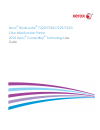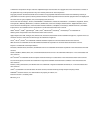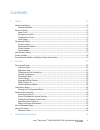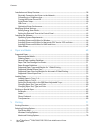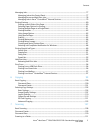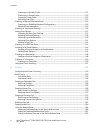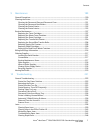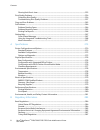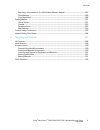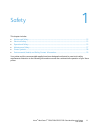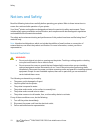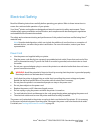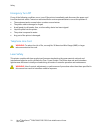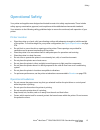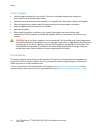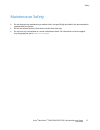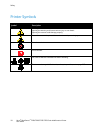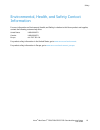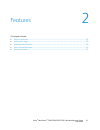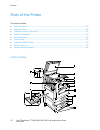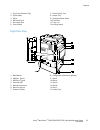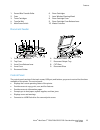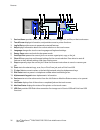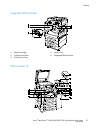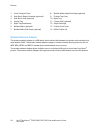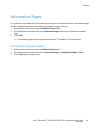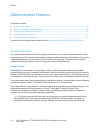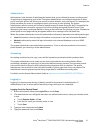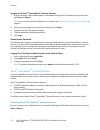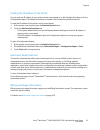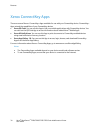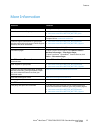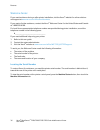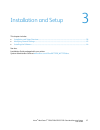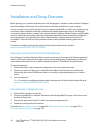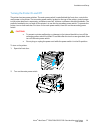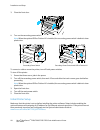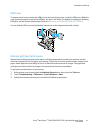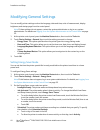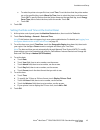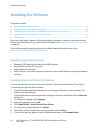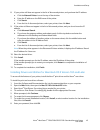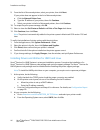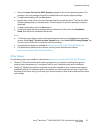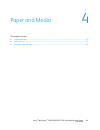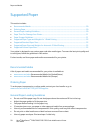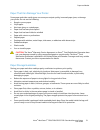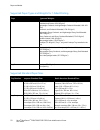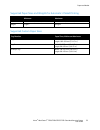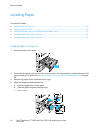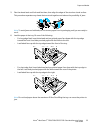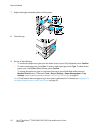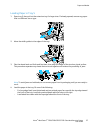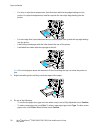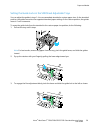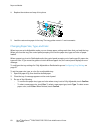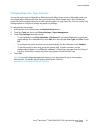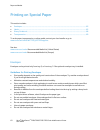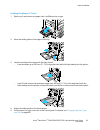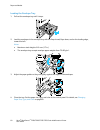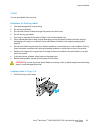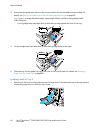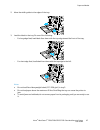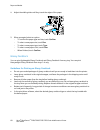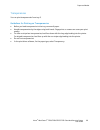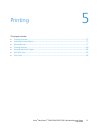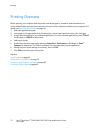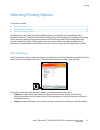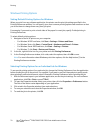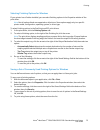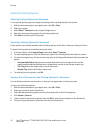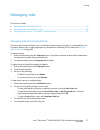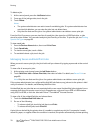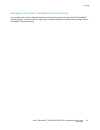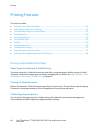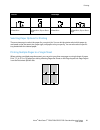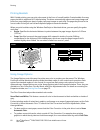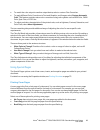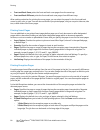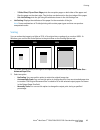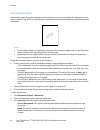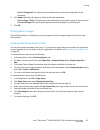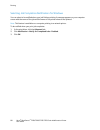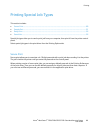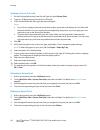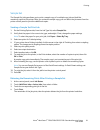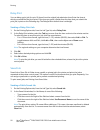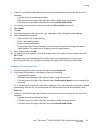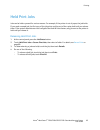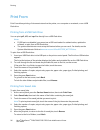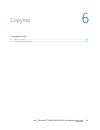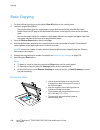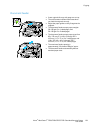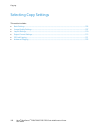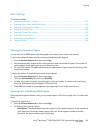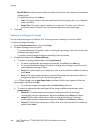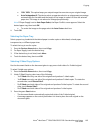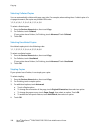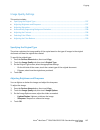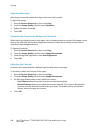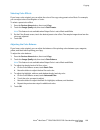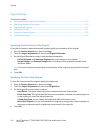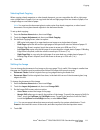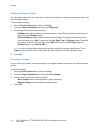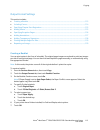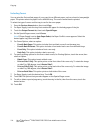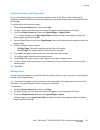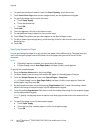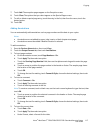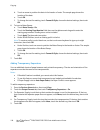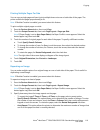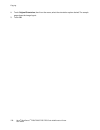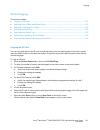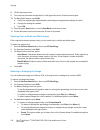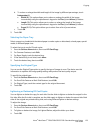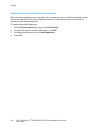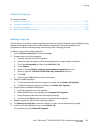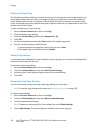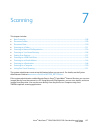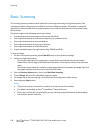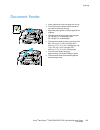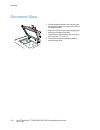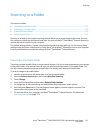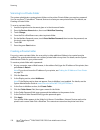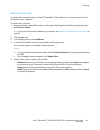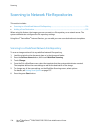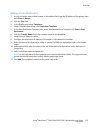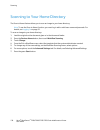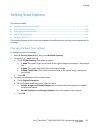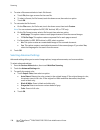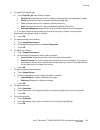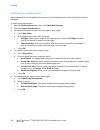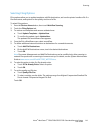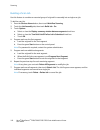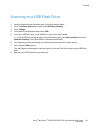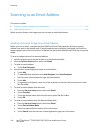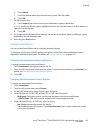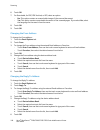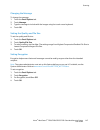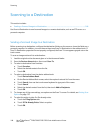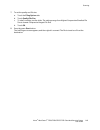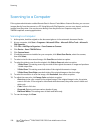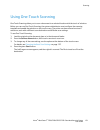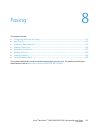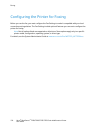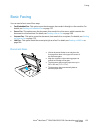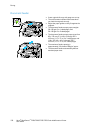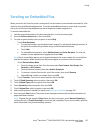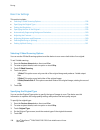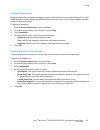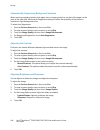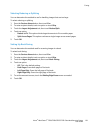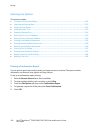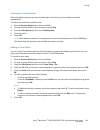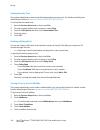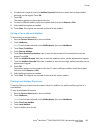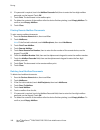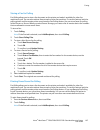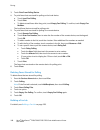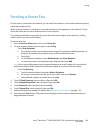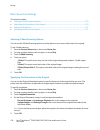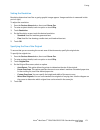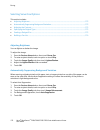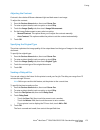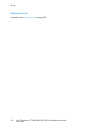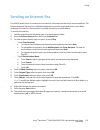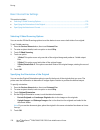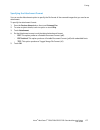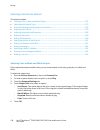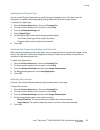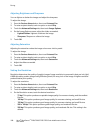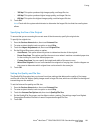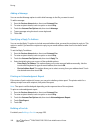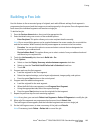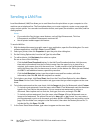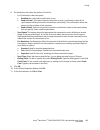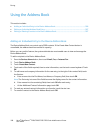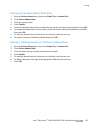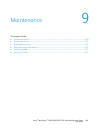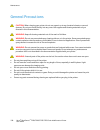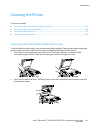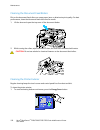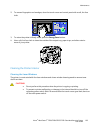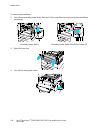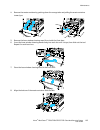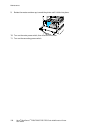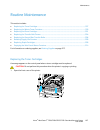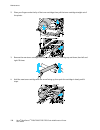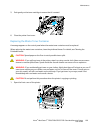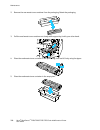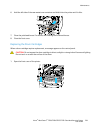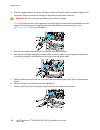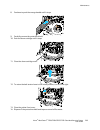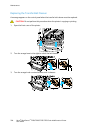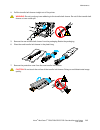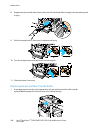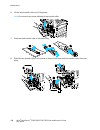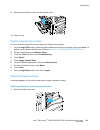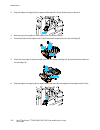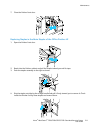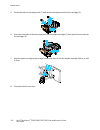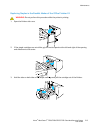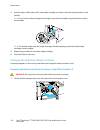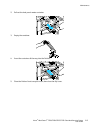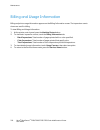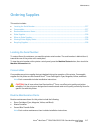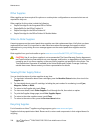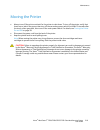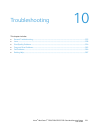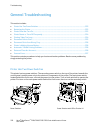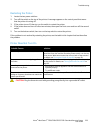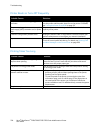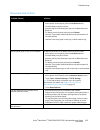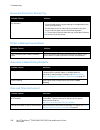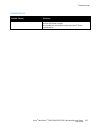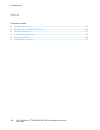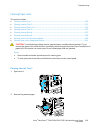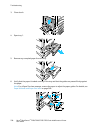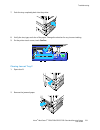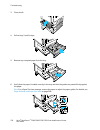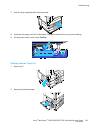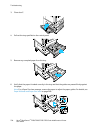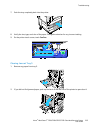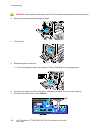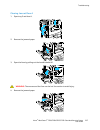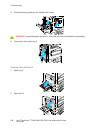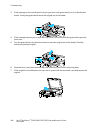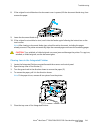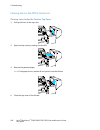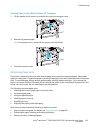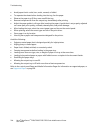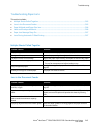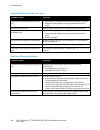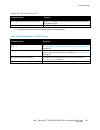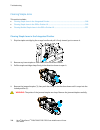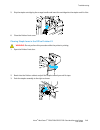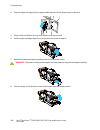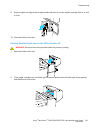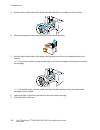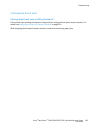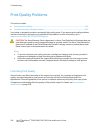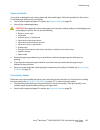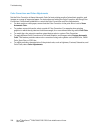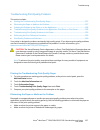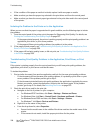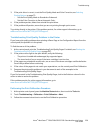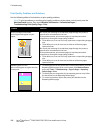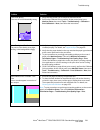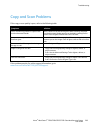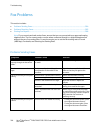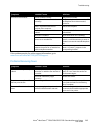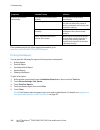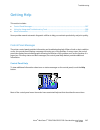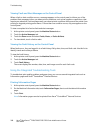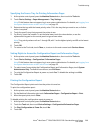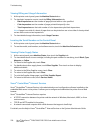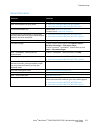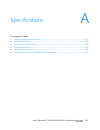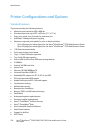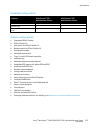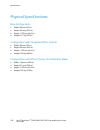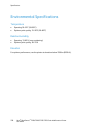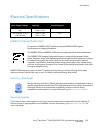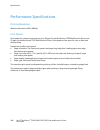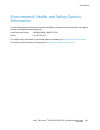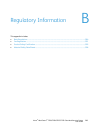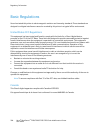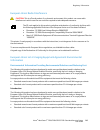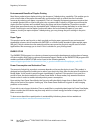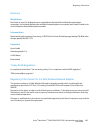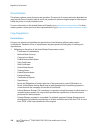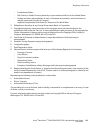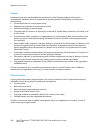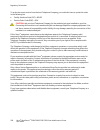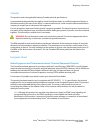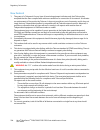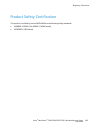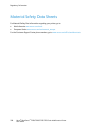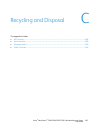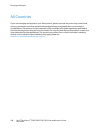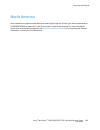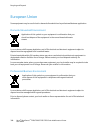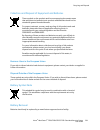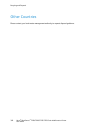- DL manuals
- Xerox
- Printer
- WorkCentre 7220
- User Manual
Xerox WorkCentre 7220 User Manual
Summary of WorkCentre 7220
Page 1
Xerox ® workcentre ® 7220/7220i/7225/7225i color multifunction printer 2016 xerox ® connectkey ® technology user guide.
Page 2
© 2016 xerox corporation. All rights reserved. Unpublished rights reserved under the copyright laws of the united states. Contents of this publication may not be reproduced in any form without permission of xerox corporation. Copyright protection claimed includes all forms of matters of copyrightabl...
Page 3
Xerox ® workcentre ® 7220/7220i/7225/7225i color multifunction printer 3 user guide contents 1 safety 11 notices and safety ....................................................................................................................................................... 12 general guidelines .....
Page 4
Contents 4 xerox ® workcentre ® 7220/7220i/7225/7225i color multifunction printer user guide installation and setup overview ............................................................................................................................. 38 physically connecting the printer to the netwo...
Page 5
Contents xerox ® workcentre ® 7220/7220i/7225/7225i color multifunction printer 5 user guide managing jobs .............................................................................................................................................................. 77 managing jobs at the control pa...
Page 6
Contents 6 xerox ® workcentre ® 7220/7220i/7225/7225i color multifunction printer user guide scanning to the public folder ......................................................................................................................... 131 scanning to a private folder .........................
Page 7
Contents xerox ® workcentre ® 7220/7220i/7225/7225i color multifunction printer 7 user guide 9 maintenance 189 general precautions ................................................................................................................................................... 190 cleaning the prin...
Page 8
Contents 8 xerox ® workcentre ® 7220/7220i/7225/7225i color multifunction printer user guide clearing hole punch jams ............................................................................................................................... 253 print-quality problems ..............................
Page 9
Contents xerox ® workcentre ® 7220/7220i/7225/7225i color multifunction printer 9 user guide regulatory information for 2.4 ghz wireless network adapter ...................................................... 287 ozone release .............................................................................
Page 11
Xerox ® workcentre ® 7220/7220i/7225/7225i color multifunction printer 11 user guide this chapter includes: • notices and safety .......................................................................................................................................................... 12 • electrical ...
Page 12
Safety 12 xerox ® workcentre ® 7220/7220i/7225/7225i color multifunction printer user guide notices and safety read the following instructions carefully before operating your printer. Refer to these instructions to ensure the continued safe operation of your printer. Your xerox ® printer and supplie...
Page 13
Safety xerox ® workcentre ® 7220/7220i/7225/7225i color multifunction printer 13 user guide electrical safety read the following instructions carefully before operating your printer. Refer to these instructions to ensure the continued safe operation of your printer. Your xerox ® printer and supplies...
Page 14
Safety 14 xerox ® workcentre ® 7220/7220i/7225/7225i color multifunction printer user guide emergency turn off if any of the following conditions occur, turn off the printer immediately and disconnect the power cord from the electrical outlet. Contact an authorized xerox service representative to co...
Page 15
Safety xerox ® workcentre ® 7220/7220i/7225/7225i color multifunction printer 15 user guide operational safety your printer and supplies were designed and tested to meet strict safety requirements. These include safety agency examination, approval, and compliance with established environmental stand...
Page 16
Safety 16 xerox ® workcentre ® 7220/7220i/7225/7225i color multifunction printer user guide printer supplies • use the supplies designed for your printer. The use of unsuitable materials can cause poor performance and a possible safety hazard. • follow all warnings and instructions marked on, or sup...
Page 17
Safety xerox ® workcentre ® 7220/7220i/7225/7225i color multifunction printer 17 user guide maintenance safety • do not attempt any maintenance procedure that is not specifically described in the documentation supplied with your printer. • do not use aerosol cleaners. Clean with a dry lint-free clot...
Page 18
Safety 18 xerox ® workcentre ® 7220/7220i/7225/7225i color multifunction printer user guide printer symbols symbol description warning or caution: ignoring this warning could cause serious injury or even death. Ignoring this caution could damage property. Hot surface on or in the printer. Use cautio...
Page 19
Safety xerox ® workcentre ® 7220/7220i/7225/7225i color multifunction printer 19 user guide environmental, health, and safety contact information for more information on environment, health, and safety in relation to this xerox product and supplies, contact the following customer help lines: united ...
Page 21
Xerox ® workcentre ® 7220/7220i/7225/7225i color multifunction printer 21 user guide this chapter includes: • parts of the printer ........................................................................................................................................................... 22 • informat...
Page 22
Features 22 xerox ® workcentre ® 7220/7220i/7225/7225i color multifunction printer user guide parts of the printer this section includes: • left front view ...................................................................................................................................................
Page 23
Features xerox ® workcentre ® 7220/7220i/7225/7225i color multifunction printer 23 user guide 1. Tray 5 with extension tray 2. Stylus holder 3. Stylus 4. Document cover 5. Document glass 6. Control panel 7. Center output tray 8. Output tray 9. Secondary power switch 10. Front door 11. Trays 1–4 12. ...
Page 24
Features 24 xerox ® workcentre ® 7220/7220i/7225/7225i color multifunction printer user guide telephone and fax connection 1. Line 1 2. Line 2 internal components.
Page 25
Features xerox ® workcentre ® 7220/7220i/7225/7225i color multifunction printer 25 user guide 1. Second bias transfer roller 2. Fuser 3. Toner cartridges 4. Transfer belt 5. Main power switch 6. Drum cartridges 7. Laser window cleaning wand 8. Drum cartridge cover 9. Drum cartridge cover release lev...
Page 26
Features 26 xerox ® workcentre ® 7220/7220i/7225/7225i color multifunction printer user guide 1. Services home provides access to printer features, such as copy, scan, and fax, on the touch screen. 2. Touch screen displays information, and provides access to printer functions. 3. Log in/out provides...
Page 27
Features xerox ® workcentre ® 7220/7220i/7225/7225i color multifunction printer 27 user guide integrated office finisher 1. Staple cartridge 2. Finisher front door 3. Finisher top cover 4. Center tray 5. Integrated office finisher office finisher lx.
Page 28
Features 28 xerox ® workcentre ® 7220/7220i/7225/7225i color multifunction printer user guide 1. Front transport cover 2. Hole punch waste container (optional) 3. Hole punch unit (optional) 4. Center tray 5. Right tray attachment 6. Booklet maker (optional) 7. Booklet maker side cover (optional) 8. ...
Page 29
Features xerox ® workcentre ® 7220/7220i/7225/7225i color multifunction printer 29 user guide information pages your printer has a printable set of information pages stored on its internal hard drive. Information pages include configuration and font information, demonstration pages, and more. 1. At ...
Page 30
Features 30 xerox ® workcentre ® 7220/7220i/7225/7225i color multifunction printer user guide administration features this section includes: • accessing the printer...........................................................................................................................................
Page 31
Features xerox ® workcentre ® 7220/7220i/7225/7225i color multifunction printer 31 user guide authorization authorization is the function of specifying the features that you are allowed to access, and the process of approving or disapproving your access. The system administrator can configure the pr...
Page 32
Features 32 xerox ® workcentre ® 7220/7220i/7225/7225i color multifunction printer user guide logging in to xerox ® centreware ® internet services 1. At your computer, open a web browser, in the address field, type the ip address of the printer, then press enter or return. Note: if you do not know t...
Page 33
Features xerox ® workcentre ® 7220/7220i/7225/7225i color multifunction printer 33 user guide finding the ip address of the printer you can view the ip address of your printer on the control panel or on the configuration report. On the configuration report, ip address information is located in the c...
Page 34
Features 34 xerox ® workcentre ® 7220/7220i/7225/7225i color multifunction printer user guide xerox connectkey apps there are several xerox ® connectkey ® apps available for use with your connectkey device. Connectkey ® apps extend the capabilities of your connectkey devices. • xerox qr code: you ca...
Page 35
Features xerox ® workcentre ® 7220/7220i/7225/7225i color multifunction printer 35 user guide more information resource location installation guide packaged with the printer. Other documentation for your printer • www.Xerox.Com/office/wc7220_wc7225docs • www.Xerox.Com/office/wc7220i_wc7225i_docs rec...
Page 36
Features 36 xerox ® workcentre ® 7220/7220i/7225/7225i color multifunction printer user guide welcome center if you need assistance during or after printer installation, visit the xerox ® website for online solutions and support at www.Xerox.Com/office/worldcontacts . If you require further assistan...
Page 37
Xerox ® workcentre ® 7220/7220i/7225/7225i color multifunction printer 37 user guide this chapter includes: • installation and setup overview ................................................................................................................................ 38 • modifying general settin...
Page 38
Installation and setup 38 xerox ® workcentre ® 7220/7220i/7225/7225i color multifunction printer user guide installation and setup overview before printing, your computer and the printer must be plugged in, turned on, and connected. Configure the initial settings of the printer, then install the dri...
Page 39
Installation and setup xerox ® workcentre ® 7220/7220i/7225/7225i color multifunction printer 39 user guide turning the printer on and off the printer has two power switches. The main power switch, located behind the front door, controls the main power to the printer. The secondary power switch, loc...
Page 40
Installation and setup 40 xerox ® workcentre ® 7220/7220i/7225/7225i color multifunction printer user guide 3. Close the front door. 4. Turn on the secondary power switch. Note: when the optional office finisher lx is installed, the secondary power switch is behind a clear plastic door. Secondary po...
Page 41
Installation and setup xerox ® workcentre ® 7220/7220i/7225/7225i color multifunction printer 41 user guide usb cover to prevent users from accessing the usb port on the front of the printer, install the usb cover. While the cover prevents physical access to the usb port, the port is still active. F...
Page 42
Installation and setup 42 xerox ® workcentre ® 7220/7220i/7225/7225i color multifunction printer user guide modifying general settings you can modify printer settings such as the language, date and time, units of measurement, display brightness, and startup page from the control panel. Note: if thes...
Page 43
Installation and setup xerox ® workcentre ® 7220/7220i/7225/7225i color multifunction printer 43 user guide • to wake the printer at a specific time, touch time. To set the time that the printer wakes up on the specified day, touch warm up time, then to select the time, touch the arrows. Touch ok. T...
Page 44
Installation and setup 44 xerox ® workcentre ® 7220/7220i/7225/7225i color multifunction printer user guide installing the software this section includes: • operating system requirements ....................................................................................................................
Page 45
Installation and setup xerox ® workcentre ® 7220/7220i/7225/7225i color multifunction printer 45 user guide 8. If your printer still does not appear in the list of discovered printers, and you know the ip address: a. Click the network printer icon at the top of the window. B. Enter the ip address or...
Page 46
Installation and setup 46 xerox ® workcentre ® 7220/7220i/7225/7225i color multifunction printer user guide 9. From the list of discovered printers, select your printer, then click next. If your printer does not appear in the list of discovered printers: a. Click the network printer icon. B. Type th...
Page 47
Installation and setup xerox ® workcentre ® 7220/7220i/7225/7225i color multifunction printer 47 user guide c. Select the xerox ® services for unix systems package for the correct operating system. This package is the core package and must be installed before the printer support package. D. To begin...
Page 49
Xerox ® workcentre ® 7220/7220i/7225/7225i color multifunction printer 49 user guide this chapter includes: • supported paper ............................................................................................................................................................... 50 • loading p...
Page 50
Paper and media 50 xerox ® workcentre ® 7220/7220i/7225/7225i color multifunction printer user guide supported paper this section includes: • recommended media ...............................................................................................................................................
Page 51
Paper and media xerox ® workcentre ® 7220/7220i/7225/7225i color multifunction printer 51 user guide paper that can damage your printer some paper and other media types can cause poor output quality, increased paper jams, or damage your printer. Do not use the following: • rough or porous paper • in...
Page 52
Paper and media 52 xerox ® workcentre ® 7220/7220i/7225/7225i color multifunction printer user guide supported paper types and weights for 1-sided printing trays types and weights trays 1–5 plain, bond, hole punched, letterhead, pre-printed, recycled, plain reloaded, and custom (60–105 g/m²) lightwe...
Page 53
Paper and media xerox ® workcentre ® 7220/7220i/7225/7225i color multifunction printer 53 user guide supported paper sizes and weights for automatic 2-sided printing minimum maximum size 128 x 140 mm (5 x 5.5 in.) 297 x 432 mm (11.7 x 17 in.) weight 75 g/m² 169 g/m² supported custom paper sizes tray...
Page 54
Paper and media 54 xerox ® workcentre ® 7220/7220i/7225/7225i color multifunction printer user guide loading paper this section includes: • loading paper in trays 1–4 ........................................................................................................................................
Page 55
Paper and media xerox ® workcentre ® 7220/7220i/7225/7225i color multifunction printer 55 user guide 5. Flex the sheets back and forth and fan them, then align the edges of the stack on a level surface. This procedure separates any sheets that are stuck together and reduces the possibility of jams. ...
Page 56
Paper and media 56 xerox ® workcentre ® 7220/7220i/7225/7225i color multifunction printer user guide 7. Adjust the length and width guides to fit the paper. 8. Close the tray. 9. Do one of the following: − to confirm the paper size, type, and color when a tray is set to fully adjustable, touch confi...
Page 57
Paper and media xerox ® workcentre ® 7220/7220i/7225/7225i color multifunction printer 57 user guide loading paper in tray 5 1. Open tray 5, then pull out the extension tray for larger sizes. If already opened, remove any paper that is a different size or type. 2. Move the width guides to the edges ...
Page 58
Paper and media 58 xerox ® workcentre ® 7220/7220i/7225/7225i color multifunction printer user guide − for clear or stripe-less transparencies, load face down with the long edge leading into the printer. For striped transparencies, load face up with the non-stripe edge leading into the printer. − fo...
Page 59
Paper and media xerox ® workcentre ® 7220/7220i/7225/7225i color multifunction printer 59 user guide setting the guide locks in the 500-sheet adjustable trays you can adjust the guides in trays 1–4 to accommodate standard or custom paper sizes. In the standard position, the guides move into the supp...
Page 60
Paper and media 60 xerox ® workcentre ® 7220/7220i/7225/7225i color multifunction printer user guide 4. Replace the retainer and snap it into place. 5. Load the custom-size paper in the tray. The tray guides move in 1 mm increments. Changing paper size, type, and color when trays are set to adjustab...
Page 61
Paper and media xerox ® workcentre ® 7220/7220i/7225/7225i color multifunction printer 61 user guide changing paper size, type, and color you can set paper trays to adjustable or dedicated mode. When trays are set to adjustable mode, you can change paper settings each time that you load the tray. Wh...
Page 62
Paper and media 62 xerox ® workcentre ® 7220/7220i/7225/7225i color multifunction printer user guide printing on special paper this section includes: • envelopes .............................................................................................................................................
Page 63
Paper and media xerox ® workcentre ® 7220/7220i/7225/7225i color multifunction printer 63 user guide loading envelopes in tray 5 1. Open tray 5 and remove any paper that is a different size or type. 2. Move the width guides to the edges of the tray. 3. Load the envelopes face down with the flaps clo...
Page 64
Paper and media 64 xerox ® workcentre ® 7220/7220i/7225/7225i color multifunction printer user guide loading the envelope tray 1. Pull out the envelope tray until it stops. 2. Load the envelopes in the envelope tray with the flaps closed, flaps down, and on the leading edge, toward the left. Notes: ...
Page 65
Paper and media xerox ® workcentre ® 7220/7220i/7225/7225i color multifunction printer 65 user guide labels you can print labels from any tray. Guidelines for printing labels • use labels designed for laser printing. • do not use vinyl labels. • do not feed a sheet of labels through the printer more...
Page 66
Paper and media 66 xerox ® workcentre ® 7220/7220i/7225/7225i color multifunction printer user guide 2. Ensure that the guide locks are set in the correct position for the size labels you are loading. For details, see setting the guide locks in the 500-sheet adjustable trays on page 59. Note: trays ...
Page 67
Paper and media xerox ® workcentre ® 7220/7220i/7225/7225i color multifunction printer 67 user guide 2. Move the width guides to the edges of the tray. 3. Load the labels in the tray. Do one of the following: − for long-edge feed, load labels face down with the top edge toward the front of the tray....
Page 68
Paper and media 68 xerox ® workcentre ® 7220/7220i/7225/7225i color multifunction printer user guide 4. Adjust the width guides until they touch the edges of the paper. 5. When prompted, select an option: − to confirm the paper type and size, touch confirm. − to select a new paper size, touch size. ...
Page 69
Paper and media xerox ® workcentre ® 7220/7220i/7225/7225i color multifunction printer 69 user guide transparencies you can print transparencies from tray 5. Guidelines for printing on transparencies • before you load transparencies in the tray, remove all paper. • handle transparencies by the edges...
Page 71
Xerox ® workcentre ® 7220/7220i/7225/7225i color multifunction printer 71 user guide this chapter includes: • printing overview ............................................................................................................................................................. 72 • selecting...
Page 72
Printing 72 xerox ® workcentre ® 7220/7220i/7225/7225i color multifunction printer user guide printing overview before printing, your computer and the printer must be plugged in, turned on, and connected to an active network. Make sure that you have the correct print driver software installed on you...
Page 73
Printing xerox ® workcentre ® 7220/7220i/7225/7225i color multifunction printer 73 user guide selecting printing options this section includes: • print driver help............................................................................................................................................
Page 74
Printing 74 xerox ® workcentre ® 7220/7220i/7225/7225i color multifunction printer user guide windows printing options setting default printing options for windows when you print from any software application, the printer uses the print job settings specified in the printing preferences window. You ...
Page 75
Printing xerox ® workcentre ® 7220/7220i/7225/7225i color multifunction printer 75 user guide selecting finishing options for windows if your printer has a finisher installed, you can select finishing options in the properties window of the print driver. Note: not all options listed are supported on...
Page 76
Printing 76 xerox ® workcentre ® 7220/7220i/7225/7225i color multifunction printer user guide macintosh printing options selecting printing options for macintosh to use specific printing options, change the settings before sending the job to the printer. 1. With the document open in your application...
Page 77
Printing xerox ® workcentre ® 7220/7220i/7225/7225i color multifunction printer 77 user guide managing jobs this section includes: • managing jobs at the control panel ........................................................................................................................ 77 • managi...
Page 78
Printing 78 xerox ® workcentre ® 7220/7220i/7225/7225i color multifunction printer user guide to delete a job: 1. At the control panel, press the job status button. 2. From any of the job type tabs, touch the job. 3. Touch delete. Notes: • the system administrator can restrict users from deleting jo...
Page 79
Printing xerox ® workcentre ® 7220/7220i/7225/7225i color multifunction printer 79 user guide managing jobs in xerox ® centreware ® internet services you can view a list of active jobs and delete print jobs from the active jobs list in xerox ® centreware ® internet services. You can also print, copy...
Page 80
Printing 80 xerox ® workcentre ® 7220/7220i/7225/7225i color multifunction printer user guide printing features this section includes: • printing on both sides of the paper .......................................................................................................................... 80 •...
Page 81
Printing xerox ® workcentre ® 7220/7220i/7225/7225i color multifunction printer 81 user guide portrait landscape portrait 2-sided print portrait 2-sided print, flip on short edge landscape 2-sided print landscape 2-sided print, flip on short edge selecting paper options for printing there are two wa...
Page 82
Printing 82 xerox ® workcentre ® 7220/7220i/7225/7225i color multifunction printer user guide printing booklets with 2-sided printing, you can print a document in the form of a small booklet. Create booklets from any paper size that is supported for 2-sided printing. The driver automatically reduces...
Page 83
Printing xerox ® workcentre ® 7220/7220i/7225/7225i color multifunction printer 83 user guide • to match the color output to another output device, select a custom color correction. • to apply different color corrections to text and graphics, and images, select custom automatic color. This feature p...
Page 84
Printing 84 xerox ® workcentre ® 7220/7220i/7225/7225i color multifunction printer user guide • front and back: same prints the front and back cover pages from the same tray. • front and back: different prints the front and back cover pages from different trays. After making a selection for printing...
Page 85
Printing xerox ® workcentre ® 7220/7220i/7225/7225i color multifunction printer 85 user guide − 2-sided print, flip on short edge prints the exception pages on both sides of the paper and flips the pages on the short edge. The job then can be bound on the short edge of the pages. − use job setting p...
Page 86
Printing 86 xerox ® workcentre ® 7220/7220i/7225/7225i color multifunction printer user guide printing watermarks a watermark is special purpose text that can be printed across one or more pages. For example, you can add a word like copy, draft, or confidential as a watermark instead of stamping it ...
Page 87
Printing xerox ® workcentre ® 7220/7220i/7225/7225i color multifunction printer 87 user guide − print in foreground: this option prints the watermark over the text and graphics in the document. 4. Click pages, then select the pages on which to print the watermark: − print on page 1 only: this option...
Page 88
Printing 88 xerox ® workcentre ® 7220/7220i/7225/7225i color multifunction printer user guide selecting job completion notification for windows you can select to be notified when your job finishes printing. A message appears on your computer screen with the name of the job and the name of the printe...
Page 89
Printing xerox ® workcentre ® 7220/7220i/7225/7225i color multifunction printer 89 user guide printing special job types this section includes: • secure print ................................................................................................................................................
Page 90
Printing 90 xerox ® workcentre ® 7220/7220i/7225/7225i color multifunction printer user guide sending a secure print job 1. On the printing options tab, from the job type list, select secure print. 2. Type a 4–10 digit passcode for the secure print job. 3. In the confirm passcode field, type the pas...
Page 91
Printing xerox ® workcentre ® 7220/7220i/7225/7225i color multifunction printer 91 user guide sample set the sample set job type allows you to print a sample copy of a multiple-copy job and hold the remaining copies at the printer. After you review the sample copy, you can select the job name from t...
Page 92
Printing 92 xerox ® workcentre ® 7220/7220i/7225/7225i color multifunction printer user guide delay print you can delay a print job for up to 24 hours from the original job submission time. Enter the time at which you would like the job to print. If the time you enter is earlier than the time that y...
Page 93
Printing xerox ® workcentre ® 7220/7220i/7225/7225i color multifunction printer 93 user guide 3. In save to or folder number, specify where you want the file saved on the printer. Do one of the following: − type the name of the destination folder. − click the arrow to the right of the field, then se...
Page 94
Printing 94 xerox ® workcentre ® 7220/7220i/7225/7225i color multifunction printer user guide 4. To print the job now and also save the job, select the print and save check box. 5. To store your job at the printer, select private. 6. In the passcode field, type a passcode. The passcode is associated...
Page 95
Printing xerox ® workcentre ® 7220/7220i/7225/7225i color multifunction printer 95 user guide held print jobs jobs can be held or paused for various reasons. For example, if the printer is out of paper, the job holds. If you send a sample job, the first copy of the job prints and the rest of the cop...
Page 96
Printing 96 xerox ® workcentre ® 7220/7220i/7225/7225i color multifunction printer user guide print from print from allows printing of documents stored on the printer, on a computer on a network, or on a usb flash drive. Printing from a usb flash drive you can print .Pdf, .Tiff, and .Xps files direc...
Page 97
Printing xerox ® workcentre ® 7220/7220i/7225/7225i color multifunction printer 97 user guide printing from mailbox print from mailbox allows you to print a file that is stored in a folder on the printer hard drive. To print from a mailbox: 1. At the control panel, press the services home button, th...
Page 99
Xerox ® workcentre ® 7220/7220i/7225/7225i color multifunction printer 99 user guide this chapter includes: • basic copying .................................................................................................................................................................. 100 • selecti...
Page 100
Copying 100 xerox ® workcentre ® 7220/7220i/7225/7225i color multifunction printer user guide basic copying 1. To clear previous settings, press the yellow clear all button on the control panel. 2. Load your original documents: − use the document glass for single pages or paper that cannot be fed us...
Page 101
Copying xerox ® workcentre ® 7220/7220i/7225/7225i color multifunction printer 101 user guide document feeder • insert originals face up, with page one on top. • the confirmation indicator illuminates when you load the originals correctly. • adjust the paper guides so they fit against the originals....
Page 102
Copying 102 xerox ® workcentre ® 7220/7220i/7225/7225i color multifunction printer user guide selecting copy settings this section includes: • basic settings .................................................................................................................................................
Page 103
Copying xerox ® workcentre ® 7220/7220i/7225/7225i color multifunction printer 103 user guide basic settings this section includes: • selecting the number of copies ............................................................................................................................... 103 • s...
Page 104
Copying 104 xerox ® workcentre ® 7220/7220i/7225/7225i color multifunction printer user guide − black & white: produces copies in black and white only. Colors in the original are converted to shades of gray. − for additional options, touch more. • color: this option copies in full color output using...
Page 105
Copying xerox ® workcentre ® 7220/7220i/7225/7225i color multifunction printer 105 user guide • 100 / 100%: this option keeps your output image the same size as your original image. • auto independent %: the device selects a separate reduction or enlargement percentage automatically for the width an...
Page 106
Copying 106 xerox ® workcentre ® 7220/7220i/7225/7225i color multifunction printer user guide selecting collated copies you can automatically collate multi-page copy jobs. For example, when making three 1-sided copies of a six-page document, the copies are printed in this order: 1, 2, 3, 4, 5, 6; 1,...
Page 107
Copying xerox ® workcentre ® 7220/7220i/7225/7225i color multifunction printer 107 user guide image quality settings this section includes: • specifying the original type ....................................................................................................................................
Page 108
Copying 108 xerox ® workcentre ® 7220/7220i/7225/7225i color multifunction printer user guide adjusting saturation adjusting the saturation makes the image colors more vivid or pastel. To adjust the image: 1. Press the services home button, then touch copy. 2. Touch the image quality tab, then touch...
Page 109
Copying xerox ® workcentre ® 7220/7220i/7225/7225i color multifunction printer 109 user guide selecting color effects if you have a color original, you can adjust the color of the copy using preset color effects. For example, you can adjust colors to be brighter or cooler. To select a preset color e...
Page 110
Copying 110 xerox ® workcentre ® 7220/7220i/7225/7225i color multifunction printer user guide layout settings this section includes: • specifying the orientation of the original ........................................................................................................... 110 • specifyi...
Page 111
Copying xerox ® workcentre ® 7220/7220i/7225/7225i color multifunction printer 111 user guide selecting book copying when copying a book, magazine, or other bound document, you can copy either the left or right page onto a single sheet of paper. You can copy both the left and right pages onto two sh...
Page 112
Copying 112 xerox ® workcentre ® 7220/7220i/7225/7225i color multifunction printer user guide erasing the edges of copies you can erase content from the edges of your copies by specifying the amount to erase on the right, left, top, and bottom edges. To erase edges on copies: 1. Press the services h...
Page 113
Copying xerox ® workcentre ® 7220/7220i/7225/7225i color multifunction printer 113 user guide output format settings this section includes: • creating a booklet ..............................................................................................................................................
Page 114
Copying 114 xerox ® workcentre ® 7220/7220i/7225/7225i color multifunction printer user guide including covers you can print the first and last pages of your copy job on different paper, such as colored or heavyweight paper. The printer selects the paper from a different tray. The covers can be blan...
Page 115
Copying xerox ® workcentre ® 7220/7220i/7225/7225i color multifunction printer 115 user guide specifying chapter start pagination if you select 2-sided copies, you can set each chapter to start on the front or back of the page. If necessary, the printer leaves one side of the paper blank so that the...
Page 116
Copying 116 xerox ® workcentre ® 7220/7220i/7225/7225i color multifunction printer user guide 4. To specify the number of sheets to insert, for insert quantity, touch the arrows. 5. Touch insert after page, then to enter a page number, use the alphanumeric keypad. 6. To specify the paper tray to use...
Page 117
Copying xerox ® workcentre ® 7220/7220i/7225/7225i color multifunction printer 117 user guide 7. Touch add. The exception pages appear on the exception screen. 8. Touch close. The options that you select appear on the special pages screen. 9. To edit or delete a special page entry, touch the entry i...
Page 118
Copying 118 xerox ® workcentre ® 7220/7220i/7225/7225i color multifunction printer user guide d. Touch an arrow to position the date in the header or footer. The sample page shows the location of the date. E. Touch ok. F. To change the text formatting, touch format & style, choose the desired settin...
Page 119
Copying xerox ® workcentre ® 7220/7220i/7225/7225i color multifunction printer 119 user guide printing multiple pages per side you can copy a single page and have it print multiple times onto one or both sides of the paper. The printer reduces the pages proportionally to fit. Note: if booklet creati...
Page 120
Copying 120 xerox ® workcentre ® 7220/7220i/7225/7225i color multifunction printer user guide 4. Touch original orientation, then from the menu, select the orientation option desired. The sample page shows the image layout. 5. Touch ok..
Page 121
Copying xerox ® workcentre ® 7220/7220i/7225/7225i color multifunction printer 121 user guide id card copying this section includes: • copying an id card .....................................................................................................................................................
Page 122
Copying 122 xerox ® workcentre ® 7220/7220i/7225/7225i color multifunction printer user guide 8. Lift the document cover. 9. Turn over the document and position it in the upper left corner of the document glass. 10. For back side features, touch edit. A. Verify the original type, lighten/darken, and...
Page 123
Copying xerox ® workcentre ® 7220/7220i/7225/7225i color multifunction printer 123 user guide b. To reduce or enlarge the width and length of the image by different percentages, touch independent %. • width (x): this option allows you to reduce or enlarge the width of the image incrementally using t...
Page 124
Copying 124 xerox ® workcentre ® 7220/7220i/7225/7225i color multifunction printer user guide automatically suppressing background variation when scanning originals printed on thin paper, text or images printed on one side of the paper can be seen on the other side. Use the auto suppression setting ...
Page 125
Copying xerox ® workcentre ® 7220/7220i/7225/7225i color multifunction printer 125 user guide advanced copying this section includes: • building a copy job ...................................................................................................................................................
Page 126
Copying 126 xerox ® workcentre ® 7220/7220i/7225/7225i color multifunction printer user guide printing a sample copy the sample copy features allows you to print a test copy of a complex print job to inspect before you print multiple copies of the job. Once you inspect the job, you can print the or ...
Page 127
Xerox ® workcentre ® 7220/7220i/7225/7225i color multifunction printer 127 user guide this chapter includes: • basic scanning ................................................................................................................................................................ 128 • documen...
Page 128
Scanning 128 xerox ® workcentre ® 7220/7220i/7225/7225i color multifunction printer user guide basic scanning the scanning feature provides several methods for scanning and storing an original document. The scanning procedure using your printer differs from that of desktop scanners. The printer is c...
Page 129
Scanning xerox ® workcentre ® 7220/7220i/7225/7225i color multifunction printer 129 user guide document feeder • insert originals face up, with page one on top. • the confirmation indicator illuminates when you load the originals correctly. • adjust the paper guides so they fit against the originals...
Page 130
Scanning 130 xerox ® workcentre ® 7220/7220i/7225/7225i color multifunction printer user guide document glass • lift the document feeder cover and place the first page face down in the upper left corner of the document glass. • align the originals to the matching paper size printed on the edge of th...
Page 131
Scanning xerox ® workcentre ® 7220/7220i/7225/7225i color multifunction printer 131 user guide scanning to a folder this section includes: • scanning to the public folder ....................................................................................................................................
Page 132
Scanning 132 xerox ® workcentre ® 7220/7220i/7225/7225i color multifunction printer user guide scanning to a private folder the system administrator creates private folders on the printer. Private folders can require a password. You can use xerox ® centreware ® internet services to create your own p...
Page 133
Scanning xerox ® workcentre ® 7220/7220i/7225/7225i color multifunction printer 133 user guide retrieving scan files to retrieve your scanned images, use xerox ® centreware ® internet services to copy the scan files from the printer to your computer. To retrieve your scan files: 1. At your computer,...
Page 134
Scanning 134 xerox ® workcentre ® 7220/7220i/7225/7225i color multifunction printer user guide scanning to network file repositories this section includes: • scanning to a predefined network file repository ........................................................................................... 1...
Page 135
Scanning xerox ® workcentre ® 7220/7220i/7225/7225i color multifunction printer 135 user guide adding a scan destination 1. At your computer, open a web browser, in the address field, type the ip address of the printer, then press enter or return. 2. Click the scan tab. 3. In the display area, selec...
Page 136
Scanning 136 xerox ® workcentre ® 7220/7220i/7225/7225i color multifunction printer user guide scanning to your home directory the scan to home feature allows you to scan an image to your home directory. Note: to use the scan to home function, you must log in with a valid user name and passcode. For...
Page 137
Scanning xerox ® workcentre ® 7220/7220i/7225/7225i color multifunction printer 137 user guide setting scan options this section includes: • changing the basic scan settings ........................................................................................................................... 13...
Page 138
Scanning 138 xerox ® workcentre ® 7220/7220i/7225/7225i color multifunction printer user guide 4. To enter a filename and select a basic file format: a. Touch file, then type a name for the scan file. B. To select a format, for file format, touch the down arrow, then select an option c. Touch ok. 5....
Page 139
Scanning xerox ® workcentre ® 7220/7220i/7225/7225i color multifunction printer 139 user guide 4. To specify the original type: a. Touch original type, then select an option: • photo & text: optimizes the scan for originals containing both text and graphic images. • photo: optimizes the scan for ori...
Page 140
Scanning 140 xerox ® workcentre ® 7220/7220i/7225/7225i color multifunction printer user guide selecting layout adjustments layout adjustments provide additional settings for the size and orientation of the original, and erasing the edges. To select layout adjustments: 1. Press the services home but...
Page 141
Scanning xerox ® workcentre ® 7220/7220i/7225/7225i color multifunction printer 141 user guide selecting filing options filing options allow you to update templates, add file destinations, set how the printer handles a file if a file name exists, and options for the quality and size of a file. To se...
Page 142
Scanning 142 xerox ® workcentre ® 7220/7220i/7225/7225i color multifunction printer user guide building a scan job use this feature to combine an assorted group of originals for assembly into a single scan job. To build a scan job: 1. Press the services home button, then touch workflow scanning. 2. ...
Page 143
Scanning xerox ® workcentre ® 7220/7220i/7225/7225i color multifunction printer 143 user guide scanning to a usb flash drive 1. Load the original on the document glass or in the document feeder. 2. Press the services home button, then touch workflow scanning. 3. Touch change. 4. From the pick a work...
Page 144
Scanning 144 xerox ® workcentre ® 7220/7220i/7225/7225i color multifunction printer user guide scanning to an email address this section includes: • sending a scanned image to an email address ................................................................................................ 144 • sett...
Page 145
Scanning xerox ® workcentre ® 7220/7220i/7225/7225i color multifunction printer 145 user guide e. Touch search. F. Touch the desired names, then from the menu, select to or cc or bcc:. G. Touch ok. 7. To add a subject line: a. Touch subject, then use the touch screen keyboard to type the desired tex...
Page 146
Scanning 146 xerox ® workcentre ® 7220/7220i/7225/7225i color multifunction printer user guide 6. Touch ok. 7. For searchable, for pdf, pdf archival, or xps, select an option: − no: this option creates an unsearchable image of the scanned document. − yes: this option creates a searchable document of...
Page 147
Scanning xerox ® workcentre ® 7220/7220i/7225/7225i color multifunction printer 147 user guide changing the message to change the message: 1. Touch the email options tab. 2. Touch message. 3. Type the message to include with the images using the touch screen keyboard. 4. Touch ok. Setting the qualit...
Page 148
Scanning 148 xerox ® workcentre ® 7220/7220i/7225/7225i color multifunction printer user guide scanning to a destination this section includes: • sending a scanned image to a destination ........................................................................................................ 148 use ...
Page 149
Scanning xerox ® workcentre ® 7220/7220i/7225/7225i color multifunction printer 149 user guide 7. To set the quality and file size: a. Touch the filing options tab. B. Touch quality/file size. C. To select a setting, use the slider. The settings range from highest compression/smallest file size to l...
Page 150
Scanning 150 xerox ® workcentre ® 7220/7220i/7225/7225i color multifunction printer user guide scanning to a computer if the system administrator enables remote start in xerox ® centreware ® internet services, you can scan images directly from the scanner to a pc. Using microsoft clip organizer, you...
Page 151
Scanning xerox ® workcentre ® 7220/7220i/7225/7225i color multifunction printer 151 user guide using one-touch scanning one-touch scanning allows you to scan a document to a selected location with the touch of a button. Before you can use one-touch scanning, the system administrator must configure t...
Page 153
Xerox ® workcentre ® 7220/7220i/7225/7225i color multifunction printer 153 user guide this chapter includes: • configuring the printer for faxing ........................................................................................................................... 154 • basic faxing ..............
Page 154
Faxing 154 xerox ® workcentre ® 7220/7220i/7225/7225i color multifunction printer user guide configuring the printer for faxing before you use the fax, you must configure the fax settings to make it compatible with your local connection and regulations. The fax settings include optional features you...
Page 155
Faxing xerox ® workcentre ® 7220/7220i/7225/7225i color multifunction printer 155 user guide basic faxing you can send a fax in one of four ways: • fax/embedded fax: this option scans the document, then sends it directly to a fax machine. For details, see sending an embedded fax on page 157. • serve...
Page 156
Faxing 156 xerox ® workcentre ® 7220/7220i/7225/7225i color multifunction printer user guide document feeder • insert originals face up, with page one on top. • the confirmation indicator illuminates when you load the originals correctly. • adjust the paper guides so they fit against the originals. ...
Page 157
Faxing xerox ® workcentre ® 7220/7220i/7225/7225i color multifunction printer 157 user guide sending an embedded fax when you send a fax from the printer control panel, the document is scanned and transmitted to a fax machine using a dedicated telephone line. To use the embedded fax feature, ensure ...
Page 158
Faxing 158 xerox ® workcentre ® 7220/7220i/7225/7225i color multifunction printer user guide basic fax settings this section includes: • selecting 2-sided scanning options ....................................................................................................................... 158 • sp...
Page 159
Faxing xerox ® workcentre ® 7220/7220i/7225/7225i color multifunction printer 159 user guide setting the resolution resolution determines the quality of graphic images. Image resolution is measured in dots per inch (dpi). A 600-dpi setting renders images using 600 dots (pixels) for every inch of the...
Page 160
Faxing 160 xerox ® workcentre ® 7220/7220i/7225/7225i color multifunction printer user guide automatically suppressing background variation when scanning originals printed on thin paper, text or images printed on one side of the paper can be seen on the other side. Use the auto suppression setting t...
Page 161
Faxing xerox ® workcentre ® 7220/7220i/7225/7225i color multifunction printer 161 user guide selecting reducing or splitting you can determine the method to use for handling images that are too large. To select reducing or splitting: 1. Press the services home button, then touch fax. 2. To enter rec...
Page 162
Faxing 162 xerox ® workcentre ® 7220/7220i/7225/7225i color multifunction printer user guide selecting fax options this section includes: • printing a confirmation report ................................................................................................................................ ...
Page 163
Faxing xerox ® workcentre ® 7220/7220i/7225/7225i color multifunction printer 163 user guide selecting the starting rate select the highest starting rate unless the destination for the fax you are sending has special requirements. To select the transmission speed for a fax: 1. Press the services hom...
Page 164
Faxing 164 xerox ® workcentre ® 7220/7220i/7225/7225i color multifunction printer user guide sending header text the system administrator must set up this feature before you can use it. For details, see the system administrator guide at www.Xerox.Com/office/wc7220_wc7225docs . To include the fax hea...
Page 165
Faxing xerox ® workcentre ® 7220/7220i/7225/7225i color multifunction printer 165 user guide 6. If a passcode is required, touch the mailbox passcode field, then to enter the four-digit mailbox passcode, use the keypad. Touch ok. 7. Touch ok. The mailbox appears as the recipient of the fax. 8. To se...
Page 166
Faxing 166 xerox ® workcentre ® 7220/7220i/7225/7225i color multifunction printer user guide 6. If a passcode is required, touch the mailbox passcode field, then to enter the four-digit mailbox passcode, use the keypad. Touch ok. 7. Touch print. The documents in the mailbox print. 8. To delete the c...
Page 167
Faxing xerox ® workcentre ® 7220/7220i/7225/7225i color multifunction printer 167 user guide storing a fax for polling fax polling allows you to store a fax document on the printer and make it available for other fax machines to poll. You can also retrieve faxes stored on other fax machines. To use ...
Page 168
Faxing 168 xerox ® workcentre ® 7220/7220i/7225/7225i color multifunction printer user guide 3. Touch print from polling device. 4. To print faxes that are stored for polling on the local device: a. Touch local fax polling. B. Touch print. C. To delete stored faxes after they print, touch empty fax ...
Page 169
Faxing xerox ® workcentre ® 7220/7220i/7225/7225i color multifunction printer 169 user guide sending a server fax if a fax server is connected to the network, you can send a document to a fax machine without requiring a dedicated telephone line. When using the server fax, a document is scanned and s...
Page 170
Faxing 170 xerox ® workcentre ® 7220/7220i/7225/7225i color multifunction printer user guide basic server fax settings this section includes: • selecting 2-sided scanning options ....................................................................................................................... 1...
Page 171
Faxing xerox ® workcentre ® 7220/7220i/7225/7225i color multifunction printer 171 user guide setting the resolution resolution determines how fine or grainy graphic images appear. Image resolution is measured in dots per inch (dpi). To adjust the resolution: 1. Press the services home button, then t...
Page 172
Faxing 172 xerox ® workcentre ® 7220/7220i/7225/7225i color multifunction printer user guide selecting server fax options this section includes: • adjusting brightness .......................................................................................................................................
Page 173
Faxing xerox ® workcentre ® 7220/7220i/7225/7225i color multifunction printer 173 user guide adjusting the contrast contrast is the relative difference between light and dark areas in an image. To adjust the contrast: 1. Press the services home button, then touch server fax. 2. To enter recipient de...
Page 174
Faxing 174 xerox ® workcentre ® 7220/7220i/7225/7225i color multifunction printer user guide building a fax job for details, see building a fax job on page 183..
Page 175
Faxing xerox ® workcentre ® 7220/7220i/7225/7225i color multifunction printer 175 user guide sending an internet fax if an smtp (email) server is connected to the network, a document can be sent to an email address. This feature eliminates the need for a dedicated telephone line and the associated s...
Page 176
Faxing 176 xerox ® workcentre ® 7220/7220i/7225/7225i color multifunction printer user guide basic internet fax settings this section includes: • selecting 2-sided scanning options ..........................................................................................................................
Page 177
Faxing xerox ® workcentre ® 7220/7220i/7225/7225i color multifunction printer 177 user guide specifying the attachment format you can use the attachment option to specify the file format of the scanned images that you send as an attachment. To specify the attachment format: 1. Press the services hom...
Page 178
Faxing 178 xerox ® workcentre ® 7220/7220i/7225/7225i color multifunction printer user guide selecting internet fax options this section includes: • selecting color or black and white output .......................................................................................................... 17...
Page 179
Faxing xerox ® workcentre ® 7220/7220i/7225/7225i color multifunction printer 179 user guide specifying the original type you can use the original type option to specify the type of images to scan. The device uses this information to optimize the image quality settings and produce the best quality o...
Page 180
Faxing 180 xerox ® workcentre ® 7220/7220i/7225/7225i color multifunction printer user guide adjusting brightness and sharpness you can lighten or darken the image, and adjust the sharpness. To adjust the image: 1. Press the services home button, then touch internet fax. 2. To enter recipient detail...
Page 181
Faxing xerox ® workcentre ® 7220/7220i/7225/7225i color multifunction printer 181 user guide − 300 dpi: this option produces high image quality, and large file size. − 400 dpi: this option produces higher image quality, and larger file size. − 600 dpi: this option the highest image quality, and the ...
Page 182
Faxing 182 xerox ® workcentre ® 7220/7220i/7225/7225i color multifunction printer user guide adding a message you can use the message option to add a brief message to the file you want to send. To add a message: 1. Press the services home button, then touch internet fax. 2. To enter recipient detail...
Page 183
Faxing xerox ® workcentre ® 7220/7220i/7225/7225i color multifunction printer 183 user guide building a fax job use this feature to fax an assorted group of originals, each with different settings. Each segment is programmed and scanned, and the images are stored temporarily in the printer. Once all...
Page 184
Faxing 184 xerox ® workcentre ® 7220/7220i/7225/7225i color multifunction printer user guide sending a lan fax local area network (lan) fax allows you to send faxes from the print driver on your computer to a fax machine over a telephone line. The fax window allows you to enter recipients, create a ...
Page 185
Faxing xerox ® workcentre ® 7220/7220i/7225/7225i color multifunction printer 185 user guide 8. On the options tab, select the options for this fax. − for confirmation, select an option: • disabled: no confirmation notification occurs. • send to printer: this option instructs the printer to print a ...
Page 186
Faxing 186 xerox ® workcentre ® 7220/7220i/7225/7225i color multifunction printer user guide using the address book this section includes: • adding an individual entry to the device address book ................................................................................. 186 • editing an indivi...
Page 187
Faxing xerox ® workcentre ® 7220/7220i/7225/7225i color multifunction printer 187 user guide editing an individual address book entry 1. Press the services home button, then touch email, fax, or internet fax. 2. Touch device address book. 3. Touch the contact name. 4. Touch details. 5. Touch the fie...
Page 189
Xerox ® workcentre ® 7220/7220i/7225/7225i color multifunction printer 189 user guide this chapter includes: • general precautions ...................................................................................................................................................... 190 • cleaning the...
Page 190
Maintenance 190 xerox ® workcentre ® 7220/7220i/7225/7225i color multifunction printer user guide general precautions caution: when cleaning your printer do not use organic or strong chemical solvents or aerosol cleaners. Do not pour fluids directly into any area. Use supplies and cleaning materials...
Page 191
Maintenance xerox ® workcentre ® 7220/7220i/7225/7225i color multifunction printer 191 user guide cleaning the printer this section includes: • cleaning the document glass and document cover ....................................................................................... 191 • cleaning the do...
Page 192
Maintenance 192 xerox ® workcentre ® 7220/7220i/7225/7225i color multifunction printer user guide cleaning the document feed rollers dirt on the document feed rollers can cause paper jams or deteriorate print quality. For best performance, clean the document feed rollers once a month. 1. Lift the le...
Page 193
Maintenance xerox ® workcentre ® 7220/7220i/7225/7225i color multifunction printer 193 user guide 2. To remove fingerprints and smudges, clean the touch screen and control panel with a soft, lint-free cloth. 3. To return the printer to ready mode, press the energy saver button. 4. Use a soft, lint-f...
Page 194
Maintenance 194 xerox ® workcentre ® 7220/7220i/7225/7225i color multifunction printer user guide to clean the laser windows: 1. Turn off the secondary power switch, then wait 10 seconds after the touch screen goes dark before proceeding. Secondary power switch secondary power switch with office fin...
Page 195
Maintenance xerox ® workcentre ® 7220/7220i/7225/7225i color multifunction printer 195 user guide 4. Remove the waste container by pushing down the orange tabs and pulling the waste container toward you. 5. Remove the laser window cleaning wand from inside the front door. 6. Insert the laser window ...
Page 196
Maintenance 196 xerox ® workcentre ® 7220/7220i/7225/7225i color multifunction printer user guide 9. Rotate the waste container up, toward the printer until it clicks into place. 10. Turn on the main power switch, then close the front door. 11. Turn on the secondary power switch..
Page 197
Maintenance xerox ® workcentre ® 7220/7220i/7225/7225i color multifunction printer 197 user guide routine maintenance this section includes: • replacing the toner cartridges .................................................................................................................................
Page 198
Maintenance 198 xerox ® workcentre ® 7220/7220i/7225/7225i color multifunction printer user guide 2. Place your fingers under the lip of the toner cartridge, then pull the toner cartridge straight out of the printer. 3. Remove the new toner cartridge from the packaging. Tilt the cartridge up and dow...
Page 199
Maintenance xerox ® workcentre ® 7220/7220i/7225/7225i color multifunction printer 199 user guide 5. Push gently on the toner cartridge to ensure that it is seated. 6. Close the printer front cover. Replacing the waste toner container a message appears on the control panel when the waste toner conta...
Page 200
Maintenance 200 xerox ® workcentre ® 7220/7220i/7225/7225i color multifunction printer user guide 2. Remove the new waste toner container from the packaging. Retain the packaging. 3. Pull the used waste toner container out slowly while supporting it with your other hand. 4. Place the used waste tone...
Page 201
Maintenance xerox ® workcentre ® 7220/7220i/7225/7225i color multifunction printer 201 user guide 6. Hold the left side of the new waste toner container and slide it into the printer until it clicks. 7. Clean the printhead lenses. For details, see cleaning the printhead lenses. 8. Close the front co...
Page 202
Maintenance 202 xerox ® workcentre ® 7220/7220i/7225/7225i color multifunction printer user guide 2. Grip the orange handle of the drum cartridge as shown, then pull the drum cartridge straight out of the printer. Place the used drum cartridge in the plastic bag and place in the box. Warning: do not...
Page 203
Maintenance xerox ® workcentre ® 7220/7220i/7225/7225i color multifunction printer 203 user guide 8. Continue to push the orange handle until it stops. 9. Carefully remove the protective shield. 10. Push the drum cartridge until it stops. 11. Close the drum cartridge cover. 12. To return the belt te...
Page 204
Maintenance 204 xerox ® workcentre ® 7220/7220i/7225/7225i color multifunction printer user guide replacing the transfer belt cleaner a message appears on the control panel when the transfer belt cleaner must be replaced. Caution: do not perform this procedure when the printer is copying or printing...
Page 205
Maintenance xerox ® workcentre ® 7220/7220i/7225/7225i color multifunction printer 205 user guide 4. Pull the transfer belt cleaner straight out of the printer. Warning: do not touch any toner adhering to the transfer belt cleaner. Do not tilt the transfer belt cleaner or toner could spill. 5. Remov...
Page 206
Maintenance 206 xerox ® workcentre ® 7220/7220i/7225/7225i color multifunction printer user guide 8. Support the new transfer belt cleaner with your left hand and slide it straight into the opening until it stops. 9. Push the orange knob in, then turn it clockwise until snug. 10. Turn the orange lev...
Page 207
Maintenance xerox ® workcentre ® 7220/7220i/7225/7225i color multifunction printer 207 user guide 2. Open tray 5 (bypass) as shown (1). 3. While lifting up the release lever (2), open the top left cover a as shown (3). Warning: the area around the fuser can be hot. Use caution to avoid injury. Cauti...
Page 208
Maintenance 208 xerox ® workcentre ® 7220/7220i/7225/7225i color multifunction printer user guide 6. Lift the used transfer roller out of the printer. Note: do not touch any toner adhering to the transfer roller. 7. Place the used transfer roller in the plastic bag. 8. Place the new transfer roller ...
Page 209
Maintenance xerox ® workcentre ® 7220/7220i/7225/7225i color multifunction printer 209 user guide 9. Remove the protective cover from the transfer roller. 10. Close cover a. Resetting supply life counters you must reset the supply life counters when you replace some supplies. 1. Press the log in/out...
Page 210
Maintenance 210 xerox ® workcentre ® 7220/7220i/7225/7225i color multifunction printer user guide 2. Grip the staple cartridge by the orange handle and pull it firmly toward you to remove it. 3. Remove any loose staples or other debris from inside the finisher. 4. Pinch both sides of the staple case...
Page 211
Maintenance xerox ® workcentre ® 7220/7220i/7225/7225i color multifunction printer 211 user guide 7. Close the finisher front door. Replacing staples in the main stapler of the office finisher lx 1. Open the finisher front door. 2. Reach into the finisher cabinet and pull the stapler toward you unti...
Page 212
Maintenance 212 xerox ® workcentre ® 7220/7220i/7225/7225i color multifunction printer user guide 5. Pinch both sides of the staple pack (1) and remove the staple pack from the cartridge (2). 6. Insert the front side of the new staple pack into the staple cartridge (1), then push the rear side into ...
Page 213
Maintenance xerox ® workcentre ® 7220/7220i/7225/7225i color multifunction printer 213 user guide replacing staples in the booklet maker of the office finisher lx warning: do not perform this procedure while the printer is printing. 1. Open the finisher side cover. 2. If the staple cartridges are no...
Page 214
Maintenance 214 xerox ® workcentre ® 7220/7220i/7225/7225i color multifunction printer user guide 4. Hold the tabs on both sides of the new staple cartridge and insert it into the original position in the finisher. Note: if you have trouble inserting the cartridge, ensure that the staples are positi...
Page 215
Maintenance xerox ® workcentre ® 7220/7220i/7225/7225i color multifunction printer 215 user guide 2. Pull out the hole punch waste container. 3. Empty the container. 4. Insert the container all the way into the finisher. 5. Close the finisher front transport cover, then close the top cover..
Page 216
Maintenance 216 xerox ® workcentre ® 7220/7220i/7225/7225i color multifunction printer user guide billing and usage information billing and printer usage information appears on the billing information screen. The impression counts shown are used for billing. To view billing and usage information: 1....
Page 217
Maintenance xerox ® workcentre ® 7220/7220i/7225/7225i color multifunction printer 217 user guide ordering supplies this section includes: • locating the serial number .......................................................................................................................................
Page 218
Maintenance 218 xerox ® workcentre ® 7220/7220i/7225/7225i color multifunction printer user guide other supplies other supplies are items required for options on certain printer configurations or accessories but are not required for daily use. Other supplies for this printer include the following: •...
Page 219
Maintenance xerox ® workcentre ® 7220/7220i/7225/7225i color multifunction printer 219 user guide moving the printer • always turn off the printer and wait for the printer to shut down. To turn off the printer, verify that there are no jobs in the queue, then turn off the secondary power switch firs...
Page 221
Xerox ® workcentre ® 7220/7220i/7225/7225i color multifunction printer 221 user guide this chapter includes: • general troubleshooting............................................................................................................................................. 222 • jams ................
Page 222
Troubleshooting 222 xerox ® workcentre ® 7220/7220i/7225/7225i color multifunction printer user guide general troubleshooting this section includes: • printer has two power switches .........................................................................................................................
Page 223
Troubleshooting xerox ® workcentre ® 7220/7220i/7225/7225i color multifunction printer 223 user guide restarting the printer 1. Locate the two power switches. 2. Turn off the switch on the top of the printer. A message appears on the control panel that warns that the printer is turning off. 3. If th...
Page 224
Troubleshooting 224 xerox ® workcentre ® 7220/7220i/7225/7225i color multifunction printer user guide printer resets or turns off frequently probable causes solutions the power cord is not correctly plugged into the outlet. Turn off the printer, confirm that the power cord is correctly plugged into ...
Page 225
Troubleshooting xerox ® workcentre ® 7220/7220i/7225/7225i color multifunction printer 225 user guide document fails to print probable causes solutions selected tray has wrong paper size loaded. To view the job status for a failed print on the touch screen: 1. At the printer control panel, press the...
Page 226
Troubleshooting 226 xerox ® workcentre ® 7220/7220i/7225/7225i color multifunction printer user guide document prints from wrong tray probable causes solutions application and print driver have conflicting tray selections. 1. Check the tray selected in the print driver. 2. Go to the page setup or pr...
Page 227
Troubleshooting xerox ® workcentre ® 7220/7220i/7225/7225i color multifunction printer 227 user guide scanner errors probable causes solutions scanner is not communicating. Turn off the printer, and check the scanner cable. Wait two minutes and turn the printer on again. If the problem is not resolv...
Page 228
Troubleshooting 228 xerox ® workcentre ® 7220/7220i/7225/7225i color multifunction printer user guide jams this section includes: • clearing paper jams........................................................................................................................................................
Page 229
Troubleshooting xerox ® workcentre ® 7220/7220i/7225/7225i color multifunction printer 229 user guide clearing paper jams this section includes: • clearing jams at tray 1 ....................................................................................................................................
Page 230
Troubleshooting 230 xerox ® workcentre ® 7220/7220i/7225/7225i color multifunction printer user guide 3. Close door a. 4. Open tray 1. 5. Remove any crumpled paper from the tray. 6. Verify that the paper is loaded correctly in the tray and that the guides are pressed firmly against the paper. Note: ...
Page 231
Troubleshooting xerox ® workcentre ® 7220/7220i/7225/7225i color multifunction printer 231 user guide 7. Push the tray completely back into the printer. 8. Verify the size, type, and color of the paper. Change the selection for any incorrect setting. 9. On the printer touch screen, touch confirm. Cl...
Page 232
Troubleshooting 232 xerox ® workcentre ® 7220/7220i/7225/7225i color multifunction printer user guide 3. Close door b. 4. Pull out tray 2 until it stops. 5. Remove any crumpled paper from the tray. 6. Verify that the paper is loaded correctly in the tray and that the guides are pressed firmly agains...
Page 233
Troubleshooting xerox ® workcentre ® 7220/7220i/7225/7225i color multifunction printer 233 user guide 7. Push the tray completely back into the printer. 8. Verify the size, type, and color of the paper. Change the selection for any incorrect setting. 9. On the printer touch screen, touch confirm. Cl...
Page 234
Troubleshooting 234 xerox ® workcentre ® 7220/7220i/7225/7225i color multifunction printer user guide 3. Close door c. 4. Pull out the tray specified on the control panel. 5. Remove any crumpled paper from the tray. 6. Verify that the paper is loaded correctly in the tray and that the guides are pre...
Page 235
Troubleshooting xerox ® workcentre ® 7220/7220i/7225/7225i color multifunction printer 235 user guide 7. Push the tray completely back into the printer. 8. Verify the size, type, and color of the paper. Change the selection for any incorrect setting. 9. On the printer touch screen, touch confirm. Cl...
Page 236
Troubleshooting 236 xerox ® workcentre ® 7220/7220i/7225/7225i color multifunction printer user guide warning: internal parts of the printer can be hot. Use caution when doors and covers are open. 3. Remove any remaining jammed paper in tray 5. 4. Close door a. 5. Replace the paper in the tray. Note...
Page 237
Troubleshooting xerox ® workcentre ® 7220/7220i/7225/7225i color multifunction printer 237 user guide clearing jams at door a 1. Open tray 5 and door a. 2. Remove the jammed paper. 3. Open the fuser by pulling out the handle labeled a1. Warning: the area around the fuser can be hot. Use caution to a...
Page 238
Troubleshooting 238 xerox ® workcentre ® 7220/7220i/7225/7225i color multifunction printer user guide 5. Close the fuser by pushing in the handle until it stops. Caution: to avoid damage to the printer, verify that the fuser is closed before proceeding. 6. Close door a, then close tray 5. Clearing j...
Page 239
Troubleshooting xerox ® workcentre ® 7220/7220i/7225/7225i color multifunction printer 239 user guide 3. Remove the jammed paper. 4. Close door d, then close tray 5. Clearing jams in the document feeder 1. Lift the lever and open the top cover of the document feeder as shown. 2. If the original is n...
Page 240
Troubleshooting 240 xerox ® workcentre ® 7220/7220i/7225/7225i color multifunction printer user guide 3. If the message on the control panel instructs you to turn the green wheel, turn it in the direction shown. Turning the green wheel moves the original out of the feeder. 4. If the message instruct...
Page 241
Troubleshooting xerox ® workcentre ® 7220/7220i/7225/7225i color multifunction printer 241 user guide 8. If the original is not visible when the document cover is opened, lift the document feeder tray, then remove the paper. 9. Lower the document feeder tray. 10. If the original is not wrinkled or t...
Page 242
Troubleshooting 242 xerox ® workcentre ® 7220/7220i/7225/7225i color multifunction printer user guide clearing jams in the office finisher lx clearing jams under the finisher top cover 1. Pull up the lever on the top cover. 2. Open the top cover by rotating it to the left. 3. Remove the jammed paper...
Page 243
Troubleshooting xerox ® workcentre ® 7220/7220i/7225/7225i color multifunction printer 243 user guide clearing jams in the office finisher lx transport 1. Lift the handle of the center tray straight up to open the transport cover. 2. Remove the jammed paper. Note: if the paper is torn, remove all to...
Page 244
Troubleshooting 244 xerox ® workcentre ® 7220/7220i/7225/7225i color multifunction printer user guide • avoid paper that is curled, torn, moist, creased, or folded. • to separate the sheets before loading into the tray, fan the paper. • observe the paper tray fill line; never overfill the tray. • re...
Page 245
Troubleshooting xerox ® workcentre ® 7220/7220i/7225/7225i color multifunction printer 245 user guide troubleshooting paper jams this section includes: • multiple sheets pulled together .....................................................................................................................
Page 246
Troubleshooting 246 xerox ® workcentre ® 7220/7220i/7225/7225i color multifunction printer user guide paper misfeeds and paper size jams probable causes solutions the paper is not correctly positioned in the tray. • remove the misfed paper and reposition it properly in the tray. • adjust the paper g...
Page 247
Troubleshooting xerox ® workcentre ® 7220/7220i/7225/7225i color multifunction printer 247 user guide paper jam message stays on probable causes solutions some paper remains jammed in the printer. Recheck the media path and make sure that you have removed all of the jammed paper. One of the printer ...
Page 248
Troubleshooting 248 xerox ® workcentre ® 7220/7220i/7225/7225i color multifunction printer user guide clearing staple jams this section includes: • clearing staple jams in the integrated finisher ................................................................................................ 248 • c...
Page 249
Troubleshooting xerox ® workcentre ® 7220/7220i/7225/7225i color multifunction printer 249 user guide 5. Grip the staple cartridge by the orange handle and insert the cartridge into the stapler until it clicks. 6. Close the finisher front cover. Clearing staple jams in the office finisher lx warning...
Page 250
Troubleshooting 250 xerox ® workcentre ® 7220/7220i/7225/7225i color multifunction printer user guide 4. Grip the staple cartridge by the orange handle and pull it firmly toward you to remove it. 5. Check inside the finisher for any loose staples and remove them. 6. Pull the staple cartridge clamp f...
Page 251
Troubleshooting xerox ® workcentre ® 7220/7220i/7225/7225i color multifunction printer 251 user guide 9. Grip the staple cartridge by the orange handle and insert it into the stapler assembly. Push it in until it clicks. 10. Close the finisher front door. Clearing booklet staple jams in the office f...
Page 252
Troubleshooting 252 xerox ® workcentre ® 7220/7220i/7225/7225i color multifunction printer user guide 3. Hold the tabs on both sides of the staple cartridge and pull the cartridge out of the finisher. 4. Remove the jammed staples by pulling them in the direction shown. 5. Hold the tabs on both sides...
Page 253
Troubleshooting xerox ® workcentre ® 7220/7220i/7225/7225i color multifunction printer 253 user guide clearing hole punch jams clearing hole punch jams in office finisher lx if the printer stops printing and reports a hole punch jam, empty the hole punch waste container. For details, see emptying th...
Page 254
Troubleshooting 254 xerox ® workcentre ® 7220/7220i/7225/7225i color multifunction printer user guide print-quality problems this section includes: • controlling print quality ...............................................................................................................................
Page 255
Troubleshooting xerox ® workcentre ® 7220/7220i/7225/7225i color multifunction printer 255 user guide paper and media your printer is designed to use various paper and other media types. Follow the guidelines in this section for the best print quality and to avoid jams: • use only xerox approved pap...
Page 256
Troubleshooting 256 xerox ® workcentre ® 7220/7220i/7225/7225i color multifunction printer user guide color corrections and color adjustments set the color correction to xerox automatic color for best printing results of mixed text, graphics, and images on a range of supported paper. For instruction...
Page 257
Troubleshooting xerox ® workcentre ® 7220/7220i/7225/7225i color multifunction printer 257 user guide troubleshooting print-quality problems this section includes: • printing the troubleshooting print-quality pages ........................................................................................
Page 258
Troubleshooting 258 xerox ® workcentre ® 7220/7220i/7225/7225i color multifunction printer user guide • if the condition of the paper or media is in doubt, replace it with new paper or media. • make sure that you have the proper tray selected in the print driver and from the control panel. • make su...
Page 259
Troubleshooting xerox ® workcentre ® 7220/7220i/7225/7225i color multifunction printer 259 user guide 3. If the print driver is correct, to set the print quality mode and color correction, see selecting printing options on page 73. − set the print quality mode to standard or enhanced. − set the colo...
Page 260
Troubleshooting 260 xerox ® workcentre ® 7220/7220i/7225/7225i color multifunction printer user guide print-quality problems and solutions use the following table to find solutions to print-quality problems. Note: to print procedures on resolving print-quality problems, at the printer control panel,...
Page 261
Troubleshooting xerox ® workcentre ® 7220/7220i/7225/7225i color multifunction printer 261 user guide problem solution colors look wrong colors are off or look drastically wrong. 1. Verify that the printer is on a solid, level, and flat surface. 2. Perform the calibrate color procedure. At the contr...
Page 262
Troubleshooting 262 xerox ® workcentre ® 7220/7220i/7225/7225i color multifunction printer user guide problem solution toner missing or easy to rub off toner appears to be missing from the print or is easy to rub off. 1. Verify that the paper you are using is the correct type for the printer and is ...
Page 263
Troubleshooting xerox ® workcentre ® 7220/7220i/7225/7225i color multifunction printer 263 user guide copy and scan problems if the copy or scan quality is poor, refer to the following table. Symptoms solutions lines or streaks only present in copies made from the document feeder. There is debris on...
Page 264
Troubleshooting 264 xerox ® workcentre ® 7220/7220i/7225/7225i color multifunction printer user guide fax problems this section includes: • problems sending faxes ............................................................................................................................................
Page 265
Troubleshooting xerox ® workcentre ® 7220/7220i/7225/7225i color multifunction printer 265 user guide symptoms probable causes solutions fax was not transmitted. The fax number is wrong. Verify the fax number. The telephone line is connected incorrectly. Verify the telephone line connection. If the ...
Page 266
Troubleshooting 266 xerox ® workcentre ® 7220/7220i/7225/7225i color multifunction printer user guide symptoms probable causes solutions faxes are not received automatically. The printer is set to receive faxes manually. Set the printer to receive faxes automatically. The memory is full. If the prin...
Page 267
Troubleshooting xerox ® workcentre ® 7220/7220i/7225/7225i color multifunction printer 267 user guide getting help this section includes: • control panel messages.............................................................................................................................................
Page 268
Troubleshooting 268 xerox ® workcentre ® 7220/7220i/7225/7225i color multifunction printer user guide viewing fault and alert messages on the control panel when a fault or alert condition occurs, a message appears on the control panel to inform you of the problem. Alert messages inform you about pri...
Page 269
Troubleshooting xerox ® workcentre ® 7220/7220i/7225/7225i color multifunction printer 269 user guide specifying the source tray for printing information pages 1. At the printer control panel, press the machine status button, then touch the tools tab. 2. Touch device settings > paper management > tr...
Page 270
Troubleshooting 270 xerox ® workcentre ® 7220/7220i/7225/7225i color multifunction printer user guide viewing billing and usage information 1. At the printer control panel, press the machine status button. 2. To view basic impression counts, touch the billing information tab: − black impressions are...
Page 271
Troubleshooting xerox ® workcentre ® 7220/7220i/7225/7225i color multifunction printer 271 user guide more information resource location installation guide packaged with the printer. Other documentation for your printer • www.Xerox.Com/office/wc7220_wc7225docs • www.Xerox.Com/office/wc7220i_wc7225i_...
Page 273
Xerox ® workcentre ® 7220/7220i/7225/7225i color multifunction printer 273 user guide this appendix includes: • printer configurations and options ........................................................................................................................ 274 • physical specifications .....
Page 274
Specifications 274 xerox ® workcentre ® 7220/7220i/7225/7225i color multifunction printer user guide printer configurations and options standard features the printer provides the following features: • maximum print resolution: 600 x 600 dpi • print document sizes up to 297 x 432 mm (11.7 x 17 in.) •...
Page 275
Specifications xerox ® workcentre ® 7220/7220i/7225/7225i color multifunction printer 275 user guide available configurations features workcentre 7220 multifunction printer workcentre 7225 multifunction printer standard trays 2 2 optional trays 2 2 print speed for color or black and white 20 ppm 25 ...
Page 276
Specifications 276 xerox ® workcentre ® 7220/7220i/7225/7225i color multifunction printer user guide physical specifications base configuration • width: 585 mm (23 in.) • depth: 640 mm (25.2 in.) • height: 1132 mm (44.6 in.) • weight: 117 kg (257 lb.) configuration with integrated office finisher • ...
Page 277
Specifications xerox ® workcentre ® 7220/7220i/7225/7225i color multifunction printer 277 user guide clearance requirements clearance requirements for base configuration clearance requirements for configuration with office finisher lx and booklet maker.
Page 278
Specifications 278 xerox ® workcentre ® 7220/7220i/7225/7225i color multifunction printer user guide environmental specifications temperature • operating:10–32°c (50–90°f) • optimum print quality: 15–28°c (59–82°f) relative humidity • operating: 15–85% (non-condensing) • optimum print quality: 20–70...
Page 279
Specifications xerox ® workcentre ® 7220/7220i/7225/7225i color multifunction printer 279 user guide electrical specifications power supply voltage frequency current required 120 vac +/-10% (108–132 vac) 50 hz +/-3 hz 60 hz +/-3 hz 12 a 220–240 vac +/-10% (198–264 vac) 50 hz +/-3 hz 60 hz +/-3 hz 8 ...
Page 280
Specifications 280 xerox ® workcentre ® 7220/7220i/7225/7225i color multifunction printer user guide performance specifications printing resolution maximum resolution: 600 x 600 dpi print speed print speeds for continuous printing are up to 20 ppm for the workcentre 7220 multifunction printer and 25...
Page 281
Specifications xerox ® workcentre ® 7220/7220i/7225/7225i color multifunction printer 281 user guide environmental, health, and safety contact information for more information on environment, health, and safety in relation to this xerox product and supplies, contact the following customer help lines...
Page 283
Xerox ® workcentre ® 7220/7220i/7225/7225i color multifunction printer 283 user guide this appendix includes: • basic regulations ........................................................................................................................................................... 284 • fax regu...
Page 284
Regulatory information 284 xerox ® workcentre ® 7220/7220i/7225/7225i color multifunction printer user guide basic regulations xerox has tested this printer to electromagnetic emission and immunity standards. These standards are designed to mitigate interference caused or received by this printer in...
Page 285
Regulatory information xerox ® workcentre ® 7220/7220i/7225/7225i color multifunction printer 285 user guide european union radio interference caution: this is a class a product. In a domestic environment, this product can cause radio interference in which case the user could be required to take ade...
Page 286
Regulatory information 286 xerox ® workcentre ® 7220/7220i/7225/7225i color multifunction printer user guide environmental benefits of duplex printing most xerox products have duplex printing, also known as 2-sided printing, capability. This enables you to print on both sides of the paper automatica...
Page 287
Regulatory information xerox ® workcentre ® 7220/7220i/7225/7225i color multifunction printer 287 user guide germany blendschutz das gerät ist nicht für die benutzung im unmittelbaren gesichtsfeld am bildschirmarbeitsplatz vorgesehen. Um störende reflexionen am bildschirmarbeitsplatz zu vermeiden, d...
Page 288
Regulatory information 288 xerox ® workcentre ® 7220/7220i/7225/7225i color multifunction printer user guide ozone release this printer produces ozone during normal operation. The amount of ozone produced is dependent on copy volume. Ozone is heavier than air and is not produced in amounts large eno...
Page 289
Regulatory information xerox ® workcentre ® 7220/7220i/7225/7225i color multifunction printer 289 user guide − postal money orders. − bills, checks, or drafts of money drawn by or upon authorized officers of the united states. − stamps and other representatives of value, of whatever denomination, wh...
Page 290
Regulatory information 290 xerox ® workcentre ® 7220/7220i/7225/7225i color multifunction printer user guide canada parliament, by stature, has forbidden the reproduction of the following subjects under certain circumstances. Penalties of fine or imprisonment may be imposed on those guilty of making...
Page 291
Regulatory information xerox ® workcentre ® 7220/7220i/7225/7225i color multifunction printer 291 user guide fax regulations united states fax send header requirements the telephone consumer protection act of 1991 makes it unlawful for any person to use a computer or other electronic device, includi...
Page 292
Regulatory information 292 xerox ® workcentre ® 7220/7220i/7225/7225i color multifunction printer user guide to order the correct service from the local telephone company, you could also have to quote the codes in the following list: • facility interface code (fic) = 02ls2 • service order code (soc)...
Page 293
Regulatory information xerox ® workcentre ® 7220/7220i/7225/7225i color multifunction printer 293 user guide canada this product meets the applicable industry canada technical specifications. A representative designated by the supplier should coordinate repairs to certified equipment. Repairs or alt...
Page 294
Regulatory information 294 xerox ® workcentre ® 7220/7220i/7225/7225i color multifunction printer user guide new zealand 1. The grant of a telepermit for any item of terminal equipment indicates only that telecom has accepted that the item complies with minimum conditions for connection to its netwo...
Page 295
Regulatory information xerox ® workcentre ® 7220/7220i/7225/7225i color multifunction printer 295 user guide product safety certification this product is certified by various nrtls/ncbs to the following safety standards: • ul60950-1/csa22.2, no. 60950-1 (usa/canada) • iec60950-1 (cb scheme).
Page 296
Regulatory information 296 xerox ® workcentre ® 7220/7220i/7225/7225i color multifunction printer user guide material safety data sheets for material safety data information regarding your printer, go to: • north america: www.Xerox.Com/msds • european union: www.Xerox.Com/environment_europe for the ...
Page 297
Xerox ® workcentre ® 7220/7220i/7225/7225i color multifunction printer 297 user guide this appendix includes: • all countries ..................................................................................................................................................................... 298 • no...
Page 298
Recycling and disposal 298 xerox ® workcentre ® 7220/7220i/7225/7225i color multifunction printer user guide all countries if you are managing the disposal of your xerox product, please note that the printer may contain lead, mercury, perchlorate, and other materials whose disposal may be regulated ...
Page 299
Recycling and disposal xerox ® workcentre ® 7220/7220i/7225/7225i color multifunction printer 299 user guide north america xerox operates an equipment take-back and reuse/recycle program. Contact your xerox representative (1-800-ask-xerox) to determine if this xerox product is part of the program. F...
Page 300
Recycling and disposal 300 xerox ® workcentre ® 7220/7220i/7225/7225i color multifunction printer user guide european union some equipment may be used in both a domestic/household and a professional/business application. Domestic/household environment application of this symbol on your equipment is ...
Page 301
Recycling and disposal xerox ® workcentre ® 7220/7220i/7225/7225i color multifunction printer 301 user guide collection and disposal of equipment and batteries these symbols on the products and/or accompanying documents mean that used electrical and electronic products and batteries should not be mi...
Page 302
Recycling and disposal 302 xerox ® workcentre ® 7220/7220i/7225/7225i color multifunction printer user guide other countries please contact your local waste management authority to request disposal guidance..