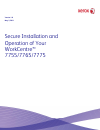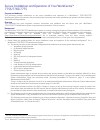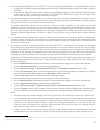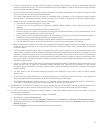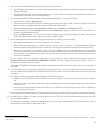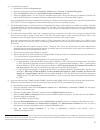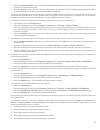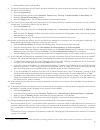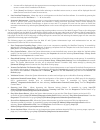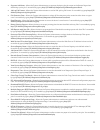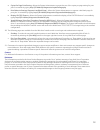Version 1.0 may 2, 2011 secure installation and operation of your workcentre™ 7755/7765/7775.
Secure installation and operation of your workcentre™ 7755/7765/7775 purpose and audience thisdocument provides information on the secure installation and operation of a workcentre™ 7755/7765/7775 multifunction system. All customers, but particularly those concerned with secure installation and oper...
2 c). Secure acceptance of a workcentre 7755/7765/7775, once device delivery and installation is completed, should be done by: • printing out a configuration report by following the “accessing a configuration report” instructions located on page 18 of the sag. • comparing the software/firmware versi...
3 • if there is a power failure or system crash of the network controller while processing a print job, residual data might still reside on the hard disk drive(s). The system administrator should immediately invoke an on demand image overwrite once the machine has been restored. • once an on demand ...
4 i). Xerox recommends the following when utilizing secure sockets layer (ssl): • any self-signed digital certificate or digital certificate signed by a trusted certificate authority should have a maximum validity of 180 days. • if a self-signed certificate is to be used the generic xerox root ca ce...
5 q). To enable disk encryption: • at the web ui, select the properties tab. • select the following entries from the properties 'content menu’: security Æ user data encryption. • select the enabled checkbox in the user data encryption enablement group box. • select the [apply] button. This will save...
6 • select the account enabled button inside the print drivers account group box to create an account for bi-directional print drivers / xerox remote clients. • select the [apply] button. This will create an administrator account and save the indicated settings/passwords. After saving the changes th...
7 • deselect [allow access to job log data]. Z). The admin password reset security feature should be disabled to be consistent with the evaluated configuration. To disable this feature from the web ui: • select the properties tab. • select the following entries from the properties 'content menu’: se...
8 2. Xerox recommends that the system administrator change the snmp v1/v2c public/private community strings from their default string names to random string names. 3. Direct usb printing is not part of the evaluated configuration. 4. Before upgrading software via the manual/automatic customer softwa...
9 17. The following security-relevant windows are available from the local user interface with system administrator login and authentication. These windows provide standard system configuration or job management capability: • reset ui to factory settings – allows the system administrator to reset th...
10 • a screen will be displayed with the appropriate error message when the device encounters an error while attempting to access a custom service installed on the device. • if the [access] hard button is selected after selecting an installed custom service, a screen will be displayed that will allo...
11 • suppress job name - allows the system administrator to suppress displaying the job name on the banner page when submitting a print job. Is accessible by typing http://{ip address}/diagnostics/jobnamesuppress.Dhtml. • job log file format - allows the system administrator to set the xml job log f...
12 • copies per page print setting - allows the system administrator to permit the use of the copies per page setting for print jobs. Is accessible by typing http://{ip address}/diagnostics/copiesperpage.Php. • print behavior settings (suppress last blank page) - allows the system administrator to s...