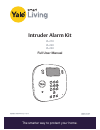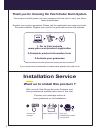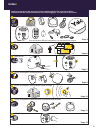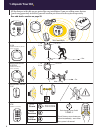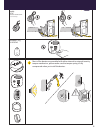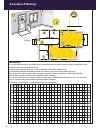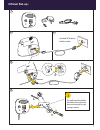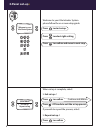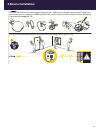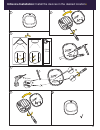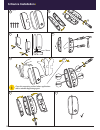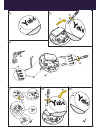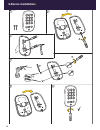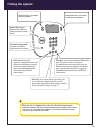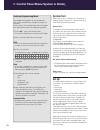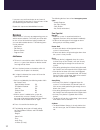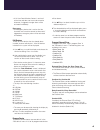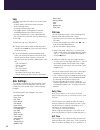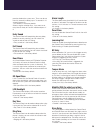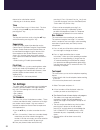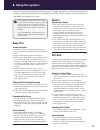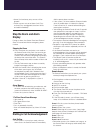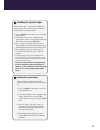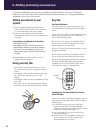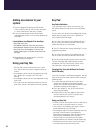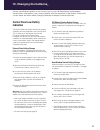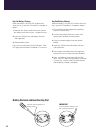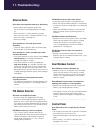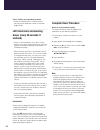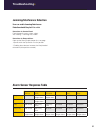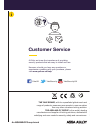- DL manuals
- Yale
- Security System
- IA-210
- Full User Manual
Yale IA-210 Full User Manual
Summary of IA-210
Page 1
1 intruder alarm kit ia-210 ia-220 ia-230 the smarter way to protect your home . Quick start guide full user manual.
Page 2: Installation Service
2 1. Go to yale web site www.Yale.Co.Uk/product-registration 2.Complete product information form 3.Activate your guarantee thank you for choosing the yale intruder alarm system. This simple to install system has been designed with the user in mind, just follow these simple steps: register your produ...
Page 3: Index
3 (03) 1 2 3 4 5 6 7 (p. 04-05) (p. 06) (p. 07-09) (p. 10) (p. 10) (p. 11-14) (p. 15-18) install your system in a few easy steps. Please read through all of the steps shown below and then follow the detailed instructions in the following pages. See your box for kit content. Unpack your kit plan your...
Page 4: 1.Unpack Your Kit
4 (04) max. Total 40 pcs. 1 door/window contact ac-dc keypad ac-kp available as accessory motion detector ac-pir available with ia-210, ia-220 kit or as accessory ~12m 110° ~ 1.8 2.1m ~ 1.8 2.1m ~7m 110° + pin code panic buttons press/hold panic buttons can activate your alarm immediately - even whe...
Page 5
5 most of the devices are provided with either internal or external security tamper mechanism, please make sure the tamper spring is fully compressed when you install the devices. (05) keyfob ac-kf available with ia-230 kit or as accessory contactless tag ac-rfidtag 1 5.
Page 6: 2.Location Planning
6 example plan your home (06) 2 location tips: 1. Panel/keypad should be accessible from a protected entry/exit point. Ensure that the panel/keypad is not visible from the outside of the premises. 2. Mount door/window contacts as high as possible on the door window frame. 3. Pir motion detectors sho...
Page 7: 3.Panel Set-Up
7 1 2 4 5 (07) standard pstn phone landline socket the wall mounting holder should be always inserted because the panel has got a tamper switch. 3 3 panel set up ff> a b c a b c d 3.Panel set-up • 7 ff> a b c a b c d 3.Panel set-up • 7.
Page 8: Www.Yale.Co.Uk
8 (08) 3 welcome to your yale intruder system please follow the on screen setup guide. Press to start setup. Press to select right setting. Press to confirm and move to next step. To learn all the system features and set up options please visit the product page and download the full advanced manual ...
Page 9: 4.Device Installation
9 9 test your planned location of devices and check the signal strength on the panel screen. Activate the devices by removing the battery strips. All devices in the kit are pre linked, if you have purchased extra accessories in addition to the kit, you’ll need to pair them to the system, following t...
Page 10: •
10 test your planned location of devices and check the signal strength on the panel screen. Activate the devices by removing the battery strips. All devices in the kit are pre linked, if you have purchased extra accessories in addition to the kit, you’ll need to pair them to the system, following th...
Page 11: •
11 1 a b c ~1.8m 2.1m d 2 a a b 3 4 5 6 (11) Ø 5mm 6 device installation: install the device in the desired location 6.Device installation: install the devices in the desired location • 11.
Page 12: 6.Device Installation
12 1 3 5 6 7 2 4 a b max 10mm or (12) 6 device installation: install the device in the desired location clean the mounting surface before application with a suitable degreasing agent 6.Device installation • 12.
Page 13
13 (13) 6 1 3 4 5 2 6 a a a b b b c d Ø 5mm device installation: install the device in the desired location 13.
Page 14: 6.Device Installation
14 1 a a d b b c 2 3 4 5 6 (14) Ø 5mm 6 device installation: install the device in the desired location 6.Device installation • 14.
Page 15: Using The System
15 (15) 7 status led: displays different led colors to notify you of the system status. Using the system contactless tag reader: tap your contactless tag to disarm the system full arm: fully arm the system. It’s possible to set an exit delay timer to allow a person to disarm the system before the al...
Page 16: •
16 7. Control panel menu system in detail • entering programming mode the programming mode is for you to configure the system, and make any changes to the pre-set functions. If the system is in disarmed (alarm off) mode, follow the steps below to enter the programming mode. 1. Press pq key on the co...
Page 17: Devices
17 if you press any test/learn button on any learnt-in sensor (confirm by pressing 3), these sensors will be excluded during the home arm mode. Repeat this step to exclude additional sensors. Devices select ‘devices’ in the set-up programming menu to add or remove a device. From here you will be abl...
Page 18
18 • a 24 hour door/window contact is active all of the time and does not have to be armed or disarmed, if triggered a burglar alarm will be activated immediately. Emergency • an emergency device that is active all of the time does not have to be armed or disarmed. If triggered an emergency alarm wi...
Page 19: Log
19 log the alarm log memorises the last 30 system events including: · all alarm events with device names and type · all fault warning events · all arming and disarming events • the logged events are displayed in reversed chronological order (most recent event first). • the log is marked with a ‘star...
Page 20
20 premises before the system arms. Times can be set from 00 seconds (no delay) up to 70 seconds in 10 second increments. • 30 seconds is the factory default. Select using the selection keys, if you want to set entry time for away or part arm mode and press v 3 entry sound the control panel will bee...
Page 21: Tel. Settings
21 feature to be switched on and off. • warning on is the factory default. Time the control panel uses a 24 hour clock. The time is set by using the pq keys and confirmed by pressing the 3 key. Date the day and month are set by using the pq keys and confirmed by pressing the 3 key. Supervision enabl...
Page 22: Away Arm
22 the pir motion detectors have a built-in sleep timer to save battery power. If there is no motion in front of the pirs for 1 minute, the pirs will become ‘ready to signal’ and motion will now be reported. The pirs will sleep for 1 minute after reporting. Any motion detected in sleep time will not...
Page 23: Stop The Alarm and Alarm
23 • home omit and away entry sensors will be ignored. • if other sensors not set to home omit, entry or away entry are triggered, the alarm will be activated immediately. Stop the alarm and alarm display during an alarm, the control panel and external siren will sound and dial the emergency phone n...
Page 24
24 disabling the system tamper before mounting it is important to disable the external siren and system tamper to avoid the external siren sounding an alarm. 1. Press the menu key and enter a user pin code followed by 3. 2. The control panel is now in programming mode, select devices, then program s...
Page 25: •
25 9. Adding and using accessories • adding accessories to your system 1. From the programming menu of the control panel, select the set up, then devices and press 3 , select ‘add device’ and press 3 again. 2. Press the learn button on the device when prompted and confirm it is the correct detector ...
Page 26: Adding Accessories to Your
26 adding accessories to your system 1. From the programming menu of the control panel, select the set up, then devices and press 3 , select ‘add device’ and press 3 again. 2. Press the learn button on the device when prompted and confirm it is the correct detector by pressing 3. Learn buttons (see ...
Page 27: Control Panel Low Battery
27 control panel low battery indication the control panel will display all device low battery conditions with the exception of the external siren. This is shown by a fault display with the fault led lit on the front of the control panel. In addition the devices can also show low battery conditions a...
Page 28
28 key fob battery change when the battery is low the led will glow dimly when any key is pressed. The battery is changed as follows: 1. Slide the lock slide to unlock the cover. Remove the rubber cover and unscrew to open the case. 2. Insert new cr2032 coin cell battery with the + side uppermost. 3...
Page 29: External Siren
29 external siren siren does not respond to arming or disarming • siren batteries are completely exhausted. See instructions for changing batteries on page 22. • siren not learnt-in. If siren produces a tamper alarm when the cover is removed and siren is ok, learn-in the siren. (see page 12) • siren...
Page 30: Led Illuminates and Warning
30 voice - dialler not responding to alarm • check the telephone line is connected and that the correct telephone numbers have been programmed. _____________________________________________ led illuminates and warning beeps (every 30 seconds if enabled) • there is a fault condition in your alarm sys...
Page 31: Alarm Sensor Response Table
31 jamming/interference detection user can enable jamming/interference detection should they feel it is a risk. Detection via control panel from the panel’s menu system, select: adv. Setting -> jamming det, enable. Detection via external siren open up the siren (disable tamper first, see page 19) an...
Page 32: Customer Service
32 the yale brand, with its unparalleled global reach and range of products, reassures more people in more countries than any other consumer locking solution. The assa abloy group is the world´s leading manufacturer and supplier of locking solutions, dedicated to satisfying end-user needs for securi...