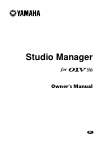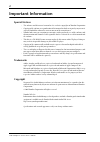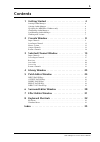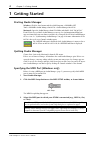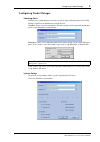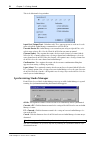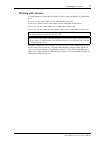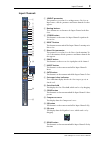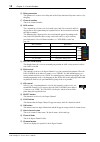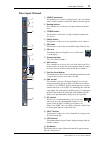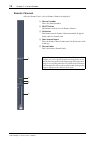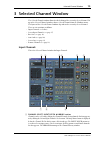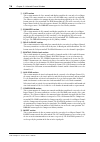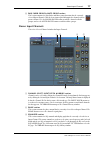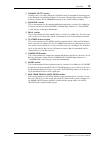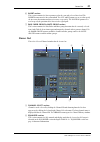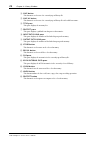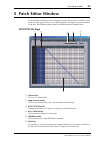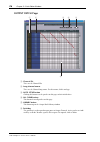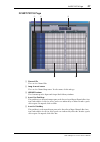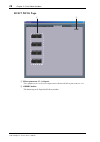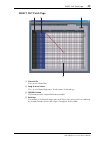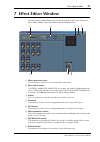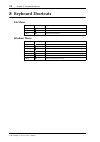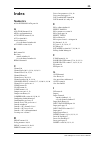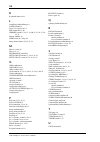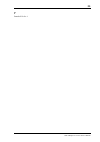- DL manuals
- Yamaha
- Music Mixer
- 01V96
- Owner's Manual
Yamaha 01V96 Owner's Manual
Summary of 01V96
Page 1
Studio manager for owner’s manual e.
Page 2: Important Information
2 studio manager for 01v96—owner’s manual important information special notices • the software and this owner’s manual are the exclusive copyrights of yamaha corporation. • copying of the software or reproduction of this manual in whole or in part by any means is expressly forbidden without the writ...
Page 3: Contents
3 studio manager for 01v96—owner’s manual contents 1 getting started . . . . . . . . . . . . . . . . . . . . . . . . . . . . 4 starting studio manager . . . . . . . . . . . . . . . . . . . . . . . . . . . . . . . . . . . . . . . . . . . . . . . 4 quitting studio manager . . . . . . . . . . . . . . ....
Page 4: 1 Getting Started
4 chapter 1—getting started studio manager for 01v96—owner’s manual 1 getting started starting studio manager windows: click the start button and then click programs–>yamaha opt tools–>yamaha studio manager for 01v96–>studio manager for 01v96. Macintosh: open the studio manager for 01v96 folder and ...
Page 5: Configuring Studio Manager
Configuring studio manager 5 studio manager for 01v96—owner’s manual configuring studio manager selecting ports in order to use studio manager, you must specify the input and output ports that studio manager should use to communicate with the 01v96. Windows: choose system setup from the file menu, a...
Page 6: Synchronizing Studio Manager
6 chapter 1—getting started studio manager for 01v96—owner’s manual this is the macintosh setup window input port/output port: (windows only) these pop-up menus are used to select the ports with which studio manager communicates with the 01v96. Console device id: studio manager can control any one o...
Page 7: Working With Sessions
Working with sessions 7 studio manager for 01v96—owner’s manual working with sessions a studio manager session consists of all 01v96 mix settings, including scene and library data. • to create a new session, choose new session from the file menu. • to open a previously saved session, choose open ses...
Page 8: 2 Console Window
8 chapter 2—console window studio manager for 01v96—owner’s manual 2 console window studio manager’s console window displays 20 channel strips and a master section. When an input channel layer is selected, 16 input channels and four stereo input channels are displayed. When the master layer is selec...
Page 9: Input Channels
Input channels 9 studio manager for 01v96—owner’s manual input channels a source parameter this parameter is used to select an input source. To select an input source, click the parameter and choose from the list that appears. B routing buttons these buttons are used to route the input channel to th...
Page 10
10 chapter 2—console window studio manager for 01v96—owner’s manual p delay parameter this parameter is used to set the delay time of the delay function. Delay times can be set by dragging. Q channel number this is the channel number. R aux section these controls are used to set the levels of the au...
Page 11: Stero Input Channel
Stero input channel 11 studio manager for 01v96—owner’s manual stero input channel a source parameter this parameter is used to select an input source. To select an input source, click the parameter and choose from the list that appears. B routing buttons these buttons are used to route the input ch...
Page 12: Master Section
12 chapter 2—console window studio manager for 01v96—owner’s manual o short channel name this is the channel’s short name. To edit the name, click it and type. P channel fader this is the input channel’s fader. Q channel meter this meter displays the signal level of the channel l or r. Master sectio...
Page 13: Output Channels
Output channels 13 studio manager for 01v96—owner’s manual output channels when the master layer is selected, the bus out and aux send channels are displayed. A bus out channel is shown here. Aux send channels appear the same except that they do not have a stereo button. A stereo button (bus out onl...
Page 14: Remote Channels
14 chapter 2—console window studio manager for 01v96—owner’s manual remote channels when the remote layer is selected, remote channels are displayed. A channel number this is the channel number. B select button this button is used to select the remote channel. C on button this button turns the remot...
Page 15: 3 Selected Channel Window
Selected channel window 15 studio manager for 01v96—owner’s manual 3 selected channel window the selected channel window allows detailed editing of the currently selected channel. To open the selected channel window, choose selected channel from the windows menu. The layout of the selected channel w...
Page 16
16 chapter 3—selected channel window studio manager for 01v96—owner’s manual b gate section this section contains the gate controls and display graph for the currently selected input channel. The rotary controls are used to set the threshold, range, attack, decay, and hold. The gr meter indicates th...
Page 17: Stereo Input Channels
Stereo input channels 17 studio manager for 01v96—owner’s manual i pair, fader group & mute group section this section contains the pair, fader and mute group functions for the currently selected input channel. Click the heart icon to pair and unpair the channel with its partner channel. Use the fad...
Page 18: Bus Outs
18 chapter 3—selected channel window studio manager for 01v96—owner’s manual d routing, pan & level section this section contains the routing, pan, and level controls and the, solo, and on buttons for the currently selected stereo input channel. Routing buttons 1–8 are used to route the channel to t...
Page 19
Bus outs 19 studio manager for 01v96—owner’s manual a channel select section channels can be selected by clicking the channel id and selecting from the list that appears, or by clicking the left and right channel select buttons. The long channel name is displayed below the channel id. The library bu...
Page 20: Aux Sends
20 chapter 3—selected channel window studio manager for 01v96—owner’s manual aux sends this is the selected channel window for aux sends. A channel select section channels can be selected by clicking the channel id and choosing from the list that appears, or by clicking the left and right channel se...
Page 21: Stereo Out
Stereo out 21 studio manager for 01v96—owner’s manual f insert section this section contains the insert parameters for the currently selected aux send. The insert button turns the insert on and off. The out and in parameters are used to specify the insert out destination and insert in source respect...
Page 22: Remote Channels
22 chapter 3—selected channel window studio manager for 01v96—owner’s manual c delay section this section contains the delay controls for the stereo out. The rotary control is used to set the delay time, and the on button turns the delay function on and off. D balance & level section this section co...
Page 23: 4 Library Window
Library window 23 studio manager for 01v96—owner’s manual 4 library window the library window allows you to control and manage 01v96 scenes and libraries. In addi- tion, scenes and libraries can be saved to disk on your computer. The library window provides access to the following libraries: the lay...
Page 24
24 chapter 4—library window studio manager for 01v96—owner’s manual d save button this button is used to save the currently open library file. E save as button this button is used to save the currently open library file with a different name. F title pane this pane displays the memory list. G protec...
Page 25: 5 Patch Editor Window
Patch editor window 25 studio manager for 01v96—owner’s manual 5 patch editor window the patch editor window is used to patch inputs, outputs, inserts, effects, and direct outs. It consists of five pages, which are selected by clicking the tabs along the top of the window. To open the patch editor w...
Page 26: Output Patch Page
26 chapter 5—patch editor window studio manager for 01v96—owner’s manual output patch page a channel ids these are the channel ids. B long channel names these are the channel long names. To edit a name, click it and type. C auto setup button clicking this button sets the patches on this page to thei...
Page 27: Insert Patch Page
Insert patch page 27 studio manager for 01v96—owner’s manual insert patch page a channel ids these are the channel ids. B long channel names these are the channel long names. To edit a name, click it and type. C library buttons these buttons open the input and output patch library windows. D insert ...
Page 28: Effect Patch Page
28 chapter 5—patch editor window studio manager for 01v96—owner’s manual effect patch page a effects processor #1—#4 inputs these parameters are used to select input sources for internal effects processors #1—#4. B library button this button opens the input patch library window. 2 1.
Page 29: Direct Out Patch Page
Direct out patch page 29 studio manager for 01v96—owner’s manual direct out patch page a channel ids these are the channel ids. B long channel names these are the channel long names. To edit a name, click it and type. C library button this button opens the output patch library window. D patchbay the...
Page 30: 6 Surround Editor Window
30 chapter 6—surround editor window studio manager for 01v96—owner’s manual 6 surround editor window the surround editor window allows you to edit the surround pan position of the currently selected input channel. To open the surround editor window, choose surround editor from the windows menu. A ch...
Page 31: 7 Effect Editor Window
Effect editor window 31 studio manager for 01v96—owner’s manual 7 effect editor window the effect editor window allows you to edit the internal effects processors. To open the effect editor window, choose effect editor from the windows menu. A effects processor select these buttons are used to selec...
Page 32: 8 Keyboard Shortcuts
32 chapter 8—keyboard shortcuts studio manager for 01v96—owner’s manual 8 keyboard shortcuts file menu windows menu windows macintosh action ctrl+n - n creates a new session ctrl+o - o opens a previously saved session ctrl+s -s saves the current session windows macintosh action ctrl+w - w closes the...
Page 33: Index
33 studio manager for 01v96—owner’s manual index numerics 01v96 internal data pane 24 a all clear button 25 , 26 all lib, synchronization 6 auto setup button 25 , 26 aux section 10 , 11 aux send masters selected channel window 20 aux send section 16 , 18 b bal control 22 bus outs console window 13 s...
Page 34
34 studio manager for 01v96—owner’s manual k keyboard shortcuts 32 l launching studio manager 4 layer buttons 12 layer select, preference 6 lfe control 10 , 11 , 30 library button 15 , 16 , 17 , 19 , 20 , 21 , 25 , 26 , 27 , 28 , 29 , 31 library window 23 link button (6.1 only) 30 long channel names...
Page 35
35 studio manager for 01v96—owner’s manual y yamaha web site 2.
Page 36
M.D.G., pro audio & digital musical instrument division, yamaha corporation © 2003 yamaha corporation ip01a0 yamaha manual library http://www2.Yamaha.Co.Jp/manual/english/.