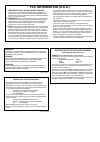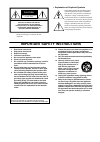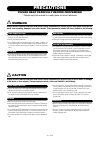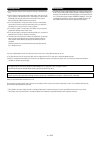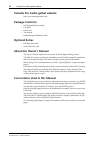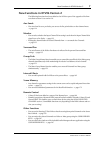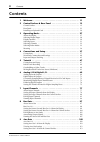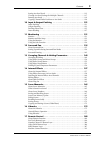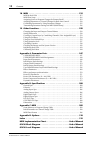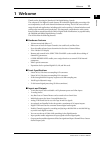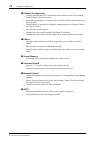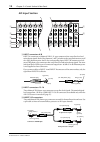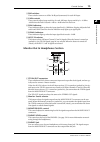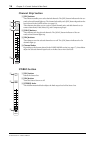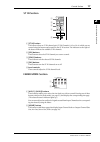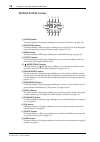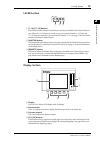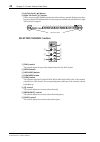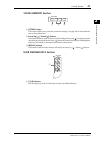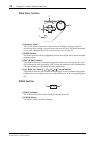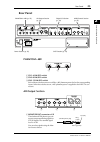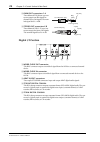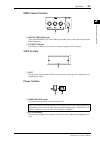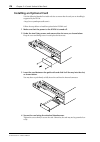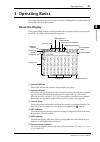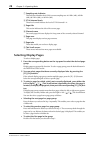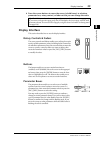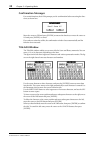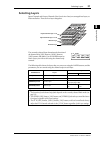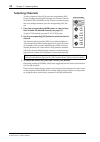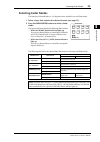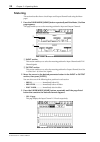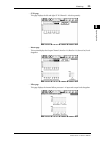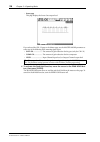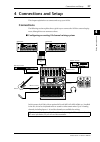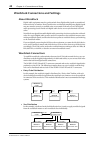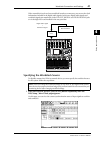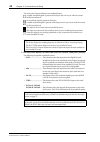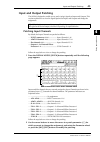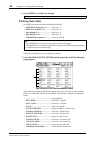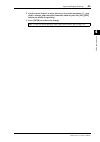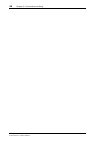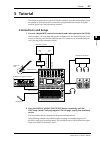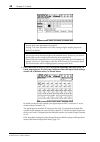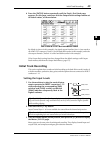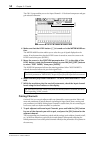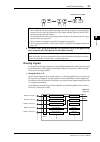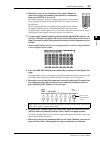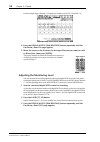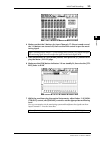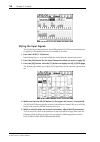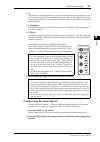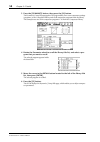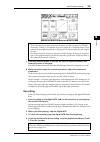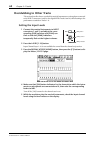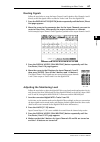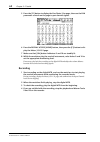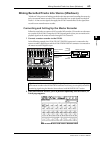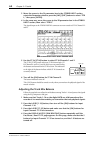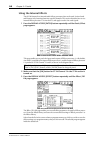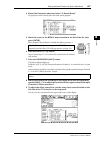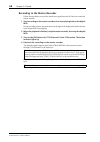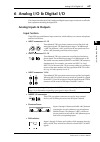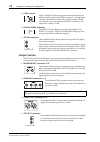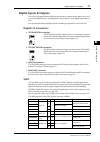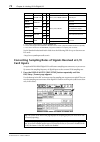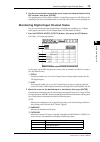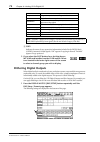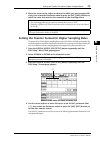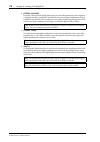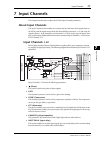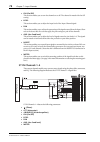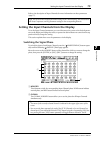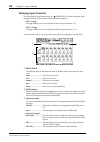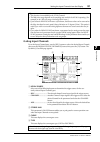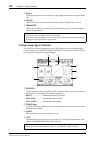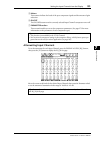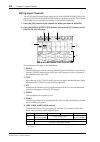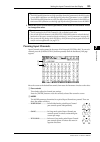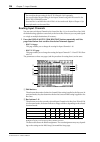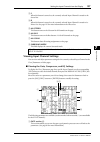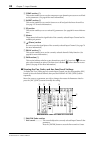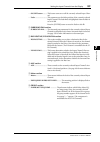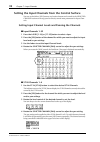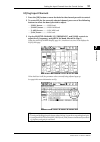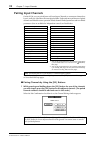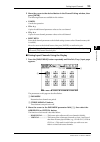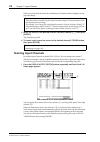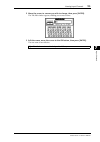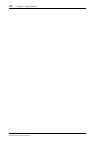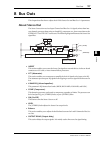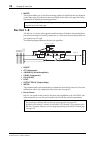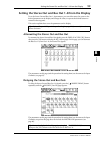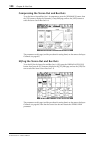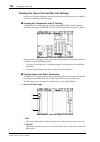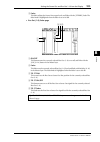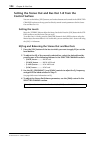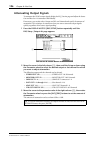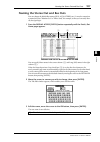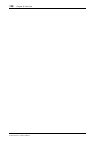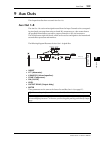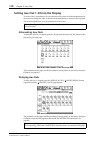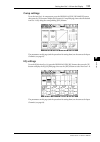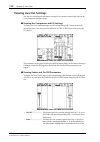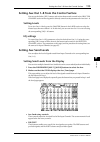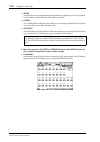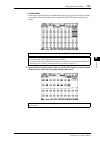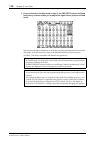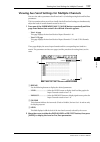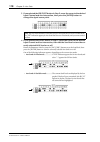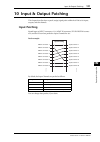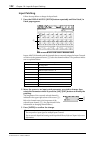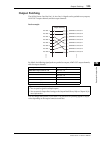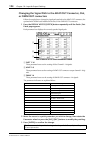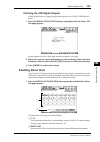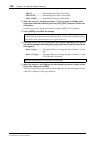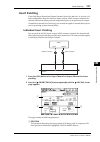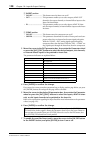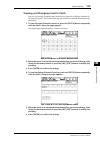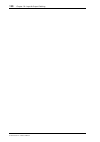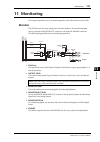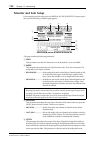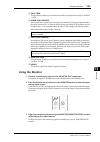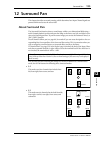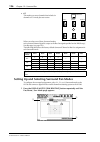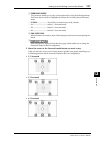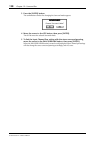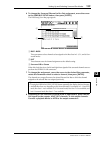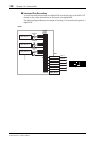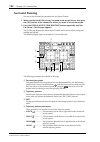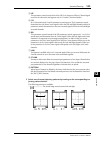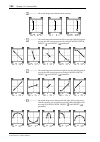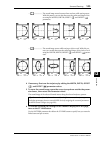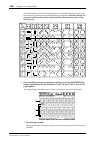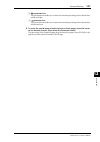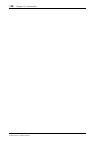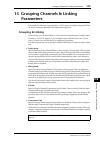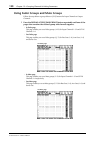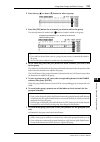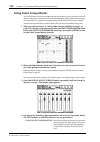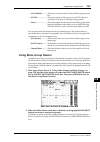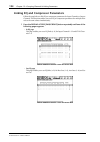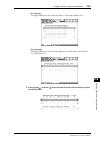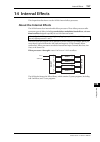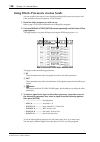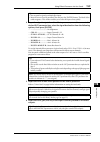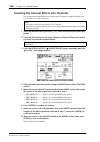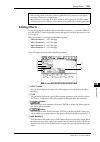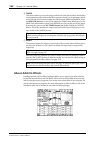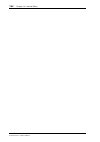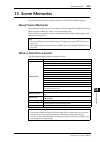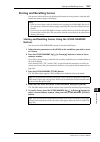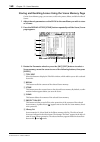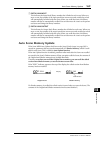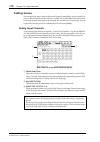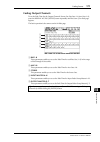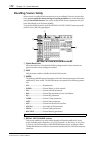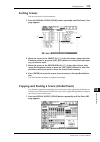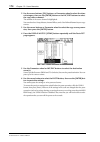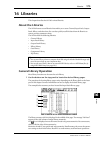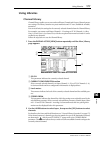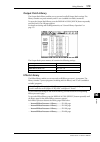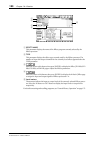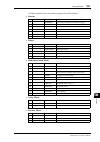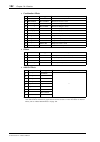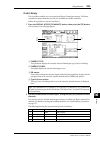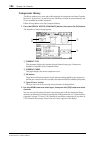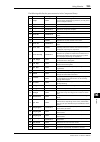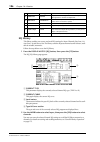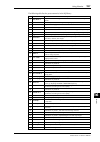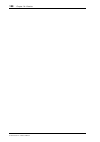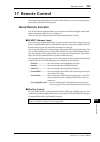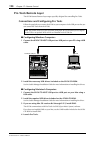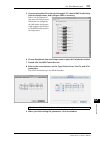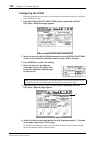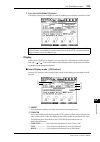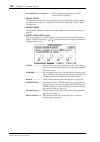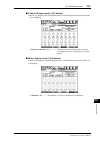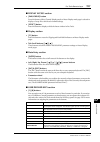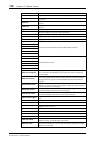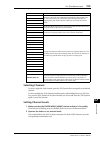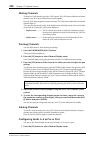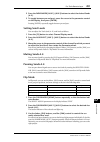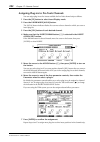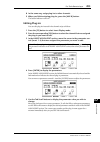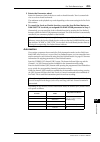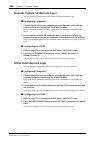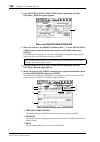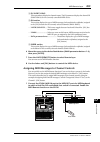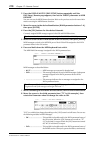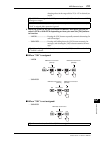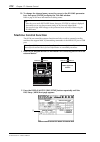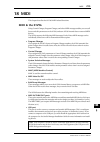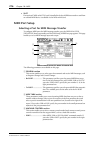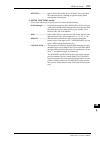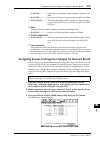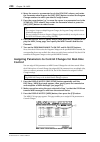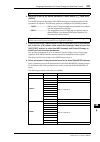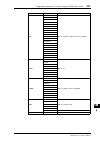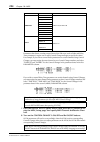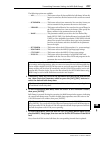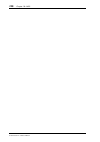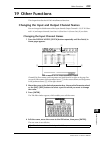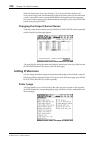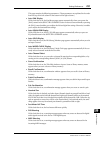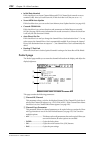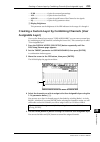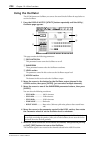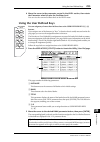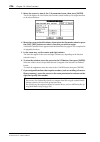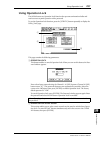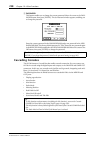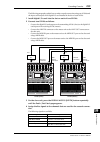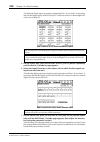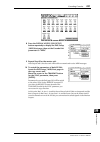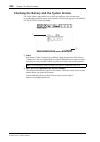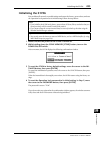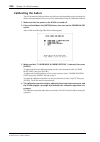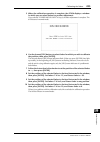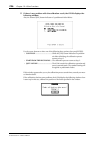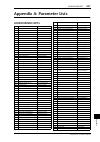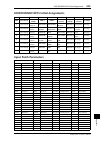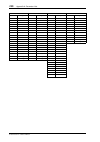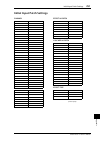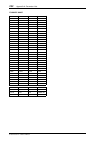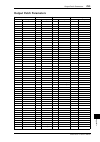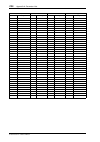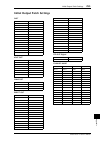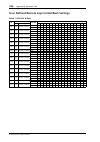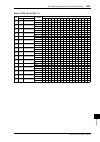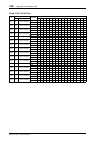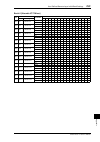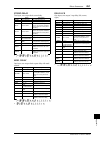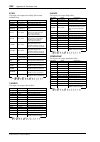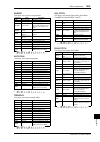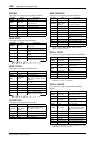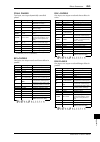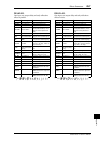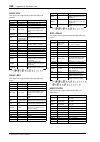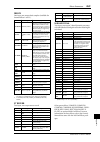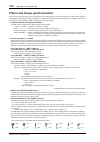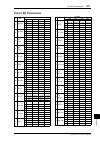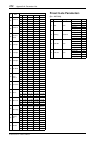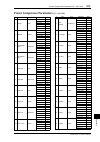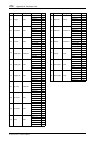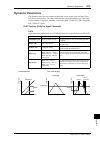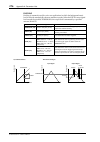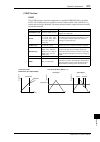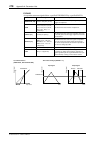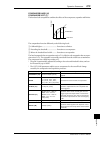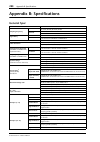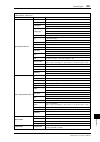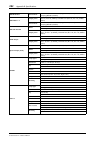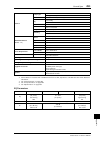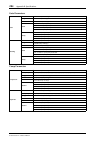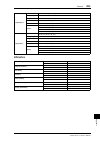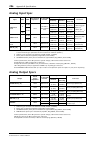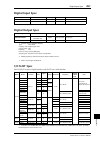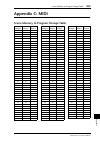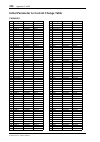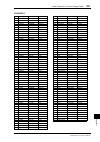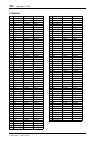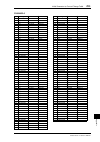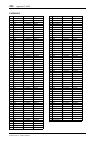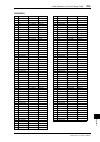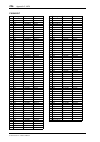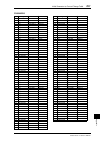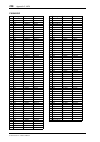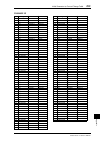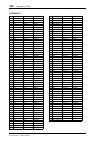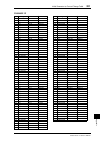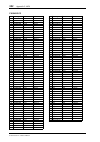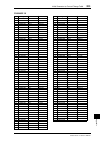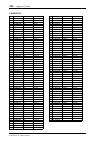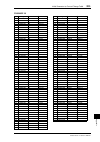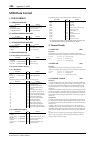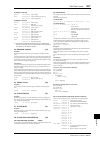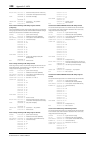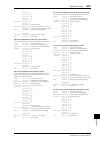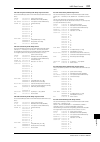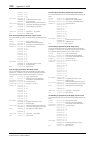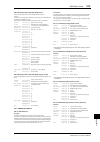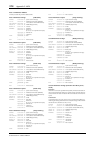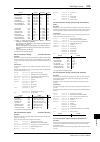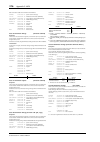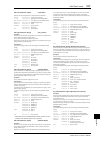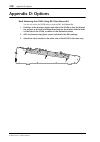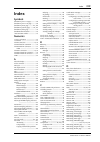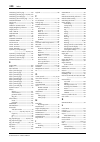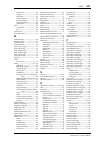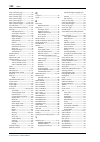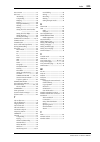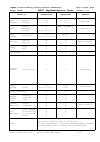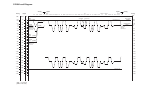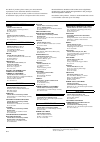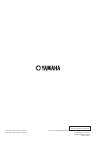- DL manuals
- Yamaha
- Music Mixer
- 01V96
- Owner's Manual
Yamaha 01V96 Owner's Manual
Summary of 01V96
Page 1
E owner’s manual keep this manual for future reference..
Page 2: Fcc Information (U.S.A.)
1. Important notice: do not modify this unit! This product, when installed as indicated in the instructions con- tained in this manual, meets fcc requirements. Modifications not expressly approved by yamaha may void your authority, granted by the fcc, to use the product. 2. Important: when connectin...
Page 3
The above warning is located on the side of the unit • explanation of graphical symbols the lightning flash with arrowhead symbol within an equilateral triangle is intended to alert the user to the presence of uninsulated “dangerous voltage” within the product’s enclosure that may be of sufficient m...
Page 4: Precautions
(5)-1 1/2 precautions please read carefully before proceeding * please keep this manual in a safe place for future reference. Warning always follow the basic precautions listed below to avoid the possibility of serious injury or even death from electrical shock, short-circuiting, damages, fire or ot...
Page 5
(5)-1 2/2 • do not insert your fingers or hand in any gaps or openings on the device (vents, etc.). • avoid inserting or dropping foreign objects (paper, plastic, metal, etc.) into any gaps or openings on the device (vents, etc.) if this happens, turn off the power immediately and unplug the power c...
Page 6: Package Contents
6 yamaha pro audio global website 01v96 version 2—owner’s manual yamaha pro audio global website http://www.Yamahaproaudio.Com/ package contents • 01v96 digital mixing console • cd-rom • power cord • this manual • studio manager installation guide optional extras • rk1 rack mount kit • mini ygdai i/...
Page 7
New functions in 01v96 version 2 7 01v96 version 2—owner’s manual new functions in 01v96 version 2 the following functions have been added to the 01v96 as part of the upgrade of the firm- ware from version 1.0 to version 2.0. Aux sends • if an aux send is set to pre-fader, you can set the pre point ...
Page 8: Contents
8 contents 01v96 version 2—owner’s manual contents 1 welcome . . . . . . . . . . . . . . . . . . . . . . . . . . . . . . . . . . . . . . . 11 2 control surface & rear panel . . . . . . . . . . . . . . . . . . . . . . . 13 control surface . . . . . . . . . . . . . . . . . . . . . . . . . . . . . . . ...
Page 9
Contents 9 01v96 version 2—owner’s manual setting aux send levels . . . . . . . . . . . . . . . . . . . . . . . . . . . . . . . . . . . . . . . . . . . . . . 113 viewing aux send settings for multiple channels . . . . . . . . . . . . . . . . . . . . . . . . 117 panning aux sends . . . . . . . . . . ...
Page 10
10 contents 01v96 version 2—owner’s manual 18 midi . . . . . . . . . . . . . . . . . . . . . . . . . . . . . . . . . . . . . . . . . . . 215 midi & the 01v96 . . . . . . . . . . . . . . . . . . . . . . . . . . . . . . . . . . . . . . . . . . . . . . . . . . 215 midi port setup . . . . . . . . . . . ...
Page 11: 1 Welcome
Welcome 11 01v96 version 2—owner’s manual 1 w elcome 1 welcome thank you for choosing the yamaha 01v96 digital mixing console. The compact 01v96 digital console features 24-bit/96 khz digital audio processing with- out compromise, as well as 40-channel simultaneous mixing. The 01v96 covers a broad r...
Page 12
12 chapter 1—welcome 01v96 version 2—owner’s manual ■ channel configuration • 32 input channels and four st in channels can be mixed at a time. Group multiple channels and pair channels for stereo. • eight bus outs and eight aux sends. Bus outs 1-8 can be routed to stereo buses for use as group buse...
Page 13: Control Surface
Control surface & rear panel 13 01v96 version 2—owner’s manual 2 control sur face & rear panel 2 control surface & rear panel control surface note: screw holes for attaching a cover are located at both sides of the ad input section of the 01v96. (size m3, horizontal spacing 417 mm, vertical spacing ...
Page 14: Ad Input Section
14 chapter 2—control surface & rear panel 01v96 version 2—owner’s manual ad input section a input connectors a/b input a connectors are balanced xlr-3-31-type connectors that accept line-level and microphone signals. Each of the phantom [+48v] switches on the rear panel turns on or off the +48v phan...
Page 15
Control surface 15 01v96 version 2—owner’s manual 2 control sur face & rear panel d pad switches these switches turn on or off the 20 db pad (attenuator) for each ad input. E gain controls these controls adjust input sensitivity for each ad input. Input sensitivity is –16 db to –60 db when the pad i...
Page 16: Channel Strip Section
16 chapter 2—control surface & rear panel 01v96 version 2—owner’s manual channel strip section a [sel] buttons these buttons enable you to select desired channels. The [sel] button indicator for the cur- rently-selected channel lights up. The channel selected by each [sel] button depends on the laye...
Page 17: St In Section
Control surface 17 01v96 version 2—owner’s manual 2 control sur face & rear panel st in section a [st in] button this button selects an st in channel pair (st in channels 1 & 2 or 3 & 4) which you can control using the buttons and controls in the st in section. The indicators to the right of the but...
Page 18: Display Access Section
18 chapter 2—control surface & rear panel 01v96 version 2—owner’s manual display access section a [scene] button this button displays a scene page, enabling you to store and recall scenes (see page 165). B [dio/setup] button this button displays a dio/setup page, enabling you to set up the 01v96, in...
Page 19: Layer Section
Control surface 19 01v96 version 2—owner’s manual 2 control sur face & rear panel layer section a [1–16]/[17–32] buttons these buttons select an input channel layer as the layer controlled in the channel strip sec- tion. When the [1–16] button is turned on, you can control channels 1–16. When the [1...
Page 20: Selected Channel Section
20 chapter 2—control surface & rear panel 01v96 version 2—owner’s manual e left tab scroll [ ] button f right tab scroll [ ] button if there are more pages available than the four whose tabs are currently displayed, use these buttons to display the additional tabs. These buttons are available only w...
Page 21: Scene Memory Section
Control surface 21 01v96 version 2—owner’s manual 2 control sur face & rear panel scene memory section a [store] button this button enables you to store the current mix settings. (see page 165 for more informa- tion on scene memories.) b scene up [ ] / down [ ] buttons these buttons select a scene t...
Page 22: Data Entry Section
22 chapter 2—control surface & rear panel 01v96 version 2—owner’s manual data entry section a parameter wheel this control adjusts the parameter values shown on the display. Turning it clockwise increases the value; turning it counterclockwise decreases the value. This wheel also enables you to scro...
Page 23: Rear Panel
Rear panel 23 01v96 version 2—owner’s manual 2 control sur face & rear panel rear panel phantom +48v a ch1–4 on/off switch b ch5–8 on/off switch c ch9–12 on/off switch each of these switches turns on or off the +48v phantom power feed to four corresponding inputs. When the switches are on, +48v phan...
Page 24: Digital I/o Section
24 chapter 2—control surface & rear panel 01v96 version 2—owner’s manual b omni out connectors 1–4 these balanced trs phone-type con- nectors output any bus signals or channel direct out signals. The nom- inal signal level is +4 db. C stereo out connectors l/r these balanced xlr-3-32-type con- necto...
Page 25: Midi/control Section
Rear panel 25 01v96 version 2—owner’s manual 2 control sur face & rear panel midi/control section a midi in/thru/out ports these standard midi in, out and thru ports enable you to connect the 01v96 to other midi equipment. B to host usb port this usb port enables you to connect a computer equipped w...
Page 26: Installing An Optional Card
26 chapter 2—control surface & rear panel 01v96 version 2—owner’s manual installing an optional card visit the following yamaha pro audio web site to ensure that the card you are installing is supported by the 01v96. . Follow the steps below to install an optional mini-ygdai card. 1 make sure that t...
Page 27: 3 Operating Basics
Operating basics 27 01v96 version 2—owner’s manual 3 operating basics 3 operating basics this chapter describes basic operations on the 01v96, including how to use the display and operate the controls on the top panel. About the display the top panel display indicates various parameters that you mus...
Page 28: Selecting Display Pages
28 chapter 3—operating basics 01v96 version 2—owner’s manual g sampling rate indicator this indicator identifies the 01v96’s current sampling rate: 44.1 khz (44k), 48 khz (48k), 88.2 khz (88k), or 96 khz (96k). H st in channel levels these level controls indicate the level of st in channels 1–4. I p...
Page 29: Display Interface
Display interface 29 01v96 version 2—owner’s manual 3 operating basics 4 press the cursor buttons to move the cursor (a bold frame) to a button, parameter box, rotary control, or fader so that you can change the value. Display interface this section describes how to use the display interface. Rotary...
Page 30: Confirmation Messages
30 chapter 3—operating basics 01v96 version 2—owner’s manual confirmation messages for certain functions, the 01v96 prompts you for confirmation before executing the func- tions, as shown here. Move the cursor to yes and press [enter] to execute the function, or move the cursor to no and press [ente...
Page 31: Selecting Layers
Selecting layers 31 01v96 version 2—owner’s manual 3 operating basics selecting layers input channels and output channels (bus outs & aux outs) are arranged into layers, as illustrated below. There are four layers altogether. The currently-selected layer determines the function of the channel strip,...
Page 32: Selecting Channels
32 chapter 3—operating basics 01v96 version 2—owner’s manual selecting channels to select a channel on the 01v96, press the corresponding [sel] button. To adjust the pan and eq settings, use the rotary controls in the selected channel section. To select a channel on pages that cover multiple channel...
Page 33: Selecting Fader Modes
Selecting fader modes 33 01v96 version 2—owner’s manual 3 operating basics selecting fader modes the function of channel faders (1–16) depends on the selected layer and fader mode. 1 select a layer that includes the desired channel (see page 31). 2 press the fader mode buttons to select a fader mode...
Page 35
Metering 35 01v96 version 2—owner’s manual 3 operating basics - st in page this page displays the left and right st in channel 1–4 levels separately. - master page this section displays the output channel (aux out 1–8, bus out 1–8, stereo out) levels altogether. - effect page this page displays the ...
Page 36
36 chapter 3—operating basics 01v96 version 2—owner’s manual - stereo page this page displays the stereo out output level. If you selected the ch1-32 page or the master page, use the master mode parameter to select one of the following three metering signal types: • gate gr....................... Th...
Page 37: 4 Connections and Setup
Connections and setup 37 01v96 version 2—owner’s manual connections and setup 4 4 connections and setup this chapter explains how to connect and set up your 01v96. Connections the following section explains three typical ways to connect the 01v96 to external equip- ment, although there are numerous ...
Page 38
38 chapter 4—connections and setup 01v96 version 2—owner’s manual ■ configuring a recording system with a hard disk recorder in this system, the 01v96 is one component in a system that includes a digital mtr, such as a hard disk recorder, that is connected to the 01v96 via the adat in and out connec...
Page 39
Connections 39 01v96 version 2—owner’s manual connections and setup 4 ■ configuring a recording system that uses a daw (digital audio workstation) in this system, the 01v96, with an optional i/o card (my8-at, my16-at, my8-ae, etc.) installed in the slot, is connected to a computer-based daw (digital...
Page 40: About Wordclock
40 chapter 4—connections and setup 01v96 version 2—owner’s manual wordclock connections and settings about wordclock digital audio equipment must be synchronized when digital audio signals are transferred from one device to another. Even if both devices use identical sampling rates, digital signals ...
Page 41
Wordclock connections and settings 41 01v96 version 2—owner’s manual connections and setup 4 if the external devices do not have wordclock in and out connectors, you can use the clock information included in the digital audio signals. In this case, digital audio signals and wordclock signals are tra...
Page 42
42 chapter 4—connections and setup 01v96 version 2—owner’s manual the source select button indicators are explained below: a usable wordclock signal is present at this input, and it is in sync with the current 01v96 internal clock. No wordclock signal is present at this input. A usable wordclock sig...
Page 43: Input and Output Patching
Input and output patching 43 01v96 version 2—owner’s manual connections and setup 4 input and output patching the 01v96 is designed to enable you to patch (assign) signals to inputs and outputs. This section explains how to view the signals patched to inputs and outputs and change the assignment. Pa...
Page 44: Patching Omni Outs
44 chapter 4—connections and setup 01v96 version 2—owner’s manual 3 press [enter] to confirm the change. Patching omni outs by default, the output connectors are patched as follows: • omni out connectors 1–4 ..............Aux out 1–4 • adat out channels 1–8 ...................Bus out 1–8 • slot chan...
Page 45
Input and output patching 45 01v96 version 2—owner’s manual connections and setup 4 2 use the cursor buttons to move the cursor to a patch parameter ( 1 ) you wish to change, and rotate the parameter wheel or press the [inc]/[dec] buttons to modify the patching. 3 press [enter] to confirm the change...
Page 46
46 chapter 4—connections and setup 01v96 version 2—owner’s manual.
Page 47: 5 Tutorial
Tutorial 47 01v96 version 2—owner’s manual 5 tutorial 5 tutorial this chapter describes how to use the 01v96 for multitrack recording and mixdown, using an example in which the 01v96 is connected to a digital multitrack recorder. A rhythm machine, guitar, bass, and keyboard are recorded. Connections...
Page 50: Pairing Channels
50 chapter 5—tutorial 01v96 version 2—owner’s manual the ch1-32 page enables you to view input channel 1–32 levels and compressor and gate gain reduction amounts. 4 make sure that the level button ( 1 ) is turned on in the meter mode sec- tion. The meter mode section enables you to select the type o...
Page 51: Routing Signals
Initial track recording 51 01v96 version 2—owner’s manual 5 tutorial 2 to cancel a pair, press and hold the [sel] button for one of the paired chan- nels, and press the [sel] button for the other channel. Routing signals to record the 01v96 input signals to an external digital multitrack recorder, y...
Page 52
52 chapter 5—tutorial 01v96 version 2—owner’s manual • using direct outs each input channel signal is directly routed to and output from the specified output con- nectors and channels. Use this method to patch each input channel directly to each mtr track. The following example illustrates the signa...
Page 53
Initial track recording 53 01v96 version 2—owner’s manual 5 tutorial 2 move the cursor to the s button for the input channel to which the musical instrument or microphone is connected, then press [enter] to turn it off. By default, each input channel is routed to the stereo bus, which enables you to...
Page 55
Initial track recording 55 01v96 version 2—owner’s manual 5 tutorial 4 make sure that the s buttons for input channels 17–24 are turned on and the 1–8 buttons are turned off, then use the pan control to pan the moni- toring signal. 5 press the display access [home] button, then press the [f1] button...
Page 56: Eq’Ing The Input Signals
56 chapter 5—tutorial 01v96 version 2—owner’s manual eq’ing the input signals the 01v96’s input channels feature 4-band full parametric eq. This section describes how to apply eq to the signals before they are recorded to the tracks. 1 press the layer [1–16] button. Input channel layer 1–16 is now a...
Page 57
Initial track recording 57 01v96 version 2—owner’s manual 5 tutorial • q this parameter control specifies the q (slope) for cut/boost of the center frequency set via the f parameter control. The setting range is between 10 and 0.10. The higher the value, the steeper the slope becomes. This parameter...
Page 59: Recording
Initial track recording 59 01v96 version 2—owner’s manual 5 tutorial 7 press the [enter] button to turn on the on/off button located in the lower-left corner of the page. The on/off button turns the currently-selected input channel’s compressor on or off. 8 while a musician plays the musical instrum...
Page 60: Overdubbing to Other Tracks
60 chapter 5—tutorial 01v96 version 2—owner’s manual overdubbing to other tracks this section describes how to overdub the musical instruments or microphone connected to the input connectors 1 and 2 to the digital mtr’s tracks 9 and 10, while listening to the performance recorded on tracks 1–8. Sett...
Page 61: Routing Signals
Overdubbing to other tracks 61 01v96 version 2—owner’s manual 5 tutorial routing signals follow the steps below to route the input channel 1 and 2 signals to slot channels 1 and 2 directly so that the signals will be recorded to tracks 9 and 10 on the digital mtr. 1 press the display access [patch] ...
Page 63
Mixing recorded tracks into stereo (mixdown) 63 01v96 version 2—owner’s manual 5 tutorial mixing recorded tracks into stereo (mixdown) “mixdown” is the process of mixing recorded tracks into stereo and recording the stereo sig- nal to an external master recorder. This section describes how to mix si...
Page 64
64 chapter 5—tutorial 01v96 version 2—owner’s manual 3 move the cursor to the 2l parameter box in the stereo input section, rotate the parameter wheel or press the [inc]/[dec] buttons to select “2td l,” then press [enter]. 4 in the same way, move the cursor to the 2r parameter box in the stereo inpu...
Page 65
Mixing recorded tracks into stereo (mixdown) 65 01v96 version 2—owner’s manual 5 tutorial input channel 17–32 signals input from tracks 1–16 of the digital mtr are now routed through the stereo bus, to the stereo out and 2tr out digital connectors. 5 use the pan parameter controls for input channels...
Page 66: Using The Internal Effects
66 chapter 5—tutorial 01v96 version 2—owner’s manual using the internal effects the 01v96 features four internal multi-effects processors that can be used via aux sends and returns or by inserting them into specific channels. This section describes how to use internal effects processor 1 via aux sen...
Page 67
Mixing recorded tracks into stereo (mixdown) 67 01v96 version 2—owner’s manual 5 tutorial 4 rotate the parameter wheel and select “2. Reverb room” for purposes of this tutorial, select this room reverb program. 5 move the cursor to the recall button located to the left of the list, then press [enter...
Page 68
68 chapter 5—tutorial 01v96 version 2—owner’s manual recording to the master recorder follow the steps below to record the mixed stereo signal from the 01v96 to the connected master recorder. 1 start recording on the master recorder, then start playing back on the digital mtr. During recording, obse...
Page 69: 6 Analog I/o & Digital I/o
Analog i/o & digital i/o 69 01v96 version 2—owner’s manual analog i/o & digital i/o 6 6 analog i/o & digital i/o this chapter describes the 01v96’s analog and digital input/output connectors as well as the basic operations involving the digital i/os. Analog inputs & outputs input section the 01v96’s...
Page 70: Output Section
70 chapter 6—analog i/o & digital i/o 01v96 version 2—owner’s manual • gain controls inputs 1 through 16 feature rotary gain controls that adjust input sensitivity. Input sensitivity for input connectors 1–12 ranges from –16 db to –60 db when the pad is off, and from +4 db to –40 db when the pad is ...
Page 71: Digital Inputs & Outputs
Digital inputs & outputs 71 01v96 version 2—owner’s manual analog i/o & digital i/o 6 digital inputs & outputs the 01v96 rear panel features digital input and output connectors that enable you to con- nect external digital devices. Any signal path can be patched to these digital inputs and out- puts...
Page 72: Card Inputs
72 chapter 6—analog i/o & digital i/o 01v96 version 2—owner’s manual see the yamaha professional audio web site at the following url for up-to-date news on i/o cards: . Converting sampling rates of signals received at i/o card inputs an optional my8-ae96s digital i/o card features sampling rate conv...
Page 73
Monitoring digital input channel status 73 01v96 version 2—owner’s manual analog i/o & digital i/o 6 2 use the cursor buttons to move the cursor to any two-channel button in the src sections, then press [enter]. The sampling rate converter for the selected 2-channel input turns on or off. When on, t...
Page 74: Dithering Digital Outputs
74 chapter 6—analog i/o & digital i/o 01v96 version 2—owner’s manual f copy indicates the status of copy protection information included in the iec958 part2 (s/pdif-consumer) format signals. “ok” appears if copying is allowed. “prohibit” appears if copy-protected. 3 if you select the slot button for...
Page 75
Setting the transfer format for higher sampling rates 75 01v96 version 2—owner’s manual analog i/o & digital i/o 6 2 move the cursor to the output or channel to which you want to apply dith- ering, then rotate the parameter wheel or press the [inc]/[dec] buttons to select the value that matches the ...
Page 76
76 chapter 6—analog i/o & digital i/o 01v96 version 2—owner’s manual • double channel in double channel mode, digital audio data is received and transmitted as mono signals at a sampling rate that is exactly half (44.1/48 khz) the current higher sampling rate. Data is handled by two channels. This i...
Page 77: 7 Input Channels
Input channels 77 01v96 version 2—owner’s manual input channels 7 7 input channels this chapter describes how to adjust the 01v96’s input channel parameters. About input channels the input channel section enables you to adjust the level and tone of the signals input to the 01v96 (and the signals out...
Page 78: St In Channels 1–4
78 chapter 7—input channels 01v96 version 2—owner’s manual • on (on/off) this section enables you to turn the channel on or off. The channel is muted with the off setting. • level this section enables you to adjust the input level of the input channel signal. • pan this section enables you to adjust...
Page 79: Switching The Signal Phase
Setting the input channels from the display 79 01v96 version 2—owner’s manual input channels 7 refer to the description of input channels for more information on these parameters (page 77). Setting the input channels from the display to set the input channel parameters, you can either move the curso...
Page 80: Delaying Input Channels
80 chapter 7—input channels 01v96 version 2—owner’s manual delaying input channels to set the delay for each channel, press the [ /insert/delay] button repeatedly until the page listed below that contains the desired channels appears. - dly 1-16 page this page enables you to set the delay function f...
Page 82: Compressing Input Channels
82 chapter 7—input channels 01v96 version 2—owner’s manual e meters these meters indicate the levels of the post-gate signals and the amount of gain reduc- tion. F on/off the on/off button turns the currently-selected input channel’s gate on or off. G parameter these controls enable you to set the g...
Page 83: Attenuating Input Channels
Setting the input channels from the display 83 01v96 version 2—owner’s manual input channels 7 e meters these meters indicate the levels of the post-compressor signals and the amount of gain reduction. F on/off the on/off button turns the currently-selected input channel’s compressor on or off. G pa...
Page 84: Eq’Ing Input Channels
84 chapter 7—input channels 01v96 version 2—owner’s manual eq’ing input channels the 01v96’s input channels feature 4-band (low, low-mid, high-mid, high) para- metric eq. The low-mid and high-mid bands are a peaking type of eq. The low and high bands can be set to shelving, peaking, or hpf and lpf r...
Page 85: Panning Input Channels
Setting the input channels from the display 85 01v96 version 2—owner’s manual input channels 7 3 move the cursor to the desired parameter, then rotate the parameter wheel to change the value. Panning input channels input channels can be panned in the range of l63 through center to r63. To pan each c...
Page 86: Routing Input Channels
86 chapter 7—input channels 01v96 version 2—owner’s manual routing input channels you can route each input channel to the stereo bus, bus 1–8, or its own direct out. With the default setting, signals are routed only to the stereo bus. However, you can patch signals to a single or multiple destinatio...
Page 87
Setting the input channels from the display 87 01v96 version 2—owner’s manual input channels 7 c s when this button is turned on, the currently-selected input channel is routed to the stereo bus. D d when this button is turned on, the currently-selected input channel is routed to its direct out. See...
Page 88
88 chapter 7—input channels 01v96 version 2—owner’s manual b comp section (*) this section enables you to turn the compressor-type dynamics processor on or off and set the parameters. (see page 82 for more information.) c insert section (*) this section enables you to turn the insert on or off and p...
Page 89
Setting the input channels from the display 89 01v96 version 2—owner’s manual input channels 7 • on/off button ...........This button turns on or off the currently-selected input chan- nel. • fader ..............................This parameter sets the fader position of the currently-selected input c...
Page 90
90 chapter 7—input channels 01v96 version 2—owner’s manual setting the input channels from the control surface you can use the faders, [sel] buttons, and various buttons and controls in the selected channel section on the top panel to directly control most parameters for input chan- nels. Setting in...
Page 91: Eq’Ing Input Channels
Setting the input channels from the control surface 91 01v96 version 2—owner’s manual input channels 7 eq’ing input channels 1 press the [sel] button or move the fader for the channel you wish to control. 2 to control eq for the currently-selected channel, press one of the following buttons to selec...
Page 92: Pairing Input Channels
92 chapter 7—input channels 01v96 version 2—owner’s manual pairing input channels on the 01v96, you can pair adjacent odd-even input channels or counterpart channels on layer 1 and layer 2 that share the same physical fader. Faders and most parameters of paired channels are linked for stereo operati...
Page 93
Pairing input channels 93 01v96 version 2—owner’s manual input channels 7 2 move the cursor to the desired button in the channel pairing window, then press [enter]. The following buttons are available in this window: • cancel cancels the operation. • ch x ➔ y copies the odd channel parameter values ...
Page 94: Naming Input Channels
94 chapter 7—input channels 01v96 version 2—owner’s manual when you switch the pair mode, the combinations of channel numbers displayed on the page also change. 3 move the cursor to the desired channel’s monox2 button ( 2 ), then press [enter]. The channels are paired. 4 to cancel a pair, move the c...
Page 95
Naming input channels 95 01v96 version 2—owner’s manual input channels 7 2 move the cursor to a name you wish to change, then press [enter]. The title edit window appears, enabling you to enter a name. 3 edit the name, move the cursor to the ok button, then press [enter]. The new name is now effecti...
Page 96
96 chapter 7—input channels 01v96 version 2—owner’s manual.
Page 97: 8 Bus Outs
Bus outs 97 01v96 version 2—owner’s manual bus outs 8 8 bus outs this chapter describes how to adjust the 01v96’s stereo out and bus out 1–8 parameters. About stereo out the stereo out section receives input channel and bus out 1–8 signals, mixes them into two channels, processes them using on-board...
Page 98: Bus Out 1–8
98 chapter 8—bus outs 01v96 version 2—owner’s manual • meter this section enables you to switch the metering position of signal levels that are displayed on the meter page or by the stereo meter to the right of the screen. (see page 34 for more information on selecting the metering position.) bus ou...
Page 99
Setting the stereo out and bus out 1–8 from the display 99 01v96 version 2—owner’s manual bus outs 8 setting the stereo out and bus out 1–8 from the display to set the stereo out and bus out 1–8 parameters, you can either move the cursor to the desired parameter on the display and change the value, ...
Page 101: 101
Setting the stereo out and bus out 1–8 from the display 101 01v96 version 2—owner’s manual bus outs 8 routing bus out 1–8 signals to the stereo bus. You can patch bus out 1–8 signals to outputs and slots 1/2, as well as to the stereo bus. You can adjust the level and pan settings of the signals rout...
Page 103: 103
Setting the stereo out and bus out 1–8 from the display 103 01v96 version 2—owner’s manual bus outs 8 c fader this fader adjusts the stereo out output levels, and links with the [stereo] fader. The fader knob is highlighted when the fader is set to 0.0 db. • bus out (1–8) fader page a on/off this bu...
Page 104: 104
104 chapter 8—bus outs 01v96 version 2—owner’s manual setting the stereo out and bus out 1–8 from the control surface you can use the faders, [sel] buttons, and various buttons and controls in the selected channel section on the top panel to directly control certain parameters for the stereo out and...
Page 105: 105
Pairing buses or aux sends 105 01v96 version 2—owner’s manual bus outs 8 pairing buses or aux sends you can pair adjacent odd-even (in this order) buses or aux sends for stereo operation. Paired bus and aux send linked parameters and non-linked parameters (that are available for independent controls...
Page 107: 107
Naming the stereo out and bus outs 107 01v96 version 2—owner’s manual bus outs 8 naming the stereo out and bus outs you can change the default bus names (bus1, aux4, stereo, etc.). It may be convenient to name the buses “monitor out” or “effect send,” for example, so that you can easily iden- tify t...
Page 108: 108
108 chapter 8—bus outs 01v96 version 2—owner’s manual.
Page 109: 109
Aux outs 109 01v96 version 2—owner’s manual aux outs 9 9 aux outs this chapter describes how to control aux out 1–8. Aux out 1–8 the aux out 1–8 section mixes signals routed from the input channels to the correspond- ing aux sends, processes them using on-board eq, compressor, etc., then routes them...
Page 110: 110
110 chapter 9—aux outs 01v96 version 2—owner’s manual setting aux out 1–8 from the display to set aux out 1–8 parameters, you can either move the cursor to the desired parameter on the screen and change the value, or operate the desired button or control on the top panel. This section explains how t...
Page 113: 113
Setting aux out 1–8 from the control surface 113 01v96 version 2—owner’s manual aux outs 9 setting aux out 1–8 from the control surface you can use the faders, [sel] buttons, and various buttons and controls in the selected channel section on the top panel to directly control certain parameters for ...
Page 114: 114
114 chapter 9—aux outs 01v96 version 2—owner’s manual • mode aux sends have two operating modes that determine how signals are sent: fixed (aux send levels are fixed); and variable (aux send levels are variable). • global the global pre and post buttons enable you to set all input channels for the s...
Page 115: 115
Setting aux send levels 115 01v96 version 2—owner’s manual aux outs 9 • variable mode in this mode, aux send levels are variable and the signal source point can be either pre-fader or post-fader. Channel send level rotary controls and pre/post buttons appear on the screen. 4 if you switched to fixed...
Page 116: 116
116 chapter 9—aux outs 01v96 version 2—owner’s manual 5 if you switched to variable mode in step 3, the pre/post buttons and send level rotary controls enable you to adjust the signal source points and send levels. You can turn each input channel on or off for the currently-selected aux send even in...
Page 117: 117
Viewing aux send settings for multiple channels 117 01v96 version 2—owner’s manual aux outs 9 viewing aux send settings for multiple channels you can view and set parameters for all aux send 1–8, including setting levels and pre/post parameters. This is convenient when you wish to visually check all...
Page 118: 118
118 chapter 9—aux outs 01v96 version 2—owner’s manual 3 if you selected the pre/post button in step 2, move the cursor to the desired input channel and aux intersection, then press the [enter] button to change the signal source point. 4 if you selected the level button in step 2, move the cursor to ...
Page 119: 119
Panning aux sends 119 01v96 version 2—owner’s manual aux outs 9 panning aux sends you can pair adjacent odd-even (in this order) aux sends for stereo operation. This enables you to pan signals from input channels to paired aux sends. 1 pair the desired two aux sends. (see page 105 for more informati...
Page 120: 120
120 chapter 9—aux outs 01v96 version 2—owner’s manual copying channel fader positions to aux sends while aux sends are in variable mode, you can copy all input channel fader positions on one layer to the corresponding aux sends. This is convenient when you wish to send to the musicians monitor signa...
Page 121: 121
Input & output patching 121 01v96 version 2—owner’s manual input & output patching 10 10 input & output patching this chapter describes how to patch (assign) signal paths within the 01v96 to its inputs, outputs, and slot channels input patching signals input at input connectors 1–16, adat in connect...
Page 123: 123
Output patching 123 01v96 version 2—owner’s manual input & output patching 10 output patching the 01v96’s stereo out, bus out 1–8, aux out 1–8 signals can be patched to any outputs, adat out output channels, and slot output channels. Patch example: by default, the following signal paths are patched ...
Page 124: 124
124 chapter 10—input & output patching 01v96 version 2—owner’s manual changing the signal path to the adat out connector, slot, or omni out connectors follow the steps below to change the signal path patched to the adat out connector, the optional mini-ygdai card installed in the slot, or the omni o...
Page 126: 126
126 chapter 10—input & output patching 01v96 version 2—owner’s manual • pre eq.......................... Immediately before input channel eq • pre fader .................. Immediately before input channel fader • post fader ............... Immediately after input channel fader 2 move the cursor to a...
Page 127: 127
Insert patching 127 01v96 version 2—owner’s manual input & output patching 10 insert patching the 01v96’s input channels and output channels (stereo out, bus out 1–8, aux out 1–8) feature independent insert ins and outs. Inputs, outputs, adat connector channels, slot channels, and internal effects p...
Page 128: 128
128 chapter 10—input & output patching 01v96 version 2—owner’s manual b insert section • on/off ........................ This button turns the insert on or off. • out ............................... This parameter enables you to select outputs, adat out channels, slot output channels, or internal ef...
Page 129: 129
Insert patching 129 01v96 version 2—owner’s manual input & output patching 10 viewing and changing insert in patch you can view and also change the items patched to the insert ins of all input channels (or all output channels). This is useful when you wish to find out if multiple channels have the s...
Page 130: 130
130 chapter 10—input & output patching 01v96 version 2—owner’s manual.
Page 131: 131
Monitoring 131 01v96 version 2—owner’s manual monitoring 11 11 monitoring this chapter explains how to set up monitoring and use the solo function on the 01v96. Monitor the 01v96 features the stereo signal path to feed the monitors. The monitoring signal source is patched to monitor out connectors l...
Page 133: 133
Using the monitor 133 01v96 version 2—owner’s manual monitoring 11 e solo trim this parameter enables you to trim the level of the solo signal in the range of –96 db to +12 db. F fader/solo release if this check box is checked, you can unsolo the channels by raising the channel faders that were at t...
Page 135: 135
Surround pan 135 01v96 version 2—owner’s manual surround pan 12 12 surround pan this chapter describes surround panning, which determines how input channel signals are panned within and across the stereo field. About surround pan the surround pan function places a sound image within a two-dimensiona...
Page 137: 137
Setting up and selecting surround pan modes 137 01v96 version 2—owner’s manual surround pan 12 a surround mode this parameter enables you to select a surround mode by using the following buttons. The button that is turned on (highlighted) indicates the currently-selected surround mode. • stereo........
Page 138: 138
138 chapter 12—surround pan 01v96 version 2—owner’s manual 3 press the [enter] button. The confirmation window for changing the surround mode appears. 4 move the cursor to the yes button, then press [enter]. The 01v96 enters the selected surround mode. 5 to link the input channel pan setting with th...
Page 140: 140
140 chapter 12—surround pan 01v96 version 2—owner’s manual ■ surround pan recording to record surround pan movement to a digital mtr, route the bus outs to the adat out channels or slot output channels that are connected to the digital mtr. The following diagram illustrates an example of recording 5...
Page 141: 141
Setting up and selecting surround pan modes 141 01v96 version 2—owner’s manual surround pan 12 ■ surround pan monitoring to monitor surround pan movement, patch the bus outs to the analog outputs, to which a monitoring system is connected. The following diagram illustrates an example in which bus ou...
Page 142: 142
142 chapter 12—surround pan 01v96 version 2—owner’s manual surround panning you can set the surround pan parameters for each input channel. 1 make sure that the 01v96 is in any surround mode except stereo, then press the [sel] button of the channel for which you want to set surround pan. 2 press the...
Page 143: 143
Surround panning 143 01v96 version 2—owner’s manual surround pan 12 e lfe this parameter control sets the level of the lfe (low frequency effects) channel signal routed to the subwoofer, and appears only in 5.1 and 6.1 surround modes. F f/r in 6.1 surround mode, f and r parameter controls appear. Th...
Page 144: 144
144 chapter 12—surround pan 01v96 version 2—owner’s manual • ...................... The sound image moves between front and rear. • ...................... The sound image moves from front left to rear right. With this pattern, you can also fine-tune the trajectory by using the width, depth, offset (...
Page 145: 145
Surround panning 145 01v96 version 2—owner’s manual surround pan 12 • ...................... The sound image moves between front and rear while tracing an arc. With this pattern, you can also fine-tune the radius and shape of the arc using the width, depth, offset ( ), and offset ( ) parameters. • ....
Page 146: 146
146 chapter 12—surround pan 01v96 version 2—owner’s manual the following table shows how the sound images on two linked channels move when dif- ferent trajectory patterns and stereo link patterns are combined. A solid line indicates the movement of the selected channel, and a dotted line indicates t...
Page 147: 147
Surround panning 147 01v96 version 2—owner’s manual surround pan 12 b parameter box this parameter box enables you to move the surround pan setting of the selected chan- nel left and right. C parameter box this parameter box enables you to move the surround pan setting of the selected chan- nel fron...
Page 148: 148
148 chapter 12—surround pan 01v96 version 2—owner’s manual.
Page 149: 149
Grouping channels & linking parameters 149 01v96 version 2—owner’s manual grouping channels & linking parameters 13 13 grouping channels & linking parameters this chapter describes how to group faders or [on] buttons for multiple channels and link the eq or compressor parameters for simultaneous ope...
Page 150: 150
150 chapter 13—grouping channels & linking parameters 01v96 version 2—owner’s manual using fader groups and mute groups follow the steps below to group faders or [on] buttons for input channels or output channels. 1 press the display access [pair/group] button repeatedly until one of the pages that ...
Page 151: 151
Using fader groups and mute groups 151 01v96 version 2—owner’s manual grouping channels & linking parameters 13 2 press the up ( ) or down ( ) button to select a group. 3 press the [sel] button for a channel you wish to add to the group. The selected channel is marked with “ ” and the channel is add...
Page 152: 152
152 chapter 13—grouping channels & linking parameters 01v96 version 2—owner’s manual using fader group master the 01v96 features a fader group master function that enables you to control the level of all channels using the group master level while maintaining the relative balance between chan- nels,...
Page 153: 153
Using mute group master 153 01v96 version 2—owner’s manual grouping channels & linking parameters 13 • all nominal............This button resets the master levels for all fader groups to nom- inal. • on/off.........................This turns each input fader group on or off. This function works like...
Page 154: 154
154 chapter 13—grouping channels & linking parameters 01v96 version 2—owner’s manual linking eq and compressor parameters follow the steps below to link eq or compressor parameters for input channels or output channels. This function enables you to set eq or compressor parameters for multiple chan- ...
Page 155: 155
Linking eq and compressor parameters 155 01v96 version 2—owner’s manual grouping channels & linking parameters 13 - in comp page this page enables you to set compressor links (i–l) for input channels 1–32. - out comp page this page enables you to set compressor links (m–p) for bus outs (1–8), aux ou...
Page 156: 156
156 chapter 13—grouping channels & linking parameters 01v96 version 2—owner’s manual 3 press the [sel] button for a channel you wish to add to the eq or compressor link. The selected channel is marked with “ ” and the channel is added to the link. 4 in the same way, press the [sel] button for other ...
Page 157: 157
Internal effects 157 01v96 version 2—owner’s manual internal effects 14 14 internal effects this chapter describes how to use the 01v96’s internal effects processors. About the internal effects the 01v96 features four internal multi-effects processors. These effects processors offer numerous types o...
Page 158: 158
158 chapter 14—internal effects 01v96 version 2—owner’s manual using effects processors via aux sends you can use effects processors via aux sends by patching effects processor inputs to aux outs, and effects processor outputs to st in channels. 1 recall an effect program you wish to use. Refer to p...
Page 159: 159
Using effects processors via aux sends 159 01v96 version 2—owner’s manual internal effects 14 4 to patch a signal output from the effects processor, move the cursor to the desired out parameter box, select the signal destination from the following options, then press [enter]. • – ......................
Page 160: 160
160 chapter 14—internal effects 01v96 version 2—owner’s manual inserting the internal effects into channels you can insert the internal effects into certain input channels or output channels (bus 1–8, aux bus 1–8, or the stereo bus). 1 select an internal effects processor (1–4), then recall the desi...
Page 161: 161
Editing effects 161 01v96 version 2—owner’s manual internal effects 14 editing effects to edit effect programs recalled to the internal effects processors 1–4, press the display access [effect] button repeatedly until the edit page for the effects processor you wish to edit appears. Effects processo...
Page 162: 162
162 chapter 14—internal effects 01v96 version 2—owner’s manual f tempo this section enables you to set the tempo and interval of the selected effects, and displays certain parameters only when certain effect types are selected. Use the parameter control on the left side of this section to adjust the...
Page 163: 163
About plug-ins 163 01v96 version 2—owner’s manual internal effects 14 about plug-ins if you installed a mini-ygdai card that supports the effects function into slot, you can use plug-in effects in addition to the internal effects processors. You can patch bus signals or channel insert outs to the pl...
Page 164: 164
164 chapter 14—internal effects 01v96 version 2—owner’s manual.
Page 165: 165
Scene memories 165 01v96 version 2—owner’s manual scene memories 15 15 scene memories this chapter describes scene memories, which store 01v96 mix and effects settings. About scene memories scene memories enable you to store a snapshot of 01v96 channel mix settings and internal effects processor set...
Page 166: 166
166 chapter 15—scene memories 01v96 version 2—owner’s manual about scene numbers scene memories are numbered with #u or from #00 through #99. You can store scenes in scene memories #01–99. When you recall a scene, the scene memory number appears at the top of the display page. Scene memory #00 is a ...
Page 167: 167
Storing and recalling scenes 167 01v96 version 2—owner’s manual scene memories 15 storing and recalling scenes you can store and recall scenes by pressing the buttons on the top panel or using the dedi- cated scene memory page on the display. Storing and recalling scenes using the scene memory butto...
Page 168: 168
168 chapter 15—scene memories 01v96 version 2—owner’s manual storing and recalling scenes using the scene memory page on the scene memory page, you can store, recall, write-protect, delete, and edit the titles of scenes. 1 adjust the mix parameters on the 01v96 to the conditions you wish to store as...
Page 169: 169
Auto scene memory update 169 01v96 version 2—owner’s manual scene memories 15 g patch link input this indicates the input patch library number that is linked to each scene. When you store a scene, the number of the input patch that was most recently recalled or stored will automatically be linked wi...
Page 170: 170
170 chapter 15—scene memories 01v96 version 2—owner’s manual fading scenes you can specify the time it takes the input and output channel faders (or level controls) to move to their new positions when a scene is recalled. This is called fade time, and it can be set for each channel in the range of 0...
Page 172: 172
172 chapter 15—scene memories 01v96 version 2—owner’s manual recalling scenes safely when a scene is recalled, all mix parameters are set accordingly. However, in some situa- tions, you can retain the current settings of certain parameters on certain channels by using the recall safe function. You c...
Page 174: 174
174 chapter 15—scene memories 01v96 version 2—owner’s manual 2 use the cursor buttons, [sel] buttons, or parameter wheel to select the chan- nel category, then use the [enter] button or the inc/dec buttons to select the copy source channel. The number of the source channel is highlighted. You can al...
Page 175: 175
Libraries 175 01v96 version 2—owner’s manual libraries 16 16 libraries this chapter describes the 01v96’s various libraries. About the libraries the 01v96 features seven libraries that enable you to store channel, input patch, output patch, effects, and other data. You can also quickly recall this d...
Page 176: 176
176 chapter 16—libraries 01v96 version 2—owner’s manual 2 rotate the parameter wheel or press the [inc]/[dec] buttons to select the desired memory. The selected memory appears inside the dotted box. 3 move the cursor to one of the following function buttons, then press [enter]. A title edit this but...
Page 177: 177
Using libraries 177 01v96 version 2—owner’s manual libraries 16 using libraries channel library channel library enables you to store and recall input channel and output channel param- eter settings. The library contains two preset memories and 127 user (readable & writable) memories. You can recall ...
Page 178: 178
178 chapter 16—libraries 01v96 version 2—owner’s manual the alarm indicators also appear when the surround mode, aux pair, and other non-chan- nel parameter settings originally stored in the memory do not match those for the destina- tion channel. However, if the channel type of the memory and that ...
Page 179: 179
Using libraries 179 01v96 version 2—owner’s manual libraries 16 output patch library the output patch library enables you to store and recall all output patch settings. The library contains one preset memory and 32 user (readable & writable) memories. To access the output patch library, press the di...
Page 180: 180
180 chapter 16—libraries 01v96 version 2—owner’s manual a effect name this parameter displays the name of the effects program currently selected by the effects processor. B type this parameter displays the effects type currently used by the effects processor. The number of input and output channels ...
Page 181: 181
Using libraries 181 01v96 version 2—owner’s manual libraries 16 the following tables list the preset effects programs in the effects library: • reverbs • delays • modulation-based effects • guitar effects • dynamic effects no. Preset name type description 1 reverb hall reverb hall concert hall rever...
Page 182: 182
182 chapter 16—libraries 01v96 version 2—owner’s manual • combination effects • others • add-on effects no. Preset name type description 29 rev+chorus rev+chorus reverb and chorus in parallel 30 rev->chorus rev->chorus reverb and chorus in series 31 rev+flange rev+flange reverb and flanger in parall...
Page 183: 183
Using libraries 183 01v96 version 2—owner’s manual libraries 16 gate library the gate library enables you to store and recall input channel gate settings. The library contains four preset memories and 124 user (readable & writable) memories. Follow the steps below to use the gate library. 1 press th...
Page 184: 184
184 chapter 16—libraries 01v96 version 2—owner’s manual compressor library this library enables you to store and recall settings for the compressors on input channels, bus outs 1–8, aux outs 1–8, and stereo out. The library contains 36 preset memories and 92 user (readable & writable) memories. Foll...
Page 185: 185
Using libraries 185 01v96 version 2—owner’s manual libraries 16 the following table lists the preset memories in the compressor library: no. Preset name type description 1 comp comp compressor for reducing the overall volume level. Use it on the stereo output during mixdown, or with paired input or ...
Page 186: 186
186 chapter 16—libraries 01v96 version 2—owner’s manual eq library this library enables you to store and recall eq settings for input channels, bus outs 1–8, aux outs 1–8, and stereo out. The library contains 40 preset memories and 160 user (read- able & writable) memories. Follow the steps below to...
Page 187: 187
Using libraries 187 01v96 version 2—owner’s manual libraries 16 the following table lists the preset memories in the eq library: no. Preset name description 1 bass drum 1 emphasizes the low range of a bass drum and the attack created by the beater. 2 bass drum 2 creates a peak around 80 hz, producin...
Page 188: 188
188 chapter 16—libraries 01v96 version 2—owner’s manual.
Page 189: 189
Remote control 189 01v96 version 2—owner’s manual remote control 17 17 remote control this chapter describes the remote function, which enables you to control external equip- ment directly from the 01v96 top panel. About remote function the 01v96’s remote function enables you to control external daw...
Page 190: 190
190 chapter 17—remote control 01v96 version 2—owner’s manual pro tools remote layer the 01v96 features remote layer target especially designed for controlling pro tools. Connections and configuring pro tools follow the steps below to connect the 01v96 to your computer via the usb port so that you ca...
Page 191: 191
Pro tools remote layer 191 01v96 version 2—owner’s manual remote control 17 5 if you are using mac os versions 8.6 through 9.2.2, choose oms studio setup from the setups menu, and configure oms as necessary. Refer to the documentation that came with oms for more information on configuring the oms st...
Page 193: 193
Pro tools remote layer 193 01v96 version 2—owner’s manual remote control 17 7 press the layer [remote] button. The remote layer is now available for control, enabling you to remotely control pro tools. Display while the pro tools layer is selected, you can use the [f2]–[f4] buttons as well as the le...
Page 194: 194
194 chapter 17—remote control 01v96 version 2—owner’s manual • if no check boxes are selected:...........Pro tools timecode format is set to “min- utes:seconds” or “samples.” c select assign this parameter indicates the current parameter, which can be adjusted via the parame- ter controls on the pag...
Page 195: 195
Pro tools remote layer 195 01v96 version 2—owner’s manual remote control 17 ■ channel display mode ( [f3] button) press the [f3] button to select this display mode, in which the parameter controls for tracks 1–16 are displayed. • parameter controls 1–16 ................... Channel parameter controls...
Page 196: 196
196 chapter 17—remote control 01v96 version 2—owner’s manual control surface operation when the pro tools remote layer is selected, the 01v96 controls on the top panel engage the following functions: ■ channel strip section • [sel] buttons these buttons select pro tools channels, inserts, and automa...
Page 197: 197
Pro tools remote layer 197 01v96 version 2—owner’s manual remote control 17 ■ display access section • [pair/group] button press this button while a channel display mode or meter display mode page is selected to display a group id to which each channel belongs. • [effect] button press this button to...
Page 198: 198
198 chapter 17—remote control 01v96 version 2—owner’s manual daw pre plays back from the pre-roll point up to the beginning of the selected area. Daw in plays back from the beginning of the selected area for a duration specified as the pre-roll. Daw out plays back to the end of the selected area for...
Page 199: 199
Pro tools remote layer 199 01v96 version 2—owner’s manual remote control 17 selecting channels to select a single pro tools channel, press the [sel] button that corresponds to the desired channel. To select multiple pro tools channels simultaneously, while holding down one [sel] but- ton, press the ...
Page 200: 200
200 chapter 17—remote control 01v96 version 2—owner’s manual muting channels to mute pro tools channels, press the [on] buttons. The [on] button indicators of muted channels turn off. Grouped channels are muted together. Press the [on] buttons again to unmute channels. The [on] button indicators of ...
Page 201: 201
Pro tools remote layer 201 01v96 version 2—owner’s manual remote control 17 2 press the fader mode [aux 1]–[aux 5] buttons to select the desired sends (a–e). 3 to toggle between pre and post, move the cursor to the parameter control on the display, then press [enter]. Pressing [enter] repeatedly tog...
Page 202: 202
202 chapter 17—remote control 01v96 version 2—owner’s manual assigning plug-ins to pro tools channels you can assign plug-ins to five inserts available for pro tools channel strips as follows. 1 press the [f2] button to select insert display mode. 2 press the fader mode [aux 8] button. The [aux 8] b...
Page 203: 203
Pro tools remote layer 203 01v96 version 2—owner’s manual remote control 17 8 in the same way, assign plug-ins to other channels. 9 when you finish assigning plug-ins, press the [aux 8] button. The button indicator turns off. Editing plug-ins you can edit plug-ins inserted in the channel strips as f...
Page 204: 204
204 chapter 17—remote control 01v96 version 2—owner’s manual 6 move the cursor to a parameter control, then rotate the parameter wheel or press the [enter] button to adjust the value. One or two parameters are assigned to a single parameter control. To turn the parameter setting on or off, press [en...
Page 205: 205
Pro tools remote layer 205 01v96 version 2—owner’s manual remote control 17 5 rotate the parameter wheel. Rotate the parameter wheel clockwise to scrub or shuttle forwards. Turn it counterclock- wise to scrub or shuttle backwards. The minimum scrub playback step varies depending on the zoom setting ...
Page 206: 206
206 chapter 17—remote control 01v96 version 2—owner’s manual nuendo/cubase sx remote layer you can remotely control nuendo and cubase sx using the remote layer. ■ configuring computers 1 connect the 01v96 to your computer using a usb cable, and install the required usb driver included on the 01v96 c...
Page 207: 207
Midi remote layer 207 01v96 version 2—owner’s manual remote control 17 midi remote layer if you select user defined as the target for the remote layer, you can remotely control the parameters of external midi devices (such as synthesizers and tone generators) by oper- ating the channel [on] buttons,...
Page 209: 209
Midi remote layer 209 01v96 version 2—owner’s manual remote control 17 d id, short, long these parameters display the channel names. The id parameter displays the channel id (rm01–rm16) for the currently-controlled midi device. E on section this section displays the type of midi messages (in hexadec...
Page 211: 211
Midi remote layer 211 01v96 version 2—owner’s manual remote control 17 changing values in the range of 00 to 7f (0–127 in decimal) are output. 9 move the cursor to the latch/unlatch button, then press [enter] to select latch or unlatch depending on how you want the [on] buttons to function. • latch....
Page 212: 212
212 chapter 17—remote control 01v96 version 2—owner’s manual 10 to change the channel name, move the cursor to the id long parameter box, then press [enter] to display the title edit window. Refer to page 30 for more information on editing names. Machine control function the 01v96 can control the tr...
Page 213: 213
Machine control function 213 01v96 version 2—owner’s manual remote control 17 3 move the cursor to the port parameter box in the machine control sec- tion ( 1 ), then rotate the parameter wheel to select the mmc destination. The following ports and slot are available as the mmc destination. • midi ....
Page 214: 214
214 chapter 17—remote control 01v96 version 2—owner’s manual c transport section this section enables you to control the transport functions on external machines. • rew............................... This button starts rewind on external machines. • ff ................................... This button...
Page 215: 215
Midi 215 01v96 version 2—owner’s manual midi 18 18 midi this chapter describes the 01v96’s midi-related functions. Midi & the 01v96 using control changes, program changes, and other midi messages enables you to recall scenes and edit parameters on the 01v96, and store 01v96 internal data on external...
Page 216: 216
216 chapter 18—midi 01v96 version 2—owner’s manual • slot if an optional “my8-mlan” i/o card is installed in the slot, midi data transfer to and from an external midi device is available via the my8-mlan card. Midi port setup selecting a port for midi message transfer to configure midi ports for mid...
Page 217: 217
Midi port setup 217 01v96 version 2—owner’s manual midi 18 • device id ...................Specify the 01v96’s mmc device id. Mmc device ids iden- tify connected devices, enabling recognition during mmc transmission and reception. D special functions section this section enables you to specify ports ...
Page 219: 219
Assigning scenes to program changes for remote recall 219 01v96 version 2—owner’s manual midi 18 • tx on/off...................Transmission of parameter change messages is enabled or dis- abled. • rx on/off................... Reception of parameter change messages is enabled or disabled. • echo on/o...
Page 220: 220
220 chapter 18—midi 01v96 version 2—owner’s manual 4 move the cursor to a parameter box in the pgm chg column, and rotate the parameter wheel or press the [inc]/[dec] buttons to select the program change numbers to which you want to assign scenes. 5 press the cursor button [ ] to move the cursor to ...
Page 221: 221
Assigning parameters to control changes for real-time control 221 01v96 version 2—owner’s manual midi 18 4 move the cursor to the mode parameter’s table button ( 1 ), then press [enter]. The mode parameter determines which midi messages are transmitted when 01v96 parameters are adjusted. The followi...
Page 222: 222
222 chapter 18—midi 01v96 version 2—owner’s manual on channel input1–32/st in1–4 master bus1–8/aux1–8/stereo aux1 send input1–32/st in1–4 aux2 send aux3 send aux4 send aux5 send aux6 send aux7 send aux8 send bus to st bus1–8 phase channel input1–32/st in1l–4r insert on channel input1–32 master bus1–...
Page 223: 223
Assigning parameters to control changes for real-time control 223 01v96 version 2—owner’s manual midi 18 eq on input1–32/st in 1–4/bus1–8/aux1–8/stereo q low f low g low h g low l q lo-mid f lo-mid g lo-mid h g lo-mid l q hi-mid f hi-mid g hi-mid h g hi-mid l q high f high g high h g high l att h at...
Page 224: 224
224 chapter 18—midi 01v96 version 2—owner’s manual parameters that feature a setting range of more than 128 steps (such as fader and delay time parameters) require two or more control change messages to specify the values. For example, if you wish to control fader parameters on certain channels usin...
Page 225: 225
Controlling parameters by using parameter changes 225 01v96 version 2—owner’s manual midi 18 controlling parameters by using parameter changes you can control 01v96 parameters in real time by using parameter change messages that are system exclusive messages, instead of using midi control changes. S...
Page 226: 226
226 chapter 18—midi 01v96 version 2—owner’s manual transmitting parameter settings via midi (bulk dump) you can back up data stored in the 01v96, such as libraries and scenes, to an external midi device by using midi bulk dump. In this way, you can later restore previous 01v96 settings by transmitti...
Page 227: 227
Transmitting parameter settings via midi (bulk dump) 227 01v96 version 2—owner’s manual midi 18 the following options are available: • all.................................This button selects all data available for bulk dump. When this button is turned on, all other buttons in this section are turned...
Page 228: 228
228 chapter 18—midi 01v96 version 2—owner’s manual.
Page 229: 229
Other functions 229 01v96 version 2—owner’s manual other functions 19 19 other functions this chapter describes the 01v96’s miscellaneous functions. Changing the input and output channel names you can change the default name of the input channels (input channels 1–32, st in chan- nels 1–4) and outpu...
Page 230: 230
230 chapter 19—other functions 01v96 version 2—owner’s manual when the name input auto copy check box ( 3 ) is on, the first four characters of a newly-entered long name are automatically copied to the short name. On the other hand, a newly-entered short name is automatically added to the beginning ...
Page 231: 231
Setting preferences 231 01v96 version 2—owner’s manual other functions 19 this page contains the following parameters. (these parameters are explained in the order from the top of the left column to the bottom of the right column.) • auto pan display if this check box is on, the pan/route pages appe...
Page 232: 232
232 chapter 19—other functions 01v96 version 2—owner’s manual • initial data nominal if this check box is on, input channel faders and st in channel level controls are set to nominal (0 db) when you recall scene #0. (if this check box is off, they are set to – ∞.) • scene mem auto update if this che...
Page 233: 233
Creating a custom layer by combining channels (user assignable layer) 233 01v96 version 2—owner’s manual other functions 19 • surr .............................Copies the surround pan settings. • aux................................Copies the aux send levels. • aux on ........................Copies t...
Page 235: 235
Using the user defined keys 235 01v96 version 2—owner’s manual other functions 19 6 move the cursor to the parameter control in the level section, then rotate the parameter wheel to raise the oscillator level. You can view the current oscillator level on the level meter. Using the user defined keys ...
Page 236: 236
236 chapter 19—other functions 01v96 version 2—owner’s manual 3 move the cursor to one of the 1–8 parameter boxes, then press [enter]. The 01v96 displays the user define select window, which enables you to assign functions to the selected buttons. 4 move the cursor to the left column, then rotate th...
Page 237: 237
Using operation lock 237 01v96 version 2—owner’s manual other functions 19 using operation lock the 01v96 features an operation lock function that prevents unintentional edits and restricts access to panel operation with a password. To use the operation lock function, press the [utility] button repe...
Page 238: 238
238 chapter 19—other functions 01v96 version 2—owner’s manual c password this button enables you to change the current password. Move the cursor to the pass- word button, then press [enter]. The set password window appears, enabling you to change the password. Enter the current password in the passw...
Page 239: 239
Cascading consoles 239 01v96 version 2—owner’s manual other functions 19 the following paragraphs explain how to make a cascade connection using two 01v96s and the inputs and outputs of the digital i/o card installed in the slot of each 01v96. 1 install digital i/o cards into the slot on each of two...
Page 240: 240
240 chapter 19—other functions 01v96 version 2—owner’s manual the following display page is an example of integrating bus 1–8, aux send 1–4, stereo bus, and solo bus signals via the adat in and out connectors and two 8-channel digital i/o cards (such as my8-at). 5 on the master unit, press the displ...
Page 243: 243
Initializing the 01v96 243 01v96 version 2—owner’s manual other functions 19 initializing the 01v96 you can delete all currently-recorded settings and restore the factory-preset values, and reset the operation lock password to its initial setting. Follow the steps below. 1 make sure that the power t...
Page 244: 244
244 chapter 19—other functions 01v96 version 2—owner’s manual calibrating the faders the 01v96 motorized fader positions may shift over time depending on the operating con- ditions and environment. You can correct the shifted faders using the calibration function. 1 make sure that the power to the 0...
Page 245: 245
Calibrating the faders 245 01v96 version 2—owner’s manual other functions 19 5 when the calibration operation is complete, the 01v96 displays a window in which you can select faders for position adjustment. If you selected “2 fader move only” in step 3, the fader adjustment is complete. The 01v96 st...
Page 246: 246
246 chapter 19—other functions 01v96 version 2—owner’s manual 11 if there is any problem with the calibration result, the 01v96 displays the following window. Also, the channel [sel] button indicator of a problematic fader flashes. Use the cursor buttons to select one of the following three options,...
Page 247: 247
User defined keys 247 01v96 version 2—owner’s manual appendix appendix a: parameter lists user defined keys # function display 0 no assign no assign 1 scene mem. Recall +1 scene +1 recall 2 scene mem. Recall –1 scene –1 recall 3 scene mem. Recall no. Xx scene xx recall 4 effect-1 lib. Recall +1 fx1 ...
Page 248: 248
248 appendix a: parameter lists 01v96 version 2—owner’s manual 106 track arming 1 track arming 1 107 track arming 2 track arming 2 108 track arming 3 track arming 3 109 track arming 4 track arming 4 110 track arming 5 track arming 5 111 track arming 6 track arming 6 112 track arming 7 track arming 7...
Page 249: 249
User defined keys initial assignments 249 01v96 version 2—owner’s manual appendix user defined keys initial assignments input patch parameters bank a bank b bank c bank d bank e bank f bank g bank h title scene recall group enable daw 1 daw 2 machine control program change special function no assign...
Page 250: 250
250 appendix a: parameter lists 01v96 version 2—owner’s manual sl-07 slot ch7 in sl-07 slot ch7 in ins ch23 insertout-ch23 ad7 ad in 7 sl-08 slot ch8 in sl-08 slot ch8 in ins ch24 insertout-ch24 ad8 ad in 8 sl-09 slot ch9 in sl-09 slot ch9 in ins ch25 insertout-ch25 ad9 ad in 9 sl-10 slot ch10 in sl...
Page 251: 251
Initial input patch settings 251 01v96 version 2—owner’s manual appendix initial input patch settings channel effect in patch cascade in patch effect type 1 ad1 2 ad2 3 ad3 4 ad4 5 ad5 6 ad6 7 ad7 8 ad8 9 ad9 10 ad10 11 ad11 12 ad12 13 ad13 14 ad14 15 ad15 16 ad16 17 adat1 18 adat2 19 adat3 20 adat4...
Page 252: 252
252 appendix a: parameter lists 01v96 version 2—owner’s manual channel name channel id short long ch1 ch1 ch1 ch1 ch2 ch2 ch2 ch2 ch3 ch3 ch3 ch3 ch4 ch4 ch4 ch4 ch5 ch5 ch5 ch5 ch6 ch6 ch6 ch6 ch7 ch7 ch7 ch7 ch8 ch8 ch8 ch8 ch9 ch9 ch9 ch9 ch10 ch10 ch10 ch10 ch11 ch11 ch11 ch11 ch12 ch12 ch12 ch1...
Page 253: 253
Output patch parameters 253 01v96 version 2—owner’s manual appendix output patch parameters slot, adat, omni insert in direct out 2tr out digital source description source description source description source description – none – none – none – none bus1 bus1 ad1 ad in 1 adat1 adat1 out bus1 bus1 bu...
Page 254: 254
254 appendix a: parameter lists 01v96 version 2—owner’s manual ins bus1 insertout-bus1 — — — — ins bus1 insertout-bus1 ins bus2 insertout-bus2 — — — — ins bus2 insertout-bus2 ins bus3 insertout-bus3 — — — — ins bus3 insertout-bus3 ins bus4 insertout-bus4 — — — — ins bus4 insertout-bus4 ins bus5 inse...
Page 255: 255
Initial output patch settings 255 01v96 version 2—owner’s manual appendix initial output patch settings slot adat out omni out direct out 2tr out digital channel name slot1-1 bus1 slot1-2 bus2 slot1-3 bus3 slot1-4 bus4 slot1-5 bus5 slot1-6 bus6 slot1-7 bus7 slot1-8 bus8 slot1-9 bus1 slot1-10 bus2 sl...
Page 256: 256
256 appendix a: parameter lists 01v96 version 2—owner’s manual user defined remote layer initial bank settings bank 1 (gm vol & pan) id name controller data format short long 1 2 3 4 5 6 7 8 9 10 11 12 13 14 15 16 rm01 gm01 gm-ch01 vol&pan on end – – – – – – – – – – – – – – – fader b0 07 fad end – –...
Page 257: 257
User defined remote layer initial bank settings 257 01v96 version 2—owner’s manual appendix bank 2 (gm vol & effect 1) id name controller data format short long 1 2 3 4 5 6 7 8 9 10 11 12 13 14 15 16 rm01 gm01 gm-ch01 vol&eff1 on end – – – – – – – – – – – – – – – fader b0 07 fad end – – – – – – – – ...
Page 258: 258
258 appendix a: parameter lists 01v96 version 2—owner’s manual bank 3 (xg vol & pan) id name controller data format short long 1 2 3 4 5 6 7 8 9 10 11 12 13 14 15 16 rm01 xg01 xg-ch01 vol&pan on end – – – – – – – – – – – – – – – fader f0 43 10 4c 08 00 0b fad f7 end – – – – – – rm02 xg02 xg-ch02 vol...
Page 259: 259
User defined remote layer initial bank settings 259 01v96 version 2—owner’s manual appendix bank 4 (nuendo vst mixer) id name controller data format short long 1 2 3 4 5 6 7 8 9 10 11 12 13 14 15 16 rm01 ch1 vst mixer ch1 on b0 40 sw end – – – – – – – – – – – – fader b0 07 fad end – – – – – – – – – ...
Page 260: 260
260 appendix a: parameter lists 01v96 version 2—owner’s manual effects parameters reverb hall, reverb room, reverb stage, reverb plate one input, two output hall, room, stage, and plate reverb simulations, all with gates. Early ref. One input, two output early reflections. Gate reverb, reverse gate ...
Page 261: 261
Effects parameters 261 01v96 version 2—owner’s manual appendix stereo delay two input, two output basic stereo delay. Mod. Delay one input, two output basic repeat delay with mod- ulation. Delay lcr one input, two output 3-tap delay (left, center, right). Parameter range description delay l 0.0–1350...
Page 262: 262
262 appendix a: parameter lists 01v96 version 2—owner’s manual echo two input, two output stereo delay with crossed feedback loop. Chorus two input, two output chorus effect. Flange two input, two output flange effect. Symphonic two input, two output symphonic effect. Parameter range description del...
Page 263: 263
Effects parameters 263 01v96 version 2—owner’s manual appendix phaser two input, two output 16-stage phaser. Auto pan two input, two output autopanner. Tremolo two input, two output tremolo effect . Hq. Pitch one input, two output high-quality pitch shifter (available for internal effects 1 and 2.)....
Page 264: 264
264 appendix a: parameter lists 01v96 version 2—owner’s manual rotary one input, two output rotary speaker simulator. Ring mod. Two input, two output ring modulator. Mod. Filter two input, two output modulation filter. Distortion one input, two output distortion effect. Amp simulate one input, two o...
Page 265: 265
Effects parameters 265 01v96 version 2—owner’s manual appendix dyna. Phaser two input, two output dynamically controlled phaser. Rev+chorus one input, two output reverb and chorus effects in parallel. Rev->chorus one input, two output reverb and chorus effects in series. Rev+flange one input, two ou...
Page 266: 266
266 appendix a: parameter lists 01v96 version 2—owner’s manual rev->flange one input, two output reverb and flanger effects in series. Rev+sympho. One input, two output reverb and symphonic effects in parallel. Rev->sympho. One input, two output reverb and symphonic effects in series. Rev->pan one i...
Page 267: 267
Effects parameters 267 01v96 version 2—owner’s manual appendix delay+er. One input, two output delay and early reflections effects in parallel. Delay->er. One input, two output delay and early reflections effects in series. Parameter range description delay l 0.0–1000.0 ms left channel delay time de...
Page 268: 268
268 appendix a: parameter lists 01v96 version 2—owner’s manual delay+rev one input, two output delay and reverb effects in parallel. Delay->rev one input, two output delay and reverb effects in series. Dist->delay one input, two output distortion and delay effects in series. Multi filter two input, ...
Page 269: 269
Effects parameters 269 01v96 version 2—owner’s manual appendix freeze one input, one output basic sampler (available for internal effects 1 and 2.). St reverb two input, two output stereo reverb. M.Band dyna. Two input, two output 3-band dynamics processor, with individual solo and gain reduction me...
Page 270: 270
270 appendix a: parameter lists 01v96 version 2—owner’s manual effects and tempo synchronization some of the 01v96’s effects allow you to synchronize the effect with the tempo. There are two such types of effect; delay-type effects and modulation-type effects. For delay-type effects, the delay time ...
Page 271: 271
Preset eq parameters 271 01v96 version 2—owner’s manual appendix preset eq parameters # title parameter low l-mid h-mid high 01 bass drum 1 peaking peaking peaking h.Shelf g +3.5 db –3.5 db 0.0 db +4.0 db f 100 hz 265 hz 1.06 khz 5.30 khz q 1.2 10 0.9 — 02 bass drum 2 peaking peaking peaking lpf g +...
Page 272: 272
272 appendix a: parameter lists 01v96 version 2—owner’s manual preset gate parameters (fs = 44.1 khz) 27 female vo. 1 peaking peaking peaking peaking g –1.0 db +1.0 db +1.5 db +2.0 db f 118 hz 400 hz 2.65 khz 6.00 khz q 0.18 0.45 0.56 0.14 28 female vo. 2 l.Shelf peaking peaking h.Shelf g –7.0 db +1...
Page 273: 273
Preset compressor parameters (fs = 44.1 khz) 273 01v96 version 2—owner’s manual appendix preset compressor parameters (fs = 44.1 khz) # title type parameter value 1 comp comp threshold (db) –8 ratio ( :1) 2.5 attack (ms) 60 out gain (db) 0.0 knee 2 release (ms) 250 2 expand expand threshold (db) –23...
Page 274: 274
274 appendix a: parameter lists 01v96 version 2—owner’s manual 21 strings3 comp threshold (db) –17 ratio ( :1) 1.5 attack (ms) 76 out gain (db) 2.5 knee 2 release (ms) 186 22 brasssection comp threshold (db) –18 ratio ( :1) 1.7 attack (ms) 18 out gain (db) 4.0 knee 1 release (ms) 226 23 syn. Pad com...
Page 275: 275
Dynamics parameters 275 01v96 version 2—owner’s manual appendix dynamics parameters the dynamics effects for each channel strip include a gate section (only for input chan- nels) and a comp section. The gate section includes gate and ducking types. The comp section includes compressor, expander, com...
Page 276: 276
276 appendix a: parameter lists 01v96 version 2—owner’s manual ducking ducking is commonly used for voice-over applications in which the background music level is reduced automatically when an announcer speaks. When the key in source signal level exceeds the specified threshold, the output level is ...
Page 277: 277
Dynamics parameters 277 01v96 version 2—owner’s manual appendix comp section comp the comp processor attenuates signals above a specified threshold by a specified ratio. The comp processor can also be used as a limiter, which, with a ratio of ∞:1, reduces the level to the threshold. This means that ...
Page 278: 278
278 appendix a: parameter lists 01v96 version 2—owner’s manual expand an expander attenuates signals below a specified threshold by a specified ratio. Parameter range description threshold (db) –54.0 to 0.0 (541 points) this determines the level of input signal required to trigger the expander. Rati...
Page 279: 279
Dynamics parameters 279 01v96 version 2—owner’s manual appendix compander hard (h) compander soft (s) the hard and soft companders combine the effects of the compressor, expander and limiter. The companders function differently at the following levels: 1 0 db and higher ................................
Page 280: 280
280 appendix b: specifications 01v96 version 2—owner’s manual appendix b: specifications general spec number of scene memories 99 sampling frequency internal 44.1 khz, 48 khz, 88.2 khz, 96 khz external normal rate: 44.1 khz–10% to 48 khz+6% double rate: 88.2 khz–10% to 96 khz+6% signal delay fs=48 k...
Page 281: 281
General spec 281 01v96 version 2—owner’s manual appendix digital input (2tr in digital, adat input) option input (slot) available cards optional digital interface cards (my16, my8, my4 series) input channel ch1–32 input patch — phase normal/reverse gate-type 3 on/off key in: 12 ch group (1–12, 13–24...
Page 282: 282
282 appendix b: specifications 01v96 version 2—owner’s manual monitor out da converter 24-bit linear, 128-times oversampling (@fs=44.1, 48 khz), 64-times over- sampling (@fs=88.2, 96 khz) omni out 1–4 output patch stereo, bus1–8, aux1–8, direct out 1–32, insert out (ch1–32, bus1–8, aux1–8, stereo), ...
Page 283: 283
General spec 283 01v96 version 2—owner’s manual appendix eq parameters aux1–8 comp-type 4 on/off pre eq/pre fader/post fader attenuator –96.0 to +12.0 db (0.1 db step) eq 4-band peq 5 on/off on/off — fader 100 mm motorized delay 0–29100 samples metering displayed on lcd peak hold on/off internal eff...
Page 284: 284
284 appendix b: specifications 01v96 version 2—owner’s manual gate parameters comp parameters gate threshold –54 db–0 db (0.1 db step) range –70 db–0 db (1 db step) attack 0 ms–120 ms (1 ms step) hold 0.02 ms–1.96 s (216 points) @ 48 khz 0.02 ms–2.13 s (216 points) @ 44.1 khz 0.01 ms–981 ms (216 poi...
Page 285: 285
Libraries 285 01v96 version 2—owner’s manual appendix libraries compander h threshold –54 db to 0 db (0.1 db step) ratio (x :1) x=1, 1.1, 1.3, 1.5, 1.7, 2, 2.5, 3, 3.5, 4, 5, 6, 8, 10, 20 (15 points) out gain –18 db to 0 db (0.1 db step) width 1 db–90 db (1 db step) attack 0 ms–120 ms (1 ms step) re...
Page 286: 286
286 appendix b: specifications 01v96 version 2—owner’s manual analog input spec in these specifications, when db represents a specific voltage, 0 db is referenced to 0.775 vrms. For 2tr in levels, 0 dbv is referenced to 1.00 vrms. All input ad converters (ch input 1–16) are 24-bit linear, 128-times ...
Page 287: 287
Digital input spec 287 01v96 version 2—owner’s manual appendix digital input spec digital output spec i/o slot spec each i/o slot accepts a digital interface card. Slot1 has a serial interface. Input format data length level connector 2tr in digital iec-60958 24-bit 0.5 vpp/75 Ω rca pin jack adat in...
Page 288: 288
288 appendix b: specifications 01v96 version 2—owner’s manual control i/o spec dimensions unit: mm specifications and descriptions in this owner’s manual are for information purposes only. Yamaha corp. Reserves the right to change or modify products or specifications at any time without prior notice...
Page 289: 289
Scene memory to program change table 289 01v96 version 2—owner’s manual appendix appendix c: midi scene memory to program change table program change # initial scene # user scene # program change # initial scene # user scene # program change# initial scene # user scene # 1 01 44 44 87 87 2 02 45 45 ...
Page 290: 290
290 appendix c: midi 01v96 version 2—owner’s manual initial parameter to control change table channel1 # high mid low 0 no assign 1 fader h channel input1 2 fader h channel input2 3 fader h channel input3 4 fader h channel input4 5 fader h channel input5 6 fader h channel input6 7 fader h channel in...
Page 291: 291
Initial parameter to control change table 291 01v96 version 2—owner’s manual appendix channel2 # high mid low 0 no assign 1 fader h channel input25 2 fader h channel input26 3 fader h channel input27 4 fader h channel input28 5 fader h channel input29 6 fader h channel input30 7 fader h channel inpu...
Page 292: 292
292 appendix c: midi 01v96 version 2—owner’s manual channel3 # high mid low 0 no assign 1 eq g low h input1 2 eq g low h input2 3 eq g low h input3 4 eq g low h input4 5 eq g low h input5 6 eq g low h input6 7 eq g low h input7 8 eq g low h input8 9 eq g low h input9 10 eq g low h input10 11 eq g lo...
Page 293: 293
Initial parameter to control change table 293 01v96 version 2—owner’s manual appendix channel4 # high mid low 0 no assign 1 eq g low h input25 2 eq g low h input26 3 eq g low h input27 4 eq g low h input28 5 eq g low h input29 6 eq g low h input30 7 eq g low h input31 8 eq g low h input32 9 eq g low...
Page 294: 294
294 appendix c: midi 01v96 version 2—owner’s manual channel5 # high mid low 0 no assign 1 eq g lo-mid h input1 2 eq g lo-mid h input2 3 eq g lo-mid h input3 4 eq g lo-mid h input4 5 eq g lo-mid h input5 6 eq g lo-mid h input6 7 eq g lo-mid h input7 8 eq g lo-mid h input8 9 eq g lo-mid h input9 10 eq...
Page 295: 295
Initial parameter to control change table 295 01v96 version 2—owner’s manual appendix channel6 # high mid low 0 no assign 1 eq g lo-mid h input25 2 eq g lo-mid h input26 3 eq g lo-mid h input27 4 eq g lo-mid h input28 5 eq g lo-mid h input29 6 eq g lo-mid h input30 7 eq g lo-mid h input31 8 eq g lo-...
Page 296: 296
296 appendix c: midi 01v96 version 2—owner’s manual channel7 # high mid low 0 no assign 1 eq g hi-mid h input1 2 eq g hi-mid h input2 3 eq g hi-mid h input3 4 eq g hi-mid h input4 5 eq g hi-mid h input5 6 eq g hi-mid h input6 7 eq g hi-mid h input7 8 eq g hi-mid h input8 9 eq g hi-mid h input9 10 eq...
Page 297: 297
Initial parameter to control change table 297 01v96 version 2—owner’s manual appendix channel8 # high mid low 0 no assign 1 eq g hi-mid h input25 2 eq g hi-mid h input26 3 eq g hi-mid h input27 4 eq g hi-mid h input28 5 eq g hi-mid h input29 6 eq g hi-mid h input30 7 eq g hi-mid h input31 8 eq g hi-...
Page 298: 298
298 appendix c: midi 01v96 version 2—owner’s manual channel9 # high mid low 0 no assign 1 eq g high h input1 2 eq g high h input2 3 eq g high h input3 4 eq g high h input4 5 eq g high h input5 6 eq g high h input6 7 eq g high h input7 8 eq g high h input8 9 eq g high h input9 10 eq g high h input10 ...
Page 299: 299
Initial parameter to control change table 299 01v96 version 2—owner’s manual appendix channel10 # high mid low 0 no assign 1 eq g high h input25 2 eq g high h input26 3 eq g high h input27 4 eq g high h input28 5 eq g high h input29 6 eq g high h input30 7 eq g high h input31 8 eq g high h input32 9...
Page 300: 300
300 appendix c: midi 01v96 version 2—owner’s manual channel11 # high mid low 0 no assign 1 eq att h input1 2 eq att h input2 3 eq att h input3 4 eq att h input4 5 eq att h input5 6 eq att h input6 7 eq att h input7 8 eq att h input8 9 eq att h input9 10 eq att h input10 11 eq att h input11 12 eq att...
Page 301: 301
Initial parameter to control change table 301 01v96 version 2—owner’s manual appendix channel12 # high mid low 0 no assign 1 eq att h input25 2 eq att h input26 3 eq att h input27 4 eq att h input28 5 eq att h input29 6 eq att h input30 7 eq att h input31 8 eq att h input32 9 eq att h st-in1l 10 eq ...
Page 302: 302
302 appendix c: midi 01v96 version 2—owner’s manual channel13 # high mid low 0 no assign 1 surround lfe h input1 2 surround lfe h input2 3 surround lfe h input3 4 surround lfe h input4 5 surround lfe h input5 6 surround lfe h input6 7 surround lfe h input7 8 surround lfe h input8 9 surround lfe h in...
Page 303: 303
Initial parameter to control change table 303 01v96 version 2—owner’s manual appendix channel14 # high mid low 0 no assign 1 surround lfe h input25 2 surround lfe h input26 3 surround lfe h input27 4 surround lfe h input28 5 surround lfe h input29 6 surround lfe h input30 7 surround lfe h input31 8 ...
Page 304: 304
304 appendix c: midi 01v96 version 2—owner’s manual channel15 # high mid low 0 no assign 1 surround lr input1 2 surround lr input2 3 surround lr input3 4 surround lr input4 5 surround lr input5 6 surround lr input6 7 surround lr input7 8 surround lr input8 9 surround lr input9 10 surround lr input10...
Page 305: 305
Initial parameter to control change table 305 01v96 version 2—owner’s manual appendix channel16 # high mid low 0 no assign 1 surround lr input25 2 surround lr input26 3 surround lr input27 4 surround lr input28 5 surround lr input29 6 surround lr input30 7 surround lr input31 8 surround lr input32 9...
Page 306: 306
306 appendix c: midi 01v96 version 2—owner’s manual midi data format 1. Data format 1.1 channel message 1.2 system common message 1.3 system realtime message 1.4 exclusive message 1.4.1 real time system exclusive 1.4.2 system exclusive message 1.4.2.1 bulk dump the following data types of bulk dump ...
Page 307: 307
Midi data format 307 01v96 version 2—owner’s manual appendix if [table] is selected if [nrpn] is selected *1) the second and subsequent status need not be added during transmission. Reception must be implemented so that reception oc- curs whether or not status is present. 2.4 program change (cn) rec...
Page 308: 308
308 appendix c: midi 01v96 version 2—owner’s manual 2.8.2.2 scene memory bulk dump request format (compress) the second and third bytes of the data name indicate the scene number that is being requested. If this is 256, the data of the edit buffer will be bulk-dumped. If this is 8192, the data of th...
Page 309: 309
Midi data format 309 01v96 version 2—owner’s manual appendix 2.8.2.8 user defined keys bulk dump request format the second and third bytes of the data name indicate the bank number. 2.8.2.9 user assignable layer bulk dump format the second and third bytes of the data name indicate the bank number. B...
Page 310: 310
310 appendix c: midi 01v96 version 2—owner’s manual 2.8.2.13 program change table bulk dump format 2.8.2.14 program change table bulk dump request format 2.8.2.15 equalizer library bulk dump format the second and third bytes of the data name indicate the bank number. 0:library no.1 – 199:library no....
Page 311: 311
Midi data format 311 01v96 version 2—owner’s manual appendix 2.8.2.18 compressor library bulk dump request format the second and third bytes of the data name indicate the bank number. (see above) 2.8.2.19 gate library bulk dump format the second and third bytes of the data name indicate the bank num...
Page 312: 312
312 appendix c: midi 01v96 version 2—owner’s manual 2.8.2.24 channel library bulk dump request format the second and third bytes of the data name indicate the bank number. (see above) 2.8.2.25 input patch library bulk dump format the second and third bytes of the data name indicate the bank number. ...
Page 313: 313
Midi data format 313 01v96 version 2—owner’s manual appendix 2.8.2.29 plug-in effect card bulk dump format the second byte of the data name indicates the slot number. 0:slot 1 the data is not received if the developer id and product id are different than the card that is installed in the slot. The d...
Page 314: 314
314 appendix c: midi 01v96 version 2—owner’s manual 2.8.3.1.5 parameter address consult your dealer for parameter address details. 2.8.3.2 parameter change (edit buffer) 2.8.3.3 parameter request (edit buffer) 2.8.3.4 parameter change (patch data) 2.8.3.5 parameter request (patch data) 2.8.3.6 param...
Page 315: 315
Midi data format 315 01v96 version 2—owner’s manual appendix *1) 0:ch1 – 31:ch32, 32:st-in1l - 39:st-in4r, 128:bus1 – 135:bus8, 256:aux1 – 263:aux8, 512:stereo use 256 if the recall destination or store source is a single data item. Effect is 0:effect 1–3:effect 4 if the store destination is 16383 (...
Page 316: 316
316 appendix c: midi 01v96 version 2—owner’s manual refer to the above table for the functions and numbers. 2.8.3.16 parameter change (function call: link) reception this is received if [parameter change rx] is on and the [rx ch] matches the device number included in the sub status. This is echoed i...
Page 317: 317
Midi data format 317 01v96 version 2—owner’s manual appendix 2.8.3.21 parameter request (sort table) when the 01v96 receives this data, it will transmit sort table data. 2.8.3.22 parameter change (key remote) reception this is received if [parameter change rx] is on and the [rx ch] matches the devic...
Page 318: 318
318 appendix d: options 01v96 version 2—owner’s manual appendix d: options rack mounting the 01v96 using rk1 rack mount kit you can rack mount the 01v96 using an optional rk1 rack mount kit. 1 hold one of the brackets against one side of the 01v96 so that the bracket ear projects to the side, and al...
Page 321: 321
Index 321 01v96 version 2—owner’s manual effects library ..............................179 eq library ....................................186 gate library .................................183 general operation .......................175 input patch library .....................178 output patch libra...
Page 323: 323
Index 323 01v96 version 2—owner’s manual stereo meters ....................................... 19 stereo out ............................................. 97 attenuating ................................... 99 compressing ...............................100 delaying ......................................
Page 324: Midi Implementation Chart
Yamaha [digital mixing console-internal parameters] date: 26 aug. 2002 model: 01v96 midi implementation chart version: 1.0 function... Transmitted recognized remarks basic channel default changed 1–16 1–16 1–16 1–16 memorized mode default messages altered x x ************** omni off/omni on x x memo...
Page 325: 01V96 Block Diagram
01v96 block diagram.
Page 326: 01V96 Level Diagram
01v96 level diagram da dsp noise floor phase gate ad dbu analog cascade in cascade out digital clipping level max. Output nominal output [+18dbu] [+24dbu] [+4dbu] 0 1 2 3 4 5 6 7 8 9 10 11 12 13 14 15 16 17 18 19 20 21 22 23 24 25 26 27 28 29 30 31 32 33 digital bit 34 35 36 0 –10 –20 –30 –40 –50 –6...
Page 327
For details of products, please contact your nearest yamaha representative or the authorized distributor listed below. Pour plus de détails sur les produits, veuillez-vous adresser à yamaha ou au distributeur le plus proche de vous figurant dans la liste suivante. Die einzelheiten zu produkten sind ...
Page 328
Yamaha manual library http://www.Yamaha.Co.Jp/manual/ u.R.G., pro audio & digital musical instrument division, yamaha corporation © 2004 yamaha corporation we05050 604ipap2.3-06c0 printed in japan this document is printed on recycled chlorine free (ecf) paper with soy ink..